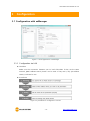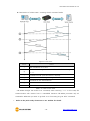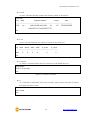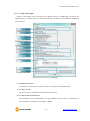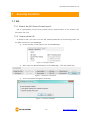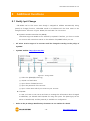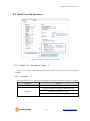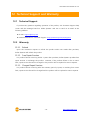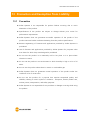Sollae Systems CSE-H55N Manuel utilisateur
- Taper
- Manuel utilisateur

Sollae Systems Co., Ltd.
http://www.ezTCP.com
RS422/485 - Ethernet Converter
CSE-H55N User Manual
Version 2.4

CSE-H55N User Manual Ver. 2.4
- 1 -
http://www.ezTCP.com
This symbol, found on your product or on its packaging, indicates that this
product should not be treated as household waste when you wish to dispose
of it. Instead, it should be handed over to an applicable collection point for the
recycling of electrical and electronic equipment. By ensuring this product is
disposed of correctly, you will help prevent potential negative consequences to the
environment and human health, which could otherwise be caused by inappropriate disposal
of this product. The recycling of materials will help to conserve natural resources. For more
detailed information about the recycling of this product, please contact your local city
office, household waste disposal service or the retail store where you purchased this
product.
※ This equipment obtained certification by using 1.5M serial cable.

CSE-H55N User Manual Ver. 2.4
- 2 -
http://www.ezTCP.com
Contents
1 Overview .................................................................................................................................. - 6 -
1.1 Overview ................................................................................................................................................................ - 6 -
1.2 Features .................................................................................................................................................................. - 6 -
1.3 Application Examples ....................................................................................................................................... - 7 -
1.4 Components ......................................................................................................................................................... - 9 -
1.5 Specification ...................................................................................................................................................... - 10 -
1.5.1
Hardware ................................................................................................................................................... - 10 -
1.5.2
Software ..................................................................................................................................................... - 10 -
1.6 Interfaces ............................................................................................................................................................ - 11 -
1.6.1
Serial Interface ........................................................................................................................................ - 11 -
1.6.2
Ethernet Interface .................................................................................................................................. - 13 -
1.6.3
Power ........................................................................................................................................................... - 14 -
1.7 System LED ........................................................................................................................................................ - 15 -
1.7.1
Function button ...................................................................................................................................... - 16 -
2 Installation and Test ............................................................................................................ - 17 -
2.1 Installation .......................................................................................................................................................... - 17 -
2.1.1
Setting Network Area .......................................................................................................................... - 18 -
2.2 Simple Test ......................................................................................................................................................... - 20 -
3 Configuration ....................................................................................................................... - 23 -
3.1 Configuration with ezManager ................................................................................................................. - 23 -
3.1.1
Configuration via LAN ......................................................................................................................... - 23 -
3.1.2
Configuration via Serial ...................................................................................................................... - 24 -
3.2 AT command ..................................................................................................................................................... - 25 -
4 Operation Modes ................................................................................................................ - 26 -
4.1 What is the Operation Mode? .................................................................................................................. - 26 -
4.2 How to entering each mode ..................................................................................................................... - 26 -
4.3 Comparison of each mode ......................................................................................................................... - 27 -
4.4 Normal Mode ................................................................................................................................................... - 27 -
4.5 Serial Configuration Mode ......................................................................................................................... - 28 -
4.6 ISP Mode ............................................................................................................................................................ - 28 -
4.6.1
Upgrading Firmware............................................................................................................................. - 28 -

CSE-H55N User Manual Ver. 2.4
- 3 -
http://www.ezTCP.com
4.6.2
Revoking Serurity Options................................................................................................................. - 28 -
5 Communication Modes ...................................................................................................... - 29 -
5.1 TCP Server .......................................................................................................................................................... - 29 -
5.1.1
Key parameters ....................................................................................................................................... - 29 -
5.1.2
Examples .................................................................................................................................................... - 30 -
5.2 TCP Client ........................................................................................................................................................... - 33 -
5.2.1
Key parameters ....................................................................................................................................... - 33 -
5.2.2
Examples .................................................................................................................................................... - 34 -
5.3 AT Command .................................................................................................................................................... - 37 -
5.3.1
Key parameters ....................................................................................................................................... - 37 -
5.3.2
Examples .................................................................................................................................................... - 38 -
5.4 UDP ....................................................................................................................................................................... - 41 -
5.4.1
Key parameters ....................................................................................................................................... - 41 -
5.4.2
Examples .................................................................................................................................................... - 42 -
6 System Management .......................................................................................................... - 44 -
6.1 Upgrading Firmware ...................................................................................................................................... - 44 -
6.1.1
Firmware .................................................................................................................................................... - 44 -
6.1.2
Processes ................................................................................................................................................... - 44 -
6.2 Status Monitoring ........................................................................................................................................... - 46 -
6.2.1
Using TELNET .......................................................................................................................................... - 46 -
6.2.2
Using ezManager ................................................................................................................................... - 49 -
6.3 Factory Reset ..................................................................................................................................................... - 53 -
6.3.1
Using Factory Reset .............................................................................................................................. - 53 -
6.3.2
Setting custom default values ......................................................................................................... - 54 -
7 Security Function ................................................................................................................. - 55 -
7.1 SSL ......................................................................................................................................................................... - 55 -
7.1.1 What is the SSL(Secure Socekt Layer)?
...................................................................................... - 55 -
7.1.2 How to set the SSL
................................................................................................................................ - 55 -
7.1.3 Restriction
.................................................................................................................................................. - 56 -
7.2 Access Restriction (ezTCP Firewall) ......................................................................................................... - 57 -
7.2.1
Setting Password .................................................................................................................................... - 57 -
8 Additional Functions ........................................................................................................... - 58 -
8.1 Notify Ipv4 Change ........................................................................................................................................ - 58 -

CSE-H55N User Manual Ver. 2.4
- 4 -
http://www.ezTCP.com
8.2 Sending MAC Address.................................................................................................................................. - 59 -
8.3 Serial Port Tab Functions ............................................................................................................................. - 60 -
8.3.1
Disable TCP Transmission Delay - ① ........................................................................................... - 60 -
8.3.2
Separator - ②.......................................................................................................................................... - 60 -
8.3.3
TCP Server / Client mode - ③ ........................................................................................................ - 61 -
9 RS485/RS422 Interface ....................................................................................................... - 62 -
9.1 About RS485/RS422 Network ............................................................................................................... - 62 -
9.2 Configuring an RS485 Network ............................................................................................................ - 62 -
9.2.1 Signal Ground
.......................................................................................................................................... - 62 -
9.2.2 Biasing Resistors
.................................................................................................................................... - 63 -
9.2.3 Termination Resistors
........................................................................................................................... - 63 -
9.3 Configuring an RS422 Network ............................................................................................................ - 63 -
9.3.1 1:1 Configuration
.................................................................................................................................... - 63 -
9.3.2 1:N Configuration
................................................................................................................................... - 64 -
9.3.3 Signal Ground, Biasing and Termination Resistors
................................................................. - 64 -
10 Checklist in Trouble ............................................................................................................. - 65 -
10.1 Searching problem with ezManager ...................................................................................................... - 65 -
10.2 Connection Problem over TCP/IP ............................................................................................................ - 66 -
10.3 Data Communication Problem over the Serial Port ....................................................................... - 67 -
11 Related Material .................................................................................................................. - 68 -
11.1 Technical Documents .................................................................................................................................... - 68 -
11.2 Smart phone Application ............................................................................................................................ - 68 -
12 Technical Support and Warranty ...................................................................................... - 69 -
12.1 Technical Support ........................................................................................................................................... - 69 -
12.2 Warranty .............................................................................................................................................................. - 69 -
12.2.1
Refund ......................................................................................................................................................... - 69 -
12.2.2
Free Repair Services ............................................................................................................................. - 69 -
12.2.3
Charged Repair Services..................................................................................................................... - 69 -
13 Precaution and Exemption from Liability ....................................................................... - 70 -
13.1 Precaution........................................................................................................................................................... - 70 -
13.2 Exemption from Liability .............................................................................................................................. - 71 -
13.2.1
English version ........................................................................................................................................ - 71 -
13.2.2
French version ......................................................................................................................................... - 72 -

CSE-H55N User Manual Ver. 2.4
- 6 -
http://www.ezTCP.com
1 Overview
1.1 Overview
Almost all communication devices including PC are using serial transmission. In this type,
devices send and receive data in the order of each byte. The serial communication is quite
simple to implement but has weaknesses like short distance and hard maintenance.
CSE-H55N lets the serial devices connect to the Internet. To communicate on the Internet,
devices should use TCP/IP protocol, so CSE-H55N processes the converting serial data to
TCP/IP.
1.2 Features
IPv4 / IPv6 dual stack
Stateless / Stateful (DHCPv6) address auto-configuration
RS422/RS485 (Terminal Block)
Industrial temperature range (-40℃ ~ +85℃)
Variety of monitoring status (ezManager, TELNET)
Security Protocols SSL3.0/TLS1.0

CSE-H55N User Manual Ver. 2.4
- 7 -
http://www.ezTCP.com
1.3 Application Examples
1:1 Connection with a PC
Figure 1-1 1:1 connection with a PC
Applied to LANs
Figure 1-2 applied to LANs
Applied to the Internet on Cable Networks
Figure 1-3 applied to the Internet on cable networks

CSE-H55N User Manual Ver. 2.4
- 8 -
http://www.ezTCP.com
Applied to the Internet with an IP Share Router
Figure 1-4 applied to the Internet with an IP share router
Applied to a serial tunneling system
Figure 1-5 applied to a serial tunneling system
Applied to a multi-drop network.
Figure 1-6 applied to a multi-drop network

CSE-H55N User Manual Ver. 2.4
- 9 -
http://www.ezTCP.com
1.4 Components
CSE-H55N’s Body
CD, including utilities and documents (optional)
DC 5V Adapter (Optional)

CSE-H55N User Manual Ver. 2.4
- 10 -
http://www.ezTCP.com
1.5 Specification
1.5.1 Hardware
Power
Input Voltage
DC 5V (±10%)
Current
190mA typical
Dimension
94mm x 57mm x 24mm
Weight
About 63g
Serial Port
Serial
RS422 / RS485 (Baud Rate: 300bps ~ 230,400bps)
Network
10 Base-T or 100 Base-TX Ethernet Auto-Sensing
Auto MDI or MDIX cable Auto-Sensing
Temperature
Storage / Operating Temperature: -40 ~ 85℃
Approval
KC, CE, FCC
RoHS
RoHS Compliant
Table 1-1 Hardware specification
1.5.2 Software
Protocol
TCP, UDP, IPv4/Ipv6 dual stack, , ICMPv6/TCPv6/UDPv6
ICMP, ARP, DHCP, PPPoE, DNS, DDNS(Dynamic DNS), Telnet, SSL
Operation
mode
Normal
For Normal Data Communication
ISP
For Upgrading F/W
Serial Configuration
For Configuration via Serial
Communicat
ion mode
TCP Server
TCP Passive Connection
TCP Client
TCP Active Connection
AT Command
TCP Passive / Active Connection
UDP
UDP
Major
Utilities
ezManager
Configuration Utility for MS Windows
(Supports Downloading F/W)
ezVSP
Serial to TCP/IP Virtual driver for MS Windows
Table 1-2 Software specification

CSE-H55N User Manual Ver. 2.4
- 11 -
http://www.ezTCP.com
1.6 Interfaces
1.6.1 Serial Interface
CSE-H55N has a serial port for user serial device (300bps ~ 230,400bps). This port is
interfaced with 6-pins terminal block and the each pin should be fixed by a flat-head
screwdriver driver.
Figure 1-7 6 pins Terminal block
Pin Assignment for RS-422
Number
Name
Description
Level
I/O
Etc.
1
TX +
Transmit Data +
RS422
OUT
Required
2
TX -
Transmit Data -
3
GND
Ground
-
-
Required
4
RX +
Receive Data +
RS422
IN
Required
5
RX -
Receive Data -
6
GND
Ground
-
-
Required
Table 1-3 pin assignment of the RS422
Pin Assignment for RS-485
Number
Name
Description
Level
I/O
Etc.
1
TRX +
Transmit / Receive Data +
RS485
OUT
Required
2
TRX -
Transmit / Receive Data -
IN
3
GND
Ground
-
-
Required
6
GND
Ground
-
-
Required
Table 1-4 pin assignment of the RS485

CSE-H55N User Manual Ver. 2.4
- 12 -
http://www.ezTCP.com
Serial Port Parameters
Parameter
Value
Number
1
Type
RS422 / RS485
Baud rate
300 ~ 230,400 [bps]
Parity
NONE / EVEN / ODD / MARK / SPACE
Data bit
8 / 7
Stop bit
1 / 1.5 / 2
Flow control
NONE / RTS/CTS
Table 1-5 serial port parameters
When the ‘Data bit’ is set to 7, NONE parity cannot be used.

CSE-H55N User Manual Ver. 2.4
- 13 -
http://www.ezTCP.com
1.6.2 Ethernet Interface
Since part of CSE-H55N network is composed of Ethernet, UTP cable may be connected.
It will automatically sense 10Mbits or 100Mbits Ethernet and connect itself. It also provides
auto MDI/MDIX function that can automatically sense 1:1 cable or cross over cable.
Figure 1-8 RJ45 the Ethernet interface
RJ45 the Ethernet port interface
Number
Name
Direction
1
TX+
Output
2
TX-
Output
3
RX+
Input
4
-
-
5
-
-
6
RX-
Input
7
-
-
8
-
-
Table 1-6 RJ45 the Ethernet port interface
Status of the system RJ45 LED
Color
LED status
Description
Yellow
Off
10 Mbps
On
100 Mbps
Green
On
Connecting with Ethernet
Off
Not connecting with Ethernet.
Blinks
Data is in network
Table 1-7 LED status on the RJ45 LED

CSE-H55N User Manual Ver. 2.4
- 14 -
http://www.ezTCP.com
1.6.3 Power
DC 5V is used for the power. The specifications of the power jack are as the following:
Figure 1-9 power jack

CSE-H55N User Manual Ver. 2.4
- 15 -
http://www.ezTCP.com
1.7 System LED
CSE-H55N has several lamps to show the current system status.
Each lamp shows the following status:
Mode
Name
Color
Status
Description
Common
PWR
Red
On
Supplying the power
LINK
Green
On
Connecting with Ethernet
RXD
Yellow
Blinks
Receiving data from the Ethernet
TXD
Green
Blinks
Sending data to the Ethernet
Normal
mode
STS
Yellow
Blinks in every
second
Obtaining an IP address
Blinks 4 times
at once
Without obtaining an IP address
under DHCP or PPPoE network
On
Connecting with TCP
ISP mode
STS
Yellow
Off
Entering ISP mode
Serial
Configuration
mode
STS
Yellow
Blinks
simultaneously
Entering Serial Configuration mode
LINK
Green
RXD
Yellow
TXD
Green
Table 1-8 LED status on the top panel
Mode
Name
Color
Status
Description
Common
Yellow
Blinks
Receiving data from the serial port
Green
Blinks
Sending data to the serial port
Table 1-9 LED status on the front panel
Figure 1-10 the front side panel
The green LED on the left side of RJ45 connecter is connected to a LINK LED and the
yellow LED on the right side indicates ethernet speed. please refer to [Table1-7]

CSE-H55N User Manual Ver. 2.4
- 16 -
http://www.ezTCP.com
1.7.1 Function button
There is a switch, which is named function switch (or button) located on the side of the
product. You can change the operation mode of CSE-H55N to ISP or Serial Configuration
mode with this switch. And it is used for factory reset.
Figure 1-11 function switch

CSE-H55N User Manual Ver. 2.4
- 17 -
http://www.ezTCP.com
2 Installation and Test
2.1 Installation
Before testing CSE-H55N, users should connect both serial and Ethernet port to a PC. To
connect the RS232 port of your PC and CSE-H55N via serial, you need a RS232 to
RS422/RS485 converter. It will be no problem that the Ethernet connection includes
network hubs.
In case if your PC doesn’t have a RS232 port, use a USB to RS232 cable.
Figure 2-1 connection between CSE-H55N and a PC

CSE-H55N User Manual Ver. 2.4
- 18 -
http://www.ezTCP.com
2.1.1 Setting Network Area
This step is for setting both CSE-H55N and users’ PC to be located the same network. If
only they are, the TCP connection between them can be established.
Setting of the PC
Add or change the IP address of the network adapter on your PC like following.
Get into the menu of [Windows Control Panel] >> [Network Connections] >>
[Properties of the Network Adapter – with right click of your mouse]. Then, you can
show the properties of [Internet Protocol (TCP/IP). In there, press the [Advanced..]
button for adding an IP Address like the below figure.
Figure 2-2 adding / changing the IP address of users’ PC

CSE-H55N User Manual Ver. 2.4
- 19 -
http://www.ezTCP.com
Setting of CSE-H55N
CSE-H55N uses ezManager as it’s a configuration program. ezManager is for MS
Windows, and this is comfortable to use because it doesn’t need installation. First,
search your CSE-H55N via network. All the values of parameters are set the default
values in the factory. To apply it to your system, proper values should be set via
ezManager. Major parameters’ default values are listed on below table. To implement
this simple test, keep these values without any changes.
Name
Default Values
Network
Local IP Address
10.1.0.1
Subnet Mask
255.0.0.0
Ipv6
Disable
Option
TELNET
Checked
IP Address Search
Checked
Serial Port
(COM1)
Serial Type
RS485
Baud Rate
19,200bps
Parity
NONE
Data Bits
8
Stop Bit
1
Communication mode
TCP Server
Local Port
1470
Table 2-1 default values of Major parameters
Refer to ezManager website for more details.
La page charge ...
La page charge ...
La page charge ...
La page charge ...
La page charge ...
La page charge ...
La page charge ...
La page charge ...
La page charge ...
La page charge ...
La page charge ...
La page charge ...
La page charge ...
La page charge ...
La page charge ...
La page charge ...
La page charge ...
La page charge ...
La page charge ...
La page charge ...
La page charge ...
La page charge ...
La page charge ...
La page charge ...
La page charge ...
La page charge ...
La page charge ...
La page charge ...
La page charge ...
La page charge ...
La page charge ...
La page charge ...
La page charge ...
La page charge ...
La page charge ...
La page charge ...
La page charge ...
La page charge ...
La page charge ...
La page charge ...
La page charge ...
La page charge ...
La page charge ...
La page charge ...
La page charge ...
La page charge ...
La page charge ...
La page charge ...
La page charge ...
La page charge ...
La page charge ...
La page charge ...
La page charge ...
La page charge ...
La page charge ...
-
 1
1
-
 2
2
-
 3
3
-
 4
4
-
 5
5
-
 6
6
-
 7
7
-
 8
8
-
 9
9
-
 10
10
-
 11
11
-
 12
12
-
 13
13
-
 14
14
-
 15
15
-
 16
16
-
 17
17
-
 18
18
-
 19
19
-
 20
20
-
 21
21
-
 22
22
-
 23
23
-
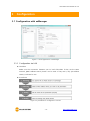 24
24
-
 25
25
-
 26
26
-
 27
27
-
 28
28
-
 29
29
-
 30
30
-
 31
31
-
 32
32
-
 33
33
-
 34
34
-
 35
35
-
 36
36
-
 37
37
-
 38
38
-
 39
39
-
 40
40
-
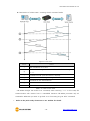 41
41
-
 42
42
-
 43
43
-
 44
44
-
 45
45
-
 46
46
-
 47
47
-
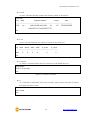 48
48
-
 49
49
-
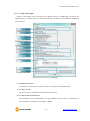 50
50
-
 51
51
-
 52
52
-
 53
53
-
 54
54
-
 55
55
-
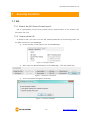 56
56
-
 57
57
-
 58
58
-
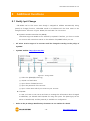 59
59
-
 60
60
-
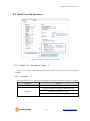 61
61
-
 62
62
-
 63
63
-
 64
64
-
 65
65
-
 66
66
-
 67
67
-
 68
68
-
 69
69
-
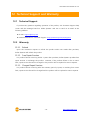 70
70
-
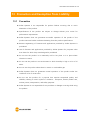 71
71
-
 72
72
-
 73
73
-
 74
74
-
 75
75
Sollae Systems CSE-H55N Manuel utilisateur
- Taper
- Manuel utilisateur
dans d''autres langues
- English: Sollae Systems CSE-H55N User manual