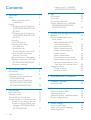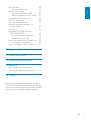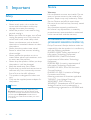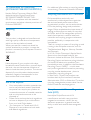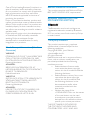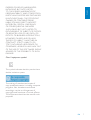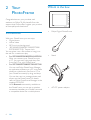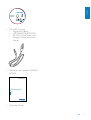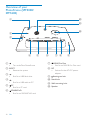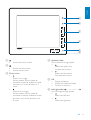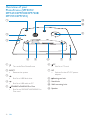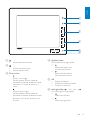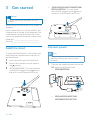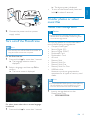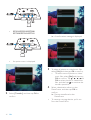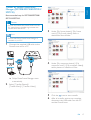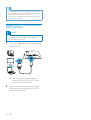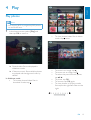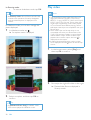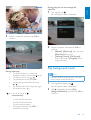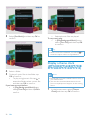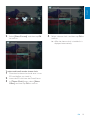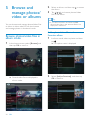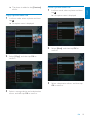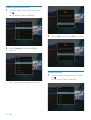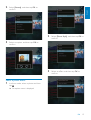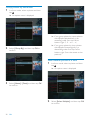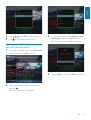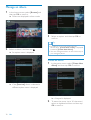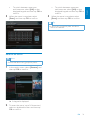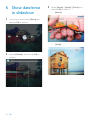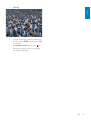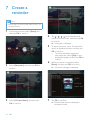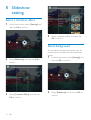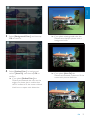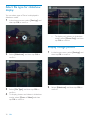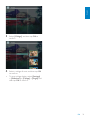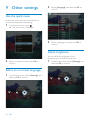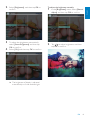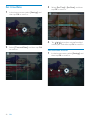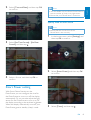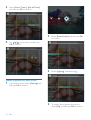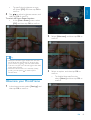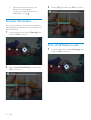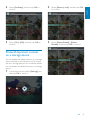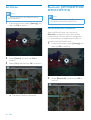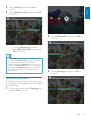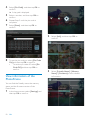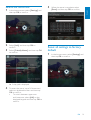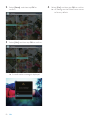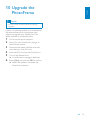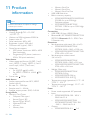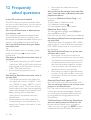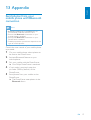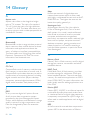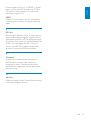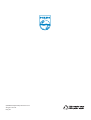Philips SPF5010 Manuel utilisateur
- Catégorie
- Cadres photo numériques
- Taper
- Manuel utilisateur

PhotoFrame
SPF5008
SPF5208
SPF5010
SPF5210
SPF7008
SPF7208
SPF7010
SPF7210
Register your product and get support at
www.philips.com/welcome
EN User manual

2 EN
Transfer from PC (SPF5008/
SPF5208/SPF5010/SPF5210) 18
4 Play 19
Play photos 19
Play video 20
Play background music 21
Display a theme clock (SPF5008/
SPF5208/SPF7008/SPF7208/
SPF7010/SPF7210) 22
5 Browse and manage photos/video or
albums
24
%URZVHSKRWRVYLGHRÀOHVLQ
album mode 24
$GGDSKRWRYLGHRÀOHWR
the Favorites album 24
&RS\DSKRWRYLGHRÀOH 25
0RYHDSKRWRYLGHRÀOH 25
'HOHWHDSKRWRYLGHRÀOH 26
Rotate a photo 26
Select a photo effect 27
Group photos by name/date 28
Select several photos at a time 28
Remove photos/video or music
ÀOHVIURPWKH)DYRULWHVDOEXP 29
Manage an album 30
Create an album 30
Rename an album 31
6 Show date/time in slideshow 32
7 Create a reminder 34
Edit a reminder 35
8 Slideshow setting 36
Select a transition effect 36
Select background 36
6HOHFWÀOHW\SHIRUVOLGHVKRZGLVSOD\ 38
Display collage photos 38
9 Other settings 40
Use the quick menu 40
Select an on-screen language 40
Adjust brightness 40
Contents
1 Important 4
Safety 4
Safety precautions and
maintenance 4
Notice 4
CE Declaration of Conformity
(SPF5008/SPF5208/SPF5010/
SPF5210) 4
CE Declaration of Conformity
(SPF7008/SPF7208/SPF7010/
SPF7210) 5
Recycling 5
End of life disposal 5
Recycling Information
for Customers 5
Compliance with
Electro-Magnetic Field (EMF) 5
North Europe Information
(Nordic Countries) 6
Banned Substance Declaration 6
Bluetooth Statement (SPF7008/
SPF7208/SPF7010/SPF7210) 6
Third party software 6
2 Your PhotoFrame 8
Introduction 8
What’s in the box 8
Overview of your PhotoFrame
(SPF5008/SPF5208) 10
Overview of your PhotoFrame
(SPF5010/SPF5210/SPF7008/
SPF7208/SPF7010/SPF7210) 12
3 Get started 14
Install the stand 14
Connect power 14
Turn on/off the PhotoFrame 15
7UDQVIHUSKRWRVRUYLGHRPXVLFÀOHV 15
Transfer from a storage device 15
Transfer by Philips PhotoFrame
Manager (SPF7008/SPF7208/
SPF7010/SPF7210) 17

3
English
EN
Set time/date 42
Set time/date format 42
Smart Power setting 43
Specify time to auto on/off 43
Specify brightness to auto on/off 44
Hibernate your PhotoFrame 45
Set Auto Orientation 46
Turn on/off button sound 46
Protect/Unprotect content on a
storage device 47
Set Demo 48
Bluetooth (SPF7008/SPF7208/
SPF7010/SPF7210) 48
Set up Bluetooth connection 48
Set Bluetooth pin code 49
View information of the PhotoFrame 50
Rename the PhotoFrame 51
Reset all settings to factory default 51
10 Upgrade the PhotoFrame 53
11 Product information 54
12 Frequently asked questions 56
13 Appendix 57
Send photos from your mobile
phone with Bluetooth connection 57
14 Glossary 58
Please visit www.philips.com/welcome where
you can access a full set of supporting materials
such as user manual, the latest software updates
and answers to frequently asked questions.

4
Notice
Warranty
No components are user serviceable. Do not
open or remove covers to the inside of the
product. Repairs may only be done by Philips
6HUYLFH&HQWUHVDQGRIÀFLDOUHSDLUVKRSV
Failure to do so shall void any warranty, stated
or implied.
Any operation expressly prohibited in
this manual, any adjustments, or assembly
procedures not recommended or authorised
in this manual shall void the warranty.
CE Declaration of Conformity
(SPF5008/SPF5208/SPF5010/SPF5210)
Philips Consumer Lifestyle declares under our
responsibility that the product is in conformity
with the following standards
EN60950-1:2006 (Safety requirement of
Information Technology Equipment)
EN55022:2006 (Radio Disturbance
requirement of Information Technology
Equipment)
EN55024:1998 (Immunity requirement of
Information Technology Equipment)
EN61000-3-2:2006 (Limits for Harmonic
Current Emission)
EN61000-3-3:1995 (Limitation of Voltage
Fluctuation and Flicker)
following provisions of directives applicable
73/23/EEC (Low Voltage Directive)
2004/108/EC (EMC Directive)
2006/95/EC (Amendment of EMC and Low
Voltage Directive) and is produced by a
manufacturing organization on ISO9000 level.
1 Important
Safety
Safety precautions and maintenance
Never touch, push, rub or strike the
screen with hard objects as this may
damage the screen permanently.
When the product is not used for long
periods, unplug it.
Before you clean the screen, turn off and
unplug the power cord. Only clean the
screen with a soft, water-damp cloth.
Never use substances such as alcohol,
chemicals or household cleaners to clean
the product.
Never place the product near naked
ÁDPHVRURWKHUKHDWVRXUFHVLQFOXGLQJ
direct sunlight.
Never expose the product to rain or
water. Never place liquid containers, such
as vases, near the product.
Never drop the product. When you drop
the product, it will be damaged.
Keep the stand away from cables.
Ensure that you install and use services or
software only from trustworthy sources
free of virus or harmful software.
This product is designed for indoor use
only.
Only use the supplied power adaptor for
the product.
Caution
(For SPF7008/SPF7208/SPF7010/SPF7210)
Bluetooth connectivity of the PhotoFrame
may cause wireless interference. Ensure that
you disconnect Bluetooth connection or
switch off your PhotoFrame when you use it
in a vehicle.
EN

5
For additional information on recycling contact
www.eia.org (Consumer Education Initiative).
Recycling Information for Customers
Philips establishes technically and
economically viable objectives to optimize
the environmental performance of the
organization’s product, service and activities.
From the planning, design and production
stages, Philips emphasizes the importance of
making products that can easily be recycled.
At Philips, end-of-life management primarily
entails participation in national take-back
initiatives and recycling programs whenever
possible, preferably in cooperation with
competitors.
There is currently a system of recycling up and
running in the European countries, such as
The Netherlands, Belgium, Norway, Sweden
and Denmark.
In U.S.A., Philips Consumer Lifestyle North
America has contributed funds for the
Electronic Industries Alliance (EIA) Electronics
Recycling Project and state recycling initiatives
for end-of-life electronics products from
household sources. In addition, the Northeast
Recycling Council (NERC) - a multi-state
QRQSURÀWRUJDQL]DWLRQIRFXVHGRQSURPRWLQJ
recycling market development - plans to
implement a recycling program.
,Q$VLD3DFLÀF7DLZDQWKHSURGXFWVFDQ
be taken back by Environment Protection
Administration (EPA) to follow the IT product
recycling management process, detail can be
found in web site www.epa.gov.tw.
Compliance with Electro-Magnetic
Field (EMF)
Koninklijke Philips Electronics N.V.
manufactures and sells many products
targeted at consumers, which, like any
electronic apparatus, in general have the
ability to emit and receive electromagnetic
signals.
CE Declaration of Conformity
(SPF7008/SPF7208/SPF7010/SPF7210)
Hereby Philips Consumer Lifestyle, P&A,
declares that this Digital PhotoFrame
SPF7008/SPF7208/SPF7010/SPF7210-
/00-/05 is in compliance with the essential
requirements and other relevant provisions of
Directive 1999/5/EC.
Recycling
Your product is designed and manufactured
with high quality materials and components,
which can be recycled and reused.
When you see the crossed-out wheel bin
symbol attached to a product, it means the
product is covered by the European Directive
2002/96/EC:
Never dispose of your product with other
household waste. Please inform yourself about
the local rules on the separate collection of
electrical and electronic products. The correct
disposal of your old product helps prevent
potentially negative consequences on the
environment and human health.
End of life disposal
Your new product contains materials that
can be recycled and reused. Specialized
companies can recycle your product to
increase the amount of reusable materials
and to minimize the amount to be
disposed of.
3OHDVHÀQGRXWDERXWWKHORFDOUHJXODWLRQV
on how to dispose of your old monitor
from your local Philips dealer.
(For customers in Canada and U.S.A.)
Dispose of in accordance to local-state
and federal regulations.
English
EN

6
Banned Substance Declaration
This product complies with RoHs and Philips
BSD (AR17-G04-5010-010) requirements.
Bluetooth Statement (SPF7008/
SPF7208/SPF7010/SPF7210)
The Bluetooth
®
word mark and logos are
registered trademarks owned by Bluetooth
SIG, Inc. and any use of such marks by Philips
is under license.
Third party software
This product contains wpa_supplicant
software that is licensed subject to the
following conditions:
Copyright © 2006, Jouni Malinen
MNPDOLQH#FFKXWÀ!
All rights reserved.
Redistribution and use in source and binary
IRUPVZLWKRUZLWKRXWPRGLÀFDWLRQDUH
permitted provided that the following
conditions are met:
Redistributions of source code
must retain the above copyright
notice, this list of conditions and the
following disclaimer.
Redistributions in binary form must
reproduce the above copyright
notice, this list of conditions and
the following disclaimer in the
documentation and/or other
materials provided with the
distribution.
Neither the name of the
25*$1,=$7,21!QRUWKHQDPHV
of its contributors may be used
to endorse or promote products
derived from this software without
VSHFLÀFSULRUZULWWHQSHUPLVVLRQ
THIS SOFTWARE IS PROVIDED BY
THE COPYRIGHT HOLDERS AND
CONTRIBUTORS “AS IS” AND ANY
One of Philips’ leading Business Principles is to
take all necessary health and safety measures
for our products, to comply with all applicable
legal requirements and to stay well within
the EMF standards applicable at the time of
producing the products.
Philips is committed to develop, produce and
market products that cause no adverse health
HIIHFWV3KLOLSVFRQÀUPVWKDWLILWVSURGXFWVDUH
handled properly for their intended use, they
DUHVDIHWRXVHDFFRUGLQJWRVFLHQWLÀFHYLGHQFH
available today.
Philips plays an active role in the development
of international EMF and safety standards,
enabling Philips to anticipate further
developments in standardisation for early
integration in its products.
North Europe Information (Nordic
Countries)
VARNING:
FÖRSÄKRA DIG OM ATT HUVUDBRYTARE
OCH UTTAG ÄR LÄTÅTKOMLIGA, NÄR
DU STÄLLER DIN UTRUSTNING PÅPLATS.
Placering/Ventilation
ADVARSEL:
SØRG VED PLACERINGEN FOR, AT
NETLEDNINGENS STIK OG STIKKONTAKT
ER NEMT TILGÆNGELIGE.
Paikka/Ilmankierto
VAROITUS:
SIJOITA LAITE SITEN, ETTÄ VERKKOJOHTO
VOIDAAN TARVITTAESSA HELPOSTI
IRROTTAA PISTORASIASTA.
Plassering/Ventilasjon
ADVARSEL:
NÅR DETTE UTSTYRET PLASSERES, MÅ
DU PASSE PÅ AT KONTAKTENE FOR
STØMTILFØRSEL ER LETTE Å NÅ.
EN

7
EXPRESS OR IMPLIED WARRANTIES,
INCLUDING, BUT NOT LIMITED
TO, THE IMPLIED WARRANTIES OF
MERCHANTABILITY AND FITNESS FOR A
PARTICULAR PURPOSE ARE DISCLAIMED.
IN NO EVENT SHALL THE COPYRIGHT
OWNER OR CONTRIBUTORS BE
LIABLE FOR ANY DIRECT, INDIRECT,
INCIDENTAL, SPECIAL, EXEMPLARY,
OR CONSEQUENTIAL DAMAGES
(INCLUDING, BUT NOT LIMITED TO,
PROCUREMENT OF SUBSTITUTE GOODS
OR SERVICES; LOSS OF USE, DATA, OR
PROFITS; OR BUSINESS INTERRUPTION)
HOWEVER CAUSED AND ON ANY
THEORY OF LIABILITY, WHETHER IN
CONTRACT, STRICT LIABILITY, OR
TORT (INCLUDING NEGLIGENCE OR
OTHERWISE) ARISING IN ANY WAY OUT
OF THE USE OF THIS SOFTWARE, EVEN IF
ADVISED OF THE POSSIBILITY OF SUCH
DAMAGE.
Class II equipment symbol:
This symbol indicates that this product has a
double insulation system.
The making of unauthorized copies of
copy-protected material, including computer
SURJUDPVÀOHVEURDGFDVWVDQGVRXQG
recordings, may be an infringement of
copyrights and constitute a criminal offence.
This equipment should not be used for such
purposes.
English
EN

8
What’s in the box
Philips Digital PhotoFrame
Stand
AC-DC power adaptor
2 Your
PhotoFrame
Congratulations on your purchase, and
ZHOFRPHWR3KLOLSV7RIXOO\EHQHÀWIURPWKH
support that Philips offers, register your product
at www.philips.com/welcome.
Introduction
With your PhotoFrame, you can enjoy:
Digital photo
Home video
MP3 music as background
(SPF5008/SPF5208/SPF7008/SPF7208/
SPF7010/SPF7210) Theme clock
<RXFDQSODFHLWRQDÁDWVXUIDFHRUKDQJLWRQ
the wall for a continuous play.
For SPF5008/SPF5208/SPF5010/SPF5020
After you connect your PhotoFrame to
D3&\RXFDQHDVLO\GUDJDQGGURSÀOHV
from the PC to your PhotoFrame.
For SPF7008/SPF7208/SPF7010/SPF7210
You can use Philips PhotoFrame Manager,
an application software on a PC, to transfer
SKRWRVRUYLGHRPXVLFÀOHVIURPD3&WR
your PhotoFrame easily by drag and drop.
You can also use it to manage photos and
albums on the PhotoFrame. For details,
refer to Philips PhotoFrame Manager in the
supplied CD-ROM.
With Bluetooth connectivity available on
the PhotoFrame, you can set up wireless
connection between your PhotoFrame and
a compatible device like a mobile phone.
EN

9
CD-ROM, including
Digital User Manual
(SPF7008/SPF7208/SPF7010/
SPF7210) Philips PhotoFrame
Manager (Software and User
Manual)
USB cable (not supplied to SPF5010/
SPF5210)
Quick Start Guide
1
2
3
Quick start guide
Get started
Play
Setup
Eng
PhotoFrame
1
2
3
Quick start guide
Get started
Play
Setup
Eng
PhotoFrame
English
EN

10
g MS/MS Pro Duo
Slot for an MS/MS Pro Duo card
h DC
Socket for the AC-DC power
adaptor
i
Kensington lock
j Stand hole
k Wall mounting hole
l Speaker
Overview of your
PhotoFrame (SPF5008/
SPF5208)
a
Turn on/off the PhotoFrame
b RESET
Restore the system
c
6ORWIRUD86%ÁDVKGULYH
d
Slot for a USB cable to PC
e
CF
Slot for a CF card
f
SD/MMC/xD
Slot for an SD/MMC/xD card
a
k
l
j
d
h
i
c
b
f
g
e
EN

11
d Up/down slider
Scroll up/down at high speed
Select the upper item
Increase the volume
Select the item below
Decrease the volume
e OK
Display slideshow
Play/Pause slideshow/video
&RQÀUPDVHOHFWLRQ
f Left/right slider
Scroll left/right at high speed
Select the left item
Select the right item
a
Access the home screen
b
Access the quick menu
Access option menu
c Zoom in/out
Zoom in an image
Switch modes: Album mode =
thumbnail mode = slideshow mode
= zoom in 2 times = zoom in 4
times
Zoom out an image
Switch modes: Album mode +
thumbnail mode + slideshow mode
+ zoom out 2 times + zoom out
4 times
a
b
c
d
e
f
English
EN

12
f CF
Slot for a CF card
g DC
Socket for the AC-DC power
adaptor
h
Kensington lock
i Stand hole
j Wall mounting hole
k Speaker
Overview of your
PhotoFrame (SPF5010/
SPF5210/SPF7008/SPF7208/
SPF7010/SPF7210)
a
Turn on/off the PhotoFrame
b RESET
Restore the system
c
6ORWIRUD86%ÁDVKGULYH
d
Slot for a USB cable to PC
e
SD/MMC/xD/MS/MS Pro Duo
Slot for an SD/MMC/xD/MS/MS Pro
Duo card
a
j
k
i
d
g
h
c
b
e
f
EN

13
d Up/down slider
Scroll up/down at high speed
Select the upper item
Increase the volume
Select the item below
Decrease the volume
e OK
Display slideshow
Play/Pause slideshow/video
&RQÀUPDVHOHFWLRQ
f Left/right slider
Scroll left/right at high speed
Select the left item
Select the right item
a
Access the home screen
b
Access the quick menu
Access option menu
c Zoom in/out
Zoom in an image
Switch modes: Album mode =
thumbnail mode = slideshow mode
= zoom in 2 times = zoom in 4
times
Zoom out an image
Switch modes: Album mode +
thumbnail mode + slideshow mode
+ zoom out 2 times + zoom out
4 times
a
b
c
d
e
f
English
EN

14
( SPF5010/SPF5210/SPF7008/SPF7208/
SPF7010/SPF7210) Turn the stand
clockwise 45 degrees to the
position
DQGORFNLWWRWKH3KRWR)UDPHÀUPO\
Connect power
Note
When you position the PhotoFrame, ensure
that the power plug and outlet are easily
accessible.
1 Connect the supplied power cord to the
DC socket of the PhotoFrame.
SPF5008/SPF5208
SPF5010/SPF5210/SPF7008/
SPF7208/SPF7010/SPF7210
a
b
3 Get started
Caution
Use the controls only as stated in this user
manual.
Always follow the instructions in this chapter in
sequence.
If you contact Philips, you will be asked for the
model and serial number of this apparatus. The
model number and serial number are on the
back of the apparatus. Write the numbers here:
Model No. __________________________
Serial No. ___________________________
Install the stand
7RSODFHWKH3KRWR)UDPHRQDÁDWVXUIDFH\RX
need install the supplied stand at the back of
the PhotoFrame.
1 Insert the stand into the PhotoFrame.
2 Position the indication on the stand to
the
position.
3 (SPF5008/SPF5208) Turn the stand anti-
clockwise 45 degrees to the
position
DQGORFNLWWRWKH3KRWR)UDPHÀUPO\
EN

15
The home screen is displayed.»
To turn off the PhotoFrame, press and
hold
for about 2 seconds.
Transfer photos or video/
PXVLFÀOHV
Transfer from a storage device
Caution
Do not remove a storage device from the
3KRWR)UDPHZKHQÀOHVDUHWUDQVIHUULQJIURP
or to the storage device.
<RXFDQSOD\SKRWRVRUPXVLFYLGHRÀOHVLQ
one of the following storage device:
Compact Flash type I
Secure Digital (SD)
Secure Digital (SDHC)
Multimedia Card
Multimedia+ Card
xD card
Memory Stick
Memory Stick Pro
Memory Stick Duo
Memory Stick Pro Duo
86%ÁDVKGULYH
However, we do not guarantee the
operations for all types of memory card
media.
Note
For SPF5008/SPF5208, Memory Stick/Memory
Stick Pro/Memory Stick Duo/Memory Stick
Pro Duo should be used with an adaptor.
1 Insert a storage device into the
3KRWR)UDPHÀUPO\
SPF5008/SPF5208
2 Connect the power cord to a power
supply socket.
Turn on/off the PhotoFrame
Note
You can only turn off the PhotoFrame after all
copy and save actions are complete.
)RUWKHÀUVWWLPHXVH:
1 Press and hold for more than 1 second.
The language selection menu is »
displayed.
2 Select a language, and then tap OK to
FRQÀUP
The home screen is displayed.»
For other times when the on screen language
is selected:
1 Press and hold for more than 1 second.
a
b
English
EN

16
$FRQÀUPDWLRQPHVVDJHLVGLVSOD\HG»
3 7RVHOHFWDOOSKRWRVRUYLGHRPXVLFÀOHV
select [Yes] and then tap OKWRFRQÀUP
To select some of photos or video/
PXVLFÀOHVVHOHFW[No] and then tap
OKWRFRQÀUP7DS
/ / / and
OK to select photos or video/music
ÀOHVDQGWKHQWDS
to continue the
transfer operation.
4 Select a destination album on the
PhotoFrame, and then tap OK to
FRQÀUP
Files are transferred to the »
PhotoFrame.
To remove a storage device, pull it out
from the PhotoFrame.
SPF5010/SPF5210/SPF7008/
SPF7208/SPF7010/SPF7210
An option menu is displayed.
2 Select [Transfer], and then tap OK to
FRQÀUP
EN

17
3 Under [My frame photos] / [My frame
music] / [My frame videos], select a
destination album/folder.
4 Under [My computer photos] / [My
computer music] / [My computer videos],
VHOHFWSKRWRVRUYLGHRPXVLFÀOHV
5 Click the icon to start transfer.
6 After all transfer actions are complete,
disconnect the USB cable from the PC
and the PhotoFrame.
Transfer by Philips PhotoFrame
Manager (SPF7008/SPF7208/SPF7010/
SPF7210)
Recommended way for SPF7008/SPF7208/
SPF7010/SPF7210.
Caution
Do not disconnect the PhotoFrame from the
3&ZKHQÀOHVDUHWUDQVIHUULQJEHWZHHQWKH
PhotoFrame and the PC.
Note
Ensure that Philips PhotoFrame Manager is
installed on your PC.
1 Connect the supplied USB cable to the
PhotoFrame and to a PC.
Philips PhotoFrame Manager starts »
automatically.
2 Select [Transfer Photos] /
[Tranfer Music] / [Transfer Video].
English
EN

18
Tip
If Philips PhotoFrame Manager does not start
automatically, you can double click its icon on
the desktop of your PC to start it.
You can also drag and drop photos from the
PhotoFrame to a PC.
Transfer from PC (SPF5008/SPF5208/
SPF5010/SPF5210)
Caution
Do not disconnect the PhotoFrame from the
3&ZKHQÀOHVDUHWUDQVIHUULQJEHWZHHQWKH
PhotoFrame and the PC.
1 Connect a USB cable to the PhotoFrame
and to the PC.
You can drag and drop photos or »
YLGHRPXVLFÀOHVIURPWKH3&WRDQ
album on the PhotoFrame.
2 After all transfer actions are complete,
disconnect the USB cable from the PC
and the PhotoFrame.
EN

19
7RYLHZSKRWRVYLGHRÀOHVLQDOEXP
mode, tap
twice.
To zoom in an image, tap
.
To zoom out an image, tap
.
To select the previous/next photo,
tap
/ .
To pause, tap OK.
To resume, tap OK again.
7RYLHZSKRWRVLQÀOPVWULSPRGH
fast swipe the right/left slider to the
right.
4 Play
Play photos
Note
You can play JPEG or progressive JPEG photos
on the PhotoFrame.
1 In the home screen, select [Play] and
then tap OKWRFRQÀUP
3KRWRVYLGHRÀOHVDUHGLVSOD\HGLQ»
slideshow mode.
,IWKHUHDUHPXVLFÀOHVDYDLODEOHSKRWRV»
are played with background music by
default.
In slideshow mode:
7REURZVHSKRWRVYLGHRÀOHVLQ
thumbnail mode, tap
.
English
EN

20
Play video
Note
The PhotoFrame plays most video clips of a
digital still camera in M-JPEG (*.avi/*.mov),
MPEG-1 (*.mpg), MPEG-4 (*.avi/*.mov/*.mp4),
H.263 (*.avi/*.mov) format. Some video clips
might have compatibility issues when played
on your PhotoFrame. Before playing, ensure
that these video clips are compatible with your
PhotoFrame.
Some video clips in a format which is not
compatible well with your PhotoFrame, like
*.3gp/*.3g2 and some others, may be played
with no audio output. When a video clip is
played with no audio output, the icon
is
displayed on the screen.
,QDOEXPWKXPEQDLOÀOPVWULSPRGHDYLGHR
ÀOHLVGLVSOD\HGZLWKWKH icon on the left top
corner.
1 In the home screen, select [Play] and
then tap OKWRFRQÀUP
2 Fast swipe the right-left slider to the right.
3KRWRVYLGHRÀOHVDUHGLVSOD\HGLQ»
ÀOPVWULSPRGH
,QÀOPVWULSPRGH:
To resume slideshow mode, tap OK.
Tip
,QÀOPVWULSPRGH$ERXWÀIWHHQVHFRQGVODWHU
ZLWKRXWXVHURSHUDWLRQÀOPVWULSGLVDSSHDUV
and the selected photo is displayed in full
screen.
In slideshow mode, you can also manage the
photo displayed.
1 In slideshow mode, tap .
An option menu is displayed.»
2 Select an option, and then tap OK to
FRQÀUP
Tip
If [Slideshow Photo Only] is enabled, video
ÀOHVDUHQRWSOD\HGLQVOLGHVKRZPRGH
EN
La page charge ...
La page charge ...
La page charge ...
La page charge ...
La page charge ...
La page charge ...
La page charge ...
La page charge ...
La page charge ...
La page charge ...
La page charge ...
La page charge ...
La page charge ...
La page charge ...
La page charge ...
La page charge ...
La page charge ...
La page charge ...
La page charge ...
La page charge ...
La page charge ...
La page charge ...
La page charge ...
La page charge ...
La page charge ...
La page charge ...
La page charge ...
La page charge ...
La page charge ...
La page charge ...
La page charge ...
La page charge ...
La page charge ...
La page charge ...
La page charge ...
La page charge ...
La page charge ...
La page charge ...
La page charge ...
La page charge ...
-
 1
1
-
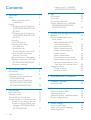 2
2
-
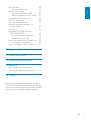 3
3
-
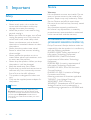 4
4
-
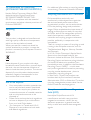 5
5
-
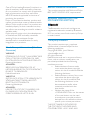 6
6
-
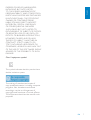 7
7
-
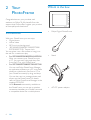 8
8
-
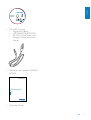 9
9
-
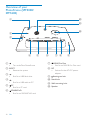 10
10
-
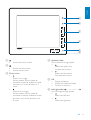 11
11
-
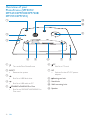 12
12
-
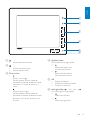 13
13
-
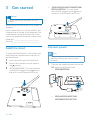 14
14
-
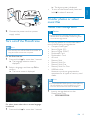 15
15
-
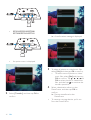 16
16
-
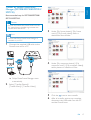 17
17
-
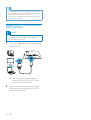 18
18
-
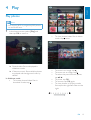 19
19
-
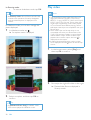 20
20
-
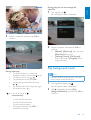 21
21
-
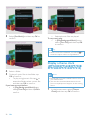 22
22
-
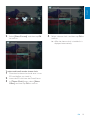 23
23
-
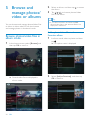 24
24
-
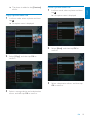 25
25
-
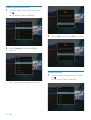 26
26
-
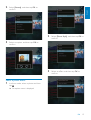 27
27
-
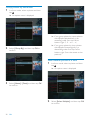 28
28
-
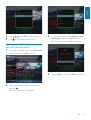 29
29
-
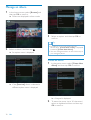 30
30
-
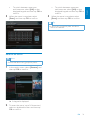 31
31
-
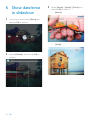 32
32
-
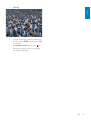 33
33
-
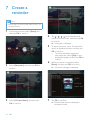 34
34
-
 35
35
-
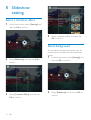 36
36
-
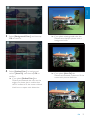 37
37
-
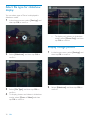 38
38
-
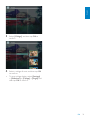 39
39
-
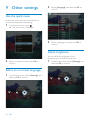 40
40
-
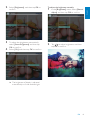 41
41
-
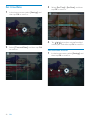 42
42
-
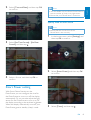 43
43
-
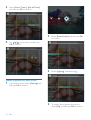 44
44
-
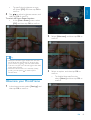 45
45
-
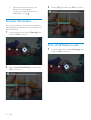 46
46
-
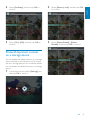 47
47
-
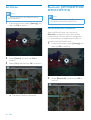 48
48
-
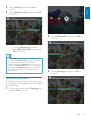 49
49
-
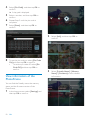 50
50
-
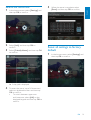 51
51
-
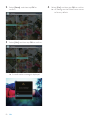 52
52
-
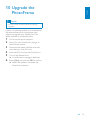 53
53
-
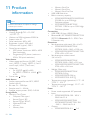 54
54
-
 55
55
-
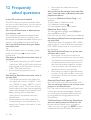 56
56
-
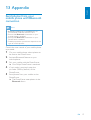 57
57
-
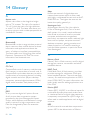 58
58
-
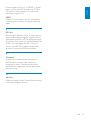 59
59
-
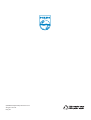 60
60
Philips SPF5010 Manuel utilisateur
- Catégorie
- Cadres photo numériques
- Taper
- Manuel utilisateur
dans d''autres langues
- English: Philips SPF5010 User manual
Documents connexes
-
Philips 6FF3FPW/05 Manuel utilisateur
-
Philips SPF5008/05 Guide de démarrage rapide
-
Philips AJL303/37 Manuel utilisateur
-
Philips SPF 3408T/G7 Manuel utilisateur
-
Philips 5FF2 Le manuel du propriétaire
-
Philips SPF3473 Manuel utilisateur
-
Philips 5FF2 Le manuel du propriétaire
-
Philips SPF3480T/G7 Manuel utilisateur
-
Philips CID3289/00 Manuel utilisateur
-
Philips SPF 3007D/G7 Manuel utilisateur