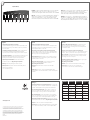Logitech CORDLESS DESKTOP MUSIC SYSTEM Le manuel du propriétaire
- Taper
- Le manuel du propriétaire

English Turn off PC and remove
existing keyboard and mouse.
Español Apague el PC y desconecte
el teclado y el ratón.
Français Eteignez l'ordinateur,
puis débranchez la souris et le clavier
existants.
Português Desligue o PC e remova
o teclado e o rato existentes.
3
1
Setup
Installation
Cordless Desktop
Logitec h
®
4
English Install software.
Español Instale el software.
Français Installez le logiciel.
Português Instale o software.
6
5
2
English Plug green PS/2 connector into computer's PS/2 mouse port. Plug purple PS/2
connector into PS/2 keyboard port. Turn on PC.
Español Conecte el conector PS/2 verde al puerto de ratón PS/2 del ordenador.
Conecte el conector PS/2 morado al puerto de teclado PS/2. Encienda el ordenador.
Français Branchez le connecteur PS/2 vert sur le port souris PS/2 de l'ordinateur.
Branchez le connecteur PS/2 violet sur le port clavier PS/2. Mettez l’ordinateur sous tension.
Português Ligue o conector PS/2 verde à porta de rato PS/2 no computador.
Ligue o conector PS/2 roxo à porta de teclado PS/2. Ligue o PC.
English Press Connect button on receiver, then press red connect button on bottom of mouse.
Wait 20 seconds. Press Connect button on receiver, then press red Connect button on bottom
of keyboard.
Español Pulse el botón Connect del receptor y luego el botón Connect situado en la parte
inferior del ratón. Espere 20 segundos. Pulse el botón Connect del receptor y luego el botón
de conexión situado en la parte inferior del teclado.
Français Appuyez sur le bouton Connect du récepteur, puis sur le bouton Connect rouge
situé sous la souris. Patientez 20 secondes. Appuyez sur le bouton Connect du récepteur,
puis sur le bouton de connexion rouge situé sous le clavier.
Português Prima o botão Connect no receptor e, em seguida, prima o botão de conexão
na parte de baixo do rato. Aguarde 20 segundos. Prima o botão Connect no receptor e, em seguida,
prima o botão Connect na parte de baixo do teclado.
English Install the batteries.
Español Coloque las pilas.
Français Installez les piles.
Português Introduza as pilhas.
To Connect
ON
OFF
English Connect plam rest to keyboard. Adjust legs on keyboard bottom.
Español Acople el reposamanos al teclado. Ajuste las patas plegables, en la parte inferior
del teclado.
Français Fixez l'appuie-poignets au clavier. Réglez les pieds du clavier.
Português Anexe o apoio para as palmas ao teclado. Ajuste os suportes na parte
de baixo do teclado.
M
e
d
i
a
P
l
a
y
/
P
a
u
s
e
M
u
t
e
F
a
v
o
r
i
t
e
s
V
o
l
u
m
e
E
-
M
a
i
l
W
W
W
2
@
1
!
3
#
4
$
5
%
6
^
7
&
8
*
9
(
0
)
_
—
=
+
Backspace
O
P
[
{
]
}
L
;
:
'
"
|
\
U
I
K
J
R
T
Y
F
G
H
Q
W E
A
S
D
Caps
Lock
Tab
Shift
Z
X
Ctrl
Alt /
C
V
B
M
N
,
<
>
.
Alt Gr
/
?
Shift
Ctrl
Num
Lock
/
*
–
+
Enter
Home
Pg Up
9
87
6
5
4
End
Pg Dn
3
2
1
Ins
0
Del
.
Esc
F1 F2 F3 F4 F5 F6 F7 F8 F9 F10 F11 F12
Scroll
Lock
Pause
Break
Sys Rq
Prt Scr
Delete End Page
Down
Insert Home
Page
Up
Enter
alt
option
alt
option
OPEN
2XAA

i
© 2004 Logitech. All rights reserved. Logitech, the Logitech logo, and other Logitech marks
are owned by Logitech and may be registered. All other trademarks are the property
of their respective owners. Logitech assumes no responsibility for any errors that may appear
in this manual. Information contained herein is subject to change without notice.
© 2004 Logitech. Tous droits réservés. Logitech, le logo Logitech et les autres marques
Logitech sont la propriété exclusive de Logitech et sont susceptibles d’être des marques
déposées. Toutes les autres marques sont la propriété exclusive de leurs détenteurs respectifs.
Logitech décline toute responsabilité en cas d'erreurs dans ce manuel. Les informations
énoncées dans le présent document peuvent faire l’objet de modifications sans avis
préalable.
623426-0403.A
www.logitech.com
Address/Adresse
#2 Creation Road IV
Science-Based – Industrial Park
ROC Hsinchu, Taiwan
Level 2, 633 Pittwater Road
AUS Dee Why NSW 2099, Australia
5025 Orbitor Dr., Bldg. 6, Suite 200
CDN Mississauga, ON L4W 4Y5
Ryoshin Ginza East Mirror Bld
g
.,
7F 3
-
15
-
10 Ginza
Chuo-ku, Tokyo, Japan 104
-
0061
(800) 231
-
7717
(800) 231
-
7717
Moulin-du-Choc
CH 1122 Romanel-sur-Morges
6505 Kaiser Drive
USA Fremont, CA 94555
+41 (0)
21 863 54 00 English
FAX +41 (0)
21 863 54 02
+41 (0) 21 863 54 01 English
FAX +41 (0) 21 863 54 02
+1 702 269 3457
+886 (2) 27466601 x2206
+61 (02) 9804 6968
+61 (02) 9972 3561
+1 702 269 3457
+81 (3) 3543 2122
FAX +81 (3) 3543 2911
+1 702 269 3457 +1 702 269 3457
Country/Pays
EUROPEAN, MIDDLE EASTERN
& AFRICAN HEADQUARTERS
LOGITECH Europe S.A.
AUSTRALIA
LOGITECH Australia Computer
Peripherals Pty Ltd.
CANADA
JAPAN
LOGICOOL Co. Ltd.
LATIN AMERICA
ANDTHECARIBBEAN
CORPORATE HEADQUARTERS
LOGITECH Inc.
ASIAN PACIFIC HEADQUARTERS
LOGITECH Far East Ltd.
Infoline
Product Information
Information sur le Produit
Infoline
Product Information
Information sur le Produit
Hotline
Technical Help
Aide Technique
Hotline
Technical Help
Aide Technique
English
Troubleshooting. My keyboard does not work!
1) Keyboard cable must be plugged into the computer’s keyboard PS/2 port and
NOT the mouse PS/2 port. 2) Check the software help system on your hard drive
for more information.
The Hot-keys or Feature keys do not work! 1) Install the software and make
sure it is running. 2) Uninstall any previously installed keyboard software.
3) Your Internet connection must be working. 4) Check the software help system.
Getting More Information. For more information about customizing the mouse
and keyboard (including the keyboard hot-keys located across the top of the
keyboard), refer to the software help system located on your hard drive.
Important Ergonomic Information. Read the Comfort Guidelines in
the software help system orat
http://www.logitech.com/comfort
.
Warning! Read the battery warning in the software help system.
Warranty and FCC. Your product comes with a limited warranty, and is FCC
compliant. For more information,
refer to the software help system.
Espaol
Resolución de problemas. ¡El teclado no responde!
1) El cable del teclado debe estar conectado al puerto de teclado PS/2 del teclado
del ordenador y NO al puerto de ratn PS/2. 2) Para más informacin, consulte el
sistema de ayuda del software, en el disco duro.
¡Los botones de acceso rápido o las teclas de función no responden!
1) Instale el software y asegúrese de que está en ejecucin. 2) Desinstale cualquier
programa de software de teclado previamente instalado. 3) Necesita una conexin
a Internet. 4) Consulte el sistema de ayuda del software.
Información adicional. Para más informacin sobre personalizacin de ratones
y teclados (incluidos los botones de la fila superior), consulte el sistema de ayuda
del software, instalado en el disco duro.
Información sanitaria importante. Lea las recomendaciones para evitar
el cansancio, en el sistema de ayuda del software o en la direccin
http://www.logitech.com/comfort.
¡Advertencia! Lea la advertencia sobre las pilas en el sistema de ayuda
del software.
Garantía y FCC. El producto se entrega con una garantía limitada y cumple
con las normativas FCC. Para obtener más informacin, consulte el sistema de ayuda
del software.
Espaol
Resolución de problemas. ¡El teclado no responde!
1) El cable del teclado debe estar conectado al puerto de
teclado PS/2 del teclado del ordenador y NO al puerto de ratn
PS/2. 2) Para más informacin, consulte el sistema de ayuda
del software, en el disco duro. ¡Los botones de acceso rápido
o las teclas de función no responden! 1) Instale el software
y asegúrese de que está en ejecucin. 2) Desinstale cualquier
programa de software de teclado previamente instalado.
3) Necesita una conexin a Internet. 4) Consulte el sistema
de ayuda del software.
Información adicional. Para más informacin sobre
personalizacin de ratones y teclados (incluidos los botones de
la fila superior), consulte el sistema de ayuda del software,
instalado en el disco duro.
Información sanitaria importante. Lea las recomendaciones
para evitar el cansancio, en el sistema de ayuda del software
o en la direccin http://www.logitech.com/comfort.
¡Advertencia! Lea la advertencia sobre las pilas en el sistema
de ayuda del software.
Garantía y FCC. El producto se entrega con una garantía
limitada y cumple con las normativas FCC. Para obtener
más informacin, consulte el sistema de ayuda del software.
Portugus
Resolução de problemas. O meu teclado não funciona!
1) O cabo do teclado deve estar ligado porta de teclado PS/2
do computador e NÃO porta PS/2 de rato. 2) Consulte o sistema
de ajuda no seu disco rígido para obter mais informações.
As teclas de função não funcionam! 1) Instale o software
e certifique-se de que está a ser executado. 2) Desinstale
qualquer software de teclado existente. 3) Tem de estar ligado
Internet. 4) Consulte o sistema de ajuda do software.
Obter mais informações. Para obter mais informações sobre
a personalizaço do rato e do teclado (incluindo as teclas de
funço do teclado localizadas na parte superior do teclado),
consulte o sistema de ajuda do software no disco rígido.
Informações importantes sobre ergonomia.
Leia as directrizes de conforto no sistema de ajuda do software
ou no endereço http://www.logitech.com/comfort.
Atenção! Leia o aviso sobre pilhas no sistema de ajuda do
software.
Garantia e FCC. Este produto tem uma garantia limitada
e está em conformidade com FCC. Para obter mais informações,
consulte o sistema de ajuda do software.
Nederlands
Problemen oplossen. Mijn toetsenbord werkt niet!
1) Toetsenbordsnoer moet op de PS/2-toetsenbordpoort van de
computer aangesloten worden en NIET op de PS/2-muispoort.
2) Raadpleeg de online-Help op uw vaste schijf voor meer
informatie. De sneltoetsen of F-toetsen werken niet!
1) Installeer de software en zorg ervoor dat deze actief is.
2) Verwijder alle eerder geïnstalleerde toetsenbordsoftware.
3) Uw internetverbinding moet werken. 4) Kijk in de online-Help.
Meer informatie verkrijgen. Raadpleeg voor meer informatie
over het aanpassen van de muis en het toetsenbord (inclusief de
sneltoetsen langs de bovenkant van uw toetsenbord) de online-
Help op uw vaste schijf.
Over verantwoord gebruik. Lees de comfortrichtlijnen
in de online-Help of op http://www.logitech.com/comfort.
Waarschuwing! Lees de batterijwaarschuwing in de online-
Help.
Garantie en FCC. Uw product wordt geleverd met
een beperkte garantie, en voldoet aan de FCC-voorschriften.
Raadpleeg de online-Help voor meer informatie.
Svenska
Felsökning. Tangentbordet fungerar inte. 1) Kontrollera att
tangentbordet är anslutet till datorns tangentbordsport
och inte till musporten. 2) Se den elektroniska hjälpen för vidare
information. Snabbknapparna eller F-tangenterna
fungerar inte. 1) Kontrollera att programmet är installerat
och aktiverat. 2) Avinstallera eventuella äldre versioner av
programmet. 3) Se till att Internetanslutningen fungerar.
4) Se den elektroniska hjälpen för vidare information.
Vidare information. Se den elektroniska hjälpen (som har
installerats på hårddisken) för vidare information om hur du
anpassar musen och tangentbordet (inklusive snabbknapparna
på tangentbordet).
Viktig ergonomisk information. Läs igenom riktlinjerna
för en god arbetsmiljö i den elektroniska hjälpen eller på
http://www.logitech.com/comfort.
OBS! Läs igenom avsnittet om batterivarning i den elektroniska
hjälpen.
Garanti och FCC-typgodkännande. Denna produkt omfattas
av en garanti och är FCC-typgodkänd. För vidare information,
se den elektroniska hjälpen.
Franais
Dépannage. Mon clavier ne fonctionne pas! 1) Le câble du clavier doit être
branch sur le port PS/2 pour clavier de l’ordinateur et NON sur le port PS/2
pour souris. 2) Reportez-vous l’Aide du logiciel situe sur votre disque dur pour
de plus amples informations.
Les touches de raccourci ou les touches F ne fonctionnent pas!
1) Installez le logiciel et assurez-vous qu’il est excut. 2) Dsinstallez tous les logiciels
de clavier dj installs. 3) Connectez-vous Internet. 4) Vrifiez l’Aide du logiciel.
Pour en savoir plus. Pour plus d’informations sur la personnali-sation de la souris
et du clavier (touches de raccourci situes sur le clavier y compris), reportez-vous
l’Aide du logiciel situe sur votre disque dur.
Informations importantes relatives au confort. Veuillez lire le guide Logitech
et votre confort dans lAide du logiciel ou sur le site Web
http://www.logitech.com/comfort.
Attention! Veuillez lire lavertissement relatif aux piles dans lAide du logiciel.
Garantie et FCC. Votre produit est livr avec une garantie limite,
et il est conforme FCC. Pour en savoir plus, consultez lAide du logiciel.
Portugus
Resolução de problemas. O meu teclado não funciona! 1) O cabo do teclado
deve estar ligado porta de teclado PS/2 do computador e NÃO porta PS/2 de rato.
2) Consulte o sistema de ajuda no seu disco rígido para obter mais informações.
As teclas de função não funcionam! 1) Instale o software e certifique-se de
que está a ser executado. 2) Desinstale qualquer software de teclado existente.
3) Tem de estar ligado Internet. 4) Consulte o sistema de ajuda do software.
Obter mais informações. Para obter mais informações sobre a personalizaço
do rato e do teclado (incluindo as teclas de funço do teclado localizadas na parte
superior do teclado), consulte o sistema de ajuda do software no disco rígido.
Informações importantes sobre ergonomia. Leia as directrizes de conforto no
sistema de ajuda do software ou no endereço http://www.logitech.com/comfort.
Atenção! Leia o aviso sobre pilhas no sistema de ajuda do software.
Garantia e FCC. Este produto tem uma garantia limitada e está em conformidade
com FCC. Para obter mais informações, consulte o sistema de ajuda do software.
Keyboard Hot-keys
1
5
4
3
2
English Hot-keys work in Windows
®
XP automatically. For other versions of Windows
®
,
download the software to enable the hot-keys. See software help system for more
information: 1. Media 2. Play/Pause 3. Mute 4. Volume 5. Favorites 6. E-mail 7. WWW
Espaol
Los botones de acceso rápido funcionan automáticamente en Windows
®
XP.
Para otras versiones de Windows
®
es preciso descargar el software con que habilitar
dichos botones. Para más informacin, consulte el sistema de ayuda del software.
1. Media 2. Reproducir/Pausa 3. Silenciar 4. Volumen 5. Favoritos 6. E-mail 7. WWW
Franais
Les touches de raccourci sont actives automatiquement sous Windows
®
XP.
Pour les autres versions de Windows
®
, veuillez tlcharger le logiciel qui permet
dactiver ces touches de raccourci. Pour plus d’informations, consultez l’Aide du logiciel:
1. Media 2. Lecture/Pause 3. Muet 4. Volume 5. Favoris 6. Email 7. WWW
Portugus
As teclas de funço so activadas automaticamente no Windows
®
XP.
Para outras versões do Windows
®
, faça a transferência do software para activar as teclas
de funço. Ver o sistema de ajuda do software para obter mais informações: 1. Media
2. Reproduzir/Pausa 3. Mute 4. Volume 5. Favoritos 6. Correio electrnico 7. WWW
M
ed
ia
Play
/Pause
M
ute
Favor
ites
Volume
E-
Mail
WW
W
2
@
1
!
3
#
4
$
5
%
6
^
7
&
8
*
9
(
0
)
_
=
+
Backspace
O
P
[
{
]
}
L
;
:
’
""
|
\
U
I
K
J
R
T
Y
F
G
H
Q
W E
A
S
D
Caps
Lock
Tab
Shift
Z
X
Ctrl
Alt /
C
V
B
M
N
,
<
>
.
Alt Gr
/
?
Shift
Ctrl
Num
Lock
/
*
—
+
Enter
Home
Pg Up
9
87
6
5
4
End
Pg Dn
3
2
1
Ins
0
Del
.
Esc
F1 F2 F3 F4 F5 F6 F7 F8 F9 F10 F11 F12
Sc
ro
ll
Lock
Pause
B
r
eak
Sy
s R
q
Prt Scr
Delete End Page
Down
Insert Home
Page
Up
Enter
alt
option
alt
option
6
7
-
 1
1
-
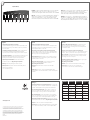 2
2
Logitech CORDLESS DESKTOP MUSIC SYSTEM Le manuel du propriétaire
- Taper
- Le manuel du propriétaire
dans d''autres langues
Documents connexes
-
Logitech CORDLESS COMFORT DUO Le manuel du propriétaire
-
Logitech MX510 Guide d'installation
-
Logitech INTERNET 350 KEYBOARD Le manuel du propriétaire
-
Logitech 622908-1403 Manuel utilisateur
-
Logitech Deluxe 650 Guide d'installation
-
Logitech CORDLESS DESKTOP MX3000 Le manuel du propriétaire
-
Logitech Cordless Desktop Wave Guide de démarrage rapide
-
Logitech INTERNET 1500 LASER CORDLESS DESKTOP Le manuel du propriétaire
-
Logitech LX310 Manuel utilisateur
-
Logitech Cordless Desktop S 510 Le manuel du propriétaire