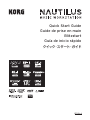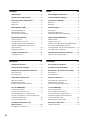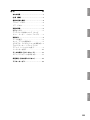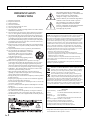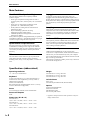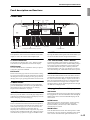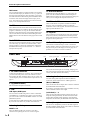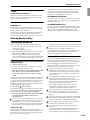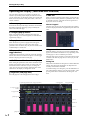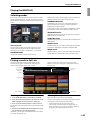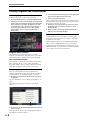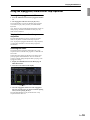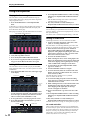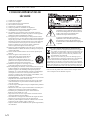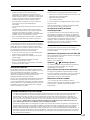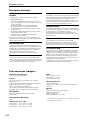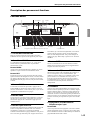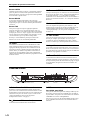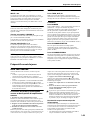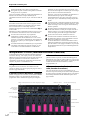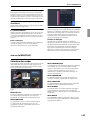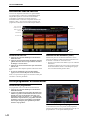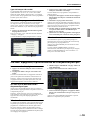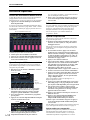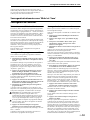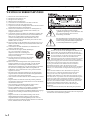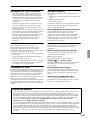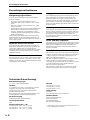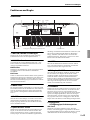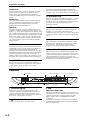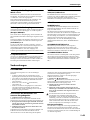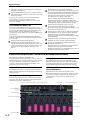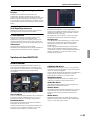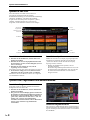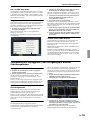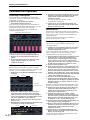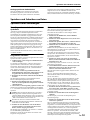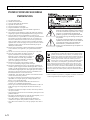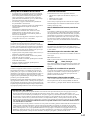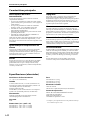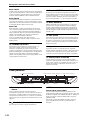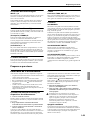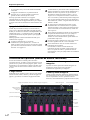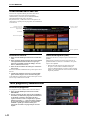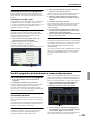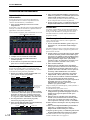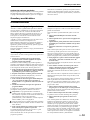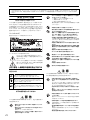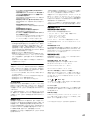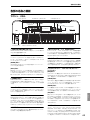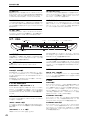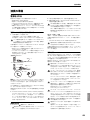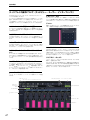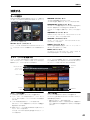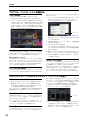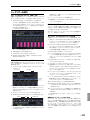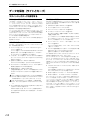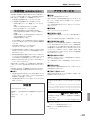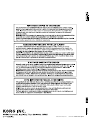Korg Nautilus Guide de démarrage rapide
- Catégorie
- Destinataire
- Taper
- Guide de démarrage rapide

Guía de inicio rápido
Quick Start Guide
Guide de prise en main
Blitzstart
EFGSJ 4

ii
Contents En
Main Features . . . . . . . . . . . . . . . . . . . . . . . . . . . . .3
Specifications (abbreviated) . . . . . . . . . . . . . . . .3
Panel description and functions . . . . . . . . . . . .4
Front Panel . . . . . . . . . . . . . . . . . . . . . . . . . . . . . . . . . . . .4
Rear Panel. . . . . . . . . . . . . . . . . . . . . . . . . . . . . . . . . . . . .5
Getting Ready to Play . . . . . . . . . . . . . . . . . . . . . .6
Turning the power on. . . . . . . . . . . . . . . . . . . . . . . . . .6
Operating the Display
(TouchView user interface). . . . . . . . . . . . . . . . . . . . . 7
Playing the NAUTILUS. . . . . . . . . . . . . . . . . . . . . .8
Selecting modes. . . . . . . . . . . . . . . . . . . . . . . . . . . . . . . 8
Playing sounds in Set Lists . . . . . . . . . . . . . . . . . . . . . 8
Playing Programs and Combinations . . . . . . . . . . . 9
Using the arpeggiator, drum track or
step sequencer . . . . . . . . . . . . . . . . . . . . . . . . . . . . . . .10
Using the sequencer. . . . . . . . . . . . . . . . . . . . . . . . . .11
Saving and writing data . . . . . . . . . . . . . . . . . . 12
Saving your edits . . . . . . . . . . . . . . . . . . . . . . . . . . . . .12
Sommaire Fr
Principales fonctions. . . . . . . . . . . . . . . . . . . . . . .3
Fiche technique (abrégée) . . . . . . . . . . . . . . . . . .3
Description des panneaux et fonctions . . . . . .4
Panneau avant . . . . . . . . . . . . . . . . . . . . . . . . . . . . . . . .4
Panneau arrière. . . . . . . . . . . . . . . . . . . . . . . . . . . . . . . .5
Préparatifs avant de jouer . . . . . . . . . . . . . . . . . .6
Mise sous tension. . . . . . . . . . . . . . . . . . . . . . . . . . . . . .6
Manipulation à l’écran
(interface utilisateur TouchView) . . . . . . . . . . . . . . . 7
Jeu sur le NAUTILUS. . . . . . . . . . . . . . . . . . . . . . . .8
Sélection des modes. . . . . . . . . . . . . . . . . . . . . . . . . . .8
Jeu avec les sons de Set Lists . . . . . . . . . . . . . . . . . . . 9
Jeu de programmes et combinaisons. . . . . . . . . . .9
Jeu avec l’arpégiateur, la piste de batterie ou
le séquenceur pas à pas. . . . . . . . . . . . . . . . . . . . . . .10
Jeu avec le séquenceur . . . . . . . . . . . . . . . . . . . . . . .11
Sauvegarde de données avec
‘Write’ et ‘Save’ . . . . . . . . . . . . . . . . . . . . . . . . . . 12
Sauvegarder vos éditions . . . . . . . . . . . . . . . . . . . . .12
Inhalt De
Die wichtigsten Funktionen. . . . . . . . . . . . . . . . 3
Technische Daten (Auszug) . . . . . . . . . . . . . . . . 3
Funktionen und Regler . . . . . . . . . . . . . . . . . . . . 4
Oberseite . . . . . . . . . . . . . . . . . . . . . . . . . . . . . . . . . . . . . 4
Rückseite. . . . . . . . . . . . . . . . . . . . . . . . . . . . . . . . . . . . . . 5
Vorbereitungen. . . . . . . . . . . . . . . . . . . . . . . . . . . 6
Einschalten. . . . . . . . . . . . . . . . . . . . . . . . . . . . . . . . . . . . 6
Betrieb des Bildschirms
(TouchView-Benutzerschnittstelle) . . . . . . . . . . . . . 7
Spielen mit dem NAUTILUS . . . . . . . . . . . . . . . . 8
Modusanwahl . . . . . . . . . . . . . . . . . . . . . . . . . . . . . . . . . 8
Spielen in Set-Lists . . . . . . . . . . . . . . . . . . . . . . . . . . . . 9
Spielen von Programmen und Kombinationen
. . 9
Verwendung des Arpeggiators, der
Schlagzeugspur und des Schrittsequenzers . . .10
Verwenden des Sequenzers. . . . . . . . . . . . . . . . . . . 11
Speichern und Schreiben von Daten. . . . . . . 12
Speichern Ihrer Änderungen. . . . . . . . . . . . . . . . . .12
Contenido Es
Características principales . . . . . . . . . . . . . . . . . 3
Especificaciones (abreviadas) . . . . . . . . . . . . . . 3
Descripcion y funciones de los paneles . . . . . 4
Panel frontal . . . . . . . . . . . . . . . . . . . . . . . . . . . . . . . . . . 4
Panel posterior . . . . . . . . . . . . . . . . . . . . . . . . . . . . . . . . 5
Prepararse para tocar . . . . . . . . . . . . . . . . . . . . . 6
Encendido de la alimentación. . . . . . . . . . . . . . . . . . 6
Utilización de la pantalla
(interfaz de usuario TouchView). . . . . . . . . . . . . . . . 7
Tocar el NAUTILUS . . . . . . . . . . . . . . . . . . . . . . . . 8
Selección de modos . . . . . . . . . . . . . . . . . . . . . . . . . . . 8
Tocar sonidos de las Set Lists. . . . . . . . . . . . . . . . . . . 9
Tocar programas y combinaciones . . . . . . . . . . . . 9
Uso del arpegiador, pista de batería o
secuenciador por pasos. . . . . . . . . . . . . . . . . . . . . . .10
Utilización del secuenciador . . . . . . . . . . . . . . . . . .11
Guardar y escribir datos . . . . . . . . . . . . . . . . . . 12
Guardar ediciones . . . . . . . . . . . . . . . . . . . . . . . . . . . . 12

EnglishFrançaisDeutschEspañol
iii
Ja
. . . . . . . . . . . . . . . . . . . . . . . . . . . . . . . 3
. . . . . . . . . . . . . . . . . . . . . . . . . . . . . . 3
. . . . . . . . . . . . . . . . . . . . . . . . . 4
. . . . . . . . . . . . . . . . . . . . . . . . . . . . 4
. . . . . . . . . . . . . . . . . . . . . . . . . . . . . . . . . 5
. . . . . . . . . . . . . . . . . . . . . . . . . . . . . . . 6
. . . . . . . . . . . . . . . . . . . . . . . . . . . . . . . . . 6
. . . . . 7
. . . . . . . . . . . . . . . . . . . . . . . . . . . . . . . . . 8
. . . . . . . . . . . . . . . . . . . . . . . . . . . . . . . . . 8
. . . . . . . . . . . . . . . . . . . 8
. . 9
/
. . . . . . . . . . . . . . 9
. . . . . . . . . . . . . . . . . . . . . . . . .10
. . . . . . . . . . 11
. . . . . . . . . .11
. . . . . . . . . . 12
. . . . . . . . . . . . . . . . . . . . . . . . 12

En-1
IMPORTANT SAFETY
INSTRUCTIONS
1) Read these instructions.
2) Keep these instructions.
3) Heed all warnings.
4) Follow all instructions.
5) Do not use this apparatus near water.
6) Clean only with dry cloth.
7) Do not block any ventilation openings. Install in accordance with the
manufacturer’s instructions.
8) Do not install near any heat sources such as radiators, heat registers,
stoves, or other apparatus (including amplifiers) that produce heat.
9) Do not defeat the safety purpose of the polarized or grounding-type
plug. A polarized plug has two blades with one wider than the other.
A grounding type plug has two blades and a third grounding prong.
The wide blade or the third prong are provided for your safety. If the
provided plug does not fit into your outlet, consult an electrician for
replacement of the obsolete outlet.
10) Protect the power cord from being walked on or pinched particularly
at plugs, convenience receptacles, and the point where they exit from
the apparatus.
11) Only use attachments/accessories specified by the manufacturer.
12) Use only with the cart, stand, tripod, bracket, or
table specified by the manufacturer, or sold with
the apparatus. When a cart is used, use caution
when moving the cart/apparatus combination to
avoid injury from tip-over.
13) Unplug this apparatus during lightning storms or
when unused for long periods of time.
14) Refer all servicing to qualified service personnel. Servicing is
required when the apparatus has been damaged in any way, such as
power-supply cord or plug is damaged, liquid has been spilled or
objects have fallen into the apparatus, the apparatus has been exposed
to rain or moisture, does not operate normally, or has been dropped.
• WARNING—This apparatus shall be connected to a mains socket
outlet with a protective earthing connection.
• Mains powered apparatus shall not be exposed to dripping or
splashing. No objects filled with liquids, such as vases or drinking
glasses, shall be placed on the apparatus.
• Turning off the power switch does not completely isolate this product
from the power line.
• Keep the power plug easily accessible. Do not install this equipment
far from a power outlet and/or power strip.
• Do not install this equipment in a confined space such as a box for the
conveyance or similar unit.
• Excessive sound pressure from earphones and headphones can cause
hearing loss.
• This apparatus is for moderate climates areas use, not suitable for use
in tropical climates countries.
• The ventilation should not be impeded by covering the ventilation
openings with items, such as newspapers, table-cloths, curtains, etc.
• No naked flame sources, such as lighted candles, should be placed on
the apparatus.
The lightning flash with arrowhead symbol
within an equilateral triangle, is intended to alert
the user to the presence of uninsulated
“dangerous voltage” within the product’s
enclosure that may be of sufficient magnitude to
constitute a risk of electric shock to persons.
The exclamation point within an equilateral
triangle is intended to alert the user to the
presence of important operating and maintenance
(servicing) instructions in the literature
accompanying the product.
* All product names and company names are the trademarks or regis-
tered trademarks of their respective owners.
Thank you for purchasing the Korg NAUTILUS. To help you get the most out of your new instrument, please read this manual carefully.
THE FCC REGULATION WARNING (for USA)
NOTE: This equipment has been tested and found to comply with the lim-
its for a Class B digital device, pursuant to Part 15 of the FCC Rules.
These limits are designed to provide reasonable protection against harmful
interference in a residential installation. This equipment generates, uses,
and can radiate radio frequency energy and, if not installed and used in
accordance with the instructions, may cause harmful interference to radio
communications. However, there is no guarantee that interference will not
occur in a particular installation. If this equipment does cause harmful
interference to radio or television reception, which can be determined by
turning the equipment off and on, the user is encouraged to try to correct
the interference by one or more of the following measures:
• Reorient or relocate the receiving antenna.
• Increase the separation between the equipment and receiver.
• Connect the equipment into an outlet on a circuit different from that to
which the receiver is connected.
• Consult the dealer or an experienced radio/TV technician for help.
If items such as cables are included with this equipment, you must use
those included items.
Unauthorized changes or modification to this system can void the user’s
authority to operate this equipment.
Notice regarding disposal (EU only)
When this “crossed-out wheeled bin” symbol is displayed on the
product, owner’s manual, battery, or battery package, it signifies
that when you wish to dispose of this product, manual, package
or battery you must do so in an approved manner.
Do not discard this product, manual, package or battery along
with ordinary household waste. Disposing in the correct manner
will prevent harm to human health and potential damage to the
environment. Since the correct method of disposal will depend on the
applicable laws and regulations in your locality, please contact your local
administrative body for details. If the battery contains heavy metals in
excess of the regulated amount, a chemical symbol is displayed below the
“crossed-out wheeled bin” symbol on the battery or battery package.
SUPPLIER’S DECLARATION OF CONFORMITY
(for USA)
Responsible Party: KORG USA INC.
Address: 316 SOUTH SERVICE ROAD, MELVILLE, NY
Telephone: 1-631-390-6500
Equipment Type: Music Workstation
Model: NAUTILUS-61/NAUTILUS-73/NAUTILUS-88
This device complies with Part 15 of FCC Rules.
Operation is subject to the following two conditions:
(1) This device may not cause harmful interference, and
(2) this device must accept any interference received,
including interference that may cause undesired operation.

EnglishFrançaisDeutschEspañol
En-2
Handling of the internal drive
• When this device is moved to a location where the
temperature is radically different, water droplets may
condense on the internal drive. If the device is used in
this condition, it may malfunction, so please allow
several hours to pass before operating the device.
• Do not turn the power on and off repeatedly. This may
damage the NAUTILUS.
• This device begins to access the internal drive
immediately after the power is turned on.
Never turn off the power while the internal drive is being
accessed. Doing so can cause data on the drive to be lost,
so that the next time the NAUTILUS is turned on, it may
fail to start up normally.
• After turning the NAUTILUS off, wait about 10 seconds
before turning it on again.
Regarding the LCD screen
The NAUTILUS LCD screen is a precision device, and
careful attention has been paid to its product quality.
Although you may notice some of the issues listed below,
please be aware that these are due to the characteristics of
LCD screens, and are not malfunctions.
• There may be pixels in the screen that are always dark
(unlit) or always bright (lit).
• Depending on the displayed content, the brightness of
the screen may appear uneven.
• Depending on the displayed content, horizontal stripes of
shading may be visible.
• Depending on the displayed content, flickering or moire
patterns may be visible.
Data handling
Incorrect operation or malfunction may cause the contents of
memory to be lost, so we recommend that you save
important data on USB storage devices or other media.
Please be aware that Korg will accept no responsibility for
any damages which may result from loss of data.
Also, when digitally recording copyrighted audio material
from a DAT or CD etc., you must obtain permission for use.
Please be aware that Korg will accept no responsibility for
any copyright violations which may occur through your use
of this product.
About this manual
The NAUTILUS comes with the following manuals.
• Quick Start Guide (this document, printed and PDF)
• Operation Guide (PDF)
• Parameter Guide (PDF)
• Voice Name List (PDF)
A printed copy is included only for the Quick Start Guide.
You can download these PDF manuals from the Korg
website (www.korg.com).
About the Owner’s Manual, PDF version
The NAUTILUS PDF manuals are designed for easy
navigation and searching. They include extensive PDF
contents information, which generally appears on the side of
the window in your PDF reader and lets you jump quickly to
a specific section. All cross-references are hyper-links, so
that clicking on them automatically takes you to the source
of the reference.
Conventions in this manual
The front panel and rear panel illustrations show the
NAUTILUS-61, but they apply identically to the other
models.
Abbreviations for the manuals: OG, PG, VNL
In the documentation, references to the manuals are
abbreviated as follows.
OG: Operation Guide
PG: Parameter Guide
VNL: Voice Name List
Symbols , , Note, Tips
These symbols respectively indicate a caution, a MIDI-
related explanation, a supplementary note, or a tip.
Example screen displays
The parameter values shown in the example screens of this
manual are only for explanatory purposes, and may not
necessary match the values that appear in the LCD screen of
your instrument.
MIDI-related explanations
CC# is an abbreviation for Control Change Number.
In explanations of MIDI messages, numbers in square
brackets [ ] indicate hexadecimal numbers.
COPYRIGHT WARNING
• This professional device is intended only for use with works for which you yourself own the copyright, for which you
have received permission from the copyright holder to publicly perform, record, broadcast, sell, and duplicate, or in
connection with activities which constitute “fair use” under copyright law. If you are not the copyright holder, have not
received permission from the copyright holder, or have not engaged in fair use of the works, you may be violating
copyright law, and may be liable for damages and penalties. KORG TAKES NO RESPONSIBILITY FOR ANY
INFRINGEMENT COMMITTED THROUGH USE OF KORG PRODUCTS.
• The content that is built into this product or included with it may not be extracted, recorded, or stored in a form similar to
its original state, and distributed or made publicly available on the internet. The content of this product (such as sound
programs, style data, accompaniment patterns, MIDI data, PCM sample data, audio data, operating system etc.) is the
copyrighted property of KORG Inc. or is copyrighted material used by KORG Inc. under license from a third party. You
do not need permission from KORG Inc. to use the above content to produce or perform musical works, or to record and
distribute such works.

Main Features
En-3
Main Features
Nine World-Class Synthesis Engines
The NAUTILUS features nine completely different
synthesis engines:
• Three types of keyboard sound generators: SGX-2
(acoustic piano), EP-1 (electric piano), CX-3 (tonewheel
organ)
• Three types of virtual analog synthesizer sound
generators: AL-1, MS-20EX, PolysixEX
• PCM synthesizer sound generator with advanced
functionality: HD-1
• Physical modeling synthesizer for string
hammering/plucking sounds: STR-1
• VPM/FM synthesizer sound generator with advanced
functionality: MOD-7
Each synthesis engine has enough functionality to operate as
a standalone synthesizer... and with the NAUTILUS, you get
all of these engines integrated into a single unit.
Optimized for live performance
Set Lists provide easy on-screen selection of Programs,
Combinations, and Songs from a single screen. Smooth
Sound Transitions (SST) provide overlapping effects and
voices when you change sounds, with no special mode
necessary.
Effects
The NAUTILUS comes with 197 types of professional-
grade effects that offer a stunning range of freedom,
including chorus, delay, reverb, amp models, vocoders and
more.
Arpeggiator
To support your playing and songwriting, there’s an
arpeggiator that can automatically generate rhythmical or
broken chords (arpeggios), a drum track for quickly playing
drum patterns in a variety of styles, and a step sequencer that
lets you intuitively create and play back original drum
patterns.
Sampling
Audio signals coming through the analog inputs can be
sampled in stereo. You can also add the built-in effects when
sampling, or even resample the programs or combinations.
The NAUTILUS can also import sound files in various
formats.
Audio and MIDI sequencer
The sequencer provides 16 MIDI tracks and 16 audio tracks
(24-bit, 48 kHz) for composing and producing your own
music. You can import and export SMF and WAVE files
when working with other platforms.
USB functionality
USB 2.0 audio and MIDI I/O provide a single-cable
connection to computer DAWs, and the NAUTILUS Editor
software lets you edit sounds directly from your computer.
You can download the most recent software and drivers from
http://www.korg.com/nautilus.
The NAUTILUS features a USB A port for easy connection
to an external storage device.
Specifications (abbreviated)
Operating conditions
+5 – +40 °C (no condensation)
Keyboard
61-note (NAUTILUS-61) or 73-note (NAUTILUS-73)
Natural touch, semi-weighted keys (velocity sensitive,
aftertouch not supported)
88-note (NAUTILUS-88)
RH-3 keyboard (real weighted hammer action 3, velocity
sensitive, aftertouch not supported)
Power
AC Power Supply terminal, Power On/Off button
Power consumption
40 W
Dimensions (W × D × H)
NAUTILUS-61:
1,062 × 386 × 116 (mm) / 41.81″ × 15.20″ × 4.57″
NAUTILUS-73:
1,227 × 386 × 116 (mm) / 48.31″ × 15.20″ × 4.57″
NAUTILUS-88:
1,437 × 387 × 139 (mm) / 56.57″ × 15.24″ × 5.47″
Weight
NAUTILUS-61: 13.0 kg / 28.66 lbs
NAUTILUS-73: 14.6 kg / 32.19 lbs
NAUTILUS-88: 23.1 kg / 50.93 lbs
Included items
Power cord
NAUTILUS Quick Start Guide (this document)
Options
XVP-20 VOL/EXP PEDAL
EXP-2 foot controller
DS-1H damper pedal
PS-1 or PS-3 pedal switch
* Appearance and specifications of this product are subject to
change without notice.

EnglishFrançaisDeutschEspañol
Panel description and functions
En-4
Panel description and functions
Front Panel
1. MASTER VOLUME slider
This adjusts the volume of the main L/MONO and R audio
outputs, as well as the volume of the headphone jack.
2. VALUE controllers
Use the VALUE controllers (the + and − buttons, and the
VALUE dial) to edit parameters selected on the display.
ENTER button
Press the ENTER button to confirm the values you input or
to execute a page menu command.
EXIT button
Returns to the main page of the current mode. When a dialog
box is open, this button cancels the settings that were made in
the dialog box and closes the dialog box. If a pop-up menu for
the Page menu is open, pressing EXIT button closes the menu.
3. MODE button
The NAUTILUS uses seven modes. To select each mode,
press the MODE button, and choose using the Mode Select
that is displayed. For more information, see “Playing
Programs and Combinations” on page 9.
4. PAGE button
When you press this button, a list of the pages (Page Select)
within the selected mode will appear in the display. Press the
button of the page you want to bring up.
5. QUICK ACCESS buttons
Select a combination of button functions that corresponds to
how you will operate the NAUTILUS. These buttons can be
used to jump to the pages you set. You can also create user
types for assigning functions to the buttons that you
frequently use, or use these buttons as playback, stop, record
and other buttons in SEQUENCER mode. Change the settings
on the Basic Setup– Quick Access page in GLOBAL mode.
6. SHIFT button
By using the SHIFT button together with another button, you
can access alternate functions assigned to that button.
7. RT control knobs, SELECT button
Use the RT (realtime) control knobs by selecting a knob’s
function using the SELECT button, and then making changes
to the sound or effect with that knob. Pressing these knobs
will set them flush into the panel so that they cannot be
touched accidentally. This way, only the knobs you will use
will remain sticking out, which makes them easier to operate.
8. DYNAMICS
Press the DYNAMICS button on the NAUTILUS to turn it
on (the button will light). Then, use the knob to adjust how
the volume and tone will change in response to how soft or
hard you play the keyboard (velocity). Turning the knob to
the left will make the sound play softer in response to the
strength of the keys played, and turning the knob to the right
will make the sound play louder.
9. Arpeggiator, Drum track/Step sequencer
ARP button
Turns the arpeggiator function on/off. The button will light if
the arpeggiator is on. Press the ARP button while holding the
SHIFT button down to show the ARP DRUM page for the
current mode.
LATCH button
When latch is turned on, the arpeggiator will keep playing
patterns and phrases, even after you stop playing the
keyboard and take your hands off, or after a MIDI note
on/off message is received.
DRUM button
Turns the drum function on/off. The drums operate as either
a drum track or as a step sequencer, depending on the current
scene selected. The button will light if the drums are on.
13. SW 1&2
14. Joystick
1. MASTER VOLUME
3. MODE
4. PAGE
11. OCTAVE
2. VALUE controllers
15. TouchView
display
7. RT control knobs, SELECT
12. AUDIO IN 6. SHIFT
9. Arpeggiator, Drum track/Step sequencer
10. Eectors
8. DYNAMICS
5. QUICK ACCESS

Panel description and functions
En-5
TAP button
You can input the tempo by tapping this button several times
to the beat of the tempo you want to set. The “q ” symbol at
the upper right of the display shows the tempo you entered.
Press the TAP button while holding down the SHIFT button
to hear the click sound, which plays at the tempo you set.
Note: You cannot use this operation to turn the click on/off
when you are in SEQUENCER mode.
10. Effectors
These buttons turn the master effect and total effect on/off.
When the buttons are on (LED lit), the effect settings for the
program, combination, or song will be enabled. When the
buttons are off (LED unlit), the corresponding effects will be
off. Press the MFX or TFX button while holding down the
SHIFT button to show the MFX or TFX page for the current
mode.
11. OCTAVE buttons
The range of pitches assigned to the keys can be changed in
one-octave steps, up or down. Press the OCTAVE − and +
buttons together to return to the standard pitch. Hold down
the SHIFT button and press the OCTAVE − or + button to
transpose the keyboard.
12. AUDIO IN button
Enables the input from the INPUT 1, 2 jacks on the rear
panel. Press the AUDIO IN button while holding down
SHIFT button to display the Analog Input Setup dialog box,
where you can configure the input level and so on.
13. SW1 and SW2
These on/off buttons can perform a number of different
functions, such as modulating sounds or locking the
modulation values of the joystick. Each has an LED which
lights up when the button is on.
14. Joystick
The joystick moves in four directions: left, right, forwards
(away from yourself), and backwards (towards yourself).
Each of the four directions can be used to control different
program or effects parameters.
15. TouchView display
The NAUTILUS features Korg’s exclusive TouchView
graphic interface, based on a touch-panel LCD screen. You
can press an object on the display to select a page, tab or
parameter, set a value or execute a command.
Rear Panel
1. AC Power connector
Connect the included power cord here. We recommend that
you first connect the power cord to the NAUTILUS, and
then connect the other end of the cable to an AC outlet. (See
“Connecting the power cord and external output devices” on
page 6)
2. (power button)
This switch turns the power on and off.
3. USB
USB A port, USB B port
You can connect a USB storage device such as a hard disk,
CD-R/RW drive, a USB flash drive and so on to the USB A
port. You can also connect a USB-MIDI controller or a USB
QWERTY keyboard.
To send and receive MIDI and audio data, connect the USB
B port on the NAUTILUS to your Mac or Windows PC.
4. Analog Audio Inputs
INPUT 1 & 2
These are balanced TRS 1/4″ connectors. Use these
connectors for inputting mic-level or line-level signals.
You can use the audio inputs for recording, sampling, and
real-time mixing through the built-in effects. The MIC/LINE
1 and 2 jacks offer the same functionality.
5. Analog Audio Outputs
All of the analog audio outputs use balanced TRS 1/4″
connectors, and are referenced to a +4dBu signal level.
(Main) L/MONO, R
These are the main stereo outputs; their volume is controlled
by the MASTER VOLUME slider.
If no cable is connected to the R output, L/MONO will carry
a mono summation of the stereo signal.
(Individual) 1…4
There are four individual (separate) outputs. This lets you
output the sound generated by the NAUTILUS, the audio
input signals and audio tracks separately. Note that these
outputs are not affected by the MASTER VOLUME slider.
6. Headphone jack
This stereo 1/4″ headphone jack carries the same signal as
the main L/MONO and R outputs. The volume is controlled
by the MASTER VOLUME slider.
5. Analog Audio Outputs4. Analog Audio Inputs
8. Pedals7. MIDI
3. USB
6. PHONES
2. (power button)
1. AC Power connector

EnglishFrançaisDeutschEspañol
Getting Ready to Play
En-6
7. MIDI
THRU, OUT, IN connectors
MIDI lets you connect NAUTILUS to computers or other
MIDI devices, for sending and receiving notes, controller
gestures, sound settings, and so on.
8. Pedals
DAMPER jack
For the damper–also known as the sustain pedal– you can
connect either a standard footswitch, or Korg’s special half-
damper pedal, the optional DS-1H.
The DS-1H is a continuous pedal designed specifically for
piano-style damper control, with the look and feel of an
acoustic piano’s sustain pedal. It allows more subtle control
of the damper than a simple switch; the further down you
press the pedal, the more that the sound sustains. Set the
pedal polarity so that the half-damper pedal will function
correctly. (See “DAMPER jack” of the OG.)
ASSIGNABLE SWITCH jack
This lets you connect a simple on/off footswitch, such as the
optional Korg PS-1. (See “Setting up the Assignable Switch
and Pedal” of the OG.)
ASSIGNABLE PEDAL jack
This lets you connect a continuous controller pedal, such as
the Korg EXP-2 foot controller or Korg XVP-20 EXP/VOL
pedal, to use as an assignable modulation source. (See
“Setting up the Assignable Switch and Pedal” of the OG.)
Getting Ready to Play
Turning the power on
Before you make any connections, check the following.
• Be sure you’re using an AC power outlet of the correct
voltage for your unit.
• Use only the included power cord.
• Move the MASTER VOLUME slider all the way down.
• Make sure that the (power button) is turned off.
• When connecting an external output device such as a
mixer or powered monitor speakers, turn the volume all the
way down on these devices before turning off the power.
Connecting the power cord and external
output devices
1. Connect the power cord.
First connect the included power cord to the NAUTILUS’
power input, and then to the power outlet.
2. Move the NAUTILUS’ front-panel MASTER VOLUME
slider all the way down, to the minimum position.
3. Connect the NAUTILUS to your mixer or monitor
system.
Connect the NAUTILUS’s audio outputs (main) L/MONO
and R jacks to your mixer or amplified monitor speakers. If
you’re monitoring through headphones, connect them to the
headphone jack on the left rear of the NAUTILUS. The
headphones carry the main stereo outputs, just like analog
outputs L/MONO and R, and USB.
4. Press on the (power button).
Press the rear panel (power button) to turn on the power.
Wait until the startup screen has finished being displayed.
5. Turn on your stereo amp or powered monitors.
6. Play the keyboard, and gradually move the MASTER
VOLUME slider up until the volume is at an
appropriate level.
In some cases, the NAUTILUS will not start up properly if
certain USB devices are connected. In this case, disconnect
the USB devices, wait 10 seconds, and then turn on the
power again. Formatting the device on the NAUTILUS may
solve the problem. (See “Formatting media” of the OG)
Auto Power-Off
The NAUTILUS has an auto power-off function that
automatically turns off the power when the keyboard or front
panel buttons are not used for a certain length of time (the
time is set to four hours by default).
• “Activity” excludes using the MASTER VOLUME slider.
When the power turns off, any un-saved edits will be lost.
Make sure to save your data before this occurs.
You can change the time it takes for the NAUTILUS to turn
off automatically, or disable the auto power-off feature
entirely. (See “Auto Power-Off” of the OG.)
Turning off the NAUTILUS
When you’ve finished working with the NAUTILUS, set the
front panel MASTER VOLUME slider and the volume of
your powered monitor or stereo amp to zero, and then press
the rear panel (power button) to turn off the power.
After you press the power button, you can let go once all of
the LEDs on the panel buttons have gone dark.
When you turn off the power, the Programs,
Combinations, Global settings, etc. will revert to their
unedited state. If you want to keep your edits, you’ll need
to Write them. For more information, see “Saving your
edits” on page 12.
User Multisamples and Samples will disappear when you
turn off the power. If you want to use these user
multisamples and samples the next time you turn on the
power, you’ll need to save the data, and load them in
again after powering up the NAUTILUS.
Note: Samples and Multisamples can be set to load
automatically at startup. For more information, see
“Automatically loading sample data” of the OG.
Never turn off the power while data is being written into
internal memory. The display will show the message
“Now writing into internal memory” when this is in
progress.
Never turn off the power while media such as the internal
drive is being accessed. Turning off the power while disk
access is occurring may render the media unusable.
After turning the power off, please wait for at least ten
seconds before you turn the power on again.
Never unplug the power cord while this instrument is
turned on.
Unplugging the power cord while the instrument is still
on may cause the data or user settings to be lost, or
cause malfunctions such as damage to the internal drive.

Getting Ready to Play
En-7
Operating the Display (TouchView user interface)
The NAUTILUS uses Korg’s TouchView graphical user
interface. By touching objects displayed in the LCD screen,
you can select pages, set parameter values, move sliders and
knobs, enter text, connect virtual patch cables, control X-Y
control, and more.
a: Current page
From the left, the top of the display shows the current mode,
the number and name of the page group, and finally the
name of the individual page.
b: Category popup button
When you press this button, a tabbed popup menu will
appear, allowing you to select Programs, or Combinations,
organized by category.
c: Popup button & menu
When this button is pressed, a popup menu will appear,
showing a list of options. In some cases, these will be
parameter values. In others, they may be lists of items, such
as Multisamples or FX Presets.
d: Buttons (checkboxes, radio buttons,
toggle buttons)
Check-boxes turn functions or options on and off, and radio
buttons select between a small set of options. Use the toggle
buttons to display part of the current page.
e & f: Sliders and knobs on the display
When editing the parameters of the sliders and knobs on the
display, first press the slider or knob you want to edit, and
then use the VALUE controllers (see p.4) to change the
value. You can also press and drag (touch drag) the sliders
and knobs on the display to change their values.
g: Page tabs (Sub page tabs)
Press the page tab or the sub-page tab to select a page.
h: Edit cell
When you touch a parameter in the display, a green line may
display to the left of the parameter or parameter value. This
is called the “edit cell.” The item for which a green line is
displayed is active for editing.
Numeric keypad
On some cells you can press the selected edit cell a number
of times to display the numeric keypad and input a numerical
value.
i: Page menu button
When this button is pressed, a list of menu commands will
appear. The available commands will vary depending on the
current page. To select a command, just touch it.
The page menu will close when you press the LCD screen at
a location other than the page menu, or when you press the
EXIT button.
Dialog box
Many menu commands use dialog boxes to make additional
settings. The dialog box that appears will depend on the
currently selected menu command.
To confirm settings in a dialog box, press the OK button. To
exit without making changes, press the Cancel button. After
pressing either OK or Cancel button, the dialog box will
close.
g: Page tab
g: Sub page tab
a: Current page (Mode name > Page group name)
h: Edit cell
b: Category popup
button
c: Popup button
d. Toggle button
e: Knob
f: Slider
i: Page menu button
d: Check-box

EnglishFrançaisDeutschEspañol
Playing the NAUTILUS
En-8
Playing the NAUTILUS
Selecting modes
There are seven operating modes on the NAUTILUS, each
used for different purposes. To enter each mode, press the
MODE button to display the mode selections and choose the
mode.
We’ll introduce each of the modes below.
SET LIST mode
Set Lists make it simple to play and organize any of the
sounds loaded into the NAUTILUS, without regard for
whether they’re Programs, Combinations, or even Songs.
PROGRAM mode
Programs are the basic sounds of NAUTILUS.
In this mode you can select and play programs, and edit the
parameters used by the programs when you play.
COMBINATION mode
Combinations are sets of up to 16 Programs that can be
played simultaneously, letting you create sounds more
complex than a single Program.
In this mode you can select and play combinations, and edit
the parameters used by the combinations when you play.
SEQUENCER mode
SEQUENCER mode lets you record, play back, and edit 16
MIDI tracks and 16 audio tracks.
SAMPLING mode
SAMPLING mode lets you record and edit user Samples and
Multisamples.
GLOBAL mode
GLOBAL mode lets you make overall settings for the entire
NAUTILUS, and edit Wave Sequences and Drum Kits.
MEDIA mode
MEDIA mode lets you save, load, and manage data using the
internal SSD drive and external USB 2.0 storage devices.
Playing sounds in Set Lists
Set lists can be used to list the sounds loaded into the
NAUTILUS (programs, combinations, and songs) in a
certain order, regardless of the mode or bank.
There are 128 set lists, and each set list has 128 slots.
Further, you can put one program, combination and song
into each slot.
Selecting Set Lists
1. Press the MODE button to select SET LIST mode.
2. Press the set list pop-up button to the left of the set list
name to display the “Set List Select” dialog box.
3. Press one of the names in the list to select a Set List.
The keyboard will immediately switch to the first Slot in the
Set List.
4. When you are satisfied with the selected Set List, press
the OK button to close the popup menu.
Alternately, you can press the Cancel button to return to the
previously selected Set List.
Selecting Slots
Select from the 16 slots shown on the display.
You can set the number of slots that are displayed using the
“16/8/4 Slots” buttons at the top of the display.
• Press the button of the slot you want to select.
The currently selected slot will not change until you
finally select the slot, even if you switch to a different
group using the left and right arrow buttons.
Set list name
Popup button
Slot buttons
Current Slot
Comment
Next button
Previous button
16/8/4 Slots
buttons

Playing the NAUTILUS
En-9
Playing Programs and Combinations
Selecting Programs
Programs are the basic sounds of the NAUTILUS.
1. Press the MODE button to select PROGRAM mode.
2. The large text at the top of the display is the name and
number of the currently selected program. When this
part is selected (a green line will appear to the left),
you can use the + and − buttons to select the next or
previous program number. You can also turn the
VALUE dial to select a program number that is
further away.
Program Bank Contents
NAUTILUS ships from the factory with over 2,000
Programs. All of the factory Programs can be over-written
with your own edits, if desired–except for the GM banks.
HD-1 and EXi Bank Types
EXi Programs are used for all synth engines except for the
HD-1, including the AL-1, CX-3, STR-1, MS-20EX,
PolysixEX, MOD-7, SGX-2, and EP-1. Banks can contain
either HD-1 Programs or EXi Programs, but not both.
Selecting a program from the list
Here, we will explain how to select a program using
categories like keyboard, organ, bass or drums. For details
on other methods, see “Selecting Programs” of the OG.
1. Press the pop-up button to the left of the program on
the display.
For more information, see “b: Category popup button,” on
page 7.
The Category/Program Select category pop-up menu
appears.
2. Press the tabs on the left and right sides of the menu to
select a category.
When you select a category, all of the programs available in
that category are shown in the list.
3. You can also press the subcategories on the upper part
of the screen to filter the selection range.
4. Select a program from the list.
Press a program name in the list to select it. When doing so,
you can play the selected program using the keyboard, even
if the pop-up window is not closed.
5. If there are no programs that you want to use in the
list displayed, you can use the scroll bar to scroll
through the list.
6. When you have selected a program, press the OK
button to close the menu and play.
Selecting Combinations
A combination uses up to 16 programs, combining them
using splits or layers to create more complex sounds than
programs alone can make.
Press the MODE button to select COMBINATION mode.
Once you enter COMBINATION mode, you can select a
combination from banks and categories in the same way as
PROGRAM mode, or you can select a combination using the
+ and − buttons as well as the VALUE dial.
Scroll bar

EnglishFrançaisDeutschEspañol
Playing the NAUTILUS
En-10
Using the arpeggiator, drum track or step sequencer
Turning the arpeggiator on/off
1. Press the ARP button to turn the arpeggiator function
on.
2. The arpeggiator will start when you play a key.
The LATCH button is used to set whether the arpeggiator
will continue to play when you take your hands off the
keyboard.
Note: There are some sounds that the arpeggiator cannot use
when playing, and other sounds that are set to play only
under certain conditions.
Playing the drum track and step
sequencer
Press the DRUM button to start or stop the preset drum
tracks or the phrases created with the step sequencer.
Note: To play the arpeggiator, drum track or step sequencer,
you must first set them in a scene for each program or
combination.
Selecting the scene
The settings for the arpeggiator and drum track or step
sequencer can be saved for each program or combination as
four scenes.
Scenes that can be played are already set for many of the
preset programs and combinations. You can switch the
scenes to instantly change the phrase that is playing, or the
arpeggiator settings.
1. Display the ARP DRUM tab on the Home page in
PROGRAM mode.
2. Select the scene button on the display.
3. Turn the arpeggiator function on. The arpeggiator
that you set in the scene you selected will start playing
when you start playing the keys.
Press the DRUM button to play the drum track or step
sequencer that has been set.
Scene button

Playing the NAUTILUS
En-11
Using the sequencer
Playing the demo songs
The NAUTILUS comes preloaded with demo songs by
factory default. Start off by playing these demo songs back
and giving them a listen.
1. Press the MODE button to select SEQUENCER
mode.
At this time, if you have not done anything since turning on
the power while in SEQUENCER mode, the display will
show the Home– Mixer page.
If this page is not shown, press the EXIT button several times.
Let’s start by listening to song S000.
2. Verify that song S000 is selected.
3. Press the SEQUENCER START/STOP button.
4. If you want to stop playback mid-way through the
song, press the START/STOP button once again.
Adding MIDI track
The NAUTILUS can record what you play as both MIDI
tracks and audio tracks. First, we’ll show you how to record
a MIDI track.
1. Turn off the Multi REC check-box, in the upper right
of the display.
2. Select “MIDI Track 07” using “Track Select,” which
is to the right of the song name. This parameter selects
the track to play on the keyboard and the track that
will be recorded (when “Multi REC” is off).
3. In “Program Select,” select the program for track 7.
4. Press SEQUENCER LOCATE button to go back to
the start of the Song.
5. Press SEQUENCER REC button to enable recording,
and then press SEQUENCER START/STOP button
to start.
With the default settings, there will be a two measure
countdown before recording starts.
6. Play what you’d like to record, and then press
SEQUENCER START/STOP button when you’re done.
Editing MIDI
You can modify your performance after recording, if you
wish. For instance, you can erase misplayed notes, or correct
their pitch and timing.
For details, refer to “Detailed Program Editing” of the OG.
Adding an audio track
Continuing from above, let’s record an audio overdub.
1. Connect a dynamic microphone, guitar, bass, other
synth, etc. to analog audio INPUT 1.
For more details on connecting different types of mics and
guitars, see “Examples of audio track recording” of the OG.
2. When the mic is connected, press the AUDIO IN
button while holding down the SHIFT button to
display the Analog Input Setup dialog box, and set the
“Input Select” parameter to “Mic.” If a device other
than a mic is connected, select “Line.”
3. Press the the AUDIO IN button.
4. While watching the meter, set the Analog Input Gain
slider to the maximum level range that the volume will
reach before clipping. If the signal clips, the message
“ADC OVERLOAD!” will appear on the meter.
5. Go to the Mixer tab of the SEQUENCER > Home
page. Press Audio 1-8.
6. Turn the Multi REC check-box on again.
7. Press the Status Play/Mute tab on the left side of the
display. Press Track 1’s Mute button once, so that it
turns red and says REC.
Note that the Input is already set to 1 by default.
Next, we need to set the level.
8. Press the Recording Setup tab to enter Recording
Setup. This page contains a level meter for the audio
tracks that can be recorded.
9. While watching the meter, set the LEVEL slider to the
maximum level range that the volume will reach
before clipping. If the signal clips, the message
“CLIP!” will appear on the meter.
10.Press LOCATE button to go back to the start of the
Song.
11.Press SEQUENCER REC button to enable recording,
and then press SEQUENCER START/STOP button
to start.
12.Play what you’d like to record, and then press
SEQUENCER START/STOP button when you’re done.
For details on how to save a song, see “Saving data” on page 12.
Un-saved audio files
After recording an audio track, the song will automatically
be saved when you power down the NAUTILUS. However,
if you turn off the power while recording or do not turn off
the power correctly, only the audio file may be left on the
internal drive. You can restore the remaining audio file
(WAVE file) and use it in a new song.
SEQUENCER START/STOP button
Track Select
Program
Select
Popup
Multi REC
LOCATE REC START/STOP

EnglishFrançaisDeutschEspañol
Saving and writing data
En-12
Saving and writing data
Saving your edits
Understanding Write and Save
“Writing” refers to saving data aside from song, sample and
multisample data, including programs, combinations, set
lists, wave sequences, drum kits, arpeggio patterns, effect
presets and so on. Writing data will save it to internal
memory. These settings will remain in the NAUTILUS even
after you turn off the power.
“Saving” refers to saving data as a file to the internal drive or
to an external USB storage device. The save operation
applies to songs, samples, multisamples and the like. Also,
saving is a convenient function, since you can use it for all
types of data.
For details, refer to “Loading & saving data” of the OG.
Writing Programs
Here, we’ll show you how to write (save) a program to
internal memory.
1. Select the Write Program command from the page
menu, at the upper right-hand corner of the screen.
This brings up a dialog box which allows you to save the
Program. Optionally, you can also select a new location,
change the Program’s name, and assign it to a sound
category (such as keyboard, guitar, etc.).
2. Press the program name to call up the Rename dialog
box and use the keyboard on the display to name your
program.
3. After entering the name, press OK button.
The Rename dialog will disappear, returning you to the main
Write dialog.
4. Press the pop-up button below “To” in the dialog box
to specify the save destination. A dialog box will open.
5. Select a location to save the edited Program.
Initialized programs come preloaded in banks P–T by
factory default. You can save your data in these banks.
Important: HD-1 Programs can only be written to HD-1
Banks, and EXi Programs can only be written to EXi
Banks. For more information on the default Bank types,
and on how to change them, please see “HD-1 and EXi
Bank Types” on page 9.
Note that you cannot overwrite GM programs that you
have edited. Write this data in an HD-1 bank.
6. Press the OK button if you want to write the data, or
press the Cancel button to quit.
The display will show the message “Are You Sure ?” after
you press the OK button.
Press OK button once more to write the data. The program
will be saved.
Saving data
Anything that you create or edit in the NAUTILUS can be
saved to drive.
You can store all of this data together in a single step.
1. Press the MODE button to select MEDIA mode.
2. Press the “Save” tab to enter the Save page.
3. Optionally, press Drive Select to select the drive to
which to save.
4. Select the directory in which you want to save the
data.
Press the Open button to move to a lower level, or press the
Up button to move to an upper level.
When creating a new directory to save to, use the “Create
Directory” page menu command in the Utility page in
MEDIA mode to create the directory for saving.
5. On the Save page, press the page menu button to open
the page menu, and select the Save All command.
This command will save a set of .PCG, .SNG, and .KSC files
all at once.
6. To change the filename, press the filename, and input
a new filename using the keyboard displayed.
When you’ve finished inputting the name, press OK button.
Note: All of the files will share the same name, with
different suffixes to show the data type (.PCG, .SNG, .KSC).
Note: If the Songs include audio tracks, the audio data will
be saved as WAVE files. These are stored in a directory
named after the .SNG plus “_A” (for Audio) at the end, in
the same directory as the .SNG file itself.
7. Press the Program section’s Selection button to note
the banks being saved.
Let’s leave all of the boxes checked, so that all of the internal
data is saved.
8. Press the OK button to exit the dialog box.
The display returns to the main Save dialog.
9. Press the OK button to save the data to drive.
Note: When saving Combinations, remember to also save
the Programs it uses, as well as the Drum Kits, Wave
Sequences and Arpeggio patterns used by the Programs.
Similarly, when saving Programs, remember to save the
Drum Kits, Wave Sequences and Arpeggio patterns used by
the programs. Use the “Load selected” command to load the
.KSC file with the same name as the .PCG file. This will
correctly load the corresponding multisamples and samples.

Fr-1
CONSIGNES IMPORTANTES DE
SÉCURITÉ
1) Veuillez lire ces consignes.
2) Conservez ces consignes.
3) Tenez compte de tous les avertissements.
4) Suivez toutes les instructions.
5) N’utilisez pas ce produit à proximité d’eau.
6) Nettoyez le produit avec un chiffon sec uniquement.
7) N’obstruez aucun orifice d’aération. Installez le produit
conformément aux consignes du fabricant.
8) Ne l’installez pas à proximité de sources de chaleur comme des
radiateurs, des bouches d’air chaud, des poêles ou d’autres appareils
générateurs de chaleur (amplificateurs compris).
9) Ne supprimez pas la sécurité offerte par la fiche polarisée ou dotée
d’une broche de terre. Une fiche polarisée dispose de deux lames dont
une plus large que l’autre. Une fiche avec broche de terre dispose de
deux lames (ou broches) et d’une broche de terre. La lame plus large
ou la troisième broche est conçue pour votre sécurité. Si la fiche
fournie ne s’adapte pas à votre prise de courant, consultez un
électricien pour faire remplacer cette ancienne prise.
10) Protégez le cordon d’alimentation pour éviter qu’il ne soit piétiné ou
abîmé notamment à la hauteur des fiches, des rallonges et au point de
connexion du produit.
11) Utilisez exclusivement des fixations ou accessoires spécifiés par le
fabricant.
12) Utilisez cet appareil exclusivement avec un
chariot, stand, pied, support ou table du type
spécifié par le constructeur ou livré avec
l’appareil. Si vous utilisez un chariot, soyez
prudent lors de son déplacement afin d’éviter que
le produit ne bascule et ne blesse quelqu’un.
13) Débranchez cet appareil en cas d’orage ou s’il doit
rester inutilisé durant une période assez longue.
14) Pour tout dépannage ou entretien, veuillez consulter un service ou un
technicien qualifié. Il est impératif de faire appel à un technicien
qualifié si l’appareil a été endommagé d’une quelconque façon,
notamment, si le cordon d’alimentation ou la fiche est endommagée,
si du liquide s’est renversé ou si des objets sont tombés dans
l’appareil, si l’appareil a été exposé à la pluie ou à l’humidité, s’il ne
fonctionne plus normalement ou s’il est tombé.
• AVERTISSEMENT—Ce produit doit être branché à une prise secteur
disposant d’une connexion de sécurité à la terre.
• Un produit branché au secteur ne peut pas être exposé à des gouttes
ou des éclaboussures. Ne placez aucun conteneur de liquide (vase,
verre) sur le produit.
• Le fait de couper l’interrupteur n’isole pas complètement le produit de
la source de courant.
• Maintenez un accès facile à la prise d’alimentation. N’installez pas ce
produit trop loin d’une prise secteur et/ou d’un multiprise.
• N’installez pas ce produit dans un espace confiné comme un
flightcase ou autre meuble de ce type.
• Une pression sonore excessive en provenance d’oreillettes ou d’un
casque peut entraîner une perte auditive.
• Cet instrument est conçu pour être utilisé dans des régions au climat
tempéré et ne convient pas pour les pays au climat tropical.
• Veillez à ne jamais bloquer les orifices de ventilation en les couvrant
d’objets tels que des journaux, nappes, rideaux, etc.
• Ne placez aucune source de flamme nue, telle qu’une bougie allumée,
sur l’instrument.
Le symbole d’éclair dans un triangle équilatéral
est destiné à avertir l’utilisateur de la présence
d’une tension dangereuse non isolée au sein du
produit. Cette tension est suffisante pour
constituer un risque d’électrocution.
Le point d’exclamation dans un triangle
équilatéral avertit l’utilisateur de la présence
d’importantes consignes de manipulation ou
d’entretien dans la documentation accompagnant
ce produit.
* Tous les noms de produits et de sociétés sont des marques commer-
ciales ou déposées de leur détenteur respectif.
Nous vous remercions d’avoir choisi le Korg NAUTILUS. Afin de pouvoir exploiter au mieux toutes les possibilités offertes par
l’instrument, veuillez lire attentivement ce manuel.
Note concernant les dispositions (Seulement EU)
Quand un symbole avec une poubelle barrée d’une croix apparait
sur le produit, le mode d’emploi, les piles ou le pack de piles, cela
signifie que ce produit, manuel ou piles doit être déposé chez un
représentant compétent, et non pas dans une poubelle ou toute
autre déchetterie conventionnelle.
Disposer de cette manière, de prévenir les dommages pour la
santé humaine et les dommages potentiels pour l’environnement.
La bonne méthode d’élimination dépendra des lois et règlements
applicables dans votre localité, s’il vous plaît, contactez votre organisme
administratif pour plus de détails. Si la pile contient des métaux lourds au-
delà du seuil réglementé, un symbole chimique est affiché en dessous du
symbole de la poubelle barrée d’une croix sur la pile ou le pack de piles.

Fr-2
EnglishFrançaisDeutschEspañol
Utilisation du disque interne
• Quand vous déplacez cet instrument dans un
environnement entraînant un changement radical de
température, de la condensation pourrait se former sur la
surface du disque interne. Si l’instrument est utilisé dans
cet état, cela pourrait causer des dysfonctionnements.
Attendez donc plusieurs heures avant de l’utiliser.
• Évitez de mettre l’instrument sous et hors tension de
façon répétée. Cela pourrait endommager le
NAUTILUS.
• Cet instrument accède au disque interne dès sa mise sous
tension.
Ne mettez jamais l’instrument hors tension lorsqu’il
accède à son disque interne. Vous risqueriez de perdre
les données se trouvant sur le disque, ce qui peut
empêcher le NAUTILUS de démarrer convenablement la
prochaine fois que vous lemettez sous tension.
• Après la mise hors tension du NAUTILUS, attendez au
moins 10 secondes avant de le remettre sous tension.
Remarques concernant l’écran LCD
L’écran LCD du NAUTILUS est un dispositif de précision
qui a été fabriqué avec le plus grand soin pour en garantir la
qualité. Bien que vous puissiez remarquer certaines des
manifestations citées ci-dessous, sachez qu’elles sont dues
aux caractéristiques des écrans LCD et ne sont pas
symptomatiques d’un mauvais fonctionnement.
• Il peut y avoir des pixels de l’écran qui restent toujours
sombres (éteints) ou brillants (allumés).
• Selon le contenu affiché, la luminosité de l’écran peut
paraître inégale.
• Selon le contenu affiché, des bandes d’ombrage
horizontales peuvent être visibles.
• Selon le contenu affiché, un scintillement ou des motifs
de moiré peuvent être visibles.
Gestion des données
Une procédure incorrecte ou un mauvais fonctionnement
peut entraîner la perte du contenu de la mémoire, aussi nous
vous recommandons de sauvegarder vos données
importantes sur support de stockage USB ou un autre type de
support. Korg décline toute responsabilité pour tout
dommage résultant de la perte de données.
De plus, pour l’enregistrement numérique de données audio
soumises à un copyright à partir d’un DAT, d’un CD etc.,
vous devez demander une autorisation au préalable. Sachez
que Korg décline toute responsabilité pour toute violation de
la législation relative aux droits d’auteur et au copyright
suite à l’utilisation de ce produit.
A propos de ce manuel
Le NAUTILUS est accompagné des manuels suivants:
• Guide de prise en main (le document que vous lisez, sous
forme imprimée et de fichier PDF)
• Manuel de l’utilisateur (PDF)
• Voice Name List (PDF)
La version imprimée est uniquement fournie pour le Guide
de prise en main.
Vous pouvez télécharger ces manuels électroniques (PDF)
sur le site internet de Korg (www.korg.com).
Au sujet du manuel d’utilisation
électronique (PDF)
Les manuels NAUTILUS sous forme de PDF sont conçus
pour faciliter la navigation et la recherche. Ils contiennent
des informations complètes sur le contenu du PDF avec un
sommaire exhaustif affiché sur le côté de la fenêtre du PDF
vous permettant de sauter directement à une section
spécifique. Toutes les références de pages sont des
hyperliens sur lesquels il suffit de cliquer pour afficher
automatiquement la source de la référence.
Conventions utilisées dans ce manuel
Les illustrations des faces avant et arrière montrent le
NAUTILUS-61 mais elles s’appliquent de la même façon
aux autres modèles.
Abréviations désignant les manuels: MU, VNL
Dans la documentation, les différents manuels sont désignés
par les abréviations suivantes:
MU: Manuel de l’utilisateur
VNL: La “Voice Name List”
Symboles , , Remarque, Astuces
Ces symboles signalent respectivement un avertissement,
une explication relative au MIDI, une remarque
supplémentaire ou une astuce.
Saisies d’écran données à titre d’exemple
Les réglages des paramètres représentés dans les saisies
d’écran de ce manuel ne sont donnés qu’à titre d’exemple et
ne correspondent pas nécessairement aux réglages qui
apparaissent à l’écran de votre instrument.
Explications relatives au MIDI
“CC” est l’abréviation de commande de contrôle.
Dans les informations relatives au MIDI, les nombres entre
crochets droits [ ] désignent toujours des nombres
hexadécimaux.
AVERTISSEMENT DE COPYRIGHT
• Cet appareil professionnel est destiné à l’enregistrement de morceaux dont vous êtes l’ayant droit ou pour lesquels vous
avez obtenu la permission de l’ayant droit. Sachez qu’une telle permission est requise pour tout morceau que vous
comptez utiliser en public, à la radio, à des fins commerciales ou toute autre activité à but lucratif. L’utilisation de
morceaux dont vous ne détenez pas les droits d’auteur et pour lesquels vous n’avez reçu aucune permission de l’ayant
droit vous expose à des poursuites judiciaires. Si vous n’êtes pas sûr de vos droits sur une oeuvre, veuillez consulter un
avocat spécialisé. KORG DECLINE TOUTE RESPONSABILITE POUR QUELQUE INFRACTION QUE CE
SOIT, MEME SI ELLE A ETE COMMISE AVEC UN PRODUIT KORG.
• Les données contenues dans ou accompagnant ce produit ne peuvent pas être extraites, enregistrées ni sauvegardées sous
quelque forme similaire à leur état original, ni distribuées ou rendues accessibles au public sur internet. Le contenu de ce
produit (comme par exemple les programmes sonores, données de style, motifs d’accompagnement, données MIDI,
données d’échantillon PCM, données audio, système d’exploitation, etc.) sont la propriété intellectuelle de KORG Inc. ou
du matériel soumis au droit d’auteur et utilisé par KORG Inc. sous licence de tiers. L’utilisation du contenu mentionné ci-
dessus afin de produire ou de jouer des œuvres musicales, ou d’enregistrer et de distribuer de telles œuvres, ne nécessite
pas l’autorisation de KORG Inc.

Principales fonctions
Fr-3
Principales fonctions
Neufs moteurs de synthèse de calibre
mondial
Le NAUTILUS comporte neuf moteurs de synthèse
complètement différents:
• Trois types de générateurs de son de clavier: SGX-2
(piano acoustique), EP-1 (piano électrique), CX-3 (orgue
à roues phoniques)
• Trois types de générateur de son de synthétiseur
analogique virtuel: AL-1, MS-20EX, PolysixEX
• Générateur de son de synthétiseur PCM aux fonctions
avancées: HD-1
• Synthétiseur à modélisation physique pour les sons de
cordes tapées/pincées: STR-1
• Générateur de son de synthétiseur VPM/FM aux
fonctions avancées: MOD-7
Chacun de ces moteurs sonores est à lui seul digned’un
instrument à part entière mais le NAUTILUS lesrassemble
dans un seul et même boîtier.
Une bête de scène
Les Set Lists facilitent la sélection de programmes, de
combinaisons et de morceaux à l’écran, à partir d’une seule
et même page. La technologie “Smooth Sound Transition”
(SST)garantit la fluidité des transitions en permettant
deschevauchements d’effets et de voix lors des
changementsde sons, sans recours à un mode spécial.
Effets
Le NAUTILUS propose 197 types d’effets différents de
qualité professionnelle, incluant des effets chorus, delay et
reverb, des modèles d’amplis, des vocodeurs et bien d’autres
encore, pour une incroyable liberté de création.
Arpégiateur
Pour faciliter le jeu et le travail de composition, l’instrument
offre un arpégiateur générant automatiquement des motifs
rythmiques et des arpèges, une piste de batterie pour
produire rapidement des motifs de batterie de styles divers
ainsi qu’un séquenceur pas à pas permettant de créer et de
jouer avec facilité des motifs de batterie ‘perso’.
Échantillonnage
L’échantillonnage stéréo permet de saisir les donnéesaudio
reçues aux entrées analogiques. Vous pouvez aussi appliquer
les effets intégrés à vos échantillons et même
rééchantillonner les programmes ou combinaisons. Le
NAUTILUS permet en outre d’importer des fichiers de son
de formats divers.
Séquenceur MIDI et audio
16 pistes MIDI et 16 pistes audio (24 bits, 48kHz)
permettent de mettre toutes vos idées en musique. Vous
pouvez en outre importer et exporter des fichiers SMF et
WAVE quand vous travaillez avec d’autres plates-formes.
Connectivité USB
Pour connecter le NAUTILUS à un ordinateur, un seul câble
suffit grâce à son port USB B, compatible avec la norme
USB 2.0 pour le transfert et la réception de données audio et
MIDI. Le logiciel d’édition du NAUTILUS vous permet
d’éditer les sons directement sur ordinateur. Vous pouvez
télécharger les logiciels et pilotes les plus récents à partir du
site http://www.korg.com/nautilus.
Le port USB A du NAUTILUS permet de relier facilement
l’instrument à un support de stockage externe.
Fiche technique (abrégée)
Conditions d’utilisation
+5 à +40 °C (sans condensation)
Clavier
Clavier à 61 touches (NAUTILUS-61) ou 73 touches
(NAUTILUS-73)
Touches semi-lestées offrant un touchernaturel (pondérées,
fonction aftertouch non prise en charge)
Clavier à 88 touches (NAUTILUS-88)
Clavier RH-3 (véritable mécanique à marteaux lestés 3,
dynamique, fonction aftertouch non prise en charge)
Alimentation
Prise de cordon d’alimentation secteur, bouton
d’alimentation
Consommation électrique
40 W
Dimensions (L × P × H):
NAUTILUS-61: 1.062 × 386 × 116 (mm)
NAUTILUS-73: 1.227 × 386 × 116 (mm)
NAUTILUS-88: 1.437 × 387 × 139 (mm)
Poids
NAUTILUS-61: 13,0 kg
NAUTILUS-73: 14,6 kg
NAUTILUS-88: 23,1 kg
Accessoires fournis
Cordon d’alimentation
Guide de prise en main du NAUTILUS (le document que
vous lisez)
Options
Pédale de volume/d’expression XVP-20
Contrôleur au pied EXP-2
Pédale forte DS-1H
Pédale commutateur PS-1 ou PS-3
* L’apparence et les caractéristiques de ce produit sont sujettes
à modifications sans préavis.

EnglishFrançaisDeutschEspañol
Description des panneaux et fonctions
Fr-4
Description des panneaux et fonctions
Panneau avant
1. Curseur MASTER VOLUME
Règle le niveau du signal aux sorties audio principales
L/MONO et R ainsi que niveau du signal à la prise casque.
2. Contrôleurs VALUE
Les contrôleurs VALUE (les boutons + et − ainsi que la
molette VALUE) permettent d’éditer les paramètres
sélectionnés à l’écran.
Bouton ENTER
Appuyez sur le bouton ENTER pour confirmer les valeurs
spécifiées ou pour exécuter une commande de menu.
Bouton EXIT
Permet de retourner à la page principale du mode courant.
Quand une fenêtre de dialogue est ouverte, ce bouton annule
les réglages effectués dans celle-ci et la ferme. Si un menu
déroulant du menu de page est ouvert, une pression sur EXIT
le ferme.
3. Bouton MODE
Le NAUTILUS est doté de sept modes. Appuyez sur le
bouton MODE et choisissez le mode voulu sur l’écran de
sélection “Mode Select”. Pour en savoir plus, voyez “Jeu de
programmes et combinaisons” à la page 9.
4. Bouton PAGE
Une pression sur ce bouton permet d’afficher à l’écran une
liste des pages (“Page Select”) disponibles pour le mode
sélectionné. Appuyez sur le bouton de la page que vous
souhaitez ouvrir.
5. Boutons QUICK ACCESS
Permettent de sélectionner une combinaison de fonctions de
bouton correspondant à la manière dont vous souhaitez
commander le NAUTILUS. Ces boutons permettent
d’afficher instantanément les pages prédéfinies. Vous pouvez
aussi créer des types utilisateur pour assigner des fonctions
aux boutons que vous utilisez fréquemment, ou les utiliser
comme boutons de lecture, d’arrêt, d’enregistrement et
autres en mode SEQUENCER. Vous pouvez changer les
réglages à la page “Basic Setup– Quick Access” du mode
GLOBAL.
6. Bouton SHIFT
Utilisé en combinaison avec un autre bouton, le bouton
SHIFT permet d’accéder à des fonctions supplémentaires
assignées au bouton en question.
7. Commandes RT, bouton SELECT
Sélectionnez la fonction des commandes RT (‘realtime’, à
savoir ‘en temps réel’) avec le bouton SELECT, puis
modifiez le son ou l’effet avec la commande voulue. Vous
pouvez enfoncer ces commandes de sorte qu’elles se
trouvent au ras du panneau, afin d’éviter de les toucher
accidentellement. Ainsi, seules les commandes dont vous
avez besoin ressortent du panneau, facilitant les
manipulations.
8. DYNAMICS
Appuyez sur le bouton DYNAMICS du NAUTILUS pour
activer la fonction dynamique (le bouton s’allume). Réglez
ensuite la manière dont le volume et le timbre changent en
réponse à votre toucher sur le clavier (dynamique) avec la
commande. Tournez la commande à gauche pour diminuer le
volume en réponse à votre toucher et tournez-la à droite pour
produire un volume plus important en réponse à un toucher
léger.
9. Arpégiateur, Piste de batterie/
Séquenceur pas à pas
Bouton ARP
Active/coupe la fonction d’arpégiateur. Le bouton s’allume
quand l’arpégiateur est activé. Appuyez sur le bouton ARP
tout en maintenant enfoncé le bouton SHIFT pour afficher la
page ARP DRUM du mode courant.
13. SW 1 et 2
14. Joystick
1. MASTER VOLUME
3. MODE
4. PAGE
11. OCTAVE
2. Contrôleurs VALUE
15. Écran
TouchView
7. Commandes RT, SELECT
12. AUDIO IN 6. SHIFT
9. Arpégiateur, Piste de batterie/Séquenceur pas à pas
10. Eets
8. DYNAMICS
5. QUICK ACCESS

Description des panneaux et fonctions
Fr-5
Bouton LATCH
Quand la fonction Latch est activée, l’arpégiateur continue à
jouer ses phrases et motifs, même quand vous relâchez les
touches du clavier ou après la réception d’un message MIDI
d’activation/de coupure de note.
Bouton DRUM
Active/coupe la fonction de batterie. Selon la scène
sélectionnée, la batterie fait office de piste de batterie ou de
séquenceur pas à pas. Le bouton s’allume quand la batterie
est activée.
Bouton TAP
Vous pouvez régler le tempo en appliquant plusieurs
pressions successives sur ce bouton au tempo voulu. Le
symbole “q ” dans le coin supérieur droit de l’écran indique
le tempo que vous avez “tapé”. Appuyez sur le bouton TAP
tout en enfonçant le bouton SHIFT pour entendre le son de
clic du métronome, qui est produit au tempo défini.
Remarque: Cette méthode ne permet pas d’activer/de
désactiver le son de clic en mode SEQUENCER.
10. Effets
Ces boutons activent/désactivent l’effet Master et l’effet
Total. Quand les boutons sont actifs (témoin allumé), les
réglages d’effet du programme, de la combinaison ou du
morceau sont activés. Quand les boutons sont désactivés
(témoin éteint), les effets correspondants sont désactivés.
Appuyez sur le bouton MFX ou TFX tout en maintenant
enfoncé le bouton SHIFT pour afficher la page MFX ou TFX
du mode courant.
11. Boutons OCTAVE
Vous pouvez transposer vers le haut ou vers le bas la hauteur
du clavier par pas d’une octave. Appuyez simultanément sur
les boutons OCTAVE − et + pour restaurer la hauteur
standard du clavier. Maintenez enfoncé le bouton SHIFT et
appuyez sur le bouton OCTAVE − ou + transposer la hauteur
du clavier.
12. Bouton AUDIO IN
Active la réception du signal aux prises INPUT 1, 2 du
panneau arrière. Appuyez sur le bouton AUDIO IN tout en
enfonçant SHIFT pour afficher la fenêtre de dialogue
“Analog Input Setup”, où vous pouvez configurer le niveau
d’entrée, etc.
13. SW1 et SW2
Vous pouvez assigner des fonctions à ces boutons et les
utiliser, par exemple, pour moduler des sons ou pour
verrouiller la valeur de modulation du joystick. Chaque
bouton a un témoin qui s’allume quand le bouton est activé.
14. Joystick
Le joystick bouge dans quatre directions: vers la gauche, la
droite, l’avant (loin de vous), l’arrière (vers vous). Chacune
des quatre directions peut être utilisée pour piloter différents
paramètres de programme ou d’effets.
15. Écran TouchView
Le NAUTILUS est doté d’un écran LCD tactile basé sur
l’interface graphique exclusive TouchView. Une pression sur
un objet à l’écran permet de sélectionner une page, un onglet
ou un paramètre, de régler une valeur ou d’exécuter une
commande.
Panneau arrière
1. Prise du cordon d’alimentation secteur
Branchez le cordon d’alimentation secteur fourni à cette
prise. Nous vous conseillons de raccorder d’abord le cordon
d’alimentation secteur au NAUTILUS, puis de brancher son
autre fiche à une prise de courant. (voyez “Connexion du
cordon d’alimentation secteur et de dispositifs
d’amplification externe” à la page 6)
2. (bouton d’alimentation)
Ce bouton met l’instrument sous et hors tension.
3. USB
Port USB A, port USB B
Vous pouvez relier un dispositif de stockage USB tel qu’un
disque dur, un lecteur/graveur CD-R/RW, une clé USB, etc.
au port USB A. Vous pouvez en outre brancher un contrôleur
USB MIDI ou un clavier USB QWERTY.
Pour envoyer et recevoir des données MIDI et audio, reliez
le port USB B du NAUTILUS à votre ordinateur Mac ou
Windows.
5. Sorties audio analogiques4. Entrées audio analogiques
8. Pédales7. MIDI
3. USB
6. PHONES
2. (bouton d’alimentation)
1. Prise du cordon d’alimentation secteur
La page est en cours de chargement...
La page est en cours de chargement...
La page est en cours de chargement...
La page est en cours de chargement...
La page est en cours de chargement...
La page est en cours de chargement...
La page est en cours de chargement...
La page est en cours de chargement...
La page est en cours de chargement...
La page est en cours de chargement...
La page est en cours de chargement...
La page est en cours de chargement...
La page est en cours de chargement...
La page est en cours de chargement...
La page est en cours de chargement...
La page est en cours de chargement...
La page est en cours de chargement...
La page est en cours de chargement...
La page est en cours de chargement...
La page est en cours de chargement...
La page est en cours de chargement...
La page est en cours de chargement...
La page est en cours de chargement...
La page est en cours de chargement...
La page est en cours de chargement...
La page est en cours de chargement...
La page est en cours de chargement...
La page est en cours de chargement...
La page est en cours de chargement...
La page est en cours de chargement...
La page est en cours de chargement...
La page est en cours de chargement...
La page est en cours de chargement...
La page est en cours de chargement...
La page est en cours de chargement...
La page est en cours de chargement...
La page est en cours de chargement...
La page est en cours de chargement...
La page est en cours de chargement...
La page est en cours de chargement...
La page est en cours de chargement...
La page est en cours de chargement...
La page est en cours de chargement...
La page est en cours de chargement...
-
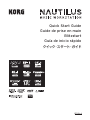 1
1
-
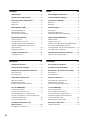 2
2
-
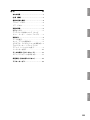 3
3
-
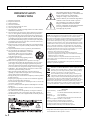 4
4
-
 5
5
-
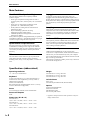 6
6
-
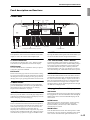 7
7
-
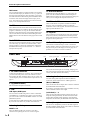 8
8
-
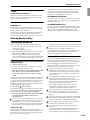 9
9
-
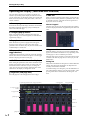 10
10
-
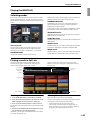 11
11
-
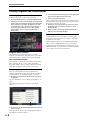 12
12
-
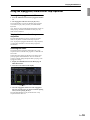 13
13
-
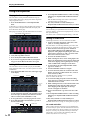 14
14
-
 15
15
-
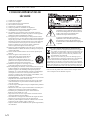 16
16
-
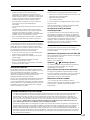 17
17
-
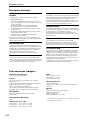 18
18
-
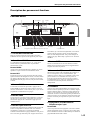 19
19
-
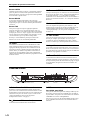 20
20
-
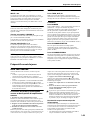 21
21
-
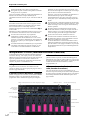 22
22
-
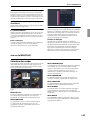 23
23
-
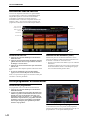 24
24
-
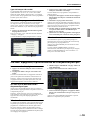 25
25
-
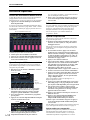 26
26
-
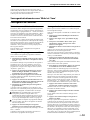 27
27
-
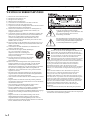 28
28
-
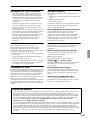 29
29
-
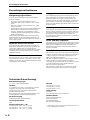 30
30
-
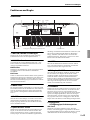 31
31
-
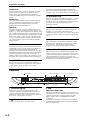 32
32
-
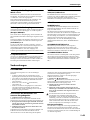 33
33
-
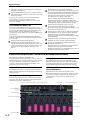 34
34
-
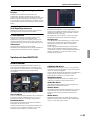 35
35
-
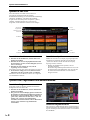 36
36
-
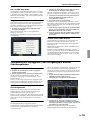 37
37
-
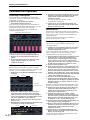 38
38
-
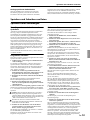 39
39
-
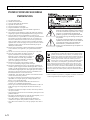 40
40
-
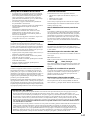 41
41
-
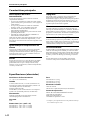 42
42
-
 43
43
-
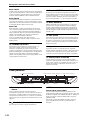 44
44
-
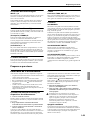 45
45
-
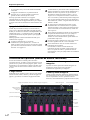 46
46
-
 47
47
-
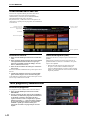 48
48
-
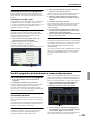 49
49
-
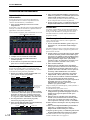 50
50
-
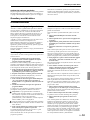 51
51
-
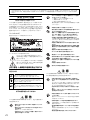 52
52
-
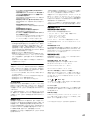 53
53
-
 54
54
-
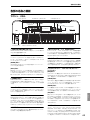 55
55
-
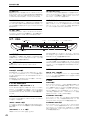 56
56
-
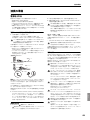 57
57
-
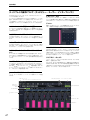 58
58
-
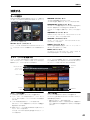 59
59
-
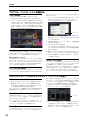 60
60
-
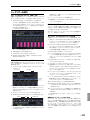 61
61
-
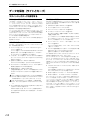 62
62
-
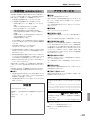 63
63
-
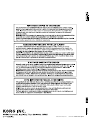 64
64
Korg Nautilus Guide de démarrage rapide
- Catégorie
- Destinataire
- Taper
- Guide de démarrage rapide
dans d''autres langues
- English: Korg Nautilus Quick start guide
- español: Korg Nautilus Guía de inicio rápido
- Deutsch: Korg Nautilus Schnellstartanleitung
- 日本語: Korg Nautilus クイックスタートガイド