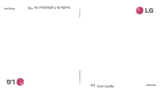La page est en cours de chargement...

Introduction
Announcements
Preventive maintenance
Please always keep the Molded Interconnect Device (MID) dry. To avoid the device short
trouble, corrosion fault and electric short, please prevent the device, battery and charger
from water and moisture, and don't operate the device or charger by wet hand.
To avoid failure of device, battery and charger, please prevent the device, battery, charger
from violent shock or shake.
To avoid failure of device, battery and charger, please prevent the device, battery, charger
of all over heating or too cold circumstance
Never shock, throw, prod the MID, or drop, extrude, bend the MID.
Never disassemble the device and accessories arbitrarily, otherwise the device and
accessories are not in our company warranty scope.
Safety Instruction
Before the operation of the MID, please read this chapter and teach your kids about these
information. For further details, please refer to the safety instructions and announcement.
Never use the MID when driving car, in order to ensure safe driving.
In the medical area, please abide by related rules and regulations. Please shut down the MID
when it is near to the medical area.
To avoid the wireless signal to interrupt the plane controlled signal, please shut down the MID
or using airplane mode when you are boarding a flight,
To avoid electronic equipment failure, please shut down the MID in the vicinage of high-
accuracy electronic equipment.
Please don’t disassemble the MID and accessories. Only authorized agent has access to
service the MID.
Please keep the MID far away from magnetic equipment’s, the radiation of MID may erase the
data stored in the magnetic equipment’s.
Never use the MID in the vicinage of high temperature, inflammable gas (gas station).
Protect the MID and accessories from kids reach scope, and avoid the kids to use the MID
without parents’ supervision.
Please comply with related rules and regulations, and respect others’ privacy and
legal rights while using the MID.
Please strictly adhere to related instructions in the manual when using USB cable to ensure
the safety of the MID or PC.

Never use the MID in bathroom or other humid environment, and please protect the MID from
liquid wash or wet.
Read me first
Please read this manual before operating your phone, and keep it for future reference.
The descriptions in this manual are based on the default settings.
Images and screenshots used in this manual may differ from the actual product.
Available features and additional services may vary by device, software or service provider.
Our company is not liable for performance issues caused by third-party applications.
Assembling
Charge the battery
Before using the device for the first time, you must charge the battery.
Warning: Use only original batteries and chargers. Unapproved chargers or cables can
cause batteries to explode or damage your device.
Install the SIM card
Install the memory card
Notice: Our company uses approved industry standards for memory cards, but some brands
may not be fully compatible with your device.

Unit at a Glance
1. EARPHONE 2. USB
3. FRONT CAMERA 4. RECEIVER
5. MENU KEY 6. HOME KEY
7. BACK KEY 8. LSENSOR
9. POWER KEY 10.VOLUME KEY
11. FLASH LIGHT 12.REAR CAMERA
13. SPEAKER 14.MIC
15. FINGERPRINT 16.CARD SLOT
17. DISPLAY SCREEN
Home screen
The home screen has multiple panels. Scroll left or right to the panels on the home screen,
you can view indicator icons, widgets, shortcuts to applications, and other items.

Task bar
The task bar is shown at the bottom of the screen.
It displays commonly used option buttons, battery level indicator, current time and other
indicator icons.
Return to previous screen.
Return to home screen.
View the applications you have accessed recently.
Open application menu.
Display notification icons. Tap the notifications area to open the notification panel.

Indicator icons
Icon Definition
Open Wi-Fi® available
Wi-Fi® connected
Signal strength
Downloading data
Alarm activated
Indicator icons
Icon Definition
Flight mode activated
New email
New text or multimedia message
Call in progress
Missed call
Call on hold
Call diverting activated
Battery power level
Music being played
Notification panel
Tap the notifications area to open the notification panel shown below. You can access a list of
notifications. Tap icon to activate or deactivate wireless connection features and other settings.

Wi-F i: Activate or deactivate the Wi-Fi® connection.
Auto-rotate screen: Activate or deactivate the auto rotation feature.
Brightness: Adjust the basic brightness level of the display to lighter or darker.
Notifications: Activate or deactivate the notification feature.
Settings: Access Settings application.
Auto rotation
If you rotate the device while using some features, the interface will automatically
rotate as well. To prevent the interface from rotating, open the notifications panel and select
Auto-rotate screen, then scroll it to Off.

Lock &unlock the screen
To unlock the screen, tap and hold the lock icon, then drag it to the unlock area where the
unlock icon is.
To lock the screen manually, press Power key.
Enter text
You can enter text by selecting characters on the virtual keyboard.
Tap the text input field to display the virtual keyboard. Click on the screen.
To change the text input method, tap at the task bar.
From a text field, you can use the copy and paste feature for fast inputting.
Reset phone
You can reset system and desktop settings to their original values by the following
steps:
1. Select Settings Backup & reset from application list.
2. Tap Factory data reset.
3. If you want to erase all data on your phone, such as music, pictures, and other data, tap
Erase SD card checkbox to create a checkmark.
4. Tap Reset phone.
The device resets to the factory default settings automatically.
Warning!: Factory data reset will erase all data from your device and SD card, including your
Google account, system and application data and settings, and downloaded applications.
Communication
Phone
To use calling functions, tap Phone from application list.
• Make calls
• Answer a call
To answer a call, drag the circled button to the blue button.
• Decline or end a call
To decline a call, drag the circled button to the red button.
To end a call in progress, tap the red button.
• Call settings
To change call settings, tap the option button at the upper right.
1. Ringtone & Vibrate
• You can set different ringtones for incoming calls. Select Phone ringtone to open a list of

ringtones, select the desired ringtone, and then select OK to confirm.
• Tap Vibrate when ringing to create a checkmark and the phone vibrates to notify you of
incoming calls.
Contacts
Tap People from application list to access contacts.
• Add new contact
• Edit a contact
• Create new group
• Rename group
• Import/Export contacts
• Search for contacts
Messaging
Create and send a text or multimedia message, and view or manage messages that you have
sent or received.
Email
To receive and send mail, you must have a remote mailbox service. This service may be
offered by a service provider. Your device is compliant with applicable internet standards for
POP3/IMAP/Exchange.
1. Before you can send or receive mail on your device, you need to set up an email account
and define the email settings correctly.
Web
Browser
Tap Browser from application list to access to the web.
Talk
Google Talk is a free web-based application for instant text, voice and video chats. Before
using the Google Talk, you must have a Google Account.
Entertainment
Gallery
To view or organize your images and video clips, or edit and send your files to other devices,
or set photos as wallpapers, select Gallery from application list.
Note: It takes a few more minutes to enter this application if you store more files.
Supported file formats
Type Format

Image JPEG, GIF, BMP, PNG
Video 3GP, MP4, FLV, AVI
Note: Some files may not play properly depending on how they are encoded.
Camera
With the camera function, you can capture photos and take videos.
Tools
Calendar
With the Calendar feature, you can consult the calendar by day, week, or month, create
events, and set an alarm to act as a reminder, if necessary.
Alarm
From application list, tap Clock, and then select to add alarm.
File Manager
Many features of the device, such as images, videos, documents, received attachments and
downloaded files or applications, use memory to store data. With File manager, you can store
and browse files and folders in your device, or edit, move, copy files; you can send files to
compatible devices as well.
Sound Recorder
With Recorder, you can record a voice memo. From application list, tap Recorder.
Calculator
Connectivity
USB Connection
You can connect your device to a PC and use it as a removable disk, which allows you
access the file directory.
1. If you want to transfer files from or to a memory card, insert a memory card into the device.
2. With a USB cable, connect your device to a PC.
3. Open the notification panel, select USB connected.
4. Tap Turn on USB storage.
5. Open the folder to view files.
6. Copy files from the PC to the memory card.
Wi-Fi®
With Wi-Fi®, you can connect to the internet or other network devices anywhere an

access point or wireless hotspot is available.
• Activate the Wi-Fi® feature
1. From application list, tap Settings.
2. In the field of WIRELESS & NETWORKS, turn on the Wi-Fi® feature.
• Find and connect to Wi-Fi®
1. Once the Wi-Fi® feature is activated, the device automatically search for available Wi-Fi®
connection.
2. Select a network.
3. Enter a password for the network (if necessary).
4. Select Connect.
Safety Precautions
Read these simple guidelines before using your device. Not following them may be dangerous
or illegal.
Aircraft
Switch off in aircraft and follow any restrictions. Wireless devices can cause interference in
aircraft.
Vehicles
Never use your device while driving. Place it in a safe place.
Position your device within easy reach. Be able to access your device without removing your
eyes from the road.
Electronic devices
In some circumstances, your device may cause interference with other devices.
Potentially explosive environments
Switch off your device when in any area with a potentially explosive atmosphere, and obey all
signs and instructions. Sparks in such areas could cause an explosion or fire resulting in bodily
injury or even death.
Pacemakers and other medical devices
Pacemaker manufacturers recommend that a minimum separation of 8 inches be maintained
between a wireless device and a pacemaker to avoid potential interference
with the pacemaker.
Operation of any radio transmitting equipment, including wireless phones may interference
with the functionality of inadequately protected medical devices.
Consult a physician or the manufacturer of the medical device to determine if they are

adequately shielded from external RF energy or if you have any questions.
Switch off your device in health care facilities when any regulations posted in these areas
instruct you to do so.
Operating environment
When connecting to other device, read its user guide for detailed safety instructions.
Do not connect incompatible products.
Do not place your device in the air bag deployment area.
Use the device only in its normal operating positions as explained in the product
documentation.
Always switch off your device when its use is prohibited or when it may cause interference and
danger.
Areas with posted regulations
Switch off your device when any regulations posted in these areas instruct you to do so.
Care & Maintenance
• Use only manufacturer-approved accessories. Use general accessories may shorten the
life of your device or cause device to malfunction.
• Keep your device dry. Humidity and all types of liquids may damage device parts or
electronic circuits.
• Do not use or store the device in dusty, dirty areas.
• Do not store the device in hot or cold areas.
• Do not store your device near magnetic fields.
• Do not store your device with such metal objects as coins, keys and necklace.
• Do not drop your device or cause impacts to your device.
Specifications
Processor MT6753
RAM 3G DDR3
Storage 16GB EMCP; micro SD card (max.32GB supported)
Display 5.5" FHD IPS, 1080*1920
Wi-Fi® Networking 802.11 b/g/n
Bluetooth® BT4.0
Audio Output 3.5mm headphone
PC Interface Micro 5pin USB
Additional Features Built-in microphone

Front facing camera (8.0MP), Rear 16.0MP
Operating System Android™ 6.0
Power Rechargeable Li-poly battery, power Adapter (DC 5V, 1A)
Continuous standby time:200~450hrs
Continuous calling time:3~9hrs
2G Band 850/1800/900/1900
3G Band 850/1700/1900
4G Band 1900/1700/2600/700

Introduction
Annonces
Maintenance préventive
Veuillez garder toujours le Dispositif d'interconnexion moulé (MID) au sec. Protégez
l'appareil, le chargeur et la batterie contre l'humidité et tous type de liquide, afin d'éviter
les court-circuites, les pannes de corrosion et des chocs électrique, En outre, n'utilisez
pas votre appareil ou le chargeur avec les mains mouillées.
Afin d'éviter les pannes de votre appareil, la batterie ou le chargeur, évitez de les frapper
ou les secouer violemment.
Afin d'éviter des dysfonctionnements de votre appareil, la batterie et le chargeur, ne les
exposez pas à des températures extrêmes.
Ne jamais laisser tomber, frapper, tordre ou percer le MID.
Ne jamais tenter de démonter votre appareil ou ses accessoires, autrement ni l'appareil
ni ses accessoires seront couverts par la garantie émise par notre société.
Instructions de sécurité
Avant d'utiliser le MID, veuillez lire ce chapitre et partager ces informations avec des enfants
mineurs. Consultez les instructions et les avertissements de sécurité pour plus de détails.
Ne jamais utiliser le MID pendant la conduite, afin d'assurer une conduite en sécurité.
Respectez tous les normes et règlements dans les établissements de soins de santé. Éteignez
toujours le MID lorsque vous êtes à proximité d'un domaine médical.
Éteignez votre appareil avant l'embarquement dans un avion ou activez le mode avion pour
éviter toute interférence du signal sans fils avec le fonctionnement de l'avion.
Pour éviter les pannes électroniques sur d'autres appareils, éteignez le MID lorsque vous vous
trouvez à proximité d'appareils électroniques de haute précision.
Veuillez ne pas démonter ou démanteler le MID ou ses accessoires. Seul un représentant
qualifié est autorisé à fournir le service technique au MID.
Conservez le MID à l'écart des appareils à champs magnétiques, le magnétisme peut effacer
les données stockées sur ces appareils.
Ne jamais utiliser le MID dans des lieux à haute température ou dans des stations-services
(gaz inflammables).
Ne laissez pas le MID et ses accessoires à la portée des enfants et éviter son utilisation sans
supervision parentale.

Lorsque vous utilisez le MID, respectez toutes les règles et règlements connexes, et respectez
la confidentialité et les droits légaux des autres.
Lorsque vous utilisez un câble USB, suivez toutes les instructions du manuel, pour assurer la
sécurité du MID ou PC.
Ne jamais utiliser le MID dans les endroits très humides comme les salles de bain, et protéger
votre appareil des liquides et de l'humidité en général.
Avant de commencer
Veuillez lire avec attention le manuel avant d'utiliser l'appareil et conserver le manuel pour
consultation ultérieure.
Les descriptions dans ce manuel sont basées sur les paramètres par défaut.
Les images et les captures d'écran utilisées dans ce manuel sont à titre indicatif et peuvent
différer par rapport à l'aspect réel du produit.
Les fonctionnalités et les services supplémentaires peuvent varier selon l'appareil, le logiciel
et le fournisseur de services.
Notre société n'est pas responsable des problèmes de fonctionnement causés par les
applications tierces.
Montage
Charger la batterie
Chargez la batterie avant d'utiliser l'appareil pour la première fois.
Avis : Utilisez uniquement des batteries et des chargeurs originaux. L'utilisation de chargeurs
ou de câbles non homologués peut provoquer l'éclatement de la batterie ou endommager
l'appareil.
Installer la carte SIM
Installer une carte mémoire
Avis : Notre société utilise des standards industriels approuvés pour les cartes mémoire, mais
certaines marques ne peuvent pas être entièrement compatibles avec votre appareil.

Le dispositif à première vue
1. PRISE AUDIO 2. USB
3. APPAREIL PHOTO FRONTAL 4. RÉCEPTEUR
5. TOUCHE MENU 6. TOUCHE ACCUEIL
7. TOUCHE RETOUR 8. CAPTEUR
9. TOUCHE MARCHE/ARRÊT 10.TOUCHE DE VOLUME
11. LAMPE TORCHE 12. APPAREIL PHOTO ARRIÈRE
13. HAUTE-PARLEUR 14.MICROPHONE
15. LECTEUR D'EMPREINTES 16.COMPARTIMENT POUR CARTE
17. ÉCRAN D'AFFICHAGE
Écran d'accueil
L'écran d'accueil est composé de plusieurs panneaux. Pour afficher les autres panneaux, les
widgets et les raccourcis vers les applications, faites défiler l'écran vers la gauche ou la droite.

Barre d'outils
La barre d'outils est affichée en bas de l'écran.
Elle affiche les boutons des options les plus couramment utilisés, l'indicateur du niveau de la
batterie, l'heure locale et d'autres icônes indicateurs.
Retour à l'écran précédent.
Retour à l'écran d'accueil.
Voir les applications récemment utilisées.
Ouvrez le menu de l'application.
Afficher les icônes de notification.

Appuyez sur la zone de notification pour ouvrir le panneau des notifications.
Icônes indicateurs
Icône Description
Ouvrir Wi-Fi® disponible
Wi-Fi® connecté
Intensité du signal
Téléchargement de données
Alarme activée
Icônes indicateurs
Icône Description
Mode avion activé
Nouveau message courriel
Nouveau message texte ou multimédia
Appel en cours
Appel manqué
Appel en attente
Renvoi d'appel activé
Niveau de charge de la batterie
Lecteur de musique
Panneau de notification
Appuyez sur la zone de notification pour ouvrir le panneau de notification, comme indiqué ci-
dessous. Vous pouvez accéder à une liste de notifications. Cliquez sur l'icône pour activer ou
désactiver la connexion sans fil et d'autres paramètres.

Wi-Fi®: Activer ou désactiver la fonction Wi-Fi®.
Rotation écran: Activer o désactiver la fonction rotation automatique.
Luminosité: Régler le niveau de luminosité de l'écran.
Notifications: Activer ou désactiver la fonction notification.
Paramètres: Accès à l'application Réglages.
Rotation Automatique
Si vous faites pivoter l'appareil pendant l'utilisation de certaines fonctionnalités, l'interface
pivotera automatiquement. Pour empêcher l'interface de pivoter, ouvrez le panneau des
notifications et sélectionnez Rotation automatique, puis déplacez le bouton sur Arrêt.

Verrouiller et déverrouiller l'appareil
Pour déverrouiller l'écran, pressez longuement l'icône de verrouillage, puis glissez-le vers
l'icône de déverrouillage.
Pour verrouiller manuellement l'écran, pressez le bouton Allumer.
Entrée de texte
Vous pouvez saisir du texte en touchant des caractères sur le clavier virtuel.
Appuyez sur le champ d'entrée de texte pour afficher le clavier virtuel. Cliquez sur l'écran.
Pour modifier la méthode d'entrée de texte, appuyez sur la barre d'outils.
D’une zone de texte, vous pouvez utiliser la fonction copier-coller pour saisir du texte plus
rapidement.
Réinitialiser le téléphone
Pour rétablir les paramètres par défaut de l'appareil, suivez les étapes suivantes:
1. Touchez Réglages copie de sauvegarde et rétablir à partir de la liste des applications.
2. Touchez Réinitialiser les paramètres par défaut.
3. Pour supprimer toutes les données du téléphone, comme la musique, les images et autres
données, appuyez sur Supprimer la case à cocher de la carte SD, pour créer une marque.
4. Touchez réinitialiser le téléphone.
Le dispositif est réinitialisé aux réglages d'usine par défaut automatiquement.
Avertissement: La réinitialisation des données d'usine effacera toutes les données sur
l'appareil et la carte SD, y compris votre compte Google, les données des applications et les
paramètres du système, comme les applications téléchargées.
Communication
Téléphone
Pour utiliser les fonctions d'appel, appuyez sur le téléphone depuis la liste des applications.
• Faire des appels
• Répondre à un appel
Pour répondre à un appel, faites glisser le bouton circulaire vers le bouton bleu.
• Refuser ou mettre fin à un appel
Pour refuser un appel, faites glisser le bouton circulaire vers le bouton rouge.
Para mettre fin à un appel, appuyez sur le bouton rouge.
• Réglages des appels

Pour modifier le réglage d'appels, touchez le bouton option sur la partie supérieure droite.
1. Sonneries et vibration
•Vous pouvez définir différentes sonneries pour les appels entrants. Touchez Sons du
téléphone pour ouvrir une liste de sonneries, appuyer sur la sonnerie souhaitée et puis sur
OK pour confirmer.
• Appuyez sur Vibreur lorsqu'il sonne pour créer une marque et ainsi le téléphone vibrera
pour vous avertir des appels entrants.
Contacts
Depuis la liste des applications, appuyez sur Personnes pour accéder à la liste de contacts.
•Ajouter un nouveau contact
• Modifier un contact
• Créer un nouveau groupe
• Renommer un groupe
• Importer/Exporter des contacts
• Rechercher un contact
Messages
Créer et envoyer un message texte ou multimédia, et voir ou gérer des messages envoyés ou
reçu.
Courriel
Pour recevoir et envoyer des courriels vous devez avoir un service de messagerie à distance
offerte par un fournisseur de services. L'appareil est compatible avec les normes applicables
d'Internet pour POP3/IMAP/Exchange.
1. Avant d'envoyer ou recevoir un courriel dans votre appareil, configurez un compte courriel
et définissez correctement les réglages du courriel.
Web
Navigateur
Appuyez sur Navigateur depuis la liste des applications pour accéder au web.
Talk
Google Talk est une application Web gratuite de messagerie instantanée, de chat vocal et
vidéo. Avant d'utiliser Google Talk vous devez disposer d'un compte Google.
Divertissement
Galerie
/