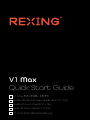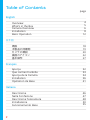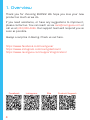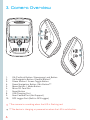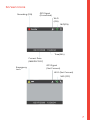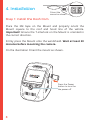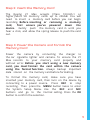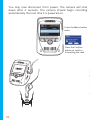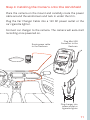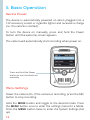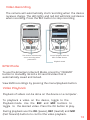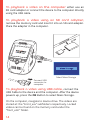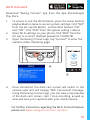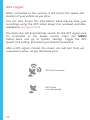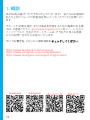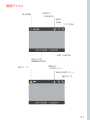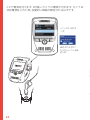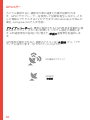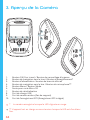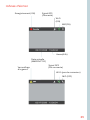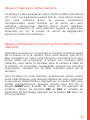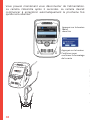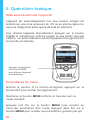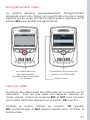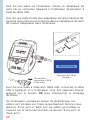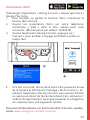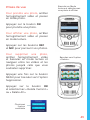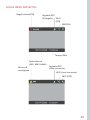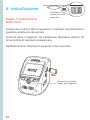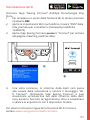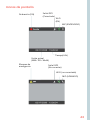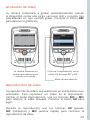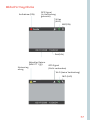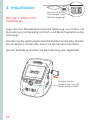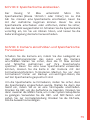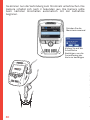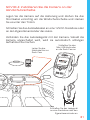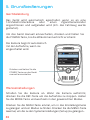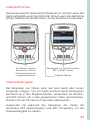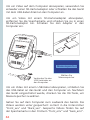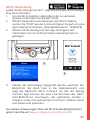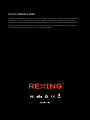REXING V1 Max Mode d'emploi
- Catégorie
- Enregistreurs de disque
- Taper
- Mode d'emploi

V1 Max
Quick Start Guide
FR
IT
DE
SP
V1 Max クイックスタートガイド
Guide de démarrage rapide de la V1 Max
Guida di avvio rapido V1 Max
Guía de inicio rápido V1 Max
V1 Max Schnellstartanleitung
JP

2
Table of Contents
English
Overview
What’s in the Box
Camera Overview
Installation
Basic Operation
日本語
概説
本製品の同梱物
カメラの概説
画面のアイコン
基本操作
Français
Aperçu
Que contient la Boîte
Aperçu de la Caméra
Installation
Opération de Base
Italiano
Descrizione
Nella Confezione
Descrizione Telecamera
Installazione
Funzionamento Base
page
4
5
6
8
12
18
19
20
22
27
32
33
34
36
41
46
47
48
50
55

3
Español
Visión General
Qué hay en la Caja
Resumen de la Cámara
Instalación
Operación Básica
Deutsch
Übersicht
Verpackungsinhalt
Kamera übersicht
Installation
Grundbedienungen
60
61
62
64
69
74
75
76
78
83
page

4
1. Overview
Thank you for choosing REXING! We hope you love your new
product as much as we do.
If you need assistance, or have any suggestions to improve it,
please contact us. You can reach us via [email protected] or
call us at (203) 800-4466. Our support team will respond you as
soon as possible.
Always a surprise in Rexing. Check us out here.
https://www.facebook.com/rexingusa/
https://www.instagram.com/rexingdashcam/
https://www.rexingusa.com/support/registration/
Facebook Instagram Site Product Support

5
1. Overview
1. Rexing V1 Max Dashboard
Camera
2. Car Power Connector
(12ft)
3. 3M Adhesive Mount
4. USB Cable
5. User Manual
6. Safety Guide
7. Cable Management Tool
2. What’s in the box
3.
2.
4.
5.6.
7.
1.
V1 Max
Quick Start Guide
FR Guide de démarrage rapide de la V1 Max
IT Guida di avvio rapido V1 Max
DE V1 Max Schnellstartanleitung
SP Guía de inicio rápido V1 Max
JP V1 Max クイックスタートガイド

6
3. Camera Overview
1. OK (Confirm) Button / Emergency Lock Button
2. Up Navigation Button / Record Button*
3. Power Button / Screen Toggle Button
4. Down Navigation Button / Mic Button**
5. Menu Button / Mode Button
6. Micro SD Card Slot
7. Reset Button
8. USB Charging Port
9. Rear Camera Port (Not Support )
10. GPS Logger Port (Built-in GPS Logger)
*The camera is recording when the LED is flashing red.
**The device is charging or powered on when the LED is solid white.
2. 4. 5.
3.
1.
9.
10.
6.
8.
7.

7
Screen Icons
Recording (ON) GPS Signal
(Connected)
Wi-Fi
(ON)
MIC(ON)
Current Date
(MM/DD/YYYY)
Time(24h)
Emergency
Lock
GPS Signal
(Not Connect)
Wi-Fi (Not Connect)
MIC (OFF)

8
4. Installation
Step 1: Install the Dash Cam
Place the 3M tape on the Mount and properly orient the
Mount square to the roof and hood line of the vehicle.
Important! Ensure the T-interlock on the Mount is oriented in
the correct direction.
Firmly press the Mount onto the windshield. Wait at least 20
minutes before mounting the camera.
On the illustration Orient the mount as shown.
Orient the
mount as shown
Press the Power
button to turn the
the power off

9
Step 3: Power the Camera and Format the
Memory Card
Power the camera by connecting the charger to
the car cigarette lighter and camera. To ensure the V1
Max records to your memory card properly and
without error. Before you start using a new memory
card, you must format the card within the camera
using the format function. Always backup important
data stored on the memory card before formatting.
To format the memory card, make sure you have
inserted your memory card, then turn on the device by
connecting to a power source. Press REC to stop
recording. Then press the MENU button twice to enter
the System Setup Menu. Use the REC and MIC
buttons and go to the Format setting. Press the OK
button to confirm the selection.
Step 2: Insert the Memory Card
The Rexing V1 Max accepts [Class 10/UHS-1 or
higher] Micro SD memory cards up to 256GB. You will
need to insert a memory card before you can begin
recording. Before inserting or removing a memory
card, first ensure you’ve powered down the
device. Gently push the memory card in until you
hear a click, and allow the spring release to push the card
out.

10
You may now disconnect from power. The camera will shut
down after 3 seconds. The camera should begin recording
automatically the next time it is powered on.
Press the Menu button
twice
Press the Confirm
button to confirm
formatting the card

11
Step 4: Installing the Camera onto the Windshield
Place the camera on the mount and carefully route the power
cable around the windscreen and tuck in under the trim.
Plug the Car Charger Cable into a 12V DC power outlet or the
car cigarette lighter.
Connect car charger to the camera. The camera will auto-start
recording once powered on.
Route power cable
to the Dashcam
Plug Mini USB
Connector to the
Dashcam
Plug charger into
power outlet or
cigarette lighter

12
5. Basic Operation
Device Power
The device is automatically powered on when plugged into a
12V accessory socket or cigarette lighter and received a charge
(i.e.: the vehicle is started).
To turn the device on manually, press and hold the Power
button until the welcome screen appears.
The camera will automatically start recording when power on.
Press and hold the Power
button to turn the device on
manually
Menu Settings
Power the camera On. If the camera is recording, press the REC
button to stop recording.
Hold the MODE button and toggle to the desired mode. Press
the MENU button once to enter the settings menu for a Mode.
Press the MENU button twice to enter the System Settings (Set
up).

13
Video Recording
The camera will automatically start recording when the device
receives charge. The LED lights and red dot will blink red device
when recording. Press the REC button to stop recording.
The camera automatically
starts recording when
powered on
Control playback with OK,
REC and MIC button
Playback mode
EMR Mode
To use the Emergency Record Mode, press the "OK/EMR"
button to manually record a 20 second video that is
automatically saved and locked.
View EMR recordings by pressing the menu/playback button.
Video Playback
Playback of videos can be done on the device or a computer.
To playback a video on the device, toggle to the
Playback mode. Use the REC and MIC buttons to
toggle to the desired video. Press the OK button to play.
During playback use the OK (pause), REC (rewind) and MIC
(fast forward) buttons to control the video playback.

14
To playback a video on the computer either use an
SD card adapter or connect the device to the computer directly
using the USB cable.
To playback a video using an SD card adapter,
remove the memory card and insert it into an SD card adapter.
Place the adapter in the computer.
Connect USB
connector to
computer
Select Mass Storage
To playback a video using USB cable, connect the
USB Cable to the device and the computer. After the device
powers up, press the OK Button to select Mass Storage.
On the computer, navigate to device drive. The videos are
stored at: the “Front_xxx” subfolders respectively. Locked
videos can be found on the memory card under the
“front_emr” folder.

15
Wi-Fi Connect
Download “Rexing Connect” app from the App Store/Google
Play Store.
1. To access or exit the Wi-Fi feature, press the menu button/
playbackbutton twice to access system settings. Find "Wifi"
from the list, tap OK Button , set the Wi-Fi feature "ON"
and "OFF". Find “SSID” from the system setting > About.
2. Open Wi-Fi settings on your phone, find “SSID” from the
list, tap to connect. (Default password: 12345678)
3. Open the Rexing Connect app, tap “Connect” to enter the
realtime video streaming page.
2.
3.
1.
4. Once connected, the dash cam screen will switch to the
camera view and will display “WiFi Connected” message.
Using the Rexing Connect app, you can view a live preview
of the dash cam screen, start / stop recording, as well as
view and save your captures with your mobile device.
For further instruction regarding the Wi-Fi Connect feature,
please visit www.rexingusa.com/wi i-connect/.

16
GPS Logger
When connected to the camera, it will record the speed and
location of your vehicle as you drive.
You can then access this information while playing back your
recordings using the GPS Video player (For windows and Mac,
available at rexingusa.com).
The dash cam will automatically search for the GPS signal once
it’s connected to the power source. Press the MENU
button twice and go to System Settings. Toggle the GPS
Speed Unit setting, and select your favorite speed unit.
After a GPS signal is found, the screen icon will turn from not
connected to active - as per the below icons.
GPS function active
GPS Signal
(not connected)

17
Taking Photos
To take a photo, stop video recording
and hold down the REC button.
To view a photo, stop video recording
and hold on MENU button to
the Playback Mode.
Press the REC and MIC Buttons to
toggle through your photos.
To delete a photo, stop video
recording and toggle to the Playback
Mode and toggle through the videos
and photos to the one you want to
delete.
Hold the MENU to toggle the Delete
option.
Press the OK Button and select
Delete Current or Delete All.
Toggle to the
Playback mode and
select a photo to view
Toggle to the Delete
option
Choose
the desired
option

18
1. 概説
REXINGをお選びいただきありがとうございます! 私たちはお客様が
私たちと同じくらいこの新製品を気に入っていただくことを願ってい
ます。
サポートが必要な場合、または製品を改善するための提案がある場
合は、ご連絡ください。[email protected]に電子メールを送る
ことができます。当社のサポートチームは、できるだけ早くお客様
からのお問い合わせにお答えいたします。
でいつも驚きを。こちらから最新情報をチェックしてください。
https://www.facebook.com/rexingusa/
https://www.instagram.com/rexingdashcam/
https://www.rexingusa.com/support/registration/
Facebook Instagram ホームページ 製品サポート

19
1. 概説 2. 本製品の同梱物
1. Rexing V1 Maxドライブ
レコーダー
2. 車の電源コネクタ(12フ
ィート)
3. 3M接着マウント
4. USBケーブル
5. クイックスタートガイド
6. 安全ガイド
7. ケーブル管理ツール
3.
2.
4.
5.6.
7.
1.
V1 Max
Quick Start Guide
FR Guide de démarrage rapide de la V1 Max
IT Guida di avvio rapido V1 Max
DE V1 Max Schnellstartanleitung
SP Guía de inicio rápido V1 Max
JP V1 Maxクイックスタートガイド

20
3. カメラの 概 要
1. OK(確認)ボタン/緊急ロックボタン
2. UPナビゲーションボタン/録音ボタン*
3. 電源ボタン/画面切り替えボタン
4. Downナビゲーションボタン/マイクボタン**
5. メニューボタン/モードボタン
6. マイクロSDカードスロット
7. リセットボタン
8. USB充電ポート
9. リアカメラポート (サポートしません)
10. G P S ロガーポート (G P Sロガーを内蔵)
*LEDが赤く点滅している時、カメラは録画中です。
**LEDが白く点灯している時、機器は充電中または電源が入っている状態です。
2. 4. 5.
3.
1.
9.
10.
6.
8.
7.
La page est en cours de chargement...
La page est en cours de chargement...
La page est en cours de chargement...
La page est en cours de chargement...
La page est en cours de chargement...
La page est en cours de chargement...
La page est en cours de chargement...
La page est en cours de chargement...
La page est en cours de chargement...
La page est en cours de chargement...
La page est en cours de chargement...
La page est en cours de chargement...
La page est en cours de chargement...
La page est en cours de chargement...
La page est en cours de chargement...
La page est en cours de chargement...
La page est en cours de chargement...
La page est en cours de chargement...
La page est en cours de chargement...
La page est en cours de chargement...
La page est en cours de chargement...
La page est en cours de chargement...
La page est en cours de chargement...
La page est en cours de chargement...
La page est en cours de chargement...
La page est en cours de chargement...
La page est en cours de chargement...
La page est en cours de chargement...
La page est en cours de chargement...
La page est en cours de chargement...
La page est en cours de chargement...
La page est en cours de chargement...
La page est en cours de chargement...
La page est en cours de chargement...
La page est en cours de chargement...
La page est en cours de chargement...
La page est en cours de chargement...
La page est en cours de chargement...
La page est en cours de chargement...
La page est en cours de chargement...
La page est en cours de chargement...
La page est en cours de chargement...
La page est en cours de chargement...
La page est en cours de chargement...
La page est en cours de chargement...
La page est en cours de chargement...
La page est en cours de chargement...
La page est en cours de chargement...
La page est en cours de chargement...
La page est en cours de chargement...
La page est en cours de chargement...
La page est en cours de chargement...
La page est en cours de chargement...
La page est en cours de chargement...
La page est en cours de chargement...
La page est en cours de chargement...
La page est en cours de chargement...
La page est en cours de chargement...
La page est en cours de chargement...
La page est en cours de chargement...
La page est en cours de chargement...
La page est en cours de chargement...
La page est en cours de chargement...
La page est en cours de chargement...
La page est en cours de chargement...
La page est en cours de chargement...
La page est en cours de chargement...
La page est en cours de chargement...
-
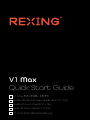 1
1
-
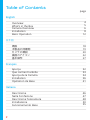 2
2
-
 3
3
-
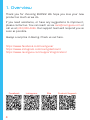 4
4
-
 5
5
-
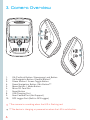 6
6
-
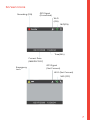 7
7
-
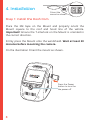 8
8
-
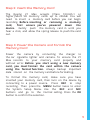 9
9
-
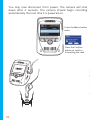 10
10
-
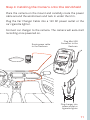 11
11
-
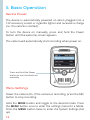 12
12
-
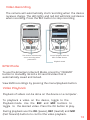 13
13
-
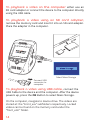 14
14
-
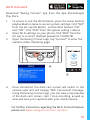 15
15
-
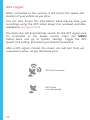 16
16
-
 17
17
-
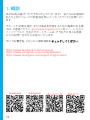 18
18
-
 19
19
-
 20
20
-
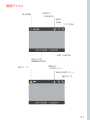 21
21
-
 22
22
-
 23
23
-
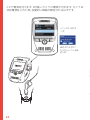 24
24
-
 25
25
-
 26
26
-
 27
27
-
 28
28
-
 29
29
-
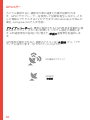 30
30
-
 31
31
-
 32
32
-
 33
33
-
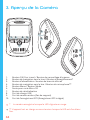 34
34
-
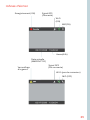 35
35
-
 36
36
-
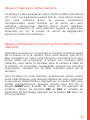 37
37
-
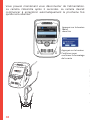 38
38
-
 39
39
-
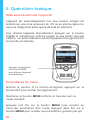 40
40
-
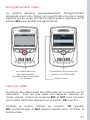 41
41
-
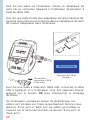 42
42
-
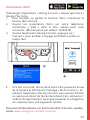 43
43
-
 44
44
-
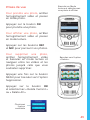 45
45
-
 46
46
-
 47
47
-
 48
48
-
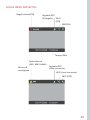 49
49
-
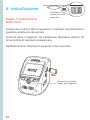 50
50
-
 51
51
-
 52
52
-
 53
53
-
 54
54
-
 55
55
-
 56
56
-
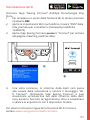 57
57
-
 58
58
-
 59
59
-
 60
60
-
 61
61
-
 62
62
-
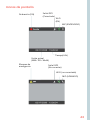 63
63
-
 64
64
-
 65
65
-
 66
66
-
 67
67
-
 68
68
-
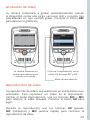 69
69
-
 70
70
-
 71
71
-
 72
72
-
 73
73
-
 74
74
-
 75
75
-
 76
76
-
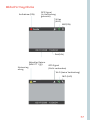 77
77
-
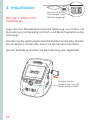 78
78
-
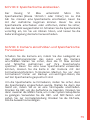 79
79
-
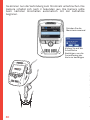 80
80
-
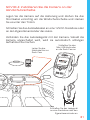 81
81
-
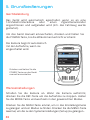 82
82
-
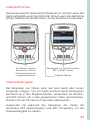 83
83
-
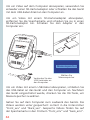 84
84
-
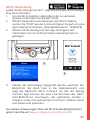 85
85
-
 86
86
-
 87
87
-
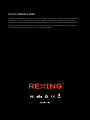 88
88
REXING V1 Max Mode d'emploi
- Catégorie
- Enregistreurs de disque
- Taper
- Mode d'emploi
dans d''autres langues
- italiano: REXING V1 Max Guida utente
- español: REXING V1 Max Guía del usuario
- Deutsch: REXING V1 Max Benutzerhandbuch
- 日本語: REXING V1 Max ユーザーガイド