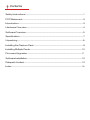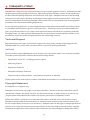User Guide
Version 1.0.4
VisionSC-SDI4

Contents
Safety Instructions........................................................................................................................................1
FCC Statement...............................................................................................................................................2
Introduction........................................................................................................................................................3
Hardware Overview.....................................................................................................................................4
Software Overview.......................................................................................................................................5
Specification......................................................................................................................................................7
Unpacking..........................................................................................................................................................8
Installing the Capture Card.....................................................................................................................9
Installing Multiple Cards..........................................................................................................................10
Firmware Upgrades ................................................................................................................................11
Software Installation.................................................................................................................................12
Datapath Limited........................................................................................................................................13
Index.....................................................................................................................................................................14

1
Safety Instructions (UK)
To prevent damage to your Datapath product or injury to personnel operating the
equipment, please read the following safety precautions prior to operation. These
instructions should be made available to all those who will use and operate Datapath
products.
Power Supply
All Datapath products require a mains power supply. This power supply must be
disconnected when equipment is being upgraded or relocated.
Cables
Do not expose cables to any liquids; doing so may cause a short circuit which could
damage the equipment. Do not place heavy objects on top of any cables as this can
cause damage and possibly lead to exposed live wires.
Ventilation
All computer equipment should be located in a well ventilated area. All ventilation
holes on the computer casing must be kept clear of any obstruction at all times.
Failure to do so will result in the system over heating and damaging your equipment.
Working Environment
The equipment should be located in an environment free from dust, moisture and
extreme changes in temperature and should be placed on a stable and solid work
surface. Liquids (hot/cold drinks etc) should not be placed near the equipment as
spillage could cause serious damage.
Gas/Flammable Liquids
Electronic equipment should never be used in the presence of gas or any ammable
liquid, doing so could result in an explosion or serious re.
Smoke/Unusual Smells
Should you notice smoke or unusual smells being emitted from your computer, turn
o and unplug the system from the mains supply. The system should then be passed
to a qualied technician for inspection. Continued operation could result in personal
injury and damage to property.
Maintenance
Maintenance should only be carried out by competent technicians, any Datapath
plug-in cards that are physically damaged should be returned to Datapath for repair
using Datapath RMA procedures.
Disposal
At the end of life all Datapath products should be disposed of as per local laws and
regulations dictate. In UK contact Datapath to arrange disposal. Our WEE registration
number is WEEE/AA0005ZR.
Consignes de sécurité (Fr)
An de ne pas endommager votre produit Datapath et d’éviter tout risque de blessure
du personnel exploitant le matériel, veuillez lire les consignes de sécurité suivantes
avant toute utilisation. Ces instructions doivent être mises à disposition de toute per-
sonne souhaitant utiliser et exploiter les produits Datapath.
Alimentation électrique
Tous les produits Datapath requièrent une alimentation électrique principale. Cette
alimentation électrique doit être interrompue en cas de mise à jour ou de relocalisation
du matériel.
Câbles
Ne pas exposer les câbles à un liquide quelconque car cela pourrait provoquer un court-
circuit susceptible d’endommager le matériel.
Ne pas placer d’objets lourds sur les câbles car cela pourrait causer des dommages et
conduire éventuellement à des ls électriques dénudés.
Ventilation
Tout matériel informatique doit être disposé dans un endroit bien ventilé. Veiller à ne
jamais obstruer les orices de ventilation du boîtier de l’ordinateur ; sinon, il y a risque
de surchaue du système et votre matériel peut être endommagé.
Environnement de travail
Le matériel doit être placé sur une surface de travail stable et solide, dans un environne-
ment exempt de poussière et d’humidité et non exposé à des variations extrêmes de
températures. Ne pas placer de liquides (boissons chaudes/froides, etc.) près du maté-
riel, car un déversement accidentel pourrait causer de graves dommages.
Gaz/Liquides inammables
Le matériel électronique ne doit jamais être utilisé en présence de gaz ou de liquide
inammable ; cela pourrait entraîner une explosion ou un grave incendie.
Fumée/odeurs inhabituelles
Si vous constatez la présence de fumée ou d’odeurs inhabituelles émanant de votre
ordinateur, éteignez-le et débranchez le système de l’alimentation secteur. Dans ce
cas, le système devra être coné à un technicien qualié pour inspection. Une poursuite
de son utilisation risquerait de provoquer des blessures corporelles et des dommages
matériels.
Entretien
L’entretien doit impérativement être eectué par des techniciens compétents, toute
carte enchable Datapath physiquement endommagée est à retourner à Datapath pour
réparation via la procédure Datapath RMA.
Élimination
En n de vie, tous les produits Datapath seront éliminés conformément aux législa-
tions et réglementations locales. Au Royaume-Uni, veuillez contacter Datapath pour
organiser l’élimination. Notre numéro d’enregistrement de Déchets d’équipements
électriques et électroniques : WEEE/AA0005ZR.
Sicherheitsanweisungen (D)
Die folgenden Sicherheitsanweisungen dienen der Vermeidung von Schäden an Ihrem
Datapath-Produkt und Verletzungen der Nutzer. Bitte lesen Sie sie sorgfältig durch,
bevor Sie Ihr Produkt in Betrieb nehmen. Diese Anweisungen sollten allen Personen
zugänglich gemacht werden, die mit der Nutzung und der Bedienung von Datapath-
Produkten betraut sind.
Stromversorgung
Alle Datapath-Produkte müssen an die Hauptstromversorgung angeschlossen werden.
Die Stromversorgung muss unterbrochen werden, wenn Geräte ausgetauscht oder an
einer anderen Stelle platziert werden sollen.
Kabel
Kabel dürfen nicht mit Flüssigkeiten in Berührung kommen, da dadurch ein Kurzschluss
und somit ein Schaden an dem Gerät ausgelöst werden könnte. Stellen Sie außerdem
keine schweren Objekte auf die Kabel, um Schäden und oen liegende stromführende
Leitungen zu vermeiden.
Lüftung
Computerausrüstung sollte in einem gut gelüfteten Bereich aufgestellt werden. Die
Lüftungslöcher am Computergehäuse müssen stets freigehalten werden, um eine
Überhitzung und somit einen Geräteschaden zu vermeiden.
Arbeitsumgebung
Die Geräte sollten in einer staubfreien und trockenen Umgebung, in der keine extremen
Temperaturänderungen zu erwarten sind, auf einer stabilen Arbeitsäche aufgestellt
werden. In der Nähe der Geräte sollten keine Flüssigkeiten (heiße/kalte Getränke etc.)
platziert werden, die verschüttet werden und schwerwiegende Schäden anrichten
könnten.
Gas/brennbare Flüssigkeiten
Elektronische Geräte sind nicht in Umgebungen zu verwenden, in denen Gas oder
brennbare Flüssigkeiten vorhanden ist/sind und somit Brand- und Explosionsgefahr
besteht.
Rauch/ungewöhnliche Gerüche
Schalten Sie das System aus und trennen Sie es von der Hauptversorgung, wenn von
Ihrem Computer Rauch ausgeht oder dieser ungewöhnliche Gerüche abgibt. Lassen Sie
das System anschließend von einem qualizierten Techniker prüfen. Bei fortgeführtem
Betrieb besteht die Gefahr von Verletzungen und Sachschäden.
Wartung
Wartungsarbeiten sollten nur von qualizierten Technikern durchgeführt werden.
Physisch beschädigte Plug-in-Karten von Datapath sollten zur Reparatur unter Einsatz
der RMA-Verfahren von Datapath an Datapath übergeben werden.
Entsorgung
Am Ende ihrer Nutzungsdauer sollten Datapath-Produkte gemäß den lokalen Gesetzen
und Bestimmungen entsorgt werden. Für Nutzer in Großbritannien: Bitte kontaktieren
Sie Datapath, um Vorkehrungen zur Entsorgung von Datapath-Produkten zu treen.
Unsere WEE-Registrierungsnummer lautet WEEE/AA0005ZR.
Instrucciones de seguridad (Esp)
Rogamos leer las siguientes instrucciones de seguridad antes de poner en funcionami-
ento el equipo, a n de evitar daños en su producto de Datapath o lesiones al personal
encargado de su manejo. Poner estas instrucciones a disposición de todos aquellos que
vayan a utilizar y/o manejar los productos de Datapath.
Alimentación eléctrica
Todos los productos de Datapath requieren una fuente de alimentación eléctrica.
Esta fuente de alimentación eléctrica debe ser desconectada durante las tareas de
renovación o traslado.
Cables
No exponer los cables a líquidos, ya que ello puede causar un cortocircuito y, por consi-
guiente, daños en el equipo. No colocar objetos pesados sobre los cables, ya que esto
puede ocasionar daños y poner al descubierto los cables vivos.
Ventilación
Todos los equipos informáticos deben estar situados en un área bien ventilada. Man-
tener todos los oricios de ventilación de la carcasa del ordenador siempre libres de
obstrucciones de cualquier tipo. En caso contrario, podría producirse un sobrecalen-
tamiento del sistema y daños en el equipo.
Entorno de trabajo
El equipo debe estar emplazado en un ambiente sin polvo, humedad ni cambios brus-
cos de temperatura y debe ser situado sobre una supercie estable y sólida. No colocar
líquidos (bebidas calientes/frías, etc.) cerca del equipo, ya que un derrame podría causar
graves daños.
Gas/líquidos inamables
El equipo electrónico nunca debe ser usado en presencia de gas o líquido inamable, ya
que esto podría causar una explosión o un incendio grave.
Humo/olores inusuales
En caso de percibir humo u olores inusuales provenientes de su ordenador, apagar y
desenchufar el equipo de la red eléctrica. El sistema debe ser conado entonces a un
técnico cualicado para su
inspección. Si el equipo continuara funcionando, esto podría ocasionar lesiones person-
ales y daños materiales.
Mantenimiento
El mantenimiento solo debe ser ejecutado por técnicos capacitados. Las tarjetas
insertables (plug-in) de Datapath que estén físicamente dañadas deben ser devueltas
a Datapath para su reparación según los procedimientos RMA (Return Merchandise
Agreement) de Datapath.
Eliminación
Al nal de su vida útil, todos los productos de Datapath deben ser eliminados de
acuerdo con las leyes y normativas locales. En el Reino Unido, contactar a Datapath
para organizar la eliminación. Nuestro número de registro WEE (Waste Electrical and
Electronic Equipment) es WEEE/AA0005ZR.
Safety Instructions

FCC Statement
2
This equipment has been tested and found to comply with the limits for a Class A digital device, pursuant
to part 15 of the FCC Rules. These limit are designed to provide reasonable protection against harmful
interference when the equipment is operated in a commercial environment. This equipment generates,
uses, and can radiate radio frequency energy and, if not installed and used in accordance with the
instruction guide, may cause harmful interference to radio communications. Operation of this
equipment in a residential area is likely to cause harmful interference in which case the user will be
required to correct the interference at their own expense.
Changes or modications not expressly approved by the party responsible for compliance could void the
user’s authority to operate the equipment.

Introduction
Developed for capturing multiple High Denition SDI video signals, the VisionSC-SDI4 is the perfect
solution to AV professionals looking to capture from multiple sources. Ideal for use in broadcast
markets or with any SDI capable applications the VisionSC-SDI4 provides four 3G-SDI inputs each capable
of capturing 1920x1080p @ 60 frames per second (fps). Each capture channel is hardware time stamped
allowing for larger surfaces to be captured and stitched together. Developed as part of the VisionSC family
of capture cards, the VisionSC-SDI4 oers unmatched capture performance and reliability.
Key Features
LiveStream Technology
• Low latency video and audio capture minimizes the delay prior to post processing
MultiStream
• Open and independently control multiple instances of the same capture from a single input source
Powerful hardware scaler
• Adjust the incoming video size to your requirements
Text and bitmap overlay
• Overlay text and images onto the capture buer
Automatic video signal detection
• Accurate signal detection for all signal sources.
3

Hardware Overview
Four Channel 3G-SDI Video Capture Card
• Four independent 3G SDI capture channels
• Four channels of 1920 x 1080p 60fps capture
• Eight lane PCIe Gen.3 interface,
• Frame buer memory - 768 MB
• Single PCIe endpoint, allowing for more cards & captures to be placed within a single system.
Datapath Vision Performance Driver
Multiple cards per system, 16 streams per card
Frame sync and time stamping
Automatic signal detection
Direct Show interface
Datapath RGBEasy API
Models
VisionSC-SDI4 - 3G-SDI Video Capture Card
4
Fig. 2
Fig. 1

Software Overview
All Vision capture cards are supplied with a powerful software application for conguring the format of the
input sources and displaying the data.
Video Streaming
DirectShow drivers for WDM Streaming driver supports the following applications, to encode, record and
stream video over networks or the Internet:
• Microsoft Media Encoder®
• VLC
• VirtualDub
• Any other DirectShow encoding software
For streaming applications, Vision cards can be used with Windows Media Encoder to compress and
stream captured video. To replay the video, use Windows® Media Player.
Any application compatible with Windows® DirectShow technology can use Vision capture cards due to
their built-in WDM support.
Vision Software Capabilities
Timestamp support for streaming synchronisation:
• Synchronisation of multiple inputs across multiple cards
• Synchronise systems using network clock synchronisation
• For edge blending and other applications
Flexible and congurable EDID Management:
• Allows programming of custom EDID parameters for capture cards
Low Input to Output Capture Latency
DMA to third party graphics vendors back and front buers via Direct3D
• Compatibility with AMD DirectGMA
• Compatibility with Nvidia GPUDirect
User Mode lter for source selection
• Enables cropping support in DirectShow on all inputs
• Supports Start and Stop trigger interface on all Visi0n inputs
Datapath Unied Vision Driver
• Multiple cards per system, 16 streams per card
• Frame sync and time stamping
5

• DirectShow interface
• The RGBEasy API for advanced audio and video control
• Fully integrated for use with Datapath Wall Control software for video wall applications
Multistream
Datapath’s MultiStream feature is available on all Datapath capture cards and enables multiple
independently formatted video streams to be setup in parallel.
Each stream can be formatted completely independently and individual selection of resolution, colour
space, and cropping region can be set for each stream. This maximizes bandwidth utilisation of the
capture card PCIe interface, and also simplies development tasks for application developers who do not
need to implement video stream reformatting separately.
Vision Application Overview
The application displays the connected source in a window; it has the following features:
• Scales the data to t in the window
• Ability to set up sources accurately (settings automatically saved)
• Save a single frame to a le in one of the following formats:
BMP, JPEG, GIF, TIFF, PNG
• Print a single frame
• Maintain the aspect ratio of the displayed captured data
• Cropping
• Display text over the data (on-screen display)
• Command line interface
• Help le documenting all features
Note:
The supplied drivers and software require that you are using:
• Up to Windows® 8.1
• CD / DVD ROM Drive
6

Board Format PCI-Express x8 plug-in card, 110mm x 177mm (incl heat sync)
Connectors (main board) 4 BNC Connectors
Maximum Capture
Resolution
2.97Gbps capture bandwidth per channel.
Provides => 4 * 1920 x 1080p @ 60Hz.
Frame Buer 768MB
Input Mode Detection Supports SMPTE - 352 Payload Identiers
Sample Formats RGB: 4-4-4 (+A)
YUV: 4:2:2 (+A), 4:4:4 (+A)
SMPTE Standards ST-259, ST-272, ST-274, ST-291, ST-292, ST-293, ST-296,
ST-299, ST-352, ST-424, ST-425, ST-2048
Update Rate User dened. Captured frame rate will match the source
providing max data rate (2.9GB/s per channel) is not exceeded.
Multi-buered to eliminate tearing artefacts.
Video Modes 480i, 576i 720p, 1080i, 1080p,1080psF, 2048x1080p,
2048x1080psF
Supported Frame Rates 23.98Hz, 24Hz, 25Hz, 29.97Hz, 30Hz, 50Hz, 59.94Hz & 60Hz
Audio Capture Embedded audio capture
Operating System Support Windows OS ® up to Win 8/8.1
Power Requirements Max current at +3.3 - 0.45A.
Max current at +12V - 0.85A
Max power ≈ 18W
Operating Temperature 0 to 35 ºC ( 32 to 96ºF)
Storage Temperature -20 to 70 ºC ( -4 to 158ºF)
Relative Humidity 5% to 90% non-condensing
Warranty 3 years
7
Specification
We are continuously developing the technology used within our product ranges delivering outstanding
innovative solutions, therefore the specication may change from time to time.

Unpacking
Your packing box should contain the following items:
• VisionSC-SDI4 - Four channel 3G-SDI video capture card
Note:
All plug-in cards are static sensitive and are packed in anti-static material. Please keep the card in its
packaging until you are ready to install.
It is recommended that you do not discard the packing box until you are completely satised with the
VisionSC-SDI4 capture card and it is fully installed and working correctly. We also recommend that
you make a note of the serial number of the card in a prominent place before the card is plugged into
the computer. This should hasten any query should you need to contact our Technical Support
Department. The serial number is displayed on the card itself and the box label.
8

Installing the Capture Card
You are likely to need a at blade and /or a cross head screwdriver for the installation of the
VisionSC-SDI4 card; it would be useful to have these to hand before you begin.
• Power down the PC (including peripherals), switch o at the mains and disconnect all the cables
connected to the computer, noting the positions for accurate re-connection
• Remove the PC cover
• Locate a vacant PCI Express slot (x4 or higher) on the motherboard and remove the blanking plate
(retain all screws) If you are in doubt consult your motherboard documentation to correctly identify a
PCI Express slot. If the card is forced into a 32 or 64 bit PCI or PCI-X slot it will be irreparably damaged
when the system is powered up and the warranty will be void.
• Reconnect all cables to the PC
• Power up the PC and commence the software installation
How to Connect Input Sources
The VisionSC-SDI4 card has four BNC type connectors for four separate, simultaneous inputs. The
connectors have green LED’s. Connect the cables distributing the video source signal to BNC input
connectors on the VisionSC-SDI4 capture card.
9
Fig. 3
When connecting BNC cables, ensure connectors are fully twisted and locked in place. Failure to lock the
connector can result in the BNC cable becoming separated from the card and the connection being lost.
Fig. 4
Cable Lengths
The VisionSC-SDI4 supports cable lengths of up to 150m for 3G-SDI. This gure is based on using low loss
coax cables (Belden 1694A). Avoid tight loops or kinks in the cables.

Multiple cards can be installed in a system providing a large number capture channels. Combinations of
Vision capture cards in the same machine are supported by the Vision driver.
In order to control the order in which the driver uses the cards, it is recommended when installing multiple
cards that the J5 links on the VisionSC-SDI4 are congured. The example below shows the jumper link
settings for up to 32 cards in a single system. When two cards share the same link settings, their order is
determined by the PCIe bus.
10
DirectShow
If you change the link ordering after installation you must run dplinks.exe. This program will update the
existing input names used by the windows DirectShow interface.
To run the dplinks program open the Run dialogue by clicking on Start/Run and type dplinks and then
press Enter.
The program will run, however no notications are displayed.
Fig. 5
Installing Multiple Cards

Firmware Upgrades
The VisionSC-SDI4 cards allow rmware upgrades to be completed on site rather than returning the card
to Datapath. Whenever a rmware upgrade is performed, the SW2 on the DIP switch must be set ON.
The DIP Switch can be located on the back of the VisionSC-SDI4 (See Fig. 6 ). To perform the upgrade,
follow the step-by-step instructions provided by the upgrade application. The VisionSC-SDI4 is shipped
with the SW2 switch set at ON, therefore no action should be necessary.
In the unlikely event that something goes wrong during the upgrade process (e.g. System power outage) it
is possible to revert to the factory settings by powering down the system, temporarily setting SW2 to the
OFF position then powering up the system. Once the system has rebooted, set the SW2 back to the ON
position (while the system is still powered up) and restart the rmware upgrade process.
It should be noted that the latest driver installation program includes an automatic rmware update, if
required. Therefore, prior to installing the application and driver, ensure that SW2 is set to ON.
11
Fig. 6

The Vision software (driver and application) is installed by inserting the CD that was shipped with your
card into your CD ROM drive. The installation process should start automatically.
Should the CD fail to autorun use Explorer to browse the CD, locate then double click on install.exe
le e.g. d:/install.exe and click on Install Software… and follow the installation wizard instructions as
prompted.
Regular software updates are available from our website: www.datapath.co.uk
Also available on the Datapath CD:
• The Release Notes - The release notes contain the latest information on the VisionSC-SDI4
• Installation instructions.
• Release history
• Known problems
• Troubleshooting
• The application Help File - Instructions on how to use the application. The help le is in d:/software/
vision.chm. The help le must be located on the local machine to view its content.
12
Using the card with other Datapath products
The VisionSC-SDI4 captures data and stores it in an on-board video buer. This data is then copied using
DMA to the host system for display, storage or streaming.
When a Datapath graphics card is used, VisionSC-SDI4 transfers the data directly to the graphics card
thereby increasing performance. The VisionSC-SDI4 sends the relevant portions of each captured image
to each display channel and instructs each channel to use its graphics engine to render the data. This fully
utilises the hardware and dramatically increases performance.
When a Direct3D compatible graphics card is used the data can be transferred direct to the graphics card
in a similar manner to the Datapath graphics card with the same benet of non-tearing captures.
When the data is displayed on a non Datapath graphics card, the VisionSC-SDI4 sends the data to system
memory or direct to the graphics card, dependant on the software used for display.
Software Installation

Datapath Limited
Datapath has a long and very successful history in the computer graphics industry. Datapath has been
designing and supplying high performance, high quality graphics display systems to the world’s larg-
est and most demanding companies and institutions since 1982. Datapath was one of the founding
companies of multi-screen Windows acceleration using single and multi board solutions. Now using
the very latest display technology Datapath oers some of the world’s leading multi screen graphics
accelerators for the most demanding applications.
As new technology advances, so we at Datapath improve the performance and functionality of both
our hardware and software to give our customers more. Following a continuous development pro-
gram, we pride ourselves on our support and responsive nature towards all our customers and their
changing needs. As more sophisticated equipment and techniques become readily available, so we
are there to exploit the power and potential that this technology presents.
Technical Support
Registered Users can access our technical support line using, email, and the Support page on the
Datapath Web Site, usually with a response within 24 hours (excluding weekends).
Via Email
Send an email to [email protected] with as much information about your system as possible.
To enable a swift response we need to know the following details:
• Specication of the PC - including processor speed
• Operating System
• Application Software
• Datapath Hardware / Software
• The exact nature of the problem - and please be as specic as possible.
Please quote version and revision numbers of hardware and software in use wherever possible.
Copyright Statement
© Datapath Ltd., England, 2015
Datapath Limited claims copyright on this documentation. No part of this documentation may be
reproduced, released, disclosed, stored in any electronic format, or used in whole or in part for any
purpose other than stated herein without the express permission of Datapath Limited.
Whilst every eort is made to ensure that the information contained in this User Guide is correct,
Datapath Limited make no representations or warranties with respect to the contents thereof, and
do not accept liability for any errors or omissions. Datapath reserves the right to change specication
without prior notice and cannot assume responsibility for the use made of the information supplied.
All registered trademarks used within this documentation are acknowledged by Datapath Limited.
13

14
Index
A
Application 6
Application Overview 6
C
Cable Lengths 9
Connecting BNC cables 9
Copyright Statement 13
D
Datapath CD 12
Datapath Limited 13
DIP switch 11
Direct3D 12
DirectShow 10
DirectShow interface 10
dplinks program 10
F
FCC 2
Firmware upgrade 11
H
Help File 12
How to Connect Input Sources 9
M
Maximum Capture Resolution 7
Models 4
Multiple cards 10
Multistream 6
O
Operating System Support 7
P
Packing box 8
Power Requirements 7
R
RGBEasy API 4
S
Software Capabilities 5
Software updates 12
Supported Frame Rates 7
SW2 11
T
Technical Support 13
Troubleshooting 12
U
Update Rate 7
V
Video Modes 7
Video Streaming 5
Vision Performance Driver 4
-
 1
1
-
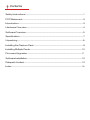 2
2
-
 3
3
-
 4
4
-
 5
5
-
 6
6
-
 7
7
-
 8
8
-
 9
9
-
 10
10
-
 11
11
-
 12
12
-
 13
13
-
 14
14
-
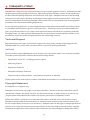 15
15
-
 16
16
dans d''autres langues
- English: Datapath VisionSC-SDI4 User guide
Documents connexes
-
Datapath VisionSC-SDI4 Fiche technique
-
Datapath VisionSC-HD4+ Mode d'emploi
-
Datapath VisionSC-UHD2 Fiche technique
-
Datapath VisionIO-SDI4 Fiche technique
-
Datapath VisionSC-DP2 Fiche technique
-
Datapath iolite 600 Fiche technique
-
Datapath VSNMicro 600 Fiche technique
-
Datapath iolite 12i Fiche technique
-
Datapath VisionSC-HD4+ Fiche technique
-
Datapath VisionIO-XD2 Fiche technique