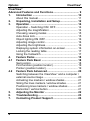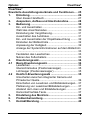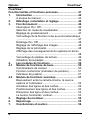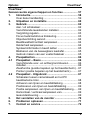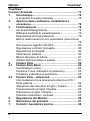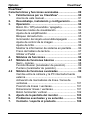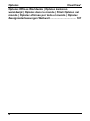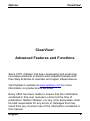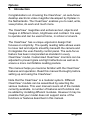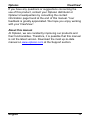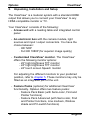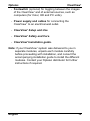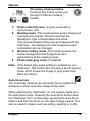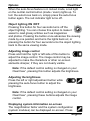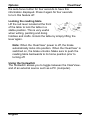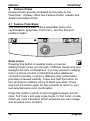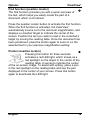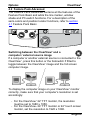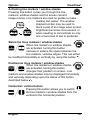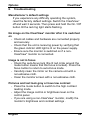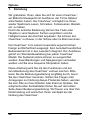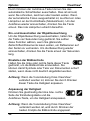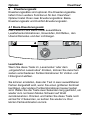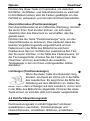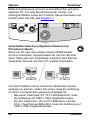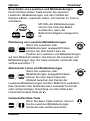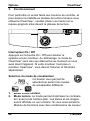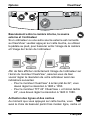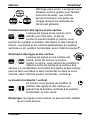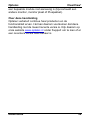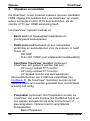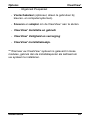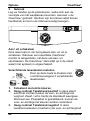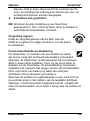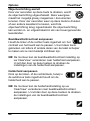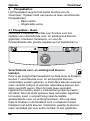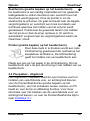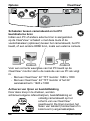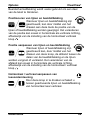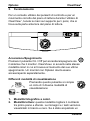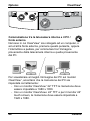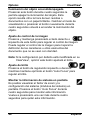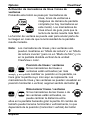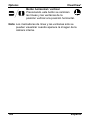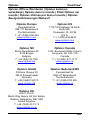Optelec Clearview+ Le manuel du propriétaire
- Taper
- Le manuel du propriétaire

ClearView+
Advanced Features and Functions
Erweiterte Ausstattungsmerkmale und Funktionen
Fonctionnalités et fonctions avancées
Geavanceerde eigenschappen en functies
Funzioni Avanzate
Características y funciones avanzad
~
Optelec

Optelec ClearView+
2
ClearView+
Advanced Features and Functions .................................. 9
1. Introduction ........................................................... 10
About this manual .................................................... 11
2. Unpacking, Installation and Setup ....................... 12
3. Operation ............................................................... 14
Operation – Switching ON / OFF ............................. 14
Adjusting the magnification ..................................... 14
Choosing viewing modes ........................................ 15
Auto-focus lock ........................................................ 15
Object lighting ON /OFF .......................................... 16
Adjusting image control ........................................... 16
Adjusting the brightness .......................................... 16
Displaying system information on-screen ................ 16
Locking the reading table ........................................ 17
Using the footswitch ................................................ 17
4. Feature Packs ........................................................ 18
4.1 Feature Pack Basic ............................................... 18
Semi-colors ............................................................. 18
Find function (position locator) ................................ 19
Pointer (position locator) ......................................... 19
4.2 Feature Pack Advanced ........................................ 20
Switching between the ClearView+ and a computer /
external source image ............................................. 20
Activating line markers / window shades ................. 21
Sizing the lines markers / window shades ............... 21
Positioning lines markers / window shades ............. 21
Horizontal / vertical button ....................................... 21
5. Adjusting the Monitor ........................................... 22
6. Troubleshooting .................................................... 23
7. Contacting Product Support ................................ 24

Optelec ClearView+
3
ClearView+
Erweiterte Ausstattungsmerkmale und Funktionen ..... 25
1. Einleitung ............................................................... 26
Über dieses Handbuch ............................................ 27
2. Auspacken, Aufbau und Inbetriebnahme ............ 28
3. Bedienung .............................................................. 30
Ein- und Ausschalten .............................................. 30
Wahl des Ansichtsmodus ........................................ 30
Einstellung der Vergrößerung.................................. 31
Ausschalten des Autofokus ..................................... 31
Ein- und Ausschalten der Objektbeleuchtung ......... 32
Einstellen der Bildkontrolle ...................................... 32
Anpassung der Helligkeit ......................................... 32
Anzeige der Systeminformationen auf dem Bildschirm
................................................................................ 33
Feststellen des Lesetisches .................................... 33
Nutzen des Fußschalters ........................................ 33
4. Erweiterungssatz ................................................... 34
4.1 Basis-Erweiterungssatz ........................................ 34
Lesefarben .............................................................. 34
Übersichtsmodus (Positionsanzeiger) ..................... 35
Lichtzeiger (Positionsanzeiger) ............................... 35
4.2 Komfort-Erweiterungssatz ................................... 35
Umschalten zwischen integrierter Kamera und
PC/externer Quelle .................................................. 36
Einschalten von Leselinien und Bildabdeckungen... 37
Platzierung von Leselinien/Bildabdeckungen .......... 37
Abstand der Linien und Bildabdeckungen ............... 37
Horizontal/Vertikal-Taste ......................................... 37
5. Einstellung des Monitors ...................................... 38
6. Problembehandlung .............................................. 39
7. Kontakt/Beratung .................................................. 40

Optelec ClearView+
4
ClearView+
Fonctionnalités et fonctions avancées .......................... 41
1. Introduction ........................................................... 42
À propos du manuel ................................................ 43
2. Déballage, installation et réglage ......................... 44
3. Fonctionnement .................................................... 46
Interrupteur On / Off ................................................ 46
Sélection du mode de visualisation ......................... 46
Réglage du grossissement ...................................... 47
Verrouillage de la fonction mise au point automatique
................................................................................ 47
Éclairage On / Off .................................................... 48
Réglage de l’affichage des images .......................... 48
Réglage de la luminosité ......................................... 48
Affichage des renseignements du système à l’écran
................................................................................ 48
Verrouillage du plateau de lecture ........................... 49
Utilisation de la pédale ............................................ 49
4. Les modules de fonctions .................................... 50
4.1 Module de fonctions de base ............................... 50
Combinaisons de couleur ........................................ 50
Fonction rechercher (indicateur de position) ........... 51
Indicateur de position .............................................. 51
4.2 Module de fonctions avancées ............................ 51
Basculement entre la caméra interne, la source
externe et l’ordinateur .............................................. 52
Activation des lignes et des caches ......................... 52
Positionnement des lignes et des caches ............... 53
Dimension des ligne et des caches ......................... 53
Le bouton horizontal / vertical.................................. 53
5. Réglage du moniteur ............................................. 54
6. Dépannage ............................................................. 55
7. Coordonnées et soutien ....................................... 56

Optelec ClearView+
5
ClearView+
Geavanceerde eigenschappen en functies ................... 57
1. Introductie .............................................................. 58
Over deze handleiding ............................................ 59
2. Uitpakken en installatie ........................................ 60
3. Gebruik ................................................................... 62
Aan / uit schakelaar ................................................. 62
Verschillende leesstanden instellen ........................ 62
Vergroting regelen ................................................... 63
Focus toets/Autofocus blokkering ............................ 63
Objectverlichting aan/uit .......................................... 64
Beeldkwaliteit/contrast aanpassen .......................... 64
Helderheid aanpassen ............................................ 64
Systeeminformatie in beeld zetten .......................... 65
Blokkeren van de beweegbare leestafel .................. 65
Gebruik maken van een voetschakelaar ................. 65
4. Pluspakketten ........................................................ 66
4.1 Pluspakket – Basis ................................................ 66
Verschillende voor- en achtergrond kleuren ............ 66
instellen ................................................................... 66
Zoekfunctie (positie bepalen op het beeldscherm) .. 67
Pointer (positie bepalen op het beeldscherm) ......... 67
4.2 Pluspakket - Uitgebreid ........................................ 67
Schakelen tussen camerabeeld en het PC
beeld/externe bron .................................................. 68
Activeren van lijnen en beeldafdekking ................... 68
Positioneren van lijnen en beeldafdekking .............. 69
Positie aanpassen van lijnen en beeldafdekking ..... 69
Horizontaal / verticaal aanpassen van ..................... 69
leesondersteuning ................................................... 69
5. Het verstellen van de monitor .............................. 70
6. Problemen oplossen ............................................. 71
7. Contact en service ................................................ 72

Optelec ClearView+
6
ClearView+
Funzioni Avanzate ........................................................... 73
1. Introduzione ........................................................... 74
A proposito di questo manuale ................................ 75
2. Apertura della confezione, installazione e
accensione ............................................................. 76
3. Funzionamento ...................................................... 78
Accensione/Spegnimento ........................................ 78
Differenti modalità di visualizzazione ....................... 78
Regolazione dell’ingrandimento .............................. 79
Blocco della messa a fuoco automatica (Auto-focus)
................................................................................ 79
Illuminazione oggetto ON /OFF ............................... 80
Regolazione controllo immagine ............................. 80
Regolazione luminosità ........................................... 80
Informazioni sistema ............................................... 80
Blocco del piano di lettura ....................................... 81
Utilizzo dell’interruttore a pedale ............................. 81
4. Feature Pack .......................................................... 82
4.1 Feature Pack Basic ............................................... 82
Combinazioni colore ................................................ 82
Funzione Trova (indicatore di posizione) ................. 83
Puntatore (indicatore di posizione) .......................... 83
4.2 Feature Pack – Advanced ..................................... 83
Commutazione tra la telecamera interna e il PC /
fonte esterna ........................................................... 84
Attivazione dei marcatori di righe / finestre .............. 85
Posizionamento di righe / finestre ........................... 85
Dimensione di righe / finestre .................................. 85
Pulsante orizzontale / verticale ................................ 85
5. Regolazione del Monitor ....................................... 86
6. Risoluzione dei problemi ...................................... 87
7. Contatti / Assistenza tecnica ................................ 88

Optelec ClearView+
7
ClearView+
Características y funciones avanzadas ......................... 89
1. Felicitaciones por su ClearView+ ......................... 90
Acerca de este manual ............................................ 91
2. Desembalaje, instalación y configuración .......... 92
3. Operación .............................................................. 94
Botón On / Off (encendido / apagado) ..................... 94
Diversos modos de visualización ............................ 94
Ajuste de la amplificación ........................................ 95
Bloqueo del auto-foco ............................................. 95
Iluminación del objeto encendido/apagado ............. 96
Ajuste de control de la imagen ................................ 96
Ajuste de brillo ......................................................... 96
Mostrar la informacion de sistema en pantalla ........ 96
Freno del tablero de lectura .................................... 97
Utilizar el Pedal ....................................................... 97
4. Módulos de funciones .......................................... 98
4.1 Módulo de funciones básicas .............................. 98
Semi - colores ......................................................... 98
Función Buscar (localizador de posición) ................ 99
Puntero (localizador de posición) ............................ 99
4.2 Módulo de funciones avanzadas ......................... 99
Cambie entre la cámara y la PC interna/la fuente
externa .................................................................. 100
Activación de marcadores de línea / tonos de
ventanas ................................................................ 101
Posición de líneas / ventanas ................................ 101
Dimensionar líneas / ventanas .............................. 101
Botón horizontal / vertical ...................................... 102
5. Ajuste de la pantalla del monitor ....................... 103
6. Problemas eventuales y su solución ................. 104
7. Contacto / soporte al producto .......................... 106

Optelec ClearView+
English 9
ClearView+
Advanced Features and Functions
Since 1975, Optelec has been developing and producing
innovative products to assist vision-impaired people with
their daily activities to maintain and regain independence.
Visit Optelec’s website at www.optelec.com for more
information on products and services.
Every effort has been made to ensure that the information
contained in this user manual is correct at the time of
publication. Neither Optelec, nor any of its associates, shall
be held responsible for any errors or damages that may
result from any incorrect use of the information contained in
this manual.

Optelec ClearView+
10 English
1. Introduction
Congratulations on choosing the ClearView+, an auto-focus
desktop electronic video magnifier developed by Optelec in
the Netherlands. The ClearView+ enables you to read, write,
view photos, do work and much more.
The ClearView+ magnifies and enhances text, objects and
images in different colors, brightness and contrast. It is easy
to operate and can be used at home, in school or at work.
The ClearView+ has a unique ergonomic design that
focuses on simplicity. The quality reading table allows users
to move text and objects smoothly beneath the camera and
it integrates the user-friendly control panel. The auto-focus
feature has been incorporated as standard in every
ClearView+ model. Customized ClearView+ monitors can be
adjusted to prevent glare and light reflections as well as to
ensure a more comfortable reading posture.
This manual helps you become familiar with the ClearView+
features and operation. Read this manual thoroughly before
setting up and using the ClearView+.
Note that the ClearView+ is a modular system. Different
ClearView+ models can be assembled by selecting the
various modules. This user manual covers all of the models
currently available. A number of features and functions can
be added by installing different modules. However it may be
possible that your model does not support some of the
functions or features described in this manual.

Optelec ClearView+
English 11
If you have any questions or suggestions concerning the
use of this product, contact your Optelec distributor or
Optelec’s headquarters by consulting the contact
information page found at the end of this manual. Your
feedback is greatly appreciated. We hope you enjoy working
with your ClearView+.
About this manual
At Optelec, we are constantly improving our products and
their functionalities. Therefore, it is possible that this manual
is not the latest version. Download the most up-to-date
manual on www.optelec.com at the Support section.

Optelec ClearView+
12 English
2. Unpacking, Installation and Setup
The ClearView+ is a modular system with a standard HDMI
output that allows you to connect your ClearView+ to any
HDMI-compatible monitor or TV.
Your ClearView+ consists of the following:
- A base unit with a reading table and integrated control
panel
- An electronic box with the camera module, light
sources and input / output connectors. You have the
choice between:
˗ HD 720P
˗ Full HD 1080P (for superior image quality)
- Customized ClearView+ monitor. The ClearView+
offers the following monitor options:
˗ 22” high brightness TFT monitor
˗ 24” high brightness TFT monitor
˗ 24” touch screen Speech monitor
For adjusting the different monitors to your preferred
position, refer to chapter 5. These monitors may only be
fitted as an integrated part of the unit.
- Feature Packs (optional) for additional ClearView+
functionality. Optelec offers two feature packs:
˗ Feature Pack Basic (with Semi-color, Find and
Pointer functions)
˗ Feature Pack Advanced (with Semi-color, Find
and Pointer functions, Line markers, Window
shade and PC-switch functions)

Optelec ClearView+
English 13
- Footswitch (optional) for toggling between the images
of the ClearView+ and of external sources, such as
computers (for Color, HD and PC units).
- Power supply and cables for connecting the
ClearView+ to an electrical wall outlet.
- ClearView+ Setup and Use
- ClearView+ Safety and Care
- ClearView+ Installation guide.
Note: if your ClearView+ system was delivered to you in
separate modules, unpack each module carefully
before proceeding with installation, and consult the
accompanying installation guide to install the different
modules. Contact your Optelec distributor for further
instructions if required.

Optelec ClearView+
14 English
3. Operation
When using the ClearView+, place your hands on the wrist
support at the front of the table for easier access to the
control buttons, and for steady table movement.
Operation – Switching ON / OFF
To power both the system and monitor, press the ON /
OFF button that is located right above the
magnification button on the reading table. The ClearView+
will start up in the same viewing mode as when it was
powered off.
It takes about 10 seconds for the camera unit to initialize
before it displays an image. Within about 1 minute, the
ClearView+ system’s light source will achieve full brightness,
providing optimal image quality.
Note: a non-ClearView+ monitor must be switched on and
off separately.
Adjusting the magnification
Locate the zoom button in the center of the table,
and turn it clockwise to increase the magnification,
and counter-clockwise to decrease it.

Optelec ClearView+
English 15
Choosing viewing modes
Pressing this button cycles you
through 3 different viewing
modes:
1. Photo mode full color (or gray scale with a
monochrome unit)
2. Reading mode: This mode enhances the foreground
/ background contrast. Pictures and text are
displayed in high contrast black and white.
If an optional Feature Pack was purchased with the
ClearView+, the background and foreground color
combination can be changed.
3. Reverse reading mode: This mode reverses the
chosen background and foreground color
combinations of the reading mode.
4. Photo mode gray scale (if enabled)
Note: If the default gray scale setting is enabled on your
ClearView+, this button also includes a fourth viewing
mode, which shows the image in gray scale (true
black and white).
Auto-focus lock
The ClearView+ features an automatic focus system that
produces a sharp on-screen image at any time.
When switching the ClearView+ on, the system starts up in
the auto-focus mode. Pressing the auto-focus button stops
the ClearView+ from continuously operating the auto-focus
feature and fixes the focus on the object being viewed. This
can be useful for tasks, such as writing, painting or crafts.

Optelec ClearView+
16 English
When the auto-focus feature is in locked mode, a red light
on the central control button (mode / zoom) lights up. To
turn the auto-focus back on, simply press the auto-focus
button again. The red indicator light turns off.
Object lighting ON /OFF
Pressing this button for four seconds turns off the
object lighting. You can choose this option to make it
easier to read glossy articles such as magazines
and photos. Pressing the button once advances the viewing
mode by one position and turns the lights back on; or
pressing the button for four seconds turns the object lighting
back to the same viewing mode.
Adjusting image control
Press and hold the right or left side of this button to
adjust the image control. The image control may be
adjusted to make the characters or other on-screen
elements sharper, if they are not clearly visible.
Note: If the default control setting is changed on your
ClearView+, pressing this button adjusts the brightness.
Adjusting the brightness
Press the left or right adjustment button while
pressing the auto-focus button to adjust the
brightness.
Note: If the default control setting is changed on your
ClearView+, pressing these buttons adjusts the image
control.
Displaying system information on-screen
The magnification factor and the system configuration
(system modules) can be displayed on-screen. Press

Optelec ClearView+
English 17
the auto-focus button for four seconds to have this
information displayed. Press it again for four seconds
to turn this feature off.
Locking the reading table
Lift the red lever located at the front
of the table to lock the table in a
stable position. This is very useful
when writing, painting and doing
hobbies and crafts. Unlock the table by simply lifting the
lever again.
Note: When the ClearView+ power is off, the brake
automatically locks into position. When the ClearView+ is
switched on, the brake unlocks. Make sure to push the
reading table backwards to its home position prior to
turning off.
Using the footswitch
The footswitch allows you to toggle between the ClearView+
and of an external source such as a PC (computer).

Optelec ClearView+
18 English
4. Feature Packs
Feature Packs provide increased functionality to the
ClearView+. Optelec offers two Feature Packs: a Basic and
Advanced Feature Pack.
4.1 Feature Pack Basic
The Feature Pack Basic offers selectable semi-color
combinations, grayscale, Full Color+, and the find and
position locator.
Semi-colors
Pressing this button in reading mode or reverse
reading mode cycles you through 7 different foreground and
background color combinations. You may choose to display
text in a choice of color combinations when additional
contrast is needed, or when a different color combination
provides increased visibility. Press and hold the button for
two seconds to instantly return to black and white. Press
and hold the button again for two seconds to return to your
last selected semi-color combination.
Press this button in photo mode to toggle between the full
color, Full Color+ and gray scale mode. In Full Color+ mode,
colors are more saturated, which enhances the color image
and provides more contrast.

Optelec ClearView+
English 19
Find function (position locator)
The find function provides you with a quick overview of
the text, which helps you easily locate the part of a
document which is of interest.
Press the position locator button to activate the find function.
When the find function is activated, the ClearView+
automatically zooms out to the minimum magnification, and
displays a crosshair target to indicate the center of the
screen. Position the text you wish to read in the crosshair’s
target by moving the reading table. Once the document has
been positioned, press the button again to zoom in on the
selected text in your previous magnification setting.
Pointer (position locator)
Pressing this button for three seconds
activates a red LED light, which shows as a
red spotlight on the object in the center of the
reading table. It serves to indicate the center
of the on-screen image. To assist with writing, place a pen
in the red spotlight on the reading table and see the pen
displayed in the center of your screen. Press this button
again to deactivate the LED light.

Optelec ClearView+
20 English
4.2 Feature Pack Advanced
The Feature Pack Advanced contains all the features of the
Feature Pack Basic and adds the line marker, window
shade and PC-switch functions. For a description of the
semi-colors and position locator functions, refer to section
4.1 Feature Pack Basic.
Switching between the ClearView+ and a
computer / external source image
If a computer or another external source is connected to the
ClearView+, press this button or the footswitch if fitted to
toggle between the ClearView+ image and the full screen
computer image.
To display the computer image on your ClearView+ monitor
correctly, make sure that your computer’s resolution is set
accordingly:
˗ For the ClearView+ 22” TFT monitor, the resolution
must be set to 1680 x 1050.
˗ For the ClearView+ 24” TFT monitor or 24” touch screen
monitor, set the resolution to 1920 x 1080.
La page est en cours de chargement...
La page est en cours de chargement...
La page est en cours de chargement...
La page est en cours de chargement...
La page est en cours de chargement...
La page est en cours de chargement...
La page est en cours de chargement...
La page est en cours de chargement...
La page est en cours de chargement...
La page est en cours de chargement...
La page est en cours de chargement...
La page est en cours de chargement...
La page est en cours de chargement...
La page est en cours de chargement...
La page est en cours de chargement...
La page est en cours de chargement...
La page est en cours de chargement...
La page est en cours de chargement...
La page est en cours de chargement...
La page est en cours de chargement...
La page est en cours de chargement...
La page est en cours de chargement...
La page est en cours de chargement...
La page est en cours de chargement...
La page est en cours de chargement...
La page est en cours de chargement...
La page est en cours de chargement...
La page est en cours de chargement...
La page est en cours de chargement...
La page est en cours de chargement...
La page est en cours de chargement...
La page est en cours de chargement...
La page est en cours de chargement...
La page est en cours de chargement...
La page est en cours de chargement...
La page est en cours de chargement...
La page est en cours de chargement...
La page est en cours de chargement...
La page est en cours de chargement...
La page est en cours de chargement...
La page est en cours de chargement...
La page est en cours de chargement...
La page est en cours de chargement...
La page est en cours de chargement...
La page est en cours de chargement...
La page est en cours de chargement...
La page est en cours de chargement...
La page est en cours de chargement...
La page est en cours de chargement...
La page est en cours de chargement...
La page est en cours de chargement...
La page est en cours de chargement...
La page est en cours de chargement...
La page est en cours de chargement...
La page est en cours de chargement...
La page est en cours de chargement...
La page est en cours de chargement...
La page est en cours de chargement...
La page est en cours de chargement...
La page est en cours de chargement...
La page est en cours de chargement...
La page est en cours de chargement...
La page est en cours de chargement...
La page est en cours de chargement...
La page est en cours de chargement...
La page est en cours de chargement...
La page est en cours de chargement...
La page est en cours de chargement...
La page est en cours de chargement...
La page est en cours de chargement...
La page est en cours de chargement...
La page est en cours de chargement...
La page est en cours de chargement...
La page est en cours de chargement...
La page est en cours de chargement...
La page est en cours de chargement...
La page est en cours de chargement...
La page est en cours de chargement...
La page est en cours de chargement...
La page est en cours de chargement...
La page est en cours de chargement...
La page est en cours de chargement...
La page est en cours de chargement...
La page est en cours de chargement...
La page est en cours de chargement...
La page est en cours de chargement...
La page est en cours de chargement...
La page est en cours de chargement...
-
 1
1
-
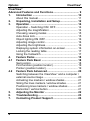 2
2
-
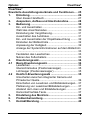 3
3
-
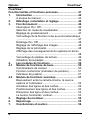 4
4
-
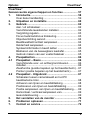 5
5
-
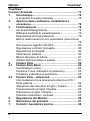 6
6
-
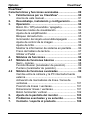 7
7
-
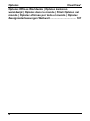 8
8
-
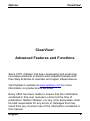 9
9
-
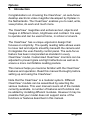 10
10
-
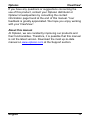 11
11
-
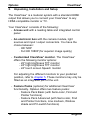 12
12
-
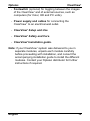 13
13
-
 14
14
-
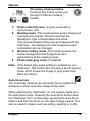 15
15
-
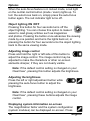 16
16
-
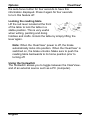 17
17
-
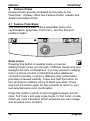 18
18
-
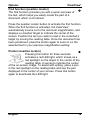 19
19
-
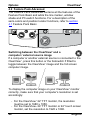 20
20
-
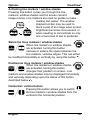 21
21
-
 22
22
-
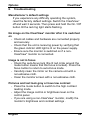 23
23
-
 24
24
-
 25
25
-
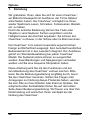 26
26
-
 27
27
-
 28
28
-
 29
29
-
 30
30
-
 31
31
-
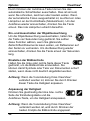 32
32
-
 33
33
-
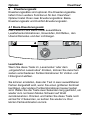 34
34
-
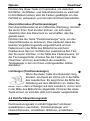 35
35
-
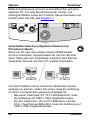 36
36
-
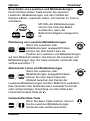 37
37
-
 38
38
-
 39
39
-
 40
40
-
 41
41
-
 42
42
-
 43
43
-
 44
44
-
 45
45
-
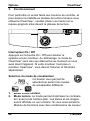 46
46
-
 47
47
-
 48
48
-
 49
49
-
 50
50
-
 51
51
-
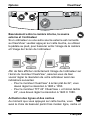 52
52
-
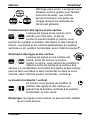 53
53
-
 54
54
-
 55
55
-
 56
56
-
 57
57
-
 58
58
-
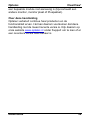 59
59
-
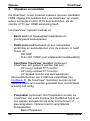 60
60
-
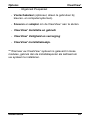 61
61
-
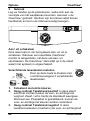 62
62
-
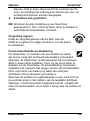 63
63
-
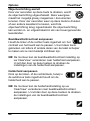 64
64
-
 65
65
-
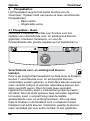 66
66
-
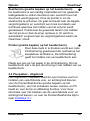 67
67
-
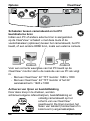 68
68
-
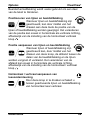 69
69
-
 70
70
-
 71
71
-
 72
72
-
 73
73
-
 74
74
-
 75
75
-
 76
76
-
 77
77
-
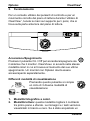 78
78
-
 79
79
-
 80
80
-
 81
81
-
 82
82
-
 83
83
-
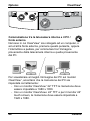 84
84
-
 85
85
-
 86
86
-
 87
87
-
 88
88
-
 89
89
-
 90
90
-
 91
91
-
 92
92
-
 93
93
-
 94
94
-
 95
95
-
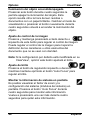 96
96
-
 97
97
-
 98
98
-
 99
99
-
 100
100
-
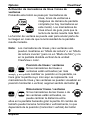 101
101
-
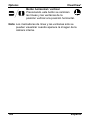 102
102
-
 103
103
-
 104
104
-
 105
105
-
 106
106
-
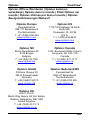 107
107
-
 108
108
Optelec Clearview+ Le manuel du propriétaire
- Taper
- Le manuel du propriétaire
dans d''autres langues
- italiano: Optelec Clearview+ Manuale del proprietario
- English: Optelec Clearview+ Owner's manual
- español: Optelec Clearview+ El manual del propietario
- Deutsch: Optelec Clearview+ Bedienungsanleitung
- Nederlands: Optelec Clearview+ de handleiding