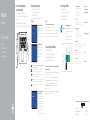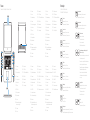Dell Vostro 14 5468 Le manuel du propriétaire
- Taper
- Le manuel du propriétaire

Vostro 14
5000 Series
Quick Start Guide
Snelstartgids
Guide d’information rapide
Schnellstart-Handbuch
Guida introduttiva rapida
1 Connect the power adapter and
press the power button
Sluit de netadapter aan en druk op de aan-uitknop
Connectez l’adaptateur d’alimentation et appuyez sur le bouton
d’alimentation
Netzadapter anschließen und Betriebsschalter drücken
Connettere l’adattatore di alimentazione e premere il pulsante Accensione
Locate Dell apps in Windows
Zoek naar Dell-apps in Windows
Localisez vos applications Dell dans Windows
Dell Apps in Windows ausfindig machen
Localizzare le app Dell in Windows
Dell
SupportAssist
Check and update your computer
Controleer en update uw computer
Recherchez des mises à jour et installez-les sur
votre ordinateur
Computer überprüfen und aktualisieren
Verificare e aggiornare il computer
Product support and manuals
Productondersteuning en handleidingen
Supports produit et manuels
Produktsupport und Handbücher
Supporto prodotto e manuali
Dell.com/support
Dell.com/support/manuals
Dell.com/support/windows
Contact Dell
Contact opnemen met Dell | Contactez Dell
Kontaktaufnahme mit Dell | Contattare Dell
Dell.com/contactdell
Regulatory and safety
Regelgeving en veiligheid
Réglementation et sécurité
Sicherheitshinweise und Zulassungsinformationen
Normative e sicurezza
Dell.com/regulatory_compliance
Regulatory model
Beschreven model | Modèle réglementaire
Muster-Modellnummer | Modello normativo
P75G
Regulatory type
Beschreven type | Type réglementaire
Muster-Typnummer | Tipo di conformità
P75G001
Computer model
Computermodel | Modèle de l’ordinateur
Computermodell | Modello computer
Vostro 14-5468
© 2016 Dell Inc.
© 2016 Microsoft Corporation.
© 2016 Canonical Ltd.
Printed in China.
2016-06
2
Finish operating system setup
Voltooi de installatie van het besturingssysteem
Terminez la configuration du système d’exploitation
Betriebssystem-Setup abschließen
Terminare la configurazione del sistema operativo
Windows 10
Enable Support and Protection
Schakel ondersteuning en beveiliging in
Activez l’Assistance et protection
Support und Schutz aktivieren
Abilitare Supporto e protezione
Connect to your network
Maak verbinding met uw netwerk
Connectez-vous à un réseau.
Mit dem Netzwerk verbinden
Connettere alla rete
NOTE: If you are connecting to a secured wireless network, enter the password for the
wireless network access when prompted.
N.B.: Als u verbinding maakt met een beveiligd draadloos netwerk, vul dan het
wachtwoord voor het netwerk in wanneer daar om gevraagd wordt.
REMARQUE : si vous vous connectez à un réseau sans fil sécurisé, saisissez le mot de
passe d’accès au réseau sans fil lorsque vous y êtes invité.
ANMERKUNG: Wenn Sie sich mit einem geschützten Wireless-Netzwerk verbinden, geben
Sie das Kennwort für das Wireless-Netzwerk ein, wenn Sie dazu aufgefordert werden.
N.B.: per collegarsi a una rete senza fili protetta, inserire la password di accesso alla rete
senza fili quando richiesto.
Sign in to your Microsoft account
orcreate alocal account
Meld u aan bij uw Microsoft-account of
maak een lokale account aan
Connectez-vous à votre compte
Microsoft ou créez un compte local
Bei Ihrem Microsoft-Konto anmelden
oderlokales Kontoerstellen
Effettuare l’accesso al proprio account
Microsoft oppure creare un account locale
Ubuntu
Follow the instructions on the screen to finish setup.
Volg de instructies op het scherm om de setup te voltooien.
Suivez les instructions qui s’affichent à l’écran pour terminer la configuration.
Folgen Sie den Anweisungen auf dem Bildschirm, um das Setup abzuschließen.
Seguire le istruzioni visualizzate sullo schermo per terminare la configurazione.
Create recovery media for Windows
Maak herstelmedia voor Windows
Créez des supports de récupération pour Windows
Wiederherstellungsmedium für Windows erstellen
Creare un supporto di ripristino per Windows
In Windows search, type Recovery, click Create a recovery media, and follow the
instructions on the screen.
Vul Herstelin het zoekscherm van Windows in, klik op Creëer een herstelmedium
en volg de instructies op het scherm.
Dans la barre de recherche de Windows, saisissez Récupération, puis cliquez sur
Créer un support de récupération et suivez les instructions apparaissant à l’écran.
Geben Sie in der Windows-Suche Wiederherstellung ein, klicken Sie auf
Wiederherstellungsmedium erstellen und folgen Sie den Anweisungen auf
dem Bildschirm.
Nella casella di ricerca di Windows digitare Ripristino, fare clic su Crea supporto di
ripristino e seguire le istruzioni visualizzate.

Features
Kenmerken | Caractéristiques | Funktionen | Funzioni
Shortcut keys
Sneltoetsen | Touches de raccourci
Tastaturbefehle | Tasti di scelta rapida
Mute audio
Geluid dempen | Couper le son
Audio stummschalten | Disattiva audio
Decrease volume
Volume verlagen | Diminuer le volume
Lautstärke reduzieren | Diminuisci volume
Increase volume
Volume verhogen | Augmenter le volume
Lautstärke erhöhen | Aumenta volume
Previous track
Vorig nummer | Piste précédente
Vorheriger Titel | Traccia precedente
Play/Pause
Afspelen/Pauzeren | Lire/Pause
Wiedergabe/Pause | Riproduci/Metti in pausa
Next track
Volgend nummer | Piste suivante
Nächster Titel | Traccia successiva
Extend display
Beeldscherm uitbreiden | Extension d’affichage
Anzeige erweitern | Estendi video
Search
Zoeken | Rechercher
Suchen | Ricerca
Backlit keyboard
Toetsenbord met achtergrondverlichting | Clavier rétroéclairé
Tastatur mit Hintergrundbeleuchtung | Tastiera retroilluminata
1. Microphone
2. Camera
3. Camera-status light
4. Microphone
5. Security-cable slot
6. Power button
7. VGA port
8. USB 3.0 port
9. Memory card reader
10. Fingerprint reader
11. Speaker
12. Power and battery-status light/
hard-drive activity light
13. Touchpad
14. Speaker
15. Headset port
16. USB 3.0 port
17. USB 3.0 port with PowerShare
18. HDMI port
19. Network port
20. Power port
21. Service tag label
Decrease brightness
Helderheid verminderen | Diminuer la luminosité
Helligkeit reduzieren | Riduci luminosità
Increase brightness
Helderheid vermeerderen | Augmenter la luminosité
Helligkeit erhöhen | Aumenta luminosità
Turn off/on wireless
Draadloos in-/uitschakelen
Activer/désactiver le sans fil
Wireless ein-/ausschalten
Attiva/Disattiva modalità senza fili
Toggle between power and battery-status light/
hard-drive activity light
Schakel tussen het statuslampje voor stroom en batterij/
activiteitenlampjes harde schijf
Basculer entre le voyant d’état de l’alimentation et de la
batterie et le voyant d’activité du disque dur
Zwischen Stromversorgungs- und Akkuzustandsanzeige/
Festplattenaktivitätsanzeige umschalten
Alternare tra l’indicatore di stato della batteria
e dell’alimentazione/l’indicatore di attività del
disco rigido
Toggle Fn-key lock
Vergrendeling van Fn-toets in-/uitschakelen
Verrouiller/déverrouiller la touche Fn
Fn-Tastensperre umschalten
Alterna Fn e tasto di blocco
Sleep
Slaapstand | Veille
Energiesparmodus | Sospensione
1. Microfoon
2. Camera
3. Camerastatuslampje
4. Microfoon
5. Sleuf voor beveiligingskabel
6. Aan-uitknop
7. VGA-poort
8. USB 3.0-poort
9. Geheugenkaartlezer
10. Vingerafdruklezer
11. Luidspreker
12. Statuslampje voeding en batterij/
activiteitlampje harde schijf
13. Toetsenblok
14. Luidspreker
15. Headsetpoort
16. USB 3.0-poort
17. USB 3.0-poort met PowerShare
18. HDMI-poort
19. Netwerkpoort
20. Netstroompoort
21. Servicetaglabel
1. Microphone
2. Webcam
3. Voyant d’état de la webcam
4. Microphone
5. Passage de câble de sécurité
6. Bouton d’alimentation
7. Port VGA
8. Port USB3.0
9. Lecteur de carte mémoire
10. Lecteur d’empreintes digitales
11. Haut-parleur
12. Voyant d'état de la batterie et de
l'alimentation/voyant d'activité du
disque dur
13. Pavé tactile
14. Haut-parleur
15. Port pour casque
16. Port USB3.0
17. Port USB3.0 avec PowerShare
18. Port HDMI
19. Port réseau
20. Port d’alimentation
21. Étiquette du numéro de service
1. Mikrofon
2. Kamera
3. Kamerastatusanzeige
4. Mikrofon
5. Sicherheitskabeleinschub
6. Betriebsschalter
7. VGA-Anschluss
8. USB3.0-Anschluss
9. Speicherkartenleser
10. Fingerabdruckleser
11. Lautsprecher
12. Strom- und Akkustatusanzeige/
Festplattenaktivitätsanzeige
13. Touchpad
14. Lautsprecher
15. Kopfhöreranschluss
16. USB3.0-Anschluss
17. USB3.0-Anschluss mit PowerShare
18. HDMI-Anschluss
19. Netzwerkanschluss
20. Stromanschluss
21. Service-Tag-Etikett
1. Microfono
2. Fotocamera
3. Indicatore di stato della fotocamera
4. Microfono
5. Slot cavo di protezione
6. Accensione
7. Porta VGA
8. Porta USB 3.0
9. Lettore di schede di memoria
10. Lettore impronte digitali
11. Altoparlante
12. Indicatore di stato dell'alimentazione
e della batteria/Indicatore di attività
del disco rigido
13. Touchpad
14. Altoparlante
15. Porta auricolare
16. Porta USB 3.0
17. Porta USB 3.0 con PowerShare
18. Porta HDMI
19. Porta di rete
20. Porta di alimentazione
21. Etichetta Numero di servizio
-
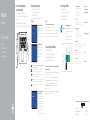 1
1
-
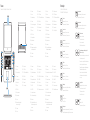 2
2
Dell Vostro 14 5468 Le manuel du propriétaire
- Taper
- Le manuel du propriétaire
dans d''autres langues
- italiano: Dell Vostro 14 5468 Manuale del proprietario
- English: Dell Vostro 14 5468 Owner's manual
- Deutsch: Dell Vostro 14 5468 Bedienungsanleitung
- Nederlands: Dell Vostro 14 5468 de handleiding
Documents connexes
-
Dell Vostro 15 5568 Le manuel du propriétaire
-
Dell Vostro 15 5568 Le manuel du propriétaire
-
Dell Vostro 15 5568 Le manuel du propriétaire
-
Dell Vostro 15 3568 Le manuel du propriétaire
-
Dell Vostro 15 3568 Le manuel du propriétaire
-
Dell Vostro 15 3568 Le manuel du propriétaire
-
Dell Vostro 15 3568 Le manuel du propriétaire
-
Dell Latitude 3480/3488 Guide de démarrage rapide