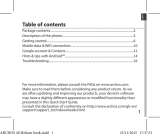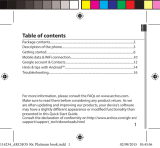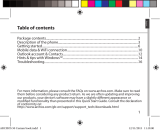La page est en cours de chargement...

1
English
Table of contents
For more information, please consult the FAQs on www.archos.com.
Make sure to read them before considering any product return. As we
are often updating and improving our products, your device’s software
may have a slightly dierent appearance or modied functionality than
presented in this Quick Start Guide.
2
3
6
10
12
14
16
Consult the declaration of conformity on http://www.archos.com/gb-en/
support/support_tech/downloads.html
Package contents..........................................................................................................
Description of the phone...........................................................................................
Getting started...............................................................................................................
Mobile data & WiFi connection.................................................................................
Google account & Contacts........................................................................................
Hints & tips with Android
TM
........................................................................................
Troubleshooting.............................................................................................................
ARCHOS 50D Helium book.indd 1 15/07/2015 18:03:03

2
Package Contents
Check your product box for the following items:
- ARCHOS 50D Helium
- Battery
- Headset
- USB cable
- Charger
- Quick start guide
- Warranty Legal & Safety notices
The items supplied with your device and available accessories may vary
depending on your region or service provider.
The supplied items are designed only for your device and may not be
compatible with other devices.
Unapproved accessories may cause your device to malfunction.
ARCHOS 50D Helium book.indd 2 15/07/2015 18:03:03

3
3
5
4
1 2
86
7
English
1
Micro-USB port
Headset jack
Front camera
Phone speaker
Light sensor
Recent apps
Home/Google NOW
Back
2
3
4
Description of the phone
5
6
7
8
ARCHOS 50D Helium book.indd 3 15/07/2015 18:03:05

4
13
9
10
14
11
12
Description of the phone
11
10
9
Camera
Flash light
Volume buttons
ON/OFF button
Loudspeaker
Microphone
12
14
13
ARCHOS 50D Helium book.indd 4 15/07/2015 18:03:05

5
ON/OFF: when the device
is off, long press to turn on.
When the device is on, short
press to turn off the screen and
long press to display options.
Volume +/-: press +/- to adjust
the volume. When you press
the button, notication options
are displayed. You can select
the most appropriate one.
Recent apps: press to display
recent apps.
Home: short press to return to
the homescreen, long press to
access Google Now.
Back: press to go back to the
previous screen.
Micro-USB port: plug the
provided cable to charge the
device or to connect it to a
computer.
Headphone jack: connect the
provided earphones to make
hand-free calls.
Camera & Flash: take pictures
or make movies. To extend
movies duration, insert a
micro-SD card. Activate
the ash option in a dark
environment and use it as
a torch through the quick
settings.
Light sensor: it turns off the
screen when the device is close
to your ear during a call.
English
ARCHOS 50D Helium book.indd 5 15/07/2015 18:03:07

6
Assembling
After you have unpacked your mobile phone box:
1. Remove the device’s back cover using the notch.
2. Insert your SIM card or Memory card in the corresponding slot.
3. Insert the device’s battery.
4. Replace the back cover.
Getting started
4G/3G/2G slot 1 When inserting your SIM card or micro-SD card,
make sure to follow the illustration, otherwise you
may damage the slot or the card.
2G slot 2
Micro-SD card slot 3
ARCHOS 50D Helium book.indd 6 15/07/2015 18:03:07

7
123
English
Lift the back cover
using the notch
ARCHOS 50D Helium book.indd 7 15/07/2015 18:03:08

8
Turning on
1. Plug the charging cable in the Micro-USB port and connect it to its
charger.
Before using your device for the rst time, charge its battery completely.
2. Press and hold the ON/OFF button to turn on the device.
The rst time you start up your ARCHOS, the installation wizard will help
you set up your device.
3. Follow the instructions.
If you have inserted a SIM card, you may need to enter a PIN code.
Beware of typing a wrong PIN code.
Tip:
Your device goes in standby mode when you do not use it for a
specific period of time. To wake up your device, press the ON/OFF
button. To set the duration, go to Settings > Display > Sleep.
Getting started
ARCHOS 50D Helium book.indd 8 15/07/2015 18:03:08

9
5
4
1
2
3
English
On your homescreen
1. Swipe right to access Google Now
2. Press
to access all your apps
3. Hold your
nger on an app
to move it right and create a new
homescreen.
4. Say “Ok
Google”
to launch the search page.
5. Touch and pull down the status bar to display it.
Touch again the bar to reveal the quick settings.
ARCHOS 50D Helium book.indd 9 15/07/2015 18:03:09

10
3
4
5
Mobile data connection
If your mobile phone subscription includes a mobile data option, you
should be connected to the Internet without any further setup. The
ARCHOS will only have signal if you are in an area covered by your
provider’s 4G or 3G network.
Activating/Deactivating the mobile data
Mobile Data & WiFi connection
1. Touch and pull down the status bar to display it.
2. Touch again the bar to reveal the quick settings.
3. Select the Settings icon.
4. In Wireless & networks, select Data usage, then the
SIM card tab.
5. Slide the Mobile data switch to turn on/off.
ARCHOS 50D Helium book.indd 10 15/07/2015 18:03:09

11
3
5
English
1. Touch and pull down the status bar to display it.
2. Touch again the bar to reveal the quick settings.
3. Select the Settings icon.
4. In Wireless & networks, select Data usage, then the
SIM card tab.
5. Slide the Mobile data switch to turn on/off.
WiFi connection
WARNING: Make sure that you are in a WiFi zone. You can access the WiFi
settings quickly from the status bar.
1. Touch and pull down the status bar to display it.
2. Touch again the bar to reveal the quick settings.
3. Select the WiFi icon to activate the WiFi connection
.
4. Select “WiFi” below the WiFi icon.
5. Touch the name of network you want to connect to.
Private networks are shown with a lock icon and will require
you to enter your password.
ARCHOS 50D Helium book.indd 11 15/07/2015 18:03:10

12
Adding a Google account
A Google account lets you take full advantage of any Google apps and
services that you may want to use.
1. Go to “Settings” > “Accounts” > “Add account”.
2. Select the account type “Google” to add.
3. Follow the onscreen instructions to enter information about the account.
Once the account is created, you can access Play Store, Gmail, Hangouts,
Maps and many other apps.
Synchronizing info
Information must be sync to be saved. Your data is backed up on Google
servers.
1. Go to “Settings” > “Accounts” > “Google”.
2. Select your account.
The list of information that can be sync are displayed.
Automatic sync should be activated. To launch the sync, press the Menu
button , then Sync now. You can get them back in case of loss of your
device or SIM card. When your Google account is added to a new device,
all your saved information is transferred.
Google & Contacts
ARCHOS 50D Helium book.indd 12 15/07/2015 18:03:10

13
English
Saving your contacts
When your contacts are saved, they are always available on the web
and can be synced to any Android phone that’s set up with your Google
account.
1. Install the SIM card with your contacts in your phone.
2. From the Home screen or the All Apps screen, select the Contacts app .
3. Touch the Menu button > “Import/Export”.
4. In Import/export contacts, select “Import from SIM card”.
5. Select your Google account.
6. Check contacts to be imported and validate.
7. Once the contacts are imported in the Google account, go to “Settings” >
“Accounts” > “Google”.
8. Select you Google account.
9. Select the Menu button , then “Sync now”.
Your contacts are saved to your Google account.
ARCHOS 50D Helium book.indd 13 15/07/2015 18:03:10

14
Moving a home screen item:
Touch and hold your nger onto it, then slide it to the desired location,
and release your nger.
Removing a home screen item:
Touch and hold it, slide your nger towards the top of the screen and
drop it over the "Remove" icon.
Uninstalling an item:
From the "All apps" screens, touch and hold it, slide your nger towards
the top of the screen and drop it over "Uninstall" bin.
Creating application folders:
Drop one app icon over another on a home screen and the two icons will
be combined.
Hints & tips for Android
TM
ARCHOS 50D Helium book.indd 14 15/07/2015 18:03:10

15
English
Widgets:
Hold your nger on a homescreen at an empty location. Touch “Widgets”.
Changing your wallpaper:
Hold your nger on a home screen at an empty location.
Touch “Wallpapers”.
Locking the touchscreen:
Select the “Settings” app, then scroll down and touch “Security”. Touch
“Screen lock”. Touch the type of lock you would like to use. After you
set a lock, a lock screen is displayed whenever your screen wakes up,
requesting the pattern, pin or other specied key.
ARCHOS 50D Helium book.indd 15 15/07/2015 18:03:10

16
Troubleshooting
My phone is frozen or cannot switch on
1. Remove and replace the battery.
2. Charge your device.
My phone cannot connect to a network or “No service” is displayed
Try connecting in another location. Verify the network coverage with your
operator.
Unable to make outgoing calls
Make sure your phone is connected to a network, and the network is not
overloaded or unavailable.
Unable to receive incoming calls
Make sure your phone is switched on and connected to a network (check
for overloaded or unavailable network).
SIM card PIN locked
Contact your network operator to obtain the PUK code (Personal
Unblocking Key).
To configure a new 4G network:
On your device, tap Settings.
1. Select Wireless & networks > More... > Mobile networks.
2. In Mobile network settings, select your operator in Network operators.
3. In Mobile network settings, select Access point names, then select
to add new parameters and enter the exact connection parameters
provided by your 4G provider.
ARCHOS 50D Helium book.indd 16 15/07/2015 18:03:10

17
Français
Pour plus d’informations, consultez-les FAQs sur www.archos.com.
Consultez-les avant d’envisager un éventuel retour du produit. Le
problème que vous rencontrez peut être résolu facilement. Comme nous
mettons à jour et améliorons régulièrement nos produits, le logiciel
de votre appareil peut présenter une interface ou des fonctionnalités
légèrement diérentes de celles décrites dans ce guide.
Contenu de la boîte.....................................................................................................
Description du téléphone.........................................................................................
Prise en main..................................................................................................................
Données mobiles & WiFi.............................................................................................
Compte Google & Contacts......................................................................................
Trucs & Astuces avec Android
TM
................................................................................
Dépannage.....................................................................................................................
18
19
22
26
28
30
32
Table des matières
Consultez la déclaration de conformité sur http://www.archos.com/fr-fr/
support/support_tech/downloads.html
ARCHOS 50D Helium book.indd 17 15/07/2015 18:03:10

18
Contenu de la boîte
Vériez que les éléments ci-dessous sont présents dans la boîte :
- ARCHOS 50D Helium
- Batterie
- Kit piéton
- Câble USB
- Chargeur
- Guide d’utilisation rapide
- Guide des garanties et des mentions légales
Il se peut que les éléments fournis, de même que les accessoires, varient
en fonction de votre localité ou de votre opérateur.
Les éléments fournis sont conçus uniquement pour votre appareil et ils
pourraient ne pas être compatibles avec d’autres appareils.
Des accessoires non conformes peuvent être la source d’un mauvais
fonctionnement.
ARCHOS 50D Helium book.indd 18 15/07/2015 18:03:10

19
3
5
4
1 2
86
7
Français
Description du téléphone
1
2
3
4
Port Micro-USB
Prise kit piéton
Appareil photo avant
Haut-parleur
Capteur de luminosité
Applications récentes
Accueil/Google NOW
Retour
5
6
7
8
ARCHOS 50D Helium book.indd 19 15/07/2015 18:03:11

20
13
9
10
14
11
12
Description du téléphone
9
11
10
Appareil photo arrière
Flash
Boutons de volume
Bouton ON/OFF
Haut-parleur
Micro
13
12
14
ARCHOS 50D Helium book.indd 20 15/07/2015 18:03:12
/