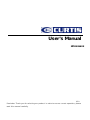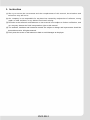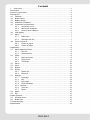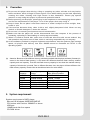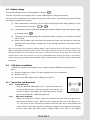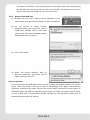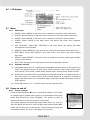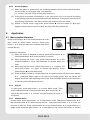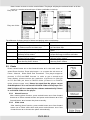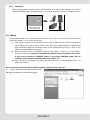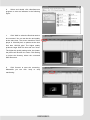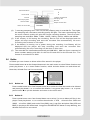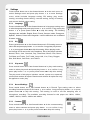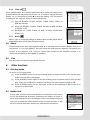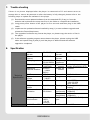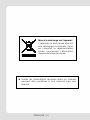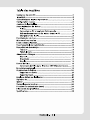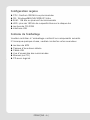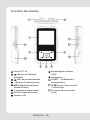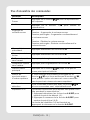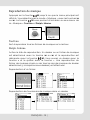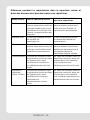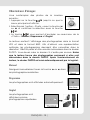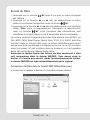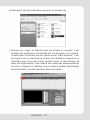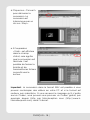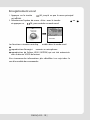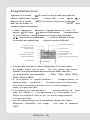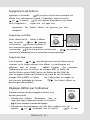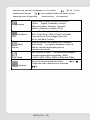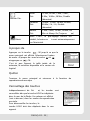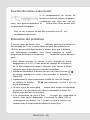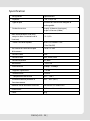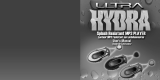Curtis MP3 Player MPK4066UK Manuel utilisateur
- Catégorie
- Lecteurs MP3 / MP4
- Taper
- Manuel utilisateur

User’s Manual
MPK4066UK
V2.0
Reminder: Thank you for selecting our product. In order to ensure correct operation, please
read this manual carefully.

ENGLISH-1
1. Instruction
(1) We try to ensure the correctness and the completeness of this manual, but mistakes and
omissions may still exist.
(2) Our company is not responsible for any data loss caused by malpractice of software, wrong
repair or other accident, or any indirect loss herein arising.
(3) Revision to the software and hardware or user manual is not subject to further notification, and
our company boasts the finial interpretation right to this manual.
(4)
The software, hardware and instruction manual are subject to change and improvement should be
done without notice. All rights reserved.
(5)
Don't press the screen or the buttons too hard to avoid damages to the player.

ENGLISH-2
Contents
1. Instruction............................................................................................................1
2.Precaution ..................................................................................................................3
3.System requirement.................................................................................................3
4.Introduction.................................................................................................................4
4.1 Features .............................................................................................................4
4.2 Button layout ......................................................................................................4
4.3 Battery charge....................................................................................................5
4.4 USB driver installation........................................................................................5
4.5 Connection and download..................................................................................5
4.5.1 Connection to PC.................................................................................5
4.5.2 MP3 music download...........................................................................5
4.5.3 Remove from USB port........................................................................6
4.6 LCD display........................................................................................................7
4.7 Menu ..................................................................................................................7
4.7.1 Main menu ...........................................................................................7
4.7.2 Selection and exit.................................................................................7
4.8 Power on and off ................................................................................................7
4.8.1 Power on player...................................................................................7
4.8.2 Power off player...................................................................................8
5.Application..................................................................................................................8
5.1 Music playback function .....................................................................................8
5.1.1 Play all .................................................................................................8
5.1.2 Internal device .....................................................................................8
5.2 Photo..................................................................................................................9
5.2.1 Manual browse...................................................................................9
5.2.2 Slide show..........................................................................................9
5.2.3 Thumbnail ..........................................................................................10
5.3 Movie ...............................................................................................................10
5.4 Voice ................................................................................................................12
5.5 Record .............................................................................................................12
5.6 Delete...............................................................................................................13
5.6.1 Delete one .........................................................................................13
5.6.2 Delete all............................................................................................13
5.7 Settings ............................................................................................................14
5.7.1 Language...........................................................................................14
5.7.2 EQ......................................................................................................14
5.7.3 Play mode..........................................................................................14
5.7.4 Record Settings .................................................................................14
5.7.5 Contrast ................................................................................................14
5.7.6 Timer off .............................................................................................15
5.7.7 Reset .................................................................................................15
5.8 About................................................................................................................15
5.9 Exit ...................................................................................................................15
6.Other functions .........................................................................................................15
6.1 A-B play mode..................................................................................................15
6.2 Button lock .......................................................................................................15
7.Trouble shooting .......................................................................................................16
8.Specification .............................................................................................................16

ENGLISH-3
2.
3.
Precaution
(1) Do not use this player when driving, riding or operating any other vehicles as it may lead to
traffic accidents, which is illegal in some regions. Even when walking on the road, especially
crossing the roads, listening with high volume is also hazardous. Please pay special
attention or stop using this player in places with potential hazard.
(2) Before powering on the player, please plug in the earphone to avoid damaging the earphone
and for the maintenance of the player. Turn off the player when stop using it.
(3) Keep it clean. Do not place it near heat resource or make it subject to direct sunlight, dust,
humid or rain.
(4) If the surface becomes dusty, clean it with a soft, slightly dampened cloth. Never use any
alcohol or diluted detergent to clean the cabinet.
(5) Do not use it in extra-dry environment to avoid electrostatics.
(6) Make sure that the player will not be disconnected from the computer in the process of
formatting, uploading or downloading to avoid program mistakes.
(7) When it is used as mobile disc, make sure to read and write files with correct method. Any
mal-operation may lead to loss of data, which is not being responsible by our company.
(8) As the software provided by original equipment manufacturer has the optimum flash storage
speed, all players with memory less than 128MB cannot be formatted as FAT-32 in the
operating system.
(9) Attention: Because of the different memory calculating method and the player software (firmware) is
stored in the device flash memory, it will cause the difference between flash memory marked
capacity and real capacity. That the real flash memory capacity is less than the marked memory
capacity of this device is normal. Due to different firmware size, the player will have different free
flash memory capacity. Please refer to the table as below for more details.
Marked
Capacity
Real Capacity
Range
Free Capacity Range
After Stored Firmware
128MB 122MB~128MB 69MB~127MB
256MB 244MB~256MB 185MB~255MB
512MB 488MB~512MB 417MB~511MB
1GB 953MB~1000MB 858MB~999MB
2GB 1907MB~2000MB 1765MB~1999MB
4GB 3815MB~4000MB 3577MB~3999MB
System requirement
System requirement of MP3 player:
Microsoft ® Windows 98SE/2000/ME/XP
CPU series with Pentium 200MHZ or above
USB port
120MB hard disk free space
CD-ROM driver

ENGLISH-4
4.
Introduction
4.1 Features
(1) Support formats such as MP3 WMA WAV SMV JPG BMP
This product supports playback of music files, photo browsing and movie playing with
high quality.
(2) Folder management
Easy to choose the folder or music file to play.
(3) Build-in 1.44"CSTN color LCD
There is a build-in 1.44" color screen, which can display photo and movie clearly.
(4) Removable disc
This product can be connected to PC with USB cable and serve as a removable disc.
(5) Build-in rechargeable Li battery
Charging is convenient and there is no need to buy extra batteries.
(6) Convenient firmware upgrade
The firmware can be upgraded with software downloaded from Internet or in the
attached disc
(if any).
4.2 Button layout
(1) Earphone jack
(8) Play/pause button
(2) USB port
(9) Volume up button+
(3) Display area
(10) Reset hole
(4) Button lock
(11) Fast forward button
(5) Rewind button
(12) Power button
(6) Microphone
(13) A-B repeat/record button
(7) Volume down button-
2

4.3 Battery charge
This product adopts build-in rechargeable Li battery.
You can connect the mp3 player to PC or use USB adapter to charge the battery.
This icon will be displayed at the upper left corner of the screen. The following pictures indicate
the charging status of the battery:
(1) When the battery is charging, the icon will be changing from an empty battery to a full
one to indicate the process. Æ
(2) The following icon will replace the charging one when the battery is full but the power supply
is not being cut off.
(3) The player will be automatically shut off when the power is used up. In this case, all setting
will be saved.
(4) Power saving mode: User can define the power off mode, such as stop off, sleep off,
backlight off to save power. Please refer to the setting instruction in function section
for details.
Note: The mp3 player only accepts the standard USB 2.0 output voltage and current to charge the built-in Li-Ion
battery: 5-Volt voltage and less than 500mA current. If the charging voltage and current are out of the compass, it will
damage the battery and the mp3 player. There will be no warranty in this case. Please make sure of the output
voltage and the current of the USB port on your PC or USB adapter before charging this player. If you found the
screen is blinking during using the USB wall adapter, please use the PC USB port to charge the player instead of USB
wall adapter.
4.4 USB driver installation
(USB driver needs to be installed only on when Windows 98SE operating system is
used.)
(1) Execute Setup.exe in driver CD and complete the driver installation.
(2) Reboot the PC.
(3) Connect the MP3 player to the USB port of the PC.
4.5 Connection and download
4.5.1
4.5.2
Connection to PC
Plug the attached USB cable to PC,and connect the other
end to the MP3 player. If the connection is successful, the
screen of player will display the following picture. Please
do not use USB hub or USB extended line.
MP3 music download
When the connection is done, select the desired files and click the right key of
the mouse and select “copy”. Double click to open the disc icon of the player (i.e.
“H”, the name of disc may differ) and then click the right key of the mouse and
select “paste”. During the process of writing, the player may display the following
picture. Note that, this MP3 player supports 500 music files or 30 folders
ENGLISH-5

(includes sub-folders), it will build the play list sorted by letter order by scanning
the first 500 files which are stored in the first 30 folders. So please do not use too
many folders and sub-folders to store the music files.
4.5.3 Remove from USB port
(1) Double click the icon of safely remove hardware on the
task column, and the relevant dialog box will be displayed.
(2) On the picture of safely remove
hardware dialog box, select the item of
“USB mass storage device” and click
“stop” button. The screen will display “stop a
Hardware Device” as point (3).
(3) Click “OK” button.
(4) When the screen displays “Safe to
Remove Hardware”, the player can be
safely removed from PC.
Special reminder:
Do not disconnect the USB cable when the data is being transmitted between PC and the
player, which may leads to the loss of data or the damage of the player. Disconnection
should be conducted only when “device can now be safely removed from the system” is
displayed; When the USB is in operation, other button is invalid. If the player fails to power
on due to data loss or Input/Output mistake reminder by mal-operation, please refer to
trouble shooting section for solution.
ENGLISH-6

4.6 LCD display
4.7 Menu
ENGLISH-7
4.7.1
4.7.2
4.8.1
Main menu
(1) MUSIC: Select MUSIC in the main menu, the device will enter music sub-menu.
(2) PHOTO: Select PHOTO in the main menu, the device will enter photo sub-menu.
(3) MOVIE: Select MOVIE in the main menu, the device will enter movie function.
(4) VOICE: Select VOICE in the main menu, the device will enter voice playback
function.
(5) MIC. RECORD: Select MIC. RECORD in the main menu, the device will enter
microphone record function.
(6) DELETE: Select DELETE in the main menu, the device will enter delete sub-menu.
(7) SETTINGS: Select SETTINGS in the main menu, the device will enter setting
sub-menu.
(8) ABOUT: Select ABUOT in the main menu to check the memory status and software
version of the device.
(9) EXIT: EXIT the main menu and return to the music playback function.
Selection and exit
(1) Long press play button or press power button to exit and return to the upper level
menu. The uppermost menu is main menu, which includes: music mode, photo mode,
movie mode, voice mode, record mode, delete mode, setting mode, about and exit.
(2) Select next or previous item by pressing fast forward button or rewind button. If
the main menu is in music picture, press rewind button to switch to information
page; if the main menu is in information page, press fast forward button to switch to
music picture.
(3) Press play button to confirm and enter the selected item.
4.8 Power on and off
Power on player
Press power/stop button to turn it on while the player is off. Power
on images will be shown before going to the defaulted music play
mode and followed by music playback. The power on time is
determined by the music file number in the player.
This player supports user-defined image when power on. You can
save the photo file with size 128*128 pixel and named LOGO.BMP
under the root directory of this device. The user-defined image will
be displayed when you turn on the player on next time.

ENGLISH-8
4.8.2
5.
5.1.1
5.1.2
Power off player
(1) When the player is powered off, the following statuses will be saved, which includes:
current mode, music elapse time, user settings.
(i.e. volume, EQ, and timing off and play mode etc.)
(2) If the player is powered off normally (i.e. the user shut it off or it is shut off according
to the setting), the above-mentioned modes will be saved. If the player is powered off
by pressing reset button, the above-mentioned modes will not be saved.
(3) Expect in record mode, long press power button until the letters of “Bye Bye”
appears and the screen will turn dark, the player will be powered off.
Application
5.1 Music playback function
Press rewind button or fast forward button in the
main menu to select Music function. Press play
button to enter the sub-menu of Music Play All or
Internal Device.
Operation instruction:
(1) When the music is stopped or played, press rewind button or
fast forward button to select previous or next file.
(2) When playing the music, long press rewind button or fast
forward button to move fast backward or forward within the
track.
(3) When playing the music, press play button to pause and
press play button again to resume the playing. Press
power button to stop the playing.
(4) Press A-B/REC button to set the start point of repeat section A-B, the screen display
AÆ, press that button again to set the end of repeat section A-B, the screen will
display AÆB and start repeating section AB. Press A-B/REC button for the third time
to cancel section AB repeat function.
Play all
In main menu, press play button to enter Music mode. Then
press rewind button or fast forward button to select Play All,
and press play button to enter and start playing all music in
the player.
Internal device
In main menu, press play button to enter Music mode. Then press rewind button or
fast forward button to select Internal device,and press play button to enter the
function of play list. Press rewind button or fast forward button to select folder or a
single music and press play button to start playing. Use volume up button+ or volume

down- button to enter or exit a certain folder. The player will play the selected music or all the
music in a certain selected layer of folder (subfolder inclusive).
Play one file
ENGLISH-9
Play one folder
The difference of playing songs in folders and playing under root directory
Play mode Under root directory In folder and its subdirectory.
Normal Play all the songs under root directory and
in folders one time and then stop.
Play all the songs in current folder one
time and then stop.
Repeat one Repeat play the current song. Repeat play the current song in current
folder.
Repeat all Repeat play all the songs under root
directory and in folders.
Repeat play all the songs in current folder
except the songs in folder’s sub-folder.
Random
Repeat play all the songs under root
directory and in folders.
Repeat play all the songs under root
directory and in folders.
Rand.&Rep. Shuffle repeat play all the songs under
root directory and in folders.
Shuffle repeat play all the songs under root
directory and in folders.
5.2 Photo
Press rewind button or fast forward button in the main menu to
select Photo function. Press play button to enter the sub menu of
Photo : Manual, Slide Show and Thumbnail. This player supports
pictures in JPG and BMP formats. In order to get a smooth and
clear display, please convert the resolution of pictures to 128x128
on PC and then put them in PHOTO folder (If there is no PHOTO
folder, please create one). Please be noted that the player cannot
find that photo if it is not stored in PHOTO folder of the player. The
PHOTO folder will be created by the software automatically if there
is no PHOTO folder on the player.
5.2.1
5.2.2
Manual browse
After entering photo function, press rewind button or fast forward
button to select manual browse and press rewind button or fast
forward button to browse the photo manually.
Slide show
After entering photo function, press rewind button or fast forward
button to select slide show and press rewind button or fast
forward button to browse the photo automatically.

5.2.3 Thumbnail
After entering photo function, press rewind button or fast forward button to select
thumbnail display and press play button to start displaying photo in thumbnail form.
5.3 Movie
Press rewind button or fast forward button in main menu to select Movie function and
press play button to enter Movie play.
(1) This player supports the playing of movie files in SMV format. Convert the desired
movie (MPG, MP4, Real Player, Quick Time, DVD, AVI, WMV format) to SMV format
with transcoder software (video2smv.exe) in the attached CD (if any) or save in the
player or downloaded from Internet.
(2) Movie should be put in MVIDEO folder of the player. If there is no this folder,
please create one. Please be noted that the player cannot find those movie files
if they are not stored in MVIDEO folder of the player. MVIDEO folder will be
created by the software automatically after power on.
(3) When the movie is playing, long press volume up button + or volume down buton – to
adjust the volume.
How to transfer the movie file to SMV format by Video2smv.exe process
a. Select video2smv and double click it to enter
the folder as indicates in the following figure:
ENGLISH-10

b. Select and double click video2smv.exe
program to enter as indicates in the following
figure:
c. Click “Add” to select the files that need to
be converted. You can set the size and quality
at the same time. The screen resolution of this
player is 128x128 pixel, so please set the size
less than 128*128 pixel. The higher quality
produces larger SMV file size and vice versa.
The higher the quality setting value, the clearer
the picture will be and vice versa. Click Setting
to select the directory where the converted
SMV files store.
d. Click Convert to start the converting.
Meanwhile you can click “stop” to stop
transferring.
ENGLISH-11

e. When there is Finish appears in the column of
Status, it means the conversion is finished. You may
close the windows and transfer the formatted movie
with SMV format to the player.
Attention : If you can use the windows media player to
play the video files in your PC, and the video file type
is supported by video2smv, it will be able to be
converted to SMV format. If it shows no Codec to
convert the video files, please try to download and
install the free Codec pack on Internet, such as K-Lite
codec pack. (http://www.k-litecodecpack.com)
5.4 Voice
Press rewind button or fast forward button in the main menu to select Voice function and
press play button to enter that voice play function.
The following functions are provided in voice mode:
(1) Play recorded files from microphone
(2) Support record files in WAV format (ADPCM),that stored in VOICE directory of the
player.
V002.WAV
Operation instruction:
(1) When in voice standby or play mode, press rewind button or fast forward button to
select the previous or next voice file.
(2) When in voice play mode, long press rewind button or fast forward button to
move fast backward or forward within the track.
(3) When in voice play mode, press play button to pause and press play button
again to resume play. Press power button to stop playing.
5.5 Record
Press rewind button or fast forward button in the main menu to select MIC. RECORD
function and press PLAY button to enter MIC. RECORD function. Or long press
A-B/REC button to enter microphone record function when the player is in any state.
(1) The flashing recording state icon indicates recording is in progress; At this
moment, press play button , recording pause icon will appear and the
microphone recording will be paused. Press PLAY button again to resume
microphone recording. Press POWER button to stop microphone recording. When
the microphone recording is stopped, the interface will be changed to voice playback
function.
ENGLISH-12

ENGLISH-13
5.6.1
5.6.2
(2) 7 recording sampling rate: user can set the sampling rate of recorded file. The higher
the sampling rate, the better recording quality will gain. The lower the sampling rate,
the more common quality will gain with longer recording duration. There are total 7
sampling rate available: 8KHz, 11KHz, 16KHz, 22KHz, 32KHz, 44KHz and 48KHz.
V002.WAV
Name of record file
Elapse record time
Sampling rate
Record progress
Locked state
Current function
Format
Leftover record time
Power level
V
o
Bit rate
Record state
(3) If the memory is full during the recording, Device Full will be displayed and the
player will stop recording and save the recorded files automatically. No more
recording can be done in this case.
(4) If the battery is running out of power during the recording, Low Battery will be
displayed and the player will stop recording and save the recorded files
automatically. No more recording can be done in this case.
(5) The recorded file is defined automatically as V###.WAV,### is a figure composed of
three numbers starting with 001 for the first file and 002 for the second one…The
format of recorded file is WAV.
5.6 Delete
In Delete you can choose to delete all the files stored in the player.
Press rewind button or fast forward button in the main menu to select Delete function and
press play button to enter Delete function, which includes delete one and delete all.
Note that, deleted files can’t be recovered.
Delete one
Press rewind button or fast forward button to select the files that need to be deleted
and press play button to confirm the deletion. Long press play button or press
power button to quit the deletion and return to the main menu.
Delete all
Press rewind button or fast forward button to select if or not to delete all files in the
player. Press play button to confirm the selection. If YES, all music files( MP3 and
WMA),voice files (WAV) and movie files (SMV) user’s own files and photo files(JPG and
BMP) in the player will be deleted. Long press POWER/STOP button to stop deleting, but
deleted files can’t be recovered.

5.7 Settings
Press rewind button or fast forward button in the main menu to
select Settings menu and press play button to enter Settings
menu, which includes language setting, EQ setting, play mode
setting, recording format setting, contrast setting, timing off setting
and resume default value setting.
5.7.1
u
e,
nt
5.7.2 EQ
5.7.3
5.7.4
Language
Press rewind button or fast forward button in language setting men
to select language and press play button to confirm. Long press play
button or press power button to skip this setting. The following
languages are available: English, Dutch, French, German, Italian, Portugues
Spanish, Hebrew, Poland and Hungarian. It will be difference due to differe
firmware version
Press rewind button or fast forward button in EQ setting menu to
select EQ and press play button to confirm. Long press play button
or press power button to skip this setting. When playing music,
the change of EQ can be felt in the earphone. EQ of this player includes:
Normal, Rock, Jazz, Classical, Pop, Ultra Bass, Blues, Club, Dance,
Full Bass and Treble, Full Treble, Large Hall, Live, Party, Reggae,
Ska, Soft Music, Soft Rock, and Techno.
Play mode
Press rewind button or fast forward button in play mode setting
menu to select play mode and press play button to confirm. Long
press play button or press power button to skip this setting.
The play mode of this player includes: normal, repeat one, repeat all,
random and random & repeat. Random and random & repeat can only
be applied to music play.
Record Settings
Press rewind button or fast forward button in Record Type setting menu to select
recording format and press PLAY button to confirm. Long press play button or press
power button to skip this setting. This setting is used to set the sampling rate of
microphone recording. The available recording formats for this player are: 8KHz, 11KHz,
16KHZ, 22KHz, 32KHz, 44KHz and 48KHz.
5.7.5
Contrast
Press rewind button or fast forward button in the contrast setting
menu to select contrast and press play button to confirm. Long
press play button or press power button to skip this setting.
ENGLISH-14

ENGLISH-15
5.7.6
5.7.7
6.
Timer off
Press rewind button or fast forward button in timing off setting menu
to select timing off and press play button to confirm. Long press play
button or press power button to skip this setting. The sub menus
of timing off are: stop off, sleep off and backlight off.
(1) Stop off: Disable, 15 SEC, 30 SEC, 1 MIN, 2 MIN, 5 MIN, 10
MIN and 30 MIN.
(2) Sleep off: Disable, 10 MIN, 15 MIN, 30 MIN, 60 MIN, 90 MIN,
2 HR and 3 HR.
(3) Backlight off: 1 MIN, 5 MIN, 10 MIN, 30 MIN, 60 MIN and
Always On.
Reset
Select "Yes" to restore all settings to default value and the player will be
automatically reset (V3.07 later firmware version).
5.8 About
Press rewind button or fast forward button in the main menu to select ABOUT and
play button to enter ABOUT. You can check the total memory capacity, free space and
version of the software. The “x.xxx.xx” means the number of the software version. It is
variational according to the update of software.
press
X.XXX.XXX
5.9 Exit
Exit and return to the music playback function.
Other functions
6.1 A-B play mode
In music or voice play mode:
(1) Press A-B/REC button to set the starting point of repeat section A-B, and the play
mode icon AÆ will be displayed.
(2) Press A-B/REC button again to set the finishing point of repeat section A-B, and the
play mode icon AÆB will be display. The player will start repeating section AB.
(3) Press A-B/REC button for the third time to cancel the repeating of AB and the icon
will return to play mode.
6.2 Button lock
In any state, push the lock button HOLD to the direction of the arrow
to lock the button and all button operations are invalid. In music or
voice play mode the screen will display a lock icon (as below figure).
You have to push the HOLD button to the contrary direction of the
arrow to unlock the button before any other button operations.

ENGLISH-16
7.
8.
Trouble shooting
If there is no picture displayed after the player is connected to PC and cannot serve as
storage disc or cannot be powered on after the battery is fully charged, please refer to the
following steps to update the software in the player.
(1) Download the most updated software from the attached CD (if any) or from the
website and implement the setup.exe files in the folder to complete the installation.
(2) Long press power button of the player for five seconds and then plug in the USB
cable.
(3) Implement the updated software installed by step (1) to start software upgrade and
release the Power/Stop button.
(4) The upgrade of software may format the player, so please copy the music or files in
the player.
(5) If the software upgrade program cannot detect the player, please unplug the USB
cable and repeat step (2) and (3) until the player is detected and the software
upgrade is completed.
Specification
MP3
bit rate
32~320Kbps Music
format
MP3, WMA
Photo
format
JPG,BMP Movie
format
SMV
Sampling rate 8/11/16/22/
32/44/48KHz
Frequency
response
20Hz~20KHz
Recorded format WAV
( ADPCM)
Dynamic
current
<70mA (play mp3
music & backlight OFF)
Maximum
Record duration
9 hours
(128M
8KHz)
Power off
current
<500uA
SNR >90db Dimension 74.5x41x14mm
Dynamic
scope
>80db
(1KHZ)
Weight 40g
Distortion <0.05% Screen 1.44"CSTN
128x128 65K
color screen
Output
power
5mW*2 Battery Rechargeable Li-Ion
battery
Play
time(music)
>11H Display off
(350mAh)
Music number
limitation
500 files or
30 folders
Play
time(Video)
>4H
(350mAH)
Technical
Specification
Working
environment
Humidity
<85%,
-10~40
Celsius
USB
port
USB 1.1/2.0 Full Speed
Capacity □128MB □256MB □512MB □1GB □2GB □4GB

Lecteur de MP3
Manuel
MPK1066
MPK2066
MPK4066
MPK1066UK
MPK2066UK
MPK4066UK

FRANÇAIS – 2 |
Mise à la décharge de l’appareil
L’appareil ne doit jamais être mis
à la décharge municipale. Veuil-
lez consulter la réglementation
locale concernant l’élimination
des produits électroniques.
z Toutes les informations données dans ce manuel
peuvent être modifiées à tout moment sans avis
spécial.

La page est en cours de chargement...
La page est en cours de chargement...
La page est en cours de chargement...
La page est en cours de chargement...
La page est en cours de chargement...
La page est en cours de chargement...
La page est en cours de chargement...
La page est en cours de chargement...
La page est en cours de chargement...
La page est en cours de chargement...
La page est en cours de chargement...
La page est en cours de chargement...
La page est en cours de chargement...
La page est en cours de chargement...
La page est en cours de chargement...
La page est en cours de chargement...
La page est en cours de chargement...
La page est en cours de chargement...
La page est en cours de chargement...
La page est en cours de chargement...
La page est en cours de chargement...
La page est en cours de chargement...
-
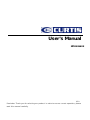 1
1
-
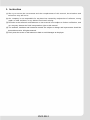 2
2
-
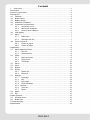 3
3
-
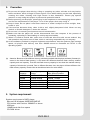 4
4
-
 5
5
-
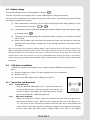 6
6
-
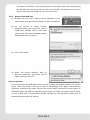 7
7
-
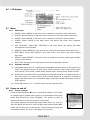 8
8
-
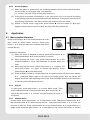 9
9
-
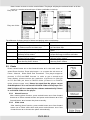 10
10
-
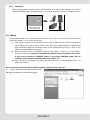 11
11
-
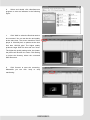 12
12
-
 13
13
-
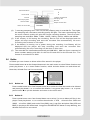 14
14
-
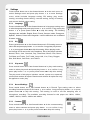 15
15
-
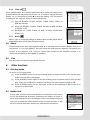 16
16
-
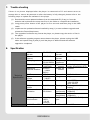 17
17
-
 18
18
-
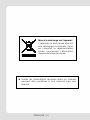 19
19
-
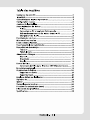 20
20
-
 21
21
-
 22
22
-
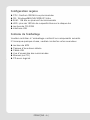 23
23
-
 24
24
-
 25
25
-
 26
26
-
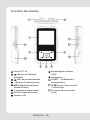 27
27
-
 28
28
-
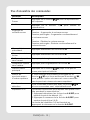 29
29
-
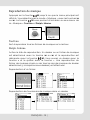 30
30
-
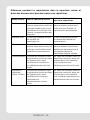 31
31
-
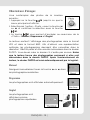 32
32
-
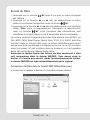 33
33
-
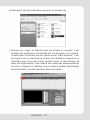 34
34
-
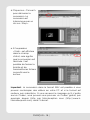 35
35
-
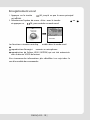 36
36
-
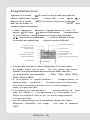 37
37
-
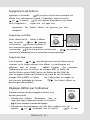 38
38
-
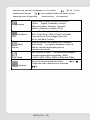 39
39
-
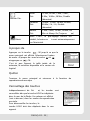 40
40
-
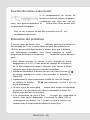 41
41
-
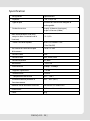 42
42
Curtis MP3 Player MPK4066UK Manuel utilisateur
- Catégorie
- Lecteurs MP3 / MP4
- Taper
- Manuel utilisateur
dans d''autres langues
Autres documents
-
Polaroid iS529-BLK-BOX Guide de démarrage rapide
-
Hip Street HS-2012 Manuel utilisateur
-
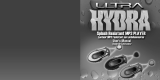 Ultra electronic MP3 PLAYER Manuel utilisateur
Ultra electronic MP3 PLAYER Manuel utilisateur
-
Hip Street HS-016 Manuel utilisateur
-
Hip Street HS-2240 Mode d'emploi
-
Shiro ME Manuel utilisateur
-
X-Micro XMP3L Manuel utilisateur
-
X-Micro XMP3-Y Guide de démarrage rapide
-
Panasonic KXTVM50NE Le manuel du propriétaire