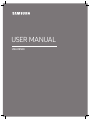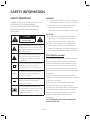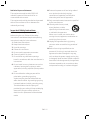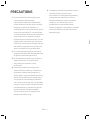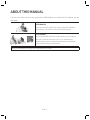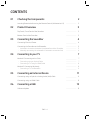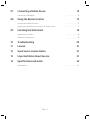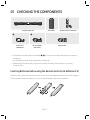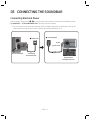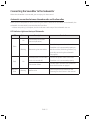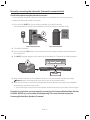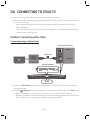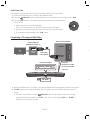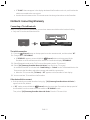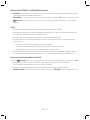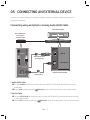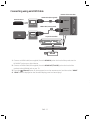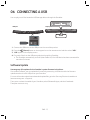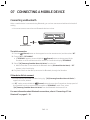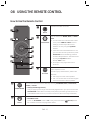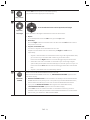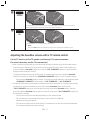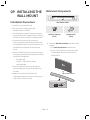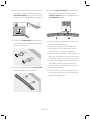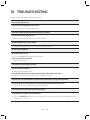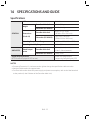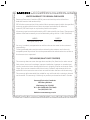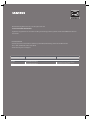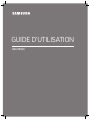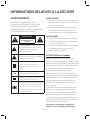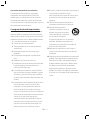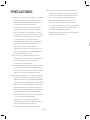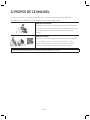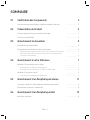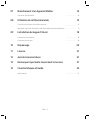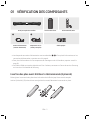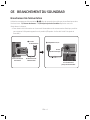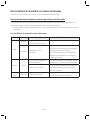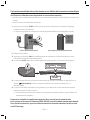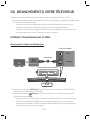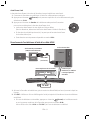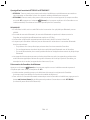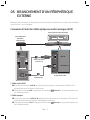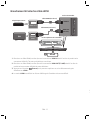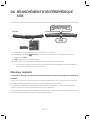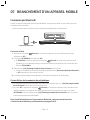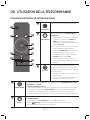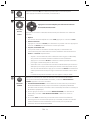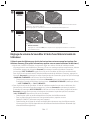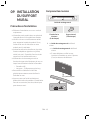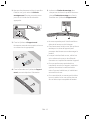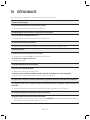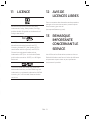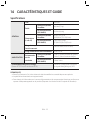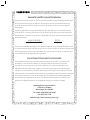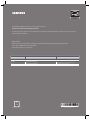Samsung HW-M4500 Guide de démarrage rapide
- Catégorie
- Haut-parleurs de la barre de son
- Taper
- Guide de démarrage rapide

HW-M4500
USER MANUAL

ENG - ii ENG - iii
SAFETY INFORMATION
Radiation Exposure Statement
This equipment complies with IC RSS-102
radiation exposure limits set forth for an
uncontrolled environment.
This equipment should be installed and operated
with minimum distance 20 cm between the
radiator & your body.
Important Safety Instructions
Read these operating instructions carefully
before using the unit. Follow all the safety
instructions listed below. Keep these operating
instructions handy for future reference.
1. Read these instructions.
2. Keep these Instructions.
3. Heed all warnings.
4. Follow all instructions.
5. Do not use this apparatus near water.
6. Clean only with a dry cloth.
7. Do not block any ventilation openings.
Install in accordance with the manufacturer’s
instructions.
8. Do not install near any heat sources such as
radiators, heat registers, stoves, or other
apparatus (including ampliers) that produce
heat.
9. Do not defeat the safety purpose of the
polarized or grounding-type plug.
A polarized plug has two blades with one
wider than the other. A grounding type plug
has two blades and a third grounding prong.
The wide blade or the third prong are
provided for your safety. If the provided plug
does not t into your outlet, consult an
electrician for replacement of the obsolete
outlet.
SAFETY WARNINGS
TO REDUCE THE RISK OF ELECTRIC SHOCK, DO
NOT REMOVE THE COVER (OR BACK).
NO USER-SERVICEABLE PARTS ARE INSIDE.
REFER SERVICING TO QUALIFIED SERVICE
PERSONNEL.
CAUTION
RISK OF ELECTRIC SHOCK.
DO NOT OPEN.
This symbol indicates that high voltage
is present inside. It is dangerous to make
any kind of contact with any internal
part of this product.
This symbol indicates that important
literature concerning operation and
maintenance has been included with
this product.
Class II product : This symbol indicates
that it does not require a safety
connection to electrical earth (ground).
AC voltage : This symbol indicates that
the rated voltage marked with the
symbol is AC voltage.
DC voltage : This symbol indicates that
the rated voltage marked with the
symbol is DC voltage.
Caution, Consult instructions for use :
This symbol instructs the user to consult
the user manual for further safety
related information.
WARNING
• To reduce the risk of re or electric shock, do
not expose this appliance to rain or moisture.
• To prevent injury, this apparatus must be
securely attached to the oor/wall in
accordance with the installation instructions.
CAUTION
• Do not expose this apparatus to dripping or
splashing. Do not put objects lled with
liquids, such as vases, on the apparatus.
• To turn this apparatus off completely, you
must pull the power plug out of the wall
socket. Consequently, the power plug must
be easily and readily accessible at all times.
CAUTION (for Canada)
This equipment complies with Industry Canada
licence-exempt RSS standard(s). Operation is
subject to the following two conditions: (1) this
device may not cause interference, and (2) this
device must accept any interference, including
interference that may cause undesired operation
of the device.
This device and its antenna(s) must not be co-
located or operation in conjunction with any other
antenna or transmitter.
This device may automatically discontinue
transmission if there is no information to
transmit, or an operational failure. Note that this
is not intended to prohibit the transmission of
control or signaling information or the use of
repetitive codes where required by the
technology.
This Class B digital apparatus complies with
Canadian ICES-003.

ENG - ii ENG - iii
SAFETY INFORMATION
Radiation Exposure Statement
This equipment complies with IC RSS-102
radiation exposure limits set forth for an
uncontrolled environment.
This equipment should be installed and operated
with minimum distance 20 cm between the
radiator & your body.
Important Safety Instructions
Read these operating instructions carefully
before using the unit. Follow all the safety
instructions listed below. Keep these operating
instructions handy for future reference.
1. Read these instructions.
2. Keep these Instructions.
3. Heed all warnings.
4. Follow all instructions.
5. Do not use this apparatus near water.
6. Clean only with a dry cloth.
7. Do not block any ventilation openings.
Install in accordance with the manufacturer’s
instructions.
8. Do not install near any heat sources such as
radiators, heat registers, stoves, or other
apparatus (including ampliers) that produce
heat.
9. Do not defeat the safety purpose of the
polarized or grounding-type plug.
A polarized plug has two blades with one
wider than the other. A grounding type plug
has two blades and a third grounding prong.
The wide blade or the third prong are
provided for your safety. If the provided plug
does not t into your outlet, consult an
electrician for replacement of the obsolete
outlet.
10. Protect the power cord from being walked
on or pinched particularly at plugs,
convenience receptacles, and the point
where they exit from the apparatus.
11. Only use attachments/accessories specied
by the manufacturer.
12. Use only with the cart, stand,
tripod, bracket, or table
specied by the manufacturer,
or sold with the apparatus.
When a cart is used, use caution when
moving the cart/apparatus combination to
avoid injury from tip-over.
13. Unplug this apparatus during lightning
storms or when unused for long periods of
time.
14. Refer all servicing to qualied service
personnel. Servicing is required when the
apparatus has been damaged in any way,
such as when the power-supply cord or plug
is damaged, liquid has been spilled or objects
have fallen into the apparatus, the apparatus
has been exposed to rain or moisture, does
not operate normally, or has been dropped.
WARNING
• To reduce the risk of re or electric shock, do
not expose this appliance to rain or moisture.
• To prevent injury, this apparatus must be
securely attached to the oor/wall in
accordance with the installation instructions.
CAUTION
• Do not expose this apparatus to dripping or
splashing. Do not put objects lled with
liquids, such as vases, on the apparatus.
• To turn this apparatus off completely, you
must pull the power plug out of the wall
socket. Consequently, the power plug must
be easily and readily accessible at all times.
CAUTION (for Canada)
This equipment complies with Industry Canada
licence-exempt RSS standard(s). Operation is
subject to the following two conditions: (1) this
device may not cause interference, and (2) this
device must accept any interference, including
interference that may cause undesired operation
of the device.
This device and its antenna(s) must not be co-
located or operation in conjunction with any other
antenna or transmitter.
This device may automatically discontinue
transmission if there is no information to
transmit, or an operational failure. Note that this
is not intended to prohibit the transmission of
control or signaling information or the use of
repetitive codes where required by the
technology.
This Class B digital apparatus complies with
Canadian ICES-003.

ENG - iv ENG - v
PRECAUTIONS
1. Ensure that the AC power supply in your
house complies with the power
requirements listed on the identication
sticker located on the back of your product.
Install your product horizontally, on a
suitable base (furniture), with enough space
around it for ventilation (3~4 inches). Make
sure the ventilation slots are not covered. Do
not place the unit on ampliers or other
equipment which may become hot. This unit
is designed for continuous use. To fully turn
off the unit, disconnect the AC plug from the
wall outlet. Unplug the unit if you intend to
leave it unused for a long period of time.
2. During thunderstorms, disconnect the AC
plug from the wall outlet. Voltage peaks due
to lightning could damage the unit.
3. Do not expose the unit to direct sunlight or
other heat sources. This could lead to
overheating and cause the unit to
malfunction.
4. Protect the product from moisture (i.e.
vases), and excess heat (e.g. a replace) or
equipment creating strong magnetic or
electric elds. Unplug the power cable from
the AC wall socket if the unit malfunctions.
Your product is not intended for industrial
use. It is for personal use only. Condensation
may occur if your product has been stored in
cold temperatures. If transporting the unit
during the winter, wait approximately
2 hours until the unit has reached room
temperature before using.
5. The battery used with this product contains
chemicals that are harmful to the
environment. Do not dispose of the battery
in the general household trash. Do not
expose the battery to excess heat, direct
sunlight, or re. Do not short circuit,
disassemble, or overheat the battery.
Danger of explosion if the battery is replaced
incorrectly. Replace only with the same or
equivalent type.
ABOUT THIS MANUAL
The user manual has two parts: this simple paper USER MANUAL and a detailed FULL MANUAL you can
download.
USER MANUAL
See this manual for safety instructions, product installation,
components, connections, and product specications.
FULL MANUAL
You can access the customer support center by scanning the
QR code. To see the manual on your PC or mobile device,
download the manual in document format from the website.
(http://www.samsung.com/support)
Design and specications are subject to change without prior notice.

ENG - iv ENG - v
5. The battery used with this product contains
chemicals that are harmful to the
environment. Do not dispose of the battery
in the general household trash. Do not
expose the battery to excess heat, direct
sunlight, or re. Do not short circuit,
disassemble, or overheat the battery.
Danger of explosion if the battery is replaced
incorrectly. Replace only with the same or
equivalent type.
ABOUT THIS MANUAL
The user manual has two parts: this simple paper USER MANUAL and a detailed FULL MANUAL you can
download.
USER MANUAL
See this manual for safety instructions, product installation,
components, connections, and product specications.
FULL MANUAL
You can access the customer support center by scanning the
QR code. To see the manual on your PC or mobile device,
download the manual in document format from the website.
(http://www.samsung.com/support)
Design and specications are subject to change without prior notice.

ENG - vi ENG - vii
CONTENTS
01 Checking the Components 2
Inserting Batteries before using the Remote Control (AA batteries X 2) ------------------------- 2
02 Product Overview 3
Top Panel / Front Panel of the Soundbar ------------------------- 3
Bottom Panel of the Soundbar ------------------------- 3
03 Connecting the Soundbar 4
Connecting Electrical Power
-------------------------
4
Connecting the Soundbar to the Subwoofer
-------------------------
5
– Automatic connection between the subwoofer and the Soundbar
-------------------------
5
– Manually connecting the subwoofer if automatic connection fails
-------------------------
6
04 Connecting to your TV 7
Method 1. Connecting with a Cable
-------------------------
7
– Connecting using an Optical Cable
-------------------------
7
– Connecting a TV using an HDMI Cable
-------------------------
8
Method 2. Connecting Wirelessly
-------------------------
9
– Connecting a TV via Bluetooth
-------------------------
9
05 Connecting an External Device 11
Connecting using an Optical or Analog Audio (AUX) Cable
-------------------------
11
Connecting using an HDMI Cable
-------------------------
12
06 Connecting a USB 13
Software Update
-------------------------
13
07 Connecting a Mobile Device 14
Connecting via Bluetooth
-------------------------
14
08 Using the Remote Control 15
How to Use the Remote Control
-------------------------
15
Adjusting the Soundbar volume with a TV remote control ------------------------- 17
09 Installing the Wall Mount 18
Installation Precautions
-------------------------
18
Wallmount Components
-------------------------
18
10 Troubleshooting 20
11 License 21
12 Open Source License Notice 21
13 Important Notes About Service 21
14 SpecicationsandGuide 22
Specications
-------------------------
22

ENG - vi ENG - vii
CONTENTS
01 Checking the Components 2
Inserting Batteries before using the Remote Control (AA batteries X 2) ------------------------- 2
02 Product Overview 3
Top Panel / Front Panel of the Soundbar ------------------------- 3
Bottom Panel of the Soundbar ------------------------- 3
03 Connecting the Soundbar 4
Connecting Electrical Power
-------------------------
4
Connecting the Soundbar to the Subwoofer
-------------------------
5
– Automatic connection between the subwoofer and the Soundbar
-------------------------
5
– Manually connecting the subwoofer if automatic connection fails
-------------------------
6
04 Connecting to your TV 7
Method 1. Connecting with a Cable
-------------------------
7
– Connecting using an Optical Cable
-------------------------
7
– Connecting a TV using an HDMI Cable
-------------------------
8
Method 2. Connecting Wirelessly
-------------------------
9
– Connecting a TV via Bluetooth
-------------------------
9
05 Connecting an External Device 11
Connecting using an Optical or Analog Audio (AUX) Cable
-------------------------
11
Connecting using an HDMI Cable
-------------------------
12
06 Connecting a USB 13
Software Update
-------------------------
13
07 Connecting a Mobile Device 14
Connecting via Bluetooth
-------------------------
14
08 Using the Remote Control 15
How to Use the Remote Control
-------------------------
15
Adjusting the Soundbar volume with a TV remote control ------------------------- 17
09 Installing the Wall Mount 18
Installation Precautions
-------------------------
18
Wallmount Components
-------------------------
18
10 Troubleshooting 20
11 License 21
12 Open Source License Notice 21
13 Important Notes About Service 21
14 SpecicationsandGuide 22
Specications
-------------------------
22

ENG - 2 ENG - 3
01 CHECKING THE COMPONENTS
Surround
VOL WOOFER
SOUNDBAR
SOUND
MODE
Bluetooth
POWER
Soundbar Main Unit Subwoofer Remote Control / Batteries
1 2
Power Cord
(Subwoofer)
AC/DC Adapter
(Main Unit)
Optical Cable
• The power connection steps are labelled (1, 2). For more information about power connections,
see page 4.
• For Soundbar wall mounting components, see page 18.
• HDMI cable is sold separately. To purchase, contact a Samsung Service Center or Samsung
Customer Care.
Inserting Batteries before using the Remote Control (AA batteries X 2)
Slide the battery cover in the direction of the arrow until it is completely removed. Insert 2 AA batteries
(1.5V) oriented so that their polarity is correct. Slide the battery cover back into position.
02
PRODUCT OVERVIEW
Top Panel / Front Panel of the Soundbar
Display
Volume
Power
Position the product so
that the SAMSUNG logo
is located on the top.
Bottom Panel of the Soundbar
HDMI IN
5V 0.5A
HDMI OUT
(TV-ARC)
AUX IN
DC 19V
OPTICAL IN
DC 19V
5V 0.5A
HDMI IN
HDMI OUT
(TV-ARC)
AUX IN
OPTICAL IN
5V 0.5A
HDMI IN
5V 0.5A
HDMI OUT
(TV-ARC)
AUX IN
DC 19V
OPTICAL IN
DC 19V
5V 0.5A
HDMI IN
HDMI OUT
(TV-ARC)
AUX IN
OPTICAL IN
5V 0.5A
HDMI IN
5V 0.5A
HDMI OUT
(TV-ARC)
AUX IN
DC 19V
OPTICAL IN
DC 19V
5V 0.5A
HDMI IN
HDMI OUT
(TV-ARC)
AUX IN
OPTICAL IN
5V 0.5A
HDMI IN
5V 0.5A
HDMI OUT
(TV-ARC)
AUX IN
DC 19V
OPTICAL IN
DC 19V
5V 0.5A
HDMI IN
HDMI OUT
(TV-ARC)
AUX IN
OPTICAL IN
5V 0.5A
HDMI IN
5V 0.5A
HDMI OUT
(TV-ARC)
AUX IN
DC 19V
OPTICAL IN
DC 19V
5V 0.5A
HDMI IN
HDMI OUT
(TV-ARC)
AUX IN
OPTICAL IN
5V 0.5A
Source
Selects the source input mode. (D.IN / AUX / HDMI / BT / USB)
• To turn on “BT PAIRING” mode, change the source to “BT” mode, and then press and
hold the (Source) button for more than 5 seconds.
AUX Connect to the Analog output of an external device.
D.IN Connect to the digital (optical) output of an external device.
DC 19V Connect the AC/DC power adapter. (Power Supply In)
HDMI IN
Inputs digital video and audio signals simultaneously using an HDMI cable.
Connect to the HDMI output of an external device.
HDMI OUT Connect to the HDMI (ARC) jack on a TV.
USB Connect a USB device here to play music les on the USB device through the Soundbar.

ENG - 2 ENG - 3
01 CHECKING THE COMPONENTS
Surround
VOL WOOFER
SOUNDBAR
SOUND
MODE
Bluetooth
POWER
Soundbar Main Unit Subwoofer Remote Control / Batteries
1 2
Power Cord
(Subwoofer)
AC/DC Adapter
(Main Unit)
Optical Cable
• The power connection steps are labelled (1, 2). For more information about power connections,
see page 4.
• For Soundbar wall mounting components, see page 18.
• HDMI cable is sold separately. To purchase, contact a Samsung Service Center or Samsung
Customer Care.
Inserting Batteries before using the Remote Control (AA batteries X 2)
Slide the battery cover in the direction of the arrow until it is completely removed. Insert 2 AA batteries
(1.5V) oriented so that their polarity is correct. Slide the battery cover back into position.
02
PRODUCT OVERVIEW
Top Panel / Front Panel of the Soundbar
Display
Volume
Power
Position the product so
that the SAMSUNG logo
is located on the top.
Bottom Panel of the Soundbar
HDMI IN
5V 0.5A
HDMI OUT
(TV-ARC)
AUX IN
DC 19V
OPTICAL IN
DC 19V
5V 0.5A
HDMI IN
HDMI OUT
(TV-ARC)
AUX IN
OPTICAL IN
5V 0.5A
HDMI IN
5V 0.5A
HDMI OUT
(TV-ARC)
AUX IN
DC 19V
OPTICAL IN
DC 19V
5V 0.5A
HDMI IN
HDMI OUT
(TV-ARC)
AUX IN
OPTICAL IN
5V 0.5A
HDMI IN
5V 0.5A
HDMI OUT
(TV-ARC)
AUX IN
DC 19V
OPTICAL IN
DC 19V
5V 0.5A
HDMI IN
HDMI OUT
(TV-ARC)
AUX IN
OPTICAL IN
5V 0.5A
HDMI IN
5V 0.5A
HDMI OUT
(TV-ARC)
AUX IN
DC 19V
OPTICAL IN
DC 19V
5V 0.5A
HDMI IN
HDMI OUT
(TV-ARC)
AUX IN
OPTICAL IN
5V 0.5A
HDMI IN
5V 0.5A
HDMI OUT
(TV-ARC)
AUX IN
DC 19V
OPTICAL IN
DC 19V
5V 0.5A
HDMI IN
HDMI OUT
(TV-ARC)
AUX IN
OPTICAL IN
5V 0.5A
Source
Selects the source input mode. (D.IN / AUX / HDMI / BT / USB)
• To turn on “BT PAIRING” mode, change the source to “BT” mode, and then press and
hold the (Source) button for more than 5 seconds.
AUX Connect to the Analog output of an external device.
D.IN Connect to the digital (optical) output of an external device.
DC 19V Connect the AC/DC power adapter. (Power Supply In)
HDMI IN
Inputs digital video and audio signals simultaneously using an HDMI cable.
Connect to the HDMI output of an external device.
HDMI OUT Connect to the HDMI (ARC) jack on a TV.
USB Connect a USB device here to play music les on the USB device through the Soundbar.

ENG - 4 ENG - 5
03 CONNECTING THE SOUNDBAR
Connecting Electrical Power
Use the power components (1, 2) to connect the units to electrical outlets in the following order:
1.) Subwoofer 2.) Soundbar Main Unit. See the illustrations below.
• For more information about the required electrical power and power consumption, refer to the
label attached to the product. (Label : Bottom of the Soundbar Main Unit)
AUX IN
DC 19V
OPTICAL IN
DC 19V
DC 19V
(Power Jack)
Bottom of the
Soundbar Main Unit
ID SET
POWER
POWER
Rear of Subwoofer
1 Power Cord
Connecting
Electrical Power
2 AC/DC Adapter
Connecting the Soundbar to the Subwoofer
When the subwoofer is connected, you can enjoy rich bass sound.
Automatic connection between the subwoofer and the Soundbar
When you turn the power on after connecting the power cables to the Soundbar and subwoofer, the
subwoofer is automatically connected to the Soundbar.
• When auto pairing is complete, the blue indicators at the top of the subwoofer turn on.
LED Indicator Lights on the top of Subwoofer
LED Status Description Resolution
Blue
On
Successfully connected
(normal operation)
-
Blinking Recovering the connection
Check if the power cable to the main
Soundbar unit is connected properly or
wait for a while. (If blinking persists, try
manually connecting the subwoofer.
See page 6.)
Red On
Standby (with the Soundbar
main unit turned off)
Check if the power cable to the main
Soundbar unit is connected properly.
Connection failed
Connect again. See the instructions for
manual connection on page 6.
Red and
blue
Blinking Malfunction
See the contact information for the
Samsung Service Center in the manual.

ENG - 4 ENG - 5
03 CONNECTING THE SOUNDBAR
Connecting Electrical Power
Use the power components (1, 2) to connect the units to electrical outlets in the following order:
1.) Subwoofer 2.) Soundbar Main Unit. See the illustrations below.
• For more information about the required electrical power and power consumption, refer to the
label attached to the product. (Label : Bottom of the Soundbar Main Unit)
AUX IN
DC 19V
OPTICAL IN
DC 19V
DC 19V
(Power Jack)
Bottom of the
Soundbar Main Unit
ID SET
POWER
POWER
Rear of Subwoofer
1 Power Cord
Connecting
Electrical Power
2 AC/DC Adapter
Connecting the Soundbar to the Subwoofer
When the subwoofer is connected, you can enjoy rich bass sound.
Automatic connection between the subwoofer and the Soundbar
When you turn the power on after connecting the power cables to the Soundbar and subwoofer, the
subwoofer is automatically connected to the Soundbar.
• When auto pairing is complete, the blue indicators at the top of the subwoofer turn on.
LED Indicator Lights on the top of Subwoofer
LED Status Description Resolution
Blue
On
Successfully connected
(normal operation)
-
Blinking Recovering the connection
Check if the power cable to the main
Soundbar unit is connected properly or
wait for a while. (If blinking persists, try
manually connecting the subwoofer.
See page 6.)
Red On
Standby (with the Soundbar
main unit turned off)
Check if the power cable to the main
Soundbar unit is connected properly.
Connection failed
Connect again. See the instructions for
manual connection on page 6.
Red and
blue
Blinking Malfunction
See the contact information for the
Samsung Service Center in the manual.

ENG - 6 ENG - 7
Manually connecting the subwoofer if automatic connection fails
Check before performing the manual connection
• Check whether the power cables for the Soundbar and subwoofer are connected properly.
• Make sure that the Soundbar is turned on.
1. Press and hold ID SET on the rear of the subwoofer for at least 5 seconds.
The red indicator on the top of the subwoofer turns off and the blue indicator blinks.
ID SET
POWER
ID SET
5 Sec
Rear of the Subwoofer Top of the Subwoofer
2. Turn off the Soundbar.
3. Press and hold the VOL button on the remote control for at least 5 seconds with the Soundbar
turned off (OFF).
4. The ID SET message appears on the display of the Soundbar for 1.3 seconds, and then disappear.
ID SET
Surround
SOUND
MODE
Bluetooth
POWER
VOL
WOOFER
SOUNDBAR
5 Sec
5. When the blue indicator on the subwoofer blinks, turn on the Soundbar’s power by pressing
(Power) button on the top panel of the main unit or on the remote control.
6. When the connection is successfully established, the blue indicator on the top of the subwoofer
stops blinking and glows continuously.
• If the connection process fails, the blue indicator will ash continuously. Go to Step 1 and start again.
Expand to true wireless surround sound by connecting the Samsung Wireless Rear Speaker
Kit (SWA-8500S) to your Soundbar (Sold separately). For more information, see the
Samsung Wireless Rear Speaker Kit manual.
04 CONNECTING TO YOUR TV
Hear TV sound from your Soundbar through wired or wireless connections.
• When the Soundbar is connected to a selected Samsung TVs, the Soundbar can be controlled using
the TV’s remote control.
– When using optical cable, this feature can be supported by 2017 Samsung Smart TVs that
support Bluetooth.
– This function also allows you to use the TV menu to adjust the sound eld and various settings
as well as the volume and mute.
Method 1. Connecting with a Cable
Connecting using an Optical Cable
AUX IN
OPTICAL IN
OPTICAL OUT
Optical Cable
Top of the Soundbar
Bottom of the Soundbar
D.IN
1. Connect the OPTICAL IN (Audio) jack on the Soundbar to the OPTICAL OUT jack of the TV with a
digital optical cable.
2. Press the
(Source) button on the top panel or remote control, and then select the “D.IN” mode.
• When the Soundbar is connected to a Samsung smart TV released in 2017 or later, the
Bluetooth POWER function automatically turns on to enable the Soundbar to be controlled with
the TV remote control. (See page 16 for details on Bluetooth POWER.)

ENG - 6 ENG - 7
Manually connecting the subwoofer if automatic connection fails
Check before performing the manual connection
• Check whether the power cables for the Soundbar and subwoofer are connected properly.
• Make sure that the Soundbar is turned on.
1. Press and hold ID SET on the rear of the subwoofer for at least 5 seconds.
The red indicator on the top of the subwoofer turns off and the blue indicator blinks.
ID SET
POWER
ID SET
5 Sec
Rear of the Subwoofer Top of the Subwoofer
2. Turn off the Soundbar.
3. Press and hold the VOL button on the remote control for at least 5 seconds with the Soundbar
turned off (OFF).
4. The ID SET message appears on the display of the Soundbar for 1.3 seconds, and then disappear.
ID SET
Surround
SOUND
MODE
Bluetooth
POWER
VOL
WOOFER
SOUNDBAR
5 Sec
5. When the blue indicator on the subwoofer blinks, turn on the Soundbar’s power by pressing
(Power) button on the top panel of the main unit or on the remote control.
6. When the connection is successfully established, the blue indicator on the top of the subwoofer
stops blinking and glows continuously.
• If the connection process fails, the blue indicator will ash continuously. Go to Step 1 and start again.
Expand to true wireless surround sound by connecting the Samsung Wireless Rear Speaker
Kit (SWA-8500S) to your Soundbar (Sold separately). For more information, see the
Samsung Wireless Rear Speaker Kit manual.
04 CONNECTING TO YOUR TV
Hear TV sound from your Soundbar through wired or wireless connections.
• When the Soundbar is connected to a selected Samsung TVs, the Soundbar can be controlled using
the TV’s remote control.
– When using optical cable, this feature can be supported by 2017 Samsung Smart TVs that
support Bluetooth.
– This function also allows you to use the TV menu to adjust the sound eld and various settings
as well as the volume and mute.
Method 1. Connecting with a Cable
Connecting using an Optical Cable
AUX IN
OPTICAL IN
OPTICAL OUT
Optical Cable
Top of the Soundbar
Bottom of the Soundbar
D.IN
1. Connect the OPTICAL IN (Audio) jack on the Soundbar to the OPTICAL OUT jack of the TV with a
digital optical cable.
2. Press the
(Source) button on the top panel or remote control, and then select the “D.IN” mode.
• When the Soundbar is connected to a Samsung smart TV released in 2017 or later, the
Bluetooth POWER function automatically turns on to enable the Soundbar to be controlled with
the TV remote control. (See page 16 for details on Bluetooth POWER.)

ENG - 8 ENG - 9
Auto Power Link
Auto Power Link automatically turns on the Soundbar when the TV is turned on.
1. Connect the Soundbar and a TV with a digital optical cable.
2. Press the
(Source) button on the top panel or on the remote control, and then select “D.IN”.
3. Press the Left button on the remote control for 5 seconds to turn Auto Power
Link on or off.
• Auto Power Link is set to ON by default.
(To turn off this function, turn off Auto Power using the Soundbar.)
• Depending on the connected device, Auto Power Link may not function.
• This function is only available in the “D.IN” mode.
Connecting a TV using an HDMI Cable
HDMI IN
HDMI OUT
(TV-ARC)
HDMI IN
(ARC)
HDMI Cable
(not supplied)
Check the (ARC) at
HDMI IN port of your TV.
Check the
HDMI OUT (TV-ARC)
port of the Soundbar
main unit.
Bottom of the Soundbar
Top of the Soundbar
TV ARC
1. With the Soundbar and TV turned on, connect the HDMI cable (not supplied) as shown in the gure.
2. “TV ARC” appears in the display window of the Soundbar main unit and the Soundbar plays TV
sound.
• If TV sound is inaudible, press the
(Source) button on the remote control or on the top
panel of the Soundbar to switch to “D.IN” mode. The screen displays “D.IN” and “TV ARC” in
sequence, and TV sound is played.
• If “TV ARC” does not appear in the display window of the Soundbar main unit, conrm that the
cable is connected to the correct port.
• Use the volume buttons on the TV’s remote control to change the volume on the Soundbar.
Method 2. Connecting Wirelessly
Connecting a TV via Bluetooth
When a TV is connected using Bluetooth, you can hear stereo sound without the hassle of cabling.
• Only one TV can be connected at a time.
The initial connection
1. Press the (Source) button on the top panel or on the remote control, and then select “BT”.
2. Change “BT” to “BT PAIRING”.
• If “BT READY” appears, press and hold the
(Source) button on the top panel of the
Soundbar or on the remote control for more than 5 seconds to display “BT PAIRING”.
3. Select Bluetooth mode on the TV. (For more information, see the TV’s manual.)
4. Select “[AV] Samsung Soundbar Mxxxx M-Series” from the list on TV’s screen.
An available Soundbar is indicated with “Need Pairing” or “Paired” on the TV Bluetooth device list.
To connect to the Soundbar, select the message and establish a connection.
• When the TV is connected, [TV Name] → “BT” appears on the Soundbar’s front display.
5. You can now hear TV sound from the Soundbar.
If the device fails to connect
• If the previously connected Soundbar listing (e.g. “[AV] Samsung Soundbar Mxxxx M-Series”)
appears in the list, delete it.
• In “BT” mode, press and hold the
(Source) button for more than 5 seconds on the top panel of
the Soundbar or on the remote control to switch to “BT PAIRING” mode.
Then, select “[AV] Samsung Soundbar Mxxxx M-Series” from the TV’s search list.

ENG - 8 ENG - 9
Auto Power Link
Auto Power Link automatically turns on the Soundbar when the TV is turned on.
1. Connect the Soundbar and a TV with a digital optical cable.
2. Press the
(Source) button on the top panel or on the remote control, and then select “D.IN”.
3. Press the Left button on the remote control for 5 seconds to turn Auto Power
Link on or off.
• Auto Power Link is set to ON by default.
(To turn off this function, turn off Auto Power using the Soundbar.)
• Depending on the connected device, Auto Power Link may not function.
• This function is only available in the “D.IN” mode.
Connecting a TV using an HDMI Cable
HDMI IN
HDMI OUT
(TV-ARC)
HDMI IN
(ARC)
HDMI Cable
(not supplied)
Check the (ARC) at
HDMI IN port of your TV.
Check the
HDMI OUT (TV-ARC)
port of the Soundbar
main unit.
Bottom of the Soundbar
Top of the Soundbar
TV ARC
1. With the Soundbar and TV turned on, connect the HDMI cable (not supplied) as shown in the gure.
2. “TV ARC” appears in the display window of the Soundbar main unit and the Soundbar plays TV
sound.
• If TV sound is inaudible, press the
(Source) button on the remote control or on the top
panel of the Soundbar to switch to “D.IN” mode. The screen displays “D.IN” and “TV ARC” in
sequence, and TV sound is played.
• If “TV ARC” does not appear in the display window of the Soundbar main unit, conrm that the
cable is connected to the correct port.
• Use the volume buttons on the TV’s remote control to change the volume on the Soundbar.
Method 2. Connecting Wirelessly
Connecting a TV via Bluetooth
When a TV is connected using Bluetooth, you can hear stereo sound without the hassle of cabling.
• Only one TV can be connected at a time.
The initial connection
1. Press the (Source) button on the top panel or on the remote control, and then select “BT”.
2. Change “BT” to “BT PAIRING”.
• If “BT READY” appears, press and hold the
(Source) button on the top panel of the
Soundbar or on the remote control for more than 5 seconds to display “BT PAIRING”.
3. Select Bluetooth mode on the TV. (For more information, see the TV’s manual.)
4. Select “[AV] Samsung Soundbar Mxxxx M-Series” from the list on TV’s screen.
An available Soundbar is indicated with “Need Pairing” or “Paired” on the TV Bluetooth device list.
To connect to the Soundbar, select the message and establish a connection.
• When the TV is connected, [TV Name] → “BT” appears on the Soundbar’s front display.
5. You can now hear TV sound from the Soundbar.
If the device fails to connect
• If the previously connected Soundbar listing (e.g. “[AV] Samsung Soundbar Mxxxx M-Series”)
appears in the list, delete it.
• In “BT” mode, press and hold the
(Source) button for more than 5 seconds on the top panel of
the Soundbar or on the remote control to switch to “BT PAIRING” mode.
Then, select “[AV] Samsung Soundbar Mxxxx M-Series” from the TV’s search list.

ENG - 10 ENG - 11
What are the BT READY and BT PAIRING statuses?
• BT READY : In this mode, you can search for previously connected TVs or connect to the Soundbar
from a previously connected mobile device.
• BT PAIRING : In this mode, you can connect to a new device. (While in “BT” mode, press and hold the
(Source) button for more than 5 seconds on the top panel of the Soundbar or on the remote
control.)
NOTES
• If asked for a PIN code when connecting a Bluetooth device, enter <0000>.
• In Bluetooth connection mode, the Bluetooth connection will be lost if the distance between the
Soundbar and the Bluetooth device exceeds 32.8 ft.
• The Soundbar automatically turns off after 5 minutes in the Ready state.
• The Soundbar may not perform Bluetooth search or connection correctly under the following
circumstances:
– If there is a strong electrical eld around the Soundbar.
– If several Bluetooth devices are simultaneously paired with the Soundbar.
– If the Bluetooth device is turned off, not in place, or malfunctions.
• Electronic devices may cause radio interference. Devices that generate electromagnetic waves
must be kept away from the Soundbar main unit - e.g., microwaves, wireless LAN devices, etc.
Disconnecting the Soundbar from the TV
Press the (Source) button on the top panel or on the remote control and switch to any mode but “BT”.
• Disconnecting takes time because the TV must receive a response from the Soundbar.
(The time required may differ, depending on the TV model.)
• To cancel automatic Bluetooth connection between the Soundbar and TV, press the
p (Play/Pause) button on the remote control for 5 seconds in “BT READY” status. (Toggle On → Off)
05 CONNECTING AN EXTERNAL DEVICE
Connect to an external device via a wired or wireless network to play the external device’s sound
through the Soundbar.
Connecting using an Optical or Analog Audio (AUX) Cable
OPTICAL OUT
- AUDIO -
R L
AUX IN
OPTICAL IN
Optical Cable
Audio (AUX) Cable
(not supplied)
Bottom of the Soundbar
Top of the Soundbar
BD / DVD player /
Set-top box /
Game console
1 Audio (AUX) Cable
X Connect AUX IN (Audio) on the main unit to the AUDIO OUT jack of the Source Device using an
audio cable.
Y Select “AUX” mode by pressing (Source) button on the top panel or on the remote control.
2 Optical Cable
X Connect OPTICAL IN (Audio) on the main unit to the OPTICAL OUT jack of the Source Device using
a digital optical cable.
Y Select “D.IN” mode by pressing the (Source) button on the top panel or on the remote control.

ENG - 10 ENG - 11
What are the BT READY and BT PAIRING statuses?
• BT READY : In this mode, you can search for previously connected TVs or connect to the Soundbar
from a previously connected mobile device.
• BT PAIRING : In this mode, you can connect to a new device. (While in “BT” mode, press and hold the
(Source) button for more than 5 seconds on the top panel of the Soundbar or on the remote
control.)
NOTES
• If asked for a PIN code when connecting a Bluetooth device, enter <0000>.
• In Bluetooth connection mode, the Bluetooth connection will be lost if the distance between the
Soundbar and the Bluetooth device exceeds 32.8 ft.
• The Soundbar automatically turns off after 5 minutes in the Ready state.
• The Soundbar may not perform Bluetooth search or connection correctly under the following
circumstances:
– If there is a strong electrical eld around the Soundbar.
– If several Bluetooth devices are simultaneously paired with the Soundbar.
– If the Bluetooth device is turned off, not in place, or malfunctions.
• Electronic devices may cause radio interference. Devices that generate electromagnetic waves
must be kept away from the Soundbar main unit - e.g., microwaves, wireless LAN devices, etc.
Disconnecting the Soundbar from the TV
Press the (Source) button on the top panel or on the remote control and switch to any mode but “BT”.
• Disconnecting takes time because the TV must receive a response from the Soundbar.
(The time required may differ, depending on the TV model.)
• To cancel automatic Bluetooth connection between the Soundbar and TV, press the
p (Play/Pause) button on the remote control for 5 seconds in “BT READY” status. (Toggle On → Off)
05 CONNECTING AN EXTERNAL DEVICE
Connect to an external device via a wired or wireless network to play the external device’s sound
through the Soundbar.
Connecting using an Optical or Analog Audio (AUX) Cable
OPTICAL OUT
- AUDIO -
R L
AUX IN
OPTICAL IN
Optical Cable
Audio (AUX) Cable
(not supplied)
Bottom of the Soundbar
Top of the Soundbar
BD / DVD player /
Set-top box /
Game console
1 Audio (AUX) Cable
X Connect AUX IN (Audio) on the main unit to the AUDIO OUT jack of the Source Device using an
audio cable.
Y Select “AUX” mode by pressing (Source) button on the top panel or on the remote control.
2 Optical Cable
X Connect OPTICAL IN (Audio) on the main unit to the OPTICAL OUT jack of the Source Device using
a digital optical cable.
Y Select “D.IN” mode by pressing the (Source) button on the top panel or on the remote control.

ENG - 12 ENG - 13
Connecting using an HDMI Cable
HDMI IN
HDMI OUT
(TV-ARC)
HDMI OUT
HDMI IN
(ARC)
HDMI Cable (not supplied)
HDMI Cable (not supplied)
Bottom of the Soundbar
HDMI
External Device
Top of the Soundbar
1. Connect an HDMI cable (not supplied) from the HDMI IN jack on the back of the product to the
HDMI OUT jack on your digital device.
2. Connect an HDMI cable (not supplied) from the HDMI OUT (TV-ARC) jack on the back of the
product to the HDMI IN jack on your TV.
3. Press the
(Source) button on the top panel or on the remote control, and then select “HDMI”.
4. “HDMI” mode is displayed on the Soundbar display panel and sound plays.
06 CONNECTING A USB
You can play music les located on USB storage devices through the Soundbar.
DisplayUSB port
HDMI IN
5V 0.5A
HDMI OUT
(TV-ARC)
AUX IN
DC 19V
OPTICAL IN
5V 0.5A
USB
1. Connect the USB device to the USB port on the rear of the product.
2. Press the
(Source) button on the top panel or on the remote control and then select “USB”.
3. “USB” appears in the display screen.
4. Play music les from the USB storage device through the Soundbar.
• The Soundbar automatically turns off (Auto Power Off) if no USB device has been connected for
more than 5 minutes.
Software Update
SamsungmayofferupdatesfortheSoundbar’ssystemrmwareinthefuture.
If an update is offered, you can update the rmware by connecting a USB device with the rmware
update stored on it to the USB port on your Soundbar.
For more information about how to download update les, go to the Samsung Electronics website at
(www.samsung.com
Support).
Then, enter or select the model of your Soundbar, select Software & Apps, and then Downloads.
The option name can vary.

ENG - 12 ENG - 13
Connecting using an HDMI Cable
HDMI IN
HDMI OUT
(TV-ARC)
HDMI OUT
HDMI IN
(ARC)
HDMI Cable (not supplied)
HDMI Cable (not supplied)
Bottom of the Soundbar
HDMI
External Device
Top of the Soundbar
1. Connect an HDMI cable (not supplied) from the HDMI IN jack on the back of the product to the
HDMI OUT jack on your digital device.
2. Connect an HDMI cable (not supplied) from the HDMI OUT (TV-ARC) jack on the back of the
product to the HDMI IN jack on your TV.
3. Press the
(Source) button on the top panel or on the remote control, and then select “HDMI”.
4. “HDMI” mode is displayed on the Soundbar display panel and sound plays.
06 CONNECTING A USB
You can play music les located on USB storage devices through the Soundbar.
DisplayUSB port
HDMI IN
5V 0.5A
HDMI OUT
(TV-ARC)
AUX IN
DC 19V
OPTICAL IN
5V 0.5A
USB
1. Connect the USB device to the USB port on the rear of the product.
2. Press the
(Source) button on the top panel or on the remote control and then select “USB”.
3. “USB” appears in the display screen.
4. Play music les from the USB storage device through the Soundbar.
• The Soundbar automatically turns off (Auto Power Off) if no USB device has been connected for
more than 5 minutes.
Software Update
SamsungmayofferupdatesfortheSoundbar’ssystemrmwareinthefuture.
If an update is offered, you can update the rmware by connecting a USB device with the rmware
update stored on it to the USB port on your Soundbar.
For more information about how to download update les, go to the Samsung Electronics website at
(www.samsung.com
Support).
Then, enter or select the model of your Soundbar, select Software & Apps, and then Downloads.
The option name can vary.

ENG - 14 ENG - 15
07 CONNECTING A MOBILE DEVICE
Connecting via Bluetooth
When a mobile device is connected using Bluetooth, you can hear stereo sound without the hassle of
cabling.
• You cannot connect more than one Bluetooth device at a time.
Bluetooth device
The initial connection
1. Press the (Source) button on the top panel or on the remote control, and then select “BT”.
2. Change “BT” to “BT PAIRING”.
• If “BT READY” appears, press and hold the
(Source) button on the top panel of the
Soundbar or on the remote control for more than 5 seconds to display “BT PAIRING”.
3. Select “[AV] Samsung Soundbar Mxxxx M-Series” from the list.
• When a Soundbar is connected to the Bluetooth device, [Bluetooth Device Name] → “BT”
appears in the front display.
4. Play music les from the device, connected via Bluetooth, through the Soundbar.
If the device fails to connect
• If the previously connected Soundbar listing (e.g. “[AV] Samsung Soundbar Mxxxx M-Series”)
appears in the list, delete it.
• In “BT” mode, press and hold the
(Source) button for more than 5 seconds on the top panel of
the Soundbar or on the remote control to switch to “BT PAIRING” mode. Then, select
“[AV] Samsung Soundbar Mxxxx M-Series” from the Bluetooth device search list.
For more information about Bluetooth connections, refer to “Connecting a TV via
Bluetooth” on pages 9 ~ 10.
08 USING THE REMOTE CONTROL
How to Use the Remote Control
Surround
VOL WOOFER
SOUNDBAR
SOUND
MODE
Bluetooth
POWER
Power
Surround
VOL WOOFER
SOUND
MODE
Bluetooth
POWER
Turns the Soundbar on and off.
Sound Control
Surround
VOL WOOFER
SOUND
MODE
Bluetooth
POWER
You can select from TREBLE, BASS, or AUDIO
SYNC.
• To control the volume of the treble or bass
sound, select TREBLE or BASS in Sound
Settings, and then adjust the volume
between -6~+6 by using the Up/Down
buttons.
• If the video and audio between the TV and
your Soundbar are not synchronized, select
AUDIO SYNC in Sound Settings, and then
set audio delay between 0~300 milliseconds
by using the Up/Down buttons.
(Except “USB” mode)
• Audio Sync is only supported in some
functions.
Surround
Surround
VOL WOOFER
SOUND
MODE
Bluetooth
POWER
The Surround Sound function adds depth and a
sense of space to sound.
Each time you press this button, ON and OFF
alternate.
• ON : Play sound over all the speakers.
• OFF : You can hear the sound of the original
source channel from several speakers.
SOUND MODE
Surround
VOL WOOFER
SOUND
MODE
Bluetooth
POWER
You can select the desired sound effect by choosing STANDARD, MUSIC, CLEAR VOICE,
SPORTS, or MOVIE.
• DRC (Dynamic Range Control)
Lets you apply dynamic range control to Dolby Digital tracks. If you press and hold the
SOUND MODE button while in standby mode, DRC (Dynamic Range Control) turns on
or off. With the DRC turned on, loud sound is reduced. (The sound may be distorted.)
Surround
VOL WOOFER
SOUND
MODE
Bluetooth
POWER
Source
Press to select a source connected to the Soundbar.
• BT PAIRING mode
To turn on “BT PAIRING” mode in “BT” mode, press and hold the
(Source) button
for more than 5 seconds. See page 14 for details.
La page est en cours de chargement...
La page est en cours de chargement...
La page est en cours de chargement...
La page est en cours de chargement...
La page est en cours de chargement...
La page est en cours de chargement...
La page est en cours de chargement...
La page est en cours de chargement...
La page est en cours de chargement...
La page est en cours de chargement...
La page est en cours de chargement...
La page est en cours de chargement...
La page est en cours de chargement...
La page est en cours de chargement...
La page est en cours de chargement...
La page est en cours de chargement...
La page est en cours de chargement...
La page est en cours de chargement...
La page est en cours de chargement...
La page est en cours de chargement...
La page est en cours de chargement...
La page est en cours de chargement...
La page est en cours de chargement...
La page est en cours de chargement...
La page est en cours de chargement...
La page est en cours de chargement...
La page est en cours de chargement...
La page est en cours de chargement...
La page est en cours de chargement...
La page est en cours de chargement...
La page est en cours de chargement...
La page est en cours de chargement...
La page est en cours de chargement...
La page est en cours de chargement...
La page est en cours de chargement...
La page est en cours de chargement...
La page est en cours de chargement...
La page est en cours de chargement...
La page est en cours de chargement...
La page est en cours de chargement...
-
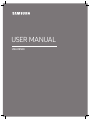 1
1
-
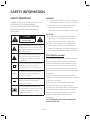 2
2
-
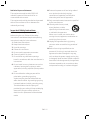 3
3
-
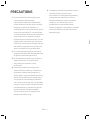 4
4
-
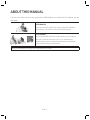 5
5
-
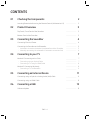 6
6
-
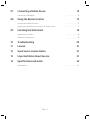 7
7
-
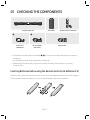 8
8
-
 9
9
-
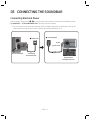 10
10
-
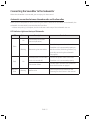 11
11
-
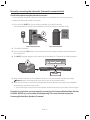 12
12
-
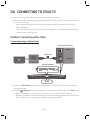 13
13
-
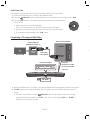 14
14
-
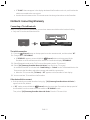 15
15
-
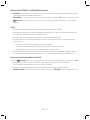 16
16
-
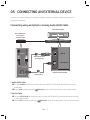 17
17
-
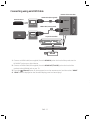 18
18
-
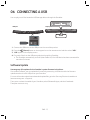 19
19
-
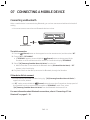 20
20
-
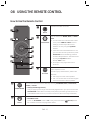 21
21
-
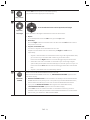 22
22
-
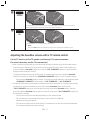 23
23
-
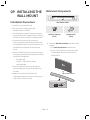 24
24
-
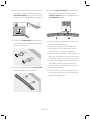 25
25
-
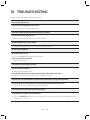 26
26
-
 27
27
-
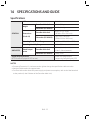 28
28
-
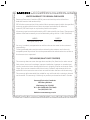 29
29
-
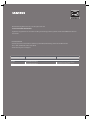 30
30
-
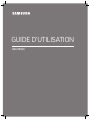 31
31
-
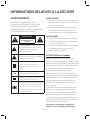 32
32
-
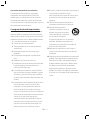 33
33
-
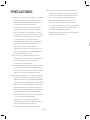 34
34
-
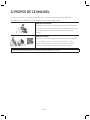 35
35
-
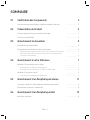 36
36
-
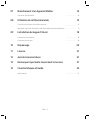 37
37
-
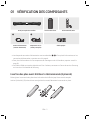 38
38
-
 39
39
-
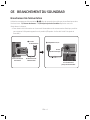 40
40
-
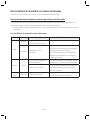 41
41
-
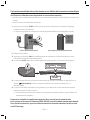 42
42
-
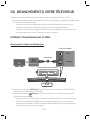 43
43
-
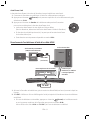 44
44
-
 45
45
-
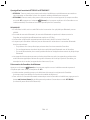 46
46
-
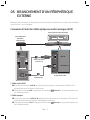 47
47
-
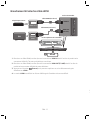 48
48
-
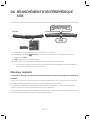 49
49
-
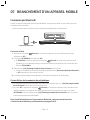 50
50
-
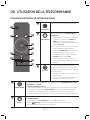 51
51
-
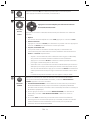 52
52
-
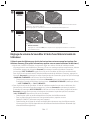 53
53
-
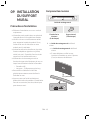 54
54
-
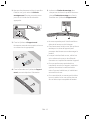 55
55
-
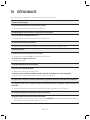 56
56
-
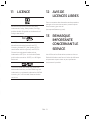 57
57
-
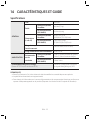 58
58
-
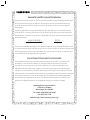 59
59
-
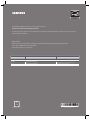 60
60
Samsung HW-M4500 Guide de démarrage rapide
- Catégorie
- Haut-parleurs de la barre de son
- Taper
- Guide de démarrage rapide
dans d''autres langues
- English: Samsung HW-M4500 Quick start guide
Documents connexes
-
Samsung HW-M4500 Guide de démarrage rapide
-
Samsung HW-M4501 Guide de démarrage rapide
-
Samsung HW-M4500 Guide de démarrage rapide
-
Samsung HW-M4500 Guide de démarrage rapide
-
Samsung HW-M4501 Guide de démarrage rapide
-
Samsung HW-M4501 Guide de démarrage rapide
-
Samsung HW-M4501 Guide de démarrage rapide
-
Samsung HW-M4500 Guide de démarrage rapide
-
Samsung HW-M4500 Manuel utilisateur
-
Samsung HW-M4500 Manuel utilisateur