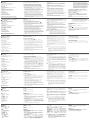A
Hardware Review
Front View
1. Thunderbolt Port 1 Pushbutton
2. Thunderbolt Port 2 Pushbutton
3. USB 3.1 Gen1 Port
Rear View
1. Thunderbolt 2 Ports
2. Thunderbolt 2 (Daisy Chain) Port
3. HDMI Port
4. AC Power Jack
5. Digital Line Out (speakers)
6. Digital Line In (mic.)
7. eSATA Port
8. USB 3.1 Gen1 Ports
9. USB 2.0 Ports
10. Gigabit Ethernet Port
11. Kensington Lock
12. Vertical Stand
Hardware Requirements
Thunderbolt 2 enabled computer.
Software Requirements
Mac OS X 10.9, Windows
®
7 and above.
Hardware Installation
B
To set up the US7220, do the following:
1. Plug the AC power adapter into the US7220's power jack, and plug the
other end into an AC power source.
2. Use the Thunderbolt cable (included with this package) to connect a
Thunderbolt-enabled Mac and/or PC to the Thunderbolt 2 ports on the
US7220. The power saving function will automatically shut down the
US7220 when the Mac or PC host is powered-off.
3. Connect an HDMI monitor to the HDMI port on the US7220. The HDMI
monitor should automatically detect the additional display.*
4. Connect a Thunderbolt (or Mini DisplayPort*) monitor to the
downstream Thunderbolt 2 Daisy Chain port on the US7220. The
Thunderbolt monitor should automatically detect the additional display.
You can daisy chain up to 4 additional devices through the Thunderbolt
2 Daisy Chain port.
5. Connect a Cat 5e/6 LAN cable to the Ethernet port on the rear of the
US7220.
6. Connect a keyboard/mouse (or any USB 2.0/1.1 peripheral) to the USB
2.0 ports on the rear of the US7220.
7. Connect USB 3.1 Gen1/2.0/1.1 peripherals to the USB 3.1 Gen1 ports
on the rear of the US7220.
8. Use an eSATA cable to connect an external storage device to the eSATA
port.
9. Use a mini digital optical (mini TOSLINK) or 3.5 mm analog audio cable
to connect the Line In port to a microphone. The Line In port supports
optical signals for higher quality recording.
10. Use a mini digital optical (mini TOSLINK) or 3.5 mm analog audio
cable to connect the Line Out port to external speakers. The Line Out
port supports optical signals for higher quality playback.
11. Connect a USB 3.1 Gen1/2.0/1.1 peripheral device to the front USB
port on the US7220.
*Note: About Dual Displays: The display connected to the Thunderbolt
2 (Daisy Chain) Port must be Thunderbolt or Thunderbolt 2
technology-ready or the display connected to the HDMI port will
not work. For displays that are not Thunderbolt technology-ready,
the Thunderbolt 2 (Daisy Chain) Port is backwards compatible and
will support a Mini DisplayPort monitor. The US7220 will support
either a Mini DisplayPort or HDMI monitor but not both at the
same time.
Software Installation
For Windows 7 and higher, please download the software installation fi le
from our website:
www.aten.com (need direct link)
Operation
C
Once all the hardware has been connected, the Mac and/or PC connected
to the Thunderbolt 2 ports can be powered on and all peripherals and
displays can be accessed.
Use the Port 1 Pushbutton or Port 2 Pushbutton to select a computer.
© Copyright 2017 ATEN
®
International Co., Ltd.
ATEN and the ATEN logo are trademarks of ATEN International Co., Ltd. All rights reserved. All
other trademarks are the property of their respective owners.
This product is RoHS compliant.
Part No. PAPE-1223-H40G Printing Date: 01/2017
US7220
US7220 Thunderbolt 2 Sharing Switch
www.aten.com
Commutateur de partage Thunderbolt 2 US7220
www.aten.com
Thunderbolt-2-Sharing-Switch US7220
www.aten.com
Conmutador de Thunderbolt 2 compartido US7220
www.aten.com
Interruttore di condivisione Thunderbolt 2 US7220
www.aten.com
Support and Documentation Notice
All information, documentation, fi rmware,
software utilities, and specifi cations
contained in this package are subject to
change without prior notifi cation by
the manufacturer.
To reduce the environmental impact of our
products, ATEN documentation and software
can be found online at
http://www.aten.com/download/
Technical Support
www.aten.com/support
EMC Information
FEDERAL COMMUNICATIONS COMMISSION INTERFERENCE STATEMENT:
This equipment has been tested and found to comply with the limits for
a Class B digital service, pursuant to Part 15 of the FCC rules. These limits
are designed to provide reasonable protection against harmful interference
in a residential installation. Any changes or modifi cations made to this
equipment may void the user s authority to operate this equipment. This
equipment generates, uses, and can radiate radio frequency energy. If not
installed and used in accordance with the instructions, may cause harmful
interference to radio communications. However, there is no guarantee that
interference will not occur in a particular installation. If this equipment does
cause harmful interference to radio or television reception, which can be
determined by turning the equipment off and on, the user is encouraged to
try to correct the interference by one or more of the following measures:
- Reorient or relocate the receiving antenna;
- Increase the separation between the equipment and receiver;
- Connect the equipment into an outlet on a circuit different from
that to which the receiver is connected;
- Consult the dealer/an experienced radio/television technician for help.
FCC Caution: Any changes or modifi cations not expressly approved by the
party responsible for compliance could void the user's authority to operate
this equipment.
This device complies with Part 15 of the FCC Rules. Operation is subject
to the following two conditions:(1) this device mat not cause harmful
interference, and(2) this device must accept any interference received,
including interference that may cause undesired operation.
Scan for
more information
이 기기는 업무용(A급) 전자파적합기기로서 판매자 또는
사용자는 이 점을 주의하시기 바라며, 가정외의 지역에
서 사용하는 것을 목적으로 합니다.
A
Présentation du matériel
Vue de devant
1. Bouton poussoir port Thunderbolt 1
2. Bouton poussoir port Thunderbolt 2
3. Port USB 3.1 Gen1
Vue de derrière
1. Ports Thunderbolt 2
2. Port Thunderbolt 2 (Connexion en chaîne)
3. Ports HDMI
4. Fiche d'alimentation secteur
5. Sortie ligne numérique (haut-parleurs)
6. Entrée ligne numérique (micro)
7. Port eSATA
8. Ports USB 3.1 Gen1
9. Ports USB 2.0
10. Port Ethernet Gigabit
11. Antivol Kensington
12. Support vertical
Confi guration matérielle requise
Ordinateur compatible Thunderbolt 2.
Confi guration logicielle requise
Mac OS X 10.9, Windows
®
7 et supérieur.
Installation du matériel
B
Pour confi gurer l’US7220, procédez comme suit :
1. Branchez l'adaptateur secteur sur la prise d’alimentation de l’US7220,
puis branchez l’autre extrémité sur une source de courant CA.
2. Utilisez le câble Thunderbolt (fourni dans l’emballage) pour raccorder un
Mac et/ou un PC compatible Thunderbolt aux ports Thunderbolt 2 de
l’US7220. La fonction d'économie d'énergie arrête automatiquement
l’US7220 lorsque l'hôte Mac ou PC est mis hors tension.
3. Raccordez un moniteur HDMI sur le port HDMI de l’US7220. Le
moniteur HDMI devrait détecter automatiquement l'affi chage
supplémentaire.*
4. Raccordez un moniteur Thunderbolt (ou Mini DisplayPort*) au port
Thunderbolt 2 en chaîne aval sur l’US7220. Le moniteur Thunderbolt
devrait détecter automatiquement l'affi chage supplémentaire.
Vous pouvez chaîner jusqu'à 4 appareils supplémentaires via le port
Thunderbolt 2 de connexion en chaîne.
5. Connectez un câble LAN Cat 5e/6 au port Ethernet à l'arrière de
l'US7220.
6. Raccordez un clavier / une souris (ou tout périphérique USB 2.0/1.1)
aux ports USB 2.0 à l'arrière de l'US7220.
7. Raccordez des périphériques USB 3.1 Gen1/2.0/1.1 aux ports USB 3.1
Gen1 à l'arrière de l'US7220.
8. Utilisez un câble eSATA pour connecter un périphérique de stockage
externe au port eSATA.
9. Utilisez un mini câble optique numérique (mini TOSLINK) ou audio
analogique 3,5 mm pour connecter le port d’entrée ligne à un
microphone. Le port d’entrée ligne prend en charge les signaux
optiques pour une meilleure qualité d'enregistrement.
10. Utilisez un mini câble optique numérique (mini TOSLINK) ou audio
analogique 3,5 mm pour connecter le port de sortie ligne à des
enceintes externes. Le port de sortie ligne prend en charge les signaux
optiques pour une meilleure qualité de lecture.
11. Branchez un périphérique USB 3.1 Gen1/2.0/1.1 au port USB en
façade sur l’US7220.
*Remarque : À propos de double affi chage : L'écran connecté au port
Thunderbolt 2 (Connexion en chaîne) doit être équipé de
la technologie Thunderbolt ou Thunderbolt 2, sinon l'écran
connecté au port HDMI ne fonctionne pas. Pour les écrans
qui ne sont pas équipés de la technologie Thunderbolt, le
port Thunderbolt 2 (Connexion en chaîne) est
rétro-compatible et prendra en charge un moniteur Mini
DisplayPort. L’US7220 prendra en charge un moniteur Mini
DisplayPort ou HDMI, mais pas les deux en même temps.
Installation du logiciel
Pour Windows 7 et supérieur, veuillez télécharger le fi chier d'installation
du logiciel depuis notre site web :
www.aten.com (besoin d’un lien direct)
Fonctionnement
C
Une fois que tout le matériel a été connecté, le Mac et/ou le PC
connecté aux ports Thunderbolt 2 peut être mis sous tension et tous les
périphériques et écrans sont accessibles.
Utilisez le bouton poussoir du port 1 ou du port 2 pour sélectionner un
ordinateur.
A
Hardwareübersicht
Ansicht von vorne
1. Thunderbolt-Anschluss-1-Drucktaste
2. Thunderbolt-Anschluss-2-Drucktaste
3. USB-3.1-Gen1-Anschluss
Ansicht von hinten
1. Thunderbolt-2-Anschlüsse
2. Thunderbolt-2- (Daisy-Chain-) Anschluss
3. HDMI-Anschluss
4. Netzanschluss
5. Digitaler Line-Ausgang (Lautsprecher)
6. Digitaler Line-Eingang (Mikrofon)
7. eSATA-Anschluss
8. USB-3.1-Gen1-Anschlüsse
9. USB-2.0-Anschlüsse
10. Gigabit-Ethernet-Anschluss
11. Kensington-Schloss
12. Vertikaler Ständer
Hardwareanforderungen
Thunderbolt-2-fähiger Computer.
Softwareanforderungen
Mac OS X 10.9, Windows
®
7 und aktueller.
Hardwareinstallation
B
Gehen Sie zur Einrichtung des US7220 wie folgt vor:
1. Schließen Sie das Netzteil an den Netzanschluss der US7220 an und
stecken Sie das andere Ende in eine Steckdose.
2. Schließen Sie das Thunderbolt-Kabel (im Lieferumfang enthalten) an
einen Thunderbolt-fähigen Mac und/oder PC und die Thunderbolt-
2-Anschlüsse am US7220 an. Die Energiesparfunktion schaltet den
US7220 automatisch aus, sobald der Mac- oder PC-Host ausgeschaltet
wird.
3. Schließen Sie einen HDMI-Monitor an den HDMI-Anschluss am US7220
an. Der HDMI-Monitor sollte das zusätzliche Display automatisch
erkennen.*
4. Schließen Sie einen Thunderbolt- (oder Mini-DisplayPort-*) Monitor
an den Downstream-Thunderbolt-2-Daisy-Chain-Anschluss am
US7220 an. Der Thunderbolt-Monitor sollte das zusätzliche Display
automatisch erkennen. Sie können bis zu 4 zusätzliche Geräte über den
Thunderbolt-2-Daisy-Chain-Anschluss verbinden.
5. Schließen Sie ein Cat-5e/6-LAN-Kabel an den Ethernet-Anschluss an der
Rückseite des US7220 an.
6. Schließen Sie eine Tastatur/Maus (oder ein USB-2.0/1.1-Peripheriegerät)
an die USB-2.0-Anschlüsse an der Rückseite des US7220 an.
7. Schließen Sie USB-3.1-Gen1/2.0/1.1-Peripheriegeräte an die USB-3.1-
Gen1-Anschlüsse an der Rückseite des US7220 an.
8. Verbinden Sie ein externes Speichergerät über ein eSATA-Kabel mit
dem eSATA-Anschluss.
9. Verbinden Sie den Line-Eingang über ein digitales optisches Mini-
(Mini-TOSLINK-) oder ein analoges 3,5-mm-Audiokabel mit einem
Mikrofon. Der Line-Eingang unterstützt optische Signale zur
Aufnahme bei höherer Qualität.
10. Verbinden Sie den Line-Ausgang über ein digitales optisches Mini-
(Mini-TOSLINK-) oder ein analoges 3,5-mm-Audiokabel mit externen
Lautsprechern. Der Line-Ausgang unterstützt optische Signale zur
Wiedergabe bei höherer Qualität.
11. Schließen Sie ein USB-3.1-Gen1/2.0/1.1-Peripheriegerät an den
vorderen USB-Port am US7220 an.
*Hinweis: Über duale Displays: Das an den Thunderbolt-2- (Daisy-
Chain-) Anschluss angeschlossene Display muss Thunderbolt-
oder Thunderbolt-2-Technologie unterstützen. Andernfalls
funktioniert das an den HDMI-Anschluss angeschlossene
Display nicht. Bei Displays, die Thunderbolt-Technologie nicht
unterstützen, ist der Thunderbolt-2- (Daisy-Chain-) Anschluss
abwärtskompatibel und unterstützt einen Mini-DisplayPort-
Monitor. Das US7220 unterstützt entweder einen Mini-
DisplayPort- oder einen HDMI-Monitor, aber nicht beides
gleichzeitig.
Softwareinstallation
Bei Windows 7 und aktueller laden Sie bitte die Softwareinstallationsdatei
von unserer Webseite herunter:
www.aten.com (direkter Link erforderlich)
Bedienung
C
Sobald die gesamte Hardware angeschlossen wurde, können der/die
an die Thunderbolt-2-Anschlüsse angeschlossene(n) Mac und/oder
PC eingeschaltet werden und alle Peripheriegeräte und Displays sind
zugänglich.
Wählen Sie mit der Anschluss-1- oder Anschluss-2-Drucktaste einen
Computer.
A
Presentación del hardware
Vista frontal
1. Pulsador de Puerto 1 Thunderbolt
2. Pulsador de Puerto 2 Thunderbolt
3. Puerto Gen1 USB 3.1
Vista posterior
1. Puertos Thunderbolt 2
2. Puerto Thunderbolt 2 (conexión en cadena)
3. Puerto HDMI
4. Conector de alimentación CA
5. Línea de salida digital (altavoces)
6. Línea de entrada digital (mic.)
7. Puerto eSATA
8. Puertos Gen1 USB 3.1
9. Puertos USB 2.0
10. Puerto Ethernet Gigabit
11. Bloqueo Kensington
12. Soporte vertical
Requisitos de hardware
Equipo habilitado para Thunderbolt 2.
Requisitos de software
SO Mac X 10.9, Windows
®
7 y superior.
Instalación del hardware
B
Para confi gurar el US7220, realice lo siguiente:
1. Enchufe el adaptador de alimentación CA en el conector de
alimentación del US7220, y enchufe el otro extremo en una fuente de
alimentación CA.
2. Utilice el cable Thunderbolt (incluido con este paquete) para
conectar un Mac y/o PC habilitado para Thunderbolt a los puertos
Thunderbolt 2 en el US7220. La función de ahorro de energía apagará
automáticamente el US7220 cuando el anfi trión Mac o PC se apaga.
3. Conecte un monitor HDMI al puerto HDMI del US7220. El monitor
HDMI debería detectar la pantalla adicional de forma automática.*
4. Conecte un monitor Thunderbolt (o Mini DisplayPort*) al puerto
descendente de conexión en cadena Thunderbolt 2 en el US7220. El
monitor Thunderbolt debería detectar la pantalla adicional de forma
automática. Puede conectar en cadena hasta 4 dispositivos adicionales
mediante el puerto de conexión en cadena Thunderbolt 2.
5. Conecte un cable LAN (Cat 5e/6) al puerto Ethernet en la parte
posterior del US7220.
6. Conecte un teclado/ratón (o cualquier periférico USB 2.0/1.1) a los
puertos USB 2.0 de la parte posterior del US7220.
7. Conecte los periféricos USB 3.1 Gen1/2.0/1.1 a los puertos USB 3.1
Gen1 de la parte posterior del US7220.
8. Utilice un cable eSATA para conectar un dispositivo de
almacenamiento externo al puerto eSATA.
9. Utilice un mini cable óptico digital (mini TOSLINK) o cable analógico
de audio de 3,5 mm para conectar el puerto de Línea de entrada a un
micrófono. El puerto de Línea de entrada admite señales ópticas para
mayor calidad durante la grabación.
10. Utilice un mini cable óptico digital (mini TOSLINK) o cable analógico
de audio de 3,5 mm para conectar el puerto de Línea de salida a
altavoces externos. El puerto de Línea de salida admite señales ópticas
para mayor calidad durante la reproducción.
11. Conecte un dispositivo periférico USB 3.1 Gen1/2.0/1.1 al puerto USB
frontal del US7220.
*Nota: Sobre las dobles pantallas: La pantalla conectada al puerto
Thunderbolt 2 (conexión en cadena) debe admitir la tecnología
Thunderbolt o Thunderbolt 2; si no es así, la pantalla conectada
al puerto HDMI no funcionará. Para pantallas que no admiten
la tecnología Thunderbolt, el puerto Thunderbolt 2 (conexión
en cadena) es compatible con versiones anteriores y admitirá un
monitor Mini DisplayPort. El US7220 admitirá o un monitor Mini
DisplayPort o un monitor HDMI, pero no los dos tipos a la vez.
Instalación de software
Para Windows 7 o superior, descargue el archivo de instalación de
software desde nuestro sitio web:
www.aten.com (falta el enlace directo)
Funcionamiento
C
Una vez que todo el hardware ha sido conectado, el Mac y/o PC
conectado a los puertos Thunderbolt 2 puede encenderse y se puede
acceder a todos los periféricos y pantallas.
Utilice el Pulsado de Puerto 1 o el Pulsador de Puerto 2 para seleccionar
un equipo.
A
Descrizione hardware
Vista anteriore
1. Pulsante porta Thunderbolt 1
2. Pulsante porta Thunderbolt 2
3. Porta USB 3.1 Gen1
Vista posteriore
1. Porte Thunderbolt 2
2. Porta Thunderbolt 2 (interconnessione)
3. Porta HDMI
4. Connettore di alimentazione AC
5. Uscita linea digitale (altoparlanti)
6. Ingresso linea digitale (microfono)
7. Porta eSATA
8. Porte USB 3.1 Gen1
9. Porte USB 2.0
10. Porta Gigabit Ethernet
11. Blocco Kensington
12. Supporto verticale
Requisiti hardware
Computer compatibile Thunderbolt 2.
Requisiti software
Mac OS X 10.9, Windows
®
7 e superiore.
Installazione dell'hardware
B
Per impostare US7220, agire come segue:
1. Collegare l'adattatore di corrente CA alla presa di corrente di US7220,
quindi collegare l'altra estremità a una presa di corrente AC.
2. Utilizzare il cavo Thunderbolt (in dotazione con questa confezione)
per collegare un Mac e/o un PC compatibile Thunderbolt alle porte
Thunderbolt 2 su US7220. La funzione di risparmio energetico spegne
automaticamente US7220 quando si spegne l'host Mac o PC.
3. Collegare un monitor HDMI alla porta HDMI di US7220. Il monitor
HDMI deve rilevare automaticamente il nuovo display.*
4. Collegare un monitor Thunderbolt (o Mini DisplayPort*) ad una porta
di interconnessione Thunderbolt 2 downstream di US7220. Il monitor
Thunderbolt deve rilevare automaticamente il nuovo display. È possibile
interconnettere fi no a 4 dispositivi supplementari tramite la porta di
interconnessione Thunderbolt 2.
5. Collegare un cavo Cat 5e/6 LAN alla porta Ethernet sul retro di US7220.
6. Collegare una tastiera/un mouse (o una periferica USB 2.0/1.1) alle
porte USB 2.0 sul retro di US7220.
7. Collegare periferiche USB 3.1 Gen1/2.0/1.1 alle porte USB 3.1 Gen1
sul retro di US7220.
8. Utilizzare un cavo eSATA per collegare un dispositivo di memoria
esterna alla porta eSATA.
9. Utilizzare un cavo ottico digitale mini (mini TOSLINK) o un cavo audio
analogico da 3,5 mm per collegare la porta Line In ad un microfono.
La porta Line In supporta i segnali ottici per una maggiore qualità di
registrazione.
10. Utilizzare un cavo ottico digitale mini (mini TOSLINK) o un cavo audio
analogico da 3,5 mm per collegare la porta Line Out ad altoparlanti
esterni. La porta Line Out supporta i segnali ottici per una maggiore
qualità di riproduzione.
11. Collegare una periferica USB 3.1 Gen1/2.0/1.1 alla porta USB anteriore
di US7220.
*Nota: Doppio display: Il display collegato alla porta Thunderbolt 2
(interconnessione) deve essere Thunderbolt o Thunderbolt 2
Ready, in caso contrario il display collegato alla porta HDMI non
funziona. Per display non Thunderbolt Ready, la porta Thunderbolt
2 (interconnessione) è retrocompatibile e supporta un monitor
Mini DisplayPort. US7220 supporta un monitor Mini DisplayPort o
HDMI, ma non entrambi contemporaneamente.
Installazione del software
Per Windows 7 e superiore, scaricare il fi le di installazione del software dal
nostro sito web:
www.aten.com (è necessario un collegamento diretto)
Funzionamento
C
Una volta collegato tutto l'hardware, il Mac e/o PC collegato alle porte
Thunderbolt 2 può essere acceso ed è possibile accedere a tutte le
periferiche e tutti i display.
Utilizzare il pulsante Port 1 o Port 2 per selezionare un computer.
B
Package Contents
1 US7220 Thunderbolt 2 Sharing Switch
1 Thunderbolt Cable (1 m)
1 Power Adapter
1 Vertical Stand
1 User Instructions
Front View Rear View
Hardware Installation
Thunderbolt
™
2 Sharing Switch
Quick Start Guide
1
2
5
6
7
8
9
10
4
3
3
2
1
11
9
8
7
6
5
4
3
2
5
10
11
HDMI
HDD
A
Hardware Review

Перемикач-розподільник Thunderbolt 2 US7220
www.aten.com
Comutador de Partilha Thunderbolt 2 US7220
www.aten.com
Коммутатор общего доступа US7220 Thunderbolt 2
www.aten.com
サポートお問合せ窓口:+81-3-5615-5811
US7220 2ポートThunderbolt シェアリングスイッチ
www.aten.com
技術服務專線:02-8692-6959
US7220 Thunderbolt 2 共享切換器
www.aten.com
US7220 Thunderbolt 2 共享开关
www.aten.com
電話支持
:
400-810-0-810
US7220 Thunderbolt 2 공유 스위치
www.aten.com
Phone: 02-467-6789
A
Обзор аппаратного обеспечения
Вид спереди
1. Нажимная кнопка порта Thunderbolt 1
2. Нажимная кнопка порта Thunderbolt 2
3. Порт USB 3.1 Gen1
Вид сзади
1. Порты Thunderbolt 2
2. Порт Thunderbolt 2 (гирляндное подключение)
3. Порт HDMI
4. Разъем питания переменного тока
5. Цифровой линейный выход (динамики)
6. Цифровой линейный вход (микрофон)
7. Порт eSATA
8. Порты USB 3.1 Gen1
9. Порты USB 2.0
10. Порт Gigabit Ethernet
11. Защитный замок Кенсингтон
12. Вертикальная подставка
Требования к аппаратному обеспечению
Компьютер с поддержкой технологии Thunderbolt 2.
Требования к программному обеспечению
Mac OS X 10.9, Windows
®
7 и последующих версий.
Установка аппаратного обеспечения
B
Для установки US7220 выполните следующие действия.
1. Подключите кабель адаптера питания к разъему питания
US7220, а затем подключите адаптер питания к источнику
питания переменного тока.
2. Подключите Mac устройство и (или) ПК с поддержкой технологии
Thunderbolt к портам Thunderbolt 2 на корпусе US7220
кабелем Thunderbolt (входящим в комплект поставки). Функция
энергосбережения автоматически отключает US7220 в случае
отключения питания узла Mac устройства или ПК.
3. Подключите монитор HDMI к порту HDMI на US7220. Монитор
HDMI должен автоматически обнаружить дополнительный
дисплей.*
4. Подключите монитор Thunderbolt (или Mini DisplayPort*) к
нисходящему порту гирляндного подключения Thunderbolt 2 на
корпусе US7220. Монитор Thunderbolt должен автоматически
обнаружить дополнительный дисплей. Через порт гирляндного
подключения Thunderbolt 2 можно последовательно подключить
до 4 дополнительных устройств.
5. Подключите кабель Cat 5e/6 LAN к порту Ethernet на задней
панели US7220.
6. Подключите клавиатуру/мышь (или любое периферийное
устройство USB 2.0/1.1) к портам USB 2.0 на задней панели
US7220.
7. Подключите периферийные устройства USB 3.1 Gen1/2.0/1.1 к
портам USB 3.1 Gen1 на задней панели US7220.
8. Подключите внешний накопитель к порту eSATA кабелем
eSATA.
9. Подключите микрофон к линейному входу цифровым
оптическим мини-кабелем (mini TOSLINK) или 3,5 мм
аналоговым аудио кабелем. Линейный вход способен
принимать оптические сигналы для повышения качества
записи.
10. Подключите внешние динамики к линейному выходу
цифровым оптическим мини-кабелем (mini TOSLINK) или 3,5
мм аналоговым аудио кабелем. Линейный выход способен
выводить оптические сигналы для повышения качества
воспроизведения.
11. Подключите периферийное устройство USB 3.1 Gen1/2.0/1.1 к
переднему порту USB на корпусе US7220.
*Примечание. Информация о подключении двух мониторов.
Монитор, подключенный к порту Thunderbolt 2
(гирляндное подключение) должен поддерживать
технологию Thunderbolt или Thunderbolt 2, иначе
монитор, подключенный к порту HDMI, работать не
будет. Порт Thunderbolt 2 (гирляндное подключение)
имеет обратную совместимость с мониторами,
не поддерживающими технологию Thunderbolt, и
поддерживает мониторы Mini DisplayPort. US7220
будет работать с монитором Mini DisplayPort или
HDMI по отдельности, но не одновременно.
Установка программного обеспечения
Для Windows 7 и последующих версий загрузите установочный
файл ПО с нашего веб-сайта:
www.aten.com (требуется прямая ссылка)
Работа с консолью
C
После подключения аппаратного обеспечения можно включить
питание Mac устройства и (или) ПК, подключенных к портам
Thunderbolt 2, и работать с периферийными устройствами и
мониторами.
Для выбора компьютера используется нажимная кнопка порта 1
или порта 2.
A
Огляд апаратного забезпечення
Вигляд спереду
1. Апаратна кнопка порту Thunderbolt 1
2. Апаратна кнопка порту Thunderbolt 2
3. Порт USB 3.1 Gen1
Вигляд ззаду
1. Порти Thunderbolt 2
2. Порт Thunderbolt 2 (Шлейфне з'єднання)
3. Порт HDMI
4. Гніздо живлення змінного струму
5. Вихід цифрової лінії (динаміки)
6. Вхід цифрової лінії (мікрофон)
7. Порт eSATA
8. Порти USB 3.1 Gen1
9. Порти USB 2.0
10. Порт Gigabit Ethernet
11. Кенсінгтонський замок
12. Вертикальна підставка
Вимоги до апаратного забезпечення
Компютер, сумісний із Thunderbolt 2.
Вимоги ПЗ
ОS Mac X 10.9, Windows
®
7 і вище.
Інсталяція апаратного забезпечення
B
Для налаштування US7220 виконайте наступне:
1. Підключіть адаптер живлення змінного струму до гнізда
живлення на US7220, а інший кінець його шнура - до джерела
живлення змінного струму.
2. Кабелем Thunderbolt (входить до комплекту) підключіть Мас або
ПК, сумісні із Thunderbolt, до Портів Thunderbolt 2 на US7220.
Функція енергозбереження автоматично вимкне систему US7220,
коли буде вимкнено живлення хоста - Мас або ПК.
3. Підключіть монітор HDMI до порту HDMI на US7220. Монітор
HDMI автоматично визначає додатковий дисплей.*
4. Підключіть монітор Thunderbolt (або Mini DisplayPort*) до
вихідного потоку Порту Шлейфного з'єднання Thunderbolt 2 на
US7220. Монітор Thunderbolt автоматично визначає додатковий
дисплей. Через Порт Шлейфного з'єднання Thunderbolt 2 можна
підключити шлейфом до 4 додаткових пристроїв.
5. Підключіть кабель LAN Cat 5e/6 до порту Ethernet ззаду на
US7220.
6. Підключіть клавіатуру/мишу (або інший периферійний пристрій
USB 2.0/1.1) до портів USB 2.0 ззаду на US7220.
7. Підключіть периферійні пристрої USB 3.1 Gen1/2.0/1.1 до портів
USB 3.1 Gen1 ззаду на US7220.
8. Кабелем eSATA підключіть пристрій зовнішньої пам'яті до порту
eSATA.
9. Цифровим оптичним мінікабелем (mini TOSLINK) або
аналоговим аудіокабелем 3,5 мм підключіть порт Входу лінії
до мікрофона. Порт Входу лінії підтримує оптичні сигнали для
вищої якості запису.
10. Цифровим оптичним мінікабелем (mini TOSLINK) або
аналоговим аудіокабелем 3,5 мм підключіть порт Виходу лінії до
зовнішніх динаміків. Порт Виходу лінії підтримує оптичні сигнали
для вищої якості відтворення.
11. Підключіть периферійний пристрій USB 3.1 Gen1/2.0/1.1 до
переднього порту USB на US7220.
*Примітка: Про подвійні дисплеї: Дисплей, підключений до Порту
(Шлейфного з'єднання) Thunderbolt 2 мусить бути
сумісним із технологією Thunderbolt або Thunderbolt
2 - інакше дисплей, підключений до порту HDMI, не
працюватиме. Для несумісних із технологією Thunderbolt
дисплеїв Порт (Шлейфного з'єднання) Thunderbolt
2 зворотньо сумісний і підтримуватиме монітор Mini
DisplayPort. US7220 підтримуватиме або Mini DisplayPort,
або монітор HDMI, але не обидва одночасно.
Інсталяція ПЗ
Для Windows 7 і вище завантажте файл інсталяції ПЗ з нашого
веб-сайта:
www.aten.com (потрібне пряме посилання)
Робота
C
Коли всі апаратні засоби підключено, можна подати живлення на
Мас і/або ПК, підключені до портів Thunderbolt 2, і входити до всіх
периферійних пристроїв і дисплеїв.
Апаратною кнопкою Порту 1 або Апаратною кнопкою Порту 2
виберіть комп'ютер.
A
Vista do hardware
Vista frontal
1. Botão da porta Thunderbolt 1
2. Botão da porta Thunderbolt 2
3. Porta USB 3.1 de 1ª geração
Vista posterior
1. Portas Thunderbolt 2
2. Porta Thunderbolt 2 (Ligação em cadeia)
3. Porta HDMI
4. Tomada de alimentação AC
5. Saída de linha digital (altifalantes)
6. Entrada de linha digital (microfone)
7. Porta eSATA
8. Portas USB 3.1 de 1ª geração
9. Portas USB 2.0
10. Porta Ethernet Gigabit
11. Bloqueio de segurança Kensington
12. Suporte vertical
Requisitos de hardware
Computador com Thunderbolt 2.
Requisitos do software
Mac OS X 10.9, Windows
®
7 e mais recente.
Instalação do hardware
B
Para instalar o US7220, faça o seguinte:
1. Ligue o cabo do transformador AC à tomada de alimentação do
US7220 e ligue a outra extremidade do cabo a uma tomada elétrica.
2. Utilize o cabo Thunderbolt (incluído nesta embalagem) para ligar
um Mac e/ou PC às portas Thunderbolt 2 do US7220. A função de
poupança de energia desligará automaticamente o US7220 quando o
Mac ou PC anfitrião for desligado.
3. Ligue um monitor HDMI à porta HDMI do US7220. O monitor HDMI
deverá detetar automaticamente o monitor adicional.*
4. Ligue um monitor Thunderbolt (ou Mini DisplayPort*) à porta de
receção Thunderbolt 2 de ligação em cadeia do US7220. O monitor
Thunderbolt deverá detetar automaticamente o monitor adicional. É
possível ligar até 4 dispositivos adicionais em cadeia através da porta
Thunderbolt 2 de ligação em cadeia.
5. Ligue um cabo LAN Cat 5e/6 à porta Ethernet na traseira do US7220.
6. Ligue um teclado/rato (ou qualquer periférico USB 2.0/1.1) às portas
USB 2.0 na traseira do US7220.
7. Ligue periféricos USB 3.1 de geração 1/2.0/1.1 às portas USB 3.1 de 1ª
geração na traseira do US7220.
8. Utilize um cabo eSATA para ligar um dispositivo de armazenamento
externo à porta eSATA.
9. Utilize um cabo ótico digital (mini TOSLINK) ou cabo de áudio
analógico de 3,5 mm para ligar a porta de Entrada de linha a um
microfone. A porta de Entrada de linha suporta sinais óticos para
oferecer maior qualidade de gravação.
10. Utilize um cabo ótico digital (mini TOSLINK) ou cabo de áudio
analógico de 3,5 mm para ligar a porta de Saída de linha a altifalantes.
A porta de Saída de linha suporta sinais óticos para oferecer maior
qualidade de reprodução.
11. Ligue u dispositivo USB 3.1 de geração 1/2.0/1.1 à porta USB frontal
do US7220.
*Nota: Sobre Monitores Duplos: O monitor ligado à porta Thunderbolt
2 (Ligação em cadeia) deve suportar a tecnologia Thunderbolt ou
Thunderbolt 2, caso contrário o monitor ligado à porta HDMI não
funcionará. No caso de monitores que não suportam a tecnologia
Thunderbolt, a porta Thunderbolt 2 (Ligação em cadeia) é
retrocompatível e suporta um monitor Mini DisplayPort. O US7220
suporta um monitor Mini DisplayPort ou HDMI, mas não ambos
em simultâneo.
Instalação do software
No caso do Windows 7 e mais recente, transfira o ficheiro de instalação
do software a partir do nosso website:
www.aten.com (necessário link direto)
Funcionamento
C
Após a deteção de todo o hardware, é possível ligar o Mac e/ou PC
ligados às portas Thunderbolt 2 e é possível aceder a todos os periféricos
e monitores.
Utilize o botão da porta 1 ou da porta 2 para selecionar um computador.
A
製品各部名称
フロントパネル
1. Thunderbolt ポート1 プッシュボタン
2. Thunderbolt ポート2 プッシュボタン
3. USB 3.1 Gen 1ポート
リアパネル
1. Thunderbolt 2ポート
2. Thunderbolt 2(デイジーチェーン)ポート
3. HDMIポート
4. AC電源ジャック
5. デジタルライン出力(スピーカー)
6. デジタルライン入力(マイク)
7. eSATAポート
8. USB 3.1 Gen 1ポート
9. USB 2.0ポート
10. ギガビットイーサネットポート
11. ケンジントンロック
12. 縦置き用スタンド
ハードウェア要 件
Thunderbolt 2対応コンピューター。
ソフトウェア 要 件
Mac OS X 10.9、Windows
®
7以降。
ハードウェアのセットアップ
B
US7220をセットアップするには、次の手順にしたがってください。
1. AC電源アダプターをUS7220の電源ジャックに差し込んでから、AC電
源に接続してください。
2. (本製品に同梱の)Thunderboltケーブルを使用して、Thunderbolt対
応のMacやPCをUS7220のThunderbolt 2ポートに接続してくださ
い。 ホストであるMacまたはPCの電源が切れている場合は、省電力機能
により、自動的にUS7220をシャットダウンします。
3. HDMIモニターをUS7220のHDMIポートに接続してください。 モニター
を追加すると、HDMIモニターが自動的に追加モニターを検出します。*
4. Thunderbolt(またはMini DisplayPort*)モニターをUS7220のダウン
ストリームThunderbolt 2デイジーチェーンポートに接続してください。
モニターを追加すると、Thunderboltモニターが、自動的に追加モニター
を検出します。 Thunderbolt 2デイジーチェーンポートを使用して、最大
4台のデバイスをデイジーチェーン接続することができます。
5. カテゴリ5e/6 LANケーブルをUS7220の背面にあるイーサネットポー
トに 接 続してください 。
6. キーボード/マウス(または任意のUSB 2.0/1.1周辺機器)をUS7220
の背面にあるUSB 2.0ポートに接続してください。
7. USB 3.1 Gen1/2.0/1.1周辺機器をUS7220の背面にあるUSB 3.1
Gen1ポートに接続してください。
8. eSATAケーブルを使用して、外部ストレージデバイスをeSATAポートに
接 続してください 。
9. ミニデジタルオプティカル(MINI TOSLINK)または3.5 mmアナログオ
ーディオケーブルを使用して、ライン入力ポートにマイクを接続してくださ
い。 ライン入力ポートは、高品質録音が可能な光信号に対応しています。
10. ミニデジタルオプティカル(MINI TOSLINK)または3.5 mmアナログ
オーディオケーブルを使用して、ライン出力ポートに外部スピーカーを接
続してください。 ライン出力ポートは、高品質再生が可能な光信号に対
応しています。
11. USB 3.1 Gen 1/2.0/1.1周辺機器をUS7220の前面にあるUSBポ
ートに 接 続してください 。
*
注 意: デュアルディスプレイについて: Thunderbolt 2(デイジーチェ
ーン)ポートに接続されているディスプレイは、Thunderboltま
たはThunderbolt 2対応である必要があります。対応していな
い場合、HDMIポートに接続されたディスプレイが動作しません。
Thunderbolt非対応のディスプレイの内、Mini DisplayPortモニ
ターは、Thunderbolt 2(デイジーチェーン)ポートは下位互換性
があるため、使用可能となります。 US7220は、Mini DisplayPort
またはHDMIモニターのいずれにも対応していますが、同時使用に
は 対 応していません 。
ソフトウェアのセットアップ
Windows 7以降の場合は、当社のWebサイトからソフトウェアインストール
ファイルをダウンロードしてください。
www.aten.com(直接リンクが必要)
操作方法
C
すべてのハードウェアを接続した後、Thunderbolt 2ポートに接続された
MacやPCの電源を入れてください。すべての周辺機器およびディスプレイに
アクセスできるようになります。
コンピューターを選択するには、ポート1プッシュボタンまたはポート2プッ
シ ュ ボ タ ン を 使 用 し て く だ さ い 。
A
하드웨어 리뷰
전면
1. Thunderbolt 포트 1 푸시 버튼
2. Thunderbolt 포트 2 푸시 버튼
3. USB 3.1 Gen1 포트
후면
1. Thunderbolt 2 포트
2. Thunderbolt 2 (데이지 체인) 포트
3. HDMI 포트
4. AC 전원 잭
5. 디지털 라인 출력(스피커)
6. 디지털 라인 입력(마이크)
7. eSATA 포트
8. USB 3.1 Gen1 포트
9. USB 2.0 포트
10. 기가비트 이더넷 포트
11. 켄싱턴 잠금장치
12. 수직 스탠드
하드웨어 요구사항
Thunderbolt 2 사양 컴퓨터
소프트웨어 요구사항
Mac OS X 10.9, Windows® 7 이상.
하드웨어 설치
B
US7220을 설치하려면 다음을 수행하십시오.
1. AC 전원 어댑터를 US7220의 전원 잭에 연결한 후 반대쪽 끝을 AC
전원에 연결합니다.
2. Thunderbolt 케이블(이 패키지에 포함됨)을 사용하여 Thunderbolt
사양 Mac 및/또는 PC를 US7220의 Thunderbolt 2 포트에
연결합니다. Mac 또는 PC 호스트 전원이 꺼지면 절전 기능이
US7220을 자동으로 종료합니다.
3. HDMI 모니터를 US7220의 HDMI 포트에 연결합니다. HDMI
모니터가 추가 디스플레이를 자동으로 감지합니다.*
4. Thunderbolt(또는 Mini DisplayPort*) 모니터를 US7220의
다운스트림 Thunderbolt 2 데이지 체인 포트에 연결합니다.
Thunderbolt 모니터가 추가 디스플레이를 자동으로 감지합니다.*
Thunderbolt 2 데이지 체인 포트를 통해 최대 4개의 추가 장치를
데이지 체인 방식으로 연결할 수 있습니다.
5. Cat 5e/6 LAN 케이블을 US7220 뒷면의 이더넷 포트에 연결합니다.
6. 키보드/마우스(또는 모든 USB 2.0/1.1 주변기기)를 US7220 뒷면의
USB 2.0 포트에 연결합니다.
7. USB 3.1 Gen1/2.0/1.1 주변기기를 US7220 뒷면의 USB 3.1
Gen1 포트에 연결합니다.
8. eSATA 케이블을 사용하여 외부 저장 장치를 eSATA 포트에
연결합니다.
9. 미니 디지털 광(미니 TOSLINK) 또는 3.5 mm 아날로그 오디오
케이블을 사용하여 라인 입력 포트를 마이크에 연결합니다. 라인
입력 포트는 녹화 품질이 높은 광 신호를 지원합니다.
10. 미니 디지털 광(미니 TOSLINK) 또는 3.5 mm 아날로그 오디오
케이블을 사용하여 라인 출력 포트를 스피커에 연결합니다. 라인
출력 포트는 재생 품질이 높은 광 신호를 지원합니다.
11. USB 3.1 Gen1/2.0/1.1 주변기기를 US7220의 전면 USB 포트에
연결합니다.
*알림
:
듀얼 디스플레이 기능: Thunderbolt 2 (데이지 체인) 포트에
연결된 모니터는 반드시 Thunderbolt 모니터이어야 합니다.
그렇지 않으면 HDMI 포트에 연결된 모니터에 화면이 출력되지
않습니다. Thunderbolt 2 포트는 구 버전 Thundrbolt 장치
및 일반 Mini DisplayPort 모니터와 호환이 가능합니다.
US7220은 한번에 하나의 Mini DisplayPort 또는 HDMI만
지원합니다.
소프트웨어 설치
Windows 7 이상의 경우 다음의 당사 웹사이트에서 소프트웨어를
다운로드하십시오.
www.aten.com(직접 링크 필요)
동작
C
모든 하드웨어가 연결되면 Thunderbolt 2 포트에 연결된 Mac 및/또는
PC의 전원을 켤 수 있고 모든 주변기기와 디스플레이에 액세스할 수
있습니다.
포트 1 푸시 버튼 또는 포트 2 푸시 버튼을 사용하여 컴퓨터를
선택하십시오.
软件安装
对于 Windows 7 及更高版本,请从我们的网站下载软件安装文件:
www.aten.com (需要直接链接)
操作
C
一旦连接了所有硬件,即可开启 Thunderbolt 2 端口所连的 Mac 和/或
PC,并可访问所有外设和显示器。
使用端口 1 按钮或端口 2 按钮选择电脑。
軟體安裝
如為 Windows 7 以上版本,請由我們的網站下載軟體安裝檔案:
www.aten.com (需直接連結)
操作方式
C
完成所有硬體連接後,即可開啟連接至 Thunderbolt 2 連接埠的 Mac
及/或 PC 電源,然後存取所有周邊裝置及顯示器。
使用連接埠 1 按鈕或連接埠 2 按鈕選擇電腦。
A
硬件检查
前视图
1. Thunderbolt 端口 1 按钮
2. Thunderbolt 端口 2 按钮
3. USB 3.1 Gen1 端口
后视图
1. Thunderbolt 2 端口
2. Thunderbolt 2 (菊花链) 端口
3. HDMI 端口
4. 交流电源插孔
5. 数字线路输出(扬声器)
6. 数字线路输入(麦克风)
7. eSATA 端口
8. USB 3.1 Gen1 端口
9. USB 2.0 端口
10. Gigabit 以太网端口
11. Kensington 锁
12. 垂直支架
硬件要求
Thunderbolt 2 接口 功能的电脑。
软件要求
Mac OS X 10.9、Windows
®
7 及以上。
硬件安装
B
要安装 US7220,请执行以下操作:
1. 将交流电源适配器插接到 US7220 的电源插孔,将另一端插接到交流
电源。
2. 使用 Thunderbolt 线(包装随附)将Thunderbolt 功能的 Mac 和/或
PC 连接到 US7220 上的 Thunderbolt 端口。Mac 或 PC 主机关闭
时,电源省电功能将自动关闭 US7220。
3. 将HDMI 监视器连接到 US7220 上的 HDMI 端口。HDMI 监视器应自
动检测附加显示器。*
4. 将Thunderbolt (或 Mini DisplayPort*) 监视器连接到 US7220 上的
Thunderbolt 2 菊花链端口。Thunderbolt 监视器应自动检测附加显
示器。您可以通过 Thunderbolt 2 菊花链端口以菊花链方式最多连接
4 个附加设备。
5. 将 Cat 5e/6 LAN 线连接到 US7220 后面的以太网端口。
6. 将键盘/鼠标(或任何 USB 2.0/1.1 外设)连接到 US7220 后面的
USB 2.0 端口。
7. 将 USB 3.1 Gen1/2.0/1.1 外设连接到 US7220 后面的 USB 3.1 Gen1
端口。
8. 使用 eSATA 线将外部存储设备连接到 eSATA 端口。
9. 使用 mini 数字光纤 (mini TOSLINK) 或 3.5 mm 模拟音频线将线路
输入端口连接到麦克风。 线路输入端口支持更高录制质量的光纤
信号。
10. 使用 mini 数字光纤 (mini TOSLINK) 或 3.5 mm 模拟音频线将线路
输出端口连接到外部扬声器。线路输出端口支持更高播放质量的光
纤信号。
11. 将 USB 3.1 Gen1/2.0/1.1 外设连接到 US7220 上的前面 USB 端口。
*
注意:
关于双显示器:Thunderbolt 2 (菊花链) 端口所连的显示
器必须支持 Thunderbolt 或 Thunderbolt 2 技术,否则,
HDMI 端口不会工作。 对于不支持 Thunderbolt 技术的显示
器,Thunderbolt 2(菊花链) 端口向后兼容,并将支持 Mini
DisplayPort 监视器。US7220 将支持 Mini DisplayPort 或 HDMI
监视器,但不能同时支持两者。
A
硬體檢視
前視圖
1. Thunderbolt 連接埠 1 按鈕
2. Thunderbolt 連接埠 2 按鈕
3. USB 3.1 Gen1 連接埠
後視圖
1. Thunderbolt 2 連接埠
2. Thunderbolt 2 (菊鏈) 連接埠
3. HDMI 連接埠
4. AC 電源插孔
5. 數位音源輸出 (喇叭)
6. 數位音源輸入 (麥克風)
7. eSATA 連接埠
8. USB 3.1 Gen1 連接埠
9. USB 2.0 連接埠
10. Gigabit 乙太網路連接埠
11. Kensington 安全鎖
12. 直立架
硬體需求
安裝 Thunderbolt 2 的電腦。
軟體需求
Mac OS X 10.9、Windows
®
7 以上。
硬體安裝
B
若要安裝 US7220,請執行下列動作:
1. 將 AC 電源變壓器插頭插入 US7220 的電源插孔,然後將變壓器另一
端接至 AC 電源。
2. 使用 Thunderbolt 纜線 (本包裝隨附) 連接安裝 Thunderbolt 的 Mac
及/或 PC 至 US7220 上的 Thunderbolt 2 連接埠。省電功能將在 Mac
或 PC 主機關機時自動關閉 US7220。
3. 連接 HDMI 螢幕至 US7220 上的 HDMI 連接埠。HDMI 螢幕應自動偵
測其他顯示器。*
4. 連接 Thunderbolt (或 Mini DisplayPort*) 螢幕至 US7220 上的下游
Thunderbolt 2 菊鍊連接埠。Thunderbolt 螢幕應自動偵測其他顯示器。
您可透過 Thunderbolt 2 菊鍊連接埠將菊鍊連接最多額外 4 部裝置。
5. 連接 Cat 5e/6 LAN 纜線至 US7220 後側的乙太網路連接埠。
6. 連接鍵盤/滑鼠 (或任何 USB 2.0/1.1 周邊裝置) 至 US7220 後側的
USB 2.0 連接埠。
7. 連接 USB 3.1 Gen1/2.0/1.1 周邊裝置至 US7220 後側的 USB 3.1 Gen1
連接埠。
8. 使用 eSATA 纜線連接外部儲存裝置至 eSATA 連接埠。
9. 使用微型數位光學 (mini TOSLINK) 或 3.5 mm 類比音訊纜線連接線
路輸入連接埠至麥克風。線路輸入連接埠支援光學訊號以進行更高品
質的錄製活動。
10. 使用微型數位光學 (mini TOSLINK) 或 3.5 mm 類比音訊纜線連接線路
輸出連接埠至外接喇叭。線路輸出連接埠支援光學訊號以進行更高品
質的播放。
11. 連接 USB 3.1 Gen1/2.0/1.1 周邊裝置至 US7220 上的前 USB 連接埠。
*
附註: 關於雙顯示器: 連接至 Thunderbolt 2 (菊鍊) 連接埠的顯示器
必須相容 Thunderbolt 或 Thunderbolt 2 技術,否則連接至 HDMI
連接埠的顯示器將沒有作用。如顯示器不相容於 Thunderbolt
技術,Thunderbolt 2 (菊鍊) 連接埠可向後相容,且支援 Mini
DisplayPort 螢幕。US7220 將支援 Mini DisplayPort 或 HDMI 螢
幕,但無法同時一起支援。
-
 1
1
-
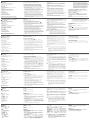 2
2
dans d''autres langues
- italiano: ATEN US7220 Guida Rapida
- Deutsch: ATEN US7220 Schnellstartanleitung
- português: ATEN US7220 Guia rápido
- 日本語: ATEN US7220 クイックスタートガイド
Documents connexes
-
ATEN UH7230 Guide de démarrage rapide
-
ATEN UH3237 Guide de démarrage rapide
-
ATEN UH3233 Guide de démarrage rapide
-
ATEN UH3231 Guide de démarrage rapide
-
ATEN US421A Guide de démarrage rapide
-
ATEN UH3230 Guide de démarrage rapide
-
ATEN UH3239 Guide de démarrage rapide
-
ATEN UH3234 Guide de démarrage rapide
-
ATEN UH3238 Guide de démarrage rapide
-
ATEN US3342 Guide de démarrage rapide
Autres documents
-
iogear GTD732 Guide de démarrage rapide
-
ASROCK Z87 Extreme9/ac Guide de démarrage rapide
-
Hama 200133 USB Multiport Le manuel du propriétaire
-
ASROCK Z77 Extreme6/TB4 Guide de démarrage rapide
-
Hama 00200111 Le manuel du propriétaire
-
Hama 00200103 Le manuel du propriétaire
-
Hama 00200102 Le manuel du propriétaire
-
Akitio Thunder3 10G Network Adapter Guide d'installation