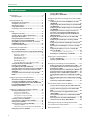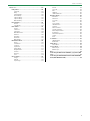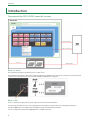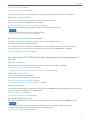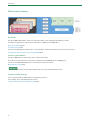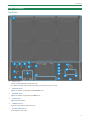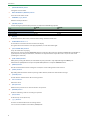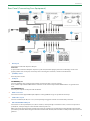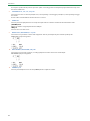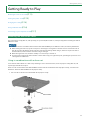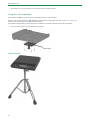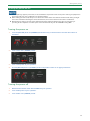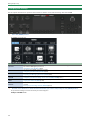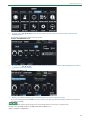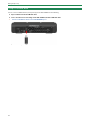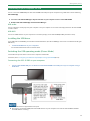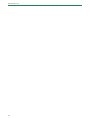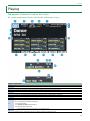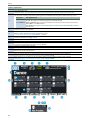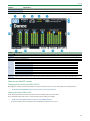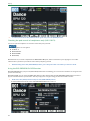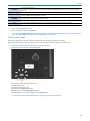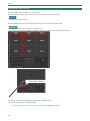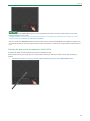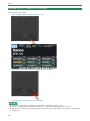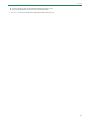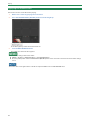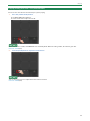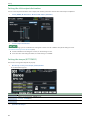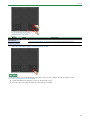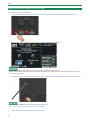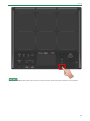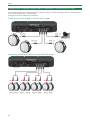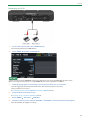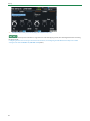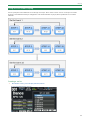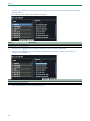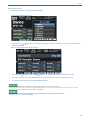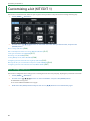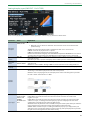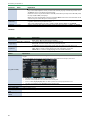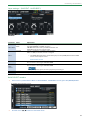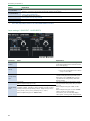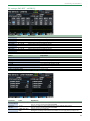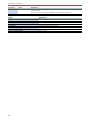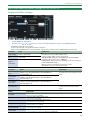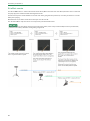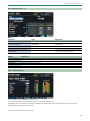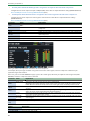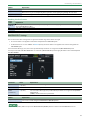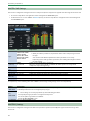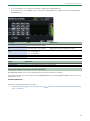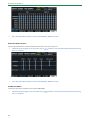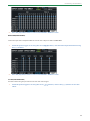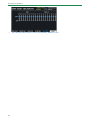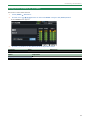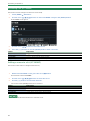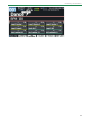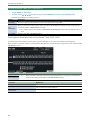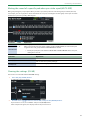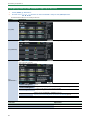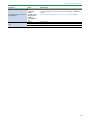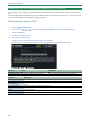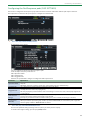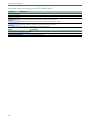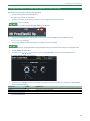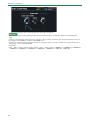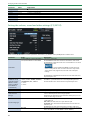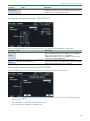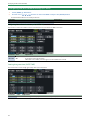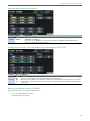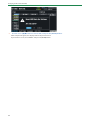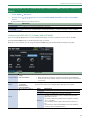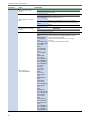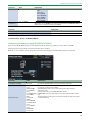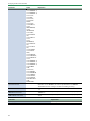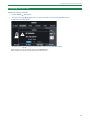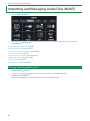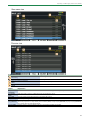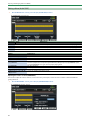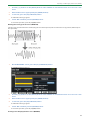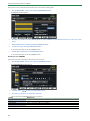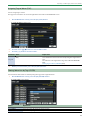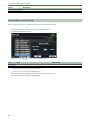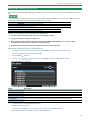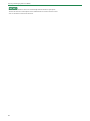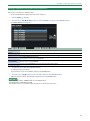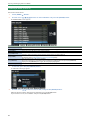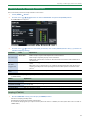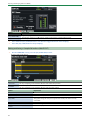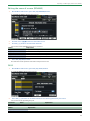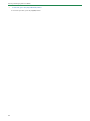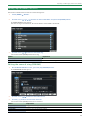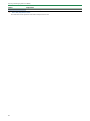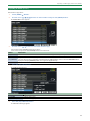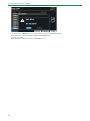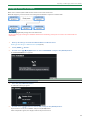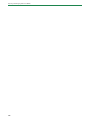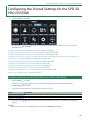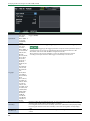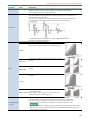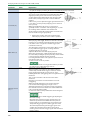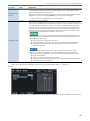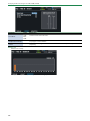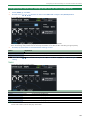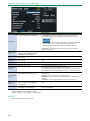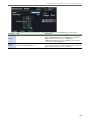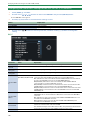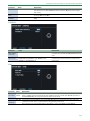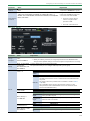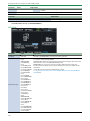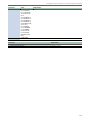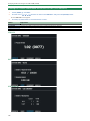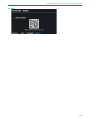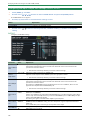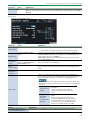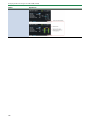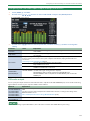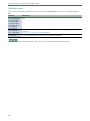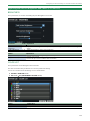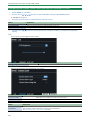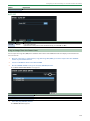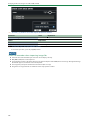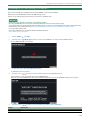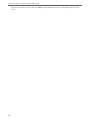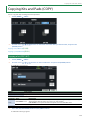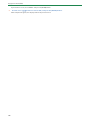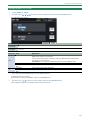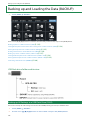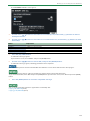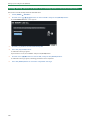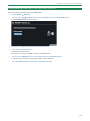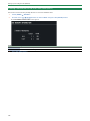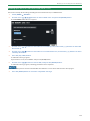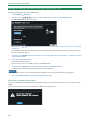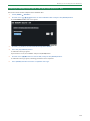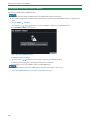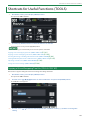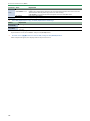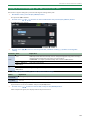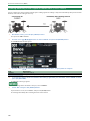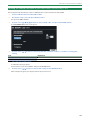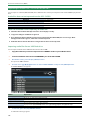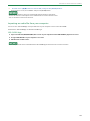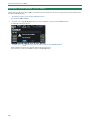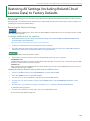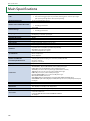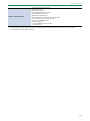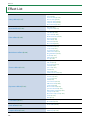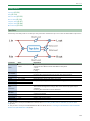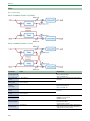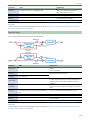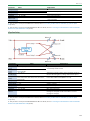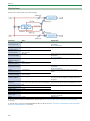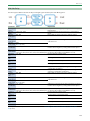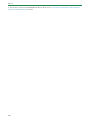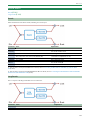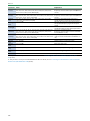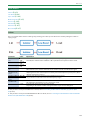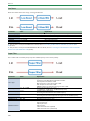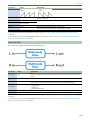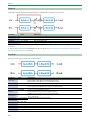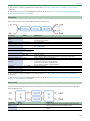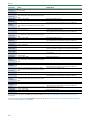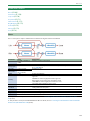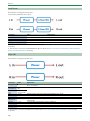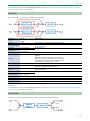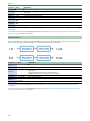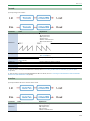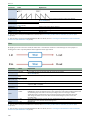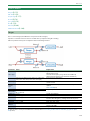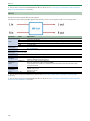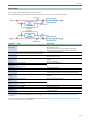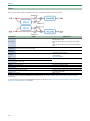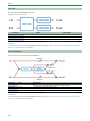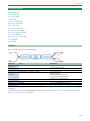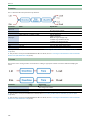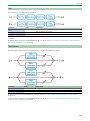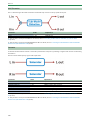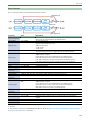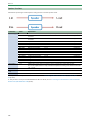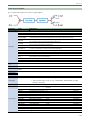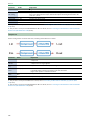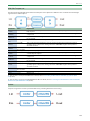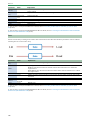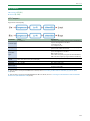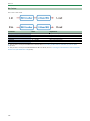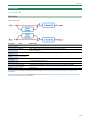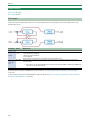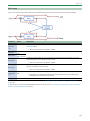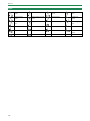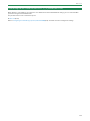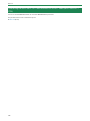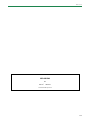Roland SPD-SX PRO Guide de référence
- Catégorie
- Matériel musical
- Taper
- Guide de référence

SPD-SX PRO
Reference Manual

Table of contents
2
Table of contents
Introduction ................................................................................. 4
Panel Descriptions .................................................................. 7
Getting Ready to Play ........................................................... 11
Mounting the unit on the stand........................................... 11
Turning the power on/off ..................................................... 13
Changing the settings........................................................... 14
Using a USB flash drive ......................................................... 16
Connecting to your computer via USB................................ 17
Playing ........................................................................................ 19
Striking the Pads to Play ...................................................... 24
Selecting a Kit ([+] [-] buttons, [VALUE] knob) ................... 26
Applying the Master Effect .................................................. 28
Playing Along with the Click (Metronome) ........................ 29
Adjusting the Pad Volume (PAD VOLUME) ........................ 32
Playing While Using the External Pads or Footswitch
(TRIGGER IN/FOOT SW) ......................................................... 34
Using Set Lists When Playing ............................................... 37
Customizing a kit (KIT EDIT 1) ............................................ 40
Basic Settings (PAD EDIT) ..................................................... 40
Effect and Output Destination Settings (OUTPUT/EFFECTS)
................................................................................................. 47
MFX Settings (MFX1–4) ................................................................49
SIDE CHAIN Settings .....................................................................49
MASTER EFFECT Settings .............................................................51
MASTER COMP Settings ...............................................................52
MASTER EQ Settings .....................................................................52
Setting the Output Destination (OUTPUT ASSIGN) ............53
Setting the Kit Volume (KIT VOLUME) ................................ 57
Renaming a Kit (KIT NAME) .................................................. 58
Linking Multiple Pads (PAD LINK/MUTE) ............................ 60
Configuring How the Pad Indicators Light Up (PAD LED). 62
Making Pads Play in a Predetermined Sequence (PAD
SEQUENCE) ............................................................................. 64
Configuring How the Closed Pedal Sounds (CLOSED-
PEDAL) .................................................................................... 67
Configuring the Overall Kit (KIT EDIT2) .......................... 69
Click-Related Settings for Kits (KIT CLICK) ......................... 69
Configuring the MIDI-Related Settings (KIT MIDI) ............ 72
Configuring the PAD EDIT Knobs and the EXPRESSION
Pedal (PAD EDIT KNOB/EXP PEDAL) .................................... 75
Initializing a Kit (KIT INIT) ..................................................... 79
Importing and Managing Audio Files (WAVE) ............ 80
Checking and Editing Waves (LIST) ..................................... 80
Editing a Wave (WAVE EDIT).......................................................82
Assigning Tags to Waves (TAG) .................................................85
Filtering Wave Lists by Tags (FILTER) .......................................85
Assigning Waves to Pads (ASSIGN) ..........................................86
Importing an Audio File (IMPORT) ...................................... 87
Saving a Wave to a USB Flash Drive (EXPORT) ................... 89
Deleting a Wave (DELETE) .................................................... 90
Creating a Wave by Sampling (SAMPLING) ........................ 91
Sampling (STANDBY) ....................................................................91
Editing and Saving a Sampled Waveform (WAVE EDIT) ...92
Editing Tags for Waves (TAG EDIT) ...................................... 95
Copying a Wave (COPY) ........................................................ 97
Managing Waves (RENUMBER) ............................................ 99
Configuring the Overall Settings for the SPD-SX PRO
(SYSTEM) ................................................................................. 101
Configuring the Pads and the TRIGGER IN Jacks (PAD
/TRIGGER IN) ........................................................................ 101
Configuring the Overall Click Settings for the SPD-SX PRO
(SYSTEM CLICK) ................................................................... 107
Configuring the Overall MIDI Settings for the SPD-SX PRO
(SYSTEM MIDI) .................................................................... 110
Configuring the Functions to Assign to the Pads and
Footswitch, and Configuring the PAD EDIT Knob and
Expression Pedal Settings for the SPD-SX PRO Overall
(CONTROL SETUP) .............................................................. 112
Viewing the Overall Information for the SPD-SX PRO
(SYSTEM INFO) .................................................................... 116
Configuring the Input/Output Jack Settings (AUDIO
SETUP) .................................................................................. 118
Configuring the USB Audio Input/Output Settings (USB
AUDIO) ................................................................................. 121
Adjusting the Pad LED Brightness and Colors (SYSTEM
LED) ...................................................................................... 123
Configuring the Display, Screen Saver and Auto Off
Function (OPTION).............................................................. 124
Using an Image File as the Screen Saver ............................ 125
Initializing the SYSTEM Settings (SYSTEM INIT) ............. 127
Copying Kits and Pads (COPY) ........................................ 129
Copying a kit (COPY KIT) .................................................... 129
Copying a pad (COPY PAD) ................................................ 131
Backing up and Loading the Data (BACKUP) ............ 132
Backing up All Settings to a USB Flash Drive (SAVE) ...... 132
Loading Backup Data for All of this Unit’s Settings from a
USB Flash Drive (LOAD) ..................................................... 134
Deleting Backup Data from a USB Flash Drive (DELETE) 135
Viewing Information for the USB Flash Drive (INFO) ..... 136
Backing up a Kit to a USB Flash Drive (SAVE 1 KIT) ......... 137
Loading Kit Backup Data from a USB Flash Drive (LOAD 1
KIT) ....................................................................................... 138
Deleting Kit Backup Data from a USB Flash Drive (DELETE
1 KIT) .................................................................................... 139
Formatting a USB Flash Drive (FORMAT) ......................... 140
Shortcuts for Useful Functions (TOOLS) ..................... 141
Copying a Kit and Swapping Two Kits (TOOLS-COPY KIT)
.............................................................................................. 141
Copying a Pad and Swapping Two Pads (TOOLS-COPY
PAD) ..................................................................................... 143
Listening/Reverting to the Original Kit Before Edits
(TOOLS-UNDO) .................................................................... 144
Loading Kit Backup Data from a USB Flash Drive (TOOLS-
LOAD 1 KIT) ......................................................................... 145
Importing an Audio File (TOOLS-WAVE IMPORT) ........... 146
Saving the Current Settings (TOOLS-WRITE) ................... 148
Restoring All Settings (Including Roland Cloud
License Data) to Factory Defaults .................................. 149
Main Specifications ............................................................. 150

Table of contents
3
Effect List .................................................................................. 152
Delay effects ........................................................................ 153
Tape Echo ...................................................................................... 153
Delay ............................................................................................... 154
Time Ctrl Delay ............................................................................. 155
Reverse Delay ............................................................................... 156
2Tap Pan Delay ............................................................................ 157
3Tap Pan Delay ............................................................................ 158
Mid-Side Delay ............................................................................. 159
Reverb effects ...................................................................... 161
Reverb ............................................................................................. 161
Long Reverb .................................................................................. 161
Filter effects ......................................................................... 163
Isolator ............................................................................................ 163
Low Boost ...................................................................................... 164
Super Filter .................................................................................... 164
Multi Mode Filter ......................................................................... 165
Enhancer ........................................................................................ 166
Auto Wah ....................................................................................... 166
Humanizer ..................................................................................... 167
Mid-Side EQ .................................................................................. 167
Modulation effects .............................................................. 169
Phaser ............................................................................................. 169
Small Phaser.................................................................................. 170
Script 100 ....................................................................................... 170
Step Phaser ................................................................................... 171
Infinite Phaser .............................................................................. 171
Ring Modulator ............................................................................ 172
Tremolo .......................................................................................... 173
Auto Pan ........................................................................................ 173
Slicer ................................................................................................ 174
Chorus effects ...................................................................... 175
Flanger ............................................................................................ 175
SBF-325 ........................................................................................... 176
Step Flanger .................................................................................. 177
Chorus ............................................................................................ 178
Space-D .......................................................................................... 179
CE-1 ................................................................................................. 179
SDD-320 ......................................................................................... 180
JUNO-106 Chorus ....................................................................... 180
Dynamics effects ................................................................. 181
Overdrive ....................................................................................... 181
Distortion ...................................................................................... 182
T-Scream ........................................................................................ 182
Fuzz ................................................................................................. 183
Tone Fattener .............................................................................. 183
HMS Distortion ............................................................................ 184
Saturator ........................................................................................ 184
Warm Saturator ........................................................................... 185
Speaker Simulator ...................................................................... 186
Guitar Amp Simulator ............................................................... 187
Compressor .................................................................................. 188
Mid-Side Compressor ................................................................ 189
Limiter ............................................................................................ 189
Gate ................................................................................................. 190
Lo-fi effects .......................................................................... 191
LOFI Compress ............................................................................ 191
Bit Crusher..................................................................................... 192
Pitch effect........................................................................... 193
Pitch Shifter .................................................................................. 193
Looper effects ..................................................................... 194
DJFX Looper ................................................................................. 194
BPM Looper .................................................................................. 195
Note ...................................................................................... 196
Controlling the MFX with the PAD EDIT [1] [2] Knobs (MFX
Ctrl) ....................................................................................... 197
Controlling the MASTER EFFECT with the MASTER EFFECT
Knob (MASTER EFFECT CTRL) ............................................ 198

Introduction
4
Introduction
Overview of the SPD-SX PRO (wave/kit/system)
What is a wave?
The sounds that play when you strike the pads are called “waves”.
The sounds that you sample, as well as the sounds you import from a USB flash drive or from your computer are stored in this unit
as waves. You can play two waves at the same time (LAYER A, LAYER B) from a single pad.
What’s a kit?
A “kit” is a collection of settings for nine pads, eight external pads and two footswitches.
You can freely customize a kit, such as by assigning the waves you like to each pad in the kit and changing how they play.
The SPD-SX PRO features 200 different kits (including the kit data included by factory default).
You can configure these kits from the [MENU] button Ó KIT EDIT1/2 tabs (*1).

Introduction
5
Customizing a kit (KIT EDIT 1)(P.40)
Configuring the Overall Kit (KIT EDIT2)(P.69)
*1: The master effect, master comp and master EQ are system settings. These settings can’t be made for individual kits.
What does “system” refer to?
The parts of the settings related to this product overall are referred to as the “system”.
These can be accessed from the [MENU] button Ó SYSTEM tab.
Configuring the Overall Settings for the SPD-SX PRO (SYSTEM)(P.101)
When you execute SYSTEM INIT, only the system settings are restored to their factory settings.
The kits and wave banks are not restored to the factory settings.
Restoring the factory settings (including waves)(P.127)
What are the wave preload and user banks?
These banks contain the waves (audio files) and wave parameters (START/END point and so on).
The preload bank contains the factory default waves.
The user bank contains waves imported from a USB flash drive or from a computer, as well as waves that you’ve sampled.
You can view the waves as a list, edit the waves, manage the tags and so on from the [MENU] button Ó WAVE tab.
Importing and Managing Audio Files (WAVE)(P.80)
Overview of the SPD-SX PRO (save/load, import/export, saving parameters to
this unit)
SAVE ALL / LOAD ALL
When you backup the entire unit or save/load data, all data from the kits, system and waves is included.
Backing up All Settings to a USB Flash Drive (SAVE)(P.132)
Loading Backup Data for All of this Unit’s Settings from a USB Flash Drive (LOAD)(P.134)
SAVE 1 KIT / LOAD 1 KIT
You can save and load data for individual kits.
This also saves or loads the waves that are used by the kit.
Backing up a Kit to a USB Flash Drive (SAVE 1 KIT)(P.137)
Loading Kit Backup Data from a USB Flash Drive (LOAD 1 KIT)(P.138)
Wave import/export
You can import waves (in WAV, AIFF or MP3 format) that are located in the IMPORT folder of the USB flash drive into the user bank.
You can also export the user bank waves to a USB flash drive.
Importing an Audio File (IMPORT)(P.87)
Saving a Wave to a USB Flash Drive (EXPORT)(P.89)
Saving parameters to this unit
Any changes that have been made to the kit, system or wave parameters are saved when you turn the [POWER] switch off.
The parameters are not saved if the AC adaptor gets pulled out and the power supply is abruptly disconnected.
To save the settings before you turn off the power, execute the “WRITE” function.
Saving the Current Settings (TOOLS-WRITE)(P.148)

Introduction
6
Effect/output routing
Kit effects
The SPD-SX PRO includes MFX 1–4 and a side chain effect, which can be configured individually for each kit.
The kit effect is applied to the sounds generated by PAD 1–9, TRIG IN 1–8 and FOOT SW 1, 2.
MFX Settings (MFX1–4)(P.49)
SIDE CHAIN Settings(P.49)
You can use the PAD EDIT [1] and [2] knobs to control the MFX 1–4 effects and switch the side chain effect in real time.
Configuring the PAD EDIT [1] [2] knobs (PAD EDIT KNOB)(P.75)
Overall system effects
The SPD-SX PRO features a master effect, master comp and master EQ.
These effects are only applied to the sound that’s output from the MASTER OUT jacks and PHONES jack.
You can use the [MASTER EFFECT] knob to control the master effects in real time.
MASTER EFFECT Settings(P.51)
The master effect, master comp and master EQ settings can’t be stored individually for each kit.
Output routing settings
You can output the PAD and MFX audio to an output that you choose.
These settings can be made individually for each kit.
Setting the Output Destination (OUTPUT ASSIGN)(P.53)

Introduction
7
Panel Descriptions
Top Panel
1.
Pads [1]–[9]
Play the pads by striking them with your sticks.
The indicators below each pad (called “pad LEDs”) react when the pads are struck.
2.
[MASTER] knob
Adjusts the volume of signal from the MASTER OUT jacks.
3.
[PHONES] knob
Adjusts the volume of signal from the PHONES jack.
4.
[CLICK] knob
Adjusts the click volume.
5.
TEMPO indicator
Lights up in time with the tempo that’s set.
6.
[START/STOP] button
Starts/stops the click sound.

Introduction
8
7.
[MASTER EFFECT] knob
Changes the master effect.
8.
MASTER EFFECT [ON/OFF] button
Turns the master effect on/off.
9.
PAD EDIT [1] [2] knobs
Edits the various parameters.
10.
[SELECT] button
Selects the target operations (the parameters to edit) for the PAD EDIT [1] [2] knobs.
[1] knob
[2] knob
Unlit
Off
Off
Top row lights
Layer Volume
Coarse Tune
Bottom row lights
Transient Attack
Transient Release
Both rows light
Assign
Assign
11.
Display
Shows the kit name, wave name, contents of the settings and other information.
12.
FUNCTION buttons 1–6
These buttons execute the functions shown in the display.
This guide refers to the buttons as the [F1]–[F6] buttons, in order from left to right.
13.
[ALL SOUND OFF] button
Stops all sounds that are playing.
Note that you can’t use the [ALL SOUND OFF] button to mute the effect sounds to which the MASTER effect or KIT MFX are
applied (such as the delay reverberations, sounds that are looped with the looper effect and so on) or the click sound
(including the click track).
14.
[PAD CHECK] button
While you’re pressing this button, the sound from the pads you strike is only output through the PHONES jack.
Hold down the [SHIFT] button and press the [PAD CHECK] button to call up the PREVIEW function.
15.
[MENU] button
Recalls various functions like the settings for each kit, the overall settings for this unit and so on.
16.
[SHIFT] button
By holding down this button and then pressing another button, the function of that button changes.
17.
[VALUE] knob
Use this knob to switch between kits and change values.
18.
Cursor buttons
Moves the cursor.
19.
[EXIT] button
Returns to the previous screen. This also undoes an operation.
20.
[ENTER] button
Used for confirming a value or executing an operation.
21.
[KIT] button
Shows the top screen (kit screen).
22.
[-] [+] buttons
Use these to switch between kits and change values.
You can use these buttons instead of the [VALUE] knob.

Introduction
9
Rear Panel (Connecting Your Equipment)
1.
DC IN jack
Connect the included AC adaptor to this jack.
Cord hook
To prevent the inadvertent disruption of power to your unit (should the plug be pulled out accidentally), and to avoid
applying undue stress to the jack, anchor the power cord using the cord hook, as shown in the illustration.
2.
[POWER] switch
Turns the power on/off.
3.
USB port
USB MEMORY port
Connect a USB flash drive (commercially available) to load audio data or save the settings.
Use a commercially available USB flash drive. Note that not all commercially available USB flash drives are guaranteed to
work.
USB COMPUTER port
Connect your computer to this port with a USB cable.
4.
MIDI connectors
Connect devices that support MIDI input/output to exchange MIDI messages or synchronize the tempo.
5.
FOOT SW 1/2 jack
Connect a footswitch (FS-5U, FS-6 or FS-7; sold separately) to trigger the sounds and control other parameters.
6.
HH CTRL/EXPRESSION jack
Connect this to a hi-hat pedal (FD-8, FD-9, VH-10 or VH-11; sold separately) to control the hi-hat, or connect an expression
pedal (EV-30, sold separately) to control the effect intensity and so on.
When you operate the hi-hat pedal and expression pedal, be careful not to get your fingers pinched between the movable
part and the pedal unit. When using this instrument around small children, make sure that an adult provides supervision and
guidance.

Introduction
10
Use only the specified hi-hat pedal or expression pedal. Connecting pedals made by third-party manufacturers may cause
this unit to malfunction.
7.
TRIGGER IN 1/2, 3/4, 5/6, 7/8 jacks
Connect devices such as external pads (PD series, sold separately) or a kick trigger pedal (KT-10, sold separately) to trigger
the sounds.
Use the cables included with the external devices to connect.
8.
AUDIO IN
Connect your audio equipment here to sample the input audio or to mix the sound from this unit with the audio.
[VOLUME] knob
Adjusts the volume of signal inputted to the LINE jack.
LINE jack
Connect a line-level device here.
9.
DIRECT OUT (BALANCED) 1–4 jacks
Connect these to your mixer or other audio equipment. This lets you output only the sound of specified pads.
DIRECT OUT jack pin arrangement
10.
MASTER OUT (BALANCED) L/R jacks
Connect these to your amp, speakers, recording equipment and other devices for sound output.
MASTER OUT jack pin arrangement
11.
PHONES jack
Connect your headphones here. Use the [PHONES] knob to adjust the volume.

Getting Ready to Play
11
Getting Ready to Play
Mounting the unit on the stand(P.11)
Turning the power on/off(P.13)
Changing the settings(P.14)
Using a USB flash drive(P.16)
Connecting to your computer via USB(P.17)
Mounting the unit on the stand
Use an all-purpose clamp (APC-33, sold separately) or a pad stand (PDS-20/PDS-10, sold separately) when mounting the SPD-SX
PRO onto a stand.
●
Be sure to use the screw found on the bottom of the SPD-SX PRO. If you use different screws, the unit may malfunction.
● Before turning the unit over, lay out several pieces of newspaper or magazines at the four corners and on both sides of
this unit to protect the buttons, knobs and other controls from damage. When doing so, make sure to place the unit so
that the buttons, knobs and other controls do not get damaged.
● When turning the unit over, handle it carefully so as not to drop or overturn it.
● Do not store this unit upside down. The floor or other surface may press against the pads, squashing the pad sensors and
causing them to malfunction.
Using in combination with a drum set
To use this unit with V-Drums or a drum set by mounting it onto a stand or the likes, use the all-purpose clamp (APC-33, sold
separately) to hold the unit in place.
Use the screws on the bottom of the SPD-SX PRO to mount it onto the stand holder of the all-purpose clamp, as shown in the
illustration. Attach the SPD-SX PRO to the all-purpose clamp.
* Don’t use the screws that are included with the all-purpose clamp.

Getting Ready to Play
12
* Rods within a 10.5–30 mm diameter can be mounted on the all-purpose clamp.
Using this unit separately
To use the SPD-SX PRO separately, use the pad stand (PDS-20/PDS-10, sold separately).
Use the screws on the bottom of the SPD-SX PRO to mount it onto the stand holder of the PDS-20/PDS-10, as shown in the
illustration. Next, mount the SPD-SX PRO onto the pad stand.
See the Owner’s Manual of the pad stand for how to assemble the pad stand or for how to attach the stand holder.
* Don’t use the screws that are included with the pad stand.
Setup Examples

Getting Ready to Play
13
Turning the power on/off
●
Once everything is properly connected, be sure to follow the steps below to turn on the power. Turning on equipment in
the wrong order may cause a malfunction or equipment failure.
● Before turning the unit on/off, always be sure to turn the volume down. Even with the volume turned down, you might
hear some sound when switching the unit on/off. However, this is normal and does not indicate a malfunction.
● With the factory settings, the unit’s power will automatically be switched off four hours after you stop playing or
operating the unit. If you don’t need the power to turn off automatically, turn the AUTO OFF setting “OFF”.
Turning the power on
1.
Turn the [MASTER] knob and [PHONES] knob all the way counterclockwise to lower the volume to
minimum.
2.
Turn on this unit’s [POWER] switch.
3.
Turn on the power of your speakers.
4.
Use the [MASTER] knob or [PHONES] knob to adjust the volume to an appropriate level.
Turning the power off
1.
Minimize the volume of the SPD-SX PRO and your speakers.
2.
Turn off the power of your speakers.
3.
Turn off this unit’s [POWER] switch.

Getting Ready to Play
14
Changing the settings
Here we explain about the basic operations of the buttons and knobs used to edit the settings of the SPD-SX PRO.
1.
Press the [MENU] button.
The MENU screen appears.
Menu (tab)
Explanation
KIT EDIT1
Use this to assign imported samples to pads and to edit sounds. You can configure the effects for each
kit, how the LEDs light up and so on.
Customizing a kit (KIT EDIT 1)(P.40)
KIT EDIT2
Sets the click and MIDI settings for each kit.
Configuring the Overall Kit (KIT EDIT2)(P.69)
WAVE
Lets you import/export WAVE files, add tags and edit the files.
Importing and Managing Audio Files (WAVE)(P.80)
SYSTEM
Configures the overall settings for the unit as well as the trigger settings.
Configuring the Overall Settings for the SPD-SX PRO (SYSTEM)(P.101)
COPY
Use this to copy/exchange data for each kit and pad.
Copying Kits and Pads (COPY)(P.129)
BACKUP
Saves or loads all of this unit’s settings to/from a USB flash drive. You can also save or load data for
each kit.
Backing up and Loading the Data (BACKUP)(P.132)
2.
Use the cursor buttons to select the menu item that you want to edit, and press the [ENTER] button.
The parameter settings screen for the menu you selected appears.
Example: SYSTEM screen

Getting Ready to Play
15
3.
Use the cursor [à] [á] [ã] [â] buttons to select the menu item that you want to edit, and press the
[ENTER] button.
The settings screen for the item you selected is shown.
Example: SYSTEM CLICK screen
4.
Use the cursor [à] [á] [ã] [â] buttons to select the parameter to set, and use the [VALUE] knob or the [-]
[+] buttons to edit the setting.
Example: PAD EDIT screen
5.
When you’re finished editing, press the [KIT] button to return to the top screen.
The various settings of the SPD-SX PRO are saved in memory even after the power is turned off, so there’s no need to save
the settings manually.
This manual explains how to operate the unit in an easy-to-understand and concise way, as shown below.
Example: Select “SYSTEM” and then “SYSTEM CLICK” from the MENU screen
MENU Ó SYSTEM Ó SYSTEM CLICK

Getting Ready to Play
16
Using a USB flash drive
You can connect a USB flash drive (sold separately) to the SPD-SX PRO to do the following.
● Import audio files from the USB flash drive.
● Save or load the waves and settings of the SPD-SX PRO to/from the USB flash drive.
1.
Connect a USB flash drive to the USB MEMORY port.
Use a commercially available USB flash drive.

Getting Ready to Play
17
Connecting to your computer via USB
You can connect the COMPUTER port of the SPD-SX PRO to the USB port of your computer using a USB cable to do the following.
SPD-SX PRO App
● You can use the SPD-SX PRO App to import audio files on your computer as waves to the SPD-SX PRO.
● Download the SPD-SX PRO App via Roland Cloud Manager.
USB audio
You can sample the sounds played on your computer or use your computer to record the sounds played back on the SPD-SX PRO
as audio content.
USB MIDI
You can use DAW software on your computer to record what you play on the SPD-SX PRO (the MIDI performance data).
Installing the USB driver
To use USB audio and USB MIDI, you must first install the USB driver. (The SPD-SX PRO App can be used even without installing the
USB driver.)
1.
Install the USB driver on your computer.
See the Roland website for how to install the driver.
Switching the USB operating mode (Driver Mode)
Set how this unit operates when connected to a computer via USB cable.
For details, refer to “Configuring the USB Audio Input/Output Settings (USB AUDIO)(P.121)”.
Connecting the SPD-SX PRO to your computer
1.
Connect the COMPUTER port on the back of the SPD-SX PRO to the USB port of your computer using a
USB cable.
●
Use a USB cable that supports USB 2.0 Hi-Speed.
● After turning on the SPD-SX PRO, launch the DAW software on your computer. Don’t turn the SPD-SX PRO on/off while
the DAW software is running.

Getting Ready to Play
18

Playing
19
Playing
Explanation of elements used on this screen
KIT screen (explanation of each icon and the information shown)
Number
Explanation
1
Shows the kit number (1–200).
2
Shows the kit name (maximum of 16 characters).
3
Shows the kit memo (maximum of 64 characters).
4
Turns the master effect on/off and shows the effects assigned to the master effect.
5
Shows the click tempo and the state of the click start pad.
6
Shows the master out level (the level of the signal before the [MASTER] knob).
7
Shows the currently selected pad in blue. Click start pads are shown with a red border.
8
Shows the currently selected TRIG IN in blue. Click start pads are shown with a red border.
9
Shows the currently selected FOOT SW in blue. Click start pads are shown with a red border.
10
Use the cursor [ã] [â] buttons to switch between information shown in the KIT screen.
You can display the following information.
● Pad information
● TRIGGER IN/FOOT SW information
● Displaying the level meter
The level meter cannot be shown when you’re using the set list.
11
[F1] (PAD VIEW) button
Shows/hides the information for each pad that’s shown on the top screen.

Playing
20
Number
Explanation
The kit names are shown in larger text when the pad information is hidden.
12
[F2] (LAYER A/B) button
Switches between layer A and layer B view, when the information for each pad is shown on the top screen.
13
[F3] (PAD PROGRESS) button
Sets the status view for each pad that’s playing, when the information for each pad is shown on the top screen.
Parameter
Value/Explanation
PAD PROGRESS
ALL OFF: The progress of sound being made is hidden for all pads.
ALL ON: The progress of sound being made is shown for all pads.
LOOP LAYER ONLY: The progress of sound being made is shown only for layers whose PLAY
TYPE LOOP is set to ON/x2/x4/x8.
LED COLOR: The progress of sound being made is shown for the pads for which the specified
pad LED is set.
14
[F4] (CLICK) button
Shows the tempo setting window.
15
[F5] (TOOLS) button
Groups together the functions you frequently use as a tool.
Shortcuts for Useful Functions (TOOLS)(P.141) is shown.
16
[F6] (SET LIST) button
Shows the window for recalling a set list.
17
Shows the pad number.
18
Shows the ONE SHOT/ALTERNATE/LOOP layer state as an icon.
19
Shows the on/off state for layer A/B.
A hi-hat icon is shown when Layer Type is set to “HI-HAT”.
20
Shows the output level for each pad.
21
Shows the pad LED color.
22
Top row: layer A sound progress
Bottom row: layer B sound progress
23
Shows the name of the wave assigned to the layer.
24
This icon indicates that this is a pad sequence pad (a pad used to move the pad sequence forward).
Making Pads Play in a Predetermined Sequence (PAD SEQUENCE)(P.64)
25
When you strike a pad sequence pad, the number of the next step and the pad that sounds is shown.
Making Pads Play in a Predetermined Sequence (PAD SEQUENCE)(P.64)
TRIGGER IN/FOOT SW screen (explanation of each icon and information)
La page charge ...
La page charge ...
La page charge ...
La page charge ...
La page charge ...
La page charge ...
La page charge ...
La page charge ...
La page charge ...
La page charge ...
La page charge ...
La page charge ...
La page charge ...
La page charge ...
La page charge ...
La page charge ...
La page charge ...
La page charge ...
La page charge ...
La page charge ...
La page charge ...
La page charge ...
La page charge ...
La page charge ...
La page charge ...
La page charge ...
La page charge ...
La page charge ...
La page charge ...
La page charge ...
La page charge ...
La page charge ...
La page charge ...
La page charge ...
La page charge ...
La page charge ...
La page charge ...
La page charge ...
La page charge ...
La page charge ...
La page charge ...
La page charge ...
La page charge ...
La page charge ...
La page charge ...
La page charge ...
La page charge ...
La page charge ...
La page charge ...
La page charge ...
La page charge ...
La page charge ...
La page charge ...
La page charge ...
La page charge ...
La page charge ...
La page charge ...
La page charge ...
La page charge ...
La page charge ...
La page charge ...
La page charge ...
La page charge ...
La page charge ...
La page charge ...
La page charge ...
La page charge ...
La page charge ...
La page charge ...
La page charge ...
La page charge ...
La page charge ...
La page charge ...
La page charge ...
La page charge ...
La page charge ...
La page charge ...
La page charge ...
La page charge ...
La page charge ...
La page charge ...
La page charge ...
La page charge ...
La page charge ...
La page charge ...
La page charge ...
La page charge ...
La page charge ...
La page charge ...
La page charge ...
La page charge ...
La page charge ...
La page charge ...
La page charge ...
La page charge ...
La page charge ...
La page charge ...
La page charge ...
La page charge ...
La page charge ...
La page charge ...
La page charge ...
La page charge ...
La page charge ...
La page charge ...
La page charge ...
La page charge ...
La page charge ...
La page charge ...
La page charge ...
La page charge ...
La page charge ...
La page charge ...
La page charge ...
La page charge ...
La page charge ...
La page charge ...
La page charge ...
La page charge ...
La page charge ...
La page charge ...
La page charge ...
La page charge ...
La page charge ...
La page charge ...
La page charge ...
La page charge ...
La page charge ...
La page charge ...
La page charge ...
La page charge ...
La page charge ...
La page charge ...
La page charge ...
La page charge ...
La page charge ...
La page charge ...
La page charge ...
La page charge ...
La page charge ...
La page charge ...
La page charge ...
La page charge ...
La page charge ...
La page charge ...
La page charge ...
La page charge ...
La page charge ...
La page charge ...
La page charge ...
La page charge ...
La page charge ...
La page charge ...
La page charge ...
La page charge ...
La page charge ...
La page charge ...
La page charge ...
La page charge ...
La page charge ...
La page charge ...
La page charge ...
La page charge ...
La page charge ...
La page charge ...
La page charge ...
La page charge ...
La page charge ...
La page charge ...
La page charge ...
La page charge ...
La page charge ...
La page charge ...
La page charge ...
La page charge ...
La page charge ...
La page charge ...
La page charge ...
La page charge ...
-
 1
1
-
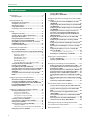 2
2
-
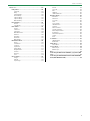 3
3
-
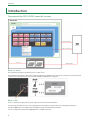 4
4
-
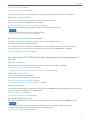 5
5
-
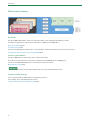 6
6
-
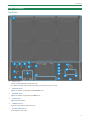 7
7
-
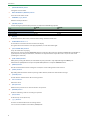 8
8
-
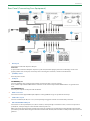 9
9
-
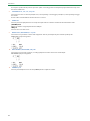 10
10
-
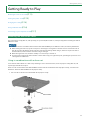 11
11
-
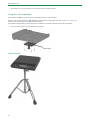 12
12
-
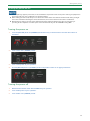 13
13
-
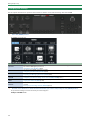 14
14
-
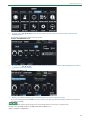 15
15
-
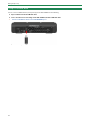 16
16
-
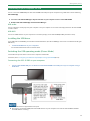 17
17
-
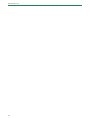 18
18
-
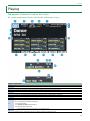 19
19
-
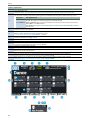 20
20
-
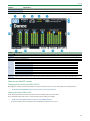 21
21
-
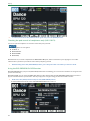 22
22
-
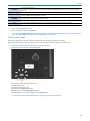 23
23
-
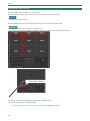 24
24
-
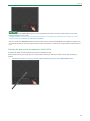 25
25
-
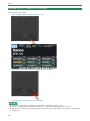 26
26
-
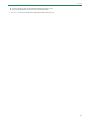 27
27
-
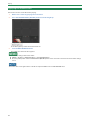 28
28
-
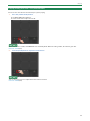 29
29
-
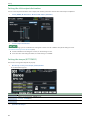 30
30
-
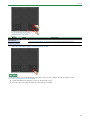 31
31
-
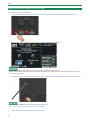 32
32
-
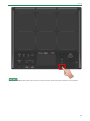 33
33
-
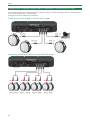 34
34
-
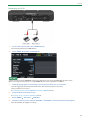 35
35
-
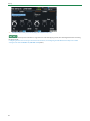 36
36
-
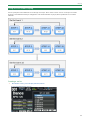 37
37
-
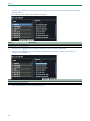 38
38
-
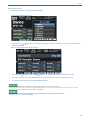 39
39
-
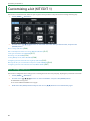 40
40
-
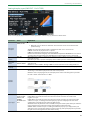 41
41
-
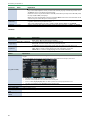 42
42
-
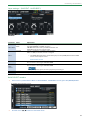 43
43
-
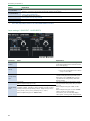 44
44
-
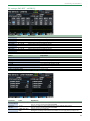 45
45
-
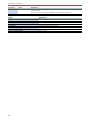 46
46
-
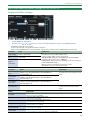 47
47
-
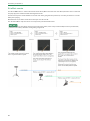 48
48
-
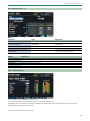 49
49
-
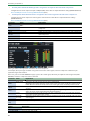 50
50
-
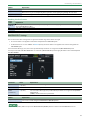 51
51
-
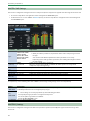 52
52
-
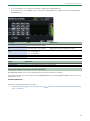 53
53
-
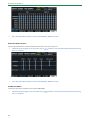 54
54
-
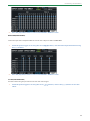 55
55
-
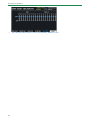 56
56
-
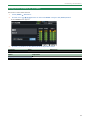 57
57
-
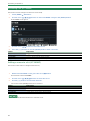 58
58
-
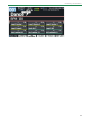 59
59
-
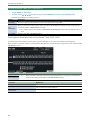 60
60
-
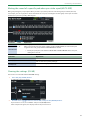 61
61
-
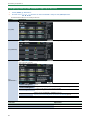 62
62
-
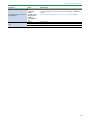 63
63
-
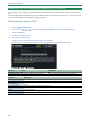 64
64
-
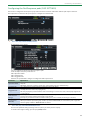 65
65
-
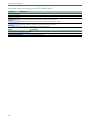 66
66
-
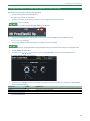 67
67
-
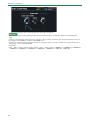 68
68
-
 69
69
-
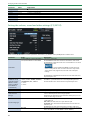 70
70
-
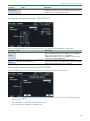 71
71
-
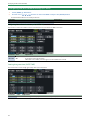 72
72
-
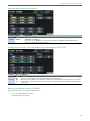 73
73
-
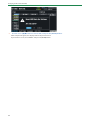 74
74
-
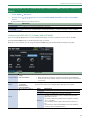 75
75
-
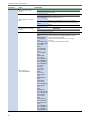 76
76
-
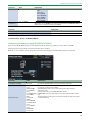 77
77
-
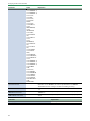 78
78
-
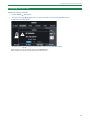 79
79
-
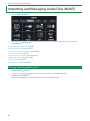 80
80
-
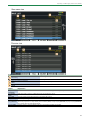 81
81
-
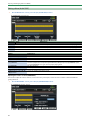 82
82
-
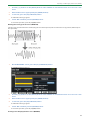 83
83
-
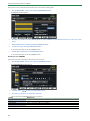 84
84
-
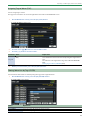 85
85
-
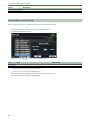 86
86
-
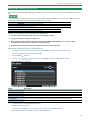 87
87
-
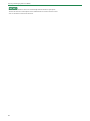 88
88
-
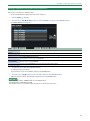 89
89
-
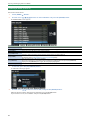 90
90
-
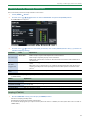 91
91
-
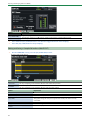 92
92
-
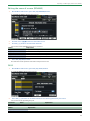 93
93
-
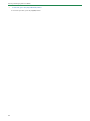 94
94
-
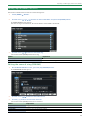 95
95
-
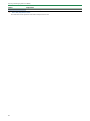 96
96
-
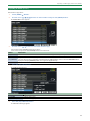 97
97
-
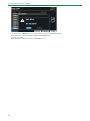 98
98
-
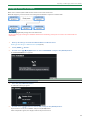 99
99
-
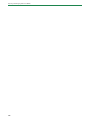 100
100
-
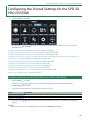 101
101
-
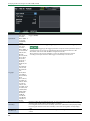 102
102
-
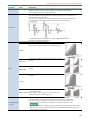 103
103
-
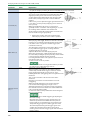 104
104
-
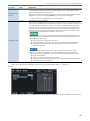 105
105
-
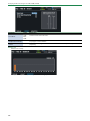 106
106
-
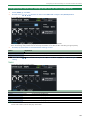 107
107
-
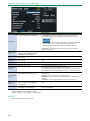 108
108
-
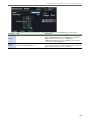 109
109
-
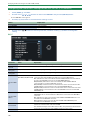 110
110
-
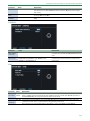 111
111
-
 112
112
-
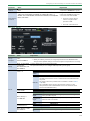 113
113
-
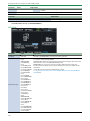 114
114
-
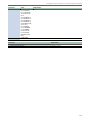 115
115
-
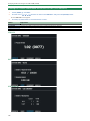 116
116
-
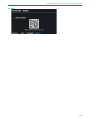 117
117
-
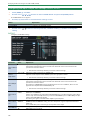 118
118
-
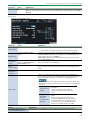 119
119
-
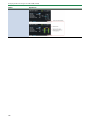 120
120
-
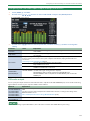 121
121
-
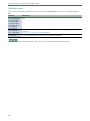 122
122
-
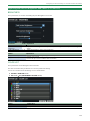 123
123
-
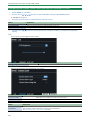 124
124
-
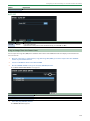 125
125
-
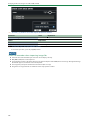 126
126
-
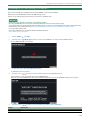 127
127
-
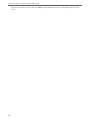 128
128
-
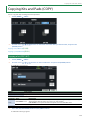 129
129
-
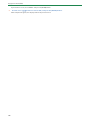 130
130
-
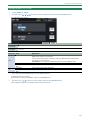 131
131
-
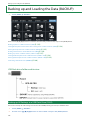 132
132
-
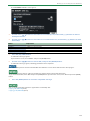 133
133
-
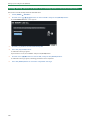 134
134
-
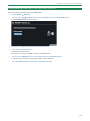 135
135
-
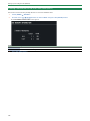 136
136
-
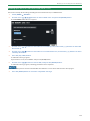 137
137
-
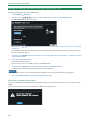 138
138
-
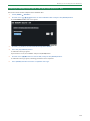 139
139
-
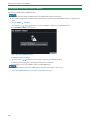 140
140
-
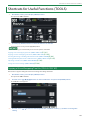 141
141
-
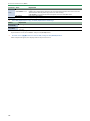 142
142
-
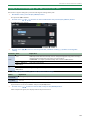 143
143
-
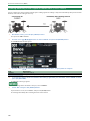 144
144
-
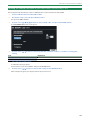 145
145
-
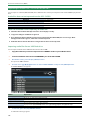 146
146
-
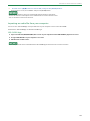 147
147
-
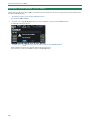 148
148
-
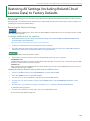 149
149
-
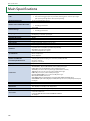 150
150
-
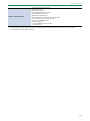 151
151
-
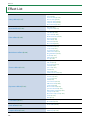 152
152
-
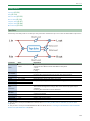 153
153
-
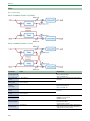 154
154
-
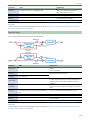 155
155
-
 156
156
-
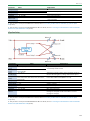 157
157
-
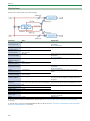 158
158
-
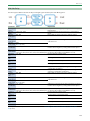 159
159
-
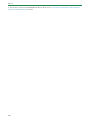 160
160
-
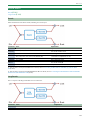 161
161
-
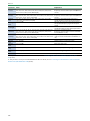 162
162
-
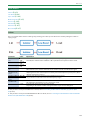 163
163
-
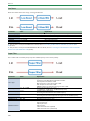 164
164
-
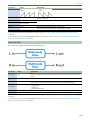 165
165
-
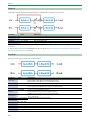 166
166
-
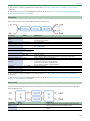 167
167
-
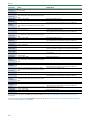 168
168
-
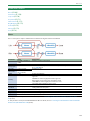 169
169
-
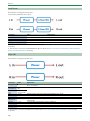 170
170
-
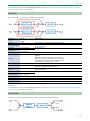 171
171
-
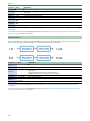 172
172
-
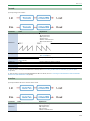 173
173
-
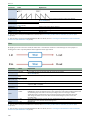 174
174
-
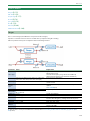 175
175
-
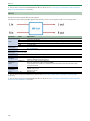 176
176
-
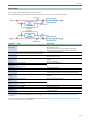 177
177
-
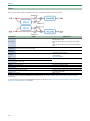 178
178
-
 179
179
-
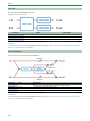 180
180
-
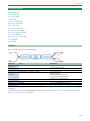 181
181
-
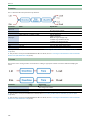 182
182
-
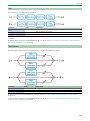 183
183
-
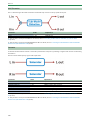 184
184
-
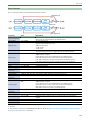 185
185
-
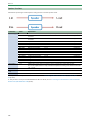 186
186
-
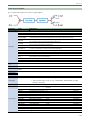 187
187
-
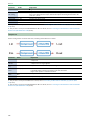 188
188
-
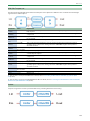 189
189
-
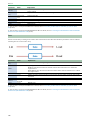 190
190
-
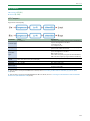 191
191
-
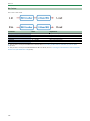 192
192
-
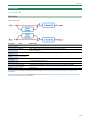 193
193
-
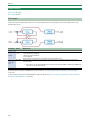 194
194
-
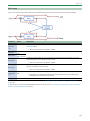 195
195
-
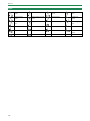 196
196
-
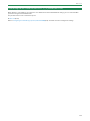 197
197
-
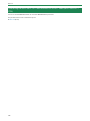 198
198
-
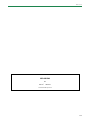 199
199
Roland SPD-SX PRO Guide de référence
- Catégorie
- Matériel musical
- Taper
- Guide de référence
dans d''autres langues
- English: Roland SPD-SX PRO Reference guide