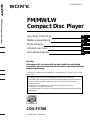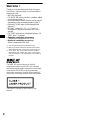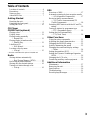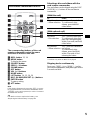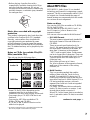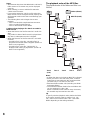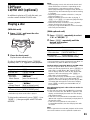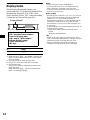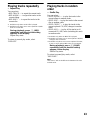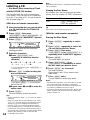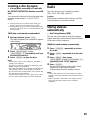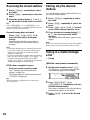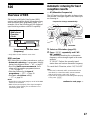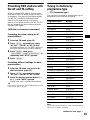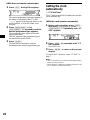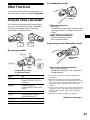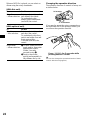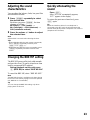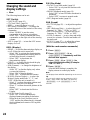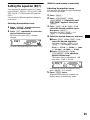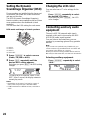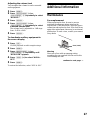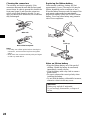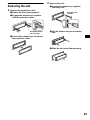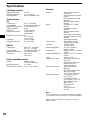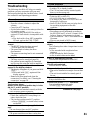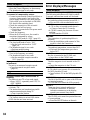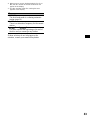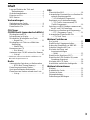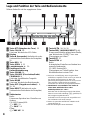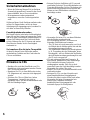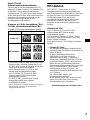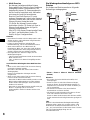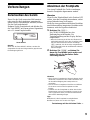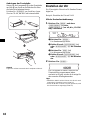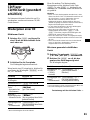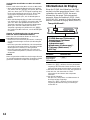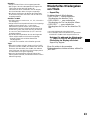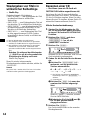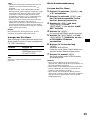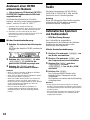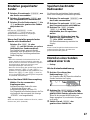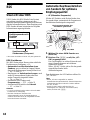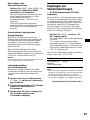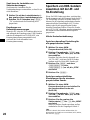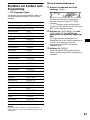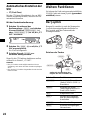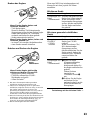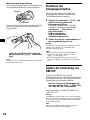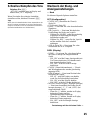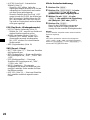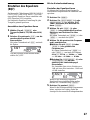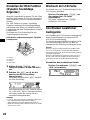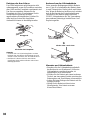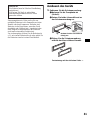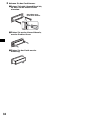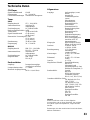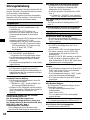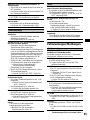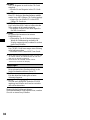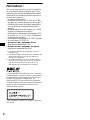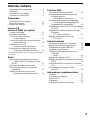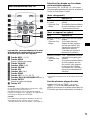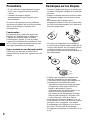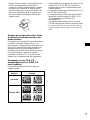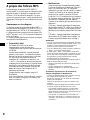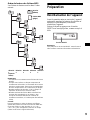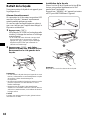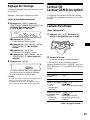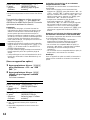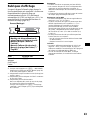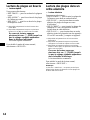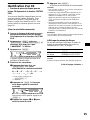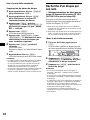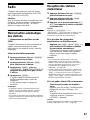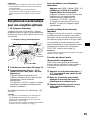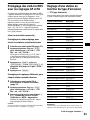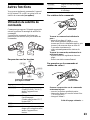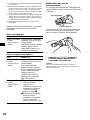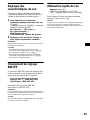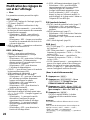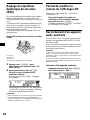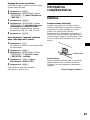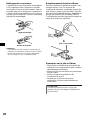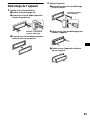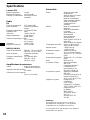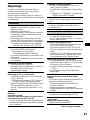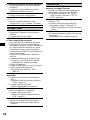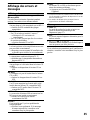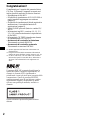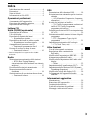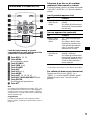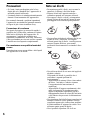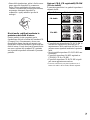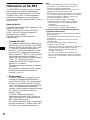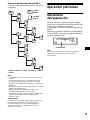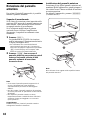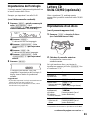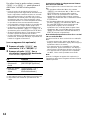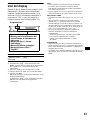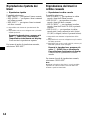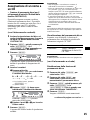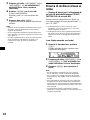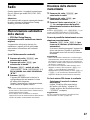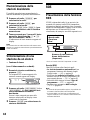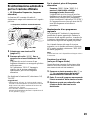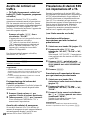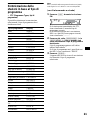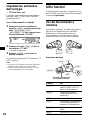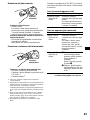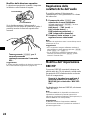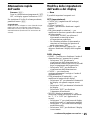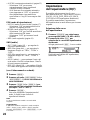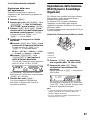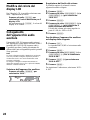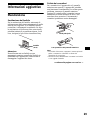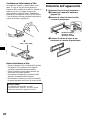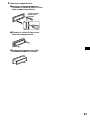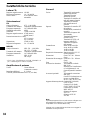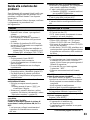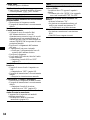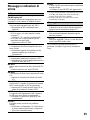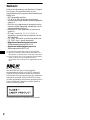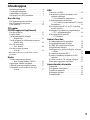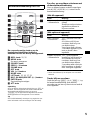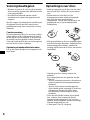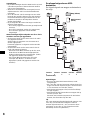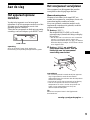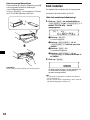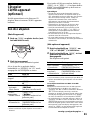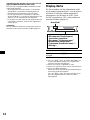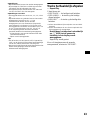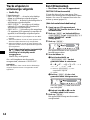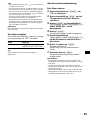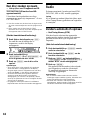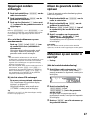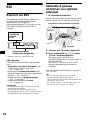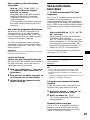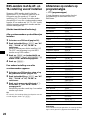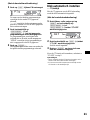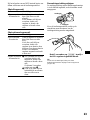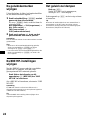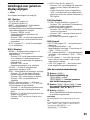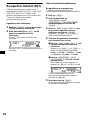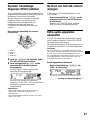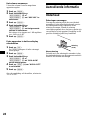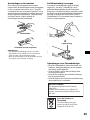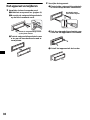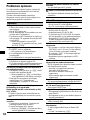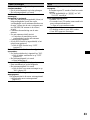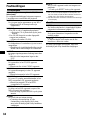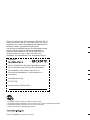Sony CDX-F5700 Le manuel du propriétaire
- Catégorie
- Récepteurs multimédia de voiture
- Taper
- Le manuel du propriétaire

Operating Instructions
Bedienungsanleitung
Mode d’emploi
Istruzioni per l’uso
Gebruiksaanwijzing
GB
DE
FR
IT
NL
3-263-695-11 (1)
Wichtig!
Bitte nehmen Sie sich etwas Zeit, um den Geräte-Pass vollständig
auszufüllen. Dieser befindet sich auf der hinteren Umschlagseite dieser
Bedienungsanleitung.
Si dichiara che l’apparecchio è stato fabbricato in conformità all’art. 2, Comma 1 del D.M. 28.08.
1995 n. 548.
CDX-F5700
For installation and connections, see the supplied installation/connections manual.
Zur Installation und zum Anschluss siehe die mitgelieferte Installations-/Anschlussanleitung.
En ce qui concerne l’installation et les connexions, consulter le manuel d’installation/
raccordement fourni.
Per l’installazione e i collegamenti, fare riferimento al manuale di istruzioni per
l’installazione e i collegamenti in dotazione.
Zie voor het monteren en aansluiten van het apparaat de bijgeleverde handleiding "Installatie
en aansluitingen".
© 2004 Sony Corporation
FM/MW/LW Compact Disc Player
FM
/
MW
/
LW
Compact Disc Player

2
Welcome !
Thank you for purchasing this Sony Compact
Disc Player. You can enjoy its various features
even more with:
• MP3 file playback.
• CD-R/CD-RW which can have a session added
can be played (page 7).
• Discs recorded in Multi Session can be played,
depending on the recording method (page 7).
• Optional CD/MD units (both changers and
players)*
1
.
•ID3 tag*
2
version 1.0, 1.1, 2.2, 2.3 or 2.4
information (displayed when an MP3 file is
played).
• CD TEXT information (displayed when a CD
TEXT disc*
3
is played).
• Supplied controller accessory
Card remote commander RM-X114
• Optional controller accessory
Rotary commander RM-X4S
*1 This unit works with Sony products only.
*2 ID3 tag is an MP3 file that contains information
about album name, artist name, track name, etc.
*3 A CD TEXT disc is an audio CD that includes
information such as the disc name, artist name,
and track names. This information is recorded on
the disc.
R
The BBE MP process improves digitally
compressed sound, such as MP3, by restoring
and enhancing the higher harmonics lost through
compression. BBE MP works by generating
even-order harmonics from the source material,
effectivel
y
recoverin
g
warmth, detail and nuance.
This label is located on the bottom of the
chassis.

3
Table of Contents
Location of controls . . . . . . . . . . . . . . . . . . . 4
Precautions . . . . . . . . . . . . . . . . . . . . . . . . . . 6
Notes on discs . . . . . . . . . . . . . . . . . . . . . . . . 6
About MP3 files . . . . . . . . . . . . . . . . . . . . . . 7
Getting Started
Resetting the unit. . . . . . . . . . . . . . . . . . . . . . 9
Detaching the front panel . . . . . . . . . . . . . . . 9
Setting the clock . . . . . . . . . . . . . . . . . . . . . 10
CD Player
CD/MD Unit (optional)
Playing a disc. . . . . . . . . . . . . . . . . . . . . . . . 11
Display items. . . . . . . . . . . . . . . . . . . . . . . . 12
Playing tracks repeatedly
— Repeat Play . . . . . . . . . . . . . . . . . . . . 13
Playing tracks in random order
— Shuffle Play . . . . . . . . . . . . . . . . . . . . 13
Labelling a CD
— Disc Memo*. . . . . . . . . . . . . . . . . . . . 14
Locating a disc by name
— List-up* . . . . . . . . . . . . . . . . . . . . . . . 15
* Function available with optional CD/MD unit
Radio
Storing stations automatically
— Best Tuning Memory (BTM). . . . . . . 15
Receiving the stored stations. . . . . . . . . . . . 16
Storing only the desired stations . . . . . . . . . 16
Tuning in a station through a list
— List-up . . . . . . . . . . . . . . . . . . . . . . . . 16
RDS
Overview of RDS . . . . . . . . . . . . . . . . . . . . 17
Automatic retuning for best reception results
— AF (Alternative Frequencies) . . . . . . 17
Receiving traffic announcements
— TA (Traffic Announcement)/TP
(Traffic Programme) . . . . . . . . . . . . . . . 18
Presetting RDS stations with the AF and TA
setting. . . . . . . . . . . . . . . . . . . . . . . . . . . 19
Tuning in stations by programme type
— PTY (Programme types) . . . . . . . . . . 19
Setting the clock automatically
— CT (Clock Time). . . . . . . . . . . . . . . . 20
Other Functions
Using the rotary commander. . . . . . . . . . . . 21
Adjusting the sound characteristics . . . . . . 23
Changing the BBE MP setting . . . . . . . . . . 23
Quickly attenuating the sound . . . . . . . . . . 23
Changing the sound and display settings
— Menu . . . . . . . . . . . . . . . . . . . . . . . . . 24
Setting the equalizer (EQ7). . . . . . . . . . . . . 25
Setting the Dynamic Soundstage Organizer
(DSO). . . . . . . . . . . . . . . . . . . . . . . . . . . 26
Changing the LCD color. . . . . . . . . . . . . . . 26
Connecting auxiliary audio equipment. . . . 26
Additional Information
Maintenance . . . . . . . . . . . . . . . . . . . . . . . . 27
Removing the unit. . . . . . . . . . . . . . . . . . . . 29
Specifications . . . . . . . . . . . . . . . . . . . . . . . 30
Troubleshooting . . . . . . . . . . . . . . . . . . . . . 31
Error displays/Messages. . . . . . . . . . . . . . . 32

4
Location of controls
Refer to the pages listed for details.
a ATT (attenuate) button 23
b COLOR button 26
To change the LCD color.
c Display window
d Z (eject) button (located on the front side
of the unit, behind the front panel) 11
e DSO button 26
f OPEN button 9, 11
g Volume +/– button 18
h Receptor for the card remote
commander
i SOUND button 23
j SOURCE (Power on/Radio/CD/MD/
AUX*
1
) button
To select the source.
k MODE button
To change the operation.
l OFF (Stop/Power off) button*
2
9, 11,
27
m RESET button (located on the front side of
the unit, behind the front panel) 9
n Number buttons
Radio:
To store stations/receive stations.
CD (MP3 files)/MD:
(1): REP 13
(2): SHUF 13
Sound:
(5): BBE MP 23
o AF/TA button 17, 18, 19
p DISC (ALBUM)/PRESET buttons (–/+)
To receive preset stations/change the disc*
3
,
skip albums*
4
.
q EQ7 button 25
r SEEK +/– button
Radio:
To tune in stations automatically/find a
station manually.
CD (MP3 files)/MD:
To skip tracks/fast-forward, reverse a track.
*1 Available only when an optional Sony portable
device is connected to AUX IN terminal of the unit.
When you connect a Sony portable device and CD/
MD unit(s) at the same time, use the AUX IN
selector.
*2 Warning when installing in a car without an
ACC (accessory) position on the ignition switch
After turning off the ignition, be sure to press and
hold (OFF) on the unit until the display disappears.
Otherwise, the display does not turn off and this causes
battery drain.
*3 When an optional CD/MD unit is connected.
*4 Available only when an MP3 file is played.
COLOR
SOUND
DSO
EQ7
ATT
OPEN
SEEK
CDX-F5700
SOURCE MODE
OFF
1 2 3 4 5 6
AF/TA
REP SHUF BBE MP
DISC/PRESET

5
The corresponding buttons of the card
remote commander control the same
functions as those on this unit.
a DSPL button 12, 14
b MENU button
To display the menus.
c SOURCE button
d SEEK (–/+) buttons
e SOUND button
f OFF button
g VOL (+/–) buttons
h MODE button
i LIST button 14, 15, 16, 20
j DISC (ALBUM)/PRESET (+/–) buttons
k ENTER button
To enter a setting.
l ATT button
Note
If the display disappears by pressing (OFF), it cannot
be operated with the card remote commander unless
(SOURCE) on the unit is pressed, or a disc is inserted
to activate the unit first.
Tip
For details on how to replace the battery, see
“Replacing the lithium battery” on page 28.
Selecting a disc and album with the
card remote commander
Disc and album can be skipped using the DISC
(ALBUM) (+/–) buttons on the card remote
commander.
(With this unit)
(With optional unit)
* Available only when an MP3 file is played.
Skipping tracks continuously
Press once (SEEK) (+) or (SEEK) (–) on the
card remote commander, then press again within
2 seconds and hold.
Card remote commander RM-X114
DISC
–
ATTOFF
DSPL MODE
SOURCE
DISC
+
VOL
+
–
PRESET
+
SEEK
+
SEEK
–
PRESET –
SOUND
ENTER
MENU
LIST
To Press
Skip albums*
– Album selection
+ or – [once for each album]
To continuously skip
albums, press and hold
either button.
To Press
Skip discs
–Disc selection
+ or – [once for each disc]
To continuously skip discs,
press once and press again
within 2 seconds (and hold)
either button.
Skip albums*
– Album selection
+ or – [hold for a moment]
and release
To continuously skip
albums, press (and hold)
within 2 seconds of first
releasing the button.

6
Precautions
• If your car has been parked in direct sunlight,
allow the unit to cool off before operating it.
• Power aerial will extend automatically while
the unit is operating.
If you have any questions or problems
concerning your unit that are not covered in this
manual, please consult your nearest Sony dealer.
Moisture condensation
On a rainy day or in a very damp area, moisture
condensation may occur inside the lenses and
display of the unit. Should this occur, the unit
will not operate properly. In such a case, remove
the disc and wait for about an hour until the
moisture has evaporated.
To maintain high sound quality
Be careful not to splash juice or other soft drinks
onto the unit or discs.
Notes on discs
• To keep a disc clean, do not touch its surface.
Handle the disc by its edge.
• Keep your discs in their cases or disc
magazines when not in use.
• Do not subject discs to heat/high temperature.
Avoid leaving them in a parked car or on a
dashboard/rear tray.
• Do not attach labels, or use discs with sticky
ink/residue. Such discs may stop spinning
when used, causing a malfunction, or may ruin
the disc.
• Do not use any discs with labels or stickers
attached.
The following malfunctions may result from
using such discs:
– Inability to eject a disc (due to a label or
sticker peeling off and jamming the eject
mechanism).
– Inability to read audio data correctly (e.g.,
playback skipping, or no playback) due to
heat shrinking of a sticker or label causing a
disc to warp.
• Discs with non-standard shapes (e.g., heart,
square, star) cannot be played on this unit.
Attempting to do so may damage the unit. Do
not use such discs.
• You cannot play 8 cm CDs.

7
• Before playing, clean the discs with a
commercially available cleaning cloth. Wipe
each disc from the centre out. Do not use
solvents such as benzine, thinner, commercially
available cleaners, or antistatic spray intended
for analogue discs.
Music discs encoded with copyright
protection
This product is designed to play back discs that
conform to the Compact Disc (CD) standard.
Recently, various music discs encoded with
copyright protection are marketed by some
record companies. Please be aware that among
those discs, there are some that do not conform to
the CD standard and may not be playable by this
product.
Notes on CD-Rs (recordable CDs)/CD-
RWs (rewritable CDs)
This unit can play the following discs:
• Some CD-Rs/CD-RWs (depending on the
equipment used for its recording or the
condition of the disc) may not play on this unit.
• You cannot play a CD-R/CD-RW that is not
finalized*.
• You can play MP3 files recorded on CD-
ROMs, CD-Rs, and CD-RWs.
• A CD-R/CD-RW to which a session can be
added can be played.
* A process necessary for a recorded CD-R/CD-RW
disc to be played on the audio CD player.
About MP3 files
MP3 (MPEG 1 Audio Layer-3) is a standard
technology and format for compressing a sound
sequence. The file is compressed to about 1/10 of
its original size. Sounds outside the range of
human hearing are compressed while the sounds
we can hear are not compressed.
Notes on discs
You can play MP3 files recorded on CD-ROMs,
CD-Rs, and CD-RWs.
The disc must be in the ISO 9660*
1
level 1 or
level 2 format, or Joliet or Romeo in the
expansion format.
You can use a disc recorded in Multi Session*
2
.
*1 ISO 9660 Format
The most common international standard for
the logical format of files and folders on a
CD-ROM.
There are several specification levels. In
Level 1, file names must be in the 8.3 format
(no more than 8 characters in the name, no
more than 3 characters in the extension
“.MP3”) and in capital letters. Folder names
can be no longer than 8 characters. There can
be no more than 8 nested folder levels. Level
2 specifications allow file names up to 31
characters long.
Each folder can have up to 8 trees.
For Joliet or Romeo in the expansion format,
make sure of the contents of the writing
software, etc.
*2 Multi Session
This is a recording method that enables
adding of data using the Track-At-Once
method. Conventional CDs begin at a CD
control area called the Lead-in and end at an
area called Lead-out. A Multi Session CD is a
CD having multiple sessions, with each
segment from Lead-in to Lead-out regarded
as a single session.
CD-Extra: The format which records audio
(audio CD data) as tracks on session 1, and
records data as tracks on session 2.
Mixed CD: In this format, data is recorded as
track 1, and audio (audio CD data) is recorded
as track 2.
Type of discs Label on the disc
Audio CD
MP3 files
continue to next page t

8
Notes
• With formats other than ISO 9660 level 1 and level 2,
folder names or file names may not be displayed
correctly.
• When naming, be sure to add the file extension
“.MP3” to the file name.
• If you put the extension “.MP3” to a file other than
MP3, the unit cannot recognize the file properly and
will generate random noise that could damage your
speakers.
• The following discs take a longer time to start
playback.
– a disc recorded with complicated tree structure.
– a disc recorded in Multi Session.
– a disc to which data can be added.
Cautions when playing a disc that is recorded in
Multi Session
• When the first track of the first session is audio CD
data:
Only audio CD data of the first track is played back.
Any data in subsequent session is skipped.
• When the first track of the first session is not audio
CD data:
– If an MP3 file is in the disc, only MP3 file(s) is
played back and other data is skipped. (Audio CD
data is not recognized.)
– If no MP3 file is in the disc, “NO MUSIC” is
displayed and nothing is played back. (Audio CD
data is not recognized.)
The playback order of the MP3 files
The playback order of the folders and files is as
follows:
Notes
• A folder that does not include an MP3 file is skipped.
• When you insert a disc with many trees, it takes a
longer time to start playback. We recommend that
you make only 1 or 2 trees for each disc.
• Maximum folder number: 150 (including root folder
and empty folders)
• The maximum number of MP3 files and folders that
can be contained in a disc: 300
When a file/folder name contains many characters,
this number may become less than 300.
Tip
To specify a desired playback order, before the folder
or file name, input the order by number (e.g., “01,”
“02”), then record contents onto a disc. (The order
differs depending on the writing software.)
1
2
6
3
5
7
1
2
6
7
4
8
3
5
8
4
9
Folder (album)
MP3 file (track)
Tree 1
(root)
Tree 2
Tree 4
Tree 5
Tree 3

9
Getting Started
Resetting the unit
Before operating the unit for the first time, or
after replacing the car battery or changing the
connections, you must reset the unit.
Remove the front panel and press the RESET
button with a pointed object, such as a ballpoint
pen.
Note
Pressing the RESET button will erase the clock setting
and some stored contents.
Detaching the front panel
You can detach the front panel of this unit to
protect the unit from being stolen.
Caution alarm
If you turn the ignition switch to the OFF
position without removing the front panel, the
caution alarm will beep for a few seconds.
If you connect an optional amplifier and do not
use the built-in amplifier, the beep sound will be
deactivated.
1 Press (OFF)*.
CD/MD playback or radio reception stops
(the key illumination and display remain on).
* If your car has no ACC (accessory) position on
the ignition switch, be sure to turn the unit off by
pressing (OFF) until the display disappears to
avoid car battery drain.
2 Press ( OPEN), then slide the front
panel to the right, and gently pull out
the left end of the front panel.
Notes
• If you detach the panel while the unit is still turned
on, the power will turn off automatically to prevent
the speakers from being damaged.
• Do not drop or put excessive pressure on the front
panel and its display window.
• Do not subject the front panel to heat/high
temperature or moisture. Avoid leaving it in a parked
car or on a dashboard/rear tray.
Tip
When carrying the front panel with you, use the
supplied front panel case.
RESET button
continue to next page t
1
2

10
Attaching the front panel
Place hole A of the front panel onto the spindle
B on the unit, then lightly push the left side in.
Press (SOURCE) on the unit (or insert a CD) to
operate the unit.
Note
Do not put anything on the inner surface of the front
panel.
Setting the clock
The clock uses a 24-hour digital indication.
Example: To set the clock to 10:08
(With the card remote commander)
1 Press (MENU), then press
(DISC/PRESET) (+) or (DISC/PRESET) (–)
repeatedly until “CLOCK-ADJ”
appears.
1Press (ENTER).
The hour indication flashes.
2Press (DISC/PRESET) (+) or
(DISC/PRESET) (–) to set the hour.
3Press (SEEK) (+).
The minute indication flashes.
4Press (DISC/PRESET) (+) or
(DISC/PRESET) (–) to set the minute.
2 Press (ENTER).
The clock starts. After the clock setting is
complete, the display returns to normal play
mode.
Tips
• You can set the clock automatically with the RDS
feature (page 20).
• When CLOCK mode is set to “ON,” the time is
always displayed (page 24).
x
A
B

11
CD Player
CD/MD Unit (optional)
In addition to playing a CD with this unit, you
can also control external CD/MD units.
Playing a disc
(With this unit)
1 Press (OPEN) and insert the disc
(labelled side up).
2 Close the front panel.
Playback starts automatically.
If a disc is already inserted, press (SOURCE)
repeatedly until “CD” appears to start playback.
* Available only when an MP3 file is played.
To skip tracks continuously, press (SEEK) (+) or
(SEEK) (–), then press again within 2 seconds
and hold.
Notes
• Before playing a track, this unit reads all track and
album information on the disc. Depending on the
track structure, it may take more than a minute
before playback begins. During this time, “READ” is
displayed. Play will automatically start when reading
is complete.
• Depending on the condition of the disc, it may not
play back (page 6, 7).
• While the first/last track on the disc is playing, if
(SEEK) (–) or (SEEK) (+) is pressed, playback skips
to the last/first track of the disc.
• When the last track on the disc is over, playback
restarts from the first track of the disc.
• If you play a high-bit rate MP3 file such as 320 kbps,
sound may be intermittent.
(With optional unit)
1 Press (SOURCE) repeatedly to select
“CD” or “MD (MS*
1
).”
2 Press (MODE) repeatedly until the
desired unit appears.
Playback starts.
*1 MS: MG Memory Stick System-up Player MGS-X1
*2 Available only when an MP3 file is played.
Cautions when connecting MGS-X1 and MD unit(s)
This unit recognizes MGS-X1 as an MD unit.
• When you want to play MGS-X1, press (SOURCE) to
select “MS” or “MD.” When “MS” appears in the
source display, MGS-X1 starts to play. When “MD”
appears in the source display, press (MODE) to
select “MS,” to start playback.
• When you want to play an MD unit, press (SOURCE)
to select “MD” or “MS.” If your desired MD unit
appears in the source display, it starts to play. If “MS”
or another MD unit appears in the source display,
press (MODE) to select your desired MD unit, to
start playback.
Note when playing back a disc with non-audio CD
data/MP3 file
If a disc with non-audio CD data/MP3 file is inserted:
– in the case of this unit, “NO MUSIC” appears in the
display, and the display becomes the clock display
(CD playback stops).
– in the case of an optional MP3 compatible CD unit,
“NO MUSIC” appears in the display and playback of
the next disc starts.
– in the case of an optional CD unit, which is
incompatible with MP3, the disc will play back with
no sound.
Note
With an optional unit connected, playback of the same
source will continue on to the optional CD/MD unit.
To Press
Stop playback (OFF)
Eject the disc (OPEN) then Z
Skip tracks
–Automatic
Music Sensor
(SEEK) (–/+)
(./>)
[once for each track]
Fast-forward/
reverse
–Manual Search
(SEEK) (–/+)
(m/M)
[hold to desired point]
Skip albums*
–Albums selection
(DISC/PRESET) (+/–)
[hold to desired point]
To Press
Skip discs
–Disc selection
(DISC/PRESET) (+/–)
[once for each disc]
Skip albums*
2
–Albums selection
(DISC/PRESET) (+/–)
[hold to desired album]

12
Display items
When the disc/album/track changes, any
prerecorded title*
1
of the new disc/album/track is
automatically displayed. (If A.SCRL (Auto
Scroll) function is set to “ON,” names exceeding
8 characters will be scrolled (page 24).)
*1 When pressing (DSPL), “NO NAME” indicates that
there is no Disc Memo (page 14) or prerecorded
name to display.
*2 Only when CLOCK mode is set to “ON.”
*3 Only for CD TEXT discs with the artist name.
*4 Only for MP3 files.
Only track name/artist name/album name in ID3
tag is displayed.
When pressing (DSPL), “NO ID3” indicates that
there is no ID3 tag to display.
Notes
• Some characters cannot be displayed.
• For some CD TEXT discs or ID3 tags with very
many characters, information may not scroll.
• This unit cannot display the artist name for each
track of a CD TEXT disc.
Notes on MP3
• ID3 tag applies to version 1.0, 1.1, 2.2, 2.3 and 2.4.
• Some characters and signs cannot be displayed
(appear as “ *”). The maximum number of
displayable characters for an album (folder) name/
track (file) is 64 (Romeo) or 32 (Joliet); ID3 tag
30 characters (1.0 and 1.1) or 126 characters (2.2,
2.3 and 2.4).
• In the following cases, elapsed playing time may not
be displayed accurately.
– when an MP3 file of VBR (variable bit rate) is
played.
– during fast-forward/reverse.
Tips
• When the A.SCRL (Auto Scroll) function is set to
“OFF” and the disc/album/track is changed, the disc/
album/track name or ID3 tag does not scroll.
• When an MP3 file is played and the album is
changed, the new album number is displayed.
To Press
Switch display item (DSPL )
Displayable items
• Disc number/Track number/
Elapsed playing time
•Disc name*
1
/Artist name*
3
• Album (folder) name*
4
• Track (file) name*
1
*
4
•ID3 tag*
4
Source/Clock*
2

13
Playing tracks repeatedly
— Repeat Play
You can select:
• REP-TRACK — to repeat the current track.
•REP-ALBM*
1
— to repeat the tracks in the
current album.
•REP-DISC*
2
— to repeat the tracks in the
current disc.
*1 Available only when an MP3 file is played.
*2 Available only when one or more optional CD/MD
units are connected.
During playback, press (1) (REP)
repeatedly until the desired setting
appears in the display.
Repeat Play starts.
To return to normal play mode, select
“REP-OFF.”
Playing tracks in random
order
— Shuffle Play
You can select:
• SHUF-ALBM*
1
— to play the tracks in the
current album in random order.
• SHUF-DISC — to play the tracks in the current
disc in random order.
• SHUF-CHGR*
2
— to play the tracks in the
current optional CD (MD) changer in random
order.
• SHUF-ALL*
3
— to play all the tracks in all
connected CD (MD) units (including this unit)
in random order.
*1 Available only when an MP3 file is played.
*2 Available only when one or more optional CD (MD)
changers are connected.
*3 Available only when one or more optional CD units,
or two or more optional MD units are connected.
During playback, press (2) (SHUF)
repeatedly until the desired setting
appears in the display.
Shuffle Play starts.
To return to normal play mode, select
“SHUF-OFF.”
Note
“SHUF-ALL” will not shuffle tracks between CD units
and MD units.

14
Labelling a CD
— Disc Memo (When connecting a CD unit
with the CUSTOM FILE function)
You can label each disc with a custom name
(Disc Memo). You can enter up to 8 characters
for a disc. If you label a CD, you can locate the
disc by name (page 15).
(With the card remote commander)
1 Start playing the disc you want to label
in a CD unit with the CUSTOM FILE
function.
2 Press (MENU), then press
(DISC/PRESET) (+) or (DISC/PRESET) (–)
repeatedly until “NAMEEDIT” appears.
3 Press (ENTER).
The unit will repeat the disc during the
labeling procedure.
4 Enter the characters.
1 Press (DISC/PRESET) (+)*
1
repeatedly to select the desired
character.
A t B t C ... t 0 t 1 t 2 ... t +
t – t
*
... t *
2
t A
*1 For reverse order, press (DISC/PRESET) (–).
*2 (blank space)
2 Press (SEEK) (+) after locating the
desired character.
If you press (SEEK) (–), you can move
back to the left.
3 Repeat steps 1 and 2 to enter the
entire name.
5 Press (ENTER).
The unit returns to normal play mode.
Tips
• Simply overwrite or enter “ ” to correct or erase a
character.
• There is another way to start labeling a CD: Press
(LIST) for 2 seconds instead of performing steps 2
and 3. You can also complete the operation by
pressing (LIST) for 2 seconds instead of step 5.
• You can label CDs on a unit without the CUSTOM
FILE function if that unit is connected along with a
CD unit that has the function. The Disc Memo will be
stored in the memory of the CD unit with the
CUSTOM FILE function.
Note
REP-TRACK/SHUF play is suspended until the Name
Edit is complete.
Viewing the Disc Memo
As a display item, the Disc Memo always takes
priority over any original CD TEXT information.
Tip
Other items can be displayed (page 12).
(With the card remote commander)
Erasing the Disc Memo
1 Press (SOURCE) repeatedly to select
“CD.”
2 Press (MODE) repeatedly to select the
CD unit storing the Disc Memo.
3 Press (MENU), then press
(DISC/PRESET) (+) or (DISC/PRESET) (–)
repeatedly until “NAME DEL” appears.
4 Press (ENTER).
The stored names will appear.
5 Press (DISC/PRESET) (+) or
(DISC/PRESET) (–) repeatedly to select
the disc name you want to erase.
6 Press (ENTER) for 2 seconds.
The name is erased.
Repeat steps 5 and 6 if you want to erase
other names.
7 Press (MENU) twice.
The unit returns to normal play mode.
Notes
• When the Disc Memo for a CD TEXT disc is erased,
the original CD TEXT information is displayed.
• If you cannot find the Disc Memo you want to erase,
try selecting a different CD unit in step 2.
• If you have already erased all of the Disc Memo, “NO
DATA” appears and the unit returns to normal play
mode in step 4 or 6.
To Press
View (DSPL) during CD/CD
TEXT disc playback

15
Locating a disc by name
— List-up (When connecting a CD unit with
the CD TEXT/CUSTOM FILE function, or an MD
unit)
You can use this function for discs that have been
assigned custom names*
1
or for CD TEXT
discs*
2
.
*1 Locating a disc by its custom name: when you
assign a name for a CD (page 14) or an MD.
*2 Locating discs by the CD TEXT information: when
you play a CD TEXT disc on a CD unit with the CD
TEXT function.
(With the card remote commander)
1 During playback, press (LIST).
The name assigned to the current disc appears
in the display.
2 Press (DISC/PRESET ) (+) or
(DISC/PRESET) (–) repeatedly until you
find the desired disc.
3 Press (ENTER) to play the disc.
Notes
• If there are no discs in the magazine, “NO DISC”
appears in the display.
• If a disc has not been assigned a custom file, “NO
NAME” appears in the display.
• If the disc information has not been read by the unit,
“NOT READ” appears in the display. To load the
disc, first press the number button, then choose the
disc that has not been loaded.
• The information appears only in upper case. There
are also some letters which cannot be displayed.
Radio
The unit can store up to 6 stations per band
(FM1, FM2, FM3, MW, and LW).
Caution
When tuning in stations while driving, use Best
Tuning Memory to prevent accidents.
Storing stations
automatically
— Best Tuning Memory (BTM)
The unit selects the stations with the strongest
signals within the selected band, and stores them
in the order of their frequency.
(With the card remote commander)
1 Press (SOURCE) repeatedly to select
the radio.
2 Press (MODE) repeatedly to select the
band.
3 Press (MENU), then press
(DISC/PRESET) (+) or (DISC/PRESET) (–)
repeatedly until “BTM” appears.
4 Press (ENTER).
The unit stores stations in the order of their
frequencies on the number buttons.
A beep sounds when the setting is stored.
Notes
• If only a few stations can be received due to weak
signals, some number buttons will retain their former
settings.
• When a number is indicated in the display, the unit
starts storing stations from the one currently
displayed.

16
Receiving the stored stations
1 Press (SOURCE) repeatedly to select
the radio.
2 Press (MODE) repeatedly to select the
band.
3 Press the number button ((1) to (6))
on which the desired station is stored.
Tip
Press (DISC/PRESET) (+) or (DISC/PRESET) (–) to
receive the stations in the order they are stored in the
memory (Preset Search function).
If preset tuning does not work
Press (S EEK) (+) or ( SEEK) (–) to
search for the station (automatic
tuning).
Scanning stops when the unit receives a
station. Repeat until the desired station is
received.
Tips
• If automatic tuning stops too frequently, turn on the
Local Seek to limit seek to stations with stronger
signals (see “Changing the sound and display
settings” on page 24).
• If you know the frequency of the station you want to
listen to, press and hold (SEEK) (+) or (SEEK) (–) to
locate the approximate frequency, then press
(SEEK) (+) or (SEEK) (–) repeatedly to fine adjust to
the desired frequency (manual tuning).
If FM stereo reception is poor
Select monaural reception mode
(see “Changing the sound and display
settings” on page 24).
The sound improves, but becomes monaural
(“STEREO” disappears).
Tip
If FM broadcasts are difficult to hear, set DSO to
“OFF” (page 26).
Storing only the desired
stations
You can manually preset the desired stations on
any chosen number button.
1 Press (SOURCE) repeatedly to select
the radio.
2 Press (MODE) repeatedly to select the
band.
3 Press (SEEK) (+) or (SEEK ) (–) to tune
in the station that you want to store.
4 Press the desired number button ((1)
to (6)) for 2 seconds until “MEM”
appears.
The number button indication appears in the
display.
Note
If you try to store another station on the same number
button, the previously stored station will be erased.
Tuning in a station through
a list
— List-up
(With the card remote commander)
1
During radio reception, press
(LIST)
.
The frequency or the name assigned to the
current station appears in the display.
2 Press (DISC/PRESET) (+) or
(DISC/PRESET) (–) repeatedly until you
find the desired station.
If no name is assigned to the selected station,
the frequency appears in the display.
3 Press (ENTER) to tune in the desired
station.

17
RDS
Overview of RDS
FM stations with Radio Data System (RDS)
service send inaudible digital information along
with the regular radio programme signal. For
example, one of the following will be displayed
upon receiving a station with RDS capability.
* Only when CLOCK mode is set to “ON.”
RDS services
RDS data offers you other conveniences, such as:
• Automatic retuning of a programme, helpful
during long-distance drives. — AF t page 17
• Receiving traffic announcements, even
when enjoying another programme/source.
— TA t page 18
• Selecting stations by the type of
programme. — PTY t page 19
• Automatic clock time setting.
— CT t page 20
Notes
• Depending on the country/region, not all of the RDS
functions are available.
• RDS will not work properly if the signal strength is
too weak or if the station you are tuned to is not
transmitting RDS data.
Automatic retuning for best
reception results
— AF (Alternative Frequencies)
The AF function allows the radio to always tune
into the area’s strongest signal for the station you
are listening to.
1 Select an FM station (page 15).
2 Press (AF/TA) repeatedly until “AF-
ON” appears.
The unit starts searching for an alternative
frequency with a stronger signal in the same
network.
If “NO AF” flashes, the currently tuned
station does not have an alternative frequency.
To cancel the AF function, select “AF, TA-OFF.”
Tips
• If “AF-ON” is selected, traffic announcements are
cancelled. To activate the traffic announcements
with the AF function, select “AF, TA-ON.”
• If you want to change the on/off setting while playing
a CD, press (AF/TA).
Displayable items
• Radio band
• Function
•Clock*
Preset number/Station name
(frequency)
continue to next page t
Frequencies change automatically.
Station
102.5 MHz
96.0 MHz
98.5 MHz

18
For stations without alternative
frequencies
Press (S EEK) (+) or ( SEEK) (–) while
the station name is flashing (within 8
seconds).
The unit starts searching for another
frequency with the same PI (Programme
Identification) data (“PI SEEK” appears).
If the unit cannot find the same PI, the unit
returns to the previously selected frequency.
Staying with one regional programme
When the AF function is on: this unit’s factory
setting restricts reception to a specific region, so
you will not be switched to another regional
station with a stronger frequency.
If you leave this regional programme’s reception
area or would like to take advantage of the whole
AF function, select “REG-OFF” from the menu
(page 24).
Note
This function does not work in the United Kingdom
and in some other areas.
Local Link function
(United Kingdom only)
This function enables you to select other local
stations in the area, even if they are not stored on
your number buttons.
1 Press the number button ((1) to (6))
that has a local station stored on it.
2 Within 5 seconds, press the number
button of the local station again.
3 Repeat this procedure until the
desired local station is received.
Receiving traffic
announcements
— TA (Traffic Announcement)/TP (Traffic
Programme)
By activating TA and TP, you can automatically
tune in an FM station broadcasting traffic
announcements. These settings function
regardless of the current FM programme/source,
CD/MD; the unit switches back to the original
source when the bulletin is over.
Press (AF/TA) repeatedly until “TA-
ON” appears.
The unit starts searching for traffic
information stations.
“TP” indicates reception of such stations, and
“TA” flashes during an actual traffic
announcement. The unit will continue
searching for stations available with TP if
“NO TP” is indicated.
To cancel all traffic announcements, select “AF,
TA-OFF.”
Tips
• If “TA-ON” is selected, the AF function is cancelled.
To activate the AF function with traffic
announcements, select “AF, TA-ON.”
• You can also cancel the current announcement by
pressing (SOURCE) or (MODE).
Presetting the volume of traffic
announcements
You can preset the volume level of the traffic
announcements so as not to miss hearing them.
1 Press the volume +/– button to adjust
the desired volume level.
2 Press (AF/TA) for 2 seconds.
“TA” appears and the setting is stored.
Receiving emergency announcements
If either AF or TA is on, the unit will switch to
emergency announcements, if one comes in
while listening to an FM station or CD/MD/
AUX.
To Press
Cancel current
announcement
(AF/TA)

19
Presetting RDS stations with
the AF and TA setting
When you preset RDS stations, the unit stores
each station’s AF/TA setting (on/off) as well as
its frequency. You can select a different setting
(for AF, TA, or both) for individual preset
stations, or the same setting for all preset
stations. If you preset stations with “AF, TA-ON”
the unit automatically stores stations with the
strongest radio signal.
(With the card remote commander)
Presetting the same setting for all
preset stations
1 Select an FM band (page 15).
2 Press (AF/TA) repeatedly to select
“AF-ON”, “TA-ON” or “AF, TA-ON.”
Note that selecting “AF, TA-OFF” applies to
non-RDS stations as well as RDS stations.
3 Press (MENU), then press
(DISC/PRESET) (+) or (DISC/PRESET) (–)
repeatedly until “BTM” appears.
4 Press (ENTER).
Presetting different settings for each
preset station
1 Select an FM band, and tune in the
desired station (page 15).
2 Press (AF/TA) repeatedly to select
“AF-ON”, “TA-ON” or “AF, TA-ON.”
3 Press the desired number button ((1)
to (6)) until “MEM” appears.
Repeat from step 1 to preset other stations.
Tip
If you want to change the AF/TA setting while you are
playing a CD, press (AF/TA).
Tuning in stations by
programme type
— PTY (Programme types)
You can tune in a station by selecting the type of
programme you would like to listen to.
Note
You cannot use this function in some countries/regions
where no PTY data is available.
Programme types Display
News NEWS
Current Affairs AFFAIRS
Information INFO
Sports SPORT
Education EDUCATE
Drama DRAMA
Culture CULTURE
Science SCIENCE
Varied VA RIED
Popular Music POP M
Rock Music ROCK M
Easy Listening EASY M
Light Classical LIGHT M
Classical CLASSICS
Other Music Type OTHER M
Weather WEATHER
Finance FINANCE
Children’s Programmes CHILDREN
Social Affairs SOCIAL A
Religion RELIGION
Phone In PHONE IN
Travel TRAVEL
Leisure LEISURE
Jazz Music JAZZ
Country Music COUNTRY
National Music NATION M
Oldies Music OLDIES
Folk Music FOLK M
Documentary DOCUMENT
continue to next page t

20
(With the card remote commander)
1 Press (DSPL) during FM reception.
The current programme type name appears if
the station is transmitting the PTY data.
“--------” appears if the received station is not
an RDS station, or if the RDS data is not
received.
2 Press (DISC/PRESET) (+) or
(DISC/PRESET) (–) repeatedly until the
desired programme type appears.
The programme types appear in the order
shown in the table.
“NONE” appears if the programme type is
not specified in the RDS data.
3 Press (ENTER).
The unit starts searching for a station
broadcasting the selected programme type.
Setting the clock
automatically
— CT (Clock Time)
The CT data from the RDS transmission sets the
clock automatically.
(With the card remote commauder)
1 During radio reception, press (MENU),
then press (DISC/PRESET) (+) or
(DISC/PRESET) (–) repeatedly until “CT-
OFF” appears.
2 Press (SEEK) (+) repeatedly until “CT-
ON” appears.
The clock is set.
3 Press (ENTER) to return to the normal
display.
To cancel the CT function, select “CT-OFF” in
step 2.
Notes
• The CT function may not work even though an RDS
station is being received.
• There might be a difference between the time set by
the CT function and the actual time.
La page est en cours de chargement...
La page est en cours de chargement...
La page est en cours de chargement...
La page est en cours de chargement...
La page est en cours de chargement...
La page est en cours de chargement...
La page est en cours de chargement...
La page est en cours de chargement...
La page est en cours de chargement...
La page est en cours de chargement...
La page est en cours de chargement...
La page est en cours de chargement...
La page est en cours de chargement...
La page est en cours de chargement...
La page est en cours de chargement...
La page est en cours de chargement...
La page est en cours de chargement...
La page est en cours de chargement...
La page est en cours de chargement...
La page est en cours de chargement...
La page est en cours de chargement...
La page est en cours de chargement...
La page est en cours de chargement...
La page est en cours de chargement...
La page est en cours de chargement...
La page est en cours de chargement...
La page est en cours de chargement...
La page est en cours de chargement...
La page est en cours de chargement...
La page est en cours de chargement...
La page est en cours de chargement...
La page est en cours de chargement...
La page est en cours de chargement...
La page est en cours de chargement...
La page est en cours de chargement...
La page est en cours de chargement...
La page est en cours de chargement...
La page est en cours de chargement...
La page est en cours de chargement...
La page est en cours de chargement...
La page est en cours de chargement...
La page est en cours de chargement...
La page est en cours de chargement...
La page est en cours de chargement...
La page est en cours de chargement...
La page est en cours de chargement...
La page est en cours de chargement...
La page est en cours de chargement...
La page est en cours de chargement...
La page est en cours de chargement...
La page est en cours de chargement...
La page est en cours de chargement...
La page est en cours de chargement...
La page est en cours de chargement...
La page est en cours de chargement...
La page est en cours de chargement...
La page est en cours de chargement...
La page est en cours de chargement...
La page est en cours de chargement...
La page est en cours de chargement...
La page est en cours de chargement...
La page est en cours de chargement...
La page est en cours de chargement...
La page est en cours de chargement...
La page est en cours de chargement...
La page est en cours de chargement...
La page est en cours de chargement...
La page est en cours de chargement...
La page est en cours de chargement...
La page est en cours de chargement...
La page est en cours de chargement...
La page est en cours de chargement...
La page est en cours de chargement...
La page est en cours de chargement...
La page est en cours de chargement...
La page est en cours de chargement...
La page est en cours de chargement...
La page est en cours de chargement...
La page est en cours de chargement...
La page est en cours de chargement...
La page est en cours de chargement...
La page est en cours de chargement...
La page est en cours de chargement...
La page est en cours de chargement...
La page est en cours de chargement...
La page est en cours de chargement...
La page est en cours de chargement...
La page est en cours de chargement...
La page est en cours de chargement...
La page est en cours de chargement...
La page est en cours de chargement...
La page est en cours de chargement...
La page est en cours de chargement...
La page est en cours de chargement...
La page est en cours de chargement...
La page est en cours de chargement...
La page est en cours de chargement...
La page est en cours de chargement...
La page est en cours de chargement...
La page est en cours de chargement...
La page est en cours de chargement...
La page est en cours de chargement...
La page est en cours de chargement...
La page est en cours de chargement...
La page est en cours de chargement...
La page est en cours de chargement...
La page est en cours de chargement...
La page est en cours de chargement...
La page est en cours de chargement...
La page est en cours de chargement...
La page est en cours de chargement...
La page est en cours de chargement...
La page est en cours de chargement...
La page est en cours de chargement...
La page est en cours de chargement...
La page est en cours de chargement...
La page est en cours de chargement...
La page est en cours de chargement...
La page est en cours de chargement...
La page est en cours de chargement...
La page est en cours de chargement...
La page est en cours de chargement...
La page est en cours de chargement...
La page est en cours de chargement...
La page est en cours de chargement...
La page est en cours de chargement...
La page est en cours de chargement...
La page est en cours de chargement...
La page est en cours de chargement...
La page est en cours de chargement...
La page est en cours de chargement...
La page est en cours de chargement...
La page est en cours de chargement...
La page est en cours de chargement...
La page est en cours de chargement...
La page est en cours de chargement...
La page est en cours de chargement...
La page est en cours de chargement...
La page est en cours de chargement...
La page est en cours de chargement...
La page est en cours de chargement...
La page est en cours de chargement...
La page est en cours de chargement...
La page est en cours de chargement...
La page est en cours de chargement...
La page est en cours de chargement...
La page est en cours de chargement...
La page est en cours de chargement...
La page est en cours de chargement...
La page est en cours de chargement...
La page est en cours de chargement...
La page est en cours de chargement...
-
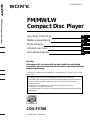 1
1
-
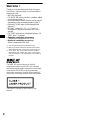 2
2
-
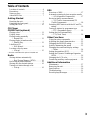 3
3
-
 4
4
-
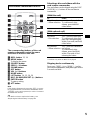 5
5
-
 6
6
-
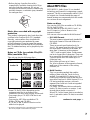 7
7
-
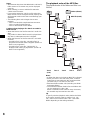 8
8
-
 9
9
-
 10
10
-
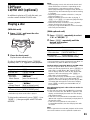 11
11
-
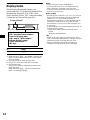 12
12
-
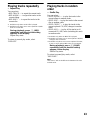 13
13
-
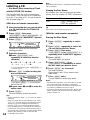 14
14
-
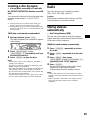 15
15
-
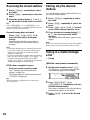 16
16
-
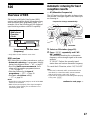 17
17
-
 18
18
-
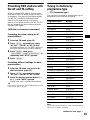 19
19
-
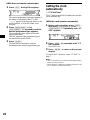 20
20
-
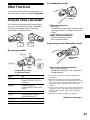 21
21
-
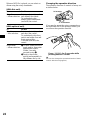 22
22
-
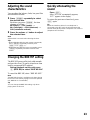 23
23
-
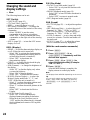 24
24
-
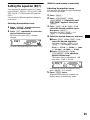 25
25
-
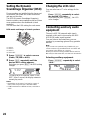 26
26
-
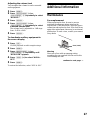 27
27
-
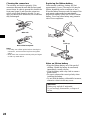 28
28
-
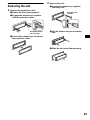 29
29
-
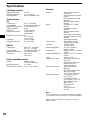 30
30
-
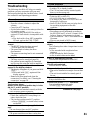 31
31
-
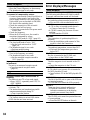 32
32
-
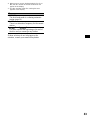 33
33
-
 34
34
-
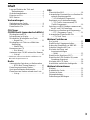 35
35
-
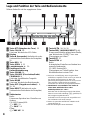 36
36
-
 37
37
-
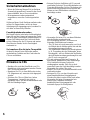 38
38
-
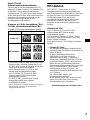 39
39
-
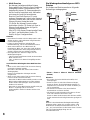 40
40
-
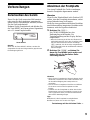 41
41
-
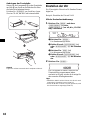 42
42
-
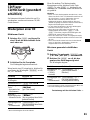 43
43
-
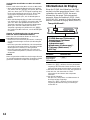 44
44
-
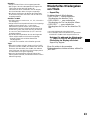 45
45
-
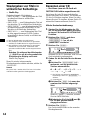 46
46
-
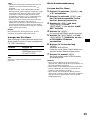 47
47
-
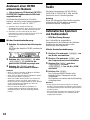 48
48
-
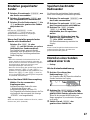 49
49
-
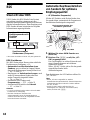 50
50
-
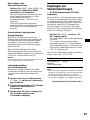 51
51
-
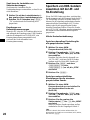 52
52
-
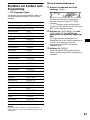 53
53
-
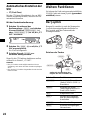 54
54
-
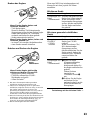 55
55
-
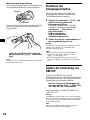 56
56
-
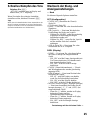 57
57
-
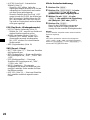 58
58
-
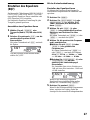 59
59
-
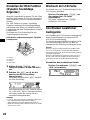 60
60
-
 61
61
-
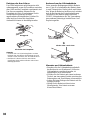 62
62
-
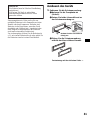 63
63
-
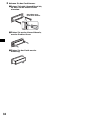 64
64
-
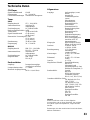 65
65
-
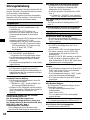 66
66
-
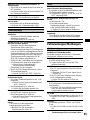 67
67
-
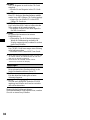 68
68
-
 69
69
-
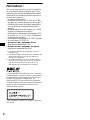 70
70
-
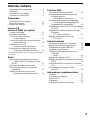 71
71
-
 72
72
-
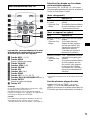 73
73
-
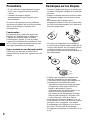 74
74
-
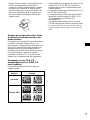 75
75
-
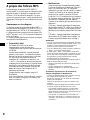 76
76
-
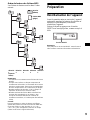 77
77
-
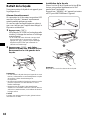 78
78
-
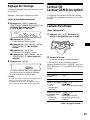 79
79
-
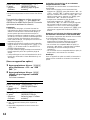 80
80
-
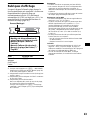 81
81
-
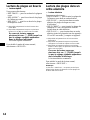 82
82
-
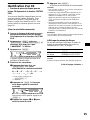 83
83
-
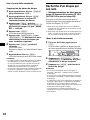 84
84
-
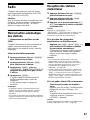 85
85
-
 86
86
-
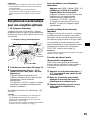 87
87
-
 88
88
-
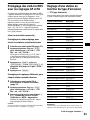 89
89
-
 90
90
-
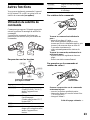 91
91
-
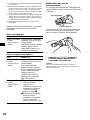 92
92
-
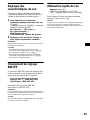 93
93
-
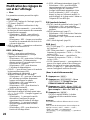 94
94
-
 95
95
-
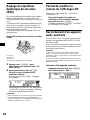 96
96
-
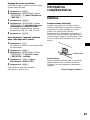 97
97
-
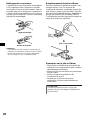 98
98
-
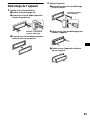 99
99
-
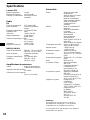 100
100
-
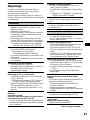 101
101
-
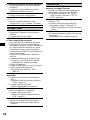 102
102
-
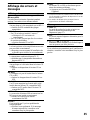 103
103
-
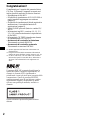 104
104
-
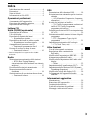 105
105
-
 106
106
-
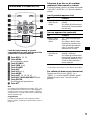 107
107
-
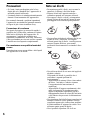 108
108
-
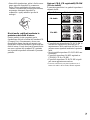 109
109
-
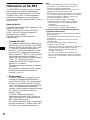 110
110
-
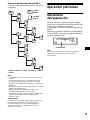 111
111
-
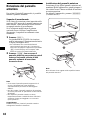 112
112
-
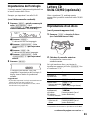 113
113
-
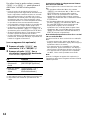 114
114
-
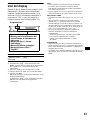 115
115
-
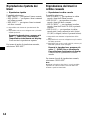 116
116
-
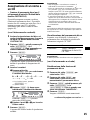 117
117
-
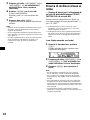 118
118
-
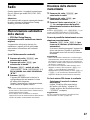 119
119
-
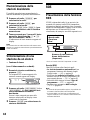 120
120
-
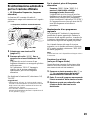 121
121
-
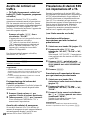 122
122
-
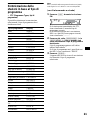 123
123
-
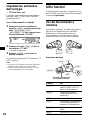 124
124
-
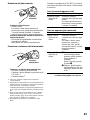 125
125
-
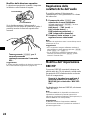 126
126
-
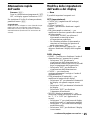 127
127
-
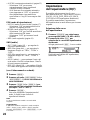 128
128
-
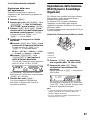 129
129
-
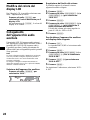 130
130
-
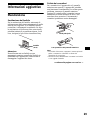 131
131
-
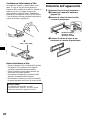 132
132
-
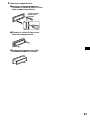 133
133
-
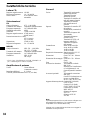 134
134
-
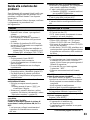 135
135
-
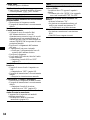 136
136
-
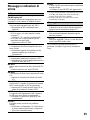 137
137
-
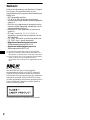 138
138
-
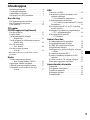 139
139
-
 140
140
-
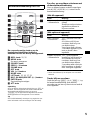 141
141
-
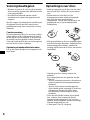 142
142
-
 143
143
-
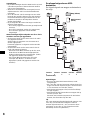 144
144
-
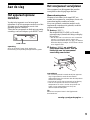 145
145
-
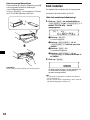 146
146
-
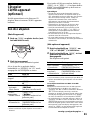 147
147
-
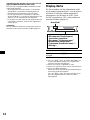 148
148
-
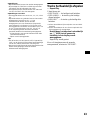 149
149
-
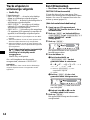 150
150
-
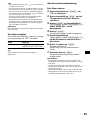 151
151
-
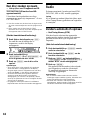 152
152
-
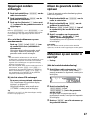 153
153
-
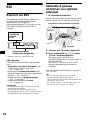 154
154
-
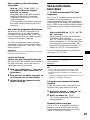 155
155
-
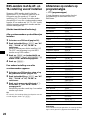 156
156
-
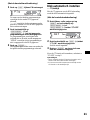 157
157
-
 158
158
-
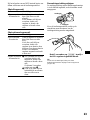 159
159
-
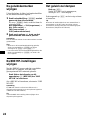 160
160
-
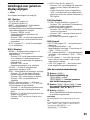 161
161
-
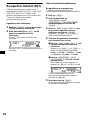 162
162
-
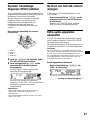 163
163
-
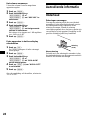 164
164
-
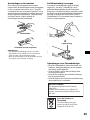 165
165
-
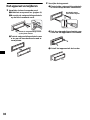 166
166
-
 167
167
-
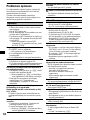 168
168
-
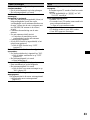 169
169
-
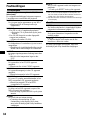 170
170
-
 171
171
-
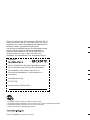 172
172
Sony CDX-F5700 Le manuel du propriétaire
- Catégorie
- Récepteurs multimédia de voiture
- Taper
- Le manuel du propriétaire
dans d''autres langues
- italiano: Sony CDX-F5700 Manuale del proprietario
- English: Sony CDX-F5700 Owner's manual
- Deutsch: Sony CDX-F5700 Bedienungsanleitung
- Nederlands: Sony CDX-F5700 de handleiding