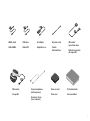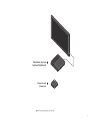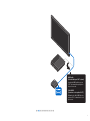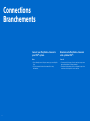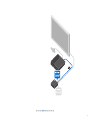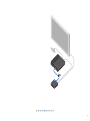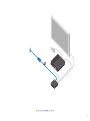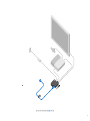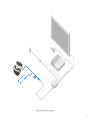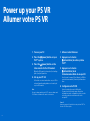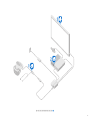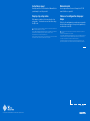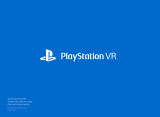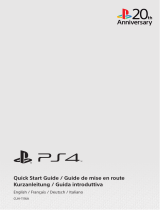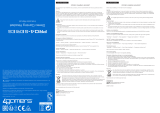Quick Start Guide
Guide de mise en route
English/Français
CUH-ZVR1

2
What's in the box
Contenu de la boîte
Here's what you'll find as you unbox
PlayStation
®
VR. Make sure you've got
everything before you get started.
Voici ce que vous trouverez en
déballant PlayStation
®
VR. Vérifiez
que vous avez bien tout avant de
commencer.

3
VR headset
Stereo headphones
(with earpieces)
Printed materials
Casque RV
Écouteurs stéréo
(avec embouts)
Processor unit
Processeur Documentation
VR headset
connection cable
AC power cordAC adaptorUSB cableHDMI
®
cable
Câble HDMI
®
Câble de connexion
du casque RV
Cordon
d'alimentation
Adaptateur c.a.Câble USB

4
Connections
Branchements
Make sure your PS4™ system and your
TV are turned off.
You can also view a video with simple
setup directions (
back cover).
Assurez-vous que votre système PS4™
et votre téléviseur sont éteints.
Vous pouvez également regarder une
vidéo présentant de simples
instructions de configuration
(
quatrième de couverture).

5
Processor unit
Processeur
PlayStation
®
4 system
Système PlayStation
®
4

6
Connections
Branchements
Unplug the HDMI cable from your
PS4™ system and then plug it into the
processor unit.
Débranchez le câble HDMI de votre
système PS4™ et branchez-le sur le
processeur.

7
HDMI cable
(included with your PS4™ system)
Unplug the HDMI cable from your
PS4™ system and then plug it into
the processor unit.
Câble HDMI
(fourni avec votre système PS4™)
Débranchez le câble HDMI de votre
système PS4™ et branchez-le sur le
processeur.

8
Connections
Branchements
Connect your PlayStation
®
Camera to
your PS4™ system.
Hints
• If you already connected your camera, you can skip this
step.
• See your camera’s instruction manual for setup
information.
Branchez votre PlayStation
®
Camera à
votre système PS4™.
Conseils
• Si vous avez déjà connecté votre caméra, vous pouvez
passer directement à l'étape suivante.
• Pour plus d'informations sur la configuration, reportez-
vous au mode d'emploi de votre caméra.
La page est en cours de chargement...

10
Connections
Branchements
Plug the HDMI cable ( ) into your
PS4™ system and the processor unit.
Branchez le câble HDMI ( ) sur votre
système PS4™ et sur le processeur.
La page est en cours de chargement...

12
Connections
Branchements
Plug the USB cable ( ) into your PS4™
system and the processor unit.
Branchez le câble USB ( ) sur votre
système PS4™ et sur le processeur.
La page est en cours de chargement...

14
Connections
Branchements
Connect the AC power cord to the AC
adaptor, and then plug the adaptor
cable (
) into the processor unit.
Plug the power cord into an electrical
outlet.
Branchez le cordon d'alimentation à
l'adaptateur c.a., puis branchez le fil de
l'adaptateur (
) au processeur.
Branchez le cordon d'alimentation à
une prise de courant.
La page est en cours de chargement...

16
Connections
Branchements
Slide back the connection cover for the
processor unit, and then plug in the VR
headset connection cable (
).
Faites glisser le couvercle du
connecteur du processeur, puis
branchez le câble de connexion du
casque RV (
).
La page est en cours de chargement...

18
Connections
Branchements
Plug the VR headset ( ) into the VR
headset connection cable.
Plug the supplied stereo headphones
into the inline remote for the VR
headset.
Hint
Want the best PS VR experience? You'll need to use stereo
headphones to enjoy 3D audio. You can also use your
own stereo headphones/headset.
Branchez le casque RV ( ) sur le câble
de connexion du casque RV.
Branchez les écouteurs stéréo fournis
sur la télécommande câblée du casque
RV.
Conseil
Vous voulez tirer le meilleur parti de PS VR? Alors utilisez
des écouteurs stéréo pour profiter du son en 3D. Vous
pouvez aussi utiliser vos propres écouteurs/casque
stéréo.
La page est en cours de chargement...

20
Power up your PS VR
Allumer votre PS VR
1. Turn on your TV.
2. Press the
(power) button on your
PS4™ system.
3. Press the
(power) button on the
inline remote for the VR headset.
When the VR headset is turned on, the tracking
lights (rear) will glow blue.
4. Set up your PS VR.
Follow the on-screen instructions on your TV for
setup information and guidance on how to put
on your VR headset.
Hint
Be sure to always update your PS4™ system software and
PS VR device software to the most recent version.
1. Allumez votre téléviseur.
2. Appuyez sur la touche
(alimentation) de votre système
PS4™.
3. Appuyez sur la touche
(alimentation) de la
télécommande câblée du casque RV.
Une fois que le casque RV est allumé, les DEL de
suivi des mouvements (à l'arrière) s'allument en
bleu.
4. Configurez votre PS VR.
Suivez les instructions qui s'affichent à
l'écran de votre téléviseur pour obtenir des
informations sur la configuration et des conseils
sur la façon dont vous devez mettre votre
casque RV.
Conseil
Assurez-vous que les logiciels de votre système PS4™ et
de votre PS VR sont à jour.
La page est en cours de chargement...

22
About the Play Area
À propos de l'espace de jeu
Limit your use of PS VR to within the
Play Area. The height of the Play Area
depends on the range captured by the
camera. The width and depth of the
Play Area are shown in the illustration
on the following page.
Clear an area larger than the Play Area
of all obstacles before using PS VR.
Follow the instructions on the PS VR
setup screen to adjust the camera
position and angle, so that you are in
the best position (in the center of the
Play Area) to play in VR mode. If you go
outside of the Play Area while using VR
mode, a warning will appear on the VR
headset screen.
Hint
If the VR headset is not detected correctly, press and hold
the
(PS) button on the controller, and then select [Adjust
PlayStation
®
VR] > [Confirm Your Position] from the quick
menu that appears. Adjust the camera position and angle.
Limitez votre utilisation de PS VR à
l’intérieur de l’espace de jeu. La hauteur
de l’espace de jeu dépend de la portée
capturée par la caméra. La largeur et
la profondeur de l’espace de jeu sont
illustrées ci-dessous.
Supprimez tout obstacle autour de
votre espace de jeu avant d’utiliser
PSVR.
Suivez les instructions affichées sur
l’écran de configuration de la PS VR
pour régler la position et l’angle de
la caméra, et vous positionner ainsi
de façon idéale (au centre de l’espace
de jeu) pour jouer en mode RV. Si
vous sortez de l’espace de jeu durant
l’utilisation du mode RV, un message
d’avertissement s’affichera sur l’écran
du casque RV.
Conseil
Si le casque RV n’est pas détecté correctement, maintenez
appuyée la touche
(PS) de la manette de jeu et
sélectionnez [Réglez PlayStation
®
VR] > [Confirmez votre
position] dans le menu rapide qui s'affiche.

23
PlayStation
®
Camera
Approx. 0.6 m (2.0 ft)
Environ 0,6 m (2,0 pi)
Approx. 0.7 m (2.3 ft)
Environ 0,7 m (2,3 pi)
Approx. 3.0 m (9.8 ft)
Environ 3,0 m (9,8 pi)
Approx. 1.9 m (6.2 ft)
Environ 1,9 m (6,2 pi)
: Range captured by the camera
: Portée capturée par la caméra
0 m (ft/pi)
Play Area
Espace de jeu

24
Remove your VR headset
Retirer votre casque RV
While pressing the headband release
button (A), pull the headband (B) back
to remove it.
Hints
• When you don't use your VR headset for an extended
period of time, the headset screen goes blank.
• Need some help putting your VR headset back on?
Select
(Settings) > [Devices] > [PlayStation
®
VR] on
the PS4™ system's function screen for instructions.
Tout en appuyant sur le bouton de
déverrouillage de l'arceau (A), tirez
l'arceau (B) vers l'arrière pour le retirer.
Conseils
• Lorsque vous n'utilisez pas votre casque RV pendant un
certain temps, l'écran du casque n'affiche plus rien.
• Vous avez besoin d'aide pour remettre votre casque
RV? Sélectionnez
(Paramètres) > [Périphériques] >
[PlayStation
®
VR] sur l'écran de fonctions du système
PS4™ pour accéder aux instructions.

25
Turn off your VR headset
Éteindre votre casque RV
To turn off your VR headset, press the
(power) button (A) on the inline
remote. The tracking lights (B) will go
out.
Hint
You can continue to use your PS4™ system to play games
that are not VR enabled. You don't have to reconnect
cables or unplug the processor unit.
Pour éteindre votre casque RV, appuyez
sur la touche
(alimentation) (A) sur la
télécommande câblée. Les DEL de suivi
des mouvements (B) s'éteindront.
Conseil
Vous pouvez continuer à utiliser votre système PS4™
pour jouer à des jeux qui ne sont pas activés pour la RV.
Vous n'êtes pas obligé de rebrancher des câbles ou de
débrancher le processeur.
La page est en cours de chargement...
La page est en cours de chargement...

Mode d'emploi
Lisez soigneusement le mode d'emploi de PSVR
avant d'utiliser ce produit.
Vidéo sur la configuration étape par
étape
Visitez le site web www.sie.com/psvr pour regarder
la vidéo étape par étape. Vous pouvez également y
accéder via le code QR.
" " et "PlayStation" sont des marques déposées ou des marques commerciales de Sony Interactive
Entertainment Inc.
"SONY" est une marque déposée de Sony Corporation.
Les termes HDMI et HDMI High-Definition Multimedia Interface, ainsi que le logo HDMI sont des marques
commerciales ou des marques déposées de HDMI Licensing LLC aux États-Unis et dans d'autres pays.
La conception et les spécifications sont sujettes à modification sans préavis.
Les descriptions fonctionnelles de ce document peuvent ne pas refléter les futures mises à jour du
logiciel de votre système PS4™ et de votre PS VR. Les illustrations peuvent différer des produits réels.
Instruction manual
Carefully read the PS VR Instruction Manual before
you attempt to use this product.
Step-by-step setup video
Visit www.sie.com/psvr to view a step-by-step
setup video. You can also access the video using
the QR code.
" " and "PlayStation" are registered trademarks or trademarks of Sony Interactive Entertainment Inc.
"SONY" is a registered trademark of Sony Corporation.
The terms HDMI and HDMI High-Definition Multimedia Interface, and the HDMI Logo are trademarks or
registered trademarks of HDMI Licensing LLC in the United States and other countries.
Design and specifications are subject to change without notice.
Functional descriptions in this document may not reflect future updates to your PS4™ system software
and PS VR device software. Illustrations may differ from the actual products.
© 2016 Sony Interactive Entertainment Inc. Printed in China / Imprimé en Chine
4-588-817-
12
(1)
-
 1
1
-
 2
2
-
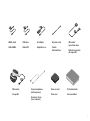 3
3
-
 4
4
-
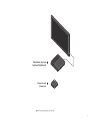 5
5
-
 6
6
-
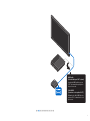 7
7
-
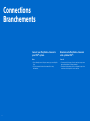 8
8
-
 9
9
-
 10
10
-
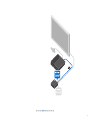 11
11
-
 12
12
-
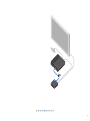 13
13
-
 14
14
-
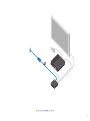 15
15
-
 16
16
-
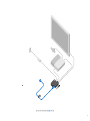 17
17
-
 18
18
-
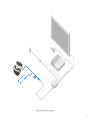 19
19
-
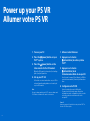 20
20
-
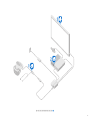 21
21
-
 22
22
-
 23
23
-
 24
24
-
 25
25
-
 26
26
-
 27
27
-
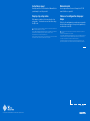 28
28
Sony PlayStation VR PlayStation VR CUH-ZVR1U Mode d'emploi
- Taper
- Mode d'emploi
dans d''autres langues
Documents connexes
Autres documents
-
Mode PlayStation VR Manuel utilisateur
-
Playstation PlayStation VR CUH-ZVR2U Manuel utilisateur
-
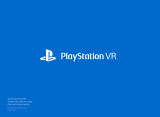 Mode PlayStation VR CUH-ZVR2U Mode d'emploi
Mode PlayStation VR CUH-ZVR2U Mode d'emploi
-
Sony PS4 PlayStation Camera CUH-ZEY1 Mode d'emploi
-
Sony CUH-ZVR2 Manuel utilisateur
-
Sony PS VR Manuel utilisateur
-
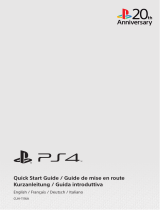 Sony PS4 Series PS4 CUH-1116A 20th Anniversary Manuel utilisateur
Sony PS4 Series PS4 CUH-1116A 20th Anniversary Manuel utilisateur
-
Sony CECHYA-0083 Manuel utilisateur
-
Sony PS3 PlayStation Eye SCEH-00448 Mode d'emploi
-
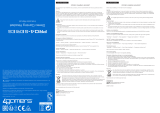 4Gamers A4T PRO4 50S HEADSET Manuel utilisateur
4Gamers A4T PRO4 50S HEADSET Manuel utilisateur