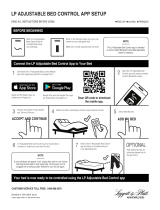- Catégorie
- Couvertures / oreillers électriques
- Taper
- Manuel utilisateur

CONNECTED HEATED BEDDING
USER MANUAL
IMCNT-D

E2 For questions or support, please visit www.sunbeamhome.com
IMPORTANT SAFETY
INSTRUCTIONS
When using electrical appliances, basic safety precautions should always be
followed to reduce the risk of fire, electric shock, and/or injury to persons.
Misuse or failure to follow these warnings and instructions may cause
overheating, fire, personal injury and/or property damage:
1. Be sure to read carefully all instructions before using this heated
product.
2. Do not use this heated product with an infant, child, incapacitated
or immobile person, paraplegic or quadriplegic, a diabetic, anyone
insensitive to heat, such as a person with poor blood circulation, or
anyone who cannot clearly understand the instructions and/or operate
the controls.
3. Do not tuck in, pinch, flex or expose the wired heating area of this
heated product.
4. Do not route electrical cords between the mattress and box spring.
Do not allow the cords to be pinched. Do not use with damaged cords.
Damaged cords can lead to overheating or fire.
5. Keep the control away from drafty areas that may become damp or
wet such as an open window.
6. Do not use pins or other metallic means – They may damage the
electric wiring.
7. Do not use if wet. If a spill occurs, turn heated product off, unplug,
and dry before re-using.
8. Controller is not waterproof. Do not immerse in water or other liquids.
9. Be sure that this heated product is used only on an AC supply circuit
of the proper voltage. Do not use with an extension cord. Do not use
with generators, power converters or inverters.
10. Turn off or unplug this heated product when not in use.
11. Excessive heating may result from folding or bunching this heated
product while in use.
12. Examine the heated product, cord and controller before each use for
signs of wear or damage. If improper operation, wear or damage is

E3
For questions or support, please visit www.sunbeamhome.com
observed, discontinue its use immediately, unplug it, and contact us
at www.sunbeamhome.com.
13. For throw blankets and back/body pads only: Do not use with rocking
chairs, recliners, chairs with casters or wheels, or other furniture
subject to movement.
14. Do not use this heated product on a waterbed, bunk bed,
mechanically adjustable bed or a child’s crib/bed.
15. Do not use in conjunction with another electrically heated product.
16. Do not tuck in the supply cord or control in a sofa or other furniture.
All portions of this heated product should be visible at all times.
17. Wrapping of cord around the controller may damage the cord. Loop
loosely when storing. Allow to cool before storing and do not crease
by placing items on top of it. Store in the original packaging, in a cool,
dark, dry place.
18. Do not dry clean this heated product. Cleaning solvents may damage
the insulation of the heating element. Improper laundering may cause
problems with the heating wire, which can lead to fire.
19. Keep all dogs, cats and other pets away from this heated product.
This is an electrical appliance that they can damage or be injured by.
20. Use only the controller included with your heated blanket/mattress
pad.
21. Do not use this heated product with analgesic creams, liniments,
salve or ointment preparations. Skin burns could result.
22. Check with your healthcare provider before using with a pacemaker
or any medical devices.
23. Not for hotel, motel, hospital or other institutional use.
SAVE THESE INSTRUCTIONS
NORTH AMERICAN MODELS WITH POLARIZED PLUGS:
POLARIZED PLUG
This appliance has a polarized plug (one blade is wider
than the other). To reduce the risk of electric shock, this
plug is intended to fit into a polarized outlet only one
way. If the plug does not fit fully into the outlet, reverse
the plug. If it still does not fit, contact a qualified electrician. Do not
attempt to modify the plug in any way. If the plug fits loosely into the AC
outlet or if the AC outlet feels warm do not use that outlet.

E4 For questions or support, please visit www.sunbeamhome.com
Table of Contents
Bed Set Up .............................................................................................................. E5
Controlling Your Bedding
Using The Digital Wired Controller .......................................................................E6
Sunbeam App Set Up ...........................................................................................E7
Using the Sunbeam App ......................................................................................E8
Sunbeam App Functionality ................................................................................. E9
Additional In-App Features ...............................................................................E10
Voice Assistant Set Up & Functionality .............................................................E11
Personalizing the Product Name ........................................................................E12
Care & Cleaning ......................................................................................................E13
Frequently Asked Questions ...................................................................................E14
Limited Warranty .....................................................................................................E16
CAUTION: Do not plug main power cord into the wall outlet until you have
completely set up your heated product per the instructions under “Bed Set Up”.
• Disconnect power cord from wall before detaching controller from heated
product.
• Always make sure cords and controllers are NOT trapped or pinched between bed slats,
mattress, springs, against wall, foot board or bed frame, or between furniture, walls or chairs.
CAUTION: Do not attempt to force the plug. This appliance has a polarized plug (one blade is wider
than the other). To reduce the risk of electrical shock, this plug is intended to fit only one way into an
outlet. If the plug does not fit in the outlet, reverse the plug. If it still does not fit, contact a qualified
electrician. Do not attempt to defeat this safety feature.
IMPORTANT

E5
For questions or support, please visit www.sunbeamhome.com
1. Place the heating bedding on the bed with the label at the foot of the bed facing upward.
2. On Q/K Bedding, there is 2 zones allowing independent control of Side A & Side B. Side B is indicated
by the location of the label.
3. Connect the cord into the module at the bottom of the heated blanket mattress pad until the plastic
hinges click into place.
CAUTION: Cord must be COMPLETELY CONNECTED. A risk of fire could result from a loose connection.
4. Run the controller cord on the floor under the bed. Do not sandwich cord between the mattress and
box spring. Avoid any tangling or pinching.
5. Plug power cord into a 110-120 volt wall outlet.
CAUTION: Do not use with generator power or inverter.
6. The controller can be placed on either side of the bed.
Heated Bedding Set Up
See Controller Features on Page 6
for your individual control.
If there is a flashing light or your wired controller
displays a flashing F1 or F2, see page 15.
STEP 1 Place on bed with
label at foot of bed
facing out
STEP 2 Connect the
Controller Cord
Connector and
module securely
STEP 3 Run Controller
Cord under the bed
STEP 4
STEP 5
Plug Power
Cord
into wall
The controller
can be placed
on either side
of the bed
On Q/K Bedding, there is 2 zones
allowing independent control of
Side A & Side B
SIDE A SIDE B
Bed Set Up

E6 For questions or support, please visit www.sunbeamhome.com
Using the Wired Digital Controller
Controlling Your Bedding
The Wired digital controller can be used to power the unit, change the heat settings, and activate preheat.
These can be used in combination with the Sunbeam App and Voice assistants.
1. To turn the product pad ON, press the “ ” button.
2. To increase the heat setting, press the (+) button.
3. To decrease the heat setting, press the (-) button.
4. To turn the product OFF, press the “ ” button.
CAUTION: ALWAYS turn the product “OFF” when not in use.
NOTE: The bedding will automatically turn off after 10 hours of continuous use. You can change the auto-
off timer in the Sunbeam App.
Rapid Preheat Feature
The rapid preheat feature will heat the bed on high setting for 30 minutes and after will return to the last
heat setting.
1. To use the preheat feature, simply press the “ ” button. The display will show “P” while the function
is activated.
2. To turn off the preheat feature, press the “ ” again.
For Dual Controls:
On Queen and King Sized Bedding models, there is 2 zones allowing independent control of Side A & Side B. Side B is
indicated by the location of the label, near the bottom of the bedding.
- Left Side of the bed is Side A and the Right side of the Bed is Side B.
- Each side can be independently controlled using either the wired digital controller, the Sunbeam App, or
Voice Commands.
1. Power on/off
2. Increase/Decrease Heat
Settings. On Q/K models,
each side is controlled
independently. Left buttons are
for Side A, right buttons are for
Side B.
3. Confirm Your Presence
4. Rapid Preheat Feature
5. On Q/K Models, Each Side is
Controlled Independently. Left
side of bedding is indicated
as side “A”. Right side of
bedding is Side “B”.
6. Heat Setting Indicator.
7. Wi-Fi Indicator
1
2
4
2
6
7
6
7
5
3 34 11
Twin/Full Queen/King

E7
For questions or support, please visit www.sunbeamhome.com
Sunbeam App Set Up
Connecting to Wi-Fi:
Pairing Your Device to the App:
Note: The product must be connected to a 2.4 GHz Wi-Fi network.
Auto Pairing (Recommended Method)
1. Firmly connect the controller into the bedding and then plug
it into a 120V AC outlet.
2. Download the Sunbeam App: Sunbeam Bedding S2 from
Google Play or the Apple App Store or use the QR code below
for easy access to download.
3. Create an account by following the steps in the App.
4. Enter the verification code you were sent to confirm your
account, then create a password.
5. Ensure that Bluetooth
®
is activated on your mobile device.
6. Add your new Connected Bedding by selecting “Add Device”
or “+” button in the upper right hand corner.
7. Power on the controller.
8. Press and hold the “ ” button on the wired digital
controller for 5 seconds, until the Wi-Fi indicator on the wired
controller begins to flash continuously.
9. Select “Go to Add” on the pop up screen that appears in the
app. If a pop up does not appear, select “Auto Scan” in the
top middle of the screen.
10. a. Input in your Wi-Fi name and password.
OR
b. If a Wi-Fi name is already listed, and you want to switch to another Wi-Fi network, press the
“ ” button on the right side of the current Wi-Fi name. Select your preferred Wi-Fi network in the
settings section of your mobile device.
IMPORTANT: Network name and password are case sensitive. Please be sure to input your network name
and password, including spaces, dashes, capitalization, and special characters.
11. If time out error occurs, follow instructions on page E8 named “Manual AP Pairing”.
Controlling Your Bedding

E8 For questions or support, please visit www.sunbeamhome.com
Manual AP (Access Point/Hotspot) Pairing
Utilize this method if the Auto Pairing is unsuccessful
1. Firmly connect the controller into the bedding and then plug it into a 120V AC outlet.
2. Download the Sunbeam app from Google Play or the Apple App Store.
3. Create an account by inputting your email address.
4. Enter the verification code you were sent to confirm your account and then create a password.
5. Ensure that Bluetooth is activated on your mobile device.
6. Add your new connected bedding by selecting “Add Device” or “+” in the upper right hand corner. A pop
up will appear and select “Do not add”. Then Select the heated bedding icon that corresponds to the size
of your bedding.
7. The connection mode option in the top right corner of the screen should indicate AP Mode. If not, select
AP Mode from the drop down list.
8. Power on the controller.
9. Press and hold the “ ” button on the wired digital controller for 5 seconds, until the Wi-Fi indicator
on the wired controller begins to flash continuously. Then press “Next” within the app.
10. Input your Wi-Fi network name and password to pair your device.
IMPORTANT: Network name and password are case sensitive. Please be sure to input your network name
and password exactly as shown on your router, including spaces, dashes, and special characters.
11. Next you will be asked to connect to the SL-Sunbeam hotspot.
12. Press the “Go to Connect” button which will direct you to your Wi-Fi options in your settings.
13. Choose “Sunbeam-XXXX” (The last four digits may vary).
14. Navigate back to the Sunbeam App to resume the set up process.
Controlling Your Bedding
Using the Sunbeam App
1. Increase/Decrease Heat Settings
2. Power On/Off
3. Rapid Preheat Feature
4. Adjust Auto-Off Timer
5. Schedule the Heated Bedding to Turn on
Automatically
6. (On Queen/King Models) Control Each Side
Independently, or Link Together
7. Timer Countdown Clock
1
5
6
7
234

E9
For questions or support, please visit www.sunbeamhome.com
Sunbeam App Functionality
The Sunbeam® App has the same functionality as the wired controller, as well as additional features.
Power:
1. Turn on/off the heated bedding product by pressing the “ ” button.
Confirm Your Presence Feature:
Note:
If you turn on the bedding through the app, you will need to press the “ ” button on your wired controller
within 1 hour to confirm your presence, otherwise, the heat setting will be lowered to Level 4 if set at level 5 or above.
A reminder will appear in the app when the product is first turned on remotely. Additional reminders will
appear in the app 15 minutes before the 1-hour window has elapsed and after the 1-hour window has
passed.
1. Press the “ ” button to confirm your presence. The light will stop pulsing after the button has been
pressed.
Heat Settings: Choose which of 10 heat settings is the right heat level for you.
1. Slide your finger down on the heat setting scroll wheel to increase the heat setting.
2. Slide your finger up on the heat setting scroll wheel to decrease the heat setting.
Note:
Your wired controller display will change to match the setting selected in the app.
Preheat: The preheat function will heat the bed on high setting for 30 minutes and after will return to the last
heat setting.
1. Press Preheat “ ” button to turn on/off this feature.
Selecting Sides *(On Queen/King Models Only)*
1. Select which side of the bedding to control by choosing “Side A” or “Side B” at the top of the app screen.
The side that is selected will be highlighted in red.
2. Select “Both” to control both sides together. The settings on the side that is selected prior to pressing
“Both” will now be the setting for both sides.
3. To control the sides independently again, select the side you wish to control or press the “Both” button
again.
Note:
- If the side that is selected is off and the “Both” button is pressed, the settings from the side that is on
will be the setting for both sides.
- You can use the power, preheat, and timer settings while both sides are selected.
Controlling Your Bedding

E10 For questions or support, please visit www.sunbeamhome.com
Additional In-App Features
Auto-off Timer: Choose when your Heated Bedding will turn off.
1. The in-app auto-off timer can be used to select the amount of time
for the bedding to stay on ranging from 30 minutes to 24 hours. The
default setting is 10 hours. To stay on constantly, click “stay on - 24
hours”. This will allow the bedding to stay on for 24 hours only. Click
the X to save the selection.
2. The timer will count down indicating the remaining time.
Schedule: The schedule feature can be used to automatically turn on
your bedding. You are able to set heat level, auto off timer (duration your
bedding stays on), day(s) you’d like the schedule to run. On Queen/King
sized bedding models, you will additionally be able to set these controls for
Side A and/or Side B.
You are able to save multiple schedules, turn them on or off, or delete them
using the schedule feature.
To Set Schedule:
1. Press Set Schedule
2. Select the time of day the heated bedding should turn on. Be sure to
chose the hour, minutes and AM/PM.
3 “ *On Queen and King models*, Click “Side Selection” and choose
Side A, Side B, or Both sides to select which side should turn on
during the schedule. Click the X to save the selection. If you want a
different heat setting for each side, set up 2 different schedules.
4. Click on Heat Setting, and select the desired heat setting. Click the X
to save the selection.
5. Click on Timer and select how long the bedding will stay on. Choose
between 0.5 and 10 hours. To stay on constantly, click “stay on - 24
hours”. This will allow the bedding to stay on for 24 hours only. Click
the X to save the selection.
6. Click “Day” and select which day of the week the schedule will be
active. Click the X to save the selection.
7. Press Save in the top right corner
8. Your saved schedule will appear on the schedule summary page
9. To turn off the schedule, press the slider button to the right. It will
change from red to gray to indicate the schedule is turned off. To turn the schedule back on, press the
slider button again. It will change from gray to red to indicate the schedule is turned on.
10. To delete a schedule, press the “Delete” button. A box will appear asking you to press “Delete” as final
confirmation. If you do not wish to delete the schedule, press “Cancel”.
NOTE: When the bedding product is unplugged from its power source or if there is a power failure, all
saved schedules will be disabled. You will simply need to re-activate (turn on) saved schedules after any
power loss.
Controlling Your Bedding

E11
For questions or support, please visit www.sunbeamhome.com
Voice Assistant Set Up
Pairing to Amazon Alexa & Google Voice Enabled Devices: Your heated bedding can be controlled through these
voice assistants.
1. Open the Sunbeam App.
2. Select the device you wish to connect to a voice assistant.
3. In the top right corner of the screen select the pencil icon.
4. Choose the icon of the Voice Assistant you wish to connect.
5. Follow the instructions that appear.
Voice Assistant Functionality
Your Sunbeam Connected Bedding is compatible with Amazon Alexa and Google Voice Enabled Devices.
Amazon Alexa Enabled Devices
Utilize the following command sequence:
“Alexa, “Primary Command” + “Device Name” + “Secondary Command” (if applicable)
For example,
“Alexa, Activate Sunbeam Bedding”
or
“Alexa, Turn Up Sunbeam Bedding by 4”
Note: The default “Device Name” is “Sunbeam Bedding”. If you have more than 1, it will become Sunbeam
Bedding 2, and so on...
For a complete list of commands, please visit the www.sunbeamhome.com
Voice Assistant - Set Up & Functionality
Controlling Your Bedding
Action Command
Turn the bedding On “Activate”, “Power On”, “Turn on”, “Start”
Turn the bedding Off “Power Off”, “Turn Off”, “Deactivate”
Increase the heat settings Primary Command: “Turn Up”, “Raise”, “Increase”
Secondary Command: “by “#”
(input # of heat settings you want to increase by)
Decrease the heat settings Primary Command: “Turn Down”, “Lower”, “Decrease”
Secondary Command: ‘by “#” ‘
(input # of heat settings you want to decrease by)
Set the heat setting Primary: “Set”, “Change”
Secondary: “to #”
(input heat level # you want to set to)
Preheat On “Turn On Preheat”, “Start Preheat”, “Activate Preheat”
Preheat Off “Turn Off Preheat”, “Stop Preheat”, “Deactivate Preheat”

E12 For questions or support, please visit www.sunbeamhome.com
Action Command
Turn the bedding on Turn On, Activate, Power On
Turn the bedding off Turn Off, Deactivate, Power Off
Change the heat setting Change To Level…
Set the heat setting Set To Level…
Google Voice Enabled Devices
Personalizing the Product Name:
You can personalize the name of the of the heated bedding for easier voice commands.
1. Open the Sunbeam App
2. Click on the product you wish to change the name
3. Select the pencil icon in the top right corner
4. On the following screen, click on or tap the name of the product
5. Tap the current name of the blanket
6. Rename the product and press save
Note: The name will automatically be updated for both Amazon Alexa and Google Voice Enabled Devices.
Controlling Your Bedding

E13
For questions or support, please visit www.sunbeamhome.com
Care & Cleaning
Care and Cleaning of Your Heated Bedding Product
CAUTION: Do not dry clean. Do not use bleach. Do not use wringer. Do not iron.
Do not immerse control or cord in water or other liquids. Do not use mothballs or
sprays of any kind. Do not reconnect the heated product until it is completely dry.
We recommend washing before initial use.
Before Washing or Storing Your Heated Bedding Product
1.
Disconnect power cord from wall BEFORE detaching control cord from the heated product.
2.
Ensure that no cords are still connected and none of the wires have worn through the fabric.
3.
Carefully follow all washing instructions or your heated product may shrink and possibly cause a fire
hazard.
Washing and Drying Instructions
1. Machine wash in cold water, gentle cycle or hand wash.
2. Tumble dry low, delicate cycle. REMOVE WHILE STILL DAMP AND STRETCH TO ORIGINAL SIZE.
Caution:
Do not use commercial dryers or the dryers at your local laundromat. They get too hot and
would damage the wiring of the heated product.
3. Drape the heated product over a clothesline or clothes rack. DO NOT use clothespins.
4. Heated product must be COMPLETELY dry before reconnecting the power plug or control plug.

E14 For questions or support, please visit www.sunbeamhome.com
ABOUT YOUR HEATED BEDDING PRODUCT
Q Who should NOT use the heated blanket or heated mattress pad?
A The following people should NOT use the heated bedding:
• An infant
• A child
• An incapacitated or immobile person
• A paraplegic
• A quadriplegic
• A diabetic
• Anyone insensitive to heat such as a person with poor blood circulation
• Anyone who cannot clearly understand the instructions and/or operate the controls
Q What do I do if my pet chews the cord, I lose my control or the control does not operate
properly?
A Please stop using the heated product immediately. Contact us at www.sunbeamhome.com.
Q My control feels warm to the touch. Is this a problem?
A No. The control will feel warm to the touch when functioning properly.
Q My heated bedding doesn’t heat properly.
A Your heated bedding is not a heating pad. It will not feel hot to the touch when laid out flat in
a normal manner. Try the following fold test to see if it is operating properly:
1. Fold the heated bedding or warming throw 3 times over.
2. Make sure the control cord is connected to the module and then plug
the power cord into an outlet.
3. Turn on your heated product, then turn the control to the highest
setting and wait 5 to 7 minutes.
4. Put your hand between the folds and you should feel the heated
bedding warming up.
Caution: DO NOT continue the test for more than 7 minutes. DO NOT attempt
to make any internal adjustments to this appliance. If you have tried all of
the solutions above and the heated product still doesn’t work, stop using it
immediately, disconnect the power cord and contact Consumer Care.
Q What should I do if my wired controller shows ‘’F1’’, ‘’F2’’, ‘’F3’’ or ‘’F4’’?
A Please stop using the product and contact us at www.sunbeamhome.com.
Q Why did my saved schedule(s) get disabled?
A When the bedding product is unplugged from its power source or if there is a power failure,
all saved schedules will be disabled. You will simply need to re-activate (turn on) saved
schedules after any power loss.
Frequently Asked Questions

E15
For questions or support, please visit www.sunbeamhome.com
Reset Instructions
1. Follow the instructions on the flag tag attached to the control cord to reset control.
2. Check the heated bedding pad for visual damage.
3. If no visual damage is found, unplug the system from wall outlet.
4. Check that the control is well-connected to the module.
5. Plug the power cord into the wall outlet.
6. Set the wired controller to “On”.
7. If the system does not operate after 2 or 3 times trying to reset, disconnect the power cord and
contact Consumer Care.
Q What does a flashing light mean?
A The control is designed to notify you in the event that a problem has been discovered by
flashing the light. Follow instructions on the flag tag to reset control. First, check the heated
product for visual damage. If no visual damage is found, unplug the system from wall outlet.
Check that the control is well-connected to the module. Plug the power cord into the wall outlet
and turn the control On. If the product still does not operate after 2 or 3 times trying to reset,
disconnect the power cord and contact Consumer Care.
Q Why won’t the heat setting go above level four in the app?
A You need to press the
“ ”
button on the wired digital controller to confirm your presence
within one hour of activating the bedding remotely. Once you press that button you should
have full heat setting capabilities and the heat setting can be increased in the App, through
Voice commands, or on the wired digital controller.
Q Do I need to create an account?
A Creating an account is necessary in order to save your settings and preferences in the app.
This also helps in securing the connection between your blanket and your mobile device.
Q I received a notification to enable my LOCATION SERVICES, why do I have to do this?
A When you pair your device with your mobile phone, you may be asked to turn on location
services. This is necessary as some devices use Bluetooth Low Energy (BLE) technology. This
type of Bluetooth technology enables devices to connect to each other over a low-power
wireless connection. This connection relies on location services to determine the device’s
proximity to other devices. Your mobile phone may need to use location services to scan for
nearby devices and establish a connection.
MODULE
Ensure the Control Cord connector and module are securely
fastened by inserting until hooks are in locked position.

E16 For questions or support, please visit www.sunbeamhome.com
PLEASE DO NOT RETURN THIS PRODUCT TO PLACE OF PURCHASE.
Limited Warranty
This 5 Year Limited Warranty is valid for the original purchaser from the original date of retail purchase against
workmanship and defects in material. Proof of purchase is required to obtain service under this Limited Warranty.
This Limited Warranty extends only to the original purchaser. Warranty does not cover normal wear of parts or
damage from misuse, improper voltage, use contrary to the instructions, disassembly, or acts of God. Star Elite Inc.
may deny claims of damage caused by misuse or modifications of this product.
Warranty Service
To obtain service under this warranty, please contact our Customer Care Department
Contact Us | Sunbeam (sunbeamhome.com) or 1.877.383.6399
Monday – Friday, 8:30 am – 5:00 pm EST.
DO NOT RETURN THIS PRODUCT TO THE PLACE OF PURCHASE.
For more information visit www.sunbeamhome.com

E17
For questions or support, please visit www.sunbeamhome.com
FCC COMPLIANCE DECLARATION
This device contains FCC ID: 2ANDL-WBR3
This product complies with part 15 of the FCC Rules. Operation is subject to the following two conditions:
(1) This product may not cause harmful interference, and
(2) this product must accept any interference received, including interference that may cause undesired
operation.
Note: This product has been tested and found to comply with the limits for a Class B digital device,
pursuant to part 15 of the FCC Rules. These limits are designed to provide reasonable protection against
harmful interference in a residential installation. This product generates, uses and can radiate radio
frequency energy and, if not installed and used in accordance with the instructions, may cause harmful
interference to radio communications. However, there is no guarantee that interference will not occur in
a particular installation. If this product does cause harmful interference to radio or television reception,
which can be determined by turning the product off and on, the user is encouraged to try to correct the
interference by one or more of the following measures:
— Reorient or relocate the receiving antenna.
— Increase the separation between the product and receiver.
— Connect the product into an outlet on a circuit different from that to which the receiver is connected.
— Consult the dealer or an experienced radio/TV technician for help.
Changes or modifications not expressly approved by the party responsible for compliance could void the
user’s authority to operate the equipment.
This equipment complies with FCC radiation exposure limits set forth for an uncontrolled environment. This
equipment should be installed and operated with a minimum distance of 20cm between the radiator and
your body.
The Bluetooth® word mark and logos are registered trademarks owned by Bluetooth SIG, Inc. and any use of
such marks by Sunbeam Products, Inc. is under license.
© 2023 Sunbeam Products, Inc. All rights reserved. SUNBEAM® logo is a registered trademark of
Sunbeam Products, Inc. used under license.
Distributed by Star Elite Inc., Montreal, Canada H3B 3X9.
SE060-041323
Made in China. Printed in China
For inquiries regarding recycling and proper disposal of this product, please contact your local
waste management facility.

E18 For questions or support, please visit www.sunbeamhome.com
NOTE

LITERIE CHAUFFANTE CONNECTÉE
NOTICE D’EMPLOI
P.N. ART0000922835

F2 Pour questions ou assistance, visitez au www.sunbeamhome.com
INSTRUCTIONS DE
SÉCURITÉ IMPORTANTES
L’emploi d’un appareil électrique nécessite des précautions de sécurité
fondamentales pour réduire le risque d’incendie, de choc électrique et/ou
de blessures corporelles. Faire un usage abusif ou omettre d’observer les
avertissements et instructions donnés peut provoquer surchauffe, incendie,
blessures corporelles et/ou dommages matériels :
1. Lisez attentivement les instructions avant d’employer ce produit.
2. ATTENTION: N’utilisez pas l’article de literie chauffant sur bébé, enfant,
personne handicapée ou infirme, paraplégique ou tétraplégique,
diabétique, insensible à la chaleur (à mauvaise circulation du sang, par
exemple), ou quiconque est incapable de bien comprendre la portée des
instructions et/ou de manier les commandes.
3. Ne bordez pas, ne pincez pas, ne pliez pas ou ne mettez pas la zone
câblée de cet article de literie chauffant à découvert.
4. N’acheminez pas les cordons entre le matelas et le sommier et veillez à
ce qu’ils ne soient pas coincés. N’employez pas l’article si un cordon est
abîmé, il pourrait causer surchauffe ou incendie.
5. Éloignez la commande des lieux exposés aux courants d’air et à
l’humidité – des fenêtres ouvertes, par exemple.
6. Ne vous servez pas d’épingles ou d’attaches métalliques qui risquent
d’abîmer le câblage.
7. N’employez pas l’article s’il est humide. En cas de liquide renversé,
éteignez-le, débranchez-le et faites-le sécher avant de le réutiliser.
8. Le contrôleur n’étant pas étanche, ne l’immergez dans aucun liquide.
9. Veillez à ce que cet article de literie chauffant soit toujours connecté
à un circuit de courant alternatif de la tension appropriée. N’utilisez ni
rallonge, ni génératrice, ni convertisseur de secteur, ni onduleur.
10. Éteignez ou débranchez cet article chauffant entre utilisations.
11. S’il arrive que l’article chauffant soit bouchonné ou plié durant l’emploi,
la température risque d’être très élevée à ces endroits.
12. Examinez le produit chauffant, son cordon et le contrôleur avant chaque
séance d’utilisation, pour repérer usure ou endommagement. En cas
La page est en cours de chargement...
La page est en cours de chargement...
La page est en cours de chargement...
La page est en cours de chargement...
La page est en cours de chargement...
La page est en cours de chargement...
La page est en cours de chargement...
La page est en cours de chargement...
La page est en cours de chargement...
La page est en cours de chargement...
La page est en cours de chargement...
La page est en cours de chargement...
La page est en cours de chargement...
La page est en cours de chargement...
La page est en cours de chargement...
La page est en cours de chargement...
-
1
-
2
-
3
-
4
-
5
-
6
-
7
-
8
-
9
-
10
-
11
-
12
-
13
-
14
-
15
-
16
-
17
-
18
-
19
-
20
-
21
-
22
-
23
-
24
-
25
-
26
-
27
-
28
-
29
-
30
-
31
-
32
-
33
-
34
-
35
-
36
- Catégorie
- Couvertures / oreillers électriques
- Taper
- Manuel utilisateur
dans d''autres langues
- English: Sunbeam IMCNTD User manual
Documents connexes
Autres documents
-
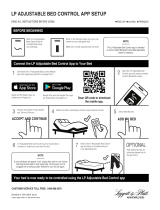 Leggett Platt LP Adjustable Bed Control App Mode d'emploi
Leggett Platt LP Adjustable Bed Control App Mode d'emploi
-
Broan NuTone VC110CCT Mode d'emploi
-
Bionaire BCH3620CN08EFM1 Manuel utilisateur
-
Samsung DV50F9A6EVW/A2-01 Le manuel du propriétaire
-
Samsung DVE45R6100P/A3 Manuel utilisateur
-
Samsung DVE45R6300V/AC Manuel utilisateur
-
Samsung DVE45R6100P/A3 Manuel utilisateur
-
Bedsure BS-HB7284 Manuel utilisateur