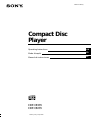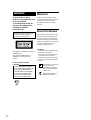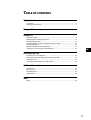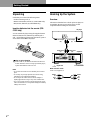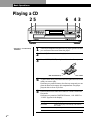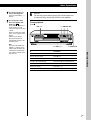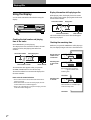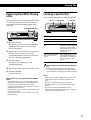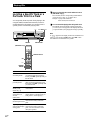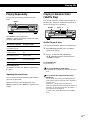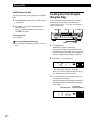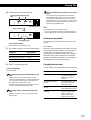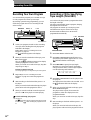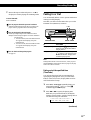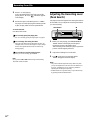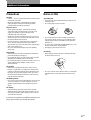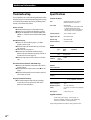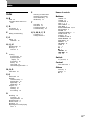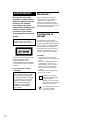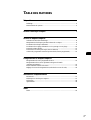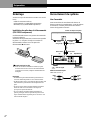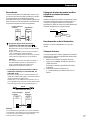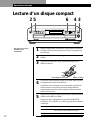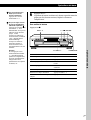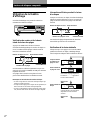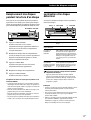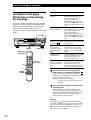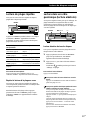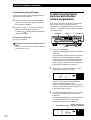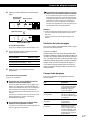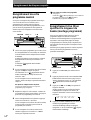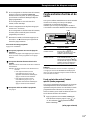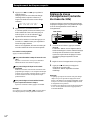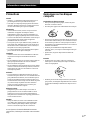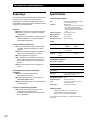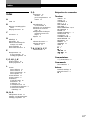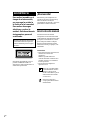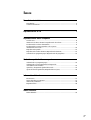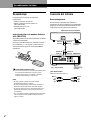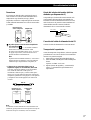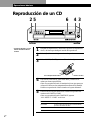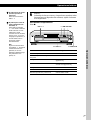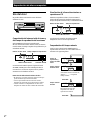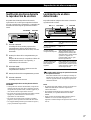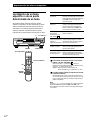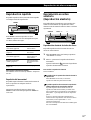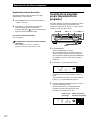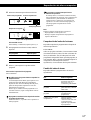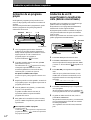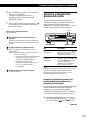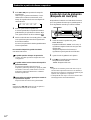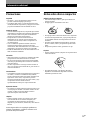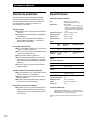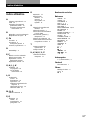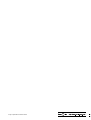3-865-901-21 (1)
1999 by Sony Corporation
Operating Instructions
Mode d’emploi
Manual de instrucciones
GB
FR
ES
CDP-CE335
CDP-CE235
Compact Disc
Player

2
GB
WARNING
To prevent fire or shock
hazard, do not expose the unit
to rain or moisture.
To avoid electrical shock, do
not open the cabinet. Refer
servicing to qualified
personnel only.
The laser component in this product
is capable of emitting radiation
exceeding the limit for Class 1.
This appliance is classified as a CLASS 1
LASER product.
The CLASS 1 LASER PRODUCT
MARKING is located on the rear
exterior.
For the customers in Canada
CAUTION
TO PREVENT ELECTRIC SHOCK,
DO NOT USE THIS POLARIZED AC
PLUG WITH AN EXTENSION
CORD, RECEPTACLE OR OTHER
OUTLET UNLESS THE BLADES
CAN BE FULLY INSERTED TO
PREVENT BLADE EXPOSURE.
Welcome!
Thank you for purchasing the Sony
Compact Disc Player. Before operating
the unit, please read this manual
thoroughly and retain it for future
reference.
About This Manual
The instructions in this manual are for
models CDP-CE335 and CDP-CE235.
The CDP-CE335 is the model used for
illustration purposes, unless otherwise
mentioned. Any difference in operation
is clearly indicated in the text, for
example, “CDP-CE335 only.”
Conventions
• Instructions in this manual describe
the controls on the player.
You can also use the controls on the
remote if they have the same or
similar names as those on the player.
• The following icons are used in this
manual:
Indicates that you can do the
task using the remote.
(Note that the CDP-CE235
cannot do the tasks marked
with this icon.)
Indicates hints and tips for
making the task easier.

Getting Started
3
GB
TABLE OF CONTENTS
GB
Getting Started
Unpacking............................................................................................................................ 4
Hooking Up the System..................................................................................................... 4
Playing a CD............................................................................................................................ 6
Playing CDs
Using the Display ............................................................................................................... 8
Replacing Discs While Playing a Disc ............................................................................. 9
Locating a Specific Disc ..................................................................................................... 9
Locating a Specific Track or a Particular Point in a Track ..........................................10
Playing Repeatedly........................................................................................................... 11
Playing in Random Order (Shuffle Play) ......................................................................11
Creating Your Own Program (Program Play).............................................................. 12
Recording From CDs
Recording Your Own Program....................................................................................... 14
Recording a CD by Specifying Tape Length (Time Edit)............................................14
Fading In or Out................................................................................................................15
Adjusting the Recording Level (Peak Search) .............................................................. 16
Additional Information
Precautions ........................................................................................................................ 17
Notes on CDs..................................................................................................................... 17
Troubleshooting ................................................................................................................18
Specifications .....................................................................................................................18
Index
Index ................................................................................................................................... 19

Getting Started
4
GB
Unpacking
Check that you received the following items:
• Audio connecting cord (1)
• Remote commander (remote) (1) (CDP-CE335 only)
• R6 (size AA) batteries (2) (CDP-CE335 only)
Inserting batteries into the remote (CDP-
CE335 only)
You can control the player using the supplied remote.
Insert two R6 (size AA) batteries by matching the +
and – on the batteries. When using the remote, point it
at the remote sensor g on the player.
Hooking Up the System
Overview
This section describes how to hook up the CD player to
an amplifier. Be sure to turn off the power of each
component before making the connections.
CD player
Amplifier
: Signal flow
White
(L)
Red
(R)
White
(L)
Red
(R)
What cords will I need?
Audio cord (supplied) (1)
Line output
(L)
Line output
(R)
Audio input
(L)
Audio input
(R)
To an AC outlet
To an AC outlet
When to replace batteries
With normal use, the batteries should last for about six
months. When the remote no longer operates the player,
replace all the batteries with new ones.
Notes
• Do not leave the remote near an extremely hot or humid
place.
• Do not drop any foreign object into the remote casing,
particularly when replacing the batteries.
• Do not expose the remote sensor to direct sunlight or
lighting apparatuses. Doing so may cause a malfunction.
• If you don’t use the remote for an extended period of time,
remove the batteries to avoid possible damage from battery
leakage and corrosion.
Getting Started

Getting Started
Getting Started
5
GB
Hookups
When connecting an audio cord, be sure to match the
color-coded cord to the appropriate jacks on the
components: Red (right) to Red and White (left) to
White. Be sure to make connections firmly to avoid
hum and noise.
Amplifier
CD player
You can adjust the output level to the amplifier (CDP-
CE335 only)
Press LINE OUT LEVEL +/– on the remote. You can
reduce the output level up to –20 dB.
When you reduce the output level, “ATT.” appears in the
display.
When you turn off the player, the output level
automatically returns to the maximum level.
Note
If you press the LINE OUT LEVEL +/– buttons on the
remote while recording, the recording level will change
even when it is preset on the tape deck, etc.
• If you have a digital component such as a digital
amplifier, D/A converter, DAT or MD
Connect the component via the DIGITAL OUT (OPTICAL)
connector using the optical cable (not supplied). Take off
the cap and plug in the optical cable.
Note that you cannot use fading in or out (page 15) and
Time Fade (page 15) functions when making this
connection.
Connecting the AC power cord
Connect the AC power cord to a wall outlet.
Transporting the player
Before transporting the player, follow the procedure
below to return the internal mechanisms back to their
original position.
1 Remove all the discs from the disc tray.
2 Press § OPEN/CLOSE to close the disc tray.
“no dISC” appears in the display.
3 Wait for 10 seconds, then press 1/u (Power) to
turn off the player.
POC-15
Optical cable (not supplied)
Note
When you connect via the DIGITAL OUT (OPTICAL)
connector, noise may occur when you play CD software other
than music, such as a CD-ROM.
Digital component
INPUT
CD
L
R
L
R
LINE
OUT
DIGITAL
OUT
OPTICAL
DIGITAL
INPUT
OPTICAL
CD player
Setting the voltage selector (voltage
selector equipped models only)
Check that the voltage selector on the rear panel of the
player is set to the local power line voltage. If not, set
the selector to the correct position using a screwdriver
before connecting the AC power cord to a wall outlet.
220 - 240 V 110 - 120 V

Basic Operations
6
GB
1
2
3
Playing a CD
2
With the label side up
Disc number
4
5
• See pages 4 – 5 for the hookup
information.
The player plays
All discs in the player consecutively in the order of
disc number
Only the disc you’ve selected
3465
Turn on the amplifier and select the CD player position so that
you can listen to the sound from this player.
Press 1/u (Power) to turn on the player.
Press § OPEN/CLOSE, and place a disc on the disc tray.
To place other discs, press DISC SKIP and place the discs in the
order you want to play.
Each time you press the button, the disc tray turns and you can
place the discs in the empty disc compartments. The player
plays the disc in front of you first.
Press CONTINUE to select ALL DISCS or 1 DISC Continuous
Play mode.
Each time you press the CONTINUE button, “ALL DISCS” or
“1 DISC” appears in the display.
When you select
ALL DISCS
1 DISC
REPEAT
DISC 1 DISC 2 DISC 3 DISC 4 DISC 5
OPEN/CLOSE
DISC
SKIP
EX
CHANGE
AMS
TIME
FADER
MUSIC SCAN
CLEARCHECK
DISC CHECK
PUSH ENTER
CONTINUE SHUFFLE PROGRAM
TIME FADE
EDIT/
SEARCH
PEAK

7
GB
Basic Operations
Basic Operations
6
Press ·.
The disc tray closes and the player plays all the tracks once
(Continuous Play). Adjust the volume on the amplifier.
You can select the disc you
want to start playing first
Press one of the DISC 1 – 5
buttons.
You can adjust the output
level to the amplifier (CDP-
CE335 only)
Press LINE OUT LEVEL +/–
on the remote. You can
reduce the output level up to
–20 dB.
When you reduce the output
level, “ATT.” appears in the
display.
When you turn off the
player, the output level
automatically returns to the
maximum level.
Note
If you press the LINE OUT
LEVEL +/– buttons on the
remote while recording, the
recording level will change
even when it is preset on the
tape deck, etc.
To stop playback
Press p.
To
Pause
Resume play after pause
Go to the next track
Go back to the preceding track
Go to the next disc
Select a disc directly
Stop play and remove the CD
You need to
Press P
Press P or ·
Turn ≠ AMS ±clockwise
Turn ≠ AMS ± counterclockwise
Press DISC SKIP
Press DISC 1 – 5
Press § OPEN/CLOSE
DISC 1 – 5
·PpDISC SKIP
§ OPEN/CLOSE
≠ AMS ±
CONTINUE SHUFFLE PROGRAM REPEAT
DISC 1 DISC 2 DISC 3 DISC 4 DISC 5
OPEN/CLOSE
DISC
SKIP
EX
CHANGE
AMS
TIME
FADER
MUSIC SCAN
CLEARCHECK
DISC CHECK
PUSH ENTER
TIME FADE
EDIT/
SEARCH
PEAK

Playing CDs
8
GB
Using the Display
You can check information about the disc using the
display.
Playing CDs
Display information while playing a disc
While playing a disc, the display shows the current
disc number, track number, playing time of the track
and the music calendar.
Current disc number
Music calendar
Current track number
Playing time
The track numbers in the music calendar disappear
after they are played.
Checking the remaining time
Each time you press the TIME button while playing a
disc, the display changes as shown in the chart below.
12345
678910
1 2 3 4 5
DISCSALL
DISC
TRACK
MIN
SEC
1 1
156
Playing time and
number of the
current track
Press TIME.
Remaining time
on the current
track
If the track number exceeds 24,
“––.––” appears instead of the
remaining time.
Press TIME.
Remaining time
on the disc
This information is available only in
Continuous Play mode.
Press TIME.
TIME
Checking the total number and playing
time of the tracks
Press TIME before you start playing.
The display shows the current disc number, the total
number of tracks, total playing time and music
calendar.
The information also appears when you press the
§ OPEN/CLOSE button to close the disc tray.
The tracks numbered over 20 cannot be displayed in
the music calendar.
Notes on the disc number indications
• The red circle around a disc number indicates the disc is
ready to be played.
• When all the tracks on a disc have been played, the semi-
circle around the disc number disappears.
• When a disc compartment is recognized as empty, the semi-
circled disc number disappears.
12345
678910
1 2 3 4 5
DISCSALL
DISC
TRACK
MIN
SEC
1 10
45 28
Total number of tracks
Music calendar
Total playing timeCurrent disc number
12345
678910
1 2 3 4 5
DISCSALL
DISC
TRACK
MIN
SEC
1 1 156
12345
678910
1 2 3 4 5
DISCSALL
DISC
TRACK
MIN
SEC
1 1 157 -
12345
678910
1 2 3 4 5
DISCSALL
DISC
TRACK
MIN
SEC
1 43 32-

Playing CDsPlaying CDs
9
GB
DISC SKIP
1 Press EX-CHANGE.
The disc tray opens and two disc compartments
appear. Even if the player is playing a disc, it
doesn’t stop playing.
2 Replace discs in the compartments with new ones.
The player plays the disc on the left side
compartment after the current disc, and then the
one on the right side compartment.
3 Press DISC SKIP.
The disc tray turns and other two disc
compartments appear.
4 Replace discs in the compartments with new ones.
5 Press EX-CHANGE.
The disc tray closes.
While the disc tray is open by pressing the EX-CHANGE
button
• If the playback of the current disc ends, the player stops
playing. If the disc is played in 1 DISC Repeat Play mode
(see page 11), the current disc starts playing again.
• In ALL DISCS Shuffle Play mode (see page 11), tracks are
reshuffled on the current disc.
• In Program Play mode (see page 12), only the tracks on the
current disc are played.
• Do not push the disc tray to close it in Step 5, as you may
damage the player.
Replacing Discs While Playing
a Disc
You can open the disc tray while playing a disc so that
you can check what discs are to be played next and
replace discs without interrupting playback of the
current disc.
To locate
The next disc
A specific disc directly
A disc while checking the
labels
A disc by scanning the first
track of each disc for 10
seconds
You can extend the playing time during scanning the
discs
Press DISC CHECK repeatedly until the playing time
you want (10, 20 or 30) appears in the display. Each time
you press the button, the playing time changes cyclically.
Notes
• When you press the DISC CHECK button, the play mode
automatically changes to ALL DISCS Continuous Play
mode.
• When you’ve opened the disc tray by pressing the
EX-CHANGE button, you cannot use the DISC CHECK
function.
• Even if you press the DISC CHECK button while
“REPEAT” appears in the display (see page 11), the player
stops after scanning all the discs once.
Press
DISC SKIP while playing a disc
DISC 1 – 5
DISC CHECK while the disc
tray is open. The disc tray turns
to show you each disc label.
When the disc you want comes
in front of you, press · to
start playing.
DISC CHECK before you start
playing while the disc tray is
closed. When you find the disc
you want, press · to start
playing.
EX-CHANGE
DISC 1 – 5 DISC CHECK · DISC SKIP
Locating a Specific Disc
You can locate any disc before or while playing a disc.

Playing CDs
10
GB
Locating a Specific Track or a
Particular Point in a Track
You can quickly locate any track while playing a disc
using the AMS (Automatic Music Sensor) control or
number buttons on the remote. You can also locate a
specific point in a track while playing a disc.
When you directly locate a track numbered over 10
(CDP-CE335 only) Z
Press >10 first, then the corresponding number buttons
on the remote. To enter “0,” use button 10/0.
Example: To play track number 30
Press >10 first, then 3 and 10/0.
You can extend the playing time during Music Scan
Press MUSIC SCAN repeatedly until the playing time
you want (10, 20 or 30) appears in the display. Each time
you press the button, the playing time changes cyclically.
Note
If “ ” appears in the display, the disc has reached the end
while you were pressing the ) button. Press 0 or turn
≠ AMS ± counterclockwise to go back.
≠ AMS ±
·
MUSIC SCAN
0/)
(CDP-CE335 only)
·
=/+
0/)
>10
To locate
The next or
succeeding tracks
The current or
preceding tracks
A specific track
directly (CDP-
CE335 only) Z
A track by scanning
each track for 10
seconds
(Music Scan)
A point while
monitoring the sound
A point quickly by
observing the display
during pause
You need to
Turn ≠ AMS ± clockwise until
you find the track. When using the
remote, press + repeatedly until you
find the track.
Turn ≠ AMS ± counterclockwise
until you find the track. When using
the remote, press = repeatedly until
you find the track.
Press the number button of the track
on the remote
Press MUSIC SCAN before you start
playing. When you find the track you
want, press · to start playing.
Press ) (forward) or 0 (backward)
and hold down until you find the
point
Press ) (forward) or 0 (backward)
and hold down until you find the
point. You will not hear the sound
during the operation.
Number buttons

Playing CDsPlaying CDs
11
GB
Playing in Random Order
(Shuffle Play)
You can have the player “shuffle” tracks and play in a
random order. The player shuffles all the tracks on all
discs or on the disc you’ve specified.
Playing Repeatedly
You can play discs/tracks repeatedly in any play
mode.
Press REPEAT while playing a disc.
“REPEAT” appears in the display. The player repeats
the discs/tracks as follows:
When the disc is played in
Continuous Play
(ALL DISCS) (page 6)
Continuous Play
(1 DISC) (page 6)
Shuffle Play
(ALL DISCS) (page 11)
Shuffle Play
(1 DISC) (page 12)
Program Play (page 12)
To cancel Repeat Play
Press REPEAT repeatedly until “REPEAT” disappears from
the display.
Repeating the current track
You can repeat only the current track while the disc is
played in any play mode.
While the track you want is being played, press
REPEAT repeatedly until “REPEAT 1” appears in the
display.
The player repeats
All the tracks on all discs
All the tracks on the current
disc
All the tracks on all discs in
random orders
All the tracks on the current
disc in random orders
The same program
DISC 1 – 5
SHUFFLE
Shuffle Play on all discs
You can play all tracks on all discs in a random order.
1 Press SHUFFLE repeatedly until “ALL DISCS”
appears in the display.
2 Press · to start ALL DISCS Shuffle Play.
The indication appears while the player is
“shuffling” the tracks.
To cancel Shuffle Play
Press CONTINUE.
You can start Shuffle Play while playing
Press SHUFFLE, and Shuffle Play starts from the current
track.
You can specify discs during Shuffle Play (Select
Shuffle Play)
You can specify discs during ALL DISCS Shuffle Play
mode, and the tracks on the specified discs are played in
a random order.
Press DISC 1 – 5 to specify the discs after Step 1.
Semi-circles appear around the specified disc numbers in
the display. To cancel the selected discs, press DISC 1 – 5
again. The semi-circles disappear.
To return to ALL DISCS Shuffle Play, press SHUFFLE
twice.
REPEAT
·

Playing CDs
12
GB
Shuffle Play on one disc
You can play all tracks on the specific disc in a random
order.
1 Press SHUFFLE repeatedly until “1 DISC” appears
in the display.
2 Press DISC 1 – 5 to start 1 DISC Shuffle Play on
the selected disc.
The indication appears while the player is
“shuffling” the tracks.
To cancel Shuffle Play
Press CONTINUE.
You can start Shuffle Play while playing
Press SHUFFLE, and Shuffle Play starts from the current
track.
Creating Your Own Program
(Program Play)
You can arrange the order of the tracks on the discs
and create your own program. The program can
contain up to 32 “steps” — one “step” may contain a
track or a whole disc.
CLEAR
CHECK
1 Press PROGRAM.
“PROGRAM” appears in the display.
If a program is already stored, the last step of the
program appears in the display. When you want to
erase the whole program, hold down CLEAR until
“ALL CLr” appears in the display (see page 13).
2 Press DISC 1 – 5 to select the disc.
“AL” in the display stands for “all” tracks.
When you want to program the whole disc as one
step, skip Steps 3 to 4, and go to Step 5.
3 Turn ≠ AMS ± until the track number you
want appears in the display.
The track number being programmed flashes and
the total playing time including the track appears
in the display.
Total playing time
Track number
being programmed
A
12345
678910
1 2 3 4 5
PROGRAM
DISC
TRACK
MIN
SEC
1 AL
42 11
≠ AMS ±
·
DISC 1 – 5
PROGRAM
A
25
8
1 2 3 4 5
PROGRAM
DISC
TRACK
MIN
SEC
1 5
13 18

Playing CDsPlaying CDs
13
GB
4 Push ≠ AMS ± to select the track.
If you’ve made a mistake
Press CLEAR, then repeat Steps 3 and 4.
5 To program other discs or tracks, do the following:
To program
Other discs
Other tracks on the same disc
Other tracks on other discs
6 Press · to start Program Play.
To cancel Program Play
Press CONTINUE.
You can create your program while checking the disc
labels
While the disc tray is open, follow Steps 1 to 6 with
pressing the DISC SKIP button to check the disc labels. If
you close the disc tray before Step 6, the total playing
time appears in the display after a while.
Note that, if the programmed track number isn’t found
on the disc, that step is automatically erased.
The program remains even after the Program Play
ends
When you press the · button, you can play the same
program again.
After one second
Total playing time
Programmed tracks
Repeat Step(s)
2
3 and 4
2 through 4
The program remains until you erase it or turn off the
player
If you replace discs, the programmed disc and track
numbers remain. So, the player plays only the existing
disc and track numbers. However, the disc and track
numbers that aren’t found in the player or on the disc are
deleted from the program, and the rest of the program is
played in the programmed order.
Note
The total playing time doesn’t appear when:
—You have programmed a track whose number exceeds 20.
—The total playing time of the program exceeds 200 minutes.
Checking the track order
You can check your program before or after you start
playing.
Press CHECK.
Each time you press this button, the display shows the
track (the disc and track numbers) or the disc (the disc
number and “AL” indication) of each step in the
programmed order. After the last step in the program,
the display shows “End” and returns to the original
display. If you check the order after you start playing,
the display shows only the remaining steps.
Changing the track order
You can change your program before you start playing.
To
Erase a track
Erase the last track in the
program
Add tracks to the end of the
program
Change the whole program
completely
You need to
Press CHECK until the track
you don’t want appears in
the display, then press
CLEAR
Press CLEAR. Each time you
press the button, the last
track will be cleared.
Follow Steps 2 through 4 of
the programming procedure
Hold down CLEAR until
“ALL CLr” appears in the
display. Create a new
program following the
programming procedure.
A
25
8
1 2 3 4 5
PROGRAM
DISC
TRACK STEP
1 5 3
A
25
8
1 2 3 4 5
PROGRAM
DISC
TRACK
MIN
SEC
1 5 13 18
Last programmed
track
Playing order

Recording From CDs
14
GB
Recording From CDs
Recording Your Own Program
You can record the program you’ve created on a tape,
etc. The program can contain up to 32 steps.
By inserting a pause during programming, you can
divide the program into two for recording on both
sides of a tape.
1 Create your program (for side A when recording
on a tape) while checking the total playing time
indicated in the display.
Follow Steps 1 to 5 in “Creating Your Own
Program” on page 12.
The indication appears in the display.
2 When you record on both sides of the tape, press
P to insert a pause.
The “P” and indications appear in the display
and the playing time is reset to “0.00.”
When you record on one side of the tape, skip this
step and go to Step 4.
A pause is counted as one step
You can program up to 31 steps when you insert a pause.
3 Repeat Steps 2 to 5 in “Creating Your Own
Program” on page 12 to create the program for
side B.
4 Start recording on the deck and then press · on
the player.
When you record on both sides of the tape, the player
pauses at the end of the program for side A.
5 When you record on side B, reverse the tape and
press · or P on the player to resume playing.
To check and change your program
See page 13.
The indication appears while checking the program
for side A and while checking the program for side
B.
Recording a CD by Specifying
Tape Length (Time Edit)
You can have the player create a program that will fit
the length of the tape.
The player automatically creates a program, keeping
the original order of the disc.
The program can contain up to 32 steps (a pause
inserted between steps is counted as one step).
Note that tracks numbered over 20 cannot be
programmed automatically.
1 Press DISC SKIP to select the disc.
2 Press EDIT/TIME FADE repeatedly before you
start playing until “EDIT” appears and “A” in the
indication flashes in the display.
3 Press 0 or ) to specify the tape length.
Each time you press these buttons, the display
changes as shown below, with the tape length of
one side following each indication.
n C-46 ˜ C-54 ˜ C-60 ˜ C-74 ˜ C-90 ˜ - -. - - N
(23.00) (27.00) (30.00) (37.00) (45.00)
4 Press EDIT/TIME FADE to have the player create
the program.
The display shows the tracks to be recorded. “B” in
the indication flashes in the display.
5 When you record on both sides of the tape, press
EDIT/TIME FADE again.
The player inserts a pause, then creates the
program for side B. The display shows the
programmed tracks.
When you record on one side of the tape, skip this
step.
6 Start recording on the deck and then press · on
the player.
When you record on both sides of the tape, the
player pauses at the end of the program for side A.
PROGRAM
≠ AMS ±
·
P
DISC 1 – 5
0/)
EDIT/TIME FADE
DISC SKIP
·P
A
A B
A
B
A
B

Recording From CDs
15
GB
Recording From CDsRecording From CDs
Recording From CDs
7 Reverse the tape to side B and press · or P on
the player to resume playing the remaining tracks.
To cancel Time Edit
Press CONTINUE.
You can program the tracks you want in advance
Select the tracks before doing the above procedure. The
player creates a program from the remaining tracks.
You can freely specify the tape length
Set the tape length using the ≠ AMS ± control.
Example: When the tape length of one side is 30 minutes
and 15 seconds
1 To set the minutes, turn ≠ AMS ± until
“30” appears in the display, then push
≠ AMS ±.
2 To set the seconds, turn ≠ AMS ± until
“15” appears in the display, then push
≠ AMS ±.
You can check and change the program
See page 13.
Fading In or Out
You can manually fade in or out to prevent tracks from
starting or ending abruptly.
Note that you cannot use this effect when you use the
DIGITAL OUT (OPTICAL) connector.
To
Start play fading in
End play fading out
Note
Fading lasts for about 5 seconds. However, when you press
the FADER button during Music Scan (see page 10), the play
fades out for about 2 seconds.
Fading out at the specified time
(Time Fade)
You can have the player fade out automatically by
specifying the playing time. Once you set the Time
Fade, it works twice, that is, the play fades out at the
end of both sides of a tape.
1 Press EDIT/TIME FADE repeatedly before you
start playing until and “A” in the
indication appear in the display.
2 Press 0 or ) to specify the playing time.
Each time you press these buttons, the display
changes as shown below, with the playing time of
one side following each indication.
n C-46 ˜ C-54 ˜ C-60 ˜ C-74 ˜ C-90 ˜ - -. - - N
(23.00) (27.00) (30.00) (37.00) (45.00)
EDIT/TIME FADE
0/)
FADER
P
·
(Continued)
FADE
TIME
A
Press FADER
During pause. lights up in the
display and the Q indication flashes.
The play fades in.
When you want to start fading out.
lights up in the display and the
q indication flashes. The play fades
out and the player pauses.
FADE
FADE

Recording From CDs
16
GB
3 Press · to start playing.
At the specified time the play fades out and the
player pauses. “B” in the indication appears
in the display.
4 Reverse the tape to side B and press · or P on
the player to resume playing the remaining tracks.
Again, the play fades out at the specified time.
To cancel Time Fade
Press EDIT/TIME FADE.
You can freely specify the playing time
See “You can freely specify the tape length” on page 15.
You can change discs during Time Fade
If the play ends before the specified fade-out time, (for
example, when you record CD-singles on a tape) change
the disc. The specified fade-out time is counted only
during playing.
You can fade in to resume playing in Step 4
After you reverse the tape, press FADER.
Note
If you press the 0 or ) button during Time Fade Play,
Time Fade will be cancelled.
Adjusting the Recording Level
(Peak Search)
The player locates the highest level among the tracks to
be recorded to let you adjust the recording level before
you start recording.
PEAK SEARCH p
1 Before you start playing, press PEAK SEARCH.
“PEAK” flashes in the display and the player
repeats the portion of the highest level.
After scanning all the tracks, the player repeats the
portion with the highest peak level.
2 Adjust the recording level on the deck.
3 Press p on the player to stop Peak Search.
“PEAK” disappears from the display.
Notes
• The portion with the highest level may differ every time
you try the adjustment on the same disc. The difference is,
however, so slight that you won’t find any problem in
adjusting the recording level precisely.
• Peak Search does not operate while you open the disc tray
by pressing the EX-CHANGE button.
B

Additional Information
17
GB
Additional Information
Additional Information
Notes on CDs
On handling CDs
• To keep the disc clean, handle the disc by its edge. Do not
touch the surface.
• Do not stick paper or tape on the disc.
• Do not expose the disc to direct sunlight or heat sources
such as hot air ducts, nor leave it in a car parked in direct
sunlight as there can be considerable rise in temperature
inside the car.
• Do not use any commercially available stabilizer. If you do,
the disc and the player may be damaged.
• After playing, store the disc in its case.
On cleaning
• Before playing, clean the disc with a cleaning cloth. Wipe
the disc from the center out.
• Do not use solvents such as benzine, thinner, commercially
available cleaners or anti-static spray intended for vinyl
LPs.
Precautions
On safety
• Caution — The use of optical instruments with this product
will increase eye hazard.
• Should any solid object or liquid fall into the cabinet,
unplug the player and have it checked by qualified
personnel before operating it any further.
On power sources
• Before operating the player, check that the operating
voltage of the player is identical with your local power
supply. The operating voltage is indicated on the
nameplate at the rear of the player.
• The player is not disconnected from the AC power source
(mains) as long as it is connected to the wall outlet, even if
the player itself has been turned off.
• If you are not going to use the player for a long time, be
sure to disconnect the player from the wall outlet. To
disconnect the AC power cord (mains lead), grasp the plug
itself; never pull the cord.
• AC power cord must be changed only at the qualified
service shop.
On placement
• Place the player in a location with adequate ventilation to
prevent heat build-up in the player.
• Do not place the player on a soft surface such as a rug that
might block the ventilation holes on the bottom.
• Do not place the player in a location near heat sources, or in
a place subject to direct sunlight, excessive dust or
mechanical shock.
On operation
• If the player is brought directly from a cold to a warm
location, or is placed in a very damp room, moisture may
condense on the lenses inside the player. Should this occur,
the player may not operate properly. In this case, remove
the disc and leave the player turned on for about an hour
until the moisture evaporates.
On adjusting volume
• Do not turn up the volume while listening to a portion with
very low level inputs or no audio signals. If you do, the
speakers may be damaged when a peak level portion is
played.
On cleaning
• Clean the cabinet, panel and controls with a soft cloth
slightly moistened with a mild detergent solution. Do not
use any type of abrasive pad, scouring powder or solvent
such as alcohol or benzine.
If you have any questions or problems concerning your
player, please consult your nearest Sony dealer.

Additional Information
18
GB
Troubleshooting
If you experience any of the following difficulties while
using the player, use this troubleshooting guide to help
you remedy the problem. Should any problem persist,
consult your nearest Sony dealer.
There’s no sound.
/Check that the player is connected securely.
/Make sure you operate the amplifier correctly.
/Adjust the playback level using the LINE OUT
LEVEL +/– buttons on the remote (CDP-CE335
only).
The CD does not play.
/There’s no CD inside the player (“no dISC”
appears). Insert a CD.
/Place the CD with the label side up on the disc
tray correctly.
/Clean the CD (see page 17).
/Moisture has condensed inside the player.
Remove the disc and leave the player turned on
for about an hour (see page 17).
/Place the CD in the correct position on the disc
tray.
The remote does not function. (CDP-CE335 only)
/Remove the obstacles in the path of the remote
and the player.
/Point the remote at the remote sensor g on the
player.
/Replace all the batteries in the remote with new
ones if they are weak.
The player functions incorrectly.
/The microcomputer chips may be operating
incorrectly. Turn the power off, then turn it
back on to reset the player.
Specifications
Compact disc player
Laser Semiconductor laser (λ = 780 nm)
Emission duration: continuous
Laser output Max 44.6 µW*
* This output is the value measured at
a distance of 200 mm from the
objective lens surface on the Optical
Pick-up block with 7 mm aperture.
Frequency response 2 Hz to 20 kHz ± 0.5 dB
Signal-to-noise ratio More than 102 dB
Dynamic range More than 98 dB
Harmonic distortion Less than 0.0045%
Output
LINE OUT
DIGITAL OUT
(OPTICAL)
Jack
type
Phono
jacks
Optical
output
connector
Maximum
output
level
2 V
(at 50 kilohms)
–18dBm
Load
impedance
Over 10 kilohms
Wave length: 660nm
General
Power consumption 14 W
Dimensions (approx.) 430 × 120 × 385 mm
(w/h/d) (17 × 4 3/4 × 15 1/4 in.) incl. projecting
parts
Mass (approx.) 5.4 kg (11 lbs 15 oz)
Supplied accessories
Audio cord (2 phono plugs – 2 phono plugs) (1)
Remote commander (remote) (1) (CDP-CE335 only)
R6 (size AA) batteries (2) (CDP-CE335 only)
Design and specifications are subject to change without notice.
Power requirements
Where purchased
Canada
Europe and some Asian
countries
Other countries
Power requirements
120 V AC, 60 Hz
220 V – 230 V AC, 50/60 Hz
110 V – 120 V or 220 V – 240
V AC, adjustable, 50/60 Hz

Additional Information
19
GB
Additional Information
Index
A, B
AMS 10
Automatic Music Sensor. See
AMS
C, D
Connecting 4
Continuous Play 6
E
Editing. See Recording
F, G
Fading 15
Time Fade 15
H, I, J, K
Handling CDs 17
Hookups 4
overview 4
L
Locating
by monitoring 10
by observing the
display 10
by scanning 10
directly 10
using AMS 10
while checking the labels 9
M, N, O
Music Scan 10
P, Q
Peak search 16
Playback
Continuous Play 6
Program Play 12
Repeat Play 11
Shuffle Play 11
Program 12
changing 13
checking 13
for recording 14
R
Recording 14
a program 14
using Time Edit 14
Remaining time 8
Remote control 4
Repeating 11
Replacing discs while playing
a disc 9
Names of controls
Buttons
CHECK 13
CLEAR 13
CONTINUE 6
DISC 1 – 5 9
DISC CHECK 9
DISC SKIP 7
EDIT/TIME FADE 14, 15
EX-CHANGE 9
FADER 15
LINE OUT LEVEL +/– 5
MUSIC SCAN 10
Number 10
§ OPEN/CLOSE 6
PEAK SEARCH 16
PROGRAM 12
REPEAT 11
SHUFFLE 11
TIME 8
· 7
P 7
p 7
0/) 10
=/+ 10
> 10 10
Switch
1/u (Power) 6
Control
≠ AMS ± 7
Others
Disc tray 6
Display 8
g 4
S
Scanning. See Music Scan
Searching. See Locating
Select Shuffle Play 11
Shuffle Play 11
T
Time Edit 14
Time Fade 15
Total playing time 8
Troubleshooting 18
U, V, W, X, Y, Z
Unpacking 4
Voltage Selector 5
Index

2
FR
AVERTISSEMENT
Pour prévenir tout risque
d’incendie ou d’électrocution,
gardez cet appareil à l’abri de
la pluie ou de l’humidité.
Pour prévenir tout risque
d’électrocution, abstenez-vous
d’ouvrir le boîtier. Confiez
l’entretien de votre lecteur
exclusivement à un personnel
qualifié.
Le composant laser de cet appareil est
capable d’émettre des radiations
dépassant la limite pour la Classe 1.
Cet appareil entre dans la catégorie des
produits LASER DE CLASSE 1.
L’ETIQUETTE INDIQUANT
L’APPARTENANCE DE CE LECTEUR
A LA CLASSE 1 est apposée à l’arrière
du boîtier.
Pour les utilisateurs au Canada
ATTENTION
POUR PREVENIR LES CHOCS
ELECTRIQUES, NE PAS UTILISER
CETTE FICHE POLARISEE AVEC
UN PROLONGATEUR, UNE PRISE
DE COURANT OU UNE AUTRE
SORTIE DE COURANT, SAUF SI
LES LAMES PEUVENT ETRE
INSEREES A FOND SANS EN
LAISSER AUCUNE PARTIE A
DECOUVERT.
A propos de ce
manuel
Les instructions contenues dans le
présent mode d’emploi concernent les
modèles CDP-CE335 et CDP-CE235. Sauf
mention contraire, c’est le CDP-CE335
qui a été utilisé pour les illustrations.
Toute différence de fonctionnement est
clairement précisée dans le texte, par
exemple : “CDP-CE335 uniquement”.
Conventions
• Les instructions fournies dans ce
manuel portent sur les commandes du
lecteur.
Vous pouvez également utiliser les
commandes que comporte votre
télécommande si celles-ci portent le
même nom ou un nom similaire à
celles de votre lecteur de disques
compacts.
• Les symboles suivants apparaissent
dans ce mode d’emploi:
Indique que vous pouvez
effectuer l’opération à l’aide
de la télécommande.
(Attention que le CDP-CE235
ne peut exécuter les opérations
signalées par cette icone.)
Ce symbole indique un conseil
ou une astuce facilitant
l’opération envisagée.
Bienvenue !
Nous vous remercions d’avoir fait
l’acquisition de ce lecteur de disques
compacts Sony. Avant de faire
fonctionner cet appareil, nous vous
recommandons de lire attentivement le
présent mode d’emploi et de le conserver
pour toute référence ultérieure.
La page est en cours de chargement...
La page est en cours de chargement...
La page est en cours de chargement...
La page est en cours de chargement...
La page est en cours de chargement...
La page est en cours de chargement...
La page est en cours de chargement...
La page est en cours de chargement...
La page est en cours de chargement...
La page est en cours de chargement...
La page est en cours de chargement...
La page est en cours de chargement...
La page est en cours de chargement...
La page est en cours de chargement...
La page est en cours de chargement...
La page est en cours de chargement...
La page est en cours de chargement...
La page est en cours de chargement...
La page est en cours de chargement...
La page est en cours de chargement...
La page est en cours de chargement...
La page est en cours de chargement...
La page est en cours de chargement...
La page est en cours de chargement...
La page est en cours de chargement...
La page est en cours de chargement...
La page est en cours de chargement...
La page est en cours de chargement...
La page est en cours de chargement...
La page est en cours de chargement...
La page est en cours de chargement...
La page est en cours de chargement...
La page est en cours de chargement...
La page est en cours de chargement...
La page est en cours de chargement...
La page est en cours de chargement...
-
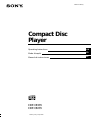 1
1
-
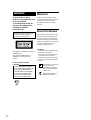 2
2
-
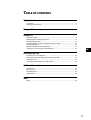 3
3
-
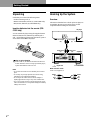 4
4
-
 5
5
-
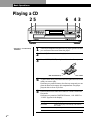 6
6
-
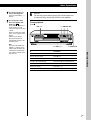 7
7
-
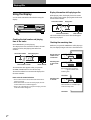 8
8
-
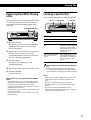 9
9
-
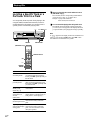 10
10
-
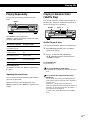 11
11
-
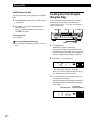 12
12
-
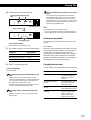 13
13
-
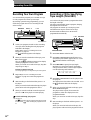 14
14
-
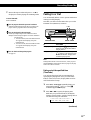 15
15
-
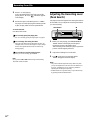 16
16
-
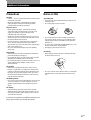 17
17
-
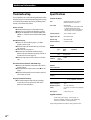 18
18
-
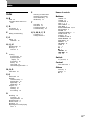 19
19
-
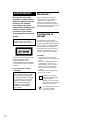 20
20
-
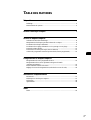 21
21
-
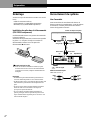 22
22
-
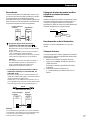 23
23
-
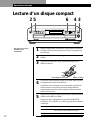 24
24
-
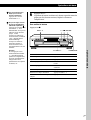 25
25
-
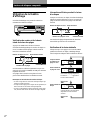 26
26
-
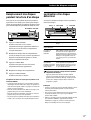 27
27
-
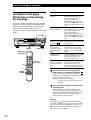 28
28
-
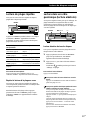 29
29
-
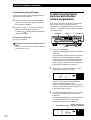 30
30
-
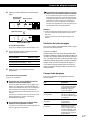 31
31
-
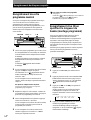 32
32
-
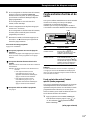 33
33
-
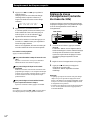 34
34
-
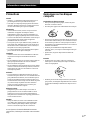 35
35
-
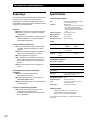 36
36
-
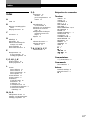 37
37
-
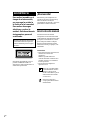 38
38
-
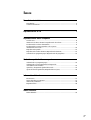 39
39
-
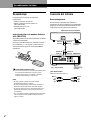 40
40
-
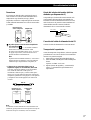 41
41
-
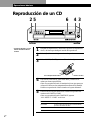 42
42
-
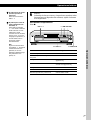 43
43
-
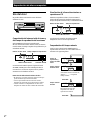 44
44
-
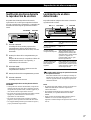 45
45
-
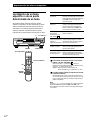 46
46
-
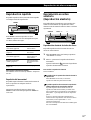 47
47
-
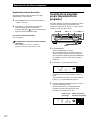 48
48
-
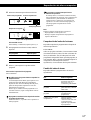 49
49
-
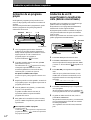 50
50
-
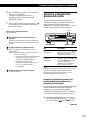 51
51
-
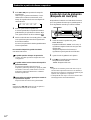 52
52
-
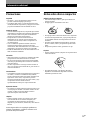 53
53
-
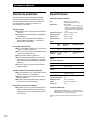 54
54
-
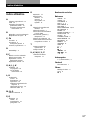 55
55
-
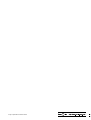 56
56
dans d''autres langues
- English: Sony CDP-CE335 User manual
- español: Sony CDP-CE335 Manual de usuario
Documents connexes
-
Sony CDP-CE245 Manuel utilisateur
-
Sony CDP-CE275 Le manuel du propriétaire
-
Sony CDP-CE275 Mode d'emploi
-
Sony CDP-CE105 Manuel utilisateur
-
Sony CDP-CE545 Le manuel du propriétaire
-
Sony CPDCE315 Manuel utilisateur
-
Sony CDP-CE515 Mode d'emploi
-
Sony CDP-CA9ES Manuel utilisateur
-
Sony CDP-CE415 Le manuel du propriétaire
-
Sony CDP-C661 Manuel utilisateur