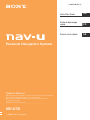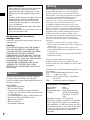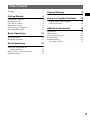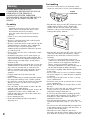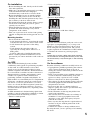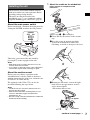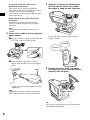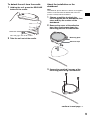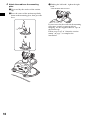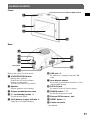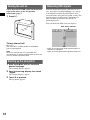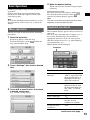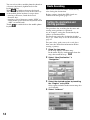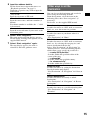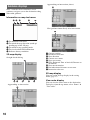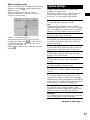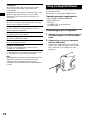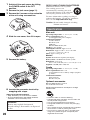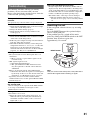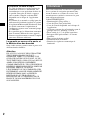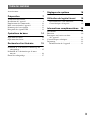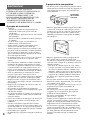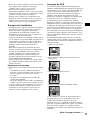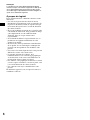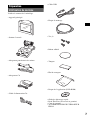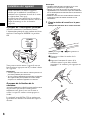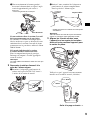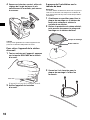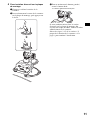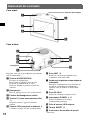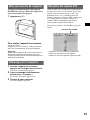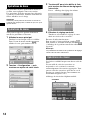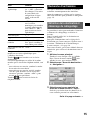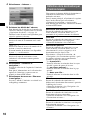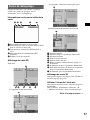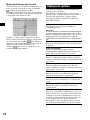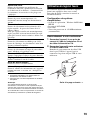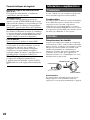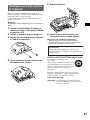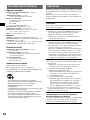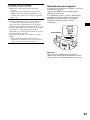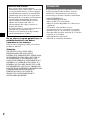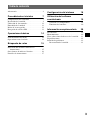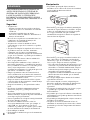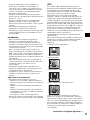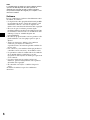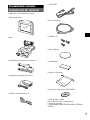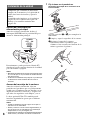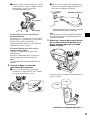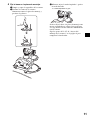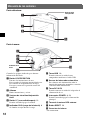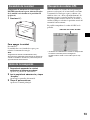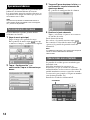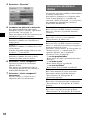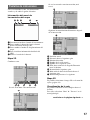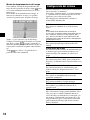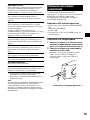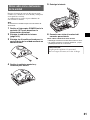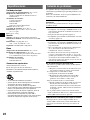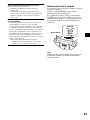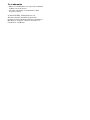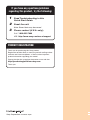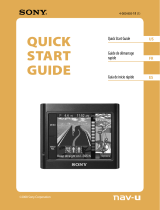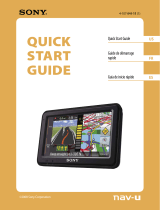Sony NV-U70 Guide de démarrage rapide
- Catégorie
- Navigateurs
- Taper
- Guide de démarrage rapide
Ce manuel convient également à

NV-U70
Personal Navigation System
© 2005 Sony Corporation
Owner's Record
The model and serial numbers are located on the bottom of the main unit.
Record the serial number in the space provided below.
Refer to these numbers whenever you call upon your Sony dealer
regarding this product.
Model No. NV-U70 Serial No.________________________
Quick Start Guide
2-663-630-21 (1)
ES
US
FR
Guide de démarrage
rapide
Guía de inicio rápido

2
No guarantee for lost data or
damaged data
Sony does not provide any guarantee for lost or
damaged data.
Caution
IN NO EVENT SHALL SONY BE LIABLE
FOR ANY INCIDENTAL, INDIRECT OR
CONSEQUENTIAL DAMAGES OR OTHER
DAMAGES INCLUDING WITHOUT
LIMITATION LOSS OF PROFITS, LOSS OF
REVENUE, LOSS OF DATA, LOSS OF USE
OF THE PRODUCT OR ANY ASSOCIATED
EQUIPMENT, DOWNTIME, AND
PURCHASER’S TIME RELATED TO OR
ARISING OUT OF THE USE OF THIS
PRODUCT, ITS HARDWARE AND/OR ITS
SOFTWARE.
Welcome !
Thank you for purchasing this Sony Personal
Navigation System. Before operating this
system, read this manual thoroughly and retain it
for future reference.
FEATURING:
• Plug & Play capability
• Pre-installed US map
• Canada map available on Application Disc
• 15 languages selectable for voice guidance and
on-screen display
• 3.5-inch high quality display with touch screen
• Advanced 12ch parallel GPS receiver
• High-quality speaker
• Battery operation
• Auto dimmer function
Warning
If you have any questions about this product, you
may contact:
Sony Customer Information Services Center
Call: 1-(800)-222-7669
Address: 12451 Gateway Blvd., Fort Myers,
FL 33913
URL: www.sony.com/nav-u/support
About this manual
• This Quick Start Guide contains instructions
for installation, connections and basic
operations. For more information, see the
PDF manual on the supplied Application
Disc.
• Contents of this manual are written for users
with knowledge of using the Microsoft®
Windows® operating system. For details
about computer operation, see the manual
for your computer.
• Illustrations in this manual may differ from
the actual device.
• Retain this manual in a place where you can
refer to at any future time.
Declaration of Conformity
Trade Name: Sony
Model No.: NV-U70
Responsible Party: Sony Electronics Inc
Address: 16450 W. Bernardo Dr,
San Diego, CA 92127
USA
Telephone number: 858-942-2230
This device complies with Part 15 of the FCC
Rules. Operation is subject to the following
two conditions: (1) This device may not cause
harmful interference, and (2) this device must
accept any interference received, including
interference that may cause undesired
operation.
This equipment has been tested and found to
comply with the limits for a Class B digital
device, pursuant to Part 15 of the FCC Rules.
These limits are designed to provide reasonable
protection against harmful interference in a
residential installation. This equipment
generates, uses, and can radiate radio frequency
energy and, if not installed and used in
accordance with the instructions, may cause
harmful interference to radio communications.
However, there is no guarantee that interference
will not occur in a particular installation. If this
equipment does cause harmful interference to
radio or television reception, which can be
determined by turning the equipment off and on,
the user is encouraged to try to correct the
interference by one or more of the following
measures:
– Reorient or relocate the receiving antenna.
– Increase the separation between the equipment
and receiver.
– Connect the equipment into an outlet on a
circuit different from that to which the receiver
is connected.
– Consult the dealer or an experienced radio/TV
technician for help.
You are cautioned that any changes or
modifications not expressly approved in this
manual could void your authority to operate this
equipment.

3
Table of Contents
Warning . . . . . . . . . . . . . . . . . . . . . . . . . . . . . . . 4
Getting Started 6
Checking the contents . . . . . . . . . . . . . . . . . . . . 6
Installing the unit. . . . . . . . . . . . . . . . . . . . . . . . 7
Location of controls. . . . . . . . . . . . . . . . . . . . . 11
Turning the unit on . . . . . . . . . . . . . . . . . . . . . 12
Starting up the navigation . . . . . . . . . . . . . . . . 12
Receiving GPS signals . . . . . . . . . . . . . . . . . . 12
Basic Operations 13
Menu operations . . . . . . . . . . . . . . . . . . . . . . . 13
Keyboard operations . . . . . . . . . . . . . . . . . . . . 13
Route Searching 14
Setting the destination and
starting guidance . . . . . . . . . . . . . . . . . . . . . 14
Other ways to set the destination. . . . . . . . . . . 15
Guidance displays . . . . . . . . . . . . . . . . . . . . . . 16
System Settings 17
Using the Supplied Software 18
Connecting to your computer. . . . . . . . . . . 18
Software features . . . . . . . . . . . . . . . . . . . . 19
Additional Information 19
Precautions . . . . . . . . . . . . . . . . . . . . . . . . . . . 19
Maintenance . . . . . . . . . . . . . . . . . . . . . . . . . . 19
Notes on unit disposal. . . . . . . . . . . . . . . . . . . 19
Specifications . . . . . . . . . . . . . . . . . . . . . . . . . 20
Troubleshooting . . . . . . . . . . . . . . . . . . . . . . . 21
Resetting the unit . . . . . . . . . . . . . . . . . . . . 21

4
Warning
PLEASE READ THIS MANUAL
COMPLETELY BEFORE INSTALLING OR
OPERATING YOUR PERSONAL
NAVIGATION SYSTEM. IMPROPER
INSTALLATION OR USE OF THIS DEVICE
MAY CAUSE ACCIDENT, INJURY OR
DEATH.
On safety
•Be sure to:
– install the navigation system in a safe place
where it does not obstruct the driver’s view.
– not install the unit above an airbag.
– place the cables where they do not obstruct
driving.
Failure to do so may result in unsafe driving
conditions.
• Be sure to attach the unit to the cradle properly,
otherwise the unit may fall.
• Be sure to clean the surface of the suction cup and
windshield before attaching. Also, confirm that
the suction cup is securely attached to the
windshield after installation. Otherwise, the unit
or cradle may fall.
• Do not apply excessive force to the unit or cradle
as it may fall.
• If ambient temperature is low, warm up the car
interior and then install the cradle and unit. The
cup suction is affected at high/low temperatures or
sudden changes in temperature, and the unit or
cradle may fall.
• Should condensation occur inside the car, wipe the
windshield before installation, as the suction cup
may come off, and the unit or cradle may fall.
• Observe all traffic rules and regulations, such as
one-way streets, while driving with the route
guidance.
• Comply with your local traffic laws and
regulations.
• Do not continuously watch the unit while driving.
It is dangerous and may cause a traffic accident.
• If you need to operate the navigation system while
driving, be sure to stop the car in a safe place
before operating.
• For your safety, do not mount or remove the unit
from the cradle while driving.
• When mounting the unit in the cradle, remove any
supplied accessories, such as USB cable, etc.,
from the unit. They may fall or their cables may
interfere with driving.
• Do not modify the unit.
• Do not disassemble the unit except when
disposing of it.
On handling
• Do not let foreign objects get inside the cradle
connector of the unit, as it may cause malfunction.
• Turn the unit off by pressing ?/1 and keep it in the
standby mode when not in use. Turning the
ignition off does not turn off the unit, which
continues to draw power from the lithium-ion
rechargeable battery (built-in).
• Turn the unit off by pressing ?/1, take it out of the
cradle, then disconnect the car battery adapter,
otherwise it may drain the car battery. Note the
following.
– If your car’s cigarette lighter socket is not
connected to the ignition switch ACC position,
power continues to be supplied to the built-in
battery, even if you turn the ignition off.
– Check the CHG indicator at the bottom right of
the unit which lights up during charging.
• Do not place anything other than the specified unit
in the cradle.
• Do not connect any accessory (car battery adapter,
AC power adapter, etc.) other than those supplied
or optional.
• Do not expose the unit to fire or water, as it may
cause a malfunction.
• Do not let water or rain get into the unit, as it may
cause a malfunction.
• Do not allow any liquid or foreign object to enter
the unit.
• Be sure to remove the unit out of the cradle when
leaving your car to prevent theft or high
temperature damage inside the car.
• If you leave the unit in direct sunlight, the LCD
may darken and not display clearly. This is not a
malfunction, and it will return to normal as
temperature decreases.
• Note that the built-in battery cannot be charged
outside the temperature range 5 – 45 ºC (41 – 113
ºF).
• Do not leave the unit in high ambient temperature
as the built-in battery capacity will deteriorate, or
it will become unchargeable.
• When the car battery adapter is not in use,
disconnect it from the cigarette lighter socket, as it
may drain the car battery even with ignition OFF.
C
H
G
R
E
S
E
T
P
O
W
E
R
O
F
F
O
N
Cradle
connector
?/1

5
On installation
• Before installing the unit, check your local traffic
laws and regulations.
• Make sure you install the unit properly according
to the installation instructions. Improper
installation may result in fire or electric shock.
• Before installation, be sure to turn the ignition
switch to the OFF position or take out the key.
Installing the unit with the ignition on may cause
the car battery to drain or short circuit.
• For information about the polarity, battery voltage
and location of the airbag in your car, please
consult your car dealer.
• When installing the unit, use only the hardware
provided and avoid mounting to any critical
components of the vehicle.
• Take care to prevent cords or wires from getting
tangled or crimped in the moving portion of a seat
rail.
Mounting location
• Do not install the cradle where:
– it will obstruct the driver’s view when the cradle
is mounted in the car, or the unit is in the cradle.
– it will obstruct the operation of the airbag
system.
– it will obstruct the operation of the car,
especially the steering wheel, shift lever, or
brake pedal.
– it will be subjected to heat/high temperature.
• Please consult a qualified technician or service
personnel if you cannot attach the cradle to the car
securely.
On GPS
GPS (Global Positioning System) satellites
continuously emit signals for positioning anywhere
on the earth. As a GPS antenna receives these
signals, users can be informed of their location
(latitude, longitude and altitude). Information must
be received from 3 satellites in order to obtain two-
dimensional fixes (latitude and longitude), and 4
satellites are required for three-dimensional
positioning (latitude, longitude and altitude). As
GPS satellites are controlled by the U.S. Department
of Defense, a deliberate margin of error between a
few meters (a few feet) and 10 meters (32.8 feet)
exists. As a result, the GPS navigation system may
include an error of between 10 meters (32.8 feet)
and about 200 meters (656.2 feet), depending on the
circumstances.
As GPS information is obtained using signal from
satellites, it may be impossible or difficult to obtain
the information in the following locations:
• Tunnel or underground
• Under a highway
• Between high buildings
• Between tall trees with dense foliage
After the initial installation, park your car in a safe,
open place (no high buildings, etc.) for up to 20
minutes to allow for GPS signals to be received
before using the navigation system. The system
requires signals from a minimum of 3 GPS satellites
to calculate the current car position properly.
Note
It takes time to receive a GPS signal when switching
the unit ON after switching OFF the main power, after
the built-in battery is fully discharged, or after resetting
the unit.
On the software
Read the following conditions carefully before use.
• Copyright laws prohibit reproducing the software
or the software manual in whole or in part or
renting the software without the permission of the
copyright holder.
• In the event a problem occurs with this software as
a result of defective manufacturing, Sony will
replace it at Sony’s option or issue a refund.
However, Sony bears no other responsibility.
• The software provided with this product cannot be
used with equipment other than that which it is
designated for use with.
• Please note that, due to continued efforts to
improve quality, the software specifications may
be changed without notice.
• Roads and names on the map may differ from
actual roads and names.
• The warranty does not extend to an exchange or
refund due to some typographical errors and
omissions, or any other discrepancy in layout
found in the software.
• In no way may the map data be copied and used,
in whole or in part, without permission of the
copyright holder.
• Contents are subject to change without notice.
By using the unit, you are agreeing to be bound by
the above.

6
Getting Started
Checking the contents
Check the package contents.
• Main unit
•Cradle
• Car battery adapter
• AC power adapter
• AC power cable
• USB cable
• Mounting plate
•Screws (3)
•Adhesive tape
•Pad
• Carrying pouch
• Application Disc (DVD-ROM)
• Quick Start Guide
• Read This First
• Warranty card
• END-USER LICENSE AGREEMENT

7
Installing the unit
About the main power switch
Before installation, switch on the main power by
sliding the POWER switch to the ON position.
Thereafter, you can turn the unit on/off by
pressing
?/
1
on the top right of the unit.
Notes
• Keep main power on unless the unit is not to be
used for more than 3 months.
• If you switch off the main power, it may take time to
receive GPS signals when switching on again.
About the suction mount
Before you start, choose a position on the
windshield that is clearly visible to the driver
without obstructing the road view, and make sure
all surfaces are clean and dry.
The optional cradle NVA-CU3 can also be
installed following the steps below.
Notes
• Install the unit in a safe place where it does not
interrupt the GPS signal.
• Detach and reattach the cradle regularly as cup
suction is affected by high/low temperature,
extended use, etc.
• Be sure to keep a distance between the cradle and
dashboard when installing.
1 Attach the cradle on the windshield.
Figure example of completed cradle
installation
Follow steps 1 - 3 to complete.
1 Clean and dry the surface of the suction
cup.
2 Press the center of suction cup firmly
against the windshield to remove the
remaining air inside it, then press the lever.
3 Holding the left knob*, loosen the right
knob and set the approximate vertical
angle, then retighten.
*The left knob does not turn.
Check that the installation method complies
with local traffic laws and regulations before
installing and operating the unit.
The unit can either be installed on a
windshield (page 7), or a dashboard with the
supplied mounting plate and screws (page 9).
POWER
ONOFF
C
H
G
R
E
S
E
T
POWER
OFF
ON
continue to next page t
x
To tighten
To loosen

8
If you want to fix the cradle on the
windshield permanently
The suction cup is affected in high/low
temperatures and may come off. If you want
to fix the cradle on the windshield
permanently, use the supplied adhesive tape
on the suction cup.
If the bottom of the cradle touches the
dashboard
Attach the supplied pad for protection.
Cut the pad to the appropriate size before
attaching.
Note
The adhesive tape is difficult to remove once
applied.
2 Connect the cradle to the car cigarette
lighter socket.
1 Plug the car battery adapter into the DC IN
5.2V jack at the rear of the cradle.
2 Insert the other end of the car battery
adapter fully into the car cigarette lighter
socket.
*Lights up when you turn the ignition on after
installation.
Note
Depending on the size or shape of the cigarette
lighter socket, connection may not be possible.
3 Align the 2 slots on the underside of
the unit with the tabs on the cradle,
then push to snap the unit into place.
Be sure the unit is securely locked in the
cradle (2 clicks).
4 Loosen the center knob, fine adjust
the angle so you can view the monitor
properly, then retighten.
Tip
You can also connect the unit to an outlet using the
supplied AC power adapter.
D
C
IN
5
.2
V
LED*
1st click
2nd click
To tighten
To loosen

9
To detach the unit from the cradle
1 Holding the unit, press the RELEASE
button of the cradle.
The unit pops out of the cradle.
2 Take the unit out of the cradle.
About the installation on the
dashboard
Note
The adhesive tape is difficult to remove once applied,
and the screw will mark the dashboard. Choose a
position carefully before installation.
1 Choose a position to attach the
mounting plate on the dashboard, then
clean and dry the surface of the
dashboard.
2 Remove the cover of the adhesive
tape, then firmly press down the
mounting plate on the dashboard.
3 Secure the supplied 3 screws of the
mounting plate using a screwdriver.
C
H
G
R
E
L
E
A
S
E
continue to next page t
1
2
Mounting plate
Adhesive tape

10
4 Attach the cradle on the mounting
plate.
1 Clean and dry the surface of the suction
cup.
2 Press the center of the suction cup firmly
down on the mounting plate, then press the
lever.
3Holding the left knob*, tighten the right
knob.
*The left knob does not turn.
If you want to fix the cradle on the mounting
plate more securely to prevent risk of
dropping, use the supplied adhesive tape on
the suction cup.
Follow steps 2 to 5 of “About the suction
mount” on page 7, to complete the
installation.
x

11
Location of controls
Front:
Rear:
Refer to the pages listed for details.
a VOICE/POSITION button
During route guidance:
To hear the next voice guidance.
In map scrolling mode:
To show your current car position.
b Speaker
Outputs guidance and warnings.
c Display window/touch screen
d ?/1 (on/standby) button 12
To turn the unit on/off.
e CHG (battery charge) indicator 8
Lights up in red while charging.
f USB jack 18
To connect to a computer with the USB
cable.
g Auto dimmer sensor
For details on auto dimmer function, see the
supplied PDF manual.
h DC IN 5V jack
To connect to the AC power adapter.
i POWER switch 7, 21
To turn the main power on/off.
j External GPS antenna* jack
k RESET button 21
l Cradle connector
* Not supplied
VOICE/
POSITION
C
H
G
1
2
3
5
4
Built-in GPS antenna
D
C
IN
5
V
POW
ER
OFF
ON
R
E
S
E
T
2
6
8
7
9
qa
0
qs
Jack cover

12
Turning the unit on
Check that the POWER switch on the bottom
right of the unit is in the ON position
beforehand (page 7).
1 Press ?/1.
To turn the unit off
Press ?/1.
The unit enters standby mode for minimum
power consumption.
Note
Be sure to take the unit out of the cradle and
disconnect the car battery adapter when the unit is not
in use to prevent car battery drain.
Starting up the navigation
1 After turning the unit on, touch the
desired language.
The warning display appears.
2 Read the warning display, then touch
“Agree.”
The tutorial displays appear.
3 Touch V to proceed.
The top menu appears.
Receiving GPS signals
After the initial installation, park your car in a
safe, open place (no high buildings, etc.) for up
to 20 minutes to allow for GPS signals to be
received before using the navigation system. The
system requires signals from a minimum of 3
GPS satellites to calculate the current car
position properly.
You can check the GPS status on displays.
* Lights up in bright green when signal reception is
sufficient for navigation.
Lights up in dark green when signal has been lost.
GPS status indicator*

13
Basic Operations
Common procedures to operate the system are
explained.
General operations can be performed on the
touch screen. Touch the displayed icons with
your finger gently.
Note
Do not press the display with excessive force, or use
any sharp article, such as a pen, etc., to tap on the
display.
Menu operations
You can set items in the menu by the following
procedures.
1 Show the top menu.
In the map display, touch the map.
In the menu display, touch to show the
map, then touch the map.
2 Touch “Settings,” then touch a desired
item.
3 Touch v/V to scroll the list, then touch
a desired setting item.
E.g.: Volume setting display
4 Make the desired setting.
Touch and select the desired setting or input
characters.
During menu operation:
To return to the previous display, touch .
To cancel the menu selection, touch (the
current car position display appears).
Note
The items on the menu and setting operations differ
depending on the selected menu item.
Keyboard operations
The keyboard display appears when you need to
enter text.
You need only enter characters in upper case, as
the system automatically converts them to
appropriate characters. You can enter special
characters when necessary (e.g. when naming a
saved destination, etc.).
Mobile phone keyboard display
To Touch
enter an alphabetical
character
the relevant key (e.g.
“ABC”) repeatedly until
the desired character is
highlighted in the line
above the keyboard.
enter a number “NUM” to switch to the
number keyboard, then
the desired number key;
and “ABC” to switch
back.
enter a space “_”
delete a character “T”
select a candidate v/V to scroll the list,
then the desired
candidate to confirm.
see the list of all
candidates
“List”
continue to next page t
Candidates

14
You can select either a mobile phone keyboard or
a character keyboard (alphabetical) for the
keyboard display.
Touch to switch to character keyboard.
The character keyboard is used in the same way
as the mobile phone keyboard, except when:
– entering a character (touch the desired
character key).
– entering a special character (touch “SYM” to
switch to the special character keyboard; touch
“ABC” to switch back).
Touch to switch back to the mobile phone
keyboard.
Route Searching
The system searches for routes automatically
after setting the destination.
Before starting, check that GPS signals are
sufficient for navigation (
page 12).
Setting the destination and
starting guidance
The procedure for searching for the route and
starting route guidance is explained.
As an example, setting the destination by the
address is introduced here.
For details on setting the destination in other
ways, see “Other ways to set the destination” on
page 15.
For your safety, park your car in a safe place,
then enter the destination information before
starting a journey.
1 Show the top menu.
In the map display, touch the map.
In the menu display, touch to show the
map, then touch the map.
2 Select “New Destination” c
“Navigation.”
3 Select the desired region by touching
the “Region” entry field.
Only regions included in the current map data
are selectable.
4 Select “Address.”

15
5 Input the address details.
For details on how to input characters, see
“Keyboard operations” on page 13.
Touch the respective entry field to input the
items below.
6 Select “Start navigation.”
The route option selection display appears.
For details on selecting route options, see the
supplied PDF manual.
7 Select “Start navigation” again.
The map display appears, the route is
calculated, and route guidance starts.
Other ways to set the
destination
You can also set the destination and search for
routes using the following methods.
From the top menu, select the items in the
following order, then “Start navigation” (if
necessary).
For details, see the supplied PDF manual.
“City or ZIP”
Input the city name or ZIP code.
“Street”/“–”
Input the street name, and house number (if
known).
If no house number is available, the “–” field
is deactivated.
“Intersection”
Input the crossroad name if you want it as the
destination point.
Search nearby
Searches for routes to a POI, such as restaurant,
hotel, etc., near the current car position.
Home
Searches for routes to your home when it is
registered.
“New Destination” c “Home”
Point of interest
Searches for routes to a POI, such as restaurant,
hotel, etc., by selecting the category(ies) and
correct destination from the list.
Select “New Destination” c “Navigation” c
“Point of interest,” then the following options
which allow you to specify the search area.
“---nearby GPS position”
Searches within the specified radius of the
center of the map.
“---nationwide”
Searches within the specified country.
“---in a browsed city”
Searches within the specified city.
Select on map
Searches for routes by setting the destination
directly from the map display.
“New Destination” c “Navigation” c “Select on
map”
Recent destinations
Searches for routes to recently searched
destinations.
“New Destination” c “Navigation” c “Recent
destinations”
Favorites
Searches for routes to a saved destination point.
“New Destination” c “Navigation” c
“Favorites”

16
Guidance displays
Once a route has been calculated, visual
guidance navigates you to the destination along
with audio guidance.
Information on map tool menu
1 To show/hide tool menu.
2 To switch the map direction (north up/
heading up) of the 2D map.
3 To switch to map scrolling mode.
4 To view detailed GPS information.
5 Indicates battery condition.
2D map display
Straight-ahead driving
Approaching an intersection
Approaching an intersection (closer)
Next guidance immediately after intersection
A Current position
B Distance to next turn
C Next direction
D Current street name
E Next street name
F ETA (Estimated Time of Arrival)/Distance to
destination
G Next turn instruction
H Bar indication of distance to next turn
I Instruction after next
3D map display
You can set the 3D map display in the setting
menu (page 17).
View route display
You can view the entire route to the destination.
To display, from the top menu, select “Route” c
“View route.”
1 2
3
4
5
D
A
FE
B
C
G
H
I

17
Map scrolling mode
You can switch to map scrolling mode from map
display by touching , whether during route
guidance or not.
In map scrolling mode, the cross-hair is
displayed on the map, and you can drag the
screen to scroll the map.
Touch –/+ to adjust map scale.
Place the intersection of the cross-hair on a
desired point, then touch to show the map
scrolling mode menu, where you can set the
point as a destination, etc.
Touch to return to the current car position
display.
System Settings
Various settings related to the system and
memory are configurable.
From the top menu, select “Settings,” then the
desired item below to make each setting.
For details, see the supplied PDF manual.
Volume
To adjust the voice guidance volume.
Note
When the unit is powered by the built-in battery,
maximum available volume is 70 %, even if set higher
(80 %, etc). When it is powered using the car battery
adapter or AC power adapter, this does not apply.
Select map
To select a map stored in the unit.
Map information
To show/hide the information bar (displayed at
the bottom of the map), POI icons, and street
names on the map.
Route information
To show/hide ETA (Estimated Time of Arrival)
and distance to final destination on the map.
Signpost information
To show/hide signposts indicating motorway/
highway exits*
1
on the map.
Light sensor
To adjust the sensitivity of the auto dimmer
sensor.
Graphical look
To set the brightness and map color.
Touch screen calibration
To calibrate the contact position of the touch
screen.
Auto mode
To select the default map display (2D or 3D);
automatically change the map scale depending
on the driving speed (configurable for 2D and 3D
respectively); select the default map direction for
2D map display (north up or heading up).
Routing options
To select the route search preference (time-
optimized or distance-optimized); permit/avoid
motorways, ferries and toll roads on route.
Itinerary
To automatically proceed to the next destination
after reaching the previous destination.
continue to next page t

18
*1 Displayed only if contained in the map information.
*2 This function is only for European models.
Note
Warnings given according to map information may not
always be correct due to road works, etc. Traffic
situations and road regulations take absolute
precedence over information given by the navigation
system.
Using the Supplied Software
Significant functions using the supplied software
are introduced here.
For details, see the supplied PDF manual.
Operating system requirements
• OS: Windows 98SE/2000/ME/XP
• DVD-ROM drive
•USB port
• 150 MHz CPU speed minimum
(recommended)
Connecting to your computer
1 Connect the unit to an outlet using the
AC power adapter and the AC power
cable.
2 Connect the unit to your computer
with the USB cable.
Connect the small connector of the USB
cable to the USB jack on the unit, then the
large connector to a USB port on your
computer.
Time zone
To select the time zone of the current region;
switch between daylight saving time and
standard time.
Although the current time is automatically set by
GPS, the time zone needs to be set for ETA
(Estimated Time of Arrival) to be displayed
accurately.
Format
To select 12/24-hour clock indication; select the
distance unit (kilometers/miles).
Select language
To select the desired language for on-screen
display and voice guidance.
Home address
To register your home address.
Radio muting*
2
To attenuate the radio sound.
Demo mode
To start the demonstration.
Product information
To display unit information, such as name,
version, etc., and tutorials.

19
Software features
Additional Information
Precautions
If your car has been parked in direct sunlight, allow
the unit to cool off before operating it.
Moisture condensation
On a rainy day or in a very damp area, moisture
condensation may occur inside the display of the
unit. Should this occur, the unit will not operate
properly. In such a case, slide the POWER switch on
the bottom right of the unit to OFF position, then
wait for about an hour until the moisture has
evaporated.
Maintenance
Fuse replacement
When replacing the fuse in the car battery adapter,
be sure to use one matching the amperage rating
stated on the original fuse. If the fuse blows, check
the power connection and replace the fuse. If the
fuse blows again after replacement, there may be an
internal malfunction. In such a case, consult your
nearest Sony dealer.
Warning
Never use a fuse with an amperage rating exceeding
the one supplied with the unit as this could damage
the unit.
Notes on unit disposal
Remove the built-in lithium-ion battery when
disposing of the unit, and return the battery to a
recycling location.
The procedure for removing the battery is explained
below.
Note
Never disassemble the unit except when disposing of
it.
Install PC connection software
PC connection software (ActiveSync) can be
installed.
Map Manager
Map data can be added to the unit from the
supplied DVD-ROM. When adding, you may
need to delete unnecessary map data from the
unit to free up memory space.
Language Manager
Language data for on-screen display and voice
guidance can be added to the unit from the
supplied DVD-ROM, and unnecessary language
data can be deleted from the unit.
Read the manual
You can read the manual in PDF format.
Support link
Easy access to the Sony navigation support site
(www.sony.com/nav-u/support) is available.
Visit this site for technical support, such as
software and firmware updates, FAQs, etc.
Re-install application
The navigation software pre-installed in the unit
can be re-installed from the supplied DVD-
ROM, in case of accidental deletion, etc.
continue to next page t
Fuse (2.5A)
To tighten
To remove

20
1 Switch off the main power by sliding
the POWER switch to the OFF
position.
2 Remove the jack cover (page 11).
3 Remove the 2 screws on the underside
of the unit using a screwdriver.
4 Slide the rear cover, then lift to open.
5 Remove the battery.
6 Insulate the connector terminal by
wrapping with a tape.
Notes on the lithium-ion battery
• Keep the battery out of the reach of children.
• Do not hold the battery with metallic tweezers,
otherwise a short-circuit may occur.
Specifications
Main unit
Operating temperature: 5 – 45 ºC (41 – 113 ºF)
Power requirements: DC 5 V
(from supplied AC power adapter)
Connection terminals:
Cradle connector
DC IN 5V jack
USB jack
External GPS antenna jack
Speaker: 2-way speaker
Consumption current: Approx. 0.5 A
Dimensions: Approx. 104.7 × 87.5 × 42.9 mm
(4.1 × 3.5 × 1.8 in) (w × h × d)
Mass: Approx. 310 g (11 oz)
Monitor
System: Transmissive liquid crystal display
Drive system: a-Si TFT active matrix system
Dimensions: 3.5 in (4:3)
70.1 × 52.6, 87.6 mm (2.8 × 2.1, 3.5 in) (h × v, d)
Segment: 230,400 (960 × 240) dots
Cradle
Operating temperature: 5 – 45 ºC (41 – 113 ºF)
Power requirements: DC 5.2 V
(from supplied 12 V car battery adapter (negative
ground))
Connection terminals:
Unit connector
DC IN 5.2V jack
Optional accessories
External GPS Antenna: VCA-41
Car Cradle Kit: NVA-CU3
Design and specifications are subject to change
without notice.
1
2
WARNING
Battery may explode if mistreated.
Do not recharge, disassemble, or dispose of
in fire.
RECYCLING LITHIUM-ION BATTERIES
Lithium-ion batteries are recyclable.
You can help preserve our
environment by returning your used
rechargeable batteries to the collection
and recycling location nearest you.
For more information regarding recycling of
rechargeable batteries, call toll free 1-800-822-
8837, or visit http://www.rbrc.org/.
Caution: Do not handle damaged or leaking
Lithium-ion batteries.
• Lead-free solder is used for soldering.
• Halogenated flame retardants are not used in the
certain printed wiring boards.
• Use of rechargeable lithium ion batteries.
• Corrugated cardboard is used for the packaging
cushions.
• VOC (Volatile Organic Compound)-free vegetable
oil based ink is used for printing the carton.
• This manual is printed on 100 % recycled paper
using VOC (Volatile Organic Compound)-free
vegetable oil based ink.
La page est en cours de chargement...
La page est en cours de chargement...
La page est en cours de chargement...
La page est en cours de chargement...
La page est en cours de chargement...
La page est en cours de chargement...
La page est en cours de chargement...
La page est en cours de chargement...
La page est en cours de chargement...
La page est en cours de chargement...
La page est en cours de chargement...
La page est en cours de chargement...
La page est en cours de chargement...
La page est en cours de chargement...
La page est en cours de chargement...
La page est en cours de chargement...
La page est en cours de chargement...
La page est en cours de chargement...
La page est en cours de chargement...
La page est en cours de chargement...
La page est en cours de chargement...
La page est en cours de chargement...
La page est en cours de chargement...
La page est en cours de chargement...
La page est en cours de chargement...
La page est en cours de chargement...
La page est en cours de chargement...
La page est en cours de chargement...
La page est en cours de chargement...
La page est en cours de chargement...
La page est en cours de chargement...
La page est en cours de chargement...
La page est en cours de chargement...
La page est en cours de chargement...
La page est en cours de chargement...
La page est en cours de chargement...
La page est en cours de chargement...
La page est en cours de chargement...
La page est en cours de chargement...
La page est en cours de chargement...
La page est en cours de chargement...
La page est en cours de chargement...
La page est en cours de chargement...
La page est en cours de chargement...
La page est en cours de chargement...
La page est en cours de chargement...
La page est en cours de chargement...
La page est en cours de chargement...
-
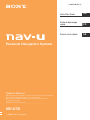 1
1
-
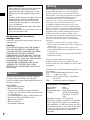 2
2
-
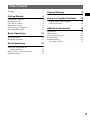 3
3
-
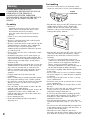 4
4
-
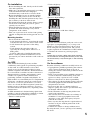 5
5
-
 6
6
-
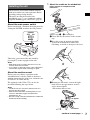 7
7
-
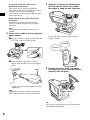 8
8
-
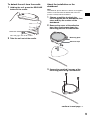 9
9
-
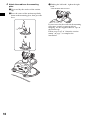 10
10
-
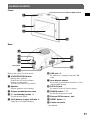 11
11
-
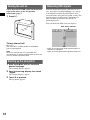 12
12
-
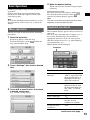 13
13
-
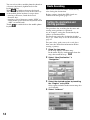 14
14
-
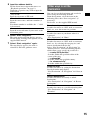 15
15
-
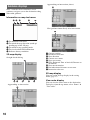 16
16
-
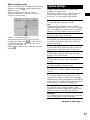 17
17
-
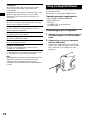 18
18
-
 19
19
-
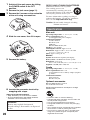 20
20
-
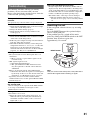 21
21
-
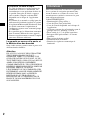 22
22
-
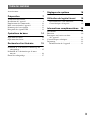 23
23
-
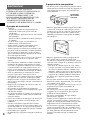 24
24
-
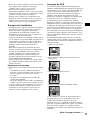 25
25
-
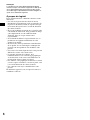 26
26
-
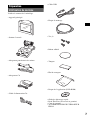 27
27
-
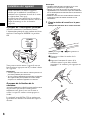 28
28
-
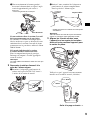 29
29
-
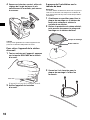 30
30
-
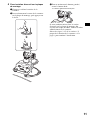 31
31
-
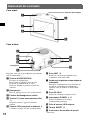 32
32
-
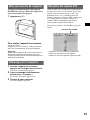 33
33
-
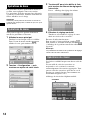 34
34
-
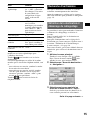 35
35
-
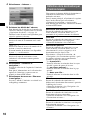 36
36
-
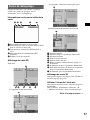 37
37
-
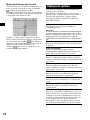 38
38
-
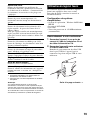 39
39
-
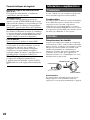 40
40
-
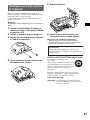 41
41
-
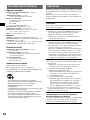 42
42
-
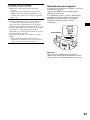 43
43
-
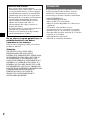 44
44
-
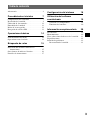 45
45
-
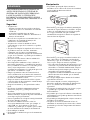 46
46
-
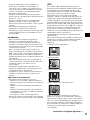 47
47
-
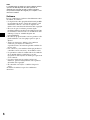 48
48
-
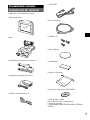 49
49
-
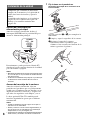 50
50
-
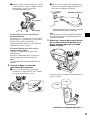 51
51
-
 52
52
-
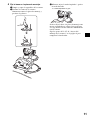 53
53
-
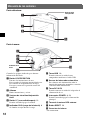 54
54
-
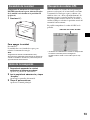 55
55
-
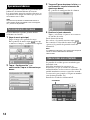 56
56
-
 57
57
-
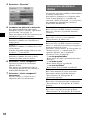 58
58
-
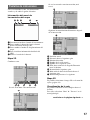 59
59
-
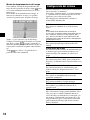 60
60
-
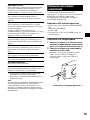 61
61
-
 62
62
-
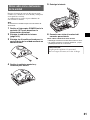 63
63
-
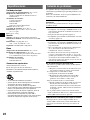 64
64
-
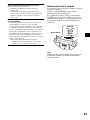 65
65
-
 66
66
-
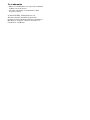 67
67
-
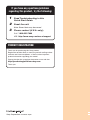 68
68
Sony NV-U70 Guide de démarrage rapide
- Catégorie
- Navigateurs
- Taper
- Guide de démarrage rapide
- Ce manuel convient également à
dans d''autres langues
- English: Sony NV-U70 Quick start guide
- español: Sony NV-U70 Guía de inicio rápido
Documents connexes
-
Sony NV-U71T Manuel utilisateur
-
Sony Série NV U71T Le manuel du propriétaire
-
Sony Nav-u NV-U80 Le manuel du propriétaire
-
Sony NV U70T Le manuel du propriétaire
-
Sony Série NV U70T Le manuel du propriétaire
-
Sony Série nv-u82b Le manuel du propriétaire
-
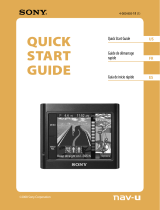 Sony NV Series 4-000-805-11 Manuel utilisateur
Sony NV Series 4-000-805-11 Manuel utilisateur
-
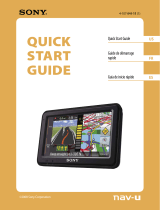 Sony NV Series NV U74T Le manuel du propriétaire
Sony NV Series NV U74T Le manuel du propriétaire
-
 Sony NV Series NV-U83T Manuel utilisateur
Sony NV Series NV-U83T Manuel utilisateur
-
Sony XDP-PK1000 Une information important