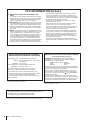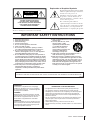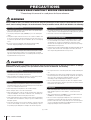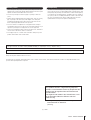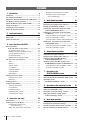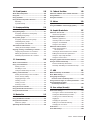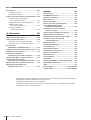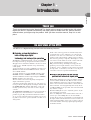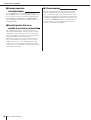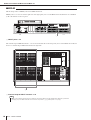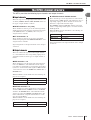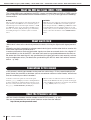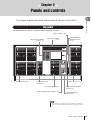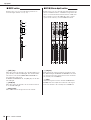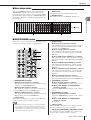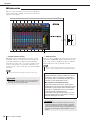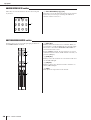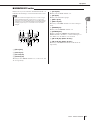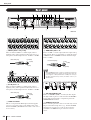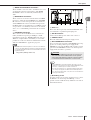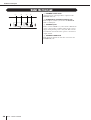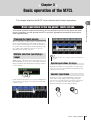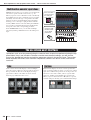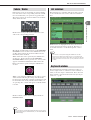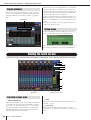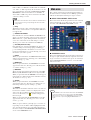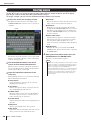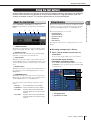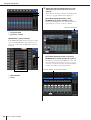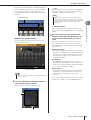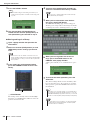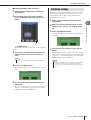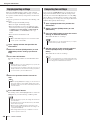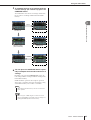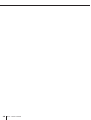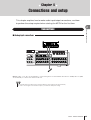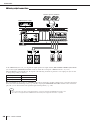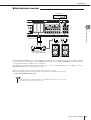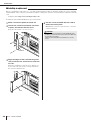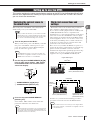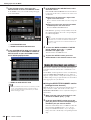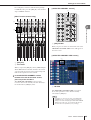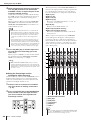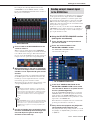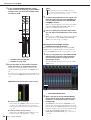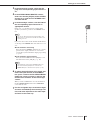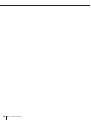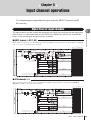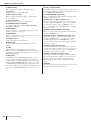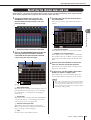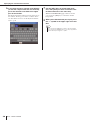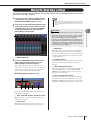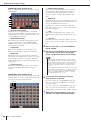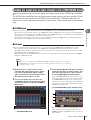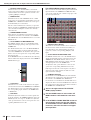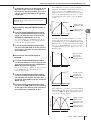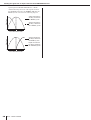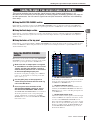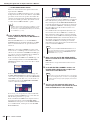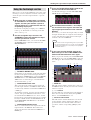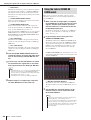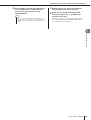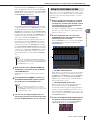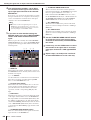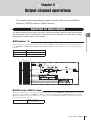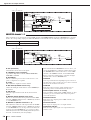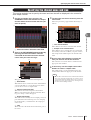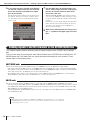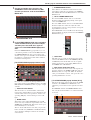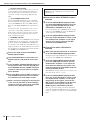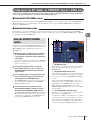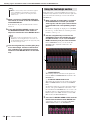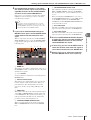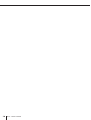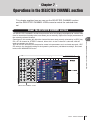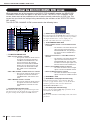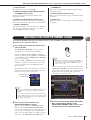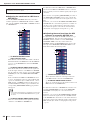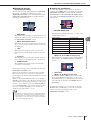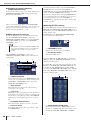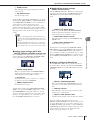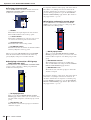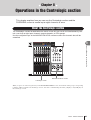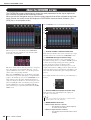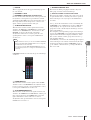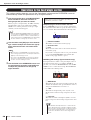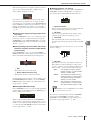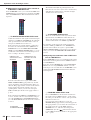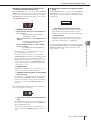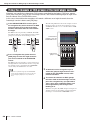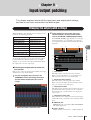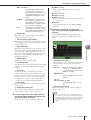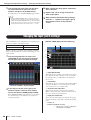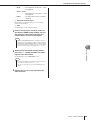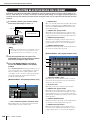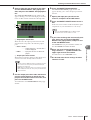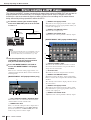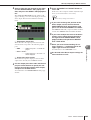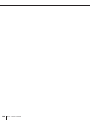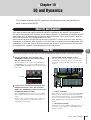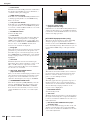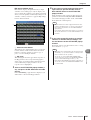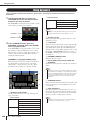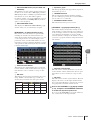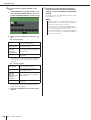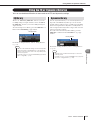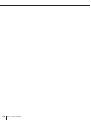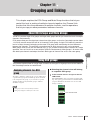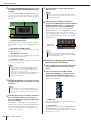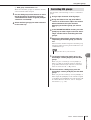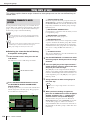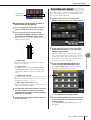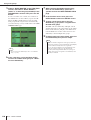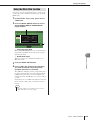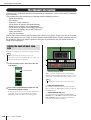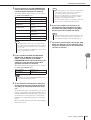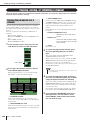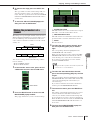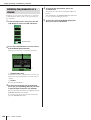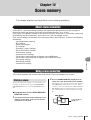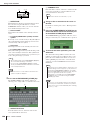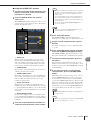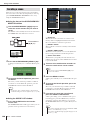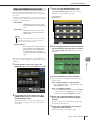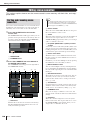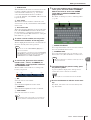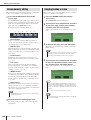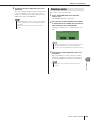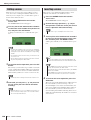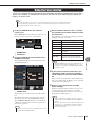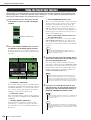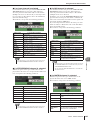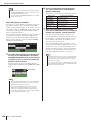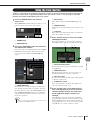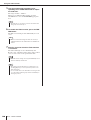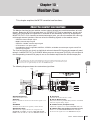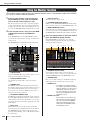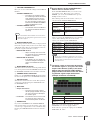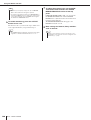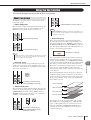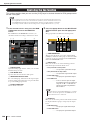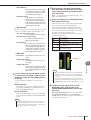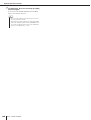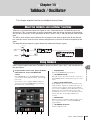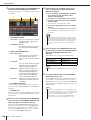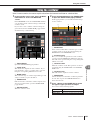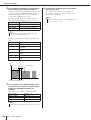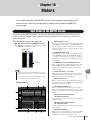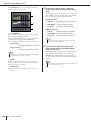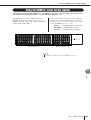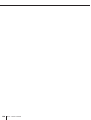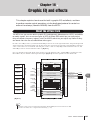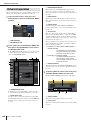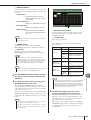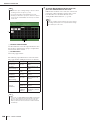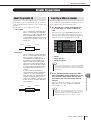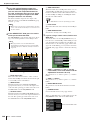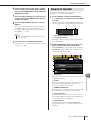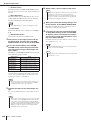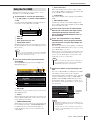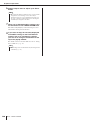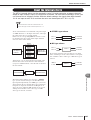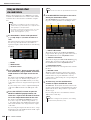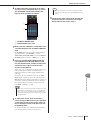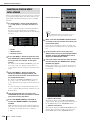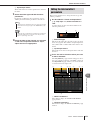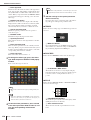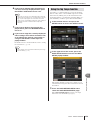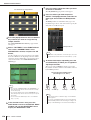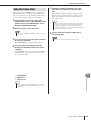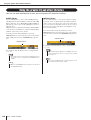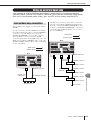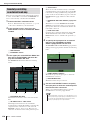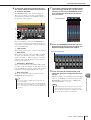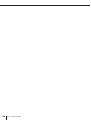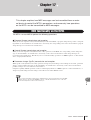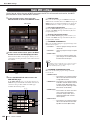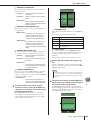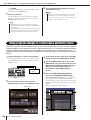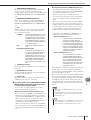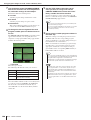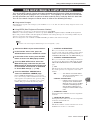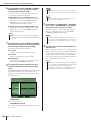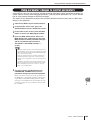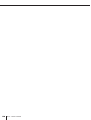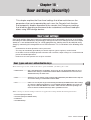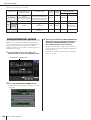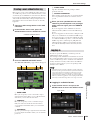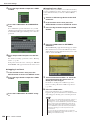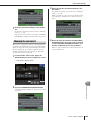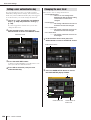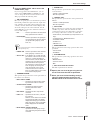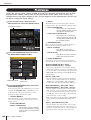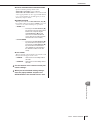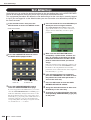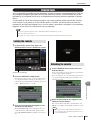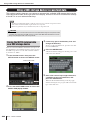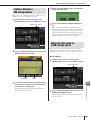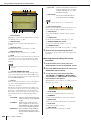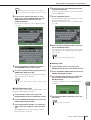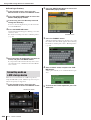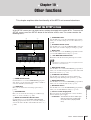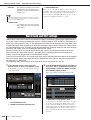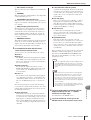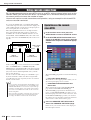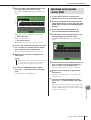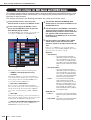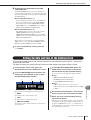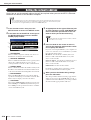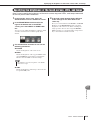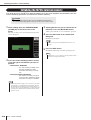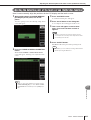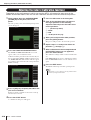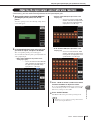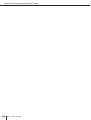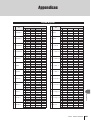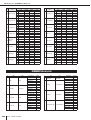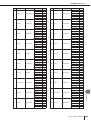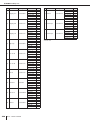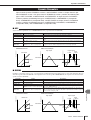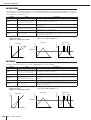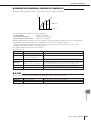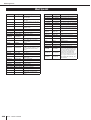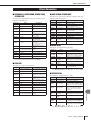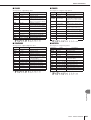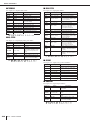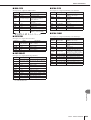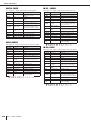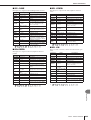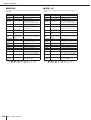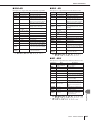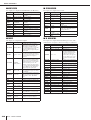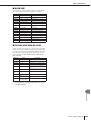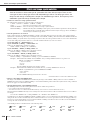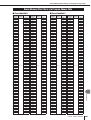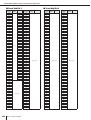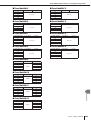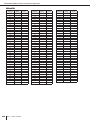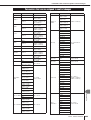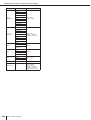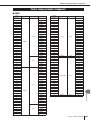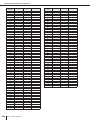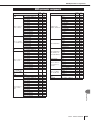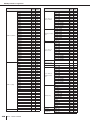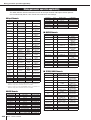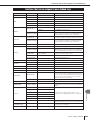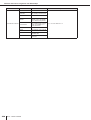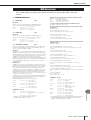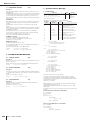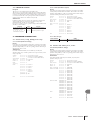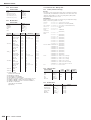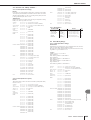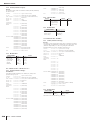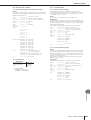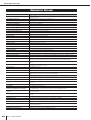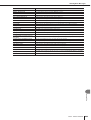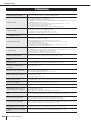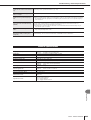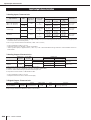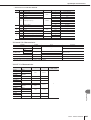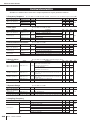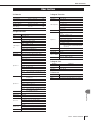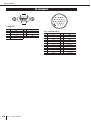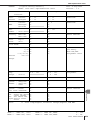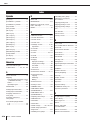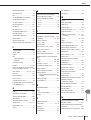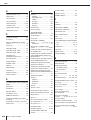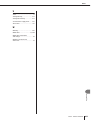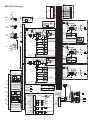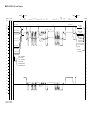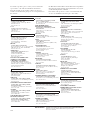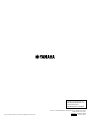EN
Owner’s Manual

M7CL Owner’s Manual
2
* This applies only to products distributed by YAMAHA CORPORATION OF AMERICA. (Perchlorate)
This product contains a battery that contains perchlorate material.
Perchlorate Material—special handling may apply,
See www.dtsc.ca.gov/hazardouswaste/perchlorate.
* This applies only to products distributed by YAMAHA CORPORATION OF AMERICA. (class B)
FCC INFORMATION (U.S.A.)
1. IMPORTANT NOTICE: DO NOT MODIFY THIS
UNIT!
This product, when installed as indicated in the instructions
contained in this manual, meets FCC requirements. Modifi-
cations not expressly approved by Yamaha may void your
authority, granted by the FCC, to use the product.
2. IMPORTANT: When connecting this product to accesso-
ries and/or another product use only high quality shielded
cables. Cable/s supplied with this product MUST be used.
Follow all installation instructions. Failure to follow instruc-
tions could void your FCC authorization to use this product
in the USA.
3. NOTE: This product has been tested and found to comply
with the requirements listed in FCC Regulations, Part 15 for
Class “B” digital devices. Compliance with these require-
ments provides a reasonable level of assurance that your
use of this product in a residential environment will not
result in harmful interference with other electronic devices.
This equipment generates/uses radio frequencies and, if
not installed and used according to the instructions found in
the users manual, may cause interference harmful to the
operation of other electronic devices. Compliance with FCC
regulations does not guarantee that interference will not
occur in all installations. If this product is found to be the
source of interference, which can be determined by turning
the unit “OFF” and “ON”, please try to eliminate the problem
by using one of the following measures:
Relocate either this product or the device that is being
affected by the interference.
Utilize power outlets that are on different branch (circuit
breaker or fuse) circuits or install AC line filter/s.
In the case of radio or TV interference, relocate/reorient the
antenna. If the antenna lead-in is 300 ohm ribbon lead,
change the lead-in to co-axial type cable.
If these corrective measures do not produce satisfactory
results, please contact the local retailer authorized to dis-
tribute this type of product. If you can not locate the appro-
priate retailer, please contact Yamaha Corporation of
America, Electronic Service Division, 6600 Orangethorpe
Ave, Buena Park, CA90620
The above statements apply ONLY to those products dis-
tributed by Yamaha Corporation of America or its subsidiar-
ies.
IMPORTANT NOTICE FOR THE UNITED KINGDOM
Connecting the Plug and Cord
WARNING: THIS APPARATUS MUST BE EARTHED
IMPORTANT. The wires in this mains lead are coloured in
accordance with the following code:
GREEN-AND-YELLOW : EARTH
BLUE : NEUTRAL
BROWN : LIVE
As the colours of the wires in the mains lead of this apparatus
may not correspond with the coloured markings identifying the
terminals in your plug proceed as follows:
The wire which is coloured GREEN-and-YELLOW must be
connected to the terminal in the plug which is marked by the
letter E or by the safety earth symbol or colored GREEN or
GREEN-and-YELLOW.
The wire which is coloured BLUE must be connected to the
terminal which is marked with the letter N or coloured BLACK.
The wire which is coloured BROWN must be connected to the
terminal which is marked with the letter L or coloured RED.
• This applies only to products distributed by
Yamaha-Kemble Music (U.K.) Ltd.
(3 wires)
* This applies only to products distributed by
YAMAHA CORPORATION OF AMERICA.
COMPLIANCE INFORMATION STATEMENT
(DECLARATION OF CONFORMITY PROCEDURE)
Responsible Party : Yamaha Corporation of America
Address : 6600 Orangethorpe Ave., Buena Park,
Calif. 90620
Telephone : 714-522-9011
Type of Equipment : DIGITAL MIXING CONSOLE
Model Name : M7CL-48, M7CL-32
This device complies with Part 15 of the FCC Rules.
Operation is subject to the following two conditions:
1) this device may not cause harmful interference, and
2) this device must accept any interference received including
interference that may cause undesired operation.
See user manual instructions if interference to radio recep-
tion is suspected.
(FCC DoC)

3
M7CL Owner’s Manual
The above warning is located on the rear of the unit.
Explanation of Graphical Symbols
The lightning flash with arrowhead symbol
within an equilateral triangle is intended to
alert the user to the presence of
uninsulated “dangerous voltage” within
the product’s enclosure that may be of
sufficient magnitude to constitute a risk of
electric shock to persons.
The exclamation point within an
equilateral triangle is intended to alert the
user to the presence of important operating
and maintenance (servicing) instructions
in the literature accompanying the product.
IMPORTANT SAFETY INSTRUCTIONS
1 Read these instructions.
2Keep these instructions.
3 Heed all warnings.
4 Follow all instructions.
5 Do not use this apparatus near water.
6 Clean only with dry cloth.
7 Do not block any ventilation openings. Install in
accordance with the manufacturer’s instructions.
8 Do not install near any heat sources such as
radiators, heat registers, stoves, or other apparatus
(including amplifiers) that produce heat.
9 Do not defeat the safety purpose of the polarized or
grounding-type plug. A polarized plug has two blades
with one wider than the other. A grounding type plug
has two blades and a third grounding prong. The wide
blade or the third prong are provided for your safety. If
the provided plug does not fit into your outlet, consult
an electrician for replacement of the obsolete outlet.
10 Protect the power cord from being walked on or
pinched particularly at plugs, convenience
receptacles, and the point where they exit from the
apparatus.
11 Only use attachments/accessories specified by the
manufacturer.
12 Use only with the cart, stand,
tripod, bracket, or table
specified by the manufacturer,
or sold with the apparatus.
When a cart is used, use
caution when moving the cart/
apparatus combination to
avoid injury from tip-over.
13 Unplug this apparatus during lightning storms or
when unused for long periods of time.
14 Refer all servicing to qualified service personnel.
Servicing is required when the apparatus has been
damaged in any way, such as power-supply cord or
plug is damaged, liquid has been spilled or objects
have fallen into the apparatus, the apparatus has
been exposed to rain or moisture, does not operate
normally, or has been dropped.
(98-6500)
CAUTION: TO REDUCE THE RISK OF
ELECTRIC SHOCK, DO NOT REMOVE
COVER (OR BACK). NO USER-SERVICEABLE
PARTS INSIDE. REFER SERVICING TO
QUALIFIED SERVICE PERSONNEL.
CAUTION
RISK OF ELECTRIC SHOCK
DO NOT OPEN
WARNING
TO REDUCE THE RISK OF FIRE OR ELECTRIC SHOCK, DO NOT EXPOSE THIS APPARATUS TO RAIN OR MOISTURE.
ADVARSEL!
Lithiumbatteri—Eksplosionsfare ved fejlagtig
håndtering. Udskiftning må kun ske med batteri
af samme fabrikat og type. Levér det brugte bat-
teri tilbage til leverandoren.
VARNING
Explosionsfara vid felaktigt batteribyte. Använd
samma batterityp eller en ekvivalent typ som rek-
ommenderas av apparattillverkaren. Kassera
använt batteri enligt fabrikantens instruktion.
VAROITUS
Paristo voi räjähtää, jos se on virheellisesti asen-
nettu. Vaihda paristo ainoastaan laitevalmistajan
suosittelemaan tyyppiin. Hävitä käytetty paristo
valmistajan ohjeiden mukaisesti.
(lithium caution)
NEDERLAND / THE NETHERLANDS
• Dit apparaat bevat een lithium batterij voor geheugen back-up.
• This apparatus contains a lithium battery for memory back-up.
• Raadpleeg uw leverancier over de verwijdering van de batterij op het
moment dat u het apparaat ann het einde van de levensduur of
gelieve dan contact op te nemen met de vertegenwoordiging van
Yamaha in uw land.
•For the removal of the battery at the moment of the disposal at the
end of life please consult your retailer or Yamaha representative
office in your country.
• Gooi de batterij niet weg, maar lever hem in als KCA.
• Do not throw away the battery. Instead, hand it in as small chemical
waste.
(lithium disposal)

(5)-4 1/2
M7CL Owner’s Manual
4
PRECAUTIONS
PLEASE READ CAREFULLY BEFORE PROCEEDING
* Please keep this manual in a safe place for future reference.
WARNING
Always follow the basic precautions listed below to avoid the possibility of serious injury or even death from electrical
shock, short-circuiting, damages, fire or other hazards. These precautions include, but are not limited to, the following:
• Only use the voltage specified as correct for the device. The required voltage is
printed on the name plate of the device.
• Use only the specified power supply (PW800W), if you use an external power
supply.
• Do not place the power cord near heat sources such as heaters or radiators, and
do not excessively bend or otherwise damage the cord, place heavy objects on
it, or place it in a position where anyone could walk on, trip over, or roll anything
over it.
• Be sure to connect to an appropriate outlet with a protective grounding
connection. Improper grounding can result in electrical shock.
• Do not open the device or attempt to disassemble the internal parts or modify
them in any way. The device contains no user-serviceable parts. If it should
appear to be malfunctioning, discontinue use immediately and have it inspected
by qualified Yamaha service personnel.
• Do not expose the device to rain, use it near water or in damp or wet conditions,
or place containers on it containing liquids which might spill into any openings.
• Never insert or remove an electric plug with wet hands.
• If the power cord or plug becomes frayed or damaged, or if there is a sudden
loss of sound during use of the device, or if any unusual smells or smoke
should appear to be caused by it, immediately turn off the power switch,
disconnect the electric plug from the outlet, and have the device inspected by
qualified Yamaha service personnel.
• If this device power supply should be dropped or damaged, immediately turn off
the power switch, disconnect the electric plug from the outlet, and have the
device inspected by qualified Yamaha service personnel.
CAUTION
Always follow the basic precautions listed below to avoid the possibility of physical injury to you or others, or damage
to the device or other property. These precautions include, but are not limited to, the following:
• Remove the electric plug from the outlet when the device is not to be used for
extended periods of time, or during electrical storms.
• When removing the electric plug from the device or an outlet, always hold the
plug itself and not the cord. Pulling by the cord can damage it.
• When transporting or moving the device, always use two or more people.
Attempting to lift the device by yourself may damage your back, result in other
injury, or cause damage to the device itself.
• When transporting or moving the device, do not hold the display.
• Before moving the device, remove all connected cables.
• When setting up the device, make sure that the rear-panel power switch can be
easily turned ON/OFF. If some trouble or malfunction occurs, immediately turn
off the power switch and disconnect the plug from the outlet.
•Avoid setting all equalizer controls and faders to their maximum. Depending on
the condition of the connected devices, doing so may cause feedback and may
damage the speakers.
• Do not expose the device to excessive dust or vibrations, or extreme cold or heat
(such as in direct sunlight, near a heater, or in a car during the day) to prevent
the possibility of panel disfiguration or damage to the internal components.
• Do not place the device in an unstable position where it might accidentally fall
over.
• Do not block the vents. This device has ventilation holes at the rear to prevent
the internal temperature from becoming too high. In particular, do not place the
device on its side or upside down. Inadequate ventilation can result in
overheating, possibly causing damage to the device(s), or even fire.
• Do not use the device in the vicinity of a TV, radio, stereo equipment, mobile
phone, or other electric devices. Doing so may result in noise, both in the device
itself and in the TV or radio next to it.
• Before connecting the device to other devices, turn off the power for all devices.
Before turning the power on or off for all devices, set all volume levels to
minimum.
• When connecting the device to PW800W, be sure to turn OFF the device and
PW800W, then, connect the power cable (PSL360).
• Be sure to connect to a properly grounded power source. A ground screw is
provided on the rear panel of this device for maximum safety and shock
prevention. If the mains outlet is not grounded, be sure to connect the ground
screw to a confirmed ground point before plugging the device into the mains.
Improper grounding can result in electrical shock.
Power supply/Power cord
Do not open
Water warning
If you notice any abnormality
Power supply/Power cord
Location
Connections

(5)-4 2/2
5
M7CL Owner’s Manual
• When turning on the AC power in your audio system, always turn on the power
amplifier LAST, to avoid speaker damage. When turning the power off, the power
amplifier should be turned off FIRST for the same reason.
• Do not insert your fingers or hands in any gaps or openings on the device
(vents).
•Avoid inserting or dropping foreign objects (paper, plastic, metal, etc.) into any
gaps or openings on the device (vents) If this happens, turn off the power
immediately and unplug the power cord from the AC outlet. Then have the
device inspected by qualified Yamaha service personnel.
• Do not use the device or headphones for a long period of time at a high or
uncomfortable volume level, since this can cause permanent hearing loss. If you
experience any hearing loss or ringing in the ears, consult a physician.
• Do not rest your weight on the device or place heavy objects on it, and avoid use
excessive force on the buttons, switches or connectors.
• Do not apply oil, grease, or contact cleaner to the faders. Doing so may cause
problems with electrical contact or fader motion.
• This device has a built-in backup battery. When you unplug the power cord from
the AC outlet, the current scene data and library data is retained. However, if the
backup battery fully discharges, this data will be lost. When the backup battery
is running low, the LCD display indicates “Low Battery!” when you starting up
the system, ( In this case, the Battery field indicates “LOW” or “NO” in the SET
UP screen.) immediately save the data to a USB storage device, then have
qualified Yamaha service personnel replace the backup battery.
Always turn the power off when the device is not in use.
The performance of components with moving contacts, such as switches, volume controls, and connectors, deteriorates over time. Consult qualified Yamaha service
personnel about replacing defective components.
Handling caution Backup battery
XLR-type connectors are wired as follows (IEC60268 standard): pin 1: ground, pin 2: hot (+), and pin 3: cold (-).
Yamaha cannot be held responsible for damage caused by improper use or modifications to the device, or data that is lost or destroyed.
This product contains a high intensity lamp that
contains a small amount of mercury. Disposal of this
material may be regulated due to environmental
considerations.
For disposal information in the United States, refer
to the Electronic Industries Alliance web site:
www.eiae.org
* This applies only to products distributed by YAMAHA
CORPORATION OF AMERICA.
(mercury)

M7CL Owner’s Manual
6
Contents
1. Introduction 9
Thank you ...................................................................9
An overview of the M7CL........................................... 9
Differences between the M7CL-48 and M7CL-32... 11
The M7CL’s channel structure ................................ 13
About the MIX bus types (VARI / FIXED)................14
About word clock .....................................................14
Conventions in this manual.....................................14
About the firmware version.....................................14
2. Panels and controls 15
Top panel...................................................................15
Rear panel ................................................................. 22
Under the front pad .................................................. 24
3. Basic operation of the M7CL 25
Basic operations
in the top panel / touch screen ........................... 25
Pressing the touch screen ................................... 25
Multiple selection (specifying a range) ................25
Special operations for keys .................................25
Encoder operations .............................................25
Multifunction encoder operations......................... 26
The on-screen user interface ..................................26
Tabs..................................................................... 26
Buttons ................................................................26
Faders / Knobs ....................................................27
List windows ........................................................27
Keyboard window ................................................27
Popup windows ...................................................28
Dialog boxes........................................................28
Viewing the touch screen ........................................ 28
Function access area ..........................................28
Main area............................................................. 29
Entering names ........................................................30
Using the tool buttons ............................................. 31
About the tool buttons.......................................... 31
Using libraries......................................................31
Initializing settings ...............................................35
Copying/pasting settings .....................................36
Comparing two settings ....................................... 36
4. Connections and setup 39
Connections.............................................................. 39
Setting up to use the M7CL ..................................... 43
Restoring the current scene
to the default state........................................... 43
Word clock connections and settings ..................43
Making HA (Head Amp) gain settings..................44
Sending an input channel signal
to the STEREO bus.........................................47
5. Input channel operations 51
Signal flow for input channels.................................51
Specifying the channel name and icon ..................53
Making HA (Head Amp) settings .............................55
Sending the signal from an input channel
to the STEREO/MONO buses ..............................57
Sending the signal from an input channel
to a MIX bus ..........................................................61
Using the SELECTED CHANNEL section ...........61
Using the Centralogic section ..............................63
Using the faders (SENDS ON FADER mode) .....64
Sending the signal from an input channel
to the MATRIX buses ...........................................66
Using the SELECTED CHANNEL section ...........66
Using the Centralogic section ..............................67
6. Output channel operations 69
Signal flow for output channels ..............................69
Specifying the channel name and icon ..................71
Sending signals from MIX channels
to the STEREO/MONO bus ..................................72
Sending signals from MIX channels and
STEREO/MONO channels to MATRIX buses .....75
Using the SELECTED CHANNEL section ...........75
Using the Centralogic section ..............................76
7. Operations in the
SELECTED CHANNEL section 79
About the SELECTED CHANNEL section...............79
About the SELECTED CHANNEL VIEW screen .....80
Operations in the
SELECTED CHANNEL section ............................81
8. Operations in the Centralogic section 87
About the Centralogic section.................................87
About the OVERVIEW screen ..................................88
Operations in the Centralogic section....................90
Fixing the channels or DCA groups
of the Centralogic section ...................................94
9. Input/output patching 95
Changing the output patch settings .......................95
Changing the input patch settings..........................98
Inserting an external device into a channel .........100
Directly outputting an INPUT channel ..................102

7
M7CL Owner’s Manual
Contents
10. EQ and Dynamics 105
About EQ and dynamics........................................105
Using EQ .................................................................105
Using dynamics......................................................108
Using the EQ or Dynamics libraries .....................111
EQ library........................................................... 111
Dynamics library ................................................ 111
11. Grouping and linking 113
About DCA Groups and Mute Groups..................113
Using DCA groups..................................................113
Assigning channels to a DCA group.................. 113
Controlling DCA groups.....................................115
Using mute groups................................................. 116
Assigning channels to mute groups................... 116
Controlling mute groups ....................................117
Using the Mute Safe function ............................119
The Channel Link function ....................................120
Linking the desired input channels ....................120
Copying, moving, or initializing a channel...........122
Copying the parameters of a channel................ 122
Moving the parameters of a channel .................123
Initializing the parameters of a channel ............. 124
12. Scene memory 125
About scene memories..........................................125
Using scene memories ..........................................125
Storing a scene.................................................. 125
Recalling a scene ..............................................128
Using user-defined keys to recall ......................129
Editing scene memories ........................................ 130
Sorting and renaming scene memories.............130
Scene memory editing.......................................132
Copying/pasting a scene ...................................132
Clearing a scene................................................ 133
Cutting a scene.................................................. 134
Inserting a scene ...............................................134
Using the Focus function ...................................... 135
Using the Recall Safe function.............................. 136
Using the Fade function.........................................139
13. Monitor/Cue 141
About the monitor/cue functions..........................141
Using the Monitor function.................................... 142
Using the Cue function .......................................... 145
About cue groups ..............................................145
Operating the Cue function ................................... 146
14. Talkback / Oscillator 149
About the talkback and oscillator functions ........149
Using talkback ........................................................149
Using the oscillator ................................................151
15. Meters 153
Operations in the METER screen ..........................153
Using the MBM7CL meter bridge (option)............155
16. Graphic EQ and effects 157
About the virtual rack.............................................157
Virtual rack operations .......................................158
Graphic EQ operations...........................................161
About the graphic EQ.........................................161
Inserting a GEQ in a channel.............................161
Using the 31 Band GEQ ....................................163
Using the Flex15GEQ ........................................165
About the internal effects ......................................167
Using an internal effect
via send/return...............................................168
Inserting an internal effect into a channel ..........170
Editing the internal effect parameters ................171
Using the Tap Tempo function...........................173
Using the Freeze effect......................................175
Using the graphic EQ and effect libraries ............176
Using an external head amp ..................................177
External head amp connections.........................177
Remotely controlling an external head amp.......178
17. MIDI 181
MIDI functionality on the M7CL .............................181
Basic MIDI settings.................................................182
Using program changes
to recall scenes and library items.....................184
Using control changes to control parameters .....187
Using parameter changes
to control parameters ........................................189
18. User settings (Security) 191
User Level settings.................................................191
User types and user authentication keys ...........191
Setting the Administrator password ...................192
Creating a user authentication key ....................193
Logging-in ..........................................................193
Changing the password .....................................195
Editing a user authentication key .......................196
Changing the user level .....................................196
Preferences .............................................................198
User-defined keys...................................................200

M7CL Owner’s Manual
8
Contents
Console lock ........................................................... 201
Locking the console...........................................201
Unlocking the console .......................................201
Using a USB storage device to save/load data....202
Saving the M7CL’s internal data
on a USB storage device .............................. 202
Loading a file from a USB storage device .........203
Editing the files saved
on a USB storage device .............................. 203
Formatting media on
a USB storage device ................................... 206
19. Other functions 207
About the SETUP screen ....................................... 207
Word Clock and Slot settings................................208
Using cascade connections .................................. 210
Operations on the cascade slave M7CL............ 210
Operations on the cascade master M7CL ......... 211
Basic settings
for MIX buses and MATRIX buses....................212
Setting the date and time of the internal clock.... 213
Setting the network address .................................214
Specifying the brightness
of the touch screen, LEDs, and lamps.............215
Initializing the M7CL’s internal memory............... 216
Adjusting the detection point
of the touch screen (Calibration function) ...... 217
Adjusting the faders (Calibration function) ......... 218
Adjusting the input/output gain
(Calibration function)......................................... 219
Appendices 221
EQ Library List ........................................................221
DYNAMICS Library List ..........................................222
Dynamics Parameters ............................................225
Effect Type List .......................................................228
Effects Parameters .................................................229
Effects and tempo synchronization ......................240
Scene Memory/Effect Library
to Program Change Table..................................241
Parameters that can be assigned
to control changes .............................................245
Control change parameter assignments ..............247
NRPN parameter assignments ..............................249
Mixing parameter operation applicability.............252
Functions that can be assigned
to user-defined keys ..........................................253
MIDI Data Format ....................................................255
Warning/Error Messages .......................................262
Troubleshooting .....................................................264
General Specifications ...........................................265
Input/output characteristics ..................................266
Electrical characteristics .......................................268
Other Functions ......................................................269
Pin Assignment.......................................................270
Dimensions .............................................................271
Installing the MBM7CL meter bridge (option) ......272
MIDI Implementation Chart ....................................273
Index ........................................................................274
Block Diagram...................................... End of Manual
Level Diagram ......................................End of Manual
• The illustrations and screen displays as shown in this Owner’s manual are for instructional purposes
only, and may be different from the ones on your device.
• Centralogic is trademark of Yamaha Corporation.
• The company names and product names in this Owner’s Manual are the trademarks or registered
trademarks of their respective companies.

9
M7CL Owner’s Manual
Introduction
1
Chapter 1
Introduction
Thank you for purchasing the Yamaha M7CL digital mixing console. In order to take full advan-
tage of the M7CL’s superior functionality and enjoy years of trouble-free use, please read this
manual before you begin using the product. After you have read the manual, keep it in a safe
place.
The M7CL is a digital mixing console with the following features.
The M7CL is a full-digital mixing console containing the
latest digital technology, designed for installed systems or
SR applications. 24-bit linear AD/DA converters are used
to deliver up to 108 dB of dynamic range and amazing
sound quality.
As input channels, it provides 32 (M7CL-32 model) or 48
(M7CL-48 model) monaural INPUT channels, and four
stereo ST IN channels.
As output channels, it provides 16 MIX channels, eight
MATRIX channels, a STEREO channel, and a MONO
channel. L/C/R three-channel output using the STEREO/
MONO channels is also supported.
The user interface has been completely redesigned for
simple and intuitive operation.
A dedicated channel strip with fader, cue, and on/off con-
trol is provided for all frequently-used input channels and
the STEREO/MONO channels. This mixer can be com-
fortably operated even by users who are new to digital
consoles.
The SELECTED CHANNEL section located at the left of
the display lets you use the knobs to control the main
parameters (gain, EQ, dynamics threshold, bus send lev-
els, etc.) for the particular channel on which you’re focus-
ing. This section can be operated just like a module on an
analog mixer.
In the center of the top panel is located the newly devel-
oped Centralogic section, which lets you control eight
channels at once. You can control fader, cue, and on/off
settings for the eight channels or DCA groups recalled to
this section by pressing a single key. The display is a touch
screen. You can turn functions on/off or select items sim-
ply by touching buttons or knobs in the screen.
Mix parameter settings, including head amp gain and
phantom power for input channels, can be stored and
recalled as “scenes.” All faders on the panel are motorized
moving faders, so that when you recall a scene, the previ-
ous fader locations are reproduced immediately.
High-quality multi-effect processors are built in, with up
to four available simultaneously. Effects such as reverb,
delay, multiband compression, and various modulation
effects can be routed via internal buses or inserted into the
desired channel. 31-band graphic EQ and a newly devel-
oped Flex15GEQ are also provided, and can be inserted in
any channel or output.
The Flex15GEQ allows you to adjust the gain for any fif-
teen of the thirty-one bands.
Since two GEQ units can be mounted in the same rack, a
total of up to sixteen GEQ units can be used simulta-
neously. To use effects or graphic EQ, you mount them in
the eight virtual racks shown in the touch screen. The cur-
rently-mounted modules can be seen at a glance, and you
can switch modules and change input/output patching in
an intuitive manner.
Thank you
An overview of the M7CL
■ A mixing system that delivers
both cutting-edge digital
technology and analog-style operation
■ Effects and graphic EQ that can be
patched into a desired signal path

M7CL Owner’s Manual
An overview of the M7CL
10
A second M7CL unit or a digital mixer such as the
Yamaha PM5D connected via a digital I/O card installed
in a slot can be cascade-connected in the digital domain.
Of the MIX buses, MATRIX buses, STEREO/MONO
buses, and CUE bus, up to twenty-four buses can be cas-
caded individually.
The available functionality can be restricted for users
other than the administrator, with three levels of security;
Administrator, Guest, and User. Passwords can be speci-
fied for the administrator and users, preventing important
settings from being changed accidentally.
Information specific to each user (user level, system set-
tings, and user-defined key settings) can be stored on a
USB storage device as a “user authentication key.” By
loading your own user authentication key from a USB
storage device, you can instantly set up the ideal operating
environment for yourself.
The rear panel provides three slots in which separately
sold mini-YGDAI cards can be installed. AD cards, DA
cards, or digital I/O cards can be installed in these slots to
add inputs and outputs. If an external head amp unit (such
as the Yamaha AD8HR) that supports a special protocol is
connected to the REMOTE connector, the phantom power
and gain settings of the external head amp can also be
remotely controlled from the M7CL.
■ Cascade connections
in the digital domain
■ Security functions that can be
specified at user-level or system-level
■ I/O card expansion

Differences between the M7CL-48 and M7CL-32
11
M7CL Owner’s Manual
Introduction
1
The M7CL is available in two models; the M7CL-48 and the M7CL-32. These models differ as fol-
lows.
This model provides 48 INPUT jacks and 48 INPUT channels.
INPUT jacks 1–32 are located at the right side of the rear panel, and INPUT jacks 33–48 are located at the left side of the
rear panel.
1 INPUT jacks 1–32
B INPUT jacks 33–48
In addition to the channel strip for INPUT channels 1–32 located at the left side of the front panel, there is a channel strip
for INPUT channels 33–48 located at the right side of the front panel.
1 Channel strip for INPUT channels 1–32
B Channel strip for INPUT channels 33–48
Differences between the M7CL-48 and M7CL-32
■ M7CL-48
12
12

M7CL Owner’s Manual
Differences between the M7CL-48 and M7CL-32
12
This model provides 32 INPUT jacks and 32 INPUT channels.
INPUT jacks 1–32 are located at the right side of the right panel, just as on the M7CL-48 model, but there are no INPUT
jacks at the left side of the rear panel.
1 INPUT jacks 1–32
The channel strip for INPUT channels 1–32 is located in the left side of the front panel, just as on the M7CL-48 model, but
there is no channel strip for INPUT channels in the right side.
1 Channel strip for INPUT channels 1–32
■ M7CL-32
1
1
• In this owner’s manual, whenever there is a difference between the M7CL-32 model and the M7CL-48 model, specifications
that apply only to the M7CL-48 model are enclosed in curly brackets { } (e.g., INPUT jacks 1–32 {1–48}).
HINT

The M7CL’s channel structure
13
M7CL Owner’s Manual
Introduction
1
The M7CL provides the following input channels and output channels.
This section processes an input signal and sends it to vari-
ous buses (STEREO, MONO, MIX, MATRIX). There are
two types of input channel, as follows.
● INPUT channels 1–32 {1–48}
These channels are used to process monaural signals. By
default, the input signals from the monaural analog input
jacks (INPUT jacks 1–32 {INPUT jacks 1–48}) are
assigned to these channels.
● ST IN channels 1–4
These channels are used to process stereo signals. By
default, the input signals from EFFECT RETURN 1–4 are
assigned to these channels.
Signal assignments to the input channels can be changed
as desired.
This section mixes the signals sent from input channels
etc., and sends them to the corresponding output ports or
output buses. There are three types of output channel, as
follows.
● MIX channels 1–16
These channels process the signals sent from input chan-
nels to the MIX buses, and send them from the output
ports. These are used mainly to send signals to the monitor
system or to external effects. The signals of MIX channels
1–16 can also be sent to the STEREO bus, MONO bus, or
MATRIX buses.
When the M7CL is in the default state, the following out-
put ports are assigned.
● MATRIX channels 1–8
These channels process the signals that are sent from input
channels, MIX channels, STEREO channel, and MONO
channel to the MATRIX buses, and send them from the
output ports. Using the STEREO and MONO buses, dif-
ferent combinations of signals and mix balances can be
sent out from the M7CL.
When the M7CL is in the default state, the following out-
put ports are assigned.
● STEREO channel / MONO channel
These channels process the signals that are sent from the
input channels or MIX channels, and send them to the cor-
responding output port. These channels are used as the
main stereo output and monaural output.
The STEREO channel and MONO channel can be used
either to output independent signals, or for three-channel
L/C/R playback.
When the M7CL is in the default state, the following out-
put ports are assigned.
Signal assignments to the output channels can be changed
as desired.
The M7CL’s channel structure
MIX channels 1–12 OMNI OUT jacks 1–12
MIX channels 1–8 Slot 1 output channels 1–8, 9–16
MIX channels 9–16 Slot 2 output channels 1–8, 9–16
MATRIX channels 1/2 OMNI OUT jacks 13/14
MATRIX channels 1–8 Slot 3 output channels 1–8, 9–16
■ Input channels
■ Output channels
STEREO channel L OMNI OUT jack 15, 2TR OUT DIGITAL jack L
STEREO channel R OMNI OUT jack 16, 2TR OUT DIGITAL jack R
MONO channel No assignment

M7CL Owner’s Manual
14
The sixteen MIX buses provided on the M7CL can be assigned either as VARI or FIXED types in
pairs of adjacent odd-numbered/even-numbered buses (→ p. 212). Each type has the following
characteristics.
● VARI
This type allows the send level of the signal sent from the
input channels to the MIX bus to be varied. The point at
which the signal is sent from the input channel to a VARI
type MIX bus can be chosen from before the EQ, before
the fader, or after the [ON] key. This type is used mainly
for sending the signal to a monitor system or external
effect.
● FIXED
With this type, the send level of the signal sent from the
input channels to the MIX bus is fixed. The signal sent
from an input channel to a FIXED type MIX bus is taken
from immediately after the [ON] key. This type is used
mainly when you want to distribute signals to an external
device at the same mix balance as the STEREO/MONO
buses.
“Word clock” refers to the clock that provides the basis of timing for digital audio signal process-
ing.
Normally, one device transmits a reference word clock signal, and the other devices receive this
word clock signal and synchronize to it.
In order to transmit or receive digital audio signals to or from an external device via a digital I/O
card installed in a slot of the M7CL, the word clock must be synchronized between the devices.
Be aware that if the word clock is not synchronized, the signal will not be sent correctly, or there
may be unpleasant noise. (For details on synchronizing the M7CL’s word clock with an external
device → p. 208).
In this manual, switch-type controls on the panel are called “keys.” Of the control knobs on the
panel, those that turn from a minimum value to a maximum value are called “knobs,” while those
that turn endlessly are called “encoders.”
Controls located on the panel are enclosed in square
brackets [ ] (e.g., [CUE] key) in order to distinguish them
from the virtual buttons and knobs displayed in the screen.
For some controls, the name of the section is given before
the [ ] (e.g., SCENE MEMORY [STORE] key).
Whenever there is a difference between the M7CL-32
model and the M7CL-48 model, specifications that apply
only to the M7CL-48 model are enclosed in curly brackets
{ } (e.g., INPUT jacks 1–32 {1–48}).
You can view the firmware version number in the SETUP screen (→ p. 207).
You can also download the most recent firmware version from the website.
http://www.yamahaproaudio.com/
About the MIX bus types (VARI / FIXED)
About word clock
Conventions in this manual
About the firmware version
About the MIX bus types (VARI / FIXED) • About word clock • Conventions in this manual• About the firmware version

15
M7CL Owner’s Manual
Panels and controls
2
Chapter 2
Panels and controls
This chapter explains the names and functions of each part of the M7CL.
The top panel of the M7CL is divided into the following sections.
Top panel
SELECTED CHANNEL
section (P. 17)
Meter bridge (option)
(P. 17)
Display section (P. 18)
SCENE MEMORY/
MONITOR section
(P. 19)
INPUT section (P. 16)
ST IN (Stereo Input)
section (P. 16)
Centralogic section (P. 19)
USER DEFINED KEYS section (P. 20)
NAVIGATION KEYS
section (P. 21)
STEREO/MONO MASTER
section (P. 20)
INPUT section (P. 16)
• This illustration shows the top panel of the M7CL-48. The M7CL-
32 does not have the INPUT section at the right (channels 33–48).
NOTE

M7CL Owner’s Manual
Top panel
16
1 [SEL] key
These keys select the channel to be controlled. When you
press this key to make the LED light, that channel will be
selected for control in the SELECTED CHANNEL sec-
tion and in the touch screen.
In SENDS ON FADER mode, the [SEL] keys of all chan-
nels will light.
B [CUE] key
These keys select the channel to be cue-monitored. If cue
is on, the LED will light.
C Meter LEDs
These LEDs indicate the input level of the channel.
D [ON] key
This switches the channel on/off. If a channel is on, the
key LED will light. In SENDS ON FADER mode, this is
an on/off switch for the signal sent from each channel to
the currently selected MIX bus.
E Fader
Adjusts the input level of the channel. In SENDS ON
FADER mode, this adjusts the send level of the signal
from each channel to the currently selected MIX bus.
In this section you can control the main parameters of
monaural input channels 1–32 {1–48}.
In this section you can control the principal parameters for
the stereo ST IN channels 1–4. With the exception that the
object of control will alternate between the L and R chan-
nels each time you press the [SEL] key, these controls
operate in the same way as for the INPUT channels.
■ INPUT section
1
2
3
4
5
■ ST IN (Stereo Input) section
1
2
3
4
5

Top panel
Panels and controls
17
M7CL Owner’s Manual
2
If an optional MBM7CL meter bridge is installed, the
MIX/MATRIX channel levels can be monitored at all
times. The monitoring position can be selected from PRE
EQ (immediately before attenuator), PRE FADER (imme-
diately before the fader), or POST ON (immediately after
the [ON] key).
1 MIX meters
These indicate the level of MIX channels 1–16.
B MATRIX meters
These indicate the level of MATRIX channels 1–8.
In this section you can control the mix parameters for the
currently selected input channel or output channel.
1 [MIX/MATRIX] encoders
● When an input channel is selected
This adjusts the send level of the signal sent from that
channel to the MIX/MATRIX buses.
● When a MIX channel is selected
This adjusts the send level of the signal sent from the
selected MIX channel to the MATRIX buses.
● When a MATRIX channel is selected
This adjusts the send level of the signal sent from each
MIX channel to the selected MATRIX bus.
B [HA] encoder
Adjusts the head amp gain of an input channel. This does
nothing if another type of channel is selected.
C [PAN] encoder
● When an input channel is selected
This adjusts the panning of the signal that is sent from
the selected channel to the L/R channels (or L/C/R
channels) of the STEREO bus.
● When a ST IN channel is selected
This adjusts the left/right balance of the signals that
are sent from the selected two channels to the STE-
REO bus.
● When a MIX channel (MONO x 2) is selected
This adjusts the panning of the signal that is sent from
the selected channel to the L/R channels of the STE-
REO bus.
● When a MIX channel (STEREO) is selected
This adjusts the left/right balance of the signals that
are sent from the selected two channels to the STE-
REO bus.
●
When a MATRIX channel (STEREO) is selected
This adjusts the left/right balance of the signals that
are sent from the selected two channels to the STE-
REO bus.
● When a STEREO channel is selected
This adjusts the left/right balance of the signals that
are output from the L/R channels of the STEREO bus.
D [DYNAMICS 1] encoder
● When an input channel is selected
Adjusts the THRESHOLD parameter of the gate, etc.
● When a MIX, MATRIX, or STEREO/MONO
channel is selected
Adjusts the THRESHOLD parameter of the compres-
sor, etc.
E [DYNAMICS 2] encoder
● When an input channel is selected
Adjusts the THRESHOLD parameter of the compres-
sor, etc.
● When a MIX, MATRIX, or STEREO/MONO
channel is selected
No function.
F [HPF] encoder
Adjusts the HPF cutoff frequency for an input channel.
This does nothing for other types of channel.
G
EQ [Q], EQ [FREQUENCY], EQ [GAIN] encoders
For each band of the four-band EQ, these adjust the Q,
center frequency (cutoff frequency), and gain.
■ Meter bridge (option)
1 2
■ SELECTED CHANNEL section
4
5
6
7
1 2 3
• The PAD will be internally switched on or off when the HA gain is
adjusted between -14 dB and -13 dB. Keep in mind that noise may
be generated if there is a difference between the Hot and Cold
output impedance of the external device connected to the INPUT
connector when using phantom power.
NOTE

M7CL Owner’s Manual
Top panel
18
This is a touch screen that you can operate by touching the
surface of the screen. A USB connector is provided on the
right side of the display.
1 Display (touch screen)
This display shows the information you need to operate
the M7CL, and lets you make system-wide settings and
control mix parameters for input and output channels.
Since this is a touch screen, you can use your finger on the
screen to select menus or set parameters. However, you
cannot press two or more locations to operate them simul-
taneously.
B USB connector
You can connect a USB storage device here to save/load
internal data. USER KEY data that determines the user
level can be saved on a USB storage device to limit the
functionality that can be operated by each user.
■ Display section
1
2
• If the touch screen becomes dirty, wipe it with a soft dry cloth.
NOTE
•Never use a sharp or pointed object such as your fingernail to
operate the touch screen. Doing so may scratch the screen
and render the touch screen inoperable.
CAUTION
■ USB storage device formats
Storage media with capacities 2GB or less format-
ted in FAT12, FAT16, or FAT32 are supported. If
your storage device is formatted otherwise, please
re-format it in the SAVE/LOAD screen.
■ Prevention of accidental erasure
Some USB storage devices have a write protect
setting that lets you prevent data from being erased
accidentally. If your storage device contains impor-
tant data, it’s a good idea to use the write protect
setting to prevent accidental erasure.
On the other hand, you’ll need to make sure that
your USB storage device’s write protect setting is
turned off before you save data.
•You can connect a USB storage device to the USB connector.
However, operation is guaranteed only with USB flash memory.
NOTE
• An ACCESS indicator is shown in the function access area
while data is being accessed (saved, loaded, or deleted). Do
not disconnect the USB connector or power-off the M7CL
while this indicator is shown. Doing so may damage your stor-
age media, or may damage the data in the M7CL or on your
media.
CAUTION

Top panel
Panels and controls
19
M7CL Owner’s Manual
2
In this section you can control a group of (up to) eight
channels or DCA groups selected in the NAVIGATION
KEYS section.
1 Multi-function encoders
According to the type of screen that is currently selected,
these encoders control the knobs selected in the touch
screen.
B [SEL] key
These keys select the channel to be controlled. When you
press this key to make the LED light, that channel will be
selected for control in the SELECTED CHANNEL sec-
tion and in the touch screen.
C [CUE] key
These keys select the channel to be cue-monitored. If cue
is on, the LED will light.
D Meter LEDs
These LEDs indicate the input/output level of the channel.
E [ON] key
This switches the channel on/off. If a channel is on, the
key LED will light.
F Fader
This adjusts the input/output level of the channel. You can
also make internal settings (→ p. 163) so that these faders
are used as controllers to adjust the gain of each GEQ
band.
■ Centralogic section
2
1
3
4
5
6
In this section you can perform operations for scene mem-
ory and monitoring.
1 SCENE MEMORY [STORE] key
This key stores the current mix parameter settings into a
dedicated scene memory.
B SCENE MEMORY [RECALL] key
This key recalls previously-saved settings from a scene
memory.
C SCENE MEMORY [▲]/[▼] keys
Use these keys to select the scene number that you want to
store or recall. The number of the currently selected scene
is shown in the function access area in the right of the
touch screen. You can press the [▲]/[▼] keys simulta-
neously to return to the current scene number.
D [MONITOR LEVEL] knob
Adjusts the signal level of the monitor output. If the
PHONES LEVEL LINK function is turned on in the
MONITOR screen, this will also adjust the level of the
front panel [PHONES] jack.
■ SCENE MEMORY/MONITOR section
41
3
2

M7CL Owner’s Manual
Top panel
20
These keys execute the functions that have been assigned
by the user.
1 User defined keys [1]–[12]
These keys execute the functions that have been assigned
by the user (scene changes, switching the talkback or
internal oscillator on/off, etc.).
■ USER DEFINED KEYS section
1
In this section you can control the principal parameters of
the STEREO/MONO channels.
1 [SEL] key
This key selects the channel to be controlled. When you
press this key to make the LED light, that channel will be
selected for control in the SELECTED CHANNEL sec-
tion and in the touch screen.
For the STEREO channel, the selected object of control
will alternate between the L and R channels each time you
press the [SEL] key.
B [CUE] key
This key selects the channel to be cue-monitored. If cue is
on, the LED will light.
C [ON] key
This key switches the channel on/off. If a channel is on,
the key LED will light.
D Fader
This adjusts the output level of the channel.
■ STEREO/MONO MASTER section
2
1
3
4
La page est en cours de chargement...
La page est en cours de chargement...
La page est en cours de chargement...
La page est en cours de chargement...
La page est en cours de chargement...
La page est en cours de chargement...
La page est en cours de chargement...
La page est en cours de chargement...
La page est en cours de chargement...
La page est en cours de chargement...
La page est en cours de chargement...
La page est en cours de chargement...
La page est en cours de chargement...
La page est en cours de chargement...
La page est en cours de chargement...
La page est en cours de chargement...
La page est en cours de chargement...
La page est en cours de chargement...
La page est en cours de chargement...
La page est en cours de chargement...
La page est en cours de chargement...
La page est en cours de chargement...
La page est en cours de chargement...
La page est en cours de chargement...
La page est en cours de chargement...
La page est en cours de chargement...
La page est en cours de chargement...
La page est en cours de chargement...
La page est en cours de chargement...
La page est en cours de chargement...
La page est en cours de chargement...
La page est en cours de chargement...
La page est en cours de chargement...
La page est en cours de chargement...
La page est en cours de chargement...
La page est en cours de chargement...
La page est en cours de chargement...
La page est en cours de chargement...
La page est en cours de chargement...
La page est en cours de chargement...
La page est en cours de chargement...
La page est en cours de chargement...
La page est en cours de chargement...
La page est en cours de chargement...
La page est en cours de chargement...
La page est en cours de chargement...
La page est en cours de chargement...
La page est en cours de chargement...
La page est en cours de chargement...
La page est en cours de chargement...
La page est en cours de chargement...
La page est en cours de chargement...
La page est en cours de chargement...
La page est en cours de chargement...
La page est en cours de chargement...
La page est en cours de chargement...
La page est en cours de chargement...
La page est en cours de chargement...
La page est en cours de chargement...
La page est en cours de chargement...
La page est en cours de chargement...
La page est en cours de chargement...
La page est en cours de chargement...
La page est en cours de chargement...
La page est en cours de chargement...
La page est en cours de chargement...
La page est en cours de chargement...
La page est en cours de chargement...
La page est en cours de chargement...
La page est en cours de chargement...
La page est en cours de chargement...
La page est en cours de chargement...
La page est en cours de chargement...
La page est en cours de chargement...
La page est en cours de chargement...
La page est en cours de chargement...
La page est en cours de chargement...
La page est en cours de chargement...
La page est en cours de chargement...
La page est en cours de chargement...
La page est en cours de chargement...
La page est en cours de chargement...
La page est en cours de chargement...
La page est en cours de chargement...
La page est en cours de chargement...
La page est en cours de chargement...
La page est en cours de chargement...
La page est en cours de chargement...
La page est en cours de chargement...
La page est en cours de chargement...
La page est en cours de chargement...
La page est en cours de chargement...
La page est en cours de chargement...
La page est en cours de chargement...
La page est en cours de chargement...
La page est en cours de chargement...
La page est en cours de chargement...
La page est en cours de chargement...
La page est en cours de chargement...
La page est en cours de chargement...
La page est en cours de chargement...
La page est en cours de chargement...
La page est en cours de chargement...
La page est en cours de chargement...
La page est en cours de chargement...
La page est en cours de chargement...
La page est en cours de chargement...
La page est en cours de chargement...
La page est en cours de chargement...
La page est en cours de chargement...
La page est en cours de chargement...
La page est en cours de chargement...
La page est en cours de chargement...
La page est en cours de chargement...
La page est en cours de chargement...
La page est en cours de chargement...
La page est en cours de chargement...
La page est en cours de chargement...
La page est en cours de chargement...
La page est en cours de chargement...
La page est en cours de chargement...
La page est en cours de chargement...
La page est en cours de chargement...
La page est en cours de chargement...
La page est en cours de chargement...
La page est en cours de chargement...
La page est en cours de chargement...
La page est en cours de chargement...
La page est en cours de chargement...
La page est en cours de chargement...
La page est en cours de chargement...
La page est en cours de chargement...
La page est en cours de chargement...
La page est en cours de chargement...
La page est en cours de chargement...
La page est en cours de chargement...
La page est en cours de chargement...
La page est en cours de chargement...
La page est en cours de chargement...
La page est en cours de chargement...
La page est en cours de chargement...
La page est en cours de chargement...
La page est en cours de chargement...
La page est en cours de chargement...
La page est en cours de chargement...
La page est en cours de chargement...
La page est en cours de chargement...
La page est en cours de chargement...
La page est en cours de chargement...
La page est en cours de chargement...
La page est en cours de chargement...
La page est en cours de chargement...
La page est en cours de chargement...
La page est en cours de chargement...
La page est en cours de chargement...
La page est en cours de chargement...
La page est en cours de chargement...
La page est en cours de chargement...
La page est en cours de chargement...
La page est en cours de chargement...
La page est en cours de chargement...
La page est en cours de chargement...
La page est en cours de chargement...
La page est en cours de chargement...
La page est en cours de chargement...
La page est en cours de chargement...
La page est en cours de chargement...
La page est en cours de chargement...
La page est en cours de chargement...
La page est en cours de chargement...
La page est en cours de chargement...
La page est en cours de chargement...
La page est en cours de chargement...
La page est en cours de chargement...
La page est en cours de chargement...
La page est en cours de chargement...
La page est en cours de chargement...
La page est en cours de chargement...
La page est en cours de chargement...
La page est en cours de chargement...
La page est en cours de chargement...
La page est en cours de chargement...
La page est en cours de chargement...
La page est en cours de chargement...
La page est en cours de chargement...
La page est en cours de chargement...
La page est en cours de chargement...
La page est en cours de chargement...
La page est en cours de chargement...
La page est en cours de chargement...
La page est en cours de chargement...
La page est en cours de chargement...
La page est en cours de chargement...
La page est en cours de chargement...
La page est en cours de chargement...
La page est en cours de chargement...
La page est en cours de chargement...
La page est en cours de chargement...
La page est en cours de chargement...
La page est en cours de chargement...
La page est en cours de chargement...
La page est en cours de chargement...
La page est en cours de chargement...
La page est en cours de chargement...
La page est en cours de chargement...
La page est en cours de chargement...
La page est en cours de chargement...
La page est en cours de chargement...
La page est en cours de chargement...
La page est en cours de chargement...
La page est en cours de chargement...
La page est en cours de chargement...
La page est en cours de chargement...
La page est en cours de chargement...
La page est en cours de chargement...
La page est en cours de chargement...
La page est en cours de chargement...
La page est en cours de chargement...
La page est en cours de chargement...
La page est en cours de chargement...
La page est en cours de chargement...
La page est en cours de chargement...
La page est en cours de chargement...
La page est en cours de chargement...
La page est en cours de chargement...
La page est en cours de chargement...
La page est en cours de chargement...
La page est en cours de chargement...
La page est en cours de chargement...
La page est en cours de chargement...
La page est en cours de chargement...
La page est en cours de chargement...
La page est en cours de chargement...
La page est en cours de chargement...
La page est en cours de chargement...
La page est en cours de chargement...
La page est en cours de chargement...
La page est en cours de chargement...
La page est en cours de chargement...
La page est en cours de chargement...
La page est en cours de chargement...
La page est en cours de chargement...
La page est en cours de chargement...
La page est en cours de chargement...
La page est en cours de chargement...
La page est en cours de chargement...
La page est en cours de chargement...
La page est en cours de chargement...
La page est en cours de chargement...
La page est en cours de chargement...
La page est en cours de chargement...
La page est en cours de chargement...
La page est en cours de chargement...
La page est en cours de chargement...
La page est en cours de chargement...
La page est en cours de chargement...
La page est en cours de chargement...
La page est en cours de chargement...
La page est en cours de chargement...
La page est en cours de chargement...
La page est en cours de chargement...
La page est en cours de chargement...
-
 1
1
-
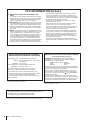 2
2
-
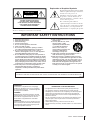 3
3
-
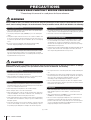 4
4
-
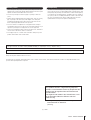 5
5
-
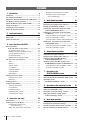 6
6
-
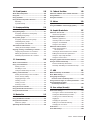 7
7
-
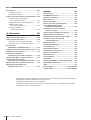 8
8
-
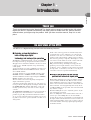 9
9
-
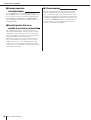 10
10
-
 11
11
-
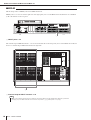 12
12
-
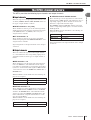 13
13
-
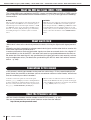 14
14
-
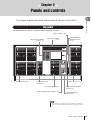 15
15
-
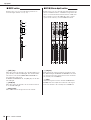 16
16
-
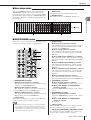 17
17
-
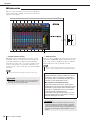 18
18
-
 19
19
-
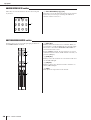 20
20
-
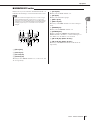 21
21
-
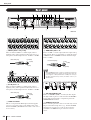 22
22
-
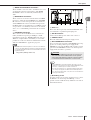 23
23
-
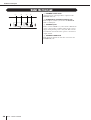 24
24
-
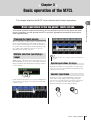 25
25
-
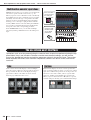 26
26
-
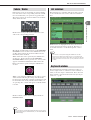 27
27
-
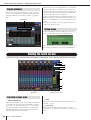 28
28
-
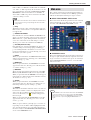 29
29
-
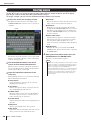 30
30
-
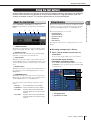 31
31
-
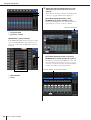 32
32
-
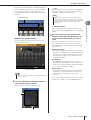 33
33
-
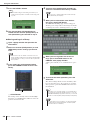 34
34
-
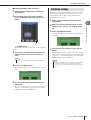 35
35
-
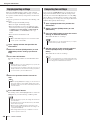 36
36
-
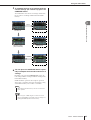 37
37
-
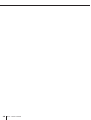 38
38
-
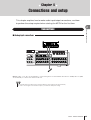 39
39
-
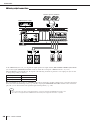 40
40
-
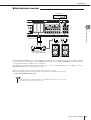 41
41
-
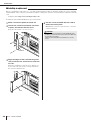 42
42
-
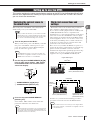 43
43
-
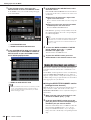 44
44
-
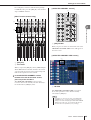 45
45
-
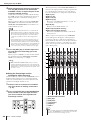 46
46
-
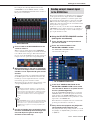 47
47
-
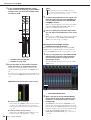 48
48
-
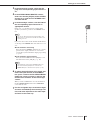 49
49
-
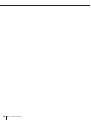 50
50
-
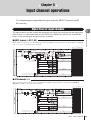 51
51
-
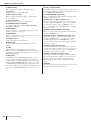 52
52
-
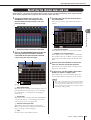 53
53
-
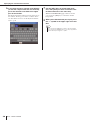 54
54
-
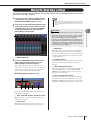 55
55
-
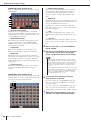 56
56
-
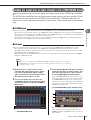 57
57
-
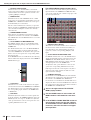 58
58
-
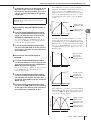 59
59
-
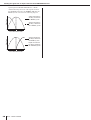 60
60
-
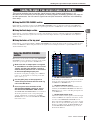 61
61
-
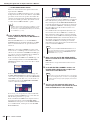 62
62
-
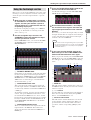 63
63
-
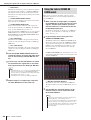 64
64
-
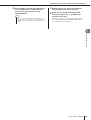 65
65
-
 66
66
-
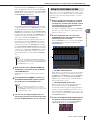 67
67
-
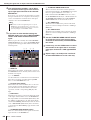 68
68
-
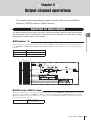 69
69
-
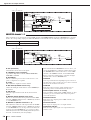 70
70
-
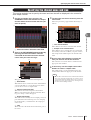 71
71
-
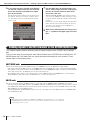 72
72
-
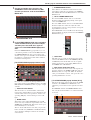 73
73
-
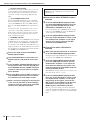 74
74
-
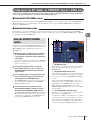 75
75
-
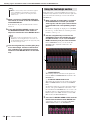 76
76
-
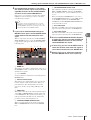 77
77
-
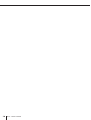 78
78
-
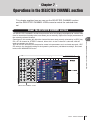 79
79
-
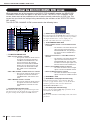 80
80
-
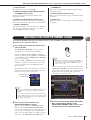 81
81
-
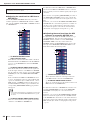 82
82
-
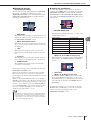 83
83
-
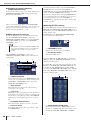 84
84
-
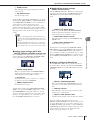 85
85
-
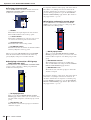 86
86
-
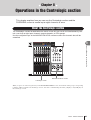 87
87
-
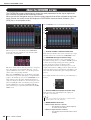 88
88
-
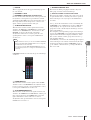 89
89
-
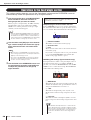 90
90
-
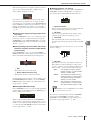 91
91
-
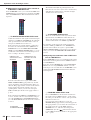 92
92
-
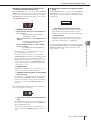 93
93
-
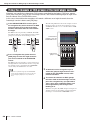 94
94
-
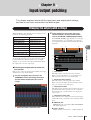 95
95
-
 96
96
-
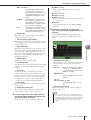 97
97
-
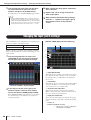 98
98
-
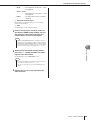 99
99
-
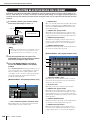 100
100
-
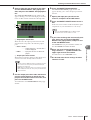 101
101
-
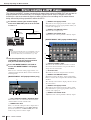 102
102
-
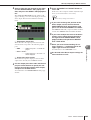 103
103
-
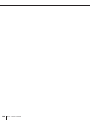 104
104
-
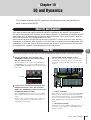 105
105
-
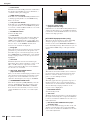 106
106
-
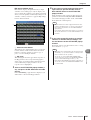 107
107
-
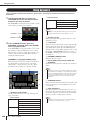 108
108
-
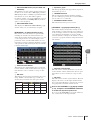 109
109
-
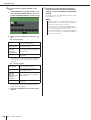 110
110
-
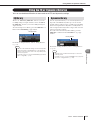 111
111
-
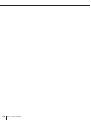 112
112
-
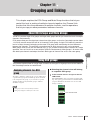 113
113
-
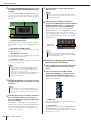 114
114
-
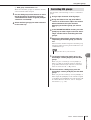 115
115
-
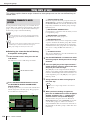 116
116
-
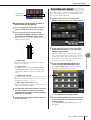 117
117
-
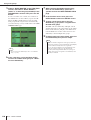 118
118
-
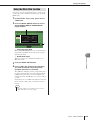 119
119
-
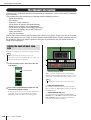 120
120
-
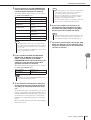 121
121
-
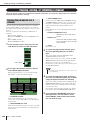 122
122
-
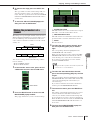 123
123
-
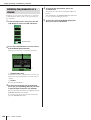 124
124
-
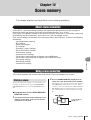 125
125
-
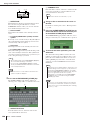 126
126
-
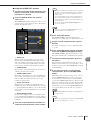 127
127
-
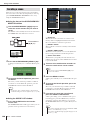 128
128
-
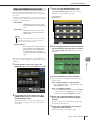 129
129
-
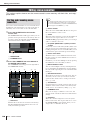 130
130
-
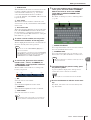 131
131
-
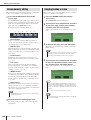 132
132
-
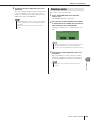 133
133
-
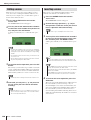 134
134
-
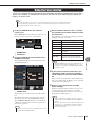 135
135
-
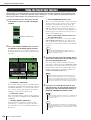 136
136
-
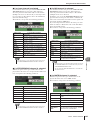 137
137
-
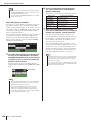 138
138
-
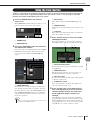 139
139
-
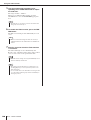 140
140
-
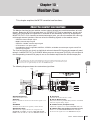 141
141
-
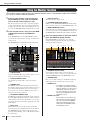 142
142
-
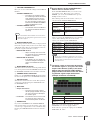 143
143
-
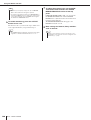 144
144
-
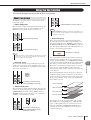 145
145
-
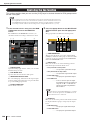 146
146
-
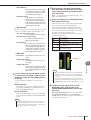 147
147
-
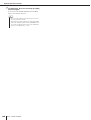 148
148
-
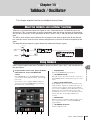 149
149
-
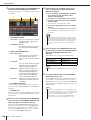 150
150
-
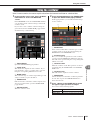 151
151
-
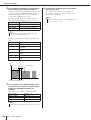 152
152
-
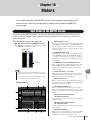 153
153
-
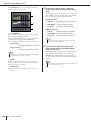 154
154
-
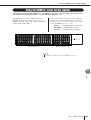 155
155
-
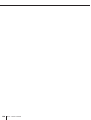 156
156
-
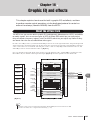 157
157
-
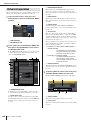 158
158
-
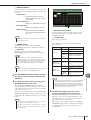 159
159
-
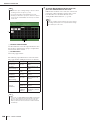 160
160
-
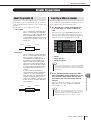 161
161
-
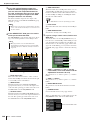 162
162
-
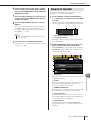 163
163
-
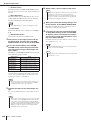 164
164
-
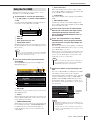 165
165
-
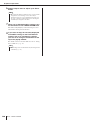 166
166
-
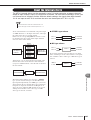 167
167
-
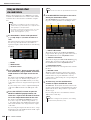 168
168
-
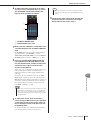 169
169
-
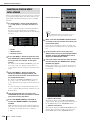 170
170
-
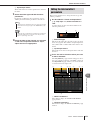 171
171
-
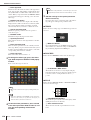 172
172
-
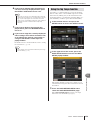 173
173
-
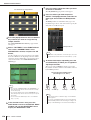 174
174
-
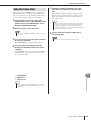 175
175
-
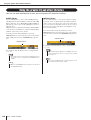 176
176
-
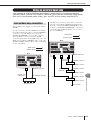 177
177
-
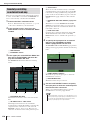 178
178
-
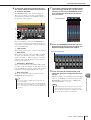 179
179
-
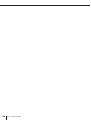 180
180
-
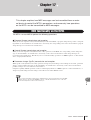 181
181
-
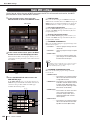 182
182
-
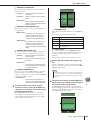 183
183
-
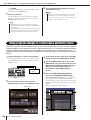 184
184
-
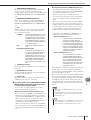 185
185
-
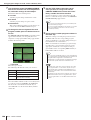 186
186
-
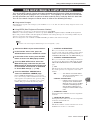 187
187
-
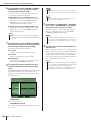 188
188
-
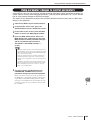 189
189
-
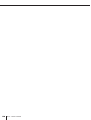 190
190
-
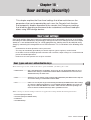 191
191
-
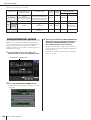 192
192
-
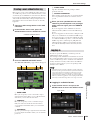 193
193
-
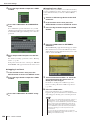 194
194
-
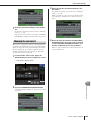 195
195
-
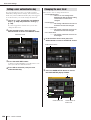 196
196
-
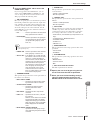 197
197
-
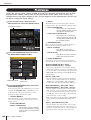 198
198
-
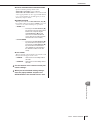 199
199
-
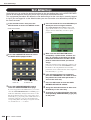 200
200
-
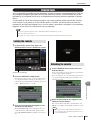 201
201
-
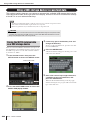 202
202
-
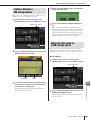 203
203
-
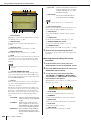 204
204
-
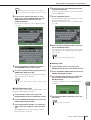 205
205
-
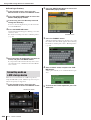 206
206
-
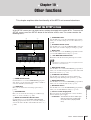 207
207
-
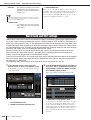 208
208
-
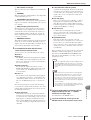 209
209
-
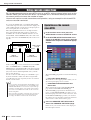 210
210
-
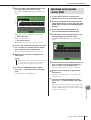 211
211
-
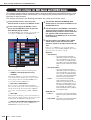 212
212
-
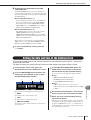 213
213
-
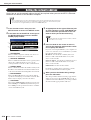 214
214
-
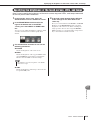 215
215
-
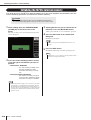 216
216
-
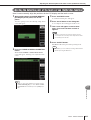 217
217
-
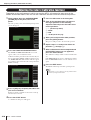 218
218
-
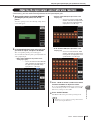 219
219
-
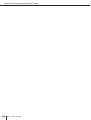 220
220
-
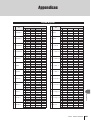 221
221
-
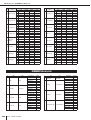 222
222
-
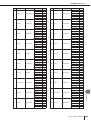 223
223
-
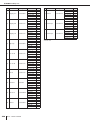 224
224
-
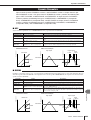 225
225
-
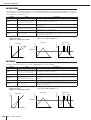 226
226
-
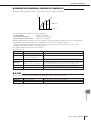 227
227
-
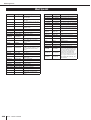 228
228
-
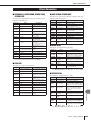 229
229
-
 230
230
-
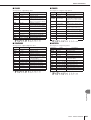 231
231
-
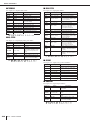 232
232
-
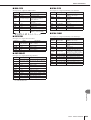 233
233
-
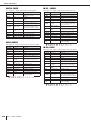 234
234
-
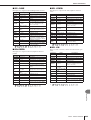 235
235
-
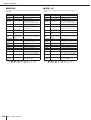 236
236
-
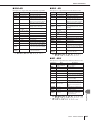 237
237
-
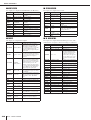 238
238
-
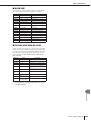 239
239
-
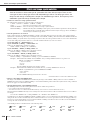 240
240
-
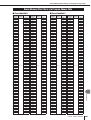 241
241
-
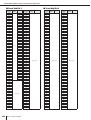 242
242
-
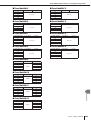 243
243
-
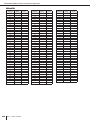 244
244
-
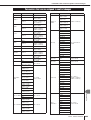 245
245
-
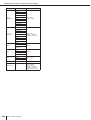 246
246
-
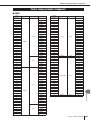 247
247
-
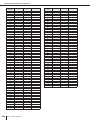 248
248
-
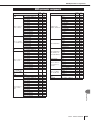 249
249
-
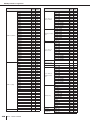 250
250
-
 251
251
-
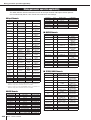 252
252
-
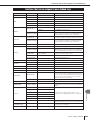 253
253
-
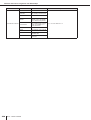 254
254
-
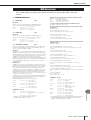 255
255
-
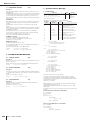 256
256
-
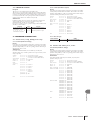 257
257
-
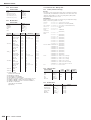 258
258
-
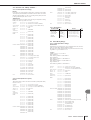 259
259
-
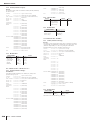 260
260
-
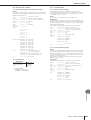 261
261
-
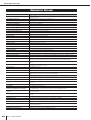 262
262
-
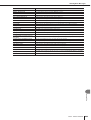 263
263
-
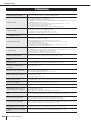 264
264
-
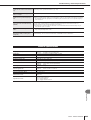 265
265
-
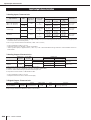 266
266
-
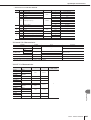 267
267
-
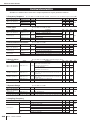 268
268
-
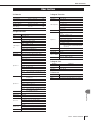 269
269
-
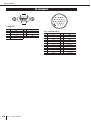 270
270
-
 271
271
-
 272
272
-
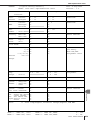 273
273
-
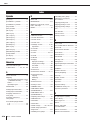 274
274
-
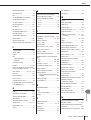 275
275
-
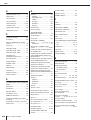 276
276
-
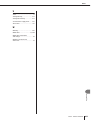 277
277
-
 278
278
-
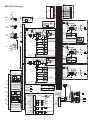 279
279
-
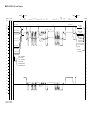 280
280
-
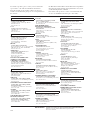 281
281
-
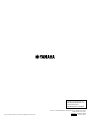 282
282
Yamaha V1 Le manuel du propriétaire
- Catégorie
- Mélangeurs audio
- Taper
- Le manuel du propriétaire
dans d''autres langues
- italiano: Yamaha V1 Manuale del proprietario
- English: Yamaha V1 Owner's manual
- español: Yamaha V1 El manual del propietario
- Deutsch: Yamaha V1 Bedienungsanleitung
- русский: Yamaha V1 Инструкция по применению
- Nederlands: Yamaha V1 de handleiding
- português: Yamaha V1 Manual do proprietário
- dansk: Yamaha V1 Brugervejledning
- polski: Yamaha V1 Instrukcja obsługi
- čeština: Yamaha V1 Návod k obsluze
- svenska: Yamaha V1 Bruksanvisning
- Türkçe: Yamaha V1 El kitabı
- suomi: Yamaha V1 Omistajan opas
- română: Yamaha V1 Manualul proprietarului
Documents connexes
-
Yamaha V3 Manuel utilisateur
-
Yamaha CL5/CL3/CL1 V1.5 Manuel utilisateur
-
Yamaha V2 Le manuel du propriétaire
-
Yamaha V1 Le manuel du propriétaire
-
Yamaha CL5 Le manuel du propriétaire
-
Yamaha V3 Le manuel du propriétaire
-
Yamaha M7CL Le manuel du propriétaire
-
Yamaha V1 Manuel utilisateur
-
Yamaha V3 Le manuel du propriétaire
-
Yamaha V3 Le manuel du propriétaire