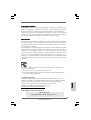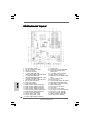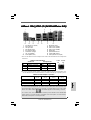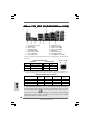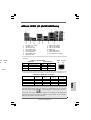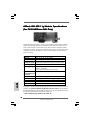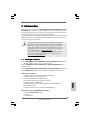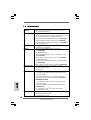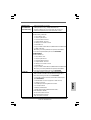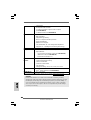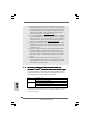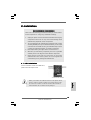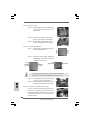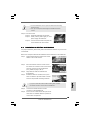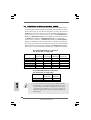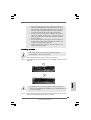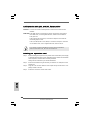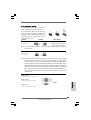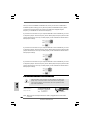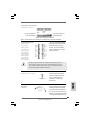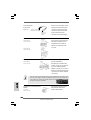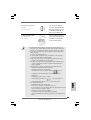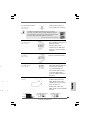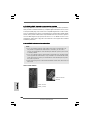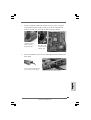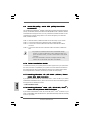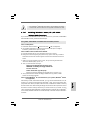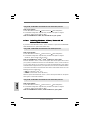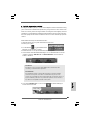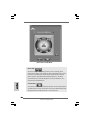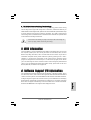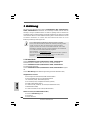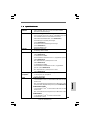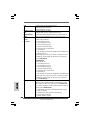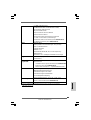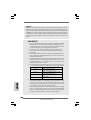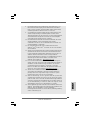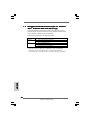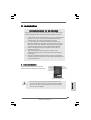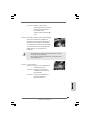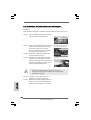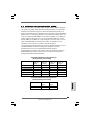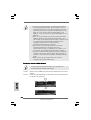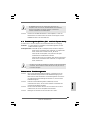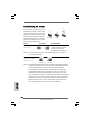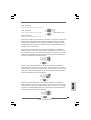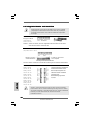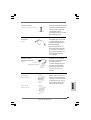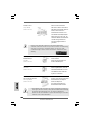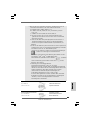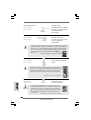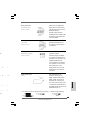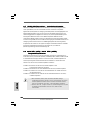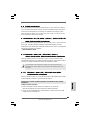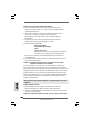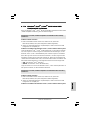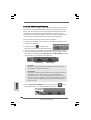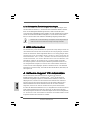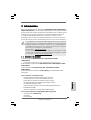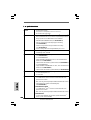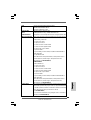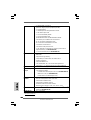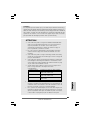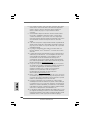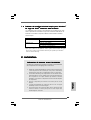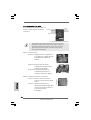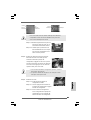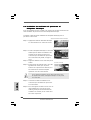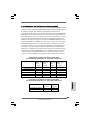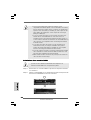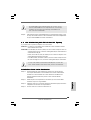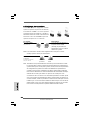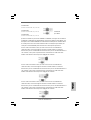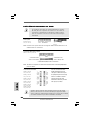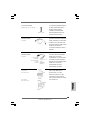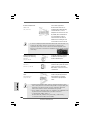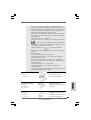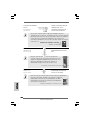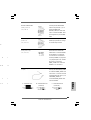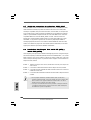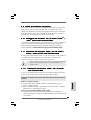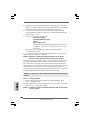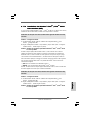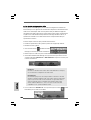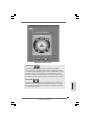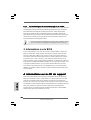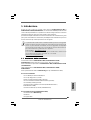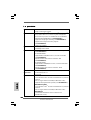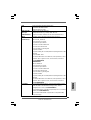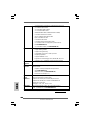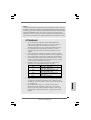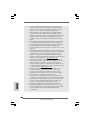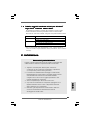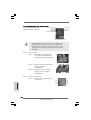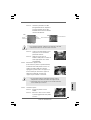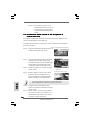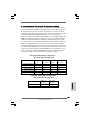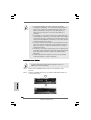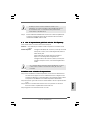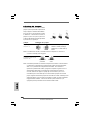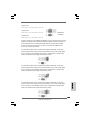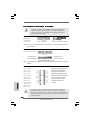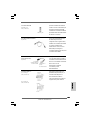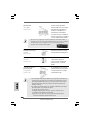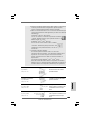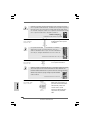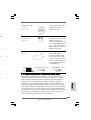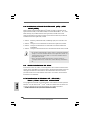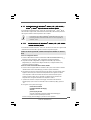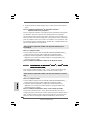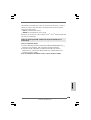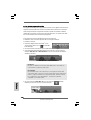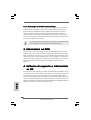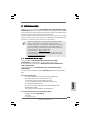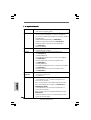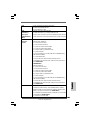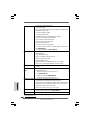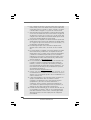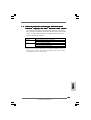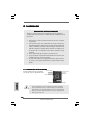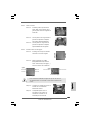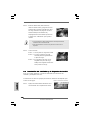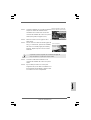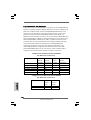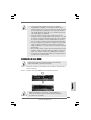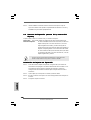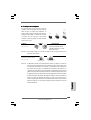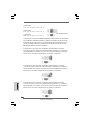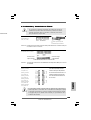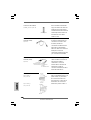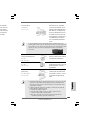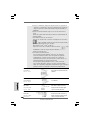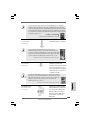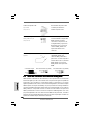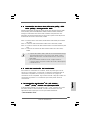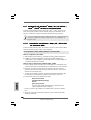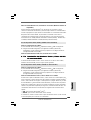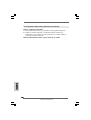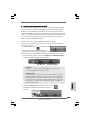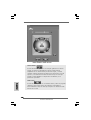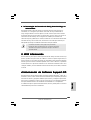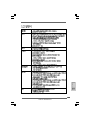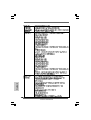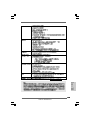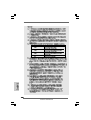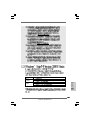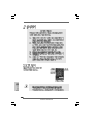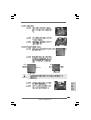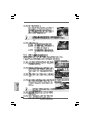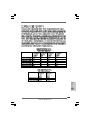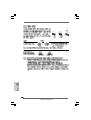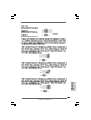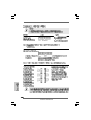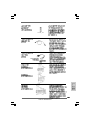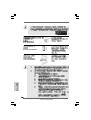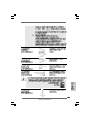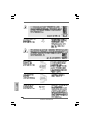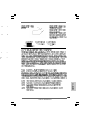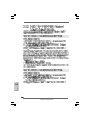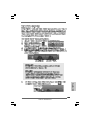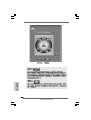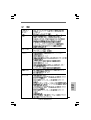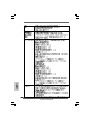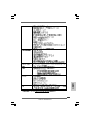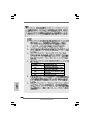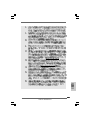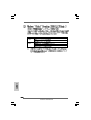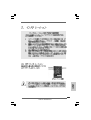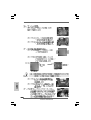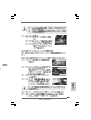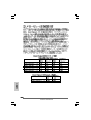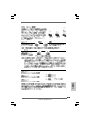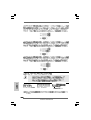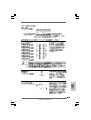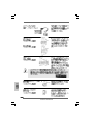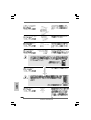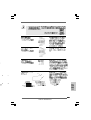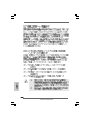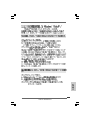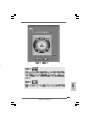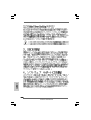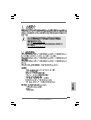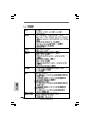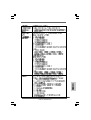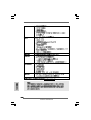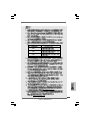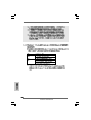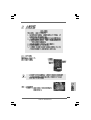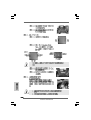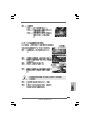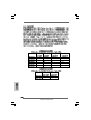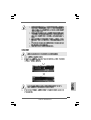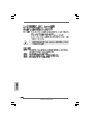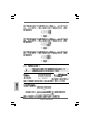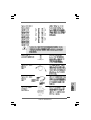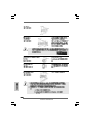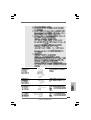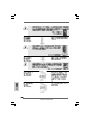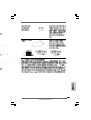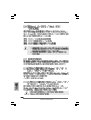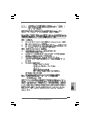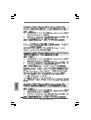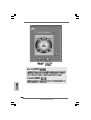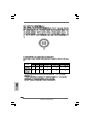ASROCK P43R1600TWINS Le manuel du propriétaire
- Catégorie
- Lecteur CD
- Taper
- Le manuel du propriétaire

11
11
1
ASRock Motherboard
EnglishEnglish
EnglishEnglish
English
Copyright Notice:Copyright Notice:
Copyright Notice:Copyright Notice:
Copyright Notice:
No part of this installation guide may be reproduced, transcribed, transmitted, or trans-
lated in any language, in any form or by any means, except duplication of documen-
tation by the purchaser for backup purpose, without written consent of ASRock Inc.
Products and corporate names appearing in this guide may or may not be registered
trademarks or copyrights of their respective companies, and are used only for identifica-
tion or explanation and to the owners’ benefit, without intent to infringe.
Disclaimer:Disclaimer:
Disclaimer:Disclaimer:
Disclaimer:
Specifications and information contained in this guide are furnished for informational
use only and subject to change without notice, and should not be constructed as a
commitment by ASRock. ASRock assumes no responsibility for any errors or omissions
that may appear in this guide.
With respect to the contents of this guide, ASRock does not provide warranty of any kind,
either expressed or implied, including but not limited to the implied warranties or
conditions of merchantability or fitness for a particular purpose. In no event shall
ASRock, its directors, officers, employees, or agents be liable for any indirect, special,
incidental, or consequential damages (including damages for loss of profits, loss of
business, loss of data, interruption of business and the like), even if ASRock has been
advised of the possibility of such damages arising from any defect or error in the guide
or product.
This device complies with Part 15 of the FCC Rules. Operation is subject to the
following two conditions:
(1) this device may not cause harmful interference, and
(2) this device must accept any interference received, including interference that
may cause undesired operation.
CALIFORNIA, USA ONLY
The Lithium battery adopted on this motherboard contains Perchlorate, a toxic
substance controlled in Perchlorate Best Management Practices (BMP) regulations
passed by the California Legislature. When you discard the Lithium battery in
California, USA, please follow the related regulations in advance.
“Perchlorate Material-special handling may apply, see
www.dtsc.ca.gov/hazardouswaste/perchlorate”
ASRock Website: http://www.asrock.com
Published May 2008
Copyright©2008 ASRock INC. All rights reserved.

22
22
2
ASRock Motherboard
EnglishEnglish
EnglishEnglish
English
Motherboard LMotherboard L
Motherboard LMotherboard L
Motherboard L
ayoutayout
ayoutayout
ayout
1 PS2_USB_PWR1 Jumper 21 SPI BIOS Chip
2 CPU Fan Connector (CPU_FAN1) 22 Chassis Fan Connector (CHA_FAN1)
3 775-Pin CPU Socket 23 Front Panel IEEE 1394 Header
4 North Bridge Controller (FRONT_1394)
5 2 x 240-pin DDR2 DIMM Slots 24 Clear CMOS Jumper (CLRCMOS1)
(Dual Channel A: DDRII_A1, DDRII_B1; Yellow) 25 Floppy Connector (FLOPPY1)
6 2 x 240-pin DDR2 DIMM Slots 26 DeskExpress Hot Plug Detection Header
(Dual Channel B: DDRII_A2, DDRII_B2; Orange) (IR1)
7 2 x 240-pin DDR3 DIMM Slots 27 COM Port Header (COM1)
(Dual Channel C: DDR3_A1, DDR3_B1; Green) 28 PCI Slots (PCI1 - 3)
8 IDE1 Connector (IDE1, Blue) 29 Front Panel Audio Header (HD_AUDIO1)
9 FSB2 / FSB3 Jumpers 30 HDMI_SPDIF Header (HDMI_SPDIF1)
10 South Bridge Controller 31 Internal Audio Connector: CD1 (Black)
11 SATAII Connector (SATAII_1 (Port0), Red) 32 WiFi/E Header (WIFI/E)
12 SATAII Connector (SATAII_2 (Port1), Red) 33 PCI Express x1 Slot (PCIE4)
13 SATAII Connector (SATAII_4 (Port3), Red) 34 FSB1 Jumper
14 SATAII Connector (SATAII_3 (Port2), Red) 35 PCI Express x1 Slot (PCIE3)
15 SATAII Connector (SATAII_6 (Port5), Orange) 36 PCI Express 2.0 x16 Slot (PCIE2, Green)
16 SATAII Connector (SATAII_5 (Port4), Red) 37 PCI Express x1 Slot (PCIE1/DE)
17 System Panel Header (PANEL1) 38 ATX Power Connector (ATXPWR1)
18 USB 2.0 Header (USB4_5, Blue) 39 eSATAII Connector (eSATAII_TOP)
19 USB 2.0 Header (USB6_7, Blue) 40 ATX 12V Connector (ATX12V1)
20 Chassis Speaker Header (SPEAKER 1)

33
33
3
ASRock Motherboard
EnglishEnglish
EnglishEnglish
English
ASRASR
ASRASR
ASR
ock 1394_SPDIF I/O (P43R1600Tock 1394_SPDIF I/O (P43R1600T
ock 1394_SPDIF I/O (P43R1600Tock 1394_SPDIF I/O (P43R1600T
ock 1394_SPDIF I/O (P43R1600T
winswins
winswins
wins
--
--
-
WiFWiF
WiFWiF
WiF
i)i)
i)i)
i)
To enable Multi-Streaming function, you need to connect a front panel audio cable to the front
panel audio header. After restarting your computer, you will find “Mixer” tool on your system.
Please select “Mixer ToolBox” , click “Enable playback multi-streaming”, and click
“ok”. Choose “2CH”, “4CH”, “6CH”, or “8CH” and then you are allowed to select “Realtek HDA
Primary output” to use Rear Speaker, Central/Bass, and Front Speaker, or select “Realtek
HDA Audio 2nd output” to use front panel audio.
** If you use 2-channel speaker, please connect the speaker’s plug into “Front Speaker Jack”.
See the table below for connection details in accordance with the type of speaker you use.
TABLE for Audio Output Connection
Audio Output Channels Front Speaker Rear Speaker Central / Bass Side Speaker
(No. 8) (No. 5) (No. 6) (No. 4)
2 V -- -- --
4 V -- -- V
6V--VV
8 VVVV
LAN Port
ACT/LINK
LED
SPEED
LED
1 PS/2 Mouse Port (Green) 9 Microphone (Pink)
2 IEEE 1394 Port 10 USB 2.0 Ports (USB01)
* 3 LAN RJ-45 Port 11 USB 2.0 Ports (USB23)
4 Side Speaker (Gray) 12 USB 2.0 Ports (USB89)
5 Rear Speaker (Black) 13 eSATAII Port
6 Central / Bass (Orange) 14 Optical SPDIF Out Port
7 Line In (Light Blue) 15 Coaxial SPDIF Out Port
**8 Front Speaker (Lime) 16 PS/2 Keyboard Port (Purple)
* There are two LED next to the LAN port. Please refer to the table below for the LAN port LED
indications.
LAN Port LED Indications
SPEED LED Activity/Link LED
Status Description Status Description
Off 10Mbps connection Off No link
Orange 100Mbps connection Orange Linked
Green 1Gbps connection Blinking Data Activity

44
44
4
ASRock Motherboard
EnglishEnglish
EnglishEnglish
English
ASRASR
ASRASR
ASR
ock 1394_SPDIF I/O (P43R1600Tock 1394_SPDIF I/O (P43R1600T
ock 1394_SPDIF I/O (P43R1600Tock 1394_SPDIF I/O (P43R1600T
ock 1394_SPDIF I/O (P43R1600T
winswins
winswins
wins
-110dB)-110dB)
-110dB)-110dB)
-110dB)
To enable Multi-Streaming function, you need to connect a front panel audio cable to the front
panel audio header. After restarting your computer, you will find “Mixer” tool on your system.
Please select “Mixer ToolBox” , click “Enable playback multi-streaming”, and click
“ok”. Choose “2CH”, “4CH”, “6CH”, or “8CH” and then you are allowed to select “Realtek HDA
Primary output” to use Rear Speaker, Central/Bass, and Front Speaker, or select “Realtek
HDA Audio 2nd output” to use front panel audio.
** If you use 2-channel speaker, please connect the speaker’s plug into “Front Speaker Jack”.
See the table below for connection details in accordance with the type of speaker you use.
TABLE for Audio Output Connection
Audio Output Channels Front Speaker Rear Speaker Central / Bass Side Speaker
(No. 8) (No. 5) (No. 6) (No. 4)
2 V -- -- --
4VV----
6 VVV--
8 VVVV
LAN Port
ACT/LINK
LED
SPEED
LED
1 PS/2 Mouse Port (Green) 9 Microphone (Pink)
2 IEEE 1394 Port 10 USB 2.0 Ports (USB01)
* 3 LAN RJ-45 Port 11 USB 2.0 Ports (USB23)
4 Side Speaker (Gray) 12 USB 2.0 Ports (USB89)
5 Rear Speaker (Black) 13 eSATAII Port
6 Central / Bass (Orange) 14 Optical SPDIF Out Port
7 Line In (Light Blue) 15 Coaxial SPDIF Out Port
**8 Front Speaker (Lime) 16 PS/2 Keyboard Port (Purple)
* There are two LED next to the LAN port. Please refer to the table below for the LAN port LED
indications.
LAN Port LED Indications
SPEED LED Activity/Link LED
Status Description Status Description
Off 10Mbps connection Off No link
Orange 100Mbps connection Orange Linked
Green 1Gbps connection Blinking Data Activity

55
55
5
ASRock Motherboard
EnglishEnglish
EnglishEnglish
English
LAN Port
ACT/LINK
LED
PEED
LED
ASRASR
ASRASR
ASR
ock SPDIF I/O (P43R1600Tock SPDIF I/O (P43R1600T
ock SPDIF I/O (P43R1600Tock SPDIF I/O (P43R1600T
ock SPDIF I/O (P43R1600T
wins)wins)
wins)wins)
wins)
To enable Multi-Streaming function, you need to connect a front panel audio cable to the front
panel audio header. After restarting your computer, you will find “Mixer” tool on your system.
Please select “Mixer ToolBox” , click “Enable playback multi-streaming”, and click
“ok”. Choose “2CH”, “4CH”, “6CH”, or “8CH” and then you are allowed to select “Realtek HDA
Primary output” to use Rear Speaker, Central/Bass, and Front Speaker, or select “Realtek
HDA Audio 2nd output” to use front panel audio.
** If you use 2-channel speaker, please connect the speaker’s plug into “Front Speaker Jack”.
See the table below for connection details in accordance with the type of speaker you use.
TABLE for Audio Output Connection
Audio Output Channels Front Speaker Rear Speaker Central / Bass Side Speaker
(No. 7) (No. 4) (No. 5) (No. 3)
2 V -- -- --
4VV----
6 VVV--
8 VVVV
LAN Port
ACT/LINK
LED
SPEED
LED
1 PS/2 Mouse Port (Green) 9 USB 2.0 Ports (USB01)
* 2 LAN RJ-45 Port 10 USB 2.0 Ports (USB23)
3 Side Speaker (Gray) 11 USB 2.0 Ports (USB89)
4 Rear Speaker (Black) 12 eSATAII Port
5 Central / Bass (Orange) 13 Optical SPDIF Out Port
6 Line In (Light Blue) 14 Coaxial SPDIF Out Port
**7 Front Speaker (Lime) 15 PS/2 Keyboard Port (Purple)
8 Microphone (Pink)
* There are two LED next to the LAN port. Please refer to the table below for the LAN port LED
indications.
LAN Port LED Indications
SPEED LED Activity/Link LED
Status Description Status Description
Off 10Mbps connection Off No link
Orange 100Mbps connection Orange Linked
Green 1Gbps connection Blinking Data Activity

66
66
6
ASRock Motherboard
EnglishEnglish
EnglishEnglish
English
ASRock WiFi-802.11g Module SpecificationsASRock WiFi-802.11g Module Specifications
ASRock WiFi-802.11g Module SpecificationsASRock WiFi-802.11g Module Specifications
ASRock WiFi-802.11g Module Specifications
(F(F
(F(F
(F
or P43R1600Tor P43R1600T
or P43R1600Tor P43R1600T
or P43R1600T
winswins
winswins
wins
--
--
-
WW
WW
W
iFiF
iFiF
iF
i Only)i Only)
i Only)i Only)
i Only)
ASRock WiFi-802.11g module is an easy-to-use wireless local area network (WLAN)
adapter to support WiFi+AP function. With ASRock WiFi-802.11g module, you can
easily create a wireless environment and enjoy the convenience of wireless network
connectivity. Therefore, from anywhere within the signal range, you will be able to play
LAN games, connect to the internet, access and share printers, and make Internet
phone calls easily.
Standard - IEEE 802.11g
Data Rate - 6, 9, 12, 18, 24, 36, 48, 54Mbps
Security - Access Point mode (AP mode): WEP, WPA
Network - Access Point mode (AP mode)
Architecture Types - Station mode: Infrastructure mode and Ad-Hoc mode
Frequency Band - 2.4~2.5GHz
Operating Range - Indoor: 80ft (30m)
Outdoor: 200ft (60m)
* The range varies in different environments
Number of - up to 16 stations
Connected Devices
(AP Mode)
Antenna - ASRock WiFi-802.11g omni-directional antenna
LED - Green data transmission (AIR) LED
Support OS - Windows
®
XP / XP 64-bit / Vista
TM
/ Vista
TM
64-bit
Compatibility - Full compatible with IEEE 802.11g standard products
Software Support - ASRock WiFi-802.11g Wizard
If you want to start to use ASRock WiFi-802.11g module on this motherboard, please
carefully read “ASRock WiFi-802.11g Module Operation Guide” in the package for
the detailed introduction and operation procedures. You can also read the document in
the following path of ASRock motherboard support CD:
..\ ASRock WiFi-802.11g \ Vista64_Vista_XP64_XP

77
77
7
ASRock Motherboard
1. Introduction1. Introduction
1. Introduction1. Introduction
1. Introduction
Thank you for purchasing ASRock P43R1600Twins-WiFi / P43R1600Twins-110dB /
P43R1600Twins motherboard, a reliable motherboard produced under ASRock’s con-
sistently stringent quality control. It delivers excellent performance with robust design
conforming to ASRock’s commitment to quality and endurance.
This Quick Installation Guide contains introduction of the motherboard and step-by-step
installation guide. More detailed information of the motherboard can be found in the user
manual presented in the Support CD.
Because the motherboard specifications and the BIOS software might be
updated, the content of this manual will be subject to change without
notice. In case any modifications of this manual occur, the updated
version will be available on ASRock website without further notice. You
may find the latest VGA cards and CPU support lists on ASRock website
as well. ASRock website http://www.asrock.com
If you require technical support related to this motherboard, please visit
our website for specific information about the model you are using.
www.asrock.com/support/index.asp
1.1 P1.1 P
1.1 P1.1 P
1.1 P
ackack
ackack
ack
age Contentsage Contents
age Contentsage Contents
age Contents
ASRock P43R1600Twins-WiFi / P43R1600Twins-110dB / P43R1600Twins Motherboard
(ATX Form Factor: 12.0-in x 9.6-in, 30.5 cm x 24.4 cm)
ASRock P43R1600Twins-WiFi / P43R1600Twins-110dB / P43R1600Twins Quick
Installation Guide
ASRock P43R1600Twins-WiFi / P43R1600Twins-110dB / P43R1600Twins Support CD
ASRock WiFi-802.11g Module Operation Guide (For P43R1600Twins-WiFi Only)
Motherboard Accessories
One 80-conductor Ultra ATA 66/100/133 IDE Ribbon Cable
One Ribbon Cable for a 3.5-in Floppy Drive
Four Serial ATA (SATA) Data Cables (Optional)
One Serial ATA (SATA) HDD Power Cable (Optional)
One HDMI_SPDIF Cable (Optional)
One “ASRock 1394_SPDIF I/O” I/O Panel Shield (P43R1600Twins-WiFi /
P43R1600Twins-110dB)
One “ASRock SPDIF I/O” I/O Panel Shield (P43R1600Twins)
WiFi Accessories (For P43R1600Twins-WiFi Only)
One ASRock WiFi-802.11g Module
One Antenna
One WiFi Bracket
EnglishEnglish
EnglishEnglish
English

88
88
8
ASRock Motherboard
EnglishEnglish
EnglishEnglish
English
1.21.2
1.21.2
1.2
SpecificationsSpecifications
SpecificationsSpecifications
Specifications
Platform - ATX Form Factor: 12.0-in x 9.6-in, 30.5 cm x 24.4 cm
- All Solid Capacitor design
CPU - LGA 775 for Intel
®
Core
TM
2 Extreme / Core
TM
2 Quad / Core
TM
2 Duo / Pentium
®
Dual Core / Celeron
®
, supporting Penryn Quad
Core Yorkfield and Dual Core Wolfdale processors
- Supports FSB1600/1333/1066/800 MHz (see CAUTION 1)
- Supports Hyper-Threading Technology (see CAUTION 2)
- Supports Untied Overclocking Technology (see CAUTION 3)
- Supports EM64T CPU
Chipset - Northbridge: Intel
®
P43
- Southbridge: Intel
®
ICH10R
Memory - Dual Channel DDR3/DDR2 Memory Technology
(see CAUTION 4)
- 2 x DDR3 DIMM slots
- Support DDR3 1333/1066 non-ECC, un-buffered memory
(see CAUTION 5)
- Max. capacity of system memory: 4GB (see CAUTION 6)
- 4 x DDR2 DIMM slots
- Support DDR2 1066/800/667 non-ECC, un-buffered memory
(see CAUTION 5)
- Max. capacity of system memory: 16GB (see CAUTION 6)
Expansion Slot - 1 x PCI Express 2.0 x16 slot (green @ x16 mode)
- 3 x PCI Express x1 slots
- 3 x PCI slots
Audio P43R1600Twins-WiFi
- 7.1 CH Windows
®
Vista
TM
Premium Level HD Audio with
Content Protection
- DAC with 110dB dynamic range (ALC890 Audio Codec)
- DTS (Digital Theater Systems) support (see CAUTION 7)
P43R1600Twins-110dB
- 7.1 CH Windows
®
Vista
TM
Premium Level HD Audio with
Content Protection
- DAC with 110dB dynamic range (ALC890 Audio Codec)
P43R1600Twins
- 7.1 CH Windows
®
Vista
TM
Premium Level HD Audio
(ALC888 Audio Codec)
LAN - PCIE x1 Gigabit LAN 10/100/1000 Mb/s
- Realtek RTL8111B/RTL8111C
- Supports Wake-On-LAN

99
99
9
ASRock Motherboard
EnglishEnglish
EnglishEnglish
English
Wireless LAN - ASRock WiFi-802.11g module
(For P43R1600 - 54Mbps IEEE 802.11g / 11Mbps IEEE 802.11b
Twins-WiFi Only) - Supports Software Access Point mode (AP mode) and
Station mode (Infrastructure mode and Ad-hoc mode)
Rear Panel I/O P43R1600Twins-WiFi / P43R1600Twins-110dB
ASRock 1394_SPDIF I/O
- 1 x PS/2 Mouse Port
- 1 x PS/2 Keyboard Port
- 1 x Coaxial SPDIF Out Port
- 1 x Optical SPDIF Out Port
- 6 x Ready-to-Use USB 2.0 Ports
- 1 x eSATAII Port
- 1 x RJ-45 LAN Port with LED (ACT/LINK LED and SPEED LED)
- 1 x IEEE 1394 Port
- HD Audio Jack: Side Speaker/Rear Speaker/Central/Bass/
Line in/Front Speaker/Microphone (see CAUTION 8)
P43R1600Twins
ASRock SPDIF I/O
- 1 x PS/2 Mouse Port
- 1 x PS/2 Keyboard Port
- 1 x Coaxial SPDIF Out Port
- 1 x Optical SPDIF Out Port
- 6 x Ready-to-Use USB 2.0 Ports
- 1 x eSATAII Port
- 1 x RJ-45 LAN Port with LED (ACT/LINK LED and SPEED LED)
- HD Audio Jack: Side Speaker/Rear Speaker/Central/Bass/
Line in/Front Speaker/Microphone (see CAUTION 8)
Connector - 6 x SATAII 3.0Gb/s connectors, support RAID (RAID 0,
RAID 1, RAID 10, RAID 5 and Intel Matrix Storage), NCQ,
AHCI and “Hot Plug” functions (see CAUTION 9)
- 1 x eSATAII 3.0Gb/s connector (shared with 1 SATAII port)
(see CAUTION 10)
- 1 x ATA133 IDE connector (supports 2 x IDE devices)
- 1 x Floppy connector
- 1 x DeskExpress Hot Plug Detection header
- 1 x COM port header
- 1 x HDMI_SPDIF header
- 1 x IEEE 1394 header (P43R1600Twins-WiFi /
P43R1600Twins-110dB)
- CPU/Chassis FAN connector
- 24 pin ATX power connector
- 8 pin 12V power connector

1010
1010
10
ASRock Motherboard
EnglishEnglish
EnglishEnglish
English
WARNING
Please realize that there is a certain risk involved with overclocking, including
adjusting the setting in the BIOS, applying Untied Overclocking Technology, or using
the third-party overclocking tools. Overclocking may affect your system stability, or
even cause damage to the components and devices of your system. It should be
done at your own risk and expense. We are not responsible for possible damage
caused by overclocking.
- CD in header
- Front panel audio connector
- 2 x USB 2.0 headers (support 4 USB 2.0 ports)
(see CAUTION 11)
- 1 x WiFi/E header (see CAUTION 12)
BIOS Feature - 8Mb AMI BIOS
- AMI Legal BIOS
- Supports “Plug and Play”
- ACPI 1.1 Compliance Wake Up Events
- Supports jumperfree
- AMBIOS 2.3.1 Support
- CPU, DRAM, NB, SB, VTT Voltage Multi-adjustment
- Supports I. O. T. (Intelligent Overclocking Technology)
Support CD - Drivers, Utilities, AntiVirus Software (Trial Version)
Unique Feature - ASRock OC Tuner (see CAUTION 13)
- Hybrid Booster:
- CPU Frequency Stepless Control (see CAUTION 14)
- ASRock U-COP (see CAUTION 15)
- Boot Failure Guard (B.F.G.)
Hardware - CPU Temperature Sensing
Monitor - Chassis Temperature Sensing
- CPU Fan Tachometer
- Chassis Fan Tachometer
- CPU Quiet Fan
- Voltage Monitoring: +12V, +5V, +3.3V, CPU Vcore
OS - Microsoft
®
Windows
®
2000 / XP / XP 64-bit / Vista
TM
/
Vista
TM
64-bit compliant (see CAUTION 16)
Certifications - FCC, CE, WHQL
* For detailed product information, please visit our website: http://www.asrock.com

1111
1111
11
ASRock Motherboard
EnglishEnglish
EnglishEnglish
English
CAUTION!
1. This motherboard supports native FSB1600/1333/1066/800 MHz. For
normal operation, you do no need to adjust the jumper settings. For
special overclocking mode, please refer to page 19 for proper jumper
settings.
2. About the setting of “Hyper Threading Technology”, please check page
52 of “User Manual” in the support CD.
3. This motherboard supports Untied Overclocking Technology. Please read
“Untied Overclocking Technology” on page 33 for details.
4. This motherboard supports Dual Channel Memory Technology. Before
you implement Dual Channel Memory Technology, make sure to read
the installation guide of memory modules on page 16 for proper
installation.
5. Please check the table below for the CPU FSB frequency and its
corresponding memory support frequency.
CPU FSB Frequency Memory Support Frequency
1600 DDR2 800, DDR2 1066,
DDR3 1066, DDR3 1333
1333 DDR2 667, DDR2 800, DDR2 1066,
DDR3 1066, DDR3 1333
1066 DDR2 667, DDR2 800, DDR2 1066,
DDR3 1066
800 DDR2 667, DDR2 800
6. Due to the operating system limitation, the actual memory size may be
less than 4GB for the reservation for system usage under Windows
®
XP
and Windows
®
Vista
TM
. For Windows
®
XP 64-bit and Windows
®
Vista
TM
64-bit with 64-bit CPU, there is no such limitation.
7. DTS (Digital Theater Systems) is a multi-channel digital surround sound
format. To enable DTS function, you need to adjust the settings after
audio driver installation. Please refer to “DTS Operation Guide” on page
31 for details.
8. For microphone input, this motherboard supports both stereo and mono
modes. For audio output, this motherboard supports 2-channel, 4-
channel, 6-channel, and 8-channel modes. Please check the table on
page 3, 4 and 5 for proper connection.
9. Before installing SATAII hard disk to SATAII connector, please read the
“SATAII Hard Disk Setup Guide” on page 34 of “User Manual” in the
support CD to adjust your SATAII hard disk drive to SATAII mode. You can
also connect SATA hard disk to SATAII connector directly.
10. This motherboard supports eSATAII interface, the external SATAII
specification. Please read “eSATAII Interface Introduction” on page 26
for details about eSATAII and eSATAII installation procedures.
11. Power Management for USB 2.0 works fine under Microsoft
®
Windows
®
Vista
TM
64-bit / Vista
TM
/ XP 64-bit / XP SP1 or SP2 / 2000 SP4.

1212
1212
12
ASRock Motherboard
EnglishEnglish
EnglishEnglish
English
1.31.3
1.31.3
1.3
Minimum Hardware RMinimum Hardware R
Minimum Hardware RMinimum Hardware R
Minimum Hardware R
equirement Tequirement T
equirement Tequirement T
equirement T
able forable for
able forable for
able for
WindowsWindows
WindowsWindows
Windows
® ®
® ®
®
VistaVista
VistaVista
Vista
TMTM
TMTM
TM
Premium 2008 and Basic Logo Premium 2008 and Basic Logo
Premium 2008 and Basic Logo Premium 2008 and Basic Logo
Premium 2008 and Basic Logo
For system integrators and users who purchase this motherboard and
plan to submit Windows
®
Vista
TM
Premium 2008 and Basic logo, please
follow below table for minimum hardware requirements.
CPU Celeron 420
Memory 1GB system memory (Premium)
512MB Single Channel (Basic)
VGA DX10 with WDDM Driver
with 128bit VGA memory (Premium)
with 64bit VGA memory (Basic)
* After June 1, 2008, all Windows
®
Vista
TM
systems are required to meet above
minimum hardware requirements in order to qualify for Windows
®
Vista
TM
Premium 2008 logo.
12. WiFi/E header supports WiFi+AP function with ASRock WiFi-802.11g or
WiFi-802.11n module, an easy-to-use wireless local area network
(WLAN) adapter. It allows you to create a wireless environment and
enjoy the convenience of wireless network connectivity. Please visit our
website for the availability of ASRock WiFi-802.11g or WiFi-802.11n
module. ASRock website http://www.asrock.com
13. It is a user-friendly ASRock overclocking tool which allows you to surveil
your system by hardware monitor function and overclock your hardware
devices to get the best system performance under Windows
®
environment. Please visit our website for the operation procedures of
ASRock OC Tuner. ASRock website: http://www.asrock.com
14. Although this motherboard offers stepless control, it is not recom-
mended to perform over-clocking. Frequencies other than the recom-
mended CPU bus frequencies may cause the instability of the system
or damage the CPU.
15. While CPU overheat is detected, the system will automatically shutdown.
Before you resume the system, please check if the CPU fan on the
motherboard functions properly and unplug the power cord, then plug it
back again. To improve heat dissipation, remember to spray thermal
grease between the CPU and the heatsink when you install the PC
system.
16. ASRock WiFi-802.11g module and RAID / AHCI functions are not
supported under Windows
®
2000 OS. It is recommended to use IDE
mode under Windows
®
2000. Please refer to page 58 of “User Manual”
in the support CD for detailed setup.

1313
1313
13
ASRock Motherboard
2.2.
2.2.
2.
InstallationInstallation
InstallationInstallation
Installation
Pre-installation PrecautionsPre-installation Precautions
Pre-installation PrecautionsPre-installation Precautions
Pre-installation Precautions
Take note of the following precautions before you install mother-
board components or change any motherboard settings.
1. Unplug the power cord from the wall socket before touching any
component. Failure to do so may cause severe damage to the
motherboard, peripherals, and/or components.
2. To avoid damaging the motherboard components due to static
electricity, NEVER place your motherboard directly on the carpet
or the like. Also remember to use a grounded wrist strap or touch
a safety grounded object before you handle components.
3. Hold components by the edges and do not touch the ICs.
4. Whenever you uninstall any component, place it on a grounded
antstatic pad or in the bag that comes with the component.
5. When placing screws into the screw holes to secure the
motherboard to the chassis, please do not over-tighten the
screws! Doing so may damage the motherboard.
2.12.1
2.12.1
2.1
CPU InstallationCPU Installation
CPU InstallationCPU Installation
CPU Installation
For the installation of Intel 775-LAND CPU,
please follow the steps below.
Before you insert the 775-LAND CPU into the socket, please check if
the CPU surface is unclean or if there is any bent pin on the socket.
Do not force to insert the CPU into the socket if above situation is
found. Otherwise, the CPU will be seriously damaged.
775-Pin Socket Overview
EnglishEnglish
EnglishEnglish
English

1414
1414
14
ASRock Motherboard
EnglishEnglish
EnglishEnglish
English
Step 1. Open the socket:
Step 1-1. Disengaging the lever by depressing
down and out on the hook to clear
retention tab.
Step 1-2. Rotate the load lever to fully open po-
sition at approximately 135 degrees.
Step 1-3. Rotate the load plate to fully open po-
sition at approximately 100 degrees.
Step 2. Insert the 775-LAND CPU:
Step 2-1. Hold the CPU by the edges where are
marked with black lines.
Step 2-2. Orient the CPU with IHS (Integrated
Heat Sink) up. Locate Pin1 and the two
orientation key notches.
For proper inserting, please ensure to match the two orientation key
notches of the CPU with the two alignment keys of the socket.
Step 2-3. Carefully place the CPU into the socket
by using a purely vertical motion.
Step 2-4. Verify that the CPU is within the socket
and properly mated to the orient keys.
Step 3. Remove PnP Cap (Pick and Place Cap):
Use your left hand index finger and thumb to
support the load plate edge, engage PnP cap
with right hand thumb and peel the cap from the
socket while pressing on center of PnP cap to
assist in removal.
black line
black line
775-Pin Socket
Pin1
alignment key
alignment key
Pin1
orientation
key notch
orientation
key notch
775-LAND CPU

1515
1515
15
ASRock Motherboard
1. It is recommended to use the cap tab to handle and avoid kicking
off the PnP cap.
2. This cap must be placed if returning the motherboard for after
service.
Step 4. Close the socket:
Step 4-1. Rotate the load plate onto the IHS.
Step 4-2. While pressing down lightly on load
plate, engage the load lever.
Step 4-3. Secure load lever with load plate tab
under retention tab of load lever.
2.22.2
2.22.2
2.2
Installation of CPU Fan and HeatsinkInstallation of CPU Fan and Heatsink
Installation of CPU Fan and HeatsinkInstallation of CPU Fan and Heatsink
Installation of CPU Fan and Heatsink
For proper installation, please kindly refer to the instruction manuals of your CPU fan
and heatsink.
Below is an example to illustrate the installation of the heatsink for 775-LAND CPU.
Step 1. Apply thermal interface material onto center
of IHS on the socket surface.
Step 2. Place the heatsink onto the socket. Ensure
fan cables are oriented on side closest to the
CPU fan connector on the motherboard
(CPU_FAN1, see page 2, No. 2).
Step 3. Align fasteners with the motherboard
throughholes.
Step 4. Rotate the fastener clockwise, then press
down on fastener caps with thumb to install
and lock. Repeat with remaining fasteners.
If you press down the fasteners without rotating them clockwise,
the heatsink cannot be secured on the motherboard.
Step 5. Connect fan header with the CPU fan
connector on the motherboard.
Step 6. Secure excess cable with tie-wrap to ensure
cable does not interfere with fan operation or
contact other components.
EnglishEnglish
EnglishEnglish
English

1616
1616
16
ASRock Motherboard
EnglishEnglish
EnglishEnglish
English
1. If you want to install two memory modules, for optimal compatibil-
ity and reliability, it is recommended to install them in the slots of
the same color. In other words, install them in the set of green
slots (DDR3_A1 and DDR3_B1), in the set of yellow slots
(DDRII_A1 and DDRII_B1), or in the set of orange slots (DDRII_A2
and DDRII_B2).
2.3 Installation of Memor2.3 Installation of Memor
2.3 Installation of Memor2.3 Installation of Memor
2.3 Installation of Memor
y Modules (DIMM)y Modules (DIMM)
y Modules (DIMM)y Modules (DIMM)
y Modules (DIMM)
This motherboard provides four 240-pin DDR2 (Double Data Rate 2) DIMM slots and
two 240-pin DDR3 (Double Data Rate 3) DIMM slots, and supports Dual Channel
Memory Technology. For dual channel configuration, you always need to install
identical (the same brand, speed, size and chip-type) DDR2/DDR3 DIMM pair in
the slots of the same color. In other words, you have to install identical DDR2
DIMM pair in Dual Channel A (DDRII_A1 and DDRII_B1; Yellow slots; see p.2 No.
5), identical DDR2 DIMM pair in Dual Channel B (DDRII_A2 and DDRII_B2;
Orange slots; see p.2 No.6), or identical DDR3 DIMM pair in Dual Channel C
(DDR3_A1 and DDR3_B1; Green slots; see p.2 No.7), so that Dual Channel Memory
Technology can be activated. This motherboard also allows you to install four DDR2
DIMMs for dual channel configuration, and please install identical DDR2 DIMMs in
all four slots. You may refer to the Dual Channel Memory Configuration Table below.
Dual Channel DDR2 Memory Configurations
(DS: Double Side, SS: Single Side)
DDRII_A1 DDRII_A2 DDRII_B1 DDRII_B2
(Yellow Slot) (Orange Slot) (Yellow Slot) (Orange Slot)
2 memory modules SS X SS X
2 memory modules DS X DS X
2 memory modules X SS X SS
2 memory modules X DS X DS
4 memory modules SS SS SS SS
4 memory modules DS DS DS DS
DDR3_A1 DDR3_B1
(Green Slot) (Green Slot)
2 memory modules SS SS
2 memory modules DS DS
Dual Channel DDR3 Memory Configurations
(DS: Double Side, SS: Single Side)

1717
1717
17
ASRock Motherboard
EnglishEnglish
EnglishEnglish
English
Installing a DIMMInstalling a DIMM
Installing a DIMMInstalling a DIMM
Installing a DIMM
Please make sure to disconnect power supply before adding or
removing DIMMs or the system components.
Step 1. Unlock a DIMM slot by pressing the retaining clips outward.
Step 2. Align a DIMM on the slot such that the notch on the DIMM matches the break
on the slot.
The DIMM only fits in one correct orientation. It will cause permanent
damage to the motherboard and the DIMM if you force the DIMM into the slot
at incorrect orientation.
Step 3. Firmly insert the DIMM into the slot until the retaining clips at both ends fully
snap back in place and the DIMM is properly seated.
2. If only one memory module or three memory modules are in-
stalled in the DDR2 DIMM slots on this motherboard, it is unable to
activate the Dual Channel Memory Technology. If only one memory
module is installed in the DDR3 DIMM slots on this motherboard,
it is unable to activate the Dual Channel Memory Technology.
3. If a pair of memory modules is NOT installed in the same Dual
Channel, for example, installing a pair of memory modules in
DDRII_A1 and DDRII_B2, it is unable to activate the Dual Channel
Memory Technology .
4. It is not allowed to install a DDR3 memory module into DDR2 slot
or install a DDR2 memory module into DDR3 slot; otherwise, this
motherboard and DIMM may be damaged.
5. DDR2 and DDR3 memory modules cannot be installed on this
motherboard at the same time.

1818
1818
18
ASRock Motherboard
EnglishEnglish
EnglishEnglish
English
2.4 Expansion Slots (PCI and PCI Express Slots)2.4 Expansion Slots (PCI and PCI Express Slots)
2.4 Expansion Slots (PCI and PCI Express Slots)2.4 Expansion Slots (PCI and PCI Express Slots)
2.4 Expansion Slots (PCI and PCI Express Slots)
There are 3 PCI slots and 4 PCI Express slots on this motherboard.
PCI slots: PCI slots are used to install expansion cards that have the 32-bit PCI
interface.
PCIE slots: PCIE1/DE (PCIE x1 slot; White) is used for PCI Express cards with x1
lane width cards, such as Gigabit LAN card, SATA2 card and ASRock
PCIE_DE card.
PCIE2 (PCIE x16 slot; Green) is used for PCI Express cards with x16
lane width graphics cards.
PCIE3 / PCIE4 (PCIE x1 slot; White) is used for PCI Express cards with
x1 lane width cards, such as Gigabit LAN card, SATA2 card, etc.
If you want to use ASRock DeskExpress function on this motherboard,
please install ASRock PCIE_DE card on PCIE1/DE slot.
Installing an expansion cardInstalling an expansion card
Installing an expansion cardInstalling an expansion card
Installing an expansion card
Step 1. Before installing the expansion card, please make sure that the power supply
is switched off or the power cord is unplugged. Please read the documentation
of the expansion card and make necessary hardware
settings for the card before you start the installation.
Step 2. Remove the bracket facing the slot that you intend to use. Keep the screws
for later use.
Step 3. Align the card connector with the slot and press firmly until the card is com-
pletely seated on the slot.
Step 4. Fasten the card to the chassis with screws.

1919
1919
19
ASRock Motherboard
2.5 Jumpers Setup2.5 Jumpers Setup
2.5 Jumpers Setup2.5 Jumpers Setup
2.5 Jumpers Setup
The illustration shows how jumpers are
setup. When the jumper cap is placed on
pins, the jumper is “Short”. If no jumper cap
is placed on pins, the jumper is “Open”. The
illustration shows a 3-pin jumper whose pin1
and pin2 are “Short” when jumper cap is
placed on these 2 pins.
Jumper Setting Description
PS2_USB_PWR1 Short pin2, pin3 to enable
(see p.2 No. 1) +5VSB (standby) for PS/2
or USB wake up events.
Note: To select +5VSB, it requires 2 Amp and higher standby current provided by
power supply.
Clear CMOS Jumper
(CLRCMOS1)
(see p.2, No. 24)
Note: CLRCMOS1 allows you to clear the data in CMOS. The data in CMOS includes
system setup information such as system password, date, time, and system
setup parameters. To clear and reset the system parameters to default setup,
please turn off the computer and unplug the power cord from the power supply.
After waiting for 15 seconds, use a jumper cap to short pin2 and pin3 on CLRCMOS1
for 5 seconds. However, please do not clear the CMOS right after you update the
BIOS. If you need to clear the CMOS when you just finish updating the BIOS, you
must boot up the system first, and then shut it down before you do the clear-
CMOS action.
Short Open
Clear CMOSDefault
EnglishEnglish
EnglishEnglish
English
FSB1 Jumper
(FSB1, 3-pin jumper, see p.2 No. 34)
FSB2 Jumper
(FSB2, 5-pin jumper, see p.2 No. 9)
FSB3 Jumper
(FSB3, 5-pin jumper, see p.2 No. 9)
Default

2020
2020
20
ASRock Motherboard
the red-striped side to
Pin1
EnglishEnglish
EnglishEnglish
English
2.6 Onboard Headers and Connectors2.6 Onboard Headers and Connectors
2.6 Onboard Headers and Connectors2.6 Onboard Headers and Connectors
2.6 Onboard Headers and Connectors
Onboard headers and connectors are NOT jumpers. Do NOT place
jumper caps over these headers and connectors. Placing jumper
caps over the headers and connectors will cause permanent dam-
age of the motherboard!
FDD connector
(33-pin FLOPPY1)
(see p.2 No. 25)
Note: Make sure the red-striped side of the cable is plugged into Pin1 side of the
connector.
If you want to overclock the CPU you adopt to FSB1066 on this motherboard, you need
to adjust the jumpers. Please short pin4, pin5 for FSB2 jumper and pin4, pin5 for FSB3
jumper. Otherwise, the CPU may not work properly on this motherboard. Please refer to
below jumper settings.
If you want to overclock the CPU you adopt to FSB1333 on this motherboard, you need
to adjust the jumpers. Please short pin3, pin4 for FSB2 jumper and pin4, pin5 for FSB3
jumper. Otherwise, the CPU may not work properly on this motherboard. Please refer to
below jumper settings.
If you want to overclock the CPU you adopt to FSB1600 on this motherboard, you need
to adjust the jumpers. Please short pin3, pin4 for FSB2 jumper and pin3, pin4 for FSB3
jumper. Otherwise, the CPU may not work properly on this motherboard. Please refer to
below jumper settings.
When you mount a FSB800 or FSB1066 CPU, and try to overclock to FSB1333 or
FSB1600 (by BIOS setting) you may face the problem, that DRAM frequency will be
overclocked very high. Please use jumper to force NB to be strapped at higher
frequency, so the DRAM can work at lower frequency.
La page est en cours de chargement...
La page est en cours de chargement...
La page est en cours de chargement...
La page est en cours de chargement...
La page est en cours de chargement...
La page est en cours de chargement...
La page est en cours de chargement...
La page est en cours de chargement...
La page est en cours de chargement...
La page est en cours de chargement...
La page est en cours de chargement...
La page est en cours de chargement...
La page est en cours de chargement...
La page est en cours de chargement...
La page est en cours de chargement...
La page est en cours de chargement...
La page est en cours de chargement...
La page est en cours de chargement...
La page est en cours de chargement...
La page est en cours de chargement...
La page est en cours de chargement...
La page est en cours de chargement...
La page est en cours de chargement...
La page est en cours de chargement...
La page est en cours de chargement...
La page est en cours de chargement...
La page est en cours de chargement...
La page est en cours de chargement...
La page est en cours de chargement...
La page est en cours de chargement...
La page est en cours de chargement...
La page est en cours de chargement...
La page est en cours de chargement...
La page est en cours de chargement...
La page est en cours de chargement...
La page est en cours de chargement...
La page est en cours de chargement...
La page est en cours de chargement...
La page est en cours de chargement...
La page est en cours de chargement...
La page est en cours de chargement...
La page est en cours de chargement...
La page est en cours de chargement...
La page est en cours de chargement...
La page est en cours de chargement...
La page est en cours de chargement...
La page est en cours de chargement...
La page est en cours de chargement...
La page est en cours de chargement...
La page est en cours de chargement...
La page est en cours de chargement...
La page est en cours de chargement...
La page est en cours de chargement...
La page est en cours de chargement...
La page est en cours de chargement...
La page est en cours de chargement...
La page est en cours de chargement...
La page est en cours de chargement...
La page est en cours de chargement...
La page est en cours de chargement...
La page est en cours de chargement...
La page est en cours de chargement...
La page est en cours de chargement...
La page est en cours de chargement...
La page est en cours de chargement...
La page est en cours de chargement...
La page est en cours de chargement...
La page est en cours de chargement...
La page est en cours de chargement...
La page est en cours de chargement...
La page est en cours de chargement...
La page est en cours de chargement...
La page est en cours de chargement...
La page est en cours de chargement...
La page est en cours de chargement...
La page est en cours de chargement...
La page est en cours de chargement...
La page est en cours de chargement...
La page est en cours de chargement...
La page est en cours de chargement...
La page est en cours de chargement...
La page est en cours de chargement...
La page est en cours de chargement...
La page est en cours de chargement...
La page est en cours de chargement...
La page est en cours de chargement...
La page est en cours de chargement...
La page est en cours de chargement...
La page est en cours de chargement...
La page est en cours de chargement...
La page est en cours de chargement...
La page est en cours de chargement...
La page est en cours de chargement...
La page est en cours de chargement...
La page est en cours de chargement...
La page est en cours de chargement...
La page est en cours de chargement...
La page est en cours de chargement...
La page est en cours de chargement...
La page est en cours de chargement...
La page est en cours de chargement...
La page est en cours de chargement...
La page est en cours de chargement...
La page est en cours de chargement...
La page est en cours de chargement...
La page est en cours de chargement...
La page est en cours de chargement...
La page est en cours de chargement...
La page est en cours de chargement...
La page est en cours de chargement...
La page est en cours de chargement...
La page est en cours de chargement...
La page est en cours de chargement...
La page est en cours de chargement...
La page est en cours de chargement...
La page est en cours de chargement...
La page est en cours de chargement...
La page est en cours de chargement...
La page est en cours de chargement...
La page est en cours de chargement...
La page est en cours de chargement...
La page est en cours de chargement...
La page est en cours de chargement...
La page est en cours de chargement...
La page est en cours de chargement...
La page est en cours de chargement...
La page est en cours de chargement...
La page est en cours de chargement...
La page est en cours de chargement...
La page est en cours de chargement...
La page est en cours de chargement...
La page est en cours de chargement...
La page est en cours de chargement...
La page est en cours de chargement...
La page est en cours de chargement...
La page est en cours de chargement...
La page est en cours de chargement...
La page est en cours de chargement...
La page est en cours de chargement...
La page est en cours de chargement...
La page est en cours de chargement...
La page est en cours de chargement...
La page est en cours de chargement...
La page est en cours de chargement...
La page est en cours de chargement...
La page est en cours de chargement...
La page est en cours de chargement...
La page est en cours de chargement...
La page est en cours de chargement...
La page est en cours de chargement...
La page est en cours de chargement...
La page est en cours de chargement...
La page est en cours de chargement...
La page est en cours de chargement...
La page est en cours de chargement...
La page est en cours de chargement...
La page est en cours de chargement...
La page est en cours de chargement...
La page est en cours de chargement...
La page est en cours de chargement...
La page est en cours de chargement...
La page est en cours de chargement...
La page est en cours de chargement...
La page est en cours de chargement...
La page est en cours de chargement...
La page est en cours de chargement...
La page est en cours de chargement...
La page est en cours de chargement...
La page est en cours de chargement...
La page est en cours de chargement...
La page est en cours de chargement...
La page est en cours de chargement...
La page est en cours de chargement...
La page est en cours de chargement...
La page est en cours de chargement...
La page est en cours de chargement...
La page est en cours de chargement...
La page est en cours de chargement...
La page est en cours de chargement...
La page est en cours de chargement...
La page est en cours de chargement...
La page est en cours de chargement...
La page est en cours de chargement...
La page est en cours de chargement...
La page est en cours de chargement...
La page est en cours de chargement...
La page est en cours de chargement...
La page est en cours de chargement...
La page est en cours de chargement...
La page est en cours de chargement...
La page est en cours de chargement...
La page est en cours de chargement...
La page est en cours de chargement...
La page est en cours de chargement...
La page est en cours de chargement...
La page est en cours de chargement...
La page est en cours de chargement...
La page est en cours de chargement...
La page est en cours de chargement...
La page est en cours de chargement...
La page est en cours de chargement...
La page est en cours de chargement...
La page est en cours de chargement...
La page est en cours de chargement...
La page est en cours de chargement...
La page est en cours de chargement...
-
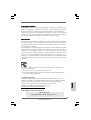 1
1
-
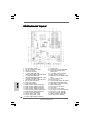 2
2
-
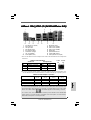 3
3
-
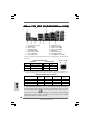 4
4
-
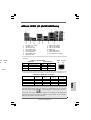 5
5
-
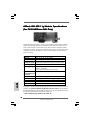 6
6
-
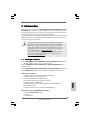 7
7
-
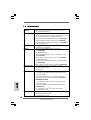 8
8
-
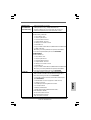 9
9
-
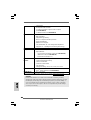 10
10
-
 11
11
-
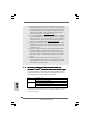 12
12
-
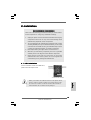 13
13
-
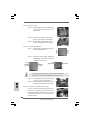 14
14
-
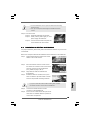 15
15
-
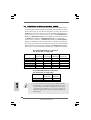 16
16
-
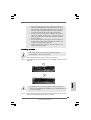 17
17
-
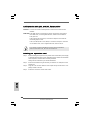 18
18
-
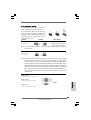 19
19
-
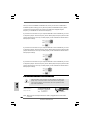 20
20
-
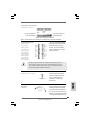 21
21
-
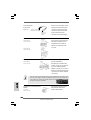 22
22
-
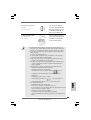 23
23
-
 24
24
-
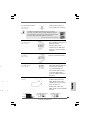 25
25
-
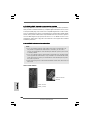 26
26
-
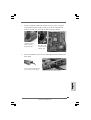 27
27
-
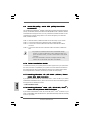 28
28
-
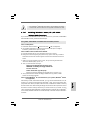 29
29
-
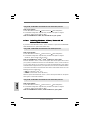 30
30
-
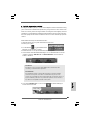 31
31
-
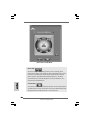 32
32
-
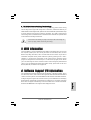 33
33
-
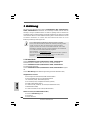 34
34
-
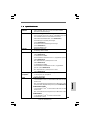 35
35
-
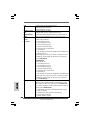 36
36
-
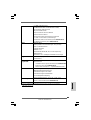 37
37
-
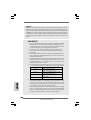 38
38
-
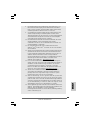 39
39
-
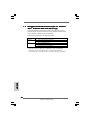 40
40
-
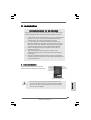 41
41
-
 42
42
-
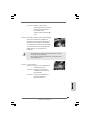 43
43
-
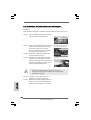 44
44
-
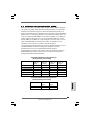 45
45
-
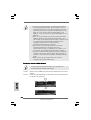 46
46
-
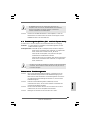 47
47
-
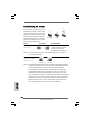 48
48
-
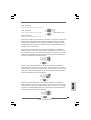 49
49
-
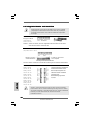 50
50
-
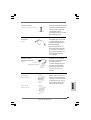 51
51
-
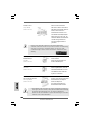 52
52
-
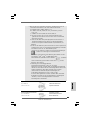 53
53
-
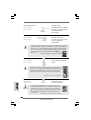 54
54
-
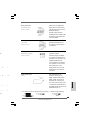 55
55
-
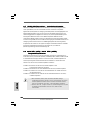 56
56
-
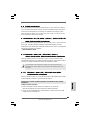 57
57
-
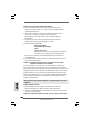 58
58
-
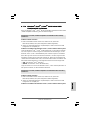 59
59
-
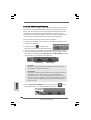 60
60
-
 61
61
-
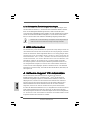 62
62
-
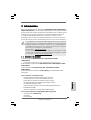 63
63
-
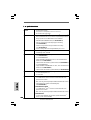 64
64
-
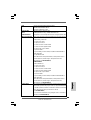 65
65
-
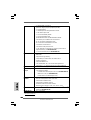 66
66
-
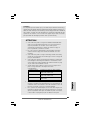 67
67
-
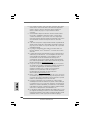 68
68
-
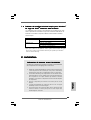 69
69
-
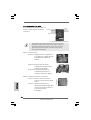 70
70
-
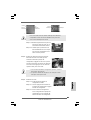 71
71
-
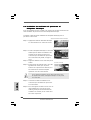 72
72
-
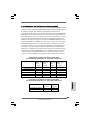 73
73
-
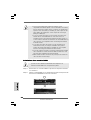 74
74
-
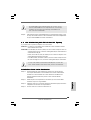 75
75
-
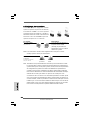 76
76
-
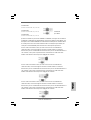 77
77
-
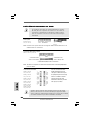 78
78
-
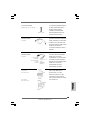 79
79
-
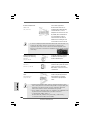 80
80
-
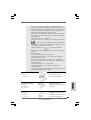 81
81
-
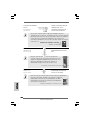 82
82
-
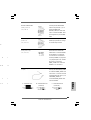 83
83
-
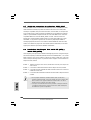 84
84
-
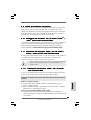 85
85
-
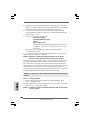 86
86
-
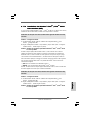 87
87
-
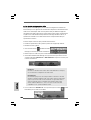 88
88
-
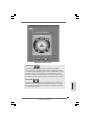 89
89
-
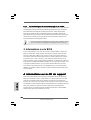 90
90
-
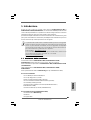 91
91
-
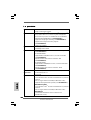 92
92
-
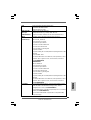 93
93
-
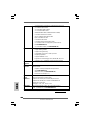 94
94
-
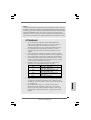 95
95
-
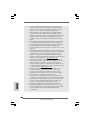 96
96
-
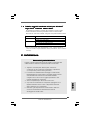 97
97
-
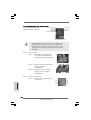 98
98
-
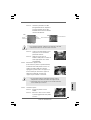 99
99
-
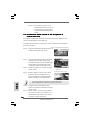 100
100
-
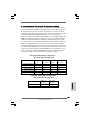 101
101
-
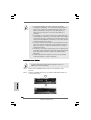 102
102
-
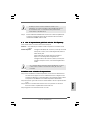 103
103
-
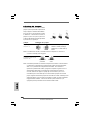 104
104
-
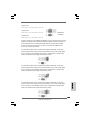 105
105
-
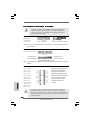 106
106
-
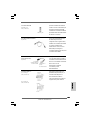 107
107
-
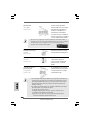 108
108
-
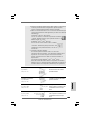 109
109
-
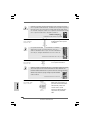 110
110
-
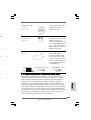 111
111
-
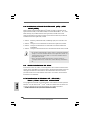 112
112
-
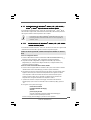 113
113
-
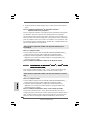 114
114
-
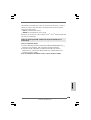 115
115
-
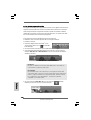 116
116
-
 117
117
-
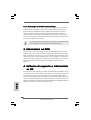 118
118
-
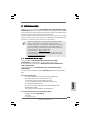 119
119
-
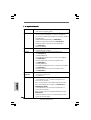 120
120
-
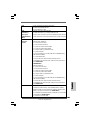 121
121
-
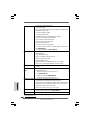 122
122
-
 123
123
-
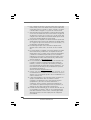 124
124
-
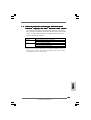 125
125
-
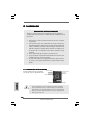 126
126
-
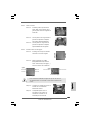 127
127
-
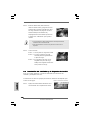 128
128
-
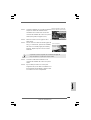 129
129
-
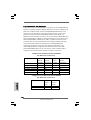 130
130
-
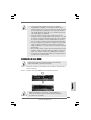 131
131
-
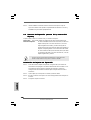 132
132
-
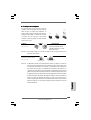 133
133
-
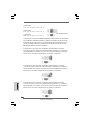 134
134
-
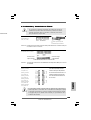 135
135
-
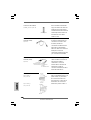 136
136
-
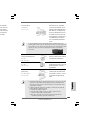 137
137
-
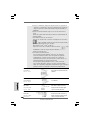 138
138
-
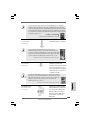 139
139
-
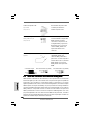 140
140
-
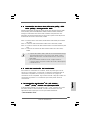 141
141
-
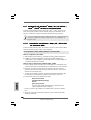 142
142
-
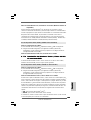 143
143
-
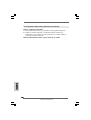 144
144
-
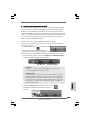 145
145
-
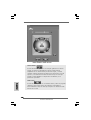 146
146
-
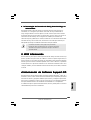 147
147
-
 148
148
-
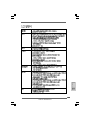 149
149
-
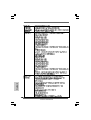 150
150
-
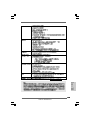 151
151
-
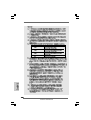 152
152
-
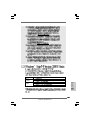 153
153
-
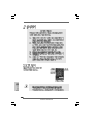 154
154
-
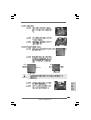 155
155
-
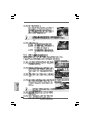 156
156
-
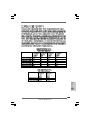 157
157
-
 158
158
-
 159
159
-
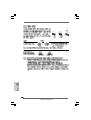 160
160
-
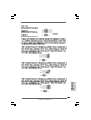 161
161
-
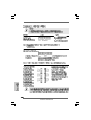 162
162
-
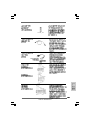 163
163
-
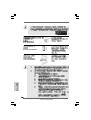 164
164
-
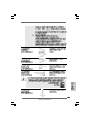 165
165
-
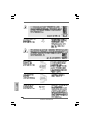 166
166
-
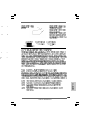 167
167
-
 168
168
-
 169
169
-
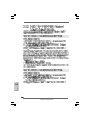 170
170
-
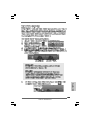 171
171
-
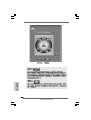 172
172
-
 173
173
-
 174
174
-
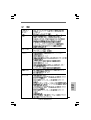 175
175
-
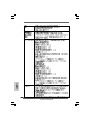 176
176
-
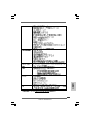 177
177
-
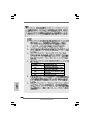 178
178
-
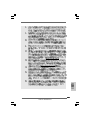 179
179
-
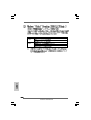 180
180
-
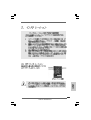 181
181
-
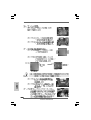 182
182
-
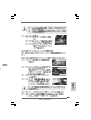 183
183
-
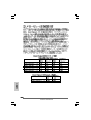 184
184
-
 185
185
-
 186
186
-
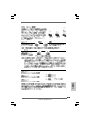 187
187
-
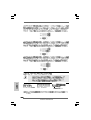 188
188
-
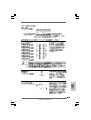 189
189
-
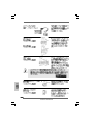 190
190
-
 191
191
-
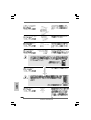 192
192
-
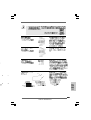 193
193
-
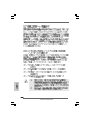 194
194
-
 195
195
-
 196
196
-
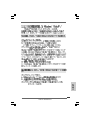 197
197
-
 198
198
-
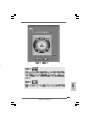 199
199
-
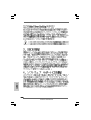 200
200
-
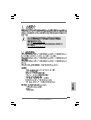 201
201
-
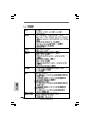 202
202
-
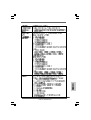 203
203
-
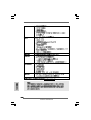 204
204
-
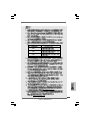 205
205
-
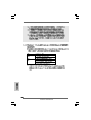 206
206
-
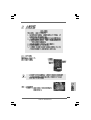 207
207
-
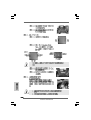 208
208
-
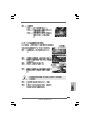 209
209
-
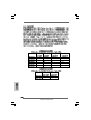 210
210
-
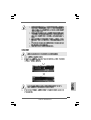 211
211
-
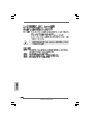 212
212
-
 213
213
-
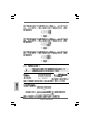 214
214
-
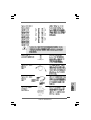 215
215
-
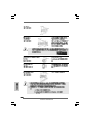 216
216
-
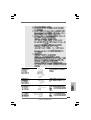 217
217
-
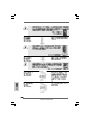 218
218
-
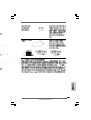 219
219
-
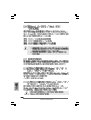 220
220
-
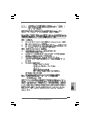 221
221
-
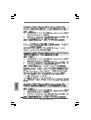 222
222
-
 223
223
-
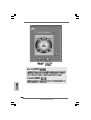 224
224
-
 225
225
-
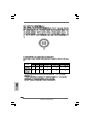 226
226
ASROCK P43R1600TWINS Le manuel du propriétaire
- Catégorie
- Lecteur CD
- Taper
- Le manuel du propriétaire
dans d''autres langues
Documents connexes
-
ASROCK P43ME Le manuel du propriétaire
-
ASROCK X38TURBOTWINS Le manuel du propriétaire
-
ASROCK P43DE Le manuel du propriétaire
-
ASROCK P45DE Le manuel du propriétaire
-
ASROCK P43TWINS Le manuel du propriétaire
-
ASROCK P45R2000-WiFi Guide d'installation
-
ASROCK 4CORE1600P35-WIFI PLUS Le manuel du propriétaire
-
ASROCK K10N780SLIX3 Le manuel du propriétaire
-
ASROCK AOD790GX-128M Le manuel du propriétaire
-
ASROCK K10N750SLI-WIFI Le manuel du propriétaire