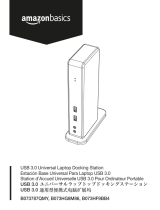La page est en cours de chargement...

Estación de acoplamiento USB-C con entrega de
energía pasante
Guía de configuración rápide
Station d'accueil USB-C avec distribution de courant
en mode Pass-Thru
Guide de démarrage rapide
USB-C Docking Station with Power Delivery Pass-Thru
Quick Start Guide
www.iogear.com
Why do I have no display when the dock is connected?
The USB-C port in your host laptop needs to support USB-C DisplayPort
Alternative Mode (DP Alt-Mode) for video viewing capability, otherwise the
docking station can only act as a data / Ethernet hub.
I have the dock connected with HDMI and MiniDP, but when I plug in
the VGA, only VGA works? Why?
HDMI and Mini DisplayPort (MiniDP) are digital signals, but VGA is analog signal.
The dock can only support one type of signal at a time. Therefore, HDMI and
MiniDP will work simultaneously, but VGA will work by itself.
Can HDMI and VGA work together?
No. HDMI and VGA ports will not function simultaneously as they are two different
signal types. HDMI is digital signal, and VGA is analog signal. Only one type of
video signal can be supported at a time.
Can MiniDP and VGA work together?
No. MiniDP and VGA ports will not function simultaneously.
Can I use a USB-C video adapter with this dock?
No. Video adapter converting from MiniDP, HDMI, or VGA to other type of video
interface will not work with this docking station.
When I connect to an Apple laptop, I can’t extend the display of my
desktop, why?
Apple’s Mac OS X does not support multiple display extension when on a USB-C
platform and/or connecting to a USB-C peripheral. USB-C Macbook with macOS
X 10.13.3 will only support one external display. USB-C Macbook with macOS X
10.13.4 will support two external displays in mirror mode. Thunderbolt 3 Macbook
will support two external displays.
Why does the Ethernet connection not working on the docking
station for my Apple laptop?
Please check your Networking Preference setting (Apple menu > System
Preference > Network. The default Interface might set to Thunderbolt Bridge.
Click Add button “+” at the bottom of the list at the left. Click the Interface pop-up
menu, choose the “USB 10/100/1000 LAN” as network interface and create a new
connection.
Can the dock charge my laptop?
No. The dock does not provide power to the connected computer or laptop. In
order for the connected computer or laptop to get charged, the computer needs to
be USB-C Power Delivery compatible and the dock needs to be connected to an
external USB-C AC power adapter.
Can I use a bigger capacity AC power adapter with the dock to
charge my laptop?
Yes. You may use any available USB-C AC power adapter with the dock to charge
your laptop. When the USB-C AC power adapter is plugged into the docking
station, the docking station will consume maximum of 15W power when all ports
are connected and streaming data. The remaining power capacity will then be
directed to the connected laptop, with the maximum of 60W power.
Will this dock work when plugging into a Thunderbolt 3 port?
Yes, it will. The dock works when plugging into a Thunderbolt 3 port on your
computer. However, due to the supporting features by the operating systems, the
results will be different. For instance, Mac OS X supports only single display
extension when using a USB-C peripheral, but Windows OS can support multiple
display extensions.
Will this dock work when plugging into a Thunderbolt 2 port?
No it will not. The dock will only function when plugging into a USB-C port or
Thunderbolt 3 port. Please connect the docking station to your computer using the
tethered cable. The particular port on the docking station is not compatible with
Thunderbolt 2, but only Mini DisplayPort.
Will the dock work with Apple Super Drive?
No. The dock does not work with Apple Super Drive. The SuperDrive requires a
direct connection.
How many external hard drives can be connected to the dock?
Just one. The external hard drive must be connected to the USB port marked with
“BC 1.2” or Lightning logo. This USB port supports maximum of 1.5A power and
will be able to provide enough power to the external hard drive device.
My hard drive does not work when connected to the dock. Why?
Please make sure the external hard drive is connected to the USB port marked
with “BC 1.2” or Lightning logo. This USB port supports maximum of 1.5A power
and will be able to provide enough power to the external hard drive device.
Will this dock work with a Thunderbolt 2 display?
No. This dock’s Mini DisplayPort does not support Thunderbolt 2 display.
GUD3C02
PART NO. Q1590-c

1 x GUD3C02
1 x Guide de démarrage rapide
1 x Carte de garantie
• Ordinateur hôte USB-C (compatible Thunderbolt 3) avec prise en charge du mode DP Alt
• Windows 7/8/8.1/10 (Deux sorties vidéo sont disponibles via mDP et HDMI pour
ordinateur portable MST)
• Pour Chrome OS, une seule sortie vidéo étendue est disponible depuis mDP ou HDMI.
• MacOS
®
X 10.7+
Pour un Macbook USB-C uniquement (tel que Macbook 2015), une seule sortie vidéo
étendue est disponible depuis mDP ou HDMI.
Pour Thunderbolt 3 Mabook Pro (exemple Macbook Pro 2016), les sorties vidéo doubles
sont prises en charge via les ports mDP et HDMI en mode Mirror.
GUD3C02
A. Prise d’entrée/sortie audio 3,5 mm
B. USB 3.0 Type-A x 3
C. Fente pour carte mémoire Micro SD
D. Fente pour carte mémoire SD/MMC
E. Port LAN GbE
F. Mini DisplayPort
G. Port HDMI
H. Port VGA
Why do I have no display when the dock is connected?
The USB-C port in your host laptop needs to support USB-C DisplayPort
Alternative Mode (DP Alt-Mode) for video viewing capability, otherwise the
docking station can only act as a data / Ethernet hub.
I have the dock connected with HDMI and MiniDP, but when I plug in
the VGA, only VGA works? Why?
HDMI and Mini DisplayPort (MiniDP) are digital signals, but VGA is analog signal.
The dock can only support one type of signal at a time. Therefore, HDMI and
MiniDP will work simultaneously, but VGA will work by itself.
Can HDMI and VGA work together?
No. HDMI and VGA ports will not function simultaneously as they are two different
signal types. HDMI is digital signal, and VGA is analog signal. Only one type of
video signal can be supported at a time.
Can MiniDP and VGA work together?
No. MiniDP and VGA ports will not function simultaneously.
Can I use a USB-C video adapter with this dock?
No. Video adapter converting from MiniDP, HDMI, or VGA to other type of video
interface will not work with this docking station.
When I connect to an Apple laptop, I can’t extend the display of my
desktop, why?
Apple’s Mac OS X does not support multiple display extension when on a USB-C
platform and/or connecting to a USB-C peripheral. USB-C Macbook with macOS
X 10.13.3 will only support one external display. USB-C Macbook with macOS X
10.13.4 will support two external displays in mirror mode. Thunderbolt 3 Macbook
will support two external displays.
Why does the Ethernet connection not working on the docking
station for my Apple laptop?
Please check your Networking Preference setting (Apple menu > System
Preference > Network. The default Interface might set to Thunderbolt Bridge.
Click Add button “+” at the bottom of the list at the left. Click the Interface pop-up
menu, choose the “USB 10/100/1000 LAN” as network interface and create a new
connection.
Can the dock charge my laptop?
No. The dock does not provide power to the connected computer or laptop. In
order for the connected computer or laptop to get charged, the computer needs to
be USB-C Power Delivery compatible and the dock needs to be connected to an
external USB-C AC power adapter.
1
Contenu de l'emballage
Configuration requise
Vue d’ensemble
Can I use a bigger capacity AC power adapter with the dock to
charge my laptop?
Yes. You may use any available USB-C AC power adapter with the dock to charge
your laptop. When the USB-C AC power adapter is plugged into the docking
station, the docking station will consume maximum of 15W power when all ports
are connected and streaming data. The remaining power capacity will then be
directed to the connected laptop, with the maximum of 60W power.
Will this dock work when plugging into a Thunderbolt 3 port?
Yes, it will. The dock works when plugging into a Thunderbolt 3 port on your
computer. However, due to the supporting features by the operating systems, the
results will be different. For instance, Mac OS X supports only single display
extension when using a USB-C peripheral, but Windows OS can support multiple
display extensions.
Will this dock work when plugging into a Thunderbolt 2 port?
No it will not. The dock will only function when plugging into a USB-C port or
Thunderbolt 3 port. Please connect the docking station to your computer using the
tethered cable. The particular port on the docking station is not compatible with
Thunderbolt 2, but only Mini DisplayPort.
Will the dock work with Apple Super Drive?
No. The dock does not work with Apple Super Drive. The SuperDrive requires a
direct connection.
How many external hard drives can be connected to the dock?
Just one. The external hard drive must be connected to the USB port marked with
“BC 1.2” or Lightning logo. This USB port supports maximum of 1.5A power and
will be able to provide enough power to the external hard drive device.
My hard drive does not work when connected to the dock. Why?
Please make sure the external hard drive is connected to the USB port marked
with “BC 1.2” or Lightning logo. This USB port supports maximum of 1.5A power
and will be able to provide enough power to the external hard drive device.
Will this dock work with a Thunderbolt 2 display?
No. This dock’s Mini DisplayPort does not support Thunderbolt 2 display.
I. Port USB-C (transfert de puissance)
Power Delivery est capable de offrant une
puissance jusqu'à 60W via son port USB-C,
(après déduction de 15W est utilisé par le
dock) à l'aide de l'adaptateur d'alimentation
USB-C de votre ordinateur portable.
Adaptateur de courant USB-C non compris.
J. Connecteur USB-C pour branchement
à l’ordinateur portable hôte
A
DCB
J
E F G H I
(BC 1.2 avec un maximum de
1, 5A de tension de sortie)
USB-A

• Ordinateur hôte USB-C (compatible Thunderbolt 3) avec prise en charge du mode DP Alt
• Windows 7/8/8.1/10 (Deux sorties vidéo sont disponibles via mDP et HDMI pour
ordinateur portable MST)
• Pour Chrome OS, une seule sortie vidéo étendue est disponible depuis mDP ou HDMI.
• MacOS
®
X 10.7+
Pour un Macbook USB-C uniquement (tel que Macbook 2015), une seule sortie vidéo
étendue est disponible depuis mDP ou HDMI.
Pour Thunderbolt 3 Mabook Pro (exemple Macbook Pro 2016), les sorties vidéo doubles
sont prises en charge via les ports mDP et HDMI en mode Mirror.
Why do I have no display when the dock is connected?
The USB-C port in your host laptop needs to support USB-C DisplayPort
Alternative Mode (DP Alt-Mode) for video viewing capability, otherwise the
docking station can only act as a data / Ethernet hub.
I have the dock connected with HDMI and MiniDP, but when I plug in
the VGA, only VGA works? Why?
HDMI and Mini DisplayPort (MiniDP) are digital signals, but VGA is analog signal.
The dock can only support one type of signal at a time. Therefore, HDMI and
MiniDP will work simultaneously, but VGA will work by itself.
Can HDMI and VGA work together?
No. HDMI and VGA ports will not function simultaneously as they are two different
signal types. HDMI is digital signal, and VGA is analog signal. Only one type of
video signal can be supported at a time.
Can MiniDP and VGA work together?
No. MiniDP and VGA ports will not function simultaneously.
Can I use a USB-C video adapter with this dock?
No. Video adapter converting from MiniDP, HDMI, or VGA to other type of video
interface will not work with this docking station.
When I connect to an Apple laptop, I can’t extend the display of my
desktop, why?
Apple’s Mac OS X does not support multiple display extension when on a USB-C
platform and/or connecting to a USB-C peripheral. USB-C Macbook with macOS
X 10.13.3 will only support one external display. USB-C Macbook with macOS X
10.13.4 will support two external displays in mirror mode. Thunderbolt 3 Macbook
will support two external displays.
Why does the Ethernet connection not working on the docking
station for my Apple laptop?
Please check your Networking Preference setting (Apple menu > System
Preference > Network. The default Interface might set to Thunderbolt Bridge.
Click Add button “+” at the bottom of the list at the left. Click the Interface pop-up
menu, choose the “USB 10/100/1000 LAN” as network interface and create a new
connection.
Can the dock charge my laptop?
No. The dock does not provide power to the connected computer or laptop. In
order for the connected computer or laptop to get charged, the computer needs to
be USB-C Power Delivery compatible and the dock needs to be connected to an
external USB-C AC power adapter.
2
Installation du matériel
Can I use a bigger capacity AC power adapter with the dock to
charge my laptop?
Yes. You may use any available USB-C AC power adapter with the dock to charge
your laptop. When the USB-C AC power adapter is plugged into the docking
station, the docking station will consume maximum of 15W power when all ports
are connected and streaming data. The remaining power capacity will then be
directed to the connected laptop, with the maximum of 60W power.
Will this dock work when plugging into a Thunderbolt 3 port?
Yes, it will. The dock works when plugging into a Thunderbolt 3 port on your
computer. However, due to the supporting features by the operating systems, the
results will be different. For instance, Mac OS X supports only single display
extension when using a USB-C peripheral, but Windows OS can support multiple
display extensions.
Will this dock work when plugging into a Thunderbolt 2 port?
No it will not. The dock will only function when plugging into a USB-C port or
Thunderbolt 3 port. Please connect the docking station to your computer using the
tethered cable. The particular port on the docking station is not compatible with
Thunderbolt 2, but only Mini DisplayPort.
Will the dock work with Apple Super Drive?
No. The dock does not work with Apple Super Drive. The SuperDrive requires a
direct connection.
How many external hard drives can be connected to the dock?
Just one. The external hard drive must be connected to the USB port marked with
“BC 1.2” or Lightning logo. This USB port supports maximum of 1.5A power and
will be able to provide enough power to the external hard drive device.
My hard drive does not work when connected to the dock. Why?
Please make sure the external hard drive is connected to the USB port marked
with “BC 1.2” or Lightning logo. This USB port supports maximum of 1.5A power
and will be able to provide enough power to the external hard drive device.
Will this dock work with a Thunderbolt 2 display?
No. This dock’s Mini DisplayPort does not support Thunderbolt 2 display.
I. Port USB-C (transfert de puissance)
Power Delivery est capable de offrant une
puissance jusqu'à 60W via son port USB-C,
(après déduction de 15W est utilisé par le
dock) à l'aide de l'adaptateur d'alimentation
USB-C de votre ordinateur portable.
Adaptateur de courant USB-C non compris.
J. Connecteur USB-C pour branchement
à l’ordinateur portable hôte
SURVEILLER LA CONFIGURATIION
Moniteur unique
Double moniteur
Portable Portable Portable
USB-C
Thunderbolt 3
A
B
A
B
A
B
HDMI
Up to 3840 x 2160@30 Hz
mDP
Up to 3840 x 2160@30 Hz
VGA
Up to 1080P@60 Hz
Windows 10 / Chrome OS /
Mac OS X
Windows 10 / Chrome OS /
Mac OS X
Windows 10 / Chrome OS /
Mac OS X
Windows 10 / Mac OS X
Windows 10 / Mac OS X
Windows 10 / Mac OS X
USB-C
Thunderbolt 3
A
B C
HDMI
Portable
Portable
Mini DisplayPort
A
B
B
HDMI Mini DisplayPort
Windows 10
Windows 10
Not Avaliable
Chrome OS / Mac OS X
Windows 10 Windows 10 / Mac OS X
Up to 1080P@60 Hz Up to 1080P@60 Hz
Veuillez suivre les étapes ci-dessous afin d'assurer une performance optimale:
Étape 1
Mettez l'ordinateur hôte sous tension. Branchez l'adaptateur d'alimentation USB-C de
l'ordinateur portatif au port USB-C avec le passe-système de distribution d'alimentation*.
Étape 2
Brancher les dispositifs externes aux ports appropriés au besoin (se référer à l’aperçu
du produit pour les différents ports)
Étape 3
Branchez le ou les écrans externes à la sortie vidéo selon la méthode suivante : Mini
DisplayPort et port HDMI pour deux écrans simultanés ou port VGA pour un seul écran.
Le port VGA ne peut être utilisé avec le port HDMI ou Mini DisplayPort.
Étape 4
Branchez le câble USB-C sur GUD3C02 au port USB-C sur l'ordinateur hôte. L'écran de
l'ordinateur portatif devrait sembler clignoter à quelques reprises avant que GUD3C02
ne puisse reconnaître tous les dispositifs.
* REMARQUE: Sans brancher l'adaptateur d'alimentation USB-C de l'ordinateur portatif,
GUD3C02 peut quand même fonctionner pendant les étapes 2-3, mais n'alimentera pas
l'ordinateur portatif pour le recharger.
**La résolution maximale de double 4K varie en fonction de la capacité del’écran et de
l’ordinateur source.

Pourquoi rien n’est affiché lorsque la station d’accueil est branchée?
Le port USB-C de votre ordinateur portable hôte doit être compatible avec le mode
secondaire DisplayPort USB-C (DP Alt-Mode) pour capacité de visionnement de
vidéos, sinon la station d’accueil servira uniquement de concentrateur Ethernet / de
données.
J’ai branché la station d’accueil dans HDMI et MiniDP, mais lorsque je
la branche dans le VGA, seul le VGA fonctionne. Pourquoi?
HDMI et Mini DisplayPort (MiniDP) sont des signaux numériques, mais VGA est un
signal analogique. La station d’accueil ne supporte qu’un type de signal à la fois.
HDMI et MiniDP fonctionnent donc simultanément, mais VGA fonctionne seul.
HDMI et VGA peuvent-ils fonctionner simultanément?
Non. Les ports HDMI et VGA ne fonctionnent pas simultanément, car ce sont deux
types de signaux différents. HDMI est un signal numérique, tandis que VGA est un
signal analogique. Un seul type de signal vidéo peut être supporté à la fois.
MiniDP et VGA peuvent-ils fonctionner simultanément?
Non. Les ports MiniDP et VGA ne fonctionnent pas simultanément.
Puis-je utiliser un adaptateur vidéo USB-C avec cette station d’accueil?
Non. L’adaptateur vidéo assurant la conversion de MiniDP, HDMI ou VGA à un autre
type d’interface vidéo ne fonctionne pas avec cette station d’accueil.
Lorsque je me branche dans un ordinateur portable Apple, je ne peux
étendre l’affichage de mon ordinateur de bureau. Pourquoi?
Mac OS X d’Apple ne supporte pas l’extension d’affichage multiple avec une
plate-forme USB-C et (ou) lorsqu’il est raccordé à un périphérique USB-C. Le port
USB-C de Macbook avec macOS X 10.13.3 ne supporte qu’un seul affichage
externe. Le port USB-C de Macbook avec macOS X 10.13.4 supporte deux
affichages externes en mode miroir. Le port Thunderbolt 3 de Macbook supporte
deux affichages externes.
Pourquoi la connexion Ethernet ne fonctionne-t-elle pas dans la station
d’accueil de mon ordinateur portable Apple?
Veuillez vérifier le paramètre Préférences Réseau (Menu Apple > Préférences
Système > Réseau. L’interface par défaut pourrait être Thunderbolt Bridge. Cliquez
sur le bouton Ajouter « + » dans le bas de liste, à gauche. Cliquez sur le menu
contextuel Interface, choisissez « USB 10/100/1000 LAN » comme interface réseau
et créez une nouvelle connexion.
Puis-je charger mon ordinateur portable dans la station d’accueil?
Non. La station d’accueil ne peut alimenter l’ordinateur branché. Pour charger un
ordinateur, celui-ci doit être compatible avec l’alimentation USB-C et la station
d’accueil doit être branchée à un adaptateur c.a. USB-C.
FAQ
3
Puis-je utiliser un adaptateur c.a. plus puissant avec la station d’accueil
afin de charger mon ordinateur portable?
Oui. Vous pouvez utiliser un adaptateur c.a. USB-C avec la station d’accueil pour
charger votre ordinateur portable. Lorsque l’adaptateur c.a. USB-C est branché dans la
station d’accueil, celle-ci consomme une puissance maximum de 15 W lorsque tous les
ports sont branchés et diffusent les données en continu. La puissance restante sera
acheminée à l’ordinateur portable branché, et la puissance maximum est de 60 W.
Cette station d’accueil fonctionnera-t-elle si je la branche dans un port
Thunderbolt 3?
Oui. La station d’accueil fonctionne lorsqu’elle est branchée dans un port Thunderbolt 3
de votre ordinateur. Cependant, en raison des fonctions de soutien des systèmes
d’exploitation, les résultats seront différents. Par exemple, Mac OS X supporte une
seule extension d’affichage avec un périphérique USB-C, tandis que Windows OS peut
supporter plusieurs extensions d’affichage.
Cette station d’accueil fonctionnera-t-elle si je la branche dans un port
Thunderbolt 2?
Non. La station d’accueil fonctionne seulement lorsqu’elle est branchée dans un port
USB-C ou Thunderbolt 3. Veuillez brancher la station d’accueil dans votre ordinateur à
l’aide d’un câble d’attache. Le port de la station d’accueil n’est pas compatible avec
Thunderbolt 2, seulement avec Mini DisplayPort.
La station d’accueil fonctionne-t-elle avec Apple Super Drive?
Non. La station d’accueil ne fonctionne pas avec Apple Super Drive. SuperDrive
nécessite une connexion directe.

Pourquoi rien n’est affiché lorsque la station d’accueil est branchée?
Le port USB-C de votre ordinateur portable hôte doit être compatible avec le mode
secondaire DisplayPort USB-C (DP Alt-Mode) pour capacité de visionnement de
vidéos, sinon la station d’accueil servira uniquement de concentrateur Ethernet / de
données.
J’ai branché la station d’accueil dans HDMI et MiniDP, mais lorsque je
la branche dans le VGA, seul le VGA fonctionne. Pourquoi?
HDMI et Mini DisplayPort (MiniDP) sont des signaux numériques, mais VGA est un
signal analogique. La station d’accueil ne supporte qu’un type de signal à la fois.
HDMI et MiniDP fonctionnent donc simultanément, mais VGA fonctionne seul.
HDMI et VGA peuvent-ils fonctionner simultanément?
Non. Les ports HDMI et VGA ne fonctionnent pas simultanément, car ce sont deux
types de signaux différents. HDMI est un signal numérique, tandis que VGA est un
signal analogique. Un seul type de signal vidéo peut être supporté à la fois.
MiniDP et VGA peuvent-ils fonctionner simultanément?
Non. Les ports MiniDP et VGA ne fonctionnent pas simultanément.
Puis-je utiliser un adaptateur vidéo USB-C avec cette station d’accueil?
Non. L’adaptateur vidéo assurant la conversion de MiniDP, HDMI ou VGA à un autre
type d’interface vidéo ne fonctionne pas avec cette station d’accueil.
Lorsque je me branche dans un ordinateur portable Apple, je ne peux
étendre l’affichage de mon ordinateur de bureau. Pourquoi?
Mac OS X d’Apple ne supporte pas l’extension d’affichage multiple avec une
plate-forme USB-C et (ou) lorsqu’il est raccordé à un périphérique USB-C. Le port
USB-C de Macbook avec macOS X 10.13.3 ne supporte qu’un seul affichage
externe. Le port USB-C de Macbook avec macOS X 10.13.4 supporte deux
affichages externes en mode miroir. Le port Thunderbolt 3 de Macbook supporte
deux affichages externes.
Pourquoi la connexion Ethernet ne fonctionne-t-elle pas dans la station
d’accueil de mon ordinateur portable Apple?
Veuillez vérifier le paramètre Préférences Réseau (Menu Apple > Préférences
Système > Réseau. L’interface par défaut pourrait être Thunderbolt Bridge. Cliquez
sur le bouton Ajouter « + » dans le bas de liste, à gauche. Cliquez sur le menu
contextuel Interface, choisissez « USB 10/100/1000 LAN » comme interface réseau
et créez une nouvelle connexion.
Puis-je charger mon ordinateur portable dans la station d’accueil?
Non. La station d’accueil ne peut alimenter l’ordinateur branché. Pour charger un
ordinateur, celui-ci doit être compatible avec l’alimentation USB-C et la station
d’accueil doit être branchée à un adaptateur c.a. USB-C.
FAQ
Puis-je utiliser un adaptateur c.a. plus puissant avec la station d’accueil
afin de charger mon ordinateur portable?
Oui. Vous pouvez utiliser un adaptateur c.a. USB-C avec la station d’accueil pour
charger votre ordinateur portable. Lorsque l’adaptateur c.a. USB-C est branché dans la
station d’accueil, celle-ci consomme une puissance maximum de 15 W lorsque tous les
ports sont branchés et diffusent les données en continu. La puissance restante sera
acheminée à l’ordinateur portable branché, et la puissance maximum est de 60 W.
Cette station d’accueil fonctionnera-t-elle si je la branche dans un port
Thunderbolt 3?
Oui. La station d’accueil fonctionne lorsqu’elle est branchée dans un port Thunderbolt 3
de votre ordinateur. Cependant, en raison des fonctions de soutien des systèmes
d’exploitation, les résultats seront différents. Par exemple, Mac OS X supporte une
seule extension d’affichage avec un périphérique USB-C, tandis que Windows OS peut
supporter plusieurs extensions d’affichage.
Cette station d’accueil fonctionnera-t-elle si je la branche dans un port
Thunderbolt 2?
Non. La station d’accueil fonctionne seulement lorsqu’elle est branchée dans un port
USB-C ou Thunderbolt 3. Veuillez brancher la station d’accueil dans votre ordinateur à
l’aide d’un câble d’attache. Le port de la station d’accueil n’est pas compatible avec
Thunderbolt 2, seulement avec Mini DisplayPort.
La station d’accueil fonctionne-t-elle avec Apple Super Drive?
Non. La station d’accueil ne fonctionne pas avec Apple Super Drive. SuperDrive
nécessite une connexion directe.

Déclaration de la FCC
Cet équipement a été testé et s'est avéré conforme aux limites établies pour un appareil
numérique de classe B, tel que défini dans la partie 15 des règlements de la FCC. Ces
limites sont conçues pour offrir une protection raisonnable contre les interférences
nuisibles dans un environnement domestique. Ce produit génère, utilise et peut émettre
des fréquences radio et, s'il n'est pas installé et utilisé conformément aux directives, il peut
causer des interférences nuisibles aux communications radio. Bien que ce produit soit
conforme aux limites pour un appareil numérique de classe B, il n'y a aucune garantie que
des interférences ne se produiront pas dans une installation particulière.
Déclaration CE
Cet appareil a été testé et s'est avéré conforme aux directives suivantes de l’Union
européenne: Capacité électromagnétique (2004/108/EC), Faible tension (2006/95/EC) et
Directive concernant les équipements hertziens et les équipements terminaux de
télécommunications (R&TTED) (1999/5/EC).
Déclaration de Conformité
Renseignements sur la garantie
Ce produit comporte une garantie limitée de 1 an. Pour connaître les modalités de cette
garantie,veuillez aller à https://www.iogear.com/support/warranty
Inscrivez-vous en ligne à https://www.iogear.com/register
Renseignements importants sur le produit
Modèle du produit___________________
Numéro de série___________________
Garantie limitée
NOUS SOMMES LÀ POUR VOUS AIDER! BESOIN D'AIDE POUR LA CONFIGURATION
DE CE PRODUIT?
Assurez-vous de:
1. Visiter www.iogear.com pour plus d'information sur le produit
2. Visiter www.iogear.com/support pour obtenir de l'aide et un soutien technique en ligne
IOGEAR
https://iogear.custhelp.com
www.iogear.com
Contact
/