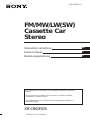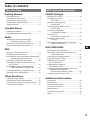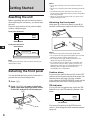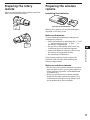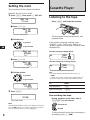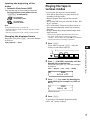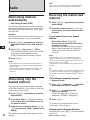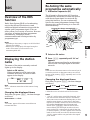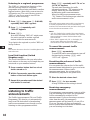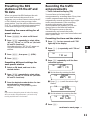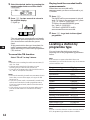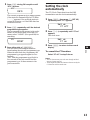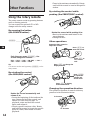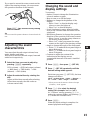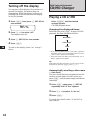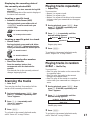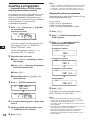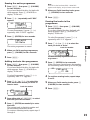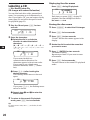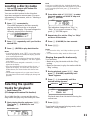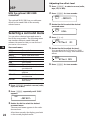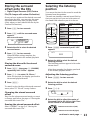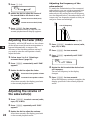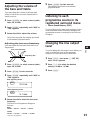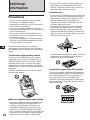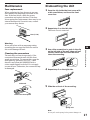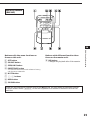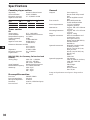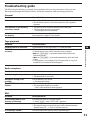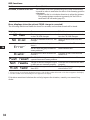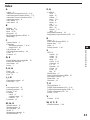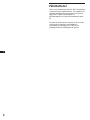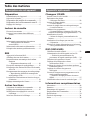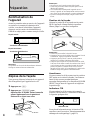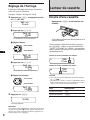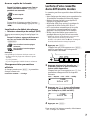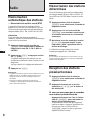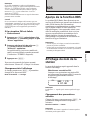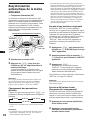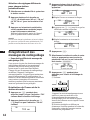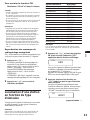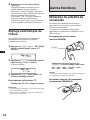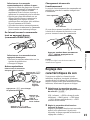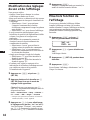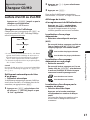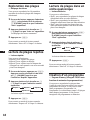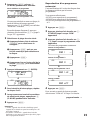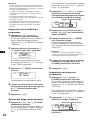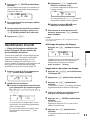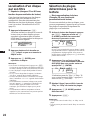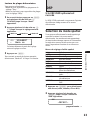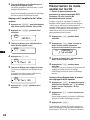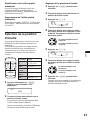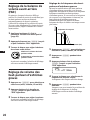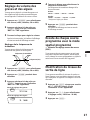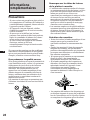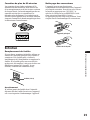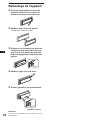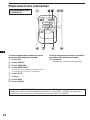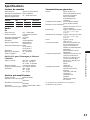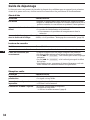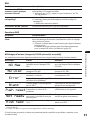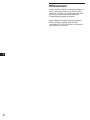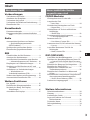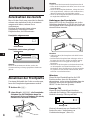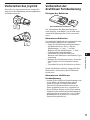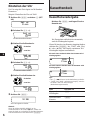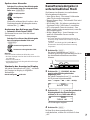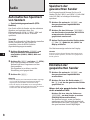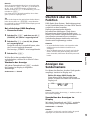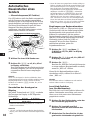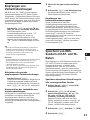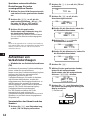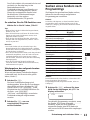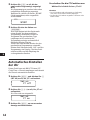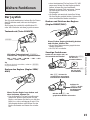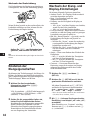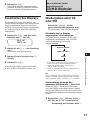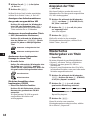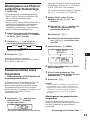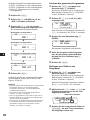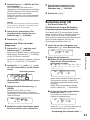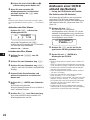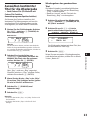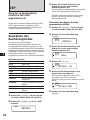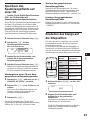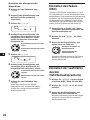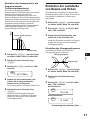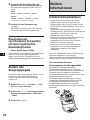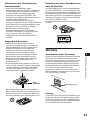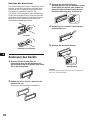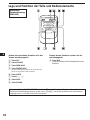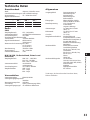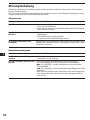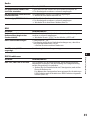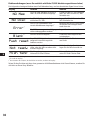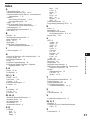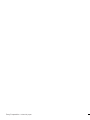Sony XR-C900RDS Manuel utilisateur
- Catégorie
- Lecteur CD
- Taper
- Manuel utilisateur

3-856-598-11 (1)
EN
XR-C900RDS
1996 by Sony Corporation
Operating Instructions
Mode d’emploi
Bedienungsanleitung
FM/MW/LW(SW)
Cassette Car
Stereo
D
For installation and connections, see the supplied installation/connections
manual.
En ce qui concerne l’installation et les connexions, consulter le manuel
d’installation/connexions fourni.
Zur Installation und zum Anschluß siehe die mitgelieferte Installations-/
Anschlußanleitung.
F

2
EN
Welcome !
Thank you for purchasing the Sony Cassette
Player. This unit lets you enjoy a variety of
features by using either a rotary remote or a
wireless remote.
In addition to the tape playback and the radio
operations, you can expand your system by
connecting an optional CD/MD changer and
digital preamplifier.

3
EN
Table of contents
This Unit Only
Getting Started
Resetting the unit................................................. 4
Detaching the front panel ...................................4
Preparing the rotary remote............................... 5
Preparing the wireless remote ...........................5
Setting the clock ................................................... 6
Cassette Player
Listening to the tape ............................................ 6
Playing the tape in various modes ....................7
Radio
Memorising stations automatically
— Best Tuning Memory (BTM) ....................8
Memorising only the desired stations.............. 8
Receiving the memorised stations.....................8
RDS
Overview of the RDS function ........................... 9
Displaying the station name ..............................9
Re-tuning the same programme automatically
— Alternative Frequencies (AF) ...................9
Listening to traffic announcements .................10
Presetting the RDS stations with the AF
and TA data .................................................. 11
Recording the traffic announcements
— Traffic Information Replay (TIR).......... 11
Locating a station by programme type .......... 12
Setting the clock automatically ........................13
Other Functions
Using the rotary remote.................................... 14
Adjusting the sound characteristics ................15
Changing the sound and display settings ..... 15
Turning off the display ..................................... 16
With Optional Equipment
CD/MD Changer
Playing a CD or MD .......................................... 16
Scanning the tracks
— Intro Scan.................................................. 17
Playing tracks repeatedly
— Repeat Play............................................... 17
Playing tracks in random order
— Shuffle Play .............................................. 17
Creating a programme
— Programme Memory............................... 18
Labeling a CD
— Disc Memo/Custom File ........................20
Locating a disc by name
— List-up ....................................................... 21
Selecting the specific tracks for playback
— Bank/Custom File ................................... 21
DSP (XDP-U50D)
Selecting the surround menu ...........................22
Storing the surround effect onto the CDs
— DSP Custom File...................................... 23
Selecting the listening position ........................ 23
Adjusting the fader (FAD)................................ 24
Adjusting the volume of
the subwoofer(s) ........................................... 24
Adjusting the volume of
the bass and treble........................................ 25
Listening to each programme source in its
registered surround menu
— Source Sound Memory (SSM) ................25
Changing the line output level ........................ 25
Additional Information
Precautions ......................................................... 26
Maintenance ....................................................... 27
Dismounting the unit ........................................ 27
Location of controls ........................................... 28
Specifications...................................................... 30
Troubleshooting guide...................................... 31
Index.................................................................... 33

4
EN
Notes
• Do not put anything on the inner surface of the front
panel.
• Be sure not to drop the panel when detaching it from the
unit.
• If you detach the panel while the unit is still on, the
power will turn off automatically to prevent the speakers
from being damaged.
• When you carry the front panel with you, put it in the
supplied front panel case.
Attaching the front panel
Align part A of the front panel to part B of
the unit as illustrated, and push until it clicks.
Notes
• Be sure not to attach the front panel upside down.
• Do not press the front panel hard against the unit when
attaching it. Press it lightly against the unit.
• Do not press hard or put excessive pressure on the
display windows of the front panel.
• Do not expose the front panel to direct sunlight, heat
sources such as hot air ducts, and do not leave it in a
humid place. Never leave it on the dashboard of a car
parked in direct sunlight where there may be a
considerable rise in temperature.
Caution alarm
If you turn the ignition key switch to the OFF
position without removing the front panel, the
caution alarm will beep for a few seconds
(only when the POWER SELECT switch on the
bottom of the unit is set to the A position).
TIR indicator
If you pull out the ignition key while the TIR
function is on, the TIR indicator flashes a few
times.
For more information on the TIR function,
refer to “Recording the traffic announcements”
(page 11).
Reset button
Reset button
Getting Started
Resetting the unit
Before operating the unit for the first time or
after replacing the car battery, you must reset
the unit.
Press the reset button with a pointed object,
such as a ballpoint pen.
Front panel detached
Front panel slid down
Note
Pressing the reset button will erase the clock and some
memorized functions.
Detaching the front panel
You can detach the front panel of this unit to
prevent the unit from being stolen.
1 Press (OFF).
2 Press (RELEASE) to open up the front
panel. Then slide the front panel a little
to the left, and pull it off towards you.
B
A
(OFF)
(RELEASE)
TIR indicator

5
EN
Preparing the rotary
remote
When you mount the rotary remote, attach the
label in the illustration below.
DSPL
LIST
SOUND
DSPL
LIST
SOUND
Preparing the wireless
remote
Installing the batteries
Battery life is approx. six months although it
depends on the way of use.
Notes on batteries
To avoid damage from battery leakage and
subsequent corrosion:
— insert the batteries by matching the “+” and
“–” on the batteries to the “+” and “–” in
the battery compartment
— do not use an old battery with a new one,
or different types of batteries together
— remove the batteries when you do not use
the unit for a long period of time
— do not charge the batteries.
If any battery leakage occurs, replace the
batteries with new ones after cleaning the
battery compartment.
Notes on wireless remote
•Do not leave the wireless remote in a location
near any heat sources, or in a place subject to
direct sunlight (especially on the dashboard
in summer etc.).
•When you park your car in direct sunlight,
detach the wireless remote and place it in a
location such as the glove-box, where it will
not be subjected to direct sunlight.
Two size AA (R6) batteries
Getting Started

6
EN
Cassette Player
Listening to the tape
Press (OPEN) and insert the cassette.
The front panel closes automatically, and
playback starts.
If the cassette is already inserted, press
(SOURCE) until “TAPE” and “Play ”” or
““ Play” appear in the display. Playback starts
automatically.
The side facing up is being played.
The side facing down is being played.
Tips
• To change the tape transport direction, press (7)
(*).
• “TAPE” and “Metal” appear in the display when you
insert the metal or CrO
2 tape (Auto Metal function).
To Press
Stop playback (OFF)
Eject the cassette (OPEN)
Fast-winding the tape
During playback, press either side of
(SEEK/AMS) for one second.
To start playback during fast-forwarding or
rewinding, press (7) (*).
Setting the clock
The clock has a 24-hour digital indication.
Example: Set the clock to 10:08
1 Press (SHIFT), then press (2) (SET UP).
1 Press (4) (n).
The hour digit flashes.
2 Set the hour.
3 Press (4) (n).
The minute digits flash.
4 Set the minute.
2 Press (SHIFT).
The clock starts.
Note
If the POWER SELECT switch on the bottom of the unit is
set to the B position, turn the power on first, then set the
clock. To turn the power on, press (SOURCE).
Set up
Clock
SUREQ
Set up
1:‚‚
SUREQ
to go back
to go forward
Set up
1‚:‚‚
SUREQ
Set up
1‚:‚‚
SUREQ
TAPE
Play
SUREQ
TAPE
Play
SUREQ
SEEK/AMS
Fast-forward
Rewind
to go back
to go forward
Set up
1‚:‚8
SUREQ
1‚:‚8
SUREQ

7
EN
Locating the beginning of the
tracks
— Automatic Music Sensor (AMS)
You can skip up to nine tracks at one time.
During playback, press either side of
(SEEK/AMS) momentarily.
Note
The AMS function may not work when :
• the blanks between tracks are shorter than four seconds.
• there are noises.
• there are long sections of low volume or quiet sections.
Changing the displayed items
Each time you press (DSPL), the item changes
as follows:
Tape playback ˜ Clock
Playing the tape in
various modes
You can play the tape in various modes:
•Intro (Intro Scan) lets you play the first 10
seconds of all the tracks.
•Repeat (Repeat Play) repeats the current
track.
•NR (Dolby NR) lets you select the Dolby* NR
B or C system.
•ATA (Automatic Tuner Activation) turns on
the tuner automatically while fast-winding
the tape.
•B.Skip (Blank Skip) skips blanks longer than
eight seconds.
*Dolby noise reduction manufactured under license
from Dolby Laboratories Licensing Corporation.
“DOLBY” and the double-D symbol a are trademarks
of Dolby Laboratories Licensing Corporation.
1 Press (SHIFT).
Every time you press (SHIFT), only the
items you can select light up.
2 Press (3) (P.MODE), repeatedly until the
desired play mode appears.
Each time you press (3), the item changes
as follows:
Intro n Repeat n NR n ATA n B.Skip
3 Press (4) (n) to select the desired play
mode setting (for example: on, NR B, or
NR C).
Playback starts.
4 Press (SHIFT).
To go back to the normal playback mode,
select “off” in step 3 above.
SET UP P.MODE
12345
SHIFT
SEEK/AMS
To locate the
succeeding tracks
To locate the
previous tracks
TAPE
Intro off
SUREQ
TAPE
Intro on
SUREQ
INTRO
Getting Started/Cassette Player

8
EN
Note
If you try to store another station on the same number
button, the previously stored station will be erased.
Receiving the memorised
stations
1 Press (SOURCE) repeatedly to select the
desired band.
2 Press the number button ((1) to (10))
momentarily, where the desired station
is stored.
If you cannot tune in a preset
station
Press either side of (SEEK/AMS)
momentarily to search for the station
(automatic tuning).
Scanning stops when the unit receives a
station. Press either side of (SEEK/AMS)
repeatedly until the desired station is
received.
Note
If the automatic tuning stops too frequently, press
(SHIFT), then press (3) (P.MODE) repeatedly until
“Local” (local seek mode) appears. Then press (4) (n) to
select “Local on.” Press (SHIFT).
Only the stations with relatively strong signals will be
tuned in.
Tip
If you know the frequency of the station you want to listen
to, press and hold down either side of (SEEK/AMS) for a
few seconds until the desired frequency appears (manual
tuning).
If FM stereo reception is poor
— Monaural Mode
1 Press (SHIFT), then press (3) (P.MODE)
repeatedly until “Mono” appears.
2 Press (4) (n) repeatedly until
“Mono on” appears.
The sound improves, but becomes
monaural (“STEREO” disappears).
3 Press (SHIFT).
To go back to the normal mode, select
“Mono off” in step 2 above.
Changing the displayed items
Each time you press (DSPL), the item changes
as follows:
Station name ˜ Clock
Radio
Memorising stations
automatically
— Best Tuning Memory (BTM)
The unit selects the stations with the strongest
signals and memorises them. You can store up
to 10 stations on each band (FM 1, FM 2, MW
and LW/SW).
Caution
When tuning in the station while driving, use
Best Tuning Memory to prevent accidents.
1 Press (SOURCE) repeatedly to select the
desired band (FM 1, FM 2, MW and LW/
SW).
2 Press (SHIFT), then press (6) (BTM).
The unit stores stations in the order of their
frequencies on the number buttons.
A beep sounds and the setting is stored.
3 Press (SHIFT).
Notes
• The unit does not store stations with weak signals. If
only a few stations are received, some number buttons
remain empty.
• When a preset number is indicated in the display, the
unit starts storing stations from the one currently
displayed.
Memorising only the
desired stations
You can store up to 10 stations on each band
(20 for FM 1 and FM 2, 10 for MW or LW/SW)
in the order of your choice.
1 Press (SOURCE) repeatedly to select the
desired band.
2 Press either side of (SEEK/AMS) to tune
in the station that you want to store on
the number button.
3 Keep the desired number button ((1) to
(10)) pressed until “MEM” appears in the
display.
The number button indication appears in the
display.

9
EN
Radio/RDS
RDS
Overview of the RDS
function
Radio Data System (RDS) is a broadcasting
service that allows FM stations to send
additional digital information along with the
regular radio programme signal. Your car
stereo offers you a variety of services. Here are
just a few: re-tuning the same programme
automatically, listening to traffic
announcements and locating a station by
programme type.
Notes
• Depending on the country or region, not all of the RDS
functions are available.
• RDS may not work properly if the signal strength is
weak or if the station you are tuned in is not
transmitting RDS data.
Displaying the station
name
The name of the station currently received
lights up in the display.
Select an FM station.
When you tune in an FM station that
transmits RDS data, the station name
appear in the display.
Note
The “*” indication means that an RDS station is being
received.
Changing the displayed items
Each time you press (DSPL), the item changes
as follows:
Station Name ˜ Clock
Note
“NO Name” appears if the station received does not
transmit RDS data.
Station
98.5MHz
102.5MHz
96.0MHz
Frequencies change automatically.
Re-tuning the same
programme automatically
— Alternative Frequencies (AF)
The Alternative Frequencies (AF) function
automatically selects and re-tunes the station
with the strongest signal in a network. By
using this function, you can continuously
listen to the same programme during a long-
distance drive without having to re-tune the
station manually.
1 Select an FM station.
2 Press (AF/TA) repeatedly until “AF on”
appears.
The unit starts searching for an alternative
station with a stronger signal in the same
network.
Note
When there is no alternative station in the area and you do
not need to search for an alternative station, turn the AF
function off by pressing (AF/TA) repeatedly until “AF TA
off” appears.
Changing the displayed items
Each time you press (AF/TA), the item changes
as follows:
” AF on ” TA on ” AF TA on*
AF TA off “
* Select this to turn on both the AF and TA functions.
Notes
• “NO AF” and the station name flash alternately, if the
unit cannot find an alternative station in the network.
• If the station service name starts flashing after you have
made the preset selection, it means that no alternative
frequency is available, and the unit cannot receive the PI
(Programme Identification) data of the memorised
station. Press (SEEK/AMS) while the station service
name is flashing (for about eight seconds) so the unit
starts searching for a station with the same PI data, but
on another frequency (“PI seek” appears and no sound is
heard). If the unit still cannot find an alternative station,
“NO PI” appears and the unit goes back to the original
preset station.
FM1
BBC 1 FM
* 97.9‚
SUREQ

10
EN
Listening to a regional programme
The “REG on” (regional on) function of this
unit lets you stay tuned to a regional
programme without being switched to another
regional station. (Note that you must turn the
AF function on.) The unit is factory preset to
“REG on”, but if you want to turn off the
function, do the following.
1 Press (SHIFT), then press (3) (P.MODE)
repeatedly until “REG” appears.
2 Press (4) (n) repeatedly until
“REG off” appears.
3 Press (SHIFT).
Note that selecting “REG off” might cause
the unit to switch to another regional
station within the same network.
To go back to the regional on, select “REG on”
in step 2 above.
Note
This function does not work in the United Kingdom and in
some other areas.
Local link function (United
Kingdom only)
The Local Link function lets you select other
local stations in the area, even though they are
not stored on your number buttons.
1 Press a number button that has a local
station stored on it.
2 Within five seconds, press the number
button of the local station again.
3 Repeat this procedure until the desired
local station is received.
Listening to traffic
announcements
The Traffic Announcement (TA) and Traffic
Programme (TP) data let you automatically
tune in an FM station that is broadcasting
traffic announcements even though you are
listening to other programme sources.
Press (AF/TA) repeatedly until “TA on” or
“AF TA on” appears.
The unit starts searching for traffic
information stations. “TP” appears in the
display when the unit finds a station
broadcasting traffic announcements.
When the traffic announcement starts,
“TA” flashes. The flashing stops when the
traffic announcement is over.
Tip
If the traffic announcement starts while you are listening
to another programme source, the unit automatically
switches to the announcement and goes back to the original
source when the announcement is over.
Notes
• “NO TP” flashes for five seconds if the received station
does not broadcast traffic announcements. Then, the unit
starts searching for a station that broadcasts traffic
announcements.
• When “EON” appears with “TP” in the display, the
current station makes use of broadcast traffic
announcement of other stations in the same network.
To cancel the current traffic
announcement
Press (AF/TA) momentarily.
To cancel all traffic announcements, turn off
the function by pressing (AF/TA) until
“AF TA off” appears.
Presetting the volume of traffic
announcements
You can preset the volume level of the traffic
announcements beforehand so you won’t miss
the announcement. When a traffic
announcement starts, the volume will be
automatically adjusted to the preset level.
1 Select the desired volume level.
2 Press (AF/TA) for two seconds.
A beep sounds and the setting is stored.
Receiving emergency
announcements
If an emergency announcement comes in while
you are listening to the radio, the programme
will be automatically switched to the
announcement. If you are listening to a source
other than the radio, the emergency
announcements will be heard if you set AF or
TA to on. The unit will then automatically
switch to these announcements no matter what
you are listening to at the time.

11
EN
Presetting the RDS
stations with the AF and
TA data
When you preset the RDS stations, the unit
stores each station’s data as well as its
frequency, so you don’t have to turn on the AF
or TA function every time you tune in the
preset station. You can select a different setting
(AF, TA, or both) for individual preset station,
or the same setting for all preset stations.
Presetting the same setting for all
preset stations
1 Press (SOURCE) to select an FM band.
2 Press (AF/TA) repeatedly to select either
“AF on”, “TA on” or “AF TA on” (for both
AF and TA functions).
Note that selecting “AF TA off” stores not
only RDS stations, but also non-RDS
stations.
3 Press (SHIFT), then press (6) (BTM).
4 Press (SHIFT).
Presetting different settings for
each preset station
1 Select an FM band, and tune in the
desired station.
2 Press (AF/TA) repeatedly to select either
“AF on”, “TA on” or “AF TA on” (for both
AF and TA functions).
3 Press the desired number button for two
seconds until a beep sounds.
Repeat from step 1 for presetting other
stations.
Tip
If you want to change the preset AF and/or TA setting
after you tuned in the preset station, you can do so by
turning on/off the AF or TA function.
Recording the traffic
announcements
—Traffic Information Replay (TIR)
You can listen to the latest traffic
announcement by recording them. Every time
a traffic announcement starts, the unit
automatically records and stores up to eight
traffic announcements. If the recording
exceeds eight minutes, the recorded
announcements are updated, so you can
always listen to the latest information.
The TIR function turns on the unit
automatically and records the traffic
announcements for up to two hours before and
after a preset time.
Presetting the time and the station
1 Press (TIR) for two seconds until “TIR”
lights up in the display.
2 Press (4) (n) repeatedly until “TIR on”
appears.
3 Press (TIR) repeatedly until the time
indication appears.
1 Set the hour by rotating the dial.
2 Press (4) (n) until the minute digit
flashes.
3 Set the minute by rotating the dial.
4 Press (TIR).
continue to next page n
TIR
TIR on
SUREQ
RDS
TIR
1‚:‚‚
BBC 1 FM
SUREQ
TIR
1‚:1‚
BBC 1 FM
SUREQ
TIR
7:‚‚
BBC 1 FM
SUREQ
TIR
1‚:‚‚
BBC 1 FM
SUREQ

12
EN
Playing back the recorded traffic
announcements
When there are recorded traffic
announcements you have not listened to yet,
t flashes.
1 Press (TIR).
The latest traffic announcement is played
back. To listen to the previous ones, press
(TIR) or + side of (SEEK/AMS).
To replay the announcements, press
the – side of (SEEK/AMS).
“NO Data” appears if no traffic
announcements were recorded.
2 Press (TIR) to go back to the original
programme.
Locating a station by
programme type
You can locate the station you want by
selecting one of the programme types shown
below.
Note
If the countries or regions where EON data is not
transmitted, you can use this function only for the stations
you have tuned in once.
Programme types Display
News NEWS
Current Affairs AFFAIRS
Information INFO
Sports SPORT
Education EDUCATE
Drama DRAMA
Culture CULTURE
Science SCIENCE
Varied VARIED
Popular Music POP M
Rock Music ROCK M
Middle of the Road Music M.O.R. M
Light Classical LIGHT M
Classical CLASSICS
Other Music Type OTHER M
Not specified NONE
Note
You can not use this function in some countries where no
PTY (Programme Type selection) data is available.
5 Select the desired station by pressing the
preset number button or either side of
(SEEK/AMS).
6 Press (TIR) for two seconds to return to
the original display.
t lights up.
The unit turns on automatically and stands
by for traffic announcements for four hours
(two hours before and after the preset
time).
If the preset station does not broadcast the
traffic announcement while searching, it
starts searching for other traffic programme
(TP) stations.
To cancel the TIR function
Select “TIR off” in step 2 above.
Tips
• While the unit is recording the traffic announcement, t
and “TA” flash.
• If the unit still cannot find a TP station, it starts
searching every five minute until it finds one.
• If you pull out the ignition key while the TIR function is
on, "TIR on" and t flash a few times.
Notes
• The unit also stands by for traffic announcements for two
hours after you turn off the engine, as long as the TIR
function is on.
• If you have a power aerial, it automatically extends every
time the unit searches for a traffic programme station.
If you have a manual aerial, make sure that the aerial is
fully extended.
• If you will not use your car for long time, make sure to
turn off the TIR function to conserve the car battery
power.
8910
TIR AF/TA
TIR
1‚:1‚
BBC 1 FM
SUREQ

13
EN
1 Press (LIST) during FM reception until
“PTY” appears.
The current programme type name appears
if the station is transmitting the PTY data.
“- - - - -” appears if the received station is
not an RDS station, or if the RDS data has
not been received.
2 Press (LIST) repeatedly until the desired
programme type appears.
The programme types appear in the order
shown in the above table. Note that you
cannot select “NONE” (Not specified) for
searching.
3 Press either side of (SEEK/AMS).
The unit starts searching for a station
broadcasting the selected programme type.
When the unit finds the programme, the
programme type appears again for five
seconds.
“NO” and the programme type flash for
five seconds if the unit cannot find the
programme type. It then returns to the
previous station.
Setting the clock
automatically
The CT (Clock Time) data from the RDS
transmission sets the clock automatically.
1 Press (SHIFT), then press (2) (SET UP)
repeatedly until “CT” appears.
2 Press (4) (n) repeatedly until “CT on”
appears.
The clock is set.
3 Press (SHIFT) to return to the normal
display.
To cancel the CT function
Select “CT off” in step 2 above.
Notes
• The CT function may not work even though an RDS
station is being received.
• There might be a difference between the time set by the
CT function and the actual time.
Set up
CT off
SUREQ
Set up
CT on
SUREQ
PTY
INFO
SUREQ
PTY
SPORT
SUREQ
RDS

14
EN
Other Functions
Using the rotary remote
The rotary remote works by pressing buttons
and/or rotating controls.
You can control the optional CD or MD
changer with the rotary remote.
By pressing the button
(the SOURCE button)
Each time you press (SOURCE), the
source changes as follows:
FM1 n FM2 n MW n LW (SW) n CD1 n
CD2 n MD1 n MD2 n TAPE
Tip
You can turn on this unit by pressing (SOURCE) on the
rotary remote.
By rotating the control
(the SEEK/AMS control)
Rotate the control momentarily and
release it to:
•Locate the beginning of the tracks on the
tape. Rotate and hold the control, and
release it to fast-wind the tape. To
playback, rotate and hold the control
again, and release it.
•Locate a specific track on a disc. Rotate
and hold the control to locate the specific
point in a track, then release it to start
playback.
(SOURCE)
•Tune in the stations automatically. Rotate
and hold the control to tune in the specific
station.
By rotating the control while
pushing (the PRESET/DISC control)
Rotate the control while pushing it to:
•Receive the stations memorised on the
preset buttons.
•Change the disc.
Other operations
Changing the operative direction
The operative direction of controls is factory
preset as in the illustration below.
Press (OFF) to
turn off the
unit.
Rotate the VOL control to
adjust the volume.
Press (LIST) to display
memorised names.
Press (SOUND)
to adjust the
volume and
sound menu.
OFF
Press (MUTE) to
mute the sound.
To increase
To decrease
Press (DSPL) to change the
displayed items.

15
EN
If you need to mount the rotary remote on the
right of the steering column, you can reverse
the operative direction of the controls.
Press (DSPL) two seconds while pushing
the VOL control.
Tip
You can control the operative direction of controls with the
unit.
Adjusting the sound
characteristics
You can adjust the sub output volume, bass,
treble, balance and fader.
Each source can store the sub output, bass and
treble level respectively.
1 Select the item you want to adjust by
pressing (SOUND) repeatedly.
VOL (volume) n SUB (sub output volume)
n BAS (bass) n TRE (treble) n BAL
(balance) n FAD (fader)
2 Adjust the selected item by rotating the
dial.
Adjust within three seconds after selecting.
(After three seconds, the dial works as
volume control dial.)
Changing the sound and
display settings
You can set:
•Amber/Green to change the illumination
colour to amber or green.
•Beep to turn on or off the beeps.
•Dimmer to change the brightness of the
display.
— Select “Auto” to dim the display only
when you turn the lights on.
— Select “on” to dim the display.
•Loud (Loudness) to enjoy bass and treble
even at low volume. Bass and treble will be
reinforced.
•RM (Rotary Remote) to change the operative
direction of the controls of the rotary remote.
— Select “norm” to use the rotary remote as
the factory preset position.
— Select “rev” when you mount the rotary
remote on the right of the steering column.
•Angle to change the angle of the front panel.
— Select “1” to make the front panel angle at
about 80 degrees.
— Select “2” to make the front panel angle at
about 70 degrees.
•Contrast to adjust the contrast if the
indications in the display are not
recognizable because of the unit’s installed
position.
1 Press (SHIFT), then press (2) (SET UP).
2 Press (2) (SET UP) repeatedly until the
desired setting mode appears.
Each time you press (2) (SET UP), the item
changes as follows:
Clock n Amber/Green n Beep n Dimmer n
CT n Loud* n RM n Angle n Contrast
* When you tune in the station or listen to the tape
(CD/MD), “Loud” appears.
3 Press (4) (n) to select the desired
setting (for example: “on” or “off”).
At “Contrast” setting, pressing (4) (n)
makes the contrast higher, and pressing (1)
(N) makes the contrast lower.
4 Press (SHIFT).
When the mode setting is complete, the
normal playback mode appears.
Other Functions

16
EN
Turning off the display
You can turn off the display. Even when you
turn off the display, the buttons keep on
illuminating. While the display is turned off,
pressing any of the buttons turns the display
on for five seconds.
1 Press (SHIFT), then press (2) (SET UP) for
two seconds.
2 Press (4) (n) to select “off.”
The display turns off.
3 Press (2) (SET UP) for two seconds.
4 Press (SHIFT).
To turn on the display, select “on” in step 2
above.
Set up
DSPL on
SUREQ
With Optional Equipment
CD/MD Changer
Playing a CD or MD
Press (SOURCE) until the desired
changer appears.
CD/MD playback starts.
Changing the displayed items
Each time you press (DSPL) during CD/MD
playback, the item changes as follows:
$
Disc name*
1
$
Track name*
2
$
Clock
*
1
If you have not labeled the CD, “NO Name” appears in
the display. If there is no prerecorded name for an MD,
“NO D. Name” appears in the display.
*
2
If the track name of an MD is not prerecorded, “NO T.
Name” appears in the display.
Tip
If the name of the MD is too long, you can scroll it across
the display by pressing (SHIFT), then (1) (N).
Automatically scrolling a disc name
— Auto Scroll
The Auto Scroll function automatically scrolls
the disc or track name of an MD when you
press (DSPL) and the name length exceeds ten
characters.
1 Press (SHIFT), then press (2) (SET UP)
repeatedly until “A. Scrl” appears.
2 Press (4) (n) to select “A. Scrl on.”
3 Press (SHIFT).
To cancel Auto Scroll, select “A. Scrl off” in
step 2 above.

17
EN
Displaying the recording date of
the currently selected MD
Press (DSPL) for two seconds during MD
playback.
The recording date of the track is displayed
for about three seconds.
Locating a specific track
— Automatic Music Sensor (AMS)
During playback, press either side of
(SEEK/AMS) once for each track you
want to skip.
Locating a specific point in a track
— Manual Search
During playback, press and hold either
side of (SEEK/AMS). Release the button
when you have found the desired point.
Locating a disc by disc number
— Direct Disc Selection
Press the number button that
corresponds with the desired disc
number.
The desired disc in the currently selected
changer begins playback.
Scanning the tracks
— Intro Scan
You can play the first 10 seconds of all the
tracks on the currently selected disc.
1 During playback, press (SHIFT), then
press (3) (P.MODE) repeatedly until
“Intro” appears.
2 Press (4) (n) repeatedly until
“Intro on” appears.
Intro Scan starts.
3 Press (SHIFT).
To go back to the normal playback mode,
select “Intro off” in step 2 above.
SEEK/AMS
To locate succeeding tracks
To locate previous tracks
SEEK/AMS
To search forward
To search backward
Other Functions/CD/MD Changer
Playing tracks repeatedly
— Repeat Play
You can select:
•Repeat 1 to repeat a track.
•Repeat 2 to repeat a disc.
•Repeat 3 to repeat all the discs in the current
changer when you connected two changers
or more.
1 During playback, press (SHIFT), then
press (3) (P.MODE) repeatedly until
“Repeat” appears.
2 Press (4) (n) repeatedly until the
desired setting appears.
” Repeat 1 ” Repeat 2 ” Repeat 3
Repeat off Z
Repeat play starts.
3 Press (SHIFT).
To go back to the normal playback mode,
select “Repeat off” in step 2 above.
Playing tracks in random
order
— Shuffle Play
You can select:
•Shuf 1 to play the tracks on the current disc
in a random order.
•Shuf 2 to play the tracks in the current
changer in a random order.
•Shuf 3 to play all the tracks in a random
order when you connected two changers or
more.
1 During playback, press (SHIFT), then
press (3) (P.MODE) repeatedly until
“Shuf” appears.
2 Press (4) (n) repeatedly until the
desired setting appears.
” Shuf 1 ” Shuf 2 ” Shuf 3
Shuf off “
Shuffle play starts.
3 Press (SHIFT).
To go back to the normal playback mode,
select “Shuf off” in step 2 above.

18
EN
CD1
PGM edit
2 12 P1.‚3
SUREQ
DISC TRACK
Creating a programme
— Programme Memory (CD/MD changer
with programme memory function)
You can play the tracks in the order you want
by making your own programme. You can
make two programmes: Programme 1 and
Programme 2. You can select up to 12 tracks in
each programme. You can store the
programmes in memory.
1 Press (SHIFT), then press (3) (P.MODE)
for two seconds.
Programme edit mode
“P1” shows Programme 1 is selected.
If you have labeled the disc, the bank edit
mode appears. Press (3) (P.MODE) to
display “PGM edit” above.
To select Programme 2, press (4) (n)
repeatedly until “P 2” appears.
2 Select the track you want.
1 Press (SOURCE) repeatedly to select
the changer.
2 Press (SHIFT), then press the number
button to select the disc.
3 Press (SHIFT).
4 Press either side of (SEEK/AMS) to
select the track.
3 Press (5) (ENTER) momentarily.
4 To continue entering tracks, repeat steps
2 and 3.
5 When you finish entering tracks, press
(3) (P.MODE) for two seconds.
6 Press (SHIFT).
Notes
• “*Wait*” appears in the display while the unit is reading
the data, or when a disc has not been put into the unit.
• “*Mem full*” appears in the display when you try to
enter more than 12 tracks into a programme at one time.
Playing the stored programme
Changing the disc order in the changer will not
affect program memory play.
You can select:
•PGM 1 to play Programme 1.
•PGM 2 to play Programme 2.
•PGM 1+2 to play Programmes 1 and 2.
1 Press (SHIFT).
2 Press (3) (P.MODE) repeatedly until
“PGM” appears.
3 Press (4) (n) repeatedly until the
desired programme appears.
Programme play starts.
Programme 1 Playback
µ
Programme 2 Playback
µ
Programmes 1 and 2 Playback
µ
Normal Playback
4 Press (SHIFT).
To go back to the normal playback mode,
select “PGM off” in step 3 above.
Notes
• If you press the number button during programme
memory play, programme memory play is interrupted,
and playback of the selected disc starts.
• “NO Data” appears in the display if no track is stored in
the programme.
• If a track stored into the programme memory is not in the
disc magazine, the track will be skipped.
• When the disc magazine contains not a single track
stored into the programme memory, or when the
programme information has not been loaded yet, “Not
Ready” appears.
µ
CD1
PGM edit
3 2 P1.‚2
SUREQ
DISC TRACK
CD1
PGM 1
SUREQ
PGM
1
CD1
PGM 2
SUREQ
PGM
2
CD1
PGM off
SUREQ
CD1
PGM 1+2
SUREQ
PGM
12
+
P1
PGM edit
+Enter+
SUREQ

19
EN
Erasing the entire programme
1 Press (SHIFT), then press (3) (P.MODE)
for two seconds.
If you have labeled the disc, the bank edit
mode appears. Press (3) (P.MODE) to
display “PGM edit”.
2 Press (1) (N) repeatedly until “DEL”
appears.
To erase Programme 2, press (4) (n)
repeatedly until “PGM 2” appears.
3 Press (5) (ENTER) for two seconds.
The entire programme is erased.
4 When you finish erasing programmes,
press (3) (P.MODE) for two seconds.
5 Press (SHIFT).
Adding tracks to the programme
1 Press (SHIFT), then press (3) (P.MODE)
for two seconds.
If you have labeled the disc, the bank edit
mode appears. Press (3) (P.MODE) to
display “PGM edit”.
To select Programme 2, press (4) (n)
repeatedly until “P 2” appears.
2 Press (1) (N) or (4) (n) to select the
track slot number where you want to
insert a track.
3 Press either side of (SEEK/AMS) to select
the track you want to insert.
4 Press (5) (ENTER) momentarily to enter
the track.
The current track in that slot number and
the succeeding tracks shift down.
To continue inserting tracks, repeat steps 2
through 4.
CD/MD changer
P1
PGM edit
NO Data
SUREQ
DEL
PGM edit
--PGM1--
SUREQ
PGM
1
Note
Once all 12 slots have been filled, “*Mem full*”
appears in the display, and you cannot insert tracks.
5 When you finish inserting tracks, press
(3) (P.MODE) for two seconds.
6 Press (SHIFT).
Erasing the tracks in the
programme
1 Press (SHIFT), then press (3) (P.MODE)
for two seconds.
If you have labeled the disc, the bank edit
mode appears. Press (3) (P.MODE) to
display “PGM edit”.
To select Programme 2, press (4) (n)
repeatedly until “P 2” appears.
2 Press (1) (N) or (4) (n) to select the
track you want to erase.
The track currently registered in slot 6 of
Programme 1.
3 Press (5) (ENTER) for two seconds.
When you erase a track from a slot number,
the succeeding tracks shift up to fill the gap.
4 To continue erasing tracks, repeat steps
2 and 3.
5 When you finish erasing tracks, press (3)
(P.MODE) for two seconds.
6 Press (SHIFT).
Track slot number
CD1
PGM edit
2 4 P1.‚3
SUREQ
DISC TRACK
Track Slot Number
CD1
PGM edit
2 4 P1.‚6
SUREQ
DISC TRACK
DEL
PGM edit
P1.‚6
SUREQ
DISC TRACK

20
EN
Labeling a CD
— Disc Memo/Custom File
(CD changer with custom file function)
You can label each disc with a personalized
name. You can enter up to 8 characters for a
disc. If you label a CD, you can locate a disc by
name (page 21) and select the specific tracks
for playback (page 21).
1 Play the CD and press (LIST) for two
seconds.
2 Enter the characters.
1 Rotate the dial in a clockwise
direction to select the desired
characters.
(A n B n C n ··· Z n 0 n 1 n 2 n
··· 9 n + n – n * n / n \ n > n <
n . n _ )
If you rotate the dial in a
counterclockwise direction, the
characters appear in the reverse order.
If you want to put a blank space
between characters, select “_” (under-
bar).
2 Press (4) (n) after locating the
desired character.
The flashing cursor moves to the next
space.
If you press (1) (N), the flashing cursor
moves to the left.
3 Repeat steps 1 and 2 to enter the
entire name.
3 To return to the normal CD playback
mode, press (LIST) for two seconds.
Tip
To erase/correct a name, enter “_” (under-bar) for each
character.
Displaying the disc memo
Press (DSPL) during CD playback.
Each time you press (DSPL) during CD
playback, the item changes as follows:
Disc memo ˜ Clock
Erasing the disc memo
1 Press (SOURCE) to select the CD changer.
2 Press (LIST) for two seconds.
3 Press (DSPL) for two seconds.
“Delete” and the disc memo appear in the
display.
4 Rotate the dial to select the name that
you want to erase.
5 Press (5) (ENTER) for two seconds.
The name is erased.
Repeat steps 4 and 5 if you want to erase
other names.
6 Press (LIST) for two seconds.
The unit returns to the normal CD playback
mode.
CD1
S_______
4 2 1.51
SUREQ
DISC TRACK
DISC NAME
CD1
S_______
4 2 2.2‚
SUREQ
DISC TRACK
DISC NAME
CD1
SCHUBERT
4 2 3.59
SUREQ
DISC TRACK
DISC NAME
CD1
________
4 2 1.13
SUREQ
DISC TRACK
DISC NAME
La page charge ...
La page charge ...
La page charge ...
La page charge ...
La page charge ...
La page charge ...
La page charge ...
La page charge ...
La page charge ...
La page charge ...
La page charge ...
La page charge ...
La page charge ...
La page charge ...
La page charge ...
La page charge ...
La page charge ...
La page charge ...
La page charge ...
La page charge ...
La page charge ...
La page charge ...
La page charge ...
La page charge ...
La page charge ...
La page charge ...
La page charge ...
La page charge ...
La page charge ...
La page charge ...
La page charge ...
La page charge ...
La page charge ...
La page charge ...
La page charge ...
La page charge ...
La page charge ...
La page charge ...
La page charge ...
La page charge ...
La page charge ...
La page charge ...
La page charge ...
La page charge ...
La page charge ...
La page charge ...
La page charge ...
La page charge ...
La page charge ...
La page charge ...
La page charge ...
La page charge ...
La page charge ...
La page charge ...
La page charge ...
La page charge ...
La page charge ...
La page charge ...
La page charge ...
La page charge ...
La page charge ...
La page charge ...
La page charge ...
La page charge ...
La page charge ...
La page charge ...
La page charge ...
La page charge ...
La page charge ...
La page charge ...
La page charge ...
La page charge ...
La page charge ...
La page charge ...
La page charge ...
La page charge ...
La page charge ...
La page charge ...
La page charge ...
La page charge ...
La page charge ...
La page charge ...
La page charge ...
La page charge ...
La page charge ...
La page charge ...
-
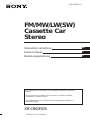 1
1
-
 2
2
-
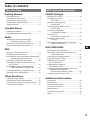 3
3
-
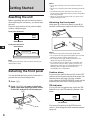 4
4
-
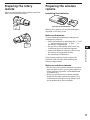 5
5
-
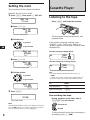 6
6
-
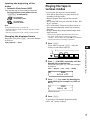 7
7
-
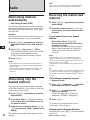 8
8
-
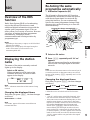 9
9
-
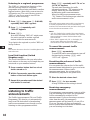 10
10
-
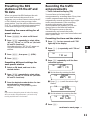 11
11
-
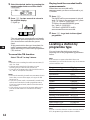 12
12
-
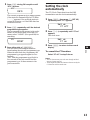 13
13
-
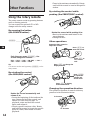 14
14
-
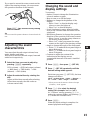 15
15
-
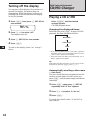 16
16
-
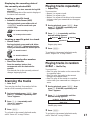 17
17
-
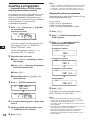 18
18
-
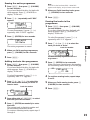 19
19
-
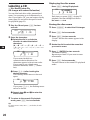 20
20
-
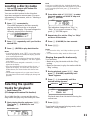 21
21
-
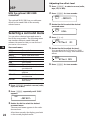 22
22
-
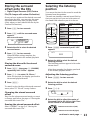 23
23
-
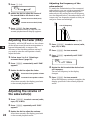 24
24
-
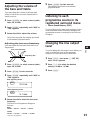 25
25
-
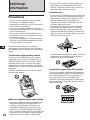 26
26
-
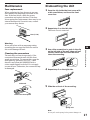 27
27
-
 28
28
-
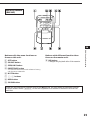 29
29
-
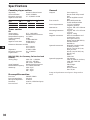 30
30
-
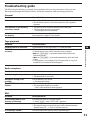 31
31
-
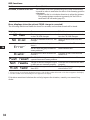 32
32
-
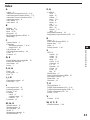 33
33
-
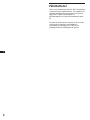 34
34
-
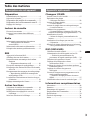 35
35
-
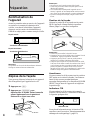 36
36
-
 37
37
-
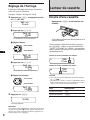 38
38
-
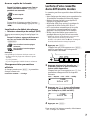 39
39
-
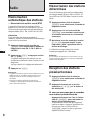 40
40
-
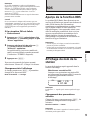 41
41
-
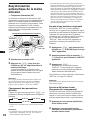 42
42
-
 43
43
-
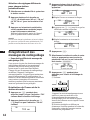 44
44
-
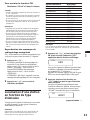 45
45
-
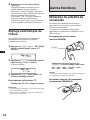 46
46
-
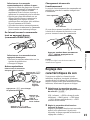 47
47
-
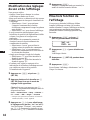 48
48
-
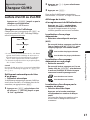 49
49
-
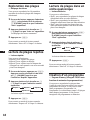 50
50
-
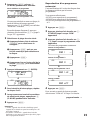 51
51
-
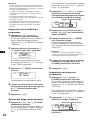 52
52
-
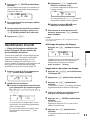 53
53
-
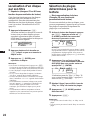 54
54
-
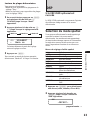 55
55
-
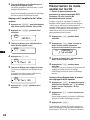 56
56
-
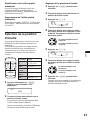 57
57
-
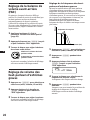 58
58
-
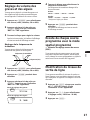 59
59
-
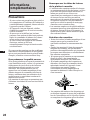 60
60
-
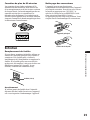 61
61
-
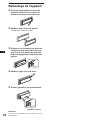 62
62
-
 63
63
-
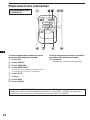 64
64
-
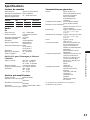 65
65
-
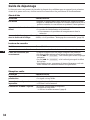 66
66
-
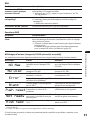 67
67
-
 68
68
-
 69
69
-
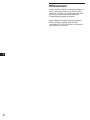 70
70
-
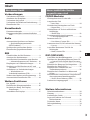 71
71
-
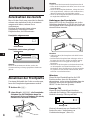 72
72
-
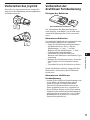 73
73
-
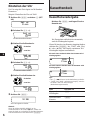 74
74
-
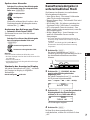 75
75
-
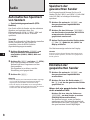 76
76
-
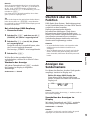 77
77
-
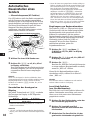 78
78
-
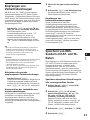 79
79
-
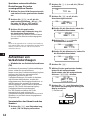 80
80
-
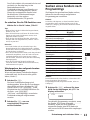 81
81
-
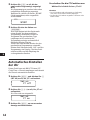 82
82
-
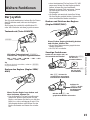 83
83
-
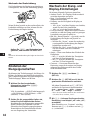 84
84
-
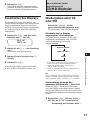 85
85
-
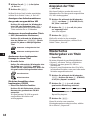 86
86
-
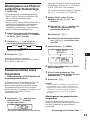 87
87
-
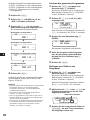 88
88
-
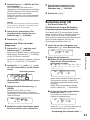 89
89
-
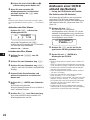 90
90
-
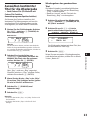 91
91
-
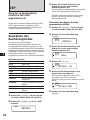 92
92
-
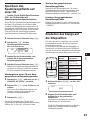 93
93
-
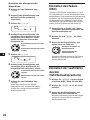 94
94
-
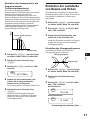 95
95
-
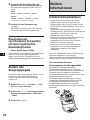 96
96
-
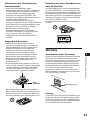 97
97
-
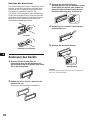 98
98
-
 99
99
-
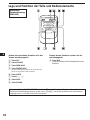 100
100
-
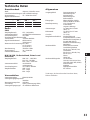 101
101
-
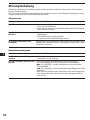 102
102
-
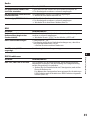 103
103
-
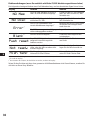 104
104
-
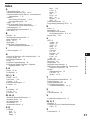 105
105
-
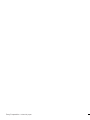 106
106
Sony XR-C900RDS Manuel utilisateur
- Catégorie
- Lecteur CD
- Taper
- Manuel utilisateur
dans d''autres langues
- English: Sony XR-C900RDS User manual
- Deutsch: Sony XR-C900RDS Benutzerhandbuch
Documents connexes
-
Sony cdx 2500 r Le manuel du propriétaire
-
Sony CDX-C910RDS Manuel utilisateur
-
Sony XR-5820R Le manuel du propriétaire
-
Sony cdx 4170 rds Le manuel du propriétaire
-
Sony XR-5810R Le manuel du propriétaire
-
Sony CDX-4270R Le manuel du propriétaire
-
Sony CDX-C780R Le manuel du propriétaire
-
Sony MDX-C5960R Le manuel du propriétaire
-
Sony CDX-C8850R Le manuel du propriétaire
-
Sony CDX-C880R Le manuel du propriétaire