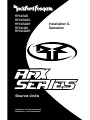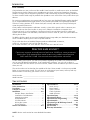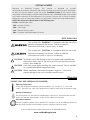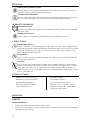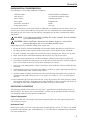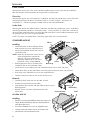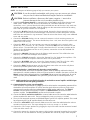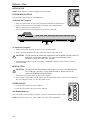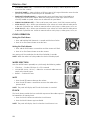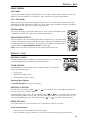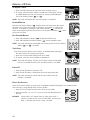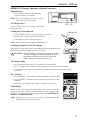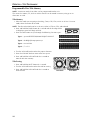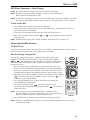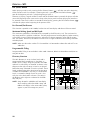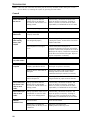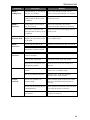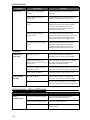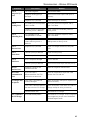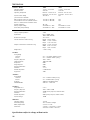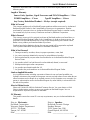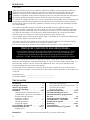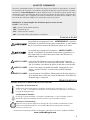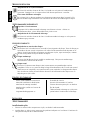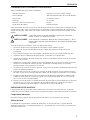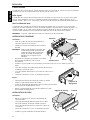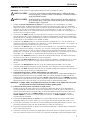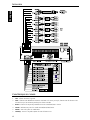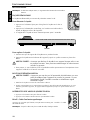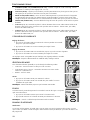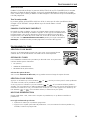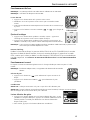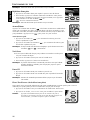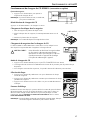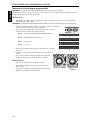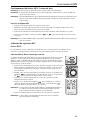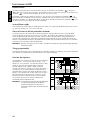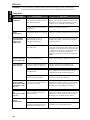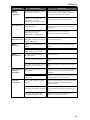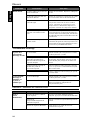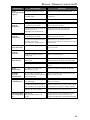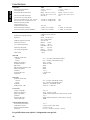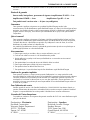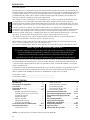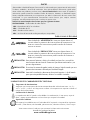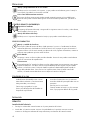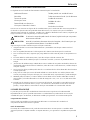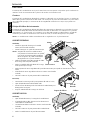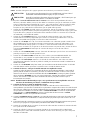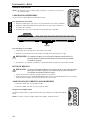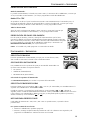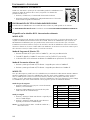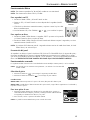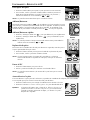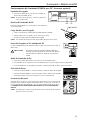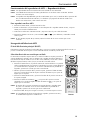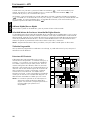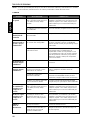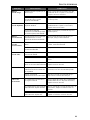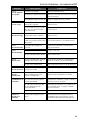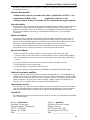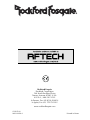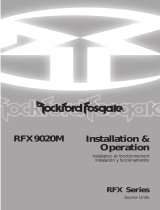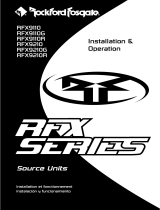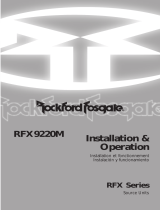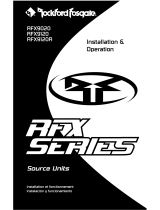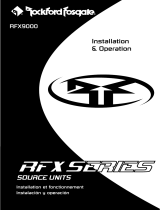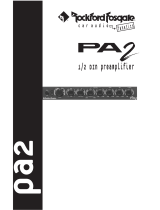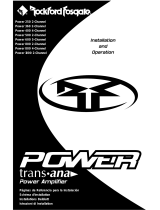Rockford Fosgate RFX9320G Installation & Operation Manual
- Catégorie
- Récepteurs multimédia de voiture
- Taper
- Installation & Operation Manual

RFX9320
RFX9320G
RFX9320R
RFX9420
RFX9420R
Installation &
Operation
Installation et fonctionnement
Instalación y funcionamiento
Source Units

INTRODUCTION
TABLE OF CONTENTS
2
Dear Customer,
Congratulations on your purchase of the world’s finest brand of car audio source units. At Rockford
Fosgate we are fanatics about musical reproduction at its best, and we are pleased you chose our
product. Through years of engineering expertise, hand craftsmanship and critical testing procedures,
we have created a wide range of products that reproduce music with all the clarity and richness you
deserve.
For maximum performance we recommend you have your new Rockford Fosgate product installed
by an Authorized Rockford Fosgate Dealer, as we provide specialized training through Rockford
Technical Training Institute (RTTI). Please read your warranty and retain your receipt and original
carton for possible future use.
Great product and competent installations are only a piece of the puzzle when it comes to your
system. Make sure that your installer is using 100% authentic installation accessories from
Connecting Punch in your installation. Connecting Punch has everything from RCA cables and
speaker wire to power line and battery connectors. Insist on it! After all, your new system deserves
nothing but the best.
To add the finishing touch to your new Rockford Fosgate image order your Rockford accessories,
which include everything from T-shirts to jackets and hats.
To get a free brochure on Rockford Fosgate products and Rockford accessories,
in the U.S. call 480-967-3565 or FAX 480-967-8132.
For all other countries, call +001-480-967-3565 or FAX +001-480-967-8132.
PRACTICE SAFE SOUND™
Continuous exposure to sound pressure levels over 100dB may cause permanent
hearing loss. High powered auto sound systems may produce sound pressure
levels well over 130dB. Use common sense and practice safe sound.
Introduction . . . . . . . . . . . . . . . . . . . . . . . . 2
Safety Instructions . . . . . . . . . . . . . . . . . . . 3
Precaution. . . . . . . . . . . . . . . . . . . . . . . . 3-4
Contents of Carton . . . . . . . . . . . . . . . . . . . 4
Installation . . . . . . . . . . . . . . . . . . . . . . . 4-8
Remote (Battery Installation). . . . . . . . . . 4
Installation Considerations . . . . . . . . . . . 5
Mounting Locations. . . . . . . . . . . . . . . . 5
Standard Mount. . . . . . . . . . . . . . . . . . . 6
ISO-DIN Mount. . . . . . . . . . . . . . . . . . . 6
Wiring the System . . . . . . . . . . . . . . . . . 7
Wiring Diagram . . . . . . . . . . . . . . . . . . 8
Source Unit Features . . . . . . . . . . . . . . . . 8-9
NOTE: Review each section for more detailed information.
If, after reading your manual, you still have questions regarding this product, we recommend that
you see your Rockford Fosgate dealer. If you need further assistance, you can call us direct at
1-800-669-9899. Be sure to have your serial number, model number and date of purchase available
when you call.
The serial number can be found on the outside of the box. Please record it in the space provided
below as your permanent record. This will serve as verification of your factory warranty and may
become useful in recovering your source unit if it is ever stolen.
Serial Number: _________________________________________
Model Number: ________________________________________
Operation-Basic. . . . . . . . . . . . . . . . . . 10-13
Initial Set-Up. . . . . . . . . . . . . . . . . . . . 10
Reset Button . . . . . . . . . . . . . . . . . . . . 10
Power ON/OFF . . . . . . . . . . . . . . . . . . 10
Clock Operation . . . . . . . . . . . . . . . . . 12
Mode Selection . . . . . . . . . . . . . . . . . . 12
Operation-Tuner . . . . . . . . . . . . . . . . . 13-14
Operation-CD Player . . . . . . . . . . . . . . 15-17
Operation-Title Programming . . . . . . . . . . 18
Operation-MP3 . . . . . . . . . . . . . . . . . . 19-20
Operation-Type RF DSP Amp Control . . . . 21
Troubleshooting . . . . . . . . . . . . . . . . . . 22-25
Specifications . . . . . . . . . . . . . . . . . . . . . . 26
Warranty Information . . . . . . . . . . . . . . . . 27

SAFETY INSTRUCTIONS
PRECAUTIONS
3
Visit our web site for the latest information on all Rockford products.
GETTING STARTED
Welcome to Rockford Fosgate! This manual is designed to provide
information for the owner, salesperson and installer. For those of you who want quick information
on how to install this product, please turn to the
Installation Section of this manual. Other
information can be located by using the Table of Contents. We, at Rockford Fosgate, have worked
very hard to make sure all the information in this manual is current. But, as we are constantly
finding new ways to improve our product, this information is subject to change without notice.
NOTE: This manual uses abbreviations for the following terms:
TUNER = AM/FM Radio Tuner
CDP = In-Dash CD Player
CDX = CD Changer
AUX = External Auxiliary Input
MP3 = Computer Generated Audio File Format
www.rockfordfosgate.com
This symbol with “WARNING” is intended to alert the user to the
presence of important instructions. Failure to heed the
instructions will result in severe injury or death.
This symbol with “
CAUTION” is intended to alert the user to the
presence of important instructions. Failure to heed the
instructions can result in injury or unit damage.
CAUTION: To prevent injury and damage to the unit, please read and follow the
instructions in this manual. We want you to have enjoyment from this
system, not a headache.
CAUTION If you feel unsure about installing this system yourself, have it installed
by a qualified Rockford Fosgate technician.
CAUTION Before installation, disconnect the battery negative (-) terminal to
prevent damage to the unit, fire and/or possible injury.
!
!
!
SOURCE UNIT AND OPTIONAL CD CHANGER
Operating Temperature
Be sure the temperature inside the vehicle is between –10° C and +65° C (+14°F and
+149°F). DO NOT play a disc if the temperature is higher or lower than the operating range.
Moisture Condensation
The CD playback may waver due to condensation. If this occurs, remove the disc from the
source unit and wait approximately an hour for the moisture to evaporate.
Environment Exposure
DO NOT expose the Source Unit or optional CD Changer to any of the following: direct sun
and heat, high humidity, excessive dust, excessive vibration and rain or water.
+65°C
–10°C

4
PRECAUTIONS
INSTALLATION
CONTENTS OF CARTON
Model 9320 or 9420 Source unit
Installation & Operation Manual
Standard Mounting Sleeve
Back strap (taped to box insert)
Chassis Release Keys (2)
Hardware Package
16-pin Power Harness
20-pin Preamp Output Harness
Faceplate Cases (1 Soft and 1 Hard)
IR Remote Control and 2 AAA Batteries
(Small Box Inside Carton)
Handling the Detachable Faceplate
DO NOT drop or cause shock to the faceplate as serious damage may occur. Protect the
faceplate by storing it in the supplied carrying case.
Avoid Mechanical Malfunction
DO NOT grab a disc while it is being automatically loaded into the source unit. Doing this
may cause serious damage to the playback mechanism and/or damage to the disc.
IR REMOTE CONTROLLER
Environment Exposure
DO NOT expose the IR Remote to any of the following: direct sun and heat, high humidity
and rain or water.
Handling the IR Remote
DO NOT drop or cause shock to the IR Remote as serious damage may occur.
COMPACT DISCS
Disc Handling and Care
DO NOT touch the playing side (opposite of label side) of the disc. When handling the disc,
only the outer edges or center hole of the disc should be touched. DO NOT affix any sticker
or label to the disc. DO NOT apply vinyl record spray, anti-static agent, acetone, or any
other volatile chemicals to the disc.
Damaged Disc
DO NOT play a cracked, warped, or damaged disc. Doing this may cause serious damage
to the playback mechanism.
New Discs
The CD player will eject discs that have either been inserted incorrectly or have irregular
surfaces. If a new disc is ejected after loading, feel around the outer edge of the CD and its
center hole. Any small burrs or irregularities could inhibit proper loading of the disc. To
remove the burrs, rub the inside edge of the hole and outside edge of the disc with an object
such as a ball point pen.
•
v
i
c
i
o
u
s
s
o
u
n
d
s
o
f
t
h
e
j
u
n
g
l
e
•
v
i
c
i
o
u
s
s
o
u
n
d
s
o
f
t
h
e
j
u
n
g
l
•
v
i
c
i
o
u
s
s
o
u
n
d
s
o
f
t
h
e
j
u
n
g
l
e
•
v
i
c
i
o
u
s
s
o
u
n
d
s
o
f
t
h
e
j
u
n
g
l
•
v
i
c
i
o
u
s
s
o
u
n
d
s
o
f
t
h
e
j
u
n
g
l
e
•
v
i
c
i
o
u
s
s
o
u
n
d
s
o
f
t
h
e
j
u
n
g
l
e
LIQUID SWORD INC.
REMOTE
Battery Installation
1. Remove the battery cover on the back of the remote.
2 Install two (2) AAA batteries with the polarities correct as show by the diagram inside the battery
compartment of the remote.

5
INSTALLA
TION
INSTALLATION CONSIDERATIONS
The following is a list of tools needed for installation:
Volt/Ohm Meter
Wire strippers
Wire crimpers
Wire cutters
#2 Phillips screwdriver
Battery post wrench
Hand held drill w/assorted bits
1/8" diameter heatshrink tubing
Assorted connectors
Soldering iron
Solder
Heat gun
This section focuses on some of the vehicle considerations for installing your new Source Unit. Pre-
planning your system layout and best wiring routes will save installation time. When deciding on
the layout of your new system, be sure that each component will be easily accessible for making
adjustments.
CAUTION: If you feel unsure about installing this system yourself, have it installed
by a qualified technician.
CAUTION: Before installation, disconnect the battery negative (-) terminal to
prevent damage to the unit, fire and/or possible injury.
Before beginning any installation, follow these simple rules:
1. Be sure to carefully read and understand the instructions before attempting to install the Unit.
2. For safety, disconnect the negative lead from the battery prior to beginning the installation.
3. For easier assembly, we suggest you run all wires prior to mounting your Source Unit in place.
4. Route all of the RCA cables close together and away from any high current wires.
5. Use high quality connectors for a reliable installation and to minimize signal or power loss.
6. Think before you drill! Be careful not to cut or drill into gas tanks, fuel lines, brake or hydraulic
lines, vacuum lines or electrical wiring when working on any vehicle.
7. Never run wires underneath the vehicle. Running the wires inside the vehicle provides the best
protection.
8. Avoid running wires over or through sharp edges. Use rubber or plastic grommets to protect any
wires routed through metal, especially the firewall.
9. ALWAYS protect the battery and electrical system from damage with proper fusing. Install the
appropriate fuse holder and fuse on the +12V power wire within 18” (45.7 cm) of the battery
terminal.
10. When grounding to the chassis of the vehicle, scrape all paint from the metal to ensure a good,
clean ground connection. Grounding connections should be as short as possible and always be
connected to metal that is welded to the main body, or chassis, of the vehicle.
MOUNTING LOCATIONS
The mounting position of your source unit will have a great effect on the performance of your in-
dash CD Player. The source unit can be installed in a wide range of operating locations. However,
care should be taken to ensure optimum performance.
Engine Compartment
Never mount this unit in the engine compartment. Mounting the unit in the engine compartment
will void your warranty.
Instrument Panel
Mounting the source unit in the instrument panel provides optimum access. The source unit should
be securely mounted using the “Standard Mount” or “ISO-DIN Mount” method to ensure optimum
CD Player performance.
!
!

6
STANDARD MOUNT
Installing;
• Mount the Locks for the Installation Sleeve
onto the source unit (use supplied screws).
• Mount the Installation Sleeve into a secure
instrument panel.
NOTE: Make sure to mount the Source Unit as
close to horizontal as possible for
optimum CD Player performance.
Mounting Angles of up to ±20˚ from
horizontal can be accommodated.
• Bend Appropriate Tabs on all sides of the
installation sleeve. See Installation Sheet.
• Install Source Unit by sliding unit into installation sleeve until it clicks into place.
• Mount Back Strap securely behind the instrument panel to prevent source unit vibration.
• Back strap Screw should be 6mm max (use supplied screw).
• Connect Antenna to antenna jack on rear of source unit.
Removal;
• Disconnect Back Strap from rear of radio (if used).
• Remove Trim Piece from front of radio.
• Insert Release Keys into left and right sides of source unit to
disengage locks.
• Remove Source Unit from installation sleeve with
release keys.
ISO-DIN MOUNT
Installing;
• Remove Trim Piece and Installation Sleeve from source unit.
• Factory Bracket should align with two mounting holes on
each side of source unit.
• ISO Screws should be 6mm max (use supplied screws).
• Connect Antenna to antenna jack on rear of source unit.
• Install Source Unit into instrument panel.
+20°
-20
°
Horizontal
Lock
Screw
Trim
Sleeve
Back Strap
Trim
Dash
Dash
Screw
Factory Bracket
Release Key
INSTALLA
TION
Center Console
Mounting the source unit in the center console provides optimum access. Be sure the installation
does not interfere with the operation of the gear shift or parking brake.
Glove Box
Mounting the source unit in the glove box is adequate, but does not provide easy access. Glove box
mounting should only be done if “Instrument Panel” or ”Center Console,” mounting is not
acceptable (i.e., maintaining integrity of older vehicles with metal dashboards.)
Under Dash
Mounting the source unit under the dash is adequate, but does not provide easy access. Under dash
mounting should only be done if “Instrument Panel,” ”Center Console” or ”Glove Box” mounting is
not acceptable. Mount the source unit off to the side of the driver's area to reduce interference with
the parking brake, gear shift, or operating pedals.
NOTE: The source unit should have a mounting angle within ±20° from horizontal.

7
INSTALLA
TION
WIRING THE SYSTEM
NOTE: See diagram on following page to help you connect your system.
CAUTION: If you do not feel comfortable with wiring your new source unit, please
see your local Authorized Rockford Fosgate Dealer for installation.
CAUTION: Before installation, disconnect the battery negative (-) terminal to
prevent damage to the unit, fire and/or possible injury.
1. Install the 16-Pin Power Harness by connecting the corresponding wires to the electrical and
audio system. Solder and heat shrink all connections for a reliable installation. For each
connection, cut a 1" piece of heat shrink tubing and slide over one of the wires. Strip each wire
3/8" then twist together and solder. Slide the tubing over the connection and shrink the tubing
with a hot air gun until no bare wire is exposed.
2. Connect the BLACK (Ground) wire to chassis ground. Prepare the chassis ground by scraping
any paint from the metal surface and thoroughly clean the area of all dirt and grease. Strip the
end of the wire and attach a ring connector. Fasten the wire to the chassis using a non-anodized
screw and star washer.
3. Connect the YELLOW (Backup) wire to a source of constant +12V (for retaining memory on
user-programmed functions). The source should always have +12V, even when the ignition is off
and the car is not running.
4. Connect the RED (ACC +B) wire (Ignition) to a source of switched +12V (is on only when
ignition key is in “accessory” or “run” position). Connect the RED wire to a switched +12 volt
positive source. The switched signal is usually taken from the ACC (accessory) position of the
ignition. If the vehicle does not have an ACC position, connect the wire to the switched ON
position of the ignition.
5. Connect the ORANGE (Dimmer) wire to the lighting switch terminal. This will dim the main
display by 30% when the headlights are turned on.
6. Connect the LT. BLUE (Remote B+) wire to the “Remote Turn-On” leads of the amplifier(s). This
will turn-on the external amplifiers when the source unit is powered on.
7. Connect the BLUE/RED (Auto Ant.) wire to the “Power Antenna” lead. This will raise a fully
automatic antenna when the source unit is powered on, but only in Tuner Mode.
8. Connect the PINK (Telephone Mute) wire for cell phone mute to the wire on the cell phone
harness that provides ground when the phone rings.
9a. Connecting Speakers – Model 9320 only (Not using external amplifier)
Connect the Speaker Wires to the corresponding speaker leads by soldering and heat shrinking all
connections for a reliable installation. If only one pair of speakers is utilized in the system, use only the
FRONT speaker leads and heat shrink the unused REAR leads to prevent from shorting out. Be sure to
maintain speaker polarity. DO NOT chassis ground any speaker leads as unstable operation may
result.
NOTE: Model 9420 has been specifically designed to be used with an external amplifier with RCA input
connections for the best quality performance.
9b. Connecting Speakers (Using external amplifier)
Install the Preamp Output Harness by plugging the RCA cables into the corresponding extension RCAs
that feed the input of the amplifiers. Be sure to route the signal cables away from any high current
wires to prevent coupling noise from radiated electrical fields into the audio signal. The FRONT
OUTPUT connects to the Front speaker's amplifier. The REAR OUTPUT connects to the Rear
speaker's amplifier. The SUM OUTPUT connects to the Subwoofer amplifier.
10. Connect the AUX (1) and AUX (2) INPUTS to a external audio source (this inserts the audio before the
volume control on the source unit). The input voltage this circuit can accept is 1–3V RMS.
11. The 4-pic DIN receptacle connects to a Rockford Fosgate Type RF DSP amplifier (optional) This is used
for programming the Type RF amplifier directly from the source unit.
11. Connect the AUX INPUT to the external audio source (this inserts the audio before the volume
control on the source unit). The input voltage this circuit can accept is 1–3V RMS.
12. Connect the CD Changer (optional) by plugging the 8-pin DIN cable into the connector located
at the rear of the source unit.
13. Connect the Antenna by plugging the antenna cable into the connector located at the rear of the
source unit. Be sure the antenna is securely grounded to the vehicle for proper radio reception.
!
!

8
INSTALLA
TION
SOURCE UNIT FEA
TURES
1. OFF – Turns the source unit on and off.
2. DISP – Toggles between different display features in main display; when pressed and held for 1
second, toggles clock between hours and minutes.
3. BAND – Selects which bank of tuner presets (FM1/FM2/AM) should be active.
4. MODE – Selects between TUNER/CDP/CDX/AUX1 modes.

5. ENTER – Enables tracks in MP3 mode.
6. OPEN/EJ – Opens the faceplate and ejects CDs from the in-dash CD
player.
7. UP () – Selects the next radio station in TUNER mode and
selects the next track in CDP/CDX mode.
8. DN {DOWN} ( ) – Selects the previous radio station in TUNER
mode and selects the previous track in CDP/CDX mode.
9. MUTE – Mutes audio in TUNER and AUX1 modes. Pauses the disc
in CDP/CDX mode.
10. MENU/SELECT (Press Volume Knob) – When pressed, selects
between VOLUME, BASS, TREBLE, BALANCE, FADER, and SUM
modes. Press and hold to enter set-up menu (see Setup Options).
Press to enter character when using the Programmable Title option.
11. VOLUME (Rotate Volume Knob) – Used to control volume level.
Adjusts default levels during set-up options. Selects characters when
using the Programmable Title option.
12. R – Infrared eye for remote operation.
13. PRESET 1/SCAN – Selects radio preset #1 in TUNER mode and scans each track on the disc in
CDP/CDX mode.
14. PRESET 2/RPT – Selects radio preset #2 in TUNER mode and repeats the current track in
CDP/CDX mode.
15. PRESET 3/RDM – Selects radio preset #3 in TUNER mode and selects tracks at random in
CDP/CDX mode.
16. PRESET 4/DOWN – Selects radio preset #4 in TUNER mode, or previous disk in CDX Mode.
17. PRESET 5/UP – Selects radio preset #5 in TUNER mode, or next disk in CDX Mode.
18.
PRESET 0/ROOT – Selects radio preset #0 in TUNER mode and returns unit to root directory in
MP3 mode.
19. T-ACC – Allows you to enter the track number you want manually .
20. D-ACC – Allows you to enter the disc number you want,CDX mode (available only for 8 disc
player).
21. AS – Press to store strongest radio stations in each tuner bank in AUTO STORE mode.
22 PUNCH – Enables bass and treble response to be boosted at all volume levels.
IMPORTANT: The communication BUS used in Rockford Fosgate model RFX9220 is used only for CD changer
model RFX8810, and is not backward compatible with older RFX models. Rockford Fosgate
recommends connecting only the appropriate RFX models together. Rockford Fosgate does not
assume responsibility when using other manufacturers’ source units with Rockford Fosgate CD
changers (or vice versa). The 4-Pin DIN communication BUS used is for connection to the
Rockford Fosgate Type RF DSP amplifiers with the 4-Pin DIN connection only.
9
SOURCE UNIT FEATURES

10
INITIAL SETUP
NOTE: Items shown in () refer to remote control functions.
DETACHABLE FACEPLATE
The faceplate is detachable as a theft deterrent.
To Detach the Faceplate:
1. Press the Open Button to cause the faceplate to slide down and forward.
2. Press the release button on the bottom front edge of the faceplate and
slide the faceplate away from the unit.
3. The faceplate bracket will automatically close after 5 seconds.
To Attach the Faceplate
1. Make sure that the faceplate bracket is in the closed position.
2. Press the faceplate against the front of the unit until it clicks into place.
CAUTION: Do not attempt to attach the faceplate to the faceplate bracket when the
bracket is in the open position. You may cause damage to the
mechanism that may void your warranty
3. If desired, the faceplate can be permanently attached by affixing it to the bracket with the
screw provided.
RESET BUTTON
CAUTION
: Do not press the Reset Button too hard or you may cause damage that
may void your warranty. If you need assistance, please consult an
Authorized Rockford Fosgate Dealer.
1. Follow the instructions above to detach the faceplate.
2. Insert a paper clip or other slender object into the Reset Button hole in the lower left corner of
the unit and gently press it in until the button clicks.
POWER ON/OFF
1. Press the OFF button to turn the radio on.
2. Press the OFF button again to turn the radio off.
Any Button Wake-Up
Press any button, except OPEN or DISP to “wake-up” the radio from sleep mode.
NOTE: When the radio is off, “sleep mode”, the clock will be displayed.
OPERATION – BASIC
!
Push
!

11
OPERATION – BASIC
VOLUME KNOB/TONE CONTROLS
The Volume knob is a multifunction controller and handles
the Volume, Tone Controls, and Setup Options, see below.
To Control Volume
1. Turn the VOLUME knob clockwise to raise volume.
2. Turn the VOLUME knob counter-clockwise to lower
volume.
To Adjust Tone Controls
1. Press the VOLUME knob repeatedly to cycle through
BASS > TREBLE > BALANCE > FADER > SUM >
VOLUME.
2. Turn the VOLUME knob to increase, clockwise, or
decrease, counter-clockwise, the selected function.
Source Tone Memory
Individual Bass & Treble settings are memorized for TUNER / CD PLAYER / CD CHANGER / AUX1 /
AUX2.
NOTE: If no adjustment is made after 5 seconds, the MENU knob will revert to VOLUME mode.
SETUP OPTIONS
The list below shows the default Setup Options. The bracketed items are
the alternate options contained within each Setup Option.
Selecting Options
1. Press and hold the VOLUME knob for about 1 second until the first
Option appears {RF AMP DSP / FOR SETUP MENU}.
2. Press the VOLUME knob repeatedly to cycle through all Setup
Options. The first three options only affect the Tuner Mode.
3. To change an Option, press the UP or DN {Down} Button
(or ).
4. To store, wait 5 seconds and the Display will return to the last Mode
shown.
• RF AMP DSP / FOR SETUP MENU — Enters into setup control menu
when connected to a TYPE RF DSP Amplifier.
• DX [LOCAL] — Adjusts the sensitivity of the tuner for rural conditions
where there are weak radio stations while Local adjusts the sensitivity for
city conditions where there are several strong radio stations.
• AMERICAS [EUROPE/AUST] — Allows tuning of frequencies available in
different parts of the world.
• PROGRAM PLAY [EJECT MUTE] — Plays the Tuner after you eject a CD while Eject Mute mutes
the Tuner after you eject a CD.
• VOLUME BAR ON [VOLUME BAR OFF] — Displays the Volume Bar at the right side of the
Front Panel while Volume Bar Off turns it off.
• INI VOL 15 — Sets the maximum Initial Volume when the unit turns on. Initial Volume sets
point of maximum volume when the unit is turned on. If the volume setting was lower than the
initial volume setting when the unit is turned off, then the lower volume will be used at turn on.
If the volume setting was higher than the initial volume setting, then the initial volume setting is
used at turn on. This feature prevents accidental high volume turn on as well as allows high
volume settings to be retained in case another preamplifier is the system’s main volume control.
SEL
SEL
SEL
ENT
Press Knob
Press & Hold Center
Turn Knob
Remote
Remote

12
OPERATION – BASIC
• CONTRAST [VIEW +10] — Controls the view angle of the display. Allows adjustment (from -5
to +26) for best visibility.
•
SUM FLAT [80HZ] — Means third pair of RCA pre-outs is full-range while 80Hz means that the
pre-outs are crossed-over 80Hz low-pass for subwoofer use.
• PANEL AUTO [PANEL MANU] — Automatically opens and closes Panel when loading or
ejecting discs while PANEL MANU allows the front panel to remain open and CDs to be
manually loaded or ejected. Allows use of radio with the panel down.
• SCROLL ON [SCROLL OFF] — Titles scroll across panel screen. Scroll Off prevents scrolling.
• AUX1 IN 0 [+6, –6] — Allows you to boost the input volume of a weak external audio source
or diminish a powerful one. Useful for external sources: MP3 players, video games, VCPs, etc.
• AUX2 IN 0 [+6, –6] — Allows you to boost the input volume of a weak external audio source
or diminish a powerful one. Useful for external sources: MP3 players, video games, VCPs, etc.
CLOCK OPERATION
Setting the Clock Hours
1. Press and hold the DISP button for 1 second until the hour flashes.
2. Press UP or DN {Down} button to set the hour.
Setting the Clock Minutes
1. Press and the DISP button a second time and the minutes will flash.
2. Press UP or DN {Down} button to set the minutes.
Your settings will be saved after the clock has flashed for 5 seconds.
NOTE: When the radio is off (sleep mode) the clock will be displayed.
MODE SELECTION
Press the MODE button repeatedly to cycle through the following modes:
• CDP PLAY — Enables CD Player if a CD is inserted.
• AUX MODE [AUX1 / AUX 2]— Allows for an external audio source to
attach to the sound system.
• RADIO — Enables the Tuner.
MUTE
1. Press the MUTE button to dampen the volume.
2. Press the MUTE button a second time to revert the audio to the
previous level.
NOTE: The panel will display MUTE until the function is canceled.
PUNCH
The Punch button enables the bass and treble response of the audio output to
be boosted for all listening levels.
1. Press the PUNCH button to enable the Punch feature.
2. Press the PUNCH button again to disable.
NOTE: The panel will display "Punch" when the Punch feature is on.

13
OPERATION – BASIC
PANEL DISPLAY
Tuner Mode:
The panel will display RADIO, the band, FM1, FM2 or AM1, and the station frequency, unless the
default has been changed to TITLE DEFAULT and a station title has been programmed in.
CD or CDX Modes
While playing a disc the panel will display CDP PLAY or CD CHANGER PLAY, the track number
and the time played, also the disc number if in CDX mode, unless the default has been changed to
TITLE DEFAULT and a disc title has been programmed in.
All Other Modes
The panel will display AUX MODE and AUX1 or AUX2, unless the default has been
changed to TITLE DEFAULT and a title has been programmed in.
PANEL DISPLAY DEFAULT
To set the default, press and hold the DISP button until the hours on the clock begin
blinking. Immediately pressing MODE button allows selection of the default Display
by toggling between Tuner frequency, or track time in CD Mode, and station or disc
name, if titled. See PROGRAMMING TITLES for information.
NOTE: A maximum total of 100 titles can be programmed into the unit.
OPERATION – TUNER
SELECTING A BAND
Press the BAND button repeatedly to cycle through FM1, FM2, and AM. The
act of selecting the band automatically enables that band.
TUNER OPTIONS
DX and AMERICAS are the default Tuner Options settings. The bracketed
options are alternate options.
• DX [LOCAL]
• AMERICAS [EUROPE/AUST]
• PROGRAM PLAY [EJECT MUTE]
Selecting Tuner Options
See SETUP OPTIONS to change tuner options.
SELECTING A STATION
Press the UP or DN {Down} Button ( or ) once and the Tuner will rapidly proceed to the
next (UP) or pervious (DOWN) station.
Press and holding either the UP or DN {Down} Button ( or ) for 1 second will put you into
TUNER MANUAL mode. You can now manually search up or down at a rate of one digit per click
(pressing and holding the UP or DN {Down} Button ( or ) will allow rapid searching).
PRESET BUTTONS
Each Tuner mode—FM1, FM2, and AM—has 10 presets for a total of 30 presets.
To Set a Preset Button
1. Tune the Tuner to the station you wish to program.
2. Press and hold any preset button (1 to 0) for five seconds and it will program that setting.

14
OPERATION – TUNER
AUTO STORE
If you want the Tuner to select the 10 most powerful stations in order of their
signal strength and assign them to Preset buttons 1 to 0, you can use Auto
Store.
1. Press and the AS button and the Tuner will scan the entire dial.
2. Auto Store will store radio stations independently in the selected tuner
bank (FM1/FM2/AM).
PROGRAMMING STATION TITLES
The name of a Station can be stored in memory using up to 10 characters as a title.
See PROGRAMMING TITLES at the end of the OPERATION-CD PLAYER section.
Available on International R.D.S. Models Only
AF/TP MODE
TP (Traffic Program) Mode will automatically switch to receive a Traffic Announcement regardless of
the current operating mode of the unit. EON TA are stations that do not have a TRAFFIC PROGRAM
but can provide information on other radio stations that do.
AF (Alternative Frequencies) Mode compares the signal level of the current station with the signal
level of other alternative frequencies on the same radio network (see PTY Mode). If the AF provides
a stronger signal than the current frequency, the radio will switch to the stronger AF.
Traffic Program Mode (TP)
1. Press the AF/TP button to engage TP Mode, and again to disengage TP Mode.
2. When TP is blinking, TP Mode is on and there is no TP DATA to receive.
3. The SEEK or AS function will stop only at radio stations providing TP or EON TA.
Alternative Frequencies Mode (AF)
1. Press and hold the AF/TP button for 1 second to engage AF Mode.
2. Press and hold AF/TP again for 1 second to disengage AF Mode.
PTY MODE
PTY (Program Type) can search for radio stations via MUSIC MODE or SPEECH MODE networks.
Music Mode categorizes radio stations into Pop, Rock, Modern Music, Light, Classics, and others.
Speech Mode categorizes music into News, Affairs, Info, Sports, Education, Drama, Culture, and
Science. REG (Region Mode) will switch the station to another that has the same PI CODE (station
that provides exactly the same program) but in a different REGION.
Program Type Mode
1. Press the PTY button to cycle through MUSIC,
SPEECH, and PTY OFF.
2. Press the PRESET button that corresponds to the
mode type (refer to chart).
Region Mode
1. Press and hold the PTY button for 1 second to
turn on Region Mode.
2. Press and hold the PTY button again for 1
second to turn off Region Mode.
NOTE: The LCD will display “REG” when AF and
REG modes are on.
KEY Music Mode Speech Mode
M
1
POP M NEWS
M
2
ROCK M AFFAIRS
M
3
M.O.R.M. INFO
M
4
LIGHT M SPORT
M
5
CLASSICS EDUCATE
M
6
OTHER M DRAMA
M
7
– CULTURE
M
8
– SCIENCE
M
9
– VARIED

15
OPERATION – CD PLAYER
Basic Operation
NOTE: This system will play AUDIO CDs created on a Macintosh
NOTE: This system will play CD-R and CD-RW discs.
To Play a CD
1. Press OPEN button and the Front Panel will slide open.
2. Insert a CD and the Front Panel will slide closed after 5 seconds (PANEL
AUTO).
3. CDP PLAY will auto-select and the CD will begin playing track 1
immediately.
4. Use UP or DN {Down} Button ( or )to change tracks.
To Eject a Disc
1. Press the OPEN button for 1 second, "EJECT" appears on the display and
the Front Panel will slide open and eject the disc.
2. Press the OPEN button while Front Panel is open, or wait 5 seconds and the Front Panel will
auto-close (PANEL AUTO).
NOTE: If OPEN is pressed for less than 1 second while in Panel Auto mode, the Front Panel will
open and Eject will not be engaged.
Panel Display
While playing a disc the panel will display CDP PLAY or CD CHANGER PLAY, the track number
and the time played, also the disc number if in CDX mode, unless the default has been changed to
TITLE DEFAULT and a disc title has been programmed in. See PANEL DISPLAY DEFAULT in
OPERATION-BASIC.
Advanced Operation
The following also works with the optional CDX Multi-Disc Changer if it has
been installed.
NOTE: Items shown in () refer to remote control functions.
Track Selection
1. Press the UP Button ( ) to select the next track on the disc.
2. Press the DN {Down} Button ( ) to select the previous track.
Considerations
CDP MODE: The disc will start over at track 1 again after the last track plays.
CDX MODE: When the last track number on the current disc is reached, the
next disc will load in the CD changer and begin playing track 1.
To Play Tracks at Random
1. Press the 3/RDM button to randomize the tracks on a disk. If you have
a multi-disc changer, press and hold the 3/RDM button for 1 second to
randomize the discs and tracks.
2. To cancel, press the 3/RDM button a second time.
NOTE: The panel will display RDM until the function is cancelled.
MODE BAND
ENT
Remote

16
OPERATION – CD PLAYER
To Repeat a Track
1. Press the 2/RPT button to to repeat the track currently playing..
2. To cancel, press the 2/RPT button a second time. Pressing the 1/SCAN
or 3/RDM button will also cancel repeat, or pressing and holding the
UP or DN {Down} Button ( or ).
NOTE: The panel will display RPT until the function is cancelled.
Forward/Reverse
Press the DN {Down} Button ( ) and the player will take you to the start of
the same track as long as that track is more than 10 seconds in. If the track is
less than 10 seconds in, pressing the DN {Down} Button ( ) will take the
player to the beginning of the previous track. Pressing the UP Button ( ) takes
you to the next track.
Fast Forward/Reverse
1. Press and hold the UP Button ( ) to fast forward the track.
2. Press and hold the DN {Down} Button ( ) to fast rewind the track.
NOTE: The panel will display the elapsed time as long as the UP or DN {Down}
Button ( or ) is pressed.
Track Scan
Track Scan plays the intro to each track for 10 seconds before moving to
the next track on the currently playing disc.
1. Press the 1/SCAN button to begin track scan mode.
2. To cancel, press the 1/SCAN (button a second time.
NOTE: The panel will display 1/SCAN, the CD track number and elapsed
time for 10 seconds for each track until the function is cancelled.
Pause CD
1. Press the MUTE button to pause the CD.
2. Press the MUTE button a second time to resume playing the disc.
NOTE: The panel will display PAUSE and the track number until the
function is canceled.
Direct Track Access
Direct Track Access allows any track to be immediately selected and played. This method is faster
than manually cycling through each track on the disc.
1. Press the T-ACC button to select Direct Track Access mode.
2. Press the number, 1-2-3-4-5-6-7-8-9-0, to access the desired track on
the disc.
EXAMPLE: Pressing the T-ACC button, then 01 takes you to track 1,
pressing 12 takes you to track 12 and so forth. Pressing just 1
digit, 7, will take you to track 7 after 5 seconds.
MODE BAND
ENT
Remote

17
OPERATION – CD PLAYER
RFX8810 CD Changer Operation (Optional Accessory)
Magazine Eject
1. Press the EJECT button to release the disc
magazine from the CD changer.
NOTE: The panel will display NO CD, if in CDX
mode, then go to AUX1 mode.
CD Changer Reset
Press the RESET button if the changer gets jammed
during operation.
Loading Disc to the Magazine
1. Pull out the desired disc tray number from the magazine.
2. Place the disc into the magazine, label side up.
3. Push the disc tray back into the magazine.
NOTE: Discs numbers are arranged from the bottom up.
Loading the Magazine to the CD Changer
The INSERT IN THIS DIRECTION arrow indicates the proper direction that
the magazine should be loaded into the CD changer.
CAUTION: Avoid installing or leaving the magazine where it
would be subject to high temperatures such as
from direct sunlight or from hot air from the
heater. Doing so will damage the unit.
CD Changer Mode
1. Press the MODE button until CD CHANGER PLAY is displayed.
2. The CD changer will immediately begin playing track #1 of the first available disc.
3. If the changer was previously initialized, the changer will resume playing the last track
initialized.
Disc Selection
1. Press the PRESET 5–UP button to select the next disc in the magazine.
2. Press the PRESET 4–DOWN button to select the previous disc in the
magazine.
3. Press the D-ACC button and numbers 1-8 for direct disc access.
Panel Display
While playing a disc the panel will display the track number and the time
played, also the disc number, unless the default has been change to TITLE
DEFAULT and a disc title has been programmed in. See PANEL DISPLAY
DEFAULT in OPERATION-BASIC.
NOTE: When the last track # on the current disc is reached, the next disc
will load and begin playing track #1.
LABEL SIDE UP
EJECT
RESET
8
5
6
1
2
3
4
7
R75
LABEL SIDE UP.
INSERT IN THIS DIRECTION
PLACE COMPACT DISC INTO MAGAZINE WITH
.
COMPACT
DIGITAL AUDIO
PLACER LE DISQUE COMPACT DANS LE
CHARGEUR, FACE ETIQUETEE VERS LE HAUT.
!

18
OPERATION – TITLE PROGRAMMING
Programmable Disc Title Memory
NOTE: A maximum total of 100 titles can be programmed into the unit.
The name of a Station, CD, AUX1 or AUX2 channel can be stored in memory using up to 10
characters as a title.
Title Memory
1. Select the mode you are going to be titling, (Tuner, CDP, CDX, AUX1 or AUX2). If in tuner
mode, select the station to be titled.
NOTE: The disc to be titled must be in the unit, either in CDP or CDX, and selected.
2. Press and hold the BAND button for 1 second and the first digit of the
10-digit front panel will begin to blink.
3. Press the DISP button to cycle through the following character types:
Type 1: (space)ABCDEFGHIJKLMNOPQRSTUVWXYZ
Type 2: abcdefghijklmnopqrstuvwxyz
Type 3: 0123456789
Type 4: /\\.+?!*’")
4. Turn the VOLUME knob to select the proper character.
5. Press the VOLUME knob to move to the next space.
6. Press and hold the VOLUME knob for 1 second to
store the title into memory.
Title Erasing
1. Press and hold the MUTE button for 1 second.
2. Turn the VOLUME knob to select the title for erasing.
3. Press and hold the VOLUME knob for 1 second to
erase the title.
Press Knob
Turn Knob

19
MP3 Player Operation — Basic Playing
NOTE: RFX players do not recognize MP3 CDs created on a Macintosh.
NOTE: RFX players recognize MP3’s recorded on either CD-R or CD-RW discs.
With support for multi-session as well.
NOTE: Playability may depend on the type of CD-R/CD-RW used, CD surface condition, CD writer
performance and condition and/or software used. For more information, visit our website.
To Play an MP3 Disc
1. Press OPEN button and the Front Panel will slide open.
2. Insert an MP3 disc and the Front Panel will slide closed after 5 seconds (PANEL AUTO), or
press OPEN to close immediately.
3. CDP PLAY will auto-select and the MP3 disc will begin playing track 1.
4. Press the UP and DN {Down} buttons ( or ) to go forward and backward when
changing tracks.
NOTE: Random (RDM), repeat (RPT), PAUSE and EJECT work the same as a regular CD.
Negotiating the MP3 Directory
The ROOT Level
The ROOT Level contains the name of the disc, but no folder or song information. The first song on
the disc will automatically begin playing when a disc is inserted.
Directly Selecting a Song by Title
The MP3 file management system is a folder-based system similar to the
Windows™ File Manager. Because of this, the UP or DN {Down} Buttons
( or ) function differently than they do in CD Mode. Instead of going
forward or backward through your disc respectively, they go up and down
through the file list.
1. Press the ROOT button and the display will show the disc name. The
display will then immediately switch to show the name of the first folder
on the disc and display it for 5 seconds. If no action is taken during this 5
second period, the display will default back to the song currently playing.
2. While the name of the first folder is showing, press the DN {Down} Button
( ) to scroll through the list of folders. Press the UP Button ( ) to
scroll back up through the folders.
3. Press the ENTER button (ENT) and the name of the first song in the
selected folder will be displayed.
4. Press the DN {Down} Button ( ) to scroll from the first song
contained in the selected folder. Press the UP button ( ) to scroll back
through the songs.
NOTE: If The song name will remain displayed for 5 seconds in steps 1
through 4 above. If no action is taken during this 5 second period, the
display will default back to the song currently playing.
5. Press ENTER (ENT) to select the song and the song will begin playing.
NOTE: If no disc is loaded into the CD player, NO CD will be displayed and the source unit will
revert to AUX1 mode.
OPERATION – MP3
Remote

DN {Down} Button
When playing an MP3 track, pressing the DN {Down} Button ( ) will take you to the beginning
of the previous track. For example, if listening to track 3, pressing the DN {Down} Button ( )
goes to the beginning of track 2, not the beginning of track 3.
However, if playing a regular audio CD track and the DOWN button is pressed, the player will take
you to the beginning of the same track as long as the playing track has been playing for more than
10 seconds. If the track is within 10 seconds of its beginning, pressing the DN {Down} Button ( )
will take the player to the beginning of the previous track.
Fast Forward/Fast Reverse
This function is possible in MP3 Mode, but the time will not display and there will be no sound.
Maximum Writing Speed and Bit Depth
The maximum speed of the CD ROM burner accepted by the RFX units is 12X. The maximum bit
rate range possible is 32kb/sec–320kb/sec. For best performance of scrolling display, before creating
a file system in your CDR burning program, select the CD layout properties menu and file system
tabs. Use JOLIET file format, this allows a maximum of 32 upper and lowercase scrolling characters
to be displayed.
NOTE: Make sure that when a MP3 CD is burned that it is formatted as a data disc and NOT as an
audio disc.
Programmable Titling
Programmable Titling is not available in MP3 mode. However, default is selectable to track/time or
song title on disc.
Directory Structure
The MP3 directory is set up in three levels and is
comprised of three components: (1) the Root, (2)
Folders, and (3) Songs. Songs are played in the order
and level in which they are located. As shown in the
diagram to the right, all songs in Level 2 are played
before the songs contained in Level 3 or lower. These
levels are descriptive of the function of having songs
in folders and subfolders. Any song in a level below
Level 3 is treated as though it were in Level 3, but
will play in the level order as shown. The songs in
the diagram at the right are numbered in the order
they will play.
NOTE: Songs located in subfolders will not display
when scrolling within the folder. Songs and
folders will display in the same order as they
appear in your file manager on your PC.
20
OPERATION – MP3
"My MP3s"
Soft Rock
Song02
Hard RockSong01 Top 40
Song03
Song04
Song05
Song06
Song07
Song08
Song09
Song10
Song11
Classics
Speed Metal
LEVEL 2
LEVEL 1
LEVEL 3
ROOT
Directory01
Song02
Directory02Song01 Directory03
Song03
Song04
Song05
Song06
Song07
Song08
Song09
Song10
Song11
Directory05
Directory04
LEVEL 2
LEVEL 1
LEVEL 3
Any level
deeper than
LEVEL 3
will be
treated as
LEVEL 3
Any level
deeper than
LEVEL 3
will be
treated as
LEVEL 3
La page charge ...
La page charge ...
La page charge ...
La page charge ...
La page charge ...
La page charge ...
La page charge ...
La page charge ...
La page charge ...
La page charge ...
La page charge ...
La page charge ...
La page charge ...
La page charge ...
La page charge ...
La page charge ...
La page charge ...
La page charge ...
La page charge ...
La page charge ...
La page charge ...
La page charge ...
La page charge ...
La page charge ...
La page charge ...
La page charge ...
La page charge ...
La page charge ...
La page charge ...
La page charge ...
La page charge ...
La page charge ...
La page charge ...
La page charge ...
La page charge ...
La page charge ...
La page charge ...
La page charge ...
La page charge ...
La page charge ...
La page charge ...
La page charge ...
La page charge ...
La page charge ...
La page charge ...
La page charge ...
La page charge ...
La page charge ...
La page charge ...
La page charge ...
La page charge ...
La page charge ...
La page charge ...
La page charge ...
La page charge ...
La page charge ...
La page charge ...
La page charge ...
La page charge ...
La page charge ...
-
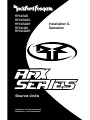 1
1
-
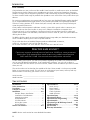 2
2
-
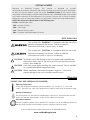 3
3
-
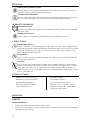 4
4
-
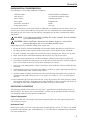 5
5
-
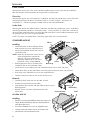 6
6
-
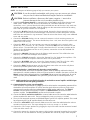 7
7
-
 8
8
-
 9
9
-
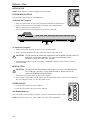 10
10
-
 11
11
-
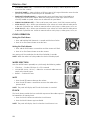 12
12
-
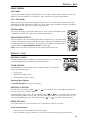 13
13
-
 14
14
-
 15
15
-
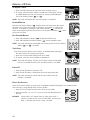 16
16
-
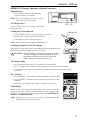 17
17
-
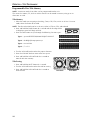 18
18
-
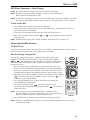 19
19
-
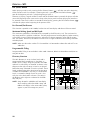 20
20
-
 21
21
-
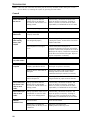 22
22
-
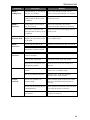 23
23
-
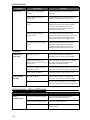 24
24
-
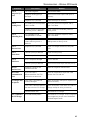 25
25
-
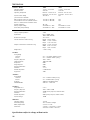 26
26
-
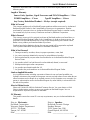 27
27
-
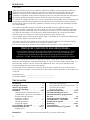 28
28
-
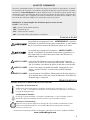 29
29
-
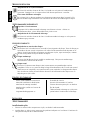 30
30
-
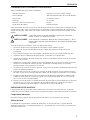 31
31
-
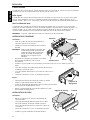 32
32
-
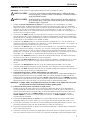 33
33
-
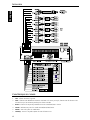 34
34
-
 35
35
-
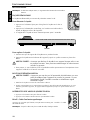 36
36
-
 37
37
-
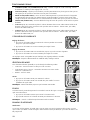 38
38
-
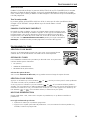 39
39
-
 40
40
-
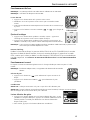 41
41
-
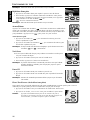 42
42
-
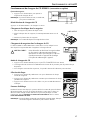 43
43
-
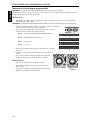 44
44
-
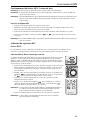 45
45
-
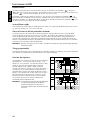 46
46
-
 47
47
-
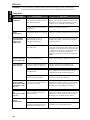 48
48
-
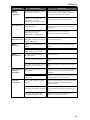 49
49
-
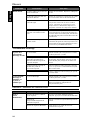 50
50
-
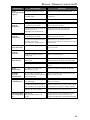 51
51
-
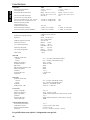 52
52
-
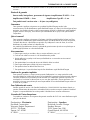 53
53
-
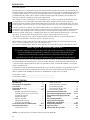 54
54
-
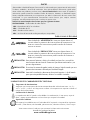 55
55
-
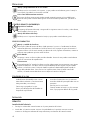 56
56
-
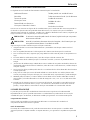 57
57
-
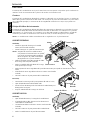 58
58
-
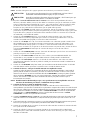 59
59
-
 60
60
-
 61
61
-
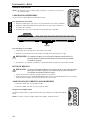 62
62
-
 63
63
-
 64
64
-
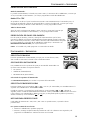 65
65
-
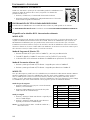 66
66
-
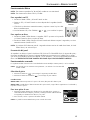 67
67
-
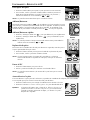 68
68
-
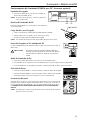 69
69
-
 70
70
-
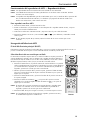 71
71
-
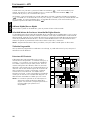 72
72
-
 73
73
-
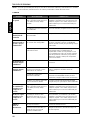 74
74
-
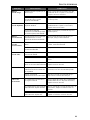 75
75
-
 76
76
-
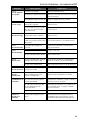 77
77
-
 78
78
-
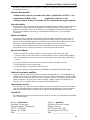 79
79
-
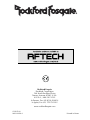 80
80
Rockford Fosgate RFX9320G Installation & Operation Manual
- Catégorie
- Récepteurs multimédia de voiture
- Taper
- Installation & Operation Manual
dans d''autres langues
- English: Rockford Fosgate RFX9320G
- español: Rockford Fosgate RFX9320G
Documents connexes
-
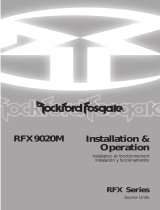 Rockford Fosgate RFX9020M Manuel utilisateur
Rockford Fosgate RFX9020M Manuel utilisateur
-
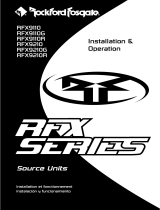 Rockford Fosgate RFX9220R Manuel utilisateur
Rockford Fosgate RFX9220R Manuel utilisateur
-
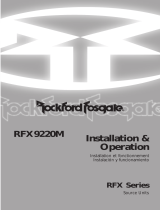 Rockford Fosgate RFX9220M Manuel utilisateur
Rockford Fosgate RFX9220M Manuel utilisateur
-
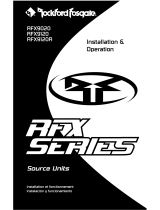 Rockford Fosgate RFX9120 Installation & Operation Manual
Rockford Fosgate RFX9120 Installation & Operation Manual
-
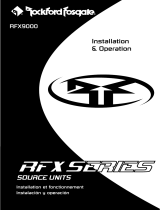 Rockford Fosgate RFX9000 Manuel utilisateur
Rockford Fosgate RFX9000 Manuel utilisateur
-
Rockford Fosgate RFX8620M Installation & Operation Manual
-
 Rockford Fosgate RAV DVD2 Mode d'emploi
Rockford Fosgate RAV DVD2 Mode d'emploi
-
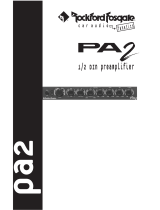 Rockford Fosgate PA2 Manuel utilisateur
Rockford Fosgate PA2 Manuel utilisateur
-
 Rockford Fosgate Power 1000 trans nova 2-channel Manuel utilisateur
Rockford Fosgate Power 1000 trans nova 2-channel Manuel utilisateur
-
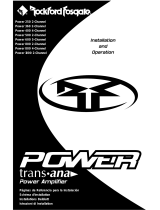 Rockford Fosgate Power 250 Manuel utilisateur
Rockford Fosgate Power 250 Manuel utilisateur