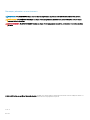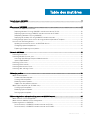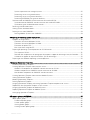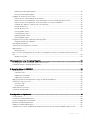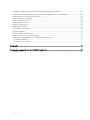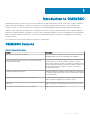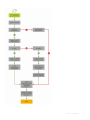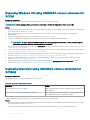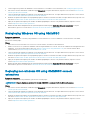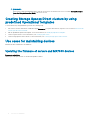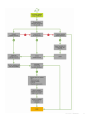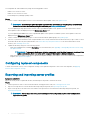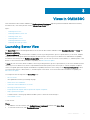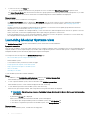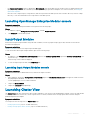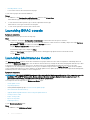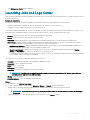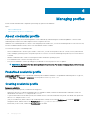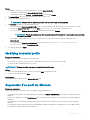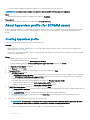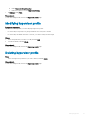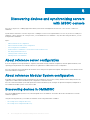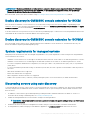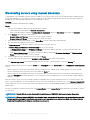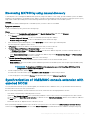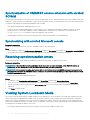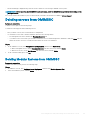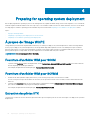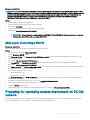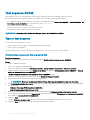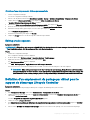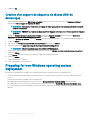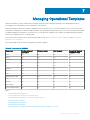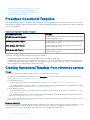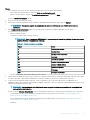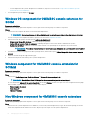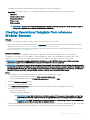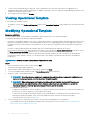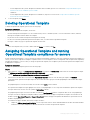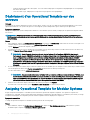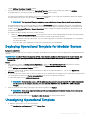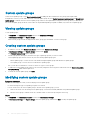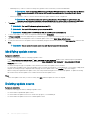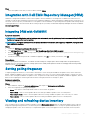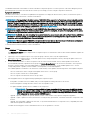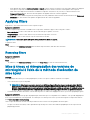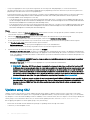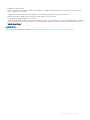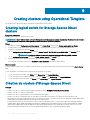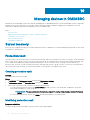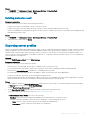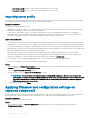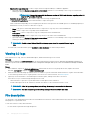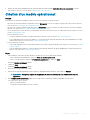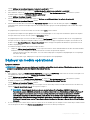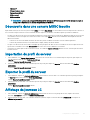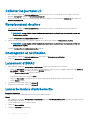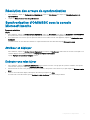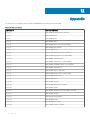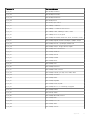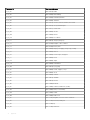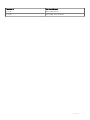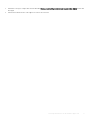Dell OpenManage Integration Version 7.1 for Microsoft System Center Mode d'emploi
- Catégorie
- Logiciel de gestion de réseau
- Taper
- Mode d'emploi

OpenManage Integration for Microsoft System
Center Version 7.1 for System Center
Conguration Manager and System Center
Virtual Machine Manager
User’s Guide

Remarques, précautions et avertissements
REMARQUE : Une REMARQUE indique des informations importantes qui peuvent vous aider à mieux utiliser votre produit.
PRÉCAUTION : Une PRÉCAUTION indique un risque d'endommagement du matériel ou de perte de données et vous indique
comment éviter le problème.
AVERTISSEMENT : Un AVERTISSEMENT indique un risque d'endommagement du matériel, de blessures corporelles ou même
de mort.
© 2009 - 2019 Dell Inc. ou ses liales. Tous droits réservés. Dell, EMC et les autres marques commerciales mentionnées sont des marques de Dell Inc. ou
de ses liales. Les autres marques peuvent être des marques commerciales de leurs propriétaires respectifs.
2019 - 01
Rév. A00

Table des matières
1 Introduction to OMIMSSC..............................................................................................................................7
OMIMSSC features............................................................................................................................................................7
2 Use cases of OMIMSSC ............................................................................................................................... 8
Use cases for deployment scenarios............................................................................................................................... 8
Deploying Windows OS using OMIMSSC console extension for SCCM.............................................................10
Deploying hypervisor using OMIMSSC console extension for SCVMM..............................................................10
Redeploying Windows OS using OMIMSSC............................................................................................................ 11
Deploying non-windows OS using OMIMSSC console extensions....................................................................... 11
Creating Storage Spaces Direct clusters by using predened Operational Templates............................................ 12
Use cases for maintaining devices..................................................................................................................................12
Updating the rmware of servers and MX7000 devices.......................................................................................12
Conguring replaced components............................................................................................................................14
Exporting and importing server proles...................................................................................................................14
3 Views in OMIMSSC......................................................................................................................................15
Launching Server View.................................................................................................................................................... 15
Launching Modular Systems view..................................................................................................................................16
Launching OpenManage Enterprise Modular console........................................................................................... 17
Input/Output Modules............................................................................................................................................... 17
Launching Cluster View....................................................................................................................................................17
Launching iDRAC console................................................................................................................................................18
Launching Maintenance Center......................................................................................................................................18
Launching Jobs and Logs Center................................................................................................................................... 19
4 Managing proles........................................................................................................................................ 20
About credential prole................................................................................................................................................... 20
Predened credential prole.....................................................................................................................................20
Creating credential prole.........................................................................................................................................20
Modifying credential prole....................................................................................................................................... 21
Suppression d'un prol de référence........................................................................................................................ 21
About hypervisor prole (for SCVMM users).............................................................................................................. 22
Creating hypervisor prole........................................................................................................................................22
Modifying hypervisor prole..................................................................................................................................... 23
Deleting hypervisor prole........................................................................................................................................ 23
5 Discovering devices and synchronizing servers with MSSC console............................................................ 24
About reference server conguration............................................................................................................................24
About reference Modular System conguration.......................................................................................................... 24
Discovering devices in OMIMSSC................................................................................................................................. 24
Device discovery in OMIMSSC console extension for SCCM............................................................................. 25
Device discovery in OMIMSSC console extension for SCVMM..........................................................................25
Table des matières
3

System requirements for managed systems.......................................................................................................... 25
Discovering servers using auto discovery...............................................................................................................25
Discovering servers using manual discovery.......................................................................................................... 26
Discovering MX7000 by using manual discovery...................................................................................................27
Synchronization of OMIMSSC console extension with enrolled SCCM................................................................... 27
Synchronization of OMIMSSC console extension with enrolled SCVMM..........................................................28
Synchronizing with enrolled Microsoft console......................................................................................................28
Resolving synchronization errors................................................................................................................................... 28
Viewing System Lockdown Mode..................................................................................................................................28
Deleting servers from OMIMSSC.................................................................................................................................. 29
Deleting Modular Systems from OMIMSSC...........................................................................................................29
6 Preparing for operating system deployment................................................................................................ 30
À propos de l'image WinPE.............................................................................................................................................30
Fourniture d'un chier WIM pour SCCM................................................................................................................30
Fourniture d'un chier WIM pour SCVMM.............................................................................................................30
Extraction des pilotes DTK....................................................................................................................................... 30
Mise à jour d'une image WinPE.................................................................................................................................31
Preparing for operating system deployment on SCCM console.................................................................................31
Task sequence-SCCM...............................................................................................................................................32
Dénition d'un emplacement de partage par défaut pour le support de démarrage Lifecycle Controller...... 33
Création d'un support de séquence de tâches (ISO de démarrage)...................................................................34
Preparing for non-Windows operating system deployment........................................................................................34
7 Managing Operational Templates................................................................................................................. 35
Predened Operational Templates.................................................................................................................................36
Creating Operational Template from reference servers.............................................................................................. 36
Windows OS component for OMIMSSC console extension for SCCM............................................................. 38
Windows component for OMIMSSC console extension for SCVMM................................................................ 38
Non-Windows component for OMIMSSC console extensions............................................................................38
Creating Operational Template from reference Modular Systems.............................................................................39
Viewing Operational Template........................................................................................................................................40
Modifying Operational Template.................................................................................................................................... 40
Deleting Operational Template........................................................................................................................................ 41
Assigning Operational Template and running Operational Template compliance for servers.................................. 41
Déploiement d'un Operational Template sur des serveurs..........................................................................................42
Assigning Operational Template for Modular Systems................................................................................................42
Deploying Operational Template for Modular System................................................................................................. 43
Unassigning Operational Template.................................................................................................................................43
8 Firmware update in OMIMSSC.................................................................................................................... 45
About update groups.......................................................................................................................................................45
Predened update groups.........................................................................................................................................45
Custom update groups..............................................................................................................................................46
Viewing update groups..............................................................................................................................................46
Creating custom update groups...............................................................................................................................46
4
Table des matières

Modifying custom update groups............................................................................................................................ 46
Deleting custom update groups................................................................................................................................47
À propos des sources de mise à jour............................................................................................................................. 47
Source de mise à jour prédénie et par défaut...................................................................................................... 48
Sources de mise à jour prédénie et par défaut pour les clusters d'Storage Spaces Direct............................ 48
Sources de mise à jour prédénie et par défaut pour les systèmes modulaires.................................................48
Validation des données à l'aide d'un test de connexion.........................................................................................48
Setting up local FTP.................................................................................................................................................. 49
Setting up local HTTP............................................................................................................................................... 49
Viewing update source.............................................................................................................................................. 49
Creating update source.............................................................................................................................................49
Modifying update source.......................................................................................................................................... 50
Deleting update source............................................................................................................................................. 50
Integration with Dell EMC Repository Manager(DRM)............................................................................................... 51
Integrating DRM with OMIMSSC ............................................................................................................................51
Setting polling frequency................................................................................................................................................. 51
Viewing and refreshing device inventory....................................................................................................................... 51
Applying lters..................................................................................................................................................................53
Removing lters......................................................................................................................................................... 53
Mise à niveau et rétrogradation des versions de micrologiciel à l'aide de la méthode d'exécution de mise à
jour.....................................................................................................................................................................................53
Updates using CAU....................................................................................................................................................54
9 Creating clusters using Operational Template.............................................................................................. 56
Creating logical switch for Storage Spaces Direct clusters........................................................................................56
Création de clusters d'Storage Spaces Direct..............................................................................................................56
10 Managing devices in OMIMSSC.................................................................................................................58
Server recovery................................................................................................................................................................58
Protection vault..........................................................................................................................................................58
Exporting server proles...........................................................................................................................................59
Importing server prole.............................................................................................................................................60
Applying rmware and conguration settings on replaced component....................................................................60
Collecting LC logs for servers......................................................................................................................................... 61
Viewing LC logs..........................................................................................................................................................62
File description........................................................................................................................................................... 62
Exportation de l'inventaire.............................................................................................................................................. 63
Cancelling scheduled jobs...............................................................................................................................................63
11 Conguration et déploiement......................................................................................................................64
Cas d'utilisation................................................................................................................................................................ 64
Création d'un modèle opérationnel................................................................................................................................ 65
Dossiers de programme d'installation............................................................................................................................66
Attribuer un modèle opérationnel...................................................................................................................................66
Déployer un modèle opérationnel...................................................................................................................................67
Composant de système d'exploitation Windows pour l'extension de console OMIMSSC pour SCCM................68
Table des matières
5

Composant Windows pour l'extension de console OMIMSSC pour SCVMM......................................................... 68
Composant non-Windows pour l'extension de console OMIMSSC pour SCCM/SCVMM....................................68
Découverte dans une console MSSC inscrite..............................................................................................................69
Importation du prol du serveur.....................................................................................................................................69
Exporter le prol du serveur........................................................................................................................................... 69
Achage de journaux LC................................................................................................................................................69
Collecter les journaux LC.................................................................................................................................................70
Remplacement de pièce..................................................................................................................................................70
Interrogation et notication............................................................................................................................................ 70
Lancement d'iDRAC.........................................................................................................................................................70
Lancer le module d'entrée/sortie................................................................................................................................... 70
Résolution des erreurs de synchronisation.................................................................................................................... 71
Synchronisation d'OMIMSSC avec la console Microsoft inscrite...............................................................................71
Attribuer et déployer...................................................................................................................................................71
Exécuter une mise à jour............................................................................................................................................71
12 Appendix.................................................................................................................................................... 72
13 Accessing documents from the Dell EMC support site................................................................................76
Contacter Dell...................................................................................................................................................................76
6
Table des matières

Introduction to OMIMSSC
OpenManage Integration for Microsoft System Center (OMIMSSC) provides integration into System Center suite of products. OMIMSSC
enables full lifecycle management of Dell EMC PowerEdge servers by using integrated Dell Remote Access Controller (iDRAC) with
Lifecycle Controller (LC), and of Modular Systems (Dell EMC PowerEdge MX7000) by using OpenManage Enterprise Modular Edition.
OMIMSSC oers operating system deployment, Storage Spaces Direct cluster creation, hardware patching, rmware update, and device
maintenance. Integrate OMIMSSC with Microsoft System Center Conguration Manager (SCCM) for managing devices in traditional data
center, or integrate OMIMSSC with Microsoft System Center Virtual Machine Manager (SCVMM) for managing devices in virtual and
cloud environments.
For information about SCCM and SCVMM, see the Microsoft documentation.
OMIMSSC features
Tableau 1. Features for this release
Feature Description
Discover and maintain Modular Systems
Discover, congure, and update rmware of Dell EMC PowerEdge
MX7000 Modular Systems by using Operational Templates.
Create Storage Spaces Direct clusters on System Center 2016
Virtual Machine Manager
Create hyper-v clusters with predened Operational Templates and
Storage Spaces Direct feature enabled on Dell EMC Storage
Spaces Direct Ready Nodes (built on Dell EMC PowerEdge servers
that have been precongured, tested, and certied to run Microsoft
Storage Spaces Direct) from Microsoft System Center Virtual
Machine Manager 2016.
Predened Operational Templates
Predened Operational Templates contains Dell EMC congurations
for creating Storage Spaces Direct clusters and parameters specic
to NIC card vendors.
Conguration compliance report for Modular Systems
Hardware conguration compliance check for Modular Systems
against Operational Template with comparison reports.
UEFI mode
Supports operating system deployment by using UEFI boot mode.
Boot Optimized Storage Solution (BOSS) conguration
Supports BOSS card conguration.
1
Introduction to OMIMSSC 7

Use cases of OMIMSSC
This chapter covers high-level details for discovering, deploying operating system, creating clusters, and maintaining Dell EMC devices
using OMIMSSC.
Use cases for deployment scenarios
Use OMIMSSC to deploy Windows and non-Windows operating system in SCCM or SCVMM environments using Operational Templates.
REMARQUE : Ensure that you upgrade the device rmware versions to the latest versions available at ftp.dell.com or
downloads.dell.com before deploying the operating system.
REMARQUE : Non-windows operating system deployment is not supported on 11th generation of servers.
Here is a pictorial representation of the operating system deployment use cases in OMIMSSC.
2
8 Use cases of OMIMSSC

Use cases of OMIMSSC 9

Deploying Windows OS using OMIMSSC console extension for
SCCM
À propos de cette tâche
To deploy Windows OS through SCCM console using OMIMSSC, perform the following steps:
REMARQUE : Before deploying OS on a host server, ensure that in SCCM, the Client status of the server is No.
Étapes
1 Download the latest Dell EMC Deployment ToolKit (DTK) and create a Windows Preinstallation Environment (WinPE) boot WIM image.
For more information, see the WinPE update.
2 Import this .WIN image into the SCCM console, and create a boot image in SCCM. For more information, see the Microsoft
documentation.
3 Create a task sequence in SCCM. For more information, see Creating task sequence.
4 Create a task sequence media image in SCCM. For more information, see the Microsoft documentation.
REMARQUE : To enable unattended OS deployment when creating task sequence media, in Select the type of media,
select Allow unattended operating system deployment check-box.
5 Découvrez le serveur de référence à l'aide de la page Découverte. Pour plus d'informations, reportez-vous à la section Découverte de
serveurs par découverte manuelle.
6 Créez un Operational Template en capturant tous les détails du serveur découvert. Pour plus d'informations, reportez-vous à la section
Création d'un modèle opérationnel à partir de serveurs de référence.
7 Attribuez un Operational Template sur un périphérique géré et vériez la conformité au modèle. Pour plus d'informations, reportez-vous
à la section Attribution d'un modèle opérationnel et exécution de la conformité au modèle opérationnel.
8 Déployez un Operational Template pour rendre le modèle de périphérique conforme. Pour plus d'informations, reportez-vous à la
section Déploiement d'un modèle opérationnel.
9 Achez l'état de tâche du déploiement de système d'exploitation dans la page Centre des tâches et des journaux. Pour plus
d'informations, reportez-vous à la section
Lancement du Centre des tâches et des journaux.
Deploying hypervisor using OMIMSSC console extension for
SCVMM
À propos de cette tâche
The dierent scenarios for hypervisor deployment are as follows:
Tableau 2. Hypervisor deployment scenarios
Condition Action
If you require the latest factory drivers. While creating a hypervisor prole, enable Lifecycle Controller (LC)
driver injection.
If you want to retain the existing hardware conguration. While creating the Operational Template, clear the check box for all
the components that do not require any changes.
To deploy hypervisor through SCVMM console using OMIMSSC, perform the following steps:
Étapes
1 Download the latest Dell EMC Deployment ToolKit (DTK) and create a Windows Preinstallation Environment (WinPE) boot ISO image.
For more information, see the WinPE update.
2 Create a physical computer prole, and a host group in SCVMM. For more information, see the SCVMM documentation.
10
Use cases of OMIMSSC

3 Create a hypervisor prole in the OMIMSSC console extension for SCVMM. For more information, see Creating a hypervisor prole.
4 Découvrez le serveur de référence à l'aide de la page Découverte. Pour plus d'informations, reportez-vous à la section Découverte de
serveurs par découverte manuelle.
5 Créez un Operational Template en capturant tous les détails du serveur découvert. Pour plus d'informations, reportez-vous à la section
Création d'un modèle opérationnel à partir de serveurs de référence.
6 Attribuez un Operational Template sur un périphérique géré et vériez la conformité au modèle. Pour plus d'informations, reportez-vous
à la section
Attribution d'un modèle opérationnel et exécution de la conformité au modèle opérationnel.
7 Déployez un Operational Template pour rendre le modèle de périphérique conforme. Pour plus d'informations, reportez-vous à la
section Déploiement d'un modèle opérationnel.
8 Achez l'état de tâche du déploiement de système d'exploitation dans la page Centre des tâches et des journaux. Pour plus
d'informations, reportez-vous à la section Lancement du Centre des tâches et des journaux.
Redeploying Windows OS using OMIMSSC
À propos de cette tâche
To redeploy Windows OS on a server by using OMIMSSC console extension for SCCM or OMIMSSC console extension on SCVMM,
perform the following steps:
Étapes
1 Delete the server from the Microsoft console. For more information, see Microsoft documentation.
2 Rediscover the server or synchronize OMIMSSC with the registered Microsoft console. The server is added as an unassigned server in
OMIMSSC. For more information about discovery, see Discovering servers using manual discovery. For more information about
synchronization, see Synchronizing with enrolled Microsoft console.
3 Créez un Operational Template en capturant tous les détails du serveur découvert. Pour plus d'informations, reportez-vous à la section
Création d'un modèle opérationnel à partir de serveurs de référence.
4 Attribuez un Operational Template sur un périphérique géré et vériez la conformité au modèle. Pour plus d'informations, reportez-vous
à la section Attribution d'un modèle opérationnel et exécution de la conformité au modèle opérationnel.
5 Déployez un Operational Template pour rendre le modèle de périphérique conforme. Pour plus d'informations, reportez-vous à la
section Déploiement d'un modèle opérationnel.
6 Achez l'état de tâche du déploiement de système d'exploitation dans la page Centre des tâches et des journaux. Pour plus
d'informations, reportez-vous à la section Lancement du Centre des tâches et des journaux.
Deploying non-windows OS using OMIMSSC console
extensions
À propos de cette tâche
To deploy non-windows OS using OMIMSSC, perform the following steps:
REMARQUE
: Steps to deploy non-windows OS through OMIMSSC is common in both the Microsoft consoles.
Étapes
1 Découvrez le serveur de référence à l'aide de la page Découverte. Pour plus d'informations, reportez-vous à la section Découverte de
serveurs par découverte manuelle
.
2 Créez un Operational Template en capturant tous les détails du serveur découvert. Pour plus d'informations, reportez-vous à la section
Création d'un modèle opérationnel à partir de serveurs de référence.
3 Attribuez un Operational Template sur un périphérique géré et vériez la conformité au modèle. Pour plus d'informations, reportez-vous
à la section Attribution d'un modèle opérationnel et exécution de la conformité au modèle opérationnel.
4 Déployez un Operational Template pour rendre le modèle de périphérique conforme. Pour plus d'informations, reportez-vous à la
section Déploiement d'un modèle opérationnel.
Use cases of OMIMSSC
11

REMARQUE :
If the DHCP lookup fails while deployment, then the server times out and the server is not moved into Managed Lifecycle
Controller Lifecycle Controller (ESXi) collection in SCCM.
Creating Storage Spaces Direct clusters by using
predened Operational Templates
To create clusters by using OMIMSSC, perform the following steps:
1 Découvrez le serveur de référence à l'aide de la page Découverte. Pour plus d'informations, reportez-vous à la section Découverte de
serveurs par découverte manuelle.
2 Edit the predened Operational Template. For more information, see Modifying Operational Template.
3 Create a logical switch. For more information, see Creating logical switch.
4 Create Storage Spaces Direct cluster. For more information, see Creating Storage Spaces Direct clusters.
Use cases for maintaining devices
Maintain the discovered devices in OMIMSSC.
Updating the rmware of servers and MX7000 devices
À propos de cette tâche
Here is a pictorial representation of the rmware update workow.
12
Use cases of OMIMSSC

Use cases of OMIMSSC 13

You can update the selected devices by using the following update sources:
• Online FTP or local FTP source
• Online HTTP or local HTTP source
• Local Dell Repository Manager (DRM) source
Étapes
1 Create or select a default update source. For more information about update source, see Update source.
REMARQUE : Ensure that you update the update source with the latest catalog by using the polling and notication
feature. For more information about polling and notication, see Polling and notication.
If you are updating Storage Spaces Direct clusters, select a predened update source specic for Storage Spaces Direct clusters.
These update sources are displayed only in the Maintenance Center page.
If you are updating MX7000 devices, select a predened update source specic for Modular Systems. These update sources are
displayed only in Maintenance Center page.
2 Create or select the default update groups. For more information about update groups, see Update groups.
3 Discover or synchronize the devices with a registered Microsoft console, and ensure that the device inventory is up-to-date. For more
information about discovery and synchronization, see Device discovery and synchronization . For more information about server
inventory, see
Launching server view.
4 Update the device by using one of the following options:
• Select the required devices, and click Run Update. For more information, see Upgrading or downgrading rmware versions using
run update method.
REMARQUE
: To downgrade the rmware of device components, select the Allow Downgrade check-box. If this
option is not selected, there is no action on the component that requires a rmware downgrade.
• Select the rmware update component in Operational Template and deploy this template. For more information about Operational
Template, see Operational Template.
Conguring replaced components
To match the rmware version, or the conguration settings of the replaced component to that of the old component, see Applying
rmware and conguration settings.
Exporting and importing server proles
À propos de cette tâche
Export the server prole at a particular instance, and then import the prole to reinstate the server:
Étapes
1 Create a protection vault. For more information about creating protection vault, see Creating protection vault.
2 Export a server prole. For more information about exporting server prole, see Exporting server prole.
3 Import server prole to the same server from which it was exported. For more information about importing server prole, see
Importing server prole.
REMARQUE
: You can import the server prole including the RAID conguration only if the RAID conguration is
exported to the prole.
14 Use cases of OMIMSSC

Views in OMIMSSC
View all the devices discovered in OMIMSSC in Conguration and Deployment page along with their hardware and rmware inventory
information. Also, view all the jobs with status in Jobs and Logs Center page.
Sujets :
• Launching Server View
• Launching Modular Systems view
• Launching Cluster View
• Launching iDRAC console
• Launching Maintenance Center
• Launching Jobs and Logs Center
Launching Server View
The Server View page lists all unassigned and host servers that are discovered in OMIMSSC under Unassigned Servers and Hosts tabs.
À propos de cette tâche
In Unassigned Servers tab, view the iDRAC IP address, service tag, model, generation, processor speed, memory of the server, template
compliance status for assigned Operational Template, Modular System’s service tag if it is a modular server, and hardware compatibility
information. On hovering over the Hardware Compatibility column, you can view the versions of BIOS, iDRAC, LC, and driver packs of the
device. For more information about hardware compatibility, see About rmware update.
In Hosts tab, view host name, iDRAC IP address, service tag, model, generation, processor speed, memory of the server, Modular System’s
service tag if it is a modular server, cluster’s Fully Qualied Domain Name (FQDN) if the server is part of a cluster, template compliance
status for assigned Operational Template, and hardware compatibility information. On hovering over the Hardware Compatibility column,
you can view the versions of BIOS, iDRAC, LC, and driver packs of the device. For more information about hardware compatibility, see
About rmware update.
You can perform the following tasks on Server View page:
• Discover servers
• View updated information, by refreshing the page.
• Delete servers from OMIMSSC.
• Synchronize with enrolled Microsoft console.
• Resolving synchronization errors.
• Assign Operational Template and run Operational Template compliance.
• Deploy Operational Template
• Correlate servers to cluster group and the Modular System to which the server belongs to.
• Launch iDRAC console
To view servers:
Étapes
1 In OMIMSSC console extension, click Conguration and Deployment, and then click Server View.
2 To view bare-metal servers, click Unassigned Servers tab.
3
Views in OMIMSSC 15

3 To view host servers, click Hosts tab.
a To view host groups in nested format as grouped in SCCM or SCVMM, click Select Console Hosts drop-down menu.
The Select Console Hosts drop-down menu lists all the host groups present in SCCM along with an internal group name. If you select
the internal group name, all the hosts that are discovered and managed in SCCM and OMIMSSC are displayed.
Étapes suivantes
After discovering servers, consider the following points:
• The Operational Template column is displayed as Not Assigned, after the servers are discovered. To update rmware and deploy
operating system on these servers, assign and deploy Operational Templates. For more information, see Managing Operational
Templates.
• The discovered servers are added to predened groups in OMIMSSC. You can create custom update groups based on functional
requirements. For more information, see About update groups.
• When you log in to OMIMSSC as a delegated admin, you can view all the host and unassigned servers that are not specic to this user.
Hence, ensure that you have the required privileges before performing any operations on the servers.
• If there are multiple Microsoft consoles enrolled in OMIMSSC, and then host servers are specic to the Microsoft console where they
are managed. And the unassigned servers are common to all consoles.
Launching Modular Systems view
The Modular Systems View page lists all the Modular Systems that are discovered in OMIMSSC.
À propos de cette tâche
View the CMC IP address, service tag, model, rmware version, template compliance status of Modular System for an assigned Operational
Template, number of servers, Input/Output (I/O) Modules, and storage devices present on that Modular System. Congure the hardware
and update Modular System rmware, by deploying the Operational Template.
You can perform the following tasks on Modular Systems View page:
• Discover Modular Systems using manual discovery
• Delete Modular System
• To view latest inventory information, refresh the page.
• Assign Operational Template for Modular System
• Deploy Operational Template for Modular System
• View I/O modules
• Launching I/O modules
To view Modular System discovered in OMIMSSC:
Étapes
1 In OMIMSSC, click Conguration and Deployment, and then click Modular Systems View.
All the Modular Systems discovered model names are displayed.
2 To view a specic Modular System, click a model name under Modular Systems View.
All the Modular Systems of that model are displayed with their service tag.
3 To view all devices present in that Modular System, click service tag.
All the servers, Input Output modules, and storage devices along with their details are displayed.
REMARQUE
: Only after a deep discovery of a Modular System, all devices in the Modular System and their information
are displayed.
• By default the Servers tab is displayed.
All the servers that are discovered in this Modular System are displayed.
• To view all the Input Output Modules present in a Modular System, click I/O Modules tab.
• To view all the storage devices present in the Modular System, click Storage Devices tab.
Étapes suivantes
After discovering Modular Systems, consider the following points:
16
Views in OMIMSSC

• The Operational Template column is displayed as Not Assigned, after the Modular Systems are discovered. To update rmware and
deploy operating system on these Modular Systems, assign and deploy Operational Templates. For more information, see Managing
Operational Templates.
• View the count of Input/Output, storage devices, and servers present in Modular Systems after a shallow discovery. Perform a deep
discovery, to view more details about the components in a Modular System.
Launching OpenManage Enterprise Modular console
À propos de cette tâche
To launch OpenManage Enterprise Modular console, perform the following steps:
Étapes
1 In OMIMSSC, expand Conguration and Deployment, and click Modular Systems.
2 Click Device IP of the Modular System.
Input/Output Modules
All the network Input/Output Modules along with their IP address, service tag, Input/Output type, model, rmware version and slot
information are displayed.
À propos de cette tâche
Launch I/O Modules console from Input/Output Modules page.
To view information about Input/Output Modules, perform the following steps:
Étapes
1 In OMIMSSC, click Conguration and Deployment, and then click Modular Systems View. Expand the Modular Systems View, and
click service tag.
All service tag of that model are displayed.
2 To view the Input/Output module, click I/O Modules tab.
Launching Input Output Modules console
À propos de cette tâche
Pour lancer la console du module d'entrée/sortie, eectuez les étapes suivantes :
Étapes
1 Dans OMIMSSC, développez Conguration et déploiement, cliquez sur Vue Systèmes modulaires. Développez le modèle au niveau
des périphériques individuels.
Tous les périphériques sous ce modèle s'achent.
2 Cliquez sur Modules d'E/S.
3 Cliquez sur l'adresse IP du périphérique.
Launching Cluster View
The Cluster View page lists all the clusters discovered in OMIMSSC. View cluster’s Fully Qualied Name (FQDN), service tag, and number
of servers present in that cluster. Also, create a logical switch for clusters, and then create Storage Spaces Direct clusters using the
predened Operational Template.
À propos de cette tâche
You can perform the following tasks on Cluster View page:
• Creating logical switch (only for SC2016 VMM users)
• Creating Storage Spaces Direct clusters (only for SC2016 VMM users)
Views in OMIMSSC
17

• Launching iDRAC console
• To view latest clusters discovered, refresh the page
To view cluster groups discovered in OMIMSSC:
Étapes
1 In OMIMSSC, click Conguration and Deployment, and then click Cluster View.
All the dierent types of clusters are grouped and listed.
2 To view information about specic type of clusters, expand the cluster type.
All the clusters of this type are listed on the left pane.
3 To view servers present in a cluster, click a cluster name.
Launching iDRAC console
À propos de cette tâche
To launch iDRAC console, perform the following step:
Étape
Dans OMIMSSC, développez Conguration et déploiement et sélectionnez l'une des options suivantes :
• Cliquez sur Vue Serveur. En fonction du serveur (s'il s'agit d'un hôte ou d'un serveur non attribué), cliquez sur l'onglet Serveurs
non attribués ou Hôtes, puis cliquez sur l'adresse IP iDRAC du serveur.
L'onglet Serveurs non attribués s'ache par défaut.
Pour acher l'onglet Hôtes, cliquez sur Hôtes.
• Cliquez sur Vue Cluster. Développez le type de cluster et développez le groupe de cluster au niveau du serveur.
L'onglet Serveur s'ache.
Launching Maintenance Center
The Maintenance Center page lists all the discovered devices in groups and the resources that are required for maintaining devices in
OMIMSSC. In Maintenance Center page, view the device’s rmware inventory, manage the devices by keeping their rmware up-to-date
as per the recommendations, revert the server to an earlier state if it has crashed, bring up a replaced component to the same
conguration of the old component, and export server logs for troubleshooting any issues. In Update Settings page view all the update
sources, polling and notications for latest updates from default update source, update groups of devices that require similar management,
and all the protection vaults required for server congurations.
À propos de cette tâche
REMARQUE
: By default, OMIMSSC is packaged with a catalog le that displays an earlier version of the comparison report for
predened FTP and HTTP update source. Hence, download the latest catalog to display the latest comparison report. To
download the latest catalog, edit and save the FTP and HTTP update source.
You can perform the following tasks on Maintenance Center page:
• Create update source
• Set polling frequency
• Select predened update groups or Create custom update groups.
• View and refresh rmware inventory
• Upgrade and downgrade rmware versions using run update method
• Create protection vaults
• Export server proles
• Import server proles
• Exporting inventory
To view Maintenance Center page:
Étape
In OMIMSSC, click Maintenance Center.
18
Views in OMIMSSC

The Maintenance Center page is displayed.
Launching Jobs and Logs Center
View information about jobs initiated in OMIMSSC along with status of job's progress, and its subtask. Also, you can lter and view jobs of a
particular job category.
À propos de cette tâche
You can view jobs that are initiated from OMIMSSC, in OMIMSSC Admin Portal and OMIMSSC console extension.
• OMIMSSC Admin portal—displays jobs that are initiated from all OMIMSSC consoles and users
• OMIMSSC console—displays jobs specic to a user and a console
Job names are either generated by the system or provided by users, and the subtasks are named after the IP address or hostname of the
managed systems. Expand the subtask to view the activity logs for that job. Jobs are classied under four groups:
• Running—displays all the jobs that are currently running and in-progress state.
• History—displays all the jobs run in the past with its job status.
• Scheduled—displays all the jobs that are scheduled for a future date and time. Also, you can cancel these scheduled jobs.
• Generic Logs—displays OMIMSSC Appliance-specic, common log messages that are not specic to a task, and other activities.
Every job is displayed with a user name and a console FQDN from where it was initiated.
– Appliance Log Messages—displays all OMIMSSC Appliance-specic log messages such as restarting OMIMSSC Appliance. You
can view this category of messages only from OMIMSSC Admin Portal.
– Generic Log Messages—displays log messages that are common across dierent job categories that are listed in Running,
History, and Scheduled tabs. These logs are specic to a console and a user.
For example, if a rmware update job is in-progress for a group of servers, the tab displays log messages that belong to creating the
Server Update Utility (SUU) repository for that job.
The various states of a job that is dened in OMIMSSC are as follows:
• Canceled—job is manually canceled, or after OMIMSSC Appliance restarts.
• Successful—job is completed successfully.
• Failed—job is not successful.
• In Progress—job is running.
• Scheduled—job has been scheduled for a future date and time.
REMARQUE
: If multiple jobs are submitted simultaneously to the same device, the jobs fail. Hence, ensure that you
schedule jobs for same device at dierent times.
• Waiting—job is in a queue.
• Recurring Schedule—job is scheduled at regular intervals.
Étapes
1 In OMIMSSC, click Jobs and Log Center.
2 To view a specic category of jobs, such as Scheduled, History, or Generic, click the required tab.
Expand a job to view all the devices included in that job. Expand further to view the log messages for that job.
REMARQUE
: All the job-related generic log messages are listed under the Generic tab and not under the Running or
History tab.
3 (Optional) Apply lters to view dierent groups of jobs and status of job in Status column.
Views in OMIMSSC
19

Managing proles
Proles contain all the data that is required for performing any operations in OMIMSSC.
Sujets :
• About credential prole
• About hypervisor prole (for SCVMM users)
About credential prole
Credential proles simplify the use and management of user credentials by authenticating the role-based capabilities of the user. Each
credential prole contains a user name and password for a single user account.
OMIMSSC uses credential proles to connect to the managed systems’ iDRAC. Also, you can use credential proles to access the FTP site,
resources available in Windows shares, and to work with dierent features of iDRAC.
You can create four types of credential proles:
• Device Credential Prole—used to log in to iDRAC or CMC. Also, you can use this prole to discover a server, resolve synchronization
issues, and deploy operating system. This prole is specic to a console. You can use and manage this prole only in a console where it
is created.
• Windows Credential Prole—used for accessing share folders in Windows operating system
• FTP Credential Prole—used for accessing an FTP site
• Proxy Server Credentials—used for providing proxy credentials for accessing any FTP sites for updates.
REMARQUE
: All proles other than device prole are shared resources. You can use and manage these proles from any
of the enrolled consoles.
Predened credential prole
SYSTEM DEFAULT FTP account is a predened credential prole available in OMIMSSC. The predened credential prole is of type FTP,
having User Name, and Password as anonymous. Use this prole to access ftp.dell.com
Creating credential prole
À propos de cette tâche
When creating a credential prole, consider the following points:
• During auto discovery, if a default credential prole is not available for iDRAC, and then the default iDRAC credentials is used. The
default iDRAC user name is root, and password is calvin.
• To get information about the modular systems, the modular server is accessed with default CMC prole. The default CMC prole user
name is root and password is calvin.
• (Only for SCVMM users) When a device type credential prole is created, an associated RunAsAccount is created in SCVMM to
manage the device, and the name of the RunAsAccount is Dell_CredentialProfileName.
• Ensure that you do not edit, or delete the RunAsAccount in SCVMM.
4
20 Managing proles
La page est en cours de chargement...
La page est en cours de chargement...
La page est en cours de chargement...
La page est en cours de chargement...
La page est en cours de chargement...
La page est en cours de chargement...
La page est en cours de chargement...
La page est en cours de chargement...
La page est en cours de chargement...
La page est en cours de chargement...
La page est en cours de chargement...
La page est en cours de chargement...
La page est en cours de chargement...
La page est en cours de chargement...
La page est en cours de chargement...
La page est en cours de chargement...
La page est en cours de chargement...
La page est en cours de chargement...
La page est en cours de chargement...
La page est en cours de chargement...
La page est en cours de chargement...
La page est en cours de chargement...
La page est en cours de chargement...
La page est en cours de chargement...
La page est en cours de chargement...
La page est en cours de chargement...
La page est en cours de chargement...
La page est en cours de chargement...
La page est en cours de chargement...
La page est en cours de chargement...
La page est en cours de chargement...
La page est en cours de chargement...
La page est en cours de chargement...
La page est en cours de chargement...
La page est en cours de chargement...
La page est en cours de chargement...
La page est en cours de chargement...
La page est en cours de chargement...
La page est en cours de chargement...
La page est en cours de chargement...
La page est en cours de chargement...
La page est en cours de chargement...
La page est en cours de chargement...
La page est en cours de chargement...
La page est en cours de chargement...
La page est en cours de chargement...
La page est en cours de chargement...
La page est en cours de chargement...
La page est en cours de chargement...
La page est en cours de chargement...
La page est en cours de chargement...
La page est en cours de chargement...
La page est en cours de chargement...
La page est en cours de chargement...
La page est en cours de chargement...
La page est en cours de chargement...
La page est en cours de chargement...
-
 1
1
-
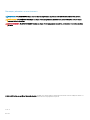 2
2
-
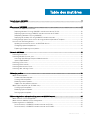 3
3
-
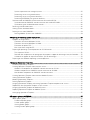 4
4
-
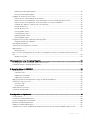 5
5
-
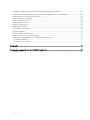 6
6
-
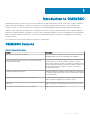 7
7
-
 8
8
-
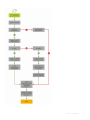 9
9
-
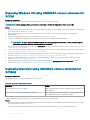 10
10
-
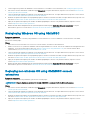 11
11
-
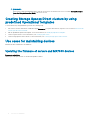 12
12
-
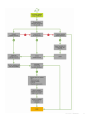 13
13
-
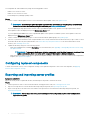 14
14
-
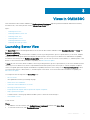 15
15
-
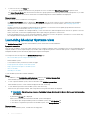 16
16
-
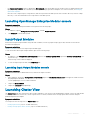 17
17
-
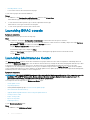 18
18
-
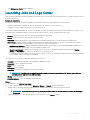 19
19
-
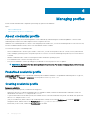 20
20
-
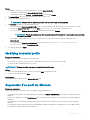 21
21
-
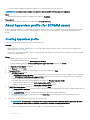 22
22
-
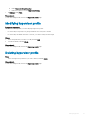 23
23
-
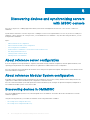 24
24
-
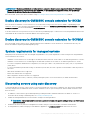 25
25
-
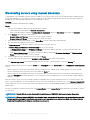 26
26
-
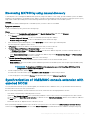 27
27
-
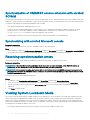 28
28
-
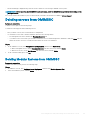 29
29
-
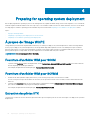 30
30
-
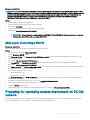 31
31
-
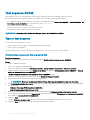 32
32
-
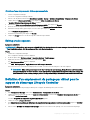 33
33
-
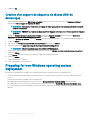 34
34
-
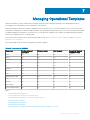 35
35
-
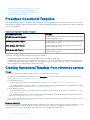 36
36
-
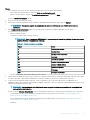 37
37
-
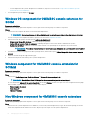 38
38
-
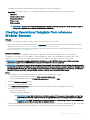 39
39
-
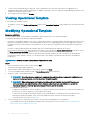 40
40
-
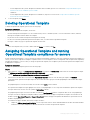 41
41
-
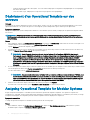 42
42
-
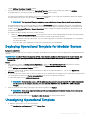 43
43
-
 44
44
-
 45
45
-
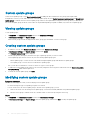 46
46
-
 47
47
-
 48
48
-
 49
49
-
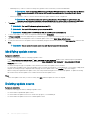 50
50
-
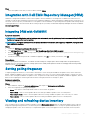 51
51
-
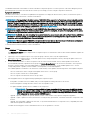 52
52
-
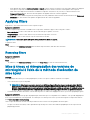 53
53
-
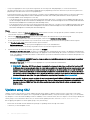 54
54
-
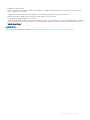 55
55
-
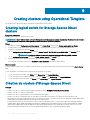 56
56
-
 57
57
-
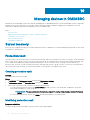 58
58
-
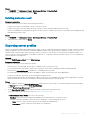 59
59
-
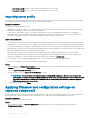 60
60
-
 61
61
-
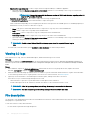 62
62
-
 63
63
-
 64
64
-
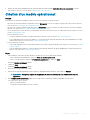 65
65
-
 66
66
-
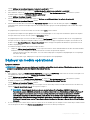 67
67
-
 68
68
-
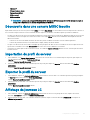 69
69
-
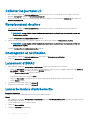 70
70
-
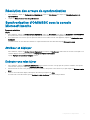 71
71
-
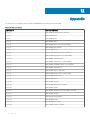 72
72
-
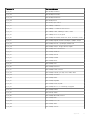 73
73
-
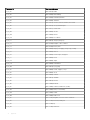 74
74
-
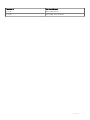 75
75
-
 76
76
-
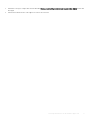 77
77
Dell OpenManage Integration Version 7.1 for Microsoft System Center Mode d'emploi
- Catégorie
- Logiciel de gestion de réseau
- Taper
- Mode d'emploi
dans d''autres langues
Documents connexes
-
Dell OpenManage Integration Version 7.1.1 for Microsoft System Center Mode d'emploi
-
Dell OpenManage Software Version 10.1.0.0 Le manuel du propriétaire
-
Dell PowerEdge VRTX Guide de démarrage rapide
-
Dell PowerEdge VRTX Guide de démarrage rapide
-
Dell Microsoft System Center Essentials 2010 Mode d'emploi
-
Dell PowerEdge M600 spécification