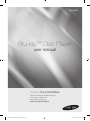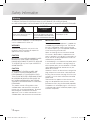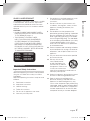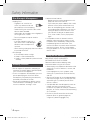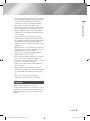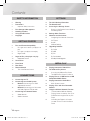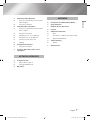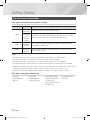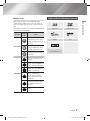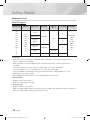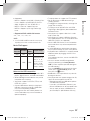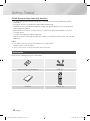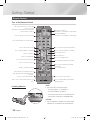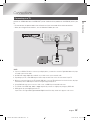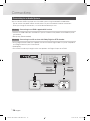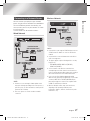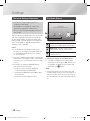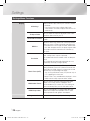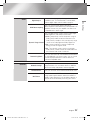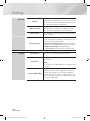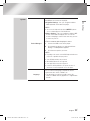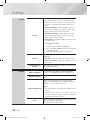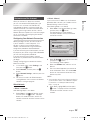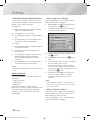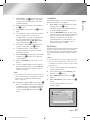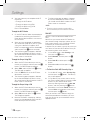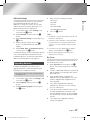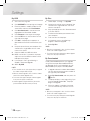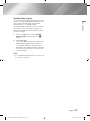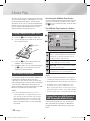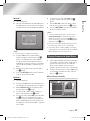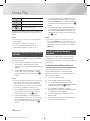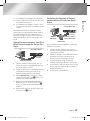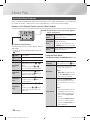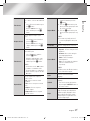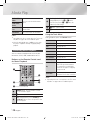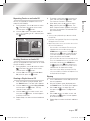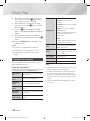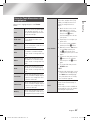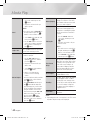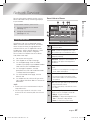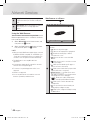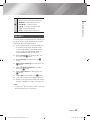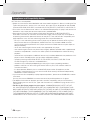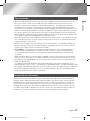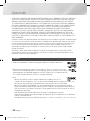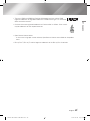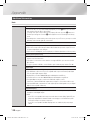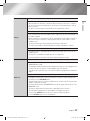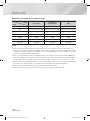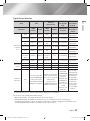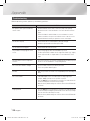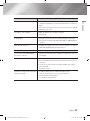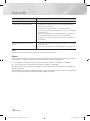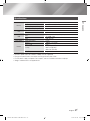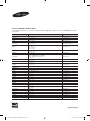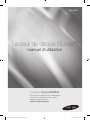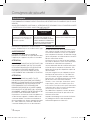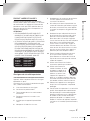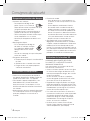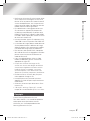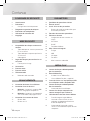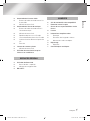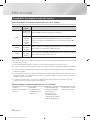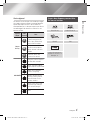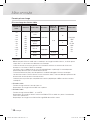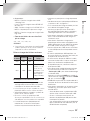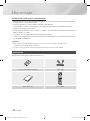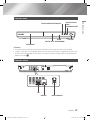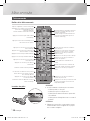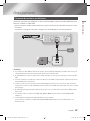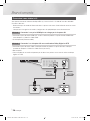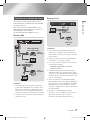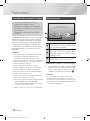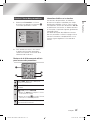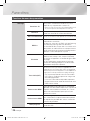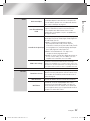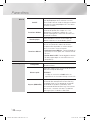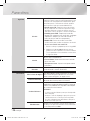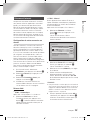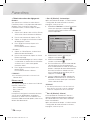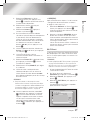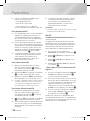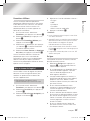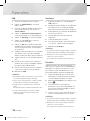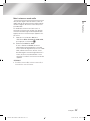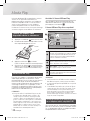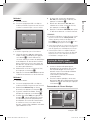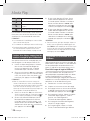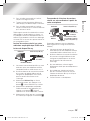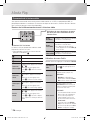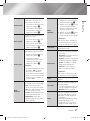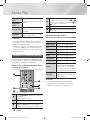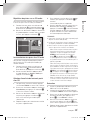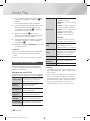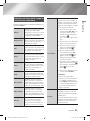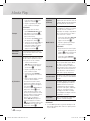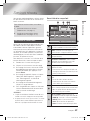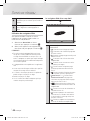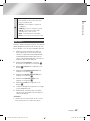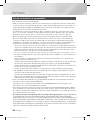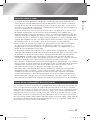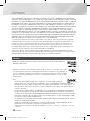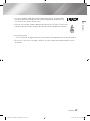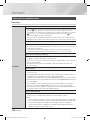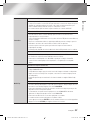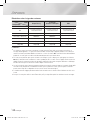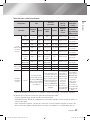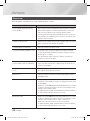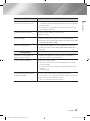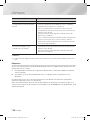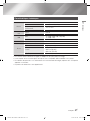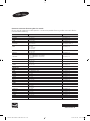Samsung BD-E5900 Manuel utilisateur
- Catégorie
- Lecteurs Blu-Ray
- Taper
- Manuel utilisateur

imagine the possibilities
Thank you for purchasing this Samsung product.
To receive more complete service,
please register your product at
www.samsung.com/register
Blu-ray
™
Disc Player
user manual
BD-E5900
02228S-BD-E5900-SW-ENG.indd 1 2012-05-08 오전 9:36:16

Safety Information
Do not install this equipment in a confined space
such as a bookcase or similar unit.
WARNING
To prevent damage which may result in fire
or electric shock hazard, do not expose this
appliance to rain or moisture.
CAUTION
Blu-ray Disc Player USES AN INVISIBLE LASER
BEAM WHICH CAN CAUSE HAZARDOUS
RADIATION EXPOSURE IF DIRECTED. BE SURE
TO OPERATE Blu-ray Disc Player CORRECTLY
AS INSTRUCTED.
CAUTION
THIS PRODUCT UTILIZES A LASER. USE
OF CONTROLS OR ADJUSTMENTS OR
PERFORMANCE OF PROCEDURES OTHER
THAN THOSE SPECIFIED HEREIN MAY RESULT
IN HAZARDOUS RADIATION EXPOSURE. DO
NOT OPEN COVERS AND DO NOT REPAIR
YOURSELF. REFER SERVICING TO QUALIFIED
PERSONNEL.
This product satisfies CE regulations when
shielded cables and connectors are used to
connect the unit to other equipment. To prevent
electromagnetic interference with electric
appliances, such as radios and televisions, use
shielded cables and connectors for connections.
IMPORTANT NOTE
The mains lead on this equipment is supplied with
a molded plug incorporating a fuse. The value of
the fuse is indicated on the pin face of the plug.
If it requires replacing, a fuse approved to BS1362
of the same rating must be used.
Never use the plug with the fuse cover omitted
if the cover is detachable. If a replacement fuse
cover is required, it must be of the same colour as
the pin face of the plug. Replacement covers are
available from your dealer.
If the fitted plug is not suitable for the power points
in your house or the cable is not long enough to
reach a power point, you should obtain a suitable
safety approved extension lead or consult your
dealer for assistance.
However, if there is no alternative to cutting off the
plug, remove the fuse and then safely dispose of
the plug. Do not connect the plug to a mains jack,
as there is a risk of shock hazard from the bared
flexible cord.
To disconnect the apparatus from the mains, the
plug must be pulled out from the mains socket,
therefore the mains plug shall be readily operable.
The product unit accompanying this user manual
is licenced under certain intellectual property rights
of certain third parties.
|
2 English
Warning
TO REDUCE THE RISK OF ELECTRIC SHOCK, DO NOT REMOVE THE COVER (OR BACK).
NO USER-SERVICEABLE PARTS ARE INSIDE. REFER SERVICING TO QUALIFIED SERVICE PERSONNEL.
CAUTION
RISK OF ELECTRIC SHOCK
DO NOT OPEN
This symbol indicates "dangerous voltage"
inside the product that presents a risk of
electric shock or personal injury.
CAUTION: TO REDUCE THE RISK OF ELECTRIC
SHOCK, DO NOT REMOVE COVER (OR BACK)
NO USER SERVICEABLE PARTS INSIDE. REFER
SERVICING TO QUALIFIED SERVICE PERSONNEL.
This symbol indicates important instructions
accompanying the product.
02228S-BD-E5900-SW-ENG.indd 2 2012-05-08 오전 9:36:16

01 Safety Information
CLASS 1 LASER PRODUCT
This Compact Disc player is classified as a CLASS
1 LASER product. Use of controls, adjustments
or performance of procedures other than those
specified herein may result in hazardous radiation
exposure.
CAUTION :
• CLASS 3B VISIBLE AND INVISIBLE LASER
RADIATION WHEN OPEN. AVOID EXPOSURE
TO THE BEAM (IEC 60825-1)
• THIS PRODUCT UTILIZES A LASER.
USE OF CONTROLS OR ADJUSTMENTS
OR PERFORMANCE OF PROCEDURES
OTHER THAN THOSE SPECIFIED HEREIN
MAY RESULT IN HAZARDOUS RADIATION
EXPOSURE. DO NOT OPEN COVER AND DO
NOT REPAIR YOURSELF. REFER SERVICING
TO QUALIFIED PERSONNEL.
CLASS 1 LASER PRODUCT
KLASSE 1 LASER PRODUKT
LUOKAN 1 LASER LAITE
KLASS 1 LASER APPARAT
PRODUCTO LÁSER CLASE 1
Precautions
Important Safety Instructions
Read these operating instructions carefully before
using the unit. Follow all the safety instructions
listed below.
Keep these operating instructions handy for future
reference.
1. Read these instructions.
2. Keep these instructions.
3. Heed all warnings.
4. Follow all instructions.
5. Do not use this apparatus near water.
6. Clean only with a dry cloth.
7. Do not block any ventilation openings. Install
in accordance with the manufacturer's
instructions.
8. Do not install near any heat sources such
as radiators, heat registers, stoves, or other
apparatus (including AV receivers) that
produce heat.
9. Do not defeat the safety purpose of the
polarized or grounding-type plug. A polarized
plug has two blades with one wider than the
other. A grounding type plug has two blades
and a third grounding prong. The wide blade
or the third prong are provided for your safety.
If the provided plug does not fit into your
outlet, consult an electrician for replacement
of the obsolete outlet.
10. Protect the power cord from being walked on
or pinched particularly at plugs, convenience
receptacles, and the point where it exits the
apparatus.
11. Only use attachments/accessories specified
by the manufacturer.
12. Use only with the cart,
stand, tripod, bracket,
or table specified by the
manufacturer, or sold with
the apparatus. When a cart
is used, use caution when
moving the cart/apparatus combination to
avoid injury from tip-over.
13. Unplug this apparatus during lightning storms
or when unused for long periods of time.
14. Refer all servicing to qualified service
personnel. Servicing is required when the
apparatus has been damaged in any way,
such as when the power-supply cord or plug
is damaged, liquid has been spilled or objects
have fallen into the apparatus, the apparatus
has been exposed to rain or moisture, does
not operate normally, or has been dropped.
English 3
|
02228S-BD-E5900-SW-ENG.indd 3 2012-05-08 오전 9:36:17

Safety Information
Disc Storage & Management
• Holding Discs
- Fingerprints or scratches on
a disc may reduce sound and
picture quality or cause skipping
- Avoid touching the surface of a disc where
data has been recorded.
- Hold the disc by the edges so that fingerprints
will not get on the surface.
- Do not stick paper or tape on the disc.
• Cleaning Discs
- If you get fingerprints or dirt on a
disc, clean it with a mild detergent
diluted in water and wipe with a
soft cloth.
- When cleaning, wipe gently from the inside to
the outside of the disc.
• Disc Storage
`
Do not keep in direct sunlight.
`
Keep in a cool ventilated area.
`
Keep in a clean protection jacket and store
vertically.
Handling Cautions
• Do not expose this apparatus to dripping or
splashing. Do not put objects filled with liquids,
such as vases on the apparatus.
• To turn this apparatus off completely, you must
pull the power plug out of the wall socket.
Consequently, the power plug must be easily
and readily accessible at all times.
• Do not plug multiple electric devices into the
same wall socket. Overloading a socket can
cause it to overheat, resulting in a fire.
• Maintenance of Cabinet.
- Before connecting other components to this
player, be sure to turn them off.
- If you move your player suddenly from a cold
place to a warm place, condensation may
occur on the operating parts and lens and
cause abnormal disc playback. If this occurs,
unplug the player, wait for two hours, and
then connect the plug to the power outlet.
Then, insert the disc, and try to play back
again.
• If the product makes an abnormal noise or
produces a burning smell or smoke, turn off
the power switch immediately and disconnect
the power plug from the wall outlet. Then,
contact the nearest customer service centre for
technical assistance. Do not use the product.
Using the product as it is may cause a fire or an
electric shock.
Using the 3D function
IMPORTANT HEALTH AND SAFETY
INFORMATION FOR 3D PICTURES.
Read and understand the following safety
information before using the 3D function.
• Some viewers may experience discomfort while
viewing 3D TV such as dizziness, nausea, and
headaches.
If you experience any such symptom, stop
viewing 3D TV, remove the 3D Active Glasses,
and rest.
• Watching 3D images for an extended period of
time may cause eye strain. If you feel eye strain,
stop viewing 3D TV, remove your 3D Active
Glasses, and rest.
• A responsible adult should frequently check on
children who are using the 3D function.
If there are any reports of tired eyes, headaches,
dizziness, or nausea, have the child stop viewing
3D TV and rest.
• Do not use the 3D Active Glasses for other
purposes (Such as general eyeglasses,
sunglasses, protective goggles, etc.)
|
4 English
02228S-BD-E5900-SW-ENG.indd 4 2012-05-08 오전 9:36:19

01 Safety Information
• Do not use the 3D function or 3D Active Glasses
while walking or moving around. Using the 3D
function or 3D Active Glasses while moving
around may cause you to bump into objects,
trip, and/or fall, and cause serious injury.
• If you want to enjoy 3D content, connect a 3D
device (3D compliant AV receiver or TV) to the
player's HDMI OUT port using a high-speed
HDMI cable. Put on 3D glasses before playing
the 3D content.
• The player outputs 3D signals only through
HDMI cable connected to the HDMI OUT port.
• As the video resolution in 3D play mode is fixed
according to the resolution of the original 3D
video, you can not change the resolution to your
preference.
• Some functions such as BD Wise, screen size
adjustment, and resolution adjustment may not
operate properly in 3D play mode.
• You must use a high-speed HDMI cable for
proper output of the 3D signal.
• Stay at least three times the width of the screen
from the TV when watching 3D images. For
example, if you have a 46-inch screen, stay 138
inches (11.5 feet) from the screen.
• Place the 3D video screen at eye level for the
best 3D picture.
• When the player is connected to some 3D
devices, the 3D effect may not function properly.
• This player does not convert 2D content into
3D.
• "Blu-ray 3D" and "Blu-ray 3D" logo are
trademarks of the Blu-ray Disc Association.
Copyright
© 2012 Samsung Electronics Co.,Ltd.
All rights reserved; No part or whole of this user's
manual may be reproduced or copied without the
prior written permission of Samsung Electronics
Co.,Ltd.
English 5
|
02228S-BD-E5900-SW-ENG.indd 5 2012-05-08 오전 9:36:19

Contents
|
6 English
SAFETY INFORMATION
2 Warning
3 Precautions
3 Important Safety Instructions
4 Disc Storage & Management
4 Handling Cautions
4 Using the 3D function
5 Copyright
GETTING STARTED
8 Disc and Format Compatibility
8 Disc types and contents your player can
play
8 Disc types your player cannot play
9 Region Code
9 Logos of Discs the player can play
10 Supported Formats
12 Accessories
13 Front Panel
13 Rear Panel
14 Remote Control
14 Tour of the Remote Control
CONNECTIONS
15 Connecting to a TV
16 Connecting to an Audio System
16 Method 1 Connecting to an HDMI
supported AV receiver
16 Method 2 Connecting to an AV receiver
with Dolby Digital or DTS decoder
17 Connecting to a Network Router
17 Wired Network
17 Wireless Network
SETTINGS
18 The Initial Settings Procedure
18 The Home Screen
19 Accessing the Settings Screen
19 Buttons on the Remote Control Used for
the Settings Menu
20 Settings Menu Functions
25 Networks and the Internet
25 Configuring Your Network Connection
27 Wi-Fi Direct
28 Soft AP
29 AllShare Settings
29 Upgrading Software
29 By Online
30 By USB
30 By Disc
30 By Downloaded
31 Standby Mode Upgrade
MEDIA PLAY
32 Playing Commercial Video Discs
32 The AllShare Play Screen
32 Accessing the AllShare Play Screen
32 The AllShare Play Screen at a Glance
32 Playing Files on a USB Device or USB
Compatible Mobile Phone
33 Playing Commercial Audio Discs
33 Music Screen Controls
34 Playing a Disc with User Recorded
Content
34 Using the AllShare Network Function
34 To Download the AllShare Software
35 Playing Content Located on Your PC or
DLNA Device through the Blu-ray Disc
Player
35 Controlling the Playback of Content
Located on Your PC with Your Smart
Phone
02228S-BD-E5900-SW-ENG.indd 6 2012-05-08 오전 9:36:19

Contents
English 7
|
NETWORK SERVICES
43 Using Smart Hub
43 Smart Hub at a Glance
44 Using the Web Browser
45 BD-LIVE™
APPENDIX
46 Compliance and Compatibility Notice
47 Copy Protection
47 Network Service Disclaimer
48 Licence
50 Additional Information
50 Note
52 Resolution according to the contents type
53 Digital Output Selection
54 Troubleshooting
56 Repairs
57 Specifications
36 Controlling Video Playback
36 Buttons on the Remote Control used for
Video Playback
36 Using the Tools Menu
38 Controlling Music Playback
38 Buttons on the Remote Control used for
Music Playback
38 Using the Tools Menu
39 Repeating Tracks on an Audio CD
39 Shuffling Tracks on an Audio CD
39 Creating a Playlist from a CD
39 Ripping
40 Playing Photo Contents
40 Using the Tools Menu
41 Using the Tools Menu when a file is
highlighted
02228S-BD-E5900-SW-ENG.indd 7 2012-05-08 오전 9:36:19

Getting Started
Disc and Format Compatibility
Disc types and contents your player can play
Media Disc Type Details
VIDEO
Blu-ray Disc
3D Blu-ray Disc
BD-ROM or BD-RE/-R recorded in the BD-RE format.
DVD-VIDEO
DVD-RW
DVD-R
DVD+RW
DVD+R
DVD-VIDEO, recorded DVD+RW/DVD-RW(V)/DVD-R/+R that have been recorded and
finalized, or a USB storage media containing DivX, MKV, MP4 contents.
MUSIC
CD-RW/-R,
DVD-RW/-R,
BD-RE/-R
Music recorded on CD-RW/-R, DVD-RW/-R, BD-RE/-R or a USB storage media
containing MP3 or WMA contents.
PHOTO
CD-RW/-R,
DVD-RW/-R,
BD-RE/-R
Photos recorded on CD-RW/-R, DVD-RW/-R, BD-RE/-R or a USB storage media
containing JPEG contents.
| NOTE |
\
The player may not play certain CD-RW/-R and DVD-R because of the disc type or recording conditions.
\
If a DVD-RW/-R has not been recorded properly in DVD video format, it will not be playable.
\
Your player will not play content that has been recorded on a DVD-R at a bit-rate that exceeds 10 Mbps.
\
Your player will not play content that has been recorded on a BD-R or USB device at a bit rate that exceeds 25 Mbps.
\
Playback may not work for some types of discs, or when you use specific functions, such as angle change and aspect ratio
adjustment. Information about the discs is written in detail on the disc box. Please refer to this if necessary.
\
When you play a BD-J title, loading may take longer than a normal title or some functions may perform slowly.
Disc types your player cannot play
• HD DVD
• DVD-ROM/PD/
MV, etc
• DVD-RAM
• Super Audio CD
(except CD layer)
• DVD-RW(VR mode)
• CVD/CD-ROM/CDV/
CD-G/CD-I/LD
(CD-Gs play audio only,
not graphics.)
• 3.9 GB DVD-R for
Authoring.
|
8 English
02228S-BD-E5900-SW-ENG.indd 8 2012-05-08 오전 9:36:20

02 Getting Started
Region Code
Both players and discs are coded by region.
These regional codes must match for a disc to
play. If the codes do not match, the disc will not
play.
The Region Number for this player is displayed on
the rear panel of the player.
Disc Type
Region
Code
Area
Blu-ray Disc
A
North America, Central America,
South America, Korea, Japan,
Taiwan, Hong Kong and South
East Asia.
B
Europe, Greenland, French
territories, Middle East, Africa,
Australia and New Zealand.
C
India, China, Russia, Central and
South Asia.
DVD-VIDEO
1
The U.S., U.S. territories and
Canada
2
Europe, Japan, the Middle East,
Egypt, South Africa, Greenland
3
Taiwan, Korea, the Philippines,
Indonesia, Hong Kong
4
Mexico, South America,
Central America, Australia,
New Zealand, Pacific Islands,
Caribbean
5
Russia, Eastern Europe, India,
most of Africa, North Korea,
Mongolia
6
China
Logos of Discs the player can play
Blu-ray Disc 3D Blu-ray Disc
BD-LIVE DivX
PAL broadcast System in U.K.,
France, Germany, etc.
English 9
|
02228S-BD-E5900-SW-ENG.indd 9 2012-05-08 오전 9:36:23

Getting Started
Supported Formats
Video File Support
File Extension Container Video Codec Resolution
Frame rate
(fps)
Bit rate (Mbps) Audio Codec
*.avi
*.mkv
*.asf
*.wmv
*.mp4
*.3gp
*.vro
*.mpg
*.mpeg
*.ts
*.tp
*.trp
AVI
MKV
ASF
MP4
3GP
VRO
VOB
PS
TS
DivX 3.11/4.x/
5.x/6.1
1920x1080
6~30
20
Dolby Digital
LPCM
AAC
HE-AAC
WMA
DD+
MP3
DTS
MPEG4 SP/ASP
H.264 BP/
MP/HP
25
Window Media
Video v9
1920x1080
25
MPEG2
24/25/30
MPEG1 352x288
24/25/3 20
`
Limitations
- Even when a file is encoded by a supported codec listed above, the file might not be played if its
content is defective or corrupted.
- Normal playback is not guaranteed if the file's container information is wrong or the file itself is
corrupted.
- Files having higher bit or frame rates than standard may stutter when played back.
- The seek (skip) function is not available if the file's index table is damaged.
- When you playback a file remotely through a network connection, video playback may stutter
depending on the network speed.
- Some USB/Digital camera devices may not be compatible with the player.
`
Video decoder
- Supports up to H.264 Level 4.1
- Does not support GMC 2 or higher
`
Audio decoder
- Supports WMA 7, 8, 9 and STD
- Does not support WMA 9 PRO multi-channel or lossless audio if the number of channels is more than 2.
- Does not support WMA sampling rate of 22050Hz mono.
|
10 English
02228S-BD-E5900-SW-ENG.indd 10 2012-05-08 오전 9:36:23

02 Getting Started
`
Comments
- MPEG4 : Supports up to GMC 1-Warping Point.
- H.264 : Supports up to BP/MP/HP Level 4.1.
- WMV : Supports V9, VC1 SP/MP/AP L3.
- MPEG1 : Does not support D-picture.
- MPEG2 : Supports up to Hight Profile High
Level.
Ğ
Supported DivX subtitle file formats
*.ttxt, *.smi, *.srt, *.sub, *.txt
| NOTE |
\
Some DivX, MKV and MP4 format discs may not play,
depending on their video resolution and frame rate.
Music File Support
File
Extension
Container
Audio
Codec
Support Range
*.mp3
MP3
MP3 -
*.wma
WMA
WMA
* Sampling rates (in
kHz) - 8, 11, 16,
22, 32, 44.1, 48
* Bit rates - All bit-
rates in the range
5kbps to 384kbps
Notes on the USB connection
• Your player supports USB storage media, MP3
players, digital cameras, and USB card readers.
• Some USB/digital camera devices may not be
compatible with the player.
• Your player supports the FAT16, FAT32, and
NTFS files systems.
• Connect USB devices directly to the player's
USB port. Connecting through a USB cable
may cause compatibility problems.
• Inserting more than one memory device into
a multi-card reader may cause the reader to
operate improperly.
• The player does not support the PTP protocol.
• Do not disconnect a USB device during a
"loading" process.
• The bigger the image resolution, the longer the
image takes to display.
• This player cannot play MP3 files with DRM
(Digital Rights Management) downloaded from
commercial sites.
• Your player only supports video that is under
30fps (frame rate).
• Your player only supports USB Mass Storage
Class (MSC) devices such as thumb drives and
USB HDD. (HUB is not supported.)
• Certain USB HDD Devices, multi-card readers
and thumb drives may not be compatible with
this player.
• If some USB devices require excessive power,
they may be limited by the circuit safety device.
• If playback from a USB HDD is unstable, provide
additional power by plugging the HDD into a
wall socket.
If the problem continues, contact the USB HDD
manufacturer.
• You must remove the USB storage device
safely. (by performing the "Safely Remove
USB" function to prevent possible damage to
the USB memory.)
Press the HOME button to move to the home
screen, press the YELLOW (C) button, and
then press the
v
button.
• SAMSUNG is not responsible for any data file
damage or data loss.
• Your player does not support compression file,
sparse file and encryption file of NTFS.
- Before disconnecting a USB device, please
use USB Safety Removal.
- If you don't use USB Safety Removal, your
data on USB device can be corrupted or lost
- You can repair or format a USB device on
your Desktop PC. (MS-Windows OS only)
English 11
|
02228S-BD-E5900-SW-ENG.indd 11 2012-05-08 오전 9:36:23

Getting Started
AVCHD (Advanced Video Codec High Definition)
• This player can play back AVCHD format discs. These discs are normally recorded and used in
camcorders.
• The AVCHD format is a high definition digital video camera format.
• The MPEG-4 AVC/H.264 format compresses images with greater efficiency than the conventional
image compressing format.
• Some AVCHD discs use the "x.v.Color" format. This player can play back AVCHD discs that use
"x.v.Color" format.
• "x.v.Color" is a trademark of Sony Corporation.
• "AVCHD" and the AVCHD logo are trademarks of Matsushita Electronic Industrial Co., Ltd. and Sony
Corporation.
| NOTE |
\
Some AVCHD format discs may not play, depending on the recording conditions.
AVCHD format discs need to be finalized.
\
"x.v.Color" offers a wider colour range than normal DVD camcorder discs.
Accessories
Check for the supplied accessories shown below.
Batteries for Remote Control (AAA Size) HDMI cable
PANDORA
DIGITAL
SUBTITLE
INPUT
HOME
1
4
7
VOL
+
2
5
8
0
VOL
–
3
6
9
SOURCE
DISC MENU
HOME REPEAT
TITLE MENU
VOL VOL
POPUP
A B C D
BONUS SUBTITLE FULL
SCREEN
SAMSUNG TV
SMART
HUB
– +
INFOTOOLS
RETURN
EXIT
AUDIO
VIEW
User Manual Remote Control
|
12 English
02228S-BD-E5900-SW-ENG.indd 12 2012-05-08 오전 9:36:25

02 Getting Started
Front Panel
| NOTE |
\
To upgrade the player's software through the USB Host jack, you must use a USB memory stick.
\
When the player displays the Blu-ray Disc menu, you cannot start the movie by pressing the Play button on the player or the
remote. To play the movie, you must select Play Movie or Start in the disc menu, and then press the
v
button.
Rear Panel
LAN
HDMI OUT DIGITAL AUDIO OUT
English 13
|
DISPLAY USB HOST
REMOTE CONTROL SENSOR
DISC TRAY
POWER BUTTON
OPEN/CLOSE BUTTON PLAY/PAUSE BUTTON
02228S-BD-E5900-SW-ENG.indd 13 2012-05-08 오전 9:36:25

Getting Started
Remote Control
Tour of the Remote Control
Installing batteries
| NOTE |
\
If the remote does not operate properly:
- Check the polarity +/– of the batteries.
- Check if the batteries are drained.
- Check if the remote sensor is blocked by obstacles.
- Check if there is any fluorescent lighting nearby.
| CAUTION |
\
Dispose of batteries according to local environmental
regulations. Do not put them in the household trash.
PANDORA
DIGITAL
SUBTITLE
INPUT
HOME
1
4
7
VOL+
2
5
8
0
VOL–
3
6
9
SOURCE
DISC MENU
HOME REPEAT
TITLE MENU
VOL VOL
POPUP
A B C D
BONUS SUBTITLE FULL
SCREEN
SAMSUNG TV
SMART
HUB
– +
INFOTOOLS
RETURN
EXIT
AUDIO
VIEW
Press to open and close the disc tray.
After setup, allows you to set the input
source on your TV.
(This button is only available in samsung TV.)
Turn the player on and off.
Return to the previous menu.
These buttons are used both for menus
on the player and also several Blu-ray Disc
functions.
Press numeric buttons to operate options.
Use to enter the disc menu.
Press to skip backwards or forwards.
Press to search backwards or forwards.
Use to access various audio functions on a
disc.
Press to use Smart Hub.
Press to stop a disc.
Press to move to the home menu.
Turn the TV on and off.
(This button is only available in samsung TV.)
TV volume adjustment.
(This button is only available in samsung TV.)
Press to pause a disc.
Press to play a disc.
Press to switch the Blu-ray Disc/DVD's
subtitle language.
Press to use the Tools menu.
Use to display the playback information.
Use to select menu items and change
menu values.
Press to exit the menu.
Use to enter the Popup menu/Title menu.
Press to use repeat function.
Press to use bonusview function. Press to use full screen function.
|
14 English
02228S-BD-E5900-SW-ENG.indd 14 2012-05-08 오전 9:36:26

03 Connections
Connections
Connecting to a TV
Connect an HDMI cable from the HDMI OUT jack on the back of the product to the HDMI IN jack on your
TV.
- Do not connect the power cord to the wall outlet until you have made all the other connections.
- When you change the connections, turn off all devices before you start.
| NOTE |
\
If you use an HDMI-to-DVI cable to connect to your display device, you must also connect the Digital Audio Out on the player
to an audio system to hear audio.
\
An HDMI cable outputs digital video and audio, so you don't need to connect an audio cable.
\
Depending on your TV, certain HDMI output resolutions may not work. Please refer to the user manual of your TV.
\
When you connect the player to your TV using the HDMI cable or to a new TV, and then turn it on for the first time, the player
automatically sets the HDMI output resolution to the highest supported by the TV.
\
A long HDMI cable may cause screen noise. If this occurs, set HDMI Deep Colour to Off in the menu.
\
To view video in the HDMI 720p, 1080i, or 1080p output mode, you must use a High speed (category 2) HDMI cable.
\
HDMI outputs only a pure digital signal to the TV.
If your TV does not support HDCP (High-bandwidth Digital Content Protection), random noise appears on the screen.
Audio
Video
English 15
|
02228S-BD-E5900-SW-ENG.indd 15 2012-05-08 오전 9:36:26

Connections
Connecting to an Audio System
You can connect the Blu-ray player to an the audio system using the method illustrated below.
- Do not connect the power cord to the wall outlet until you have made all the other connections.
- When you change the connections, turn off all devices before you start.
Method 1 Connecting to an HDMI supported AV receiver
• Connect an HDMI cable from the HDMI OUT jack on the back of the product to the HDMI IN jack on
your receiver.
• Best quality (Recommended)
Method 2 Connecting to an AV receiver with Dolby Digital or DTS decoder
• Using a digital Coaxial cable (not supplied), connect the Coaxial Digital Audio Out jack on the product
to the Digital Coaxial In jack of the receiver.
• Good quality
• You will hear sound only through the front two speakers with Digital Output set to PCM.
AudioAudio
Method 2Method 1
|
16 English
02228S-BD-E5900-SW-ENG.indd 16 2012-05-08 오전 9:36:27

03 Connections
Connecting to a Network Router
You can connect your player to your network
router using one of the methods illustrated below.
To use the AllShare network functionality, you
must connect your PC to your network as shown
in the illustrations.
The connection can be wired or wireless.
Wired Network
| NOTE |
\
Internet access to Samsung's software update server
may not be allowed, depending on the router you use or
your ISP's policy. For more information, contact your ISP
(Internet Service Provider).
\
DSL users, please use a router to make a network
connection.
Wireless Network
| NOTE |
\
If your wireless router supports DHCP, this player can use
a DHCP or static IP address to connect to the wireless
network.
\
Set your wireless router to Infrastructure mode. Ad-hoc
mode is not supported.
\
The player supports only the following wireless security
key protocols:
- WEP (OPEN/SHARED), WPA-PSK (TKIP/AES),
WPA2-PSK (TKIP/AES)
\
Select a channel on the wireless router that is not
currently being used. If the channel set for the wireless
router is currently being used by another device nearby, it
will result in interference and communication failure.
\
If you select the Pure High-throughput (Greenfield)
802.11n mode and set the Encryption type on your router
or router to WEP, TKIP or TKIP-AES (WPS2Mixed), the
player will not support a connection in compliance with
new Wi-Fi certification specifications.
\
Wireless LAN, by its nature, may cause interference,
depending on the operating conditions (router
performance, distance, obstacles, interference by other
radio devices, etc).
Broadband
service
Broadband
service
Broadband modem
(with integrated router)
Broadband
modem
Router
Or
Broadband
service
Wireless Router
English 17
|
02228S-BD-E5900-SW-ENG.indd 17 2012-05-08 오전 9:36:28

Settings
The Initial Settings Procedure
• The Home screen will not appear if you do not
configure the initial settings.
• The OSD (On Screen Display) may change in this
player after you upgrade the software version.
• The access steps may differ depending on the menu
you selected.
The Initial Settings Procedure lets you set the OSD
and menu languages, configure the connection
to your home network, choose the aspect ratio
output (screen size and format) that is correct for
your TV, and apply an upgrade to your player's
software, if one is available.
| NOTE |
\
If you skip Network Setup during the Initial Settings
procedure, you can configure your network settings later.
See "Configuring Your Network Connection" on pages
25~27 for instructions.
\
If you want to display the Initial Settings screen again and
make changes, select Settings > System > Initial Settings
in the Home screen or select the Reset option. (See pages
22 or 24)
\
If you want to use an Anynet+(HDMI-CEC) function,
please follow the instructions below.
1) Connect the player to an Anynet+(HDMI-CEC)-
compliant Samsung TV using HDMI Cable.
2) Set the Anynet+(HDMI-CEC) feature to On in both the
TV and the player.
3) Set the TV to the Initial Settings Procedure.
The Home Screen
1
Smart Hub : Starts Smart Hub. From Smart Hub,
you can access YouTube, games, and other apps.
2
AllShare Play : Play videos, photos or music
content from Disc, USB, PC or mobile devices.
3
Settings : Set various functions to suit your
personal preferences.
`
Selecting an Option on the Home Screen
1. To select an option on the Home screen,
move the cursor using the ◄► buttons until
it highlights the option of your choice, and
then press the
v
button.
| NOTE |
\
If you leave the player in the stop mode for more than
5 minutes without using it, a screen saver will appear on
your TV. If the player is left in the screen saver mode for
more than 20 minutes, the power will automatically turn
off.
Smart Hub AllShare Play
Set various functions to suit your personal preferences.
1
3
Settings
2
|
18 English
02228S-BD-E5900-SW-ENG.indd 18 2012-05-08 오전 9:36:28

04 Settings
Accessing the Settings Screen
1. Select Settings on the Home screen, and
then press
v
button. The Settings screen
appears.
2. To access the menus, sub-menus, and
options on the Settings screen, please refer
to the remote control illustration below.
Buttons on the Remote Control Used
for the Settings Menu
1
HOME Button : Press to move to the Home screen.
2
RETURN Button : Return to the previous menu.
3
v
(Enter) / DIRECTION Buttons :
• Press ▲▼◄► to move the cursor or select an
item.
• Press the
v
button to activate the currently
selected item or confirm a setting.
4
EXIT Button : Press to exit the current menu.
Detailed Function Information
Each Settings function, menu item, and individual
option is explained in detail on-screen. To view an
explanation, use the ▲▼◄► buttons to select the
function, menu item, or option. The explanation
will usually appear on the right side of the screen.
A short description of each Settings function
starts on the next page. Additional information on
some of the functions is also in the Appendix of
this manual.
Display
3D Settings
TV Aspect Ratio 16:9 Original
Smart Hub Screen Size Size 3
BD Wise On
Resolution Auto
Movie Frame (24Fs) Auto
HDMI Colour Format Auto
HDMI Deep Colour Auto
Progressive Mode Auto
Audio
Network
System
Support
PANDORA
DIGITAL
SUBTITLE
INPUT
HOME
1
4
7
VOL
+
2
5
8
0
VOL
–
3
6
9
SOURCE
DISC MENU
HOME REPEAT
TITLE MENU
VOL VOL
POPUP
A B C D
BONUS SUBTITLE FULL
SCREEN
SAMSUNG TV
SMART
HUB
– +
INFOTOOLS
RETURN
EXIT
AUDIO
VIEW
1
2 4
3
English 19
|
02228S-BD-E5900-SW-ENG.indd 19 2012-05-08 오전 9:36:29

Settings
Settings Menu Functions
Display
3D Settings
Select whether to play a Blu-ray Disc with 3D contents
in 3D Mode.
•
If you move to the Home or Smart Hub Home
screen while in 3D mode, the player will switch to 2D
automatically.
TV Aspect Ratio
Lets you adjust the output of the player to the screen
size and screen format of your TV.
Smart Hub Screen Size
Lets you select the optimal size for the Smart Hub
Screen.
BD Wise
BD Wise is Samsung's latest inter-connectivity feature.
When you connect a Samsung player and a Samsung
TV with BD Wise to each other via HDMI, and BD Wise
is on in both the player and TV, the player outputs video
at the video resolution and frame rate of the Blu-ray
Disc/DVD.
Resolution
Set the output resolution of the HDMI video signal to
Auto, 1080p, 1080i, 720p or 576p/480p.
The number indicates the number of lines of video per
frame.
The i and p indicate interlaced and progressive scan,
respectively. Generally, the higher quality.
Movie Frame (24Fs)
If the player is connected to a 24Fs compatible TV,
setting the Movie Frame (24Fs) feature to Auto lets the
player adjust its HDMI output to 24 frames per second
automatically for improved picture quality.
•
You can enjoy the Movie Frame (24Fs) feature only on
a TV supporting this frame rate.
•
Movie Frame is only available when the player is in the
HDMI 1080i or 1080p output resolution modes.
HDMI Colour Format
Lets you set the colour space format for the HDMI
output so that it matches the capabilities of the
connected device (TV, monitor, etc). The screen goes
black momentarily after you have selected a format.
HDMI Deep Colour
Lets you set the product to output HDMI video with
Deep Colour. Deep Colour provides more accurate
colour reproduction with greater colour depth.
Progressive Mode Lets you improve picture quality when viewing DVDs.
|
20 English
02228S-BD-E5900-SW-ENG.indd 20 2012-05-08 오전 9:36:29
La page charge ...
La page charge ...
La page charge ...
La page charge ...
La page charge ...
La page charge ...
La page charge ...
La page charge ...
La page charge ...
La page charge ...
La page charge ...
La page charge ...
La page charge ...
La page charge ...
La page charge ...
La page charge ...
La page charge ...
La page charge ...
La page charge ...
La page charge ...
La page charge ...
La page charge ...
La page charge ...
La page charge ...
La page charge ...
La page charge ...
La page charge ...
La page charge ...
La page charge ...
La page charge ...
La page charge ...
La page charge ...
La page charge ...
La page charge ...
La page charge ...
La page charge ...
La page charge ...
La page charge ...
La page charge ...
La page charge ...
La page charge ...
La page charge ...
La page charge ...
La page charge ...
La page charge ...
La page charge ...
La page charge ...
La page charge ...
La page charge ...
La page charge ...
La page charge ...
La page charge ...
La page charge ...
La page charge ...
La page charge ...
La page charge ...
La page charge ...
La page charge ...
La page charge ...
La page charge ...
La page charge ...
La page charge ...
La page charge ...
La page charge ...
La page charge ...
La page charge ...
La page charge ...
La page charge ...
La page charge ...
La page charge ...
La page charge ...
La page charge ...
La page charge ...
La page charge ...
La page charge ...
La page charge ...
La page charge ...
La page charge ...
La page charge ...
La page charge ...
La page charge ...
La page charge ...
La page charge ...
La page charge ...
La page charge ...
La page charge ...
La page charge ...
La page charge ...
La page charge ...
La page charge ...
La page charge ...
La page charge ...
La page charge ...
La page charge ...
La page charge ...
La page charge ...
-
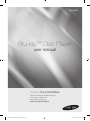 1
1
-
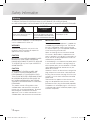 2
2
-
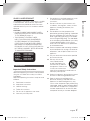 3
3
-
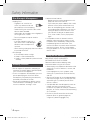 4
4
-
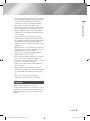 5
5
-
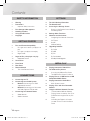 6
6
-
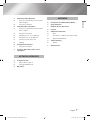 7
7
-
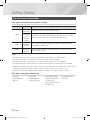 8
8
-
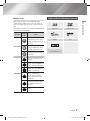 9
9
-
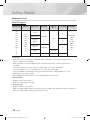 10
10
-
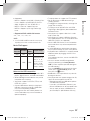 11
11
-
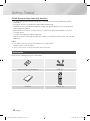 12
12
-
 13
13
-
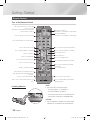 14
14
-
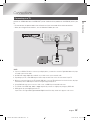 15
15
-
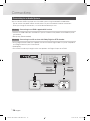 16
16
-
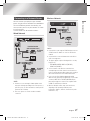 17
17
-
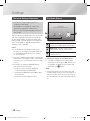 18
18
-
 19
19
-
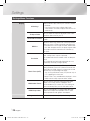 20
20
-
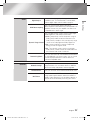 21
21
-
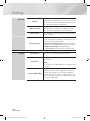 22
22
-
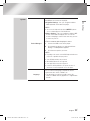 23
23
-
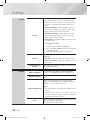 24
24
-
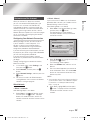 25
25
-
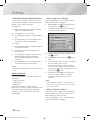 26
26
-
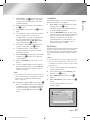 27
27
-
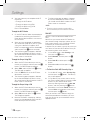 28
28
-
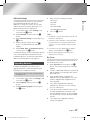 29
29
-
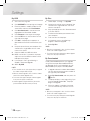 30
30
-
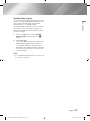 31
31
-
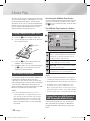 32
32
-
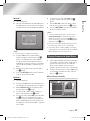 33
33
-
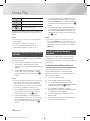 34
34
-
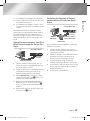 35
35
-
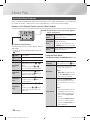 36
36
-
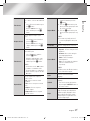 37
37
-
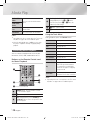 38
38
-
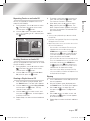 39
39
-
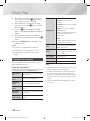 40
40
-
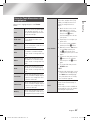 41
41
-
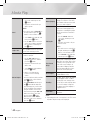 42
42
-
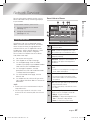 43
43
-
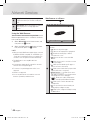 44
44
-
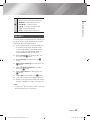 45
45
-
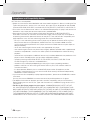 46
46
-
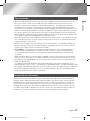 47
47
-
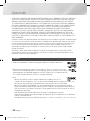 48
48
-
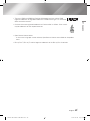 49
49
-
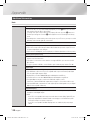 50
50
-
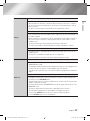 51
51
-
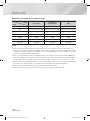 52
52
-
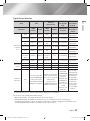 53
53
-
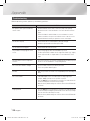 54
54
-
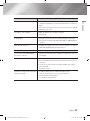 55
55
-
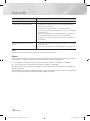 56
56
-
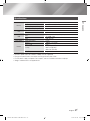 57
57
-
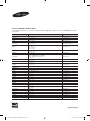 58
58
-
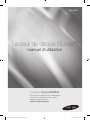 59
59
-
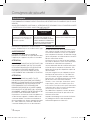 60
60
-
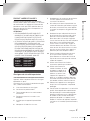 61
61
-
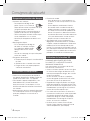 62
62
-
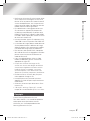 63
63
-
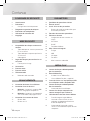 64
64
-
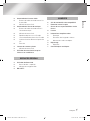 65
65
-
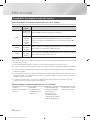 66
66
-
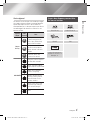 67
67
-
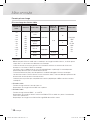 68
68
-
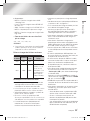 69
69
-
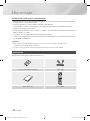 70
70
-
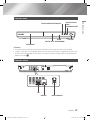 71
71
-
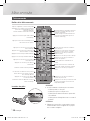 72
72
-
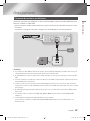 73
73
-
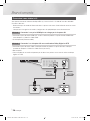 74
74
-
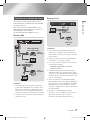 75
75
-
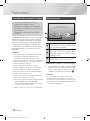 76
76
-
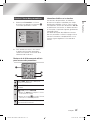 77
77
-
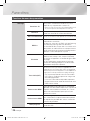 78
78
-
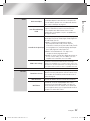 79
79
-
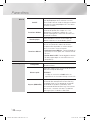 80
80
-
 81
81
-
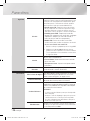 82
82
-
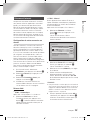 83
83
-
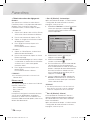 84
84
-
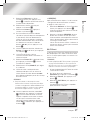 85
85
-
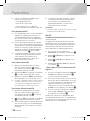 86
86
-
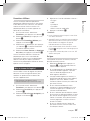 87
87
-
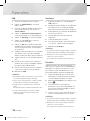 88
88
-
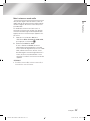 89
89
-
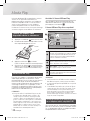 90
90
-
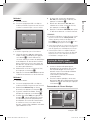 91
91
-
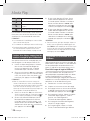 92
92
-
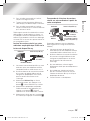 93
93
-
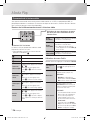 94
94
-
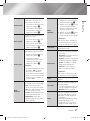 95
95
-
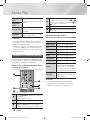 96
96
-
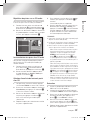 97
97
-
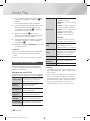 98
98
-
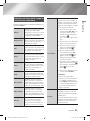 99
99
-
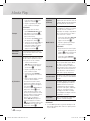 100
100
-
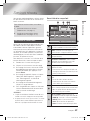 101
101
-
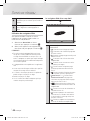 102
102
-
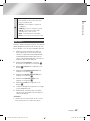 103
103
-
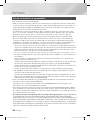 104
104
-
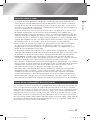 105
105
-
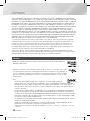 106
106
-
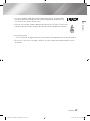 107
107
-
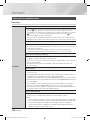 108
108
-
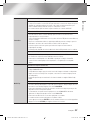 109
109
-
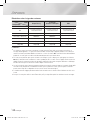 110
110
-
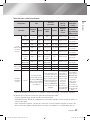 111
111
-
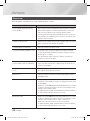 112
112
-
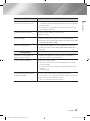 113
113
-
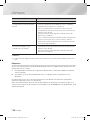 114
114
-
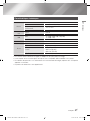 115
115
-
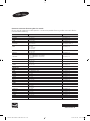 116
116
Samsung BD-E5900 Manuel utilisateur
- Catégorie
- Lecteurs Blu-Ray
- Taper
- Manuel utilisateur
dans d''autres langues
- English: Samsung BD-E5900 User manual
Documents connexes
-
Samsung BD-E5900 Manuel utilisateur
-
Samsung BD-H4500 Mode d'emploi
-
Samsung BD-H4500 Manuel utilisateur
-
Samsung BD-EM57 Le manuel du propriétaire
-
Samsung BD-EM57 Manuel utilisateur
-
Samsung BD-E5900 Le manuel du propriétaire
-
Samsung BD-ES5000 Mode d'emploi
-
Samsung BD-E5500 Manuel utilisateur
-
Samsung HT-E655WK Manuel utilisateur
-
Samsung BD-E5500 Manuel utilisateur