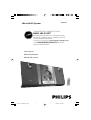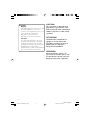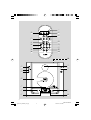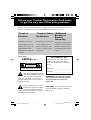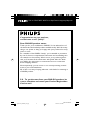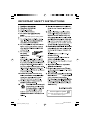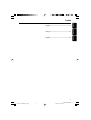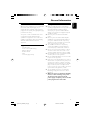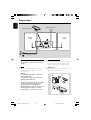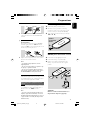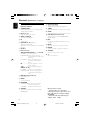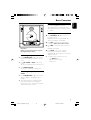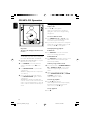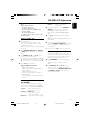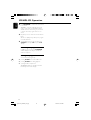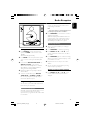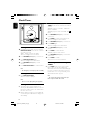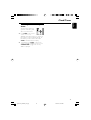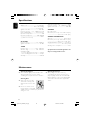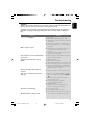Philips MCM240/37 Manuel utilisateur
- Catégorie
- Ensembles audio pour la maison
- Taper
- Manuel utilisateur
Ce manuel convient également à

MCM240
Micro Hi-Fi System
THANK YOU FOR CHOOSING PHILIPS!
NEED HELP FAST?
Read your Quick-Use guide and/or owner's manual first for quick tips
that make using your Philips product more enjoyable. If you have read
your instructions and still need assistance,
you may access our online help at
www.usasupport.philips.com
or call 1-888-PHILIPS(744-5477) while with your
product, (and model/serial number).
User manual
Manuel d'utilisation
Manual del usuario
pg001-021_MCM240_37_Eng 2005.5.20, 2:23 PM1

3140 115 xxxxx
2
Canada
English:
This digital apparatus does not exceed
the Class B limits for radio noise
emissions from digital apparatus as set
out in the Radio Interference
Regulations of the Canadian
Department of Communications.
Français:
Cet appareil numérique n'emet pas
de bruits radioélectriques dépassant
les limites applicables aux appareils
numériques de Class B prescrites dans
le Règlement sur le Brouillage
Radioélectrique édicté par le Ministère
des Communications du Canada.
CAUTION
Use of controls or adjustments or
performance of procedures other
than herein may result in hazardous
radiation exposure or other unsafe
operation.
ATTENTION
L'utilisation des commandes ou
réglages ou le non-respect des
procédures ci-incluses peuvent se
traduire par une exposition
dangereuse à l'irradiation.
ATENCIÓN
El uso de mando o ajustes o la
ejecucción de métodos que no sean
los aquí descritos puede ocasionar
peligro de exposición a radiación.
pg001-021_MCM240_37_Eng 2005.5.20, 2:23 PM2

3140 115 xxxxx
33
)
1
3
4
6
7
8
9
5
!
0
2
^
(
1
!
7
0
8
*
%
@
3
#
$
&
5
pg001-021_MCM240_37_Eng 2005.5.20, 2:23 PM3

3140 115 xxxxx
4
Return your Product Registration Card today
to get the very most from your purchase.
Registering your model with PHILIPS makes you eligible for all of the valuable benefits listed below, so
don't miss out. Complete and return your Product Registration Card at once to ensure:
*Proof of
Purchase
Returning the enclosed card
guarantees that your date of
purchase will be on file, so no
additional paperwork will be
required from you to obtain war-
ranty service.
*Product Safety
Notification
By registering your product, you'll
receive notification - directly
from the manufacturer - in the
rare case of a product recall or
safety defect.
*Additional
Benefits of
Product
Ownership
Registering your product guaran-
tees that you'll receive all of the
privileges to which you're enti-
tled, including special money-sav-
ing offers.
Know these
safetysymbols
This “bolt of lightning” indicates
uninsulated material within your
unit may cause an electrical
shock. For the safety of everyone in
your household, please do not remove
product covering.
The “exclamation point” calls
attention to features for which
you should read the enclosed
literature closely to prevent operating
and maintenance problems.
CAUTION: To prevent electric shock,
match wide blade of plug to wide slot,
fully insert.
CAUTION
RISK OF ELECTRIC SHOCK
DO NOT OPEN
CAUTION: TO REDUCE THE RISK OF ELECTRIC SHOCK, DO NOT
REMOVE COVER (OR BACK). NO USER-SERVICEABLE PARTS
INSIDE. REFER SERVICING TO QUALIFIED SERVICE PERSONNEL.
t
s
For Customer Use
Enter below the Serial No. which is
located on the rear of the cabinet.
Retain this information for future ref-
erence.
Model No. ______________________
Serial No. ______________________
WARNING: TO PREVENT FIRE OR
SHOCK HAZARD, DO NOT EXPOSE
THIS EQUIPMENT TO RAIN OR
MOISTURE.
pg001-021_MCM240_37_Eng 2005.5.20, 2:23 PM4

3140 115 xxxxx
5
Visit our World Wide Web Site at http://www.usasupport.philips.com
Congratulations on your purchase,
and welcome to the “family!”
Dear PHILIPS product owner:
Thank you for your confidence in PHILIPS. You’ve selected one of
the best-built, best-backed products available today. We’ll do every-
thing in our power to keep you happy with your purchase for many
years to come.
As a member of the PHILIPS “family,” you’re entitled to protection
by one of the most comprehensive warranties and outstanding serv-
ice networks in the industry. What’s more, your purchase guaran-
tees you’ll receive all the information and special offers for which
you qualify, plus easy access to accessories from our convenient
home shopping network.
Most importantly, you can count on our uncompromising commit-
ment to your total satisfaction.
All of this is our way of saying welcome - and thanks for investing in
a PHILIPS product.
P.S. To get the most from your PHILIPS purchase, be
sure to complete and return your Product Registration
Card at once.
pg001-021_MCM240_37_Eng 2005.5.20, 2:23 PM5

3140 115 xxxxx
6
IMPORTANT SAFETY INSTRUCTIONS
Class II equipment symbol
This symbol indicates that the unit has
a double insulation system
Clean only with a piece of dry cloth.
materials
pg001-021_MCM240_37_Eng 2005.5.20, 2:23 PM6

3140 115 xxxxx
7
English
Français
Español
Index
English ------------------------------------------------ 8
Français -------------------------------------------- 22
Español --------------------------------------------- 40
pg001-021_MCM240_37_Eng 2005.5.20, 2:23 PM7

8
English
Contents
General Information
Environmental information ................................ 9
Supplied accessories ............................................ 9
Safety information ................................................ 9
Preparations
Rear connections ...................................... 10 – 11
Optional connection ......................................... 11
Connecting other equipment to your system
Before using the remote control .................... 11
Replacing battery (lithium CR2025) into the
remote control ................................................... 11
Controls
Controls on the system and remote
control .................................................................. 12
Basic Functions
Switching the system on ................................... 13
Switch the system to
Eco Power Standby mode ................................ 13
Power Saving Automatic Standby .................... 13
Adjusting volume and sound ............................ 13
CD Operation
Loading a disc ...................................................... 14
Basic playback controls ..................................... 14
Playing an MP3 disc ............................................ 15
Finding a passage within a track ...................... 15
Different play modes: SHUFFLE and REPEAT15
Programming track numbers ........................... 15
Reviewing the programme ............................... 16
Erasing the programme ..................................... 16
Radio Reception
Tuning to radio stations .................................... 17
Programming radio stations ............................. 17
Automatic programming
Manual programming
Clock/Timer
Setting the clock ................................................. 18
Viewing the clock ............................................... 18
Setting the timer................................................. 18
Activating and deactivating TIMER ................. 18
Activating and deactivating SLEEP .................. 19
Specifications ........................................... 20
Maintenance.............................................. 20
Tr oubleshooting .................................... 21
pg001-021_MCM240_37_Eng 2005.5.20, 2:23 PM8

English
9
General Information
Environmental Information
All unnecessary packaging has been omitted. We
have tried to make the packaging easy to
separate into three materials: cardboard (box),
polystyrene foam (buffer) and polyethylene (bags,
protective foam sheet).
Your system consists of materials which can be
recycled and reused if disassembled by a
specialized company. Please observe the local
regulations regarding the disposal of packaging
materials, exhausted batteries and old
equipment.
Supplied accessories
–2 speaker boxes
– remote control (with battery)
– AM loop antenna
– FM wire antenna
– stand
– screw and plug assembly
Safety Information
● Before operating the system, check that the
operating voltage indicated on the typeplate (or
the voltage indication beside the voltage
selector) of your system is identical with the
voltage of your local power supply. If not, please
consult your dealer.
● Place the system on a flat, hard and stable
surface.
● Place the system in a location with adequate
ventilation to prevent internal heat build-up in
your system. Allow at least 10 cm (4 inches)
clearance from the rear and the top of the unit
and 5 cm (2 inches) from each side.
● The ventilation should not be impeded by
covering the ventilation openings with items,
such as newspapers, table-cloths, cur tains, etc.
● Do not expose the system, batteries or discs to
excessive moisture, rain, sand or heat sources
caused by heating equipment or direct sunlight.
● No naked flame sources, such as lighted candles,
should be placed on the apparatus.
● No objects filled with liquids, such as vases, shall
be placed on the apparatus.
● If the system is brought directly from a cold to a
warm location, or is placed in a very damp room,
moisture may condense on the lens of the disc
unit inside the system. Should this occur, the CD
player would not operate normally. Leave the
power on for about one hour with no disc in the
system until normal playback is possible.
● The mechanical parts of the set contain self-
lubricating bearings and must not be oiled or
lubricated.
● When the system is switched to Standby
mode, it is still consuming some power.
To disconnect the system from the
power supply completely, remove the AC
power plug from the wall socket.
pg001-021_MCM240_37_Eng 2005.5.20, 2:23 PM9

10
English
Preparations
Rear connections
The type plate is located at the rear of the
system.
A Power
Before connecting the AC power cord to the
wall outlet, ensure that all other connections
have been made.
Warning!
–For optimal performance, use only the
original power cable.
–Never make or change any connections
with the power switched on.
To avoid overheating of the system, a safety
circuit has been built in. Therefore, your
system may switch to Standby mode
automatically under extreme conditions. If
this happens, let the system cool down
before reusing it (not available for all versions).
B Antennas Connection
Connect the supplied AM loop antenna and FM
antenna to the respective terminals. Adjust the
position of the antenna for optimal reception.
AM Antenna
● Position the antenna as far as possible from a TV,
VCR or other radiation source.
AM loop antenna
Speaker
(right)
Speaker
(left)
FM wire antenna
AC power cord
pg001-021_MCM240_37_Eng 2005.5.20, 2:23 PM10

English
11
plastic
protective
sheet
FM Antenna
1
2
● For better FM stereo reception, connect an
outdoor FM antenna to the FM ANTENNA
terminal.
C Speakers Connection
Front Speakers
Connect the speaker wires to the SPEAKERS
terminals, right speaker to "RIGHT" and left
speaker to "LEFT", colored (marked) wire to "+"
and black (unmarked) wire to "-".
● Fully insert the stripped portion of the speaker
wire into the terminal as shown.
Notes:
–For optimal sound performance, use the
supplied speakers.
– Do not connect more than one speaker to any
one pair of +/- speaker terminals.
– Do not connect speakers with an impedance
lower than the speakers supplied. Please refer to
the SPECIFICATIONS section of this manual.
Optional connection
The optional equipment and connecting cords are
not supplied. Refer to the operating instructions
of the connected equipment for details.
Connecting other equipment to your
system
Connect the audio left and right OUT terminals
of a TV, VCR, Laser Disc player, DVD player or
CD Recorder to the AUX terminals.
Note:
– If you are connecting equipment with a mono
output (a single audio out terminal), connect it to
the AUX left terminal. Alternatively, you can use a
“single to double” cinch cable (the output sound
still remain mono).
Before using the remote control
1 Pull out the plastic protective sheet.
2 Select the source you wish to control by
pressing one of the source select keys on the
remote control (for example CD, TUNER).
3 Then select the desired function (for example
ÉÅ , í , ë).
Replacing battery (lithium
CR2025) into the remote control
1 Pull out the knob A slightly to the left.
2 Pull out the battery compartment B .
3 Replace a new battery and fully insert the
battery compartment back to the original
position.
CAUTION!
Batteries contain chemical substances, so
they should be disposed of properly.
Preparations
pg001-021_MCM240_37_Eng 2005.5.20, 2:23 PM11

12
English
Controls (illustrations on page 3)
Controls on the system and
remote control
1 STANDBY-ONB
– switches the system on or to standby/normal
standby with clock display.
2 Display screen
– shows the status of the system.
3 OPEN • CLOSEç
– opens/closes the CD door.
4 IR
– remote sensor
5 VOLUME (3 / 4 ) (+/-)
– adjusts the volume level.
– adjusts the hours and minutes for the clock/timer
function.
6 CD Door
7 Mode Selection
ALBUM/ TUNE/ALBUM -/+ (à / á)
for TUNER ........ tunes to a station
for CD/MP3-CD fast searches back and
forward within a track/disc (press
and hold).
for MP3-CD ..... skips to the beginning of a
current/previous/subsequent
album.
9 ............................. stops disc playback or erases a
disc programme.
ÉÅ ................... starts or interrupts playback.
PRESET (¡ / ™)
for TUNER ........ selects a preset radio station.
for CD/MP3 -CD skips to the beginning of a
current/previous/subsequent
track
8 DBB (Dynamic Bass Boost)
– enhances the bass.
9 BAND
– selects a waveband.
0 PROGRAM
for CD/MP3-CD programmes tracks and
reviews the programme.
for TUNER ........ programmes tuner stations.
! SOURCE
– selects the respective sound source for CD/
TUNER/ AUX.
Notes for remote control:
– First select the source you wish to
control by pressing one of the source select
keys on the remote control (for example
CD, TUNER).
– Then select the desired function (for
example
ÉÅ
,
í
,
ë
).
@ DISPLAY/CLOCK
– sets the clock function.
– displays disc information during playback.
# TIMER
– activates/ deactivates or sets the timer function.
$ SLEEP
– activates/deactivates or selects the sleeper time.
% DSC (Digital Sound Control)
– selects sound characteristics: ROCK/ JAZZ/
POP/ CLASSIC.
^ RDS
–for tuner, displays RDS information. (not for all
versions).
& MUTE
– interrupts and resumes sound reproduction.
* REPEAT
– repeats a track/disc programme/entire disc.
( SHUFFLE
– plays disc tracks in random order.
) n
–connects headphones
pg001-021_MCM240_37_Eng 2005.5.20, 2:23 PM12

English
13
Basic Functions
Important!
Before you operate the system, complete
the preparation procedures.
Switching the system on
● Press STANDBY-ON (or B on the remote).
➜ The system will switch to the last selected
source.
● Press CD, TUNER or AUX on the remote
control.
➜ The system will switch to the selected source.
● Press OPEN•CLOSEç.
➜ The system will switch to the CD source.
Switching the system to Standby
mode
● Press STANDBY-ON (or B on the remote).
➜ The backlight for clock display is dim in
standby.
● The volume level (up to a maximum volume
level of 20), interactive sound settings, last
selected mode, source and tuner presets will be
retained in the player's memory.
Power Saving Automatic Standby
As a power-saving feature, the system
automatically switches to Standby 15 minutes
after a CD has reached the end and no control
is operated.
Adjusting volume and sound
1 Press VOLUME 3 / 4 (+/-) to decrease or
increase the volume.
➜ Display shows the volume level VOL and a
number from MIN1, 2, ...30, 31 MAX.
2 Press DSC repeatedly to select the desired
sound effect: ROCK/ JAZZ/ POP/ CLASSIC.
3 Press DBB to switch bass enhancement on or
off.
➜ Display shows: DBB.
4 Press MUTE on the remote control to
interrupt sound reproduction instantly.
➜ Playback will continue without sound and the
display shows MUTE.
● To activate sound reproduction you can:
– press MUTE again;
– adjust the volume controls;
– change source.
pg001-021_MCM240_37_Eng 2005.5.20, 2:23 PM13

14
English
Basic playback controls
To play a disc
● Press ÉÅ to start playback.
➜ The current track number and elapsed
playing time of the track are displayed during
disc playback.
To select a different track
● Press PRESETí / ë (or í / ë on the
remote) once or repeatedly until the desired
track number appears in the display.
● If you have selected a track number shortly after
loading a disc or in the PAUSE position, you will
need to press ÉÅ to start playback.
Te xt display during playback
In CD mode
● Press DISPLAY to show the current track
number and remaining playback time.
In MP3-CD mode
● Press DISPLAY repeatedly to show the current
album and track numbers followed by ID3
information (if available).
To find a passage within a track
1 Press and hold down on ALBUM/TUNE à /
á (or ALBUM -/+ à /á on the remote).
➜ The disc is played at high speed and low
volume.
2 When you recognize the passage you want,
release ALBUM/TUNE à /á (or ALBUM
-/+ à /á on the remote).
➜ Normal playback continues.
To interrupt playback
● Press ÉÅduring playback.
➜ The display freezes and the elapsed playing
time flashes when playback is interrupted.
➜ To resume, press ÉÅ again.
To stop playback
● Press 9.
Important!
The lens of the CD player should never be
touched.
Loading a disc
This CD player plays Audio Discs including CD
Recordables, CD-Rewritables and MP3 CD.
● CD-ROM, CD-I, CDV, VCD, DVD or computer
CDs, however, are not possible.
1 Press SOURCE on the front panel of the
system to select CD or press CD on the
remote.
2 Press OPEN•CLOSEç to open the CD
compartment.
➜ OPEN is displayed when the compartment
cover slides up.
3 Insert a disc with the printed side facing up.
Press OPEN•CLOSEç again to close the
compartment.
➜ READING is displayed as the CD player
scans the contents of a disc, and then the total
number of tracks and playing time (or the total
number of albums and tracks for MP3 disc) are
shown.
CD/MP3-CD Operation
pg001-021_MCM240_37_Eng 2005.5.20, 2:23 PM14

English
15
CD/MP3-CD Operation
Notes:
CD play will also stop when;
– the CD door is opened.
– the disc has reached the end.
– you select another source: TUNER or AUX.
– you select standby.
– the set auto off time arrives.
– no button is pressed within 15 minutes in the
CD PAUSE position.
Playing an MP3 disc
1 Load an MP3 disc.
➜ The disc reading time may exceed 10
seconds due to the large number of songs
compiled into one disc.
➜ The total number of albums and tracks (titles)
are shown.
2 Press ALBUM/TUNE à /á (or ALBUM -/
+ à /á on the remote) to select a desired
album.
3 Press PRESETí / ë (or í / ë on the
remote) to select a desired track.
➜ The album number will change accordingly as
you reach the first track of an album by pressing
í or the last track of an album by pressing ë.
4 Press ÉÅ to start playback.
Supported MP3 disc formats:
– ISO9660, Joliet, UDF 1.5
– Maximum title number: 400 (depending on
filename length)
– Maximum album number: 40
– Supported sampling frequencies: 32 kHz,
44.1kHz, 48 kHz
– Supported Bit-rates: 32~256 (kbps), variable
bitrates
Different play modes: SHUFFLE
and REPEAT
You can select and change the various play
modes before or during playback. The REPEAT
modes can also be combined with PROGRAM.
SHUFFLE .........tracks of the entire disc are
played in random order
SHUFFLE and REPEAT ALL
................................. to repeat the entire disc
continuously in random order
REPEAT ALL ... repeats the entire disc/ program
REPEAT ............ plays the current track
continuously
1 To select your play mode, press SHUFFLE or
REPEAT on the remote control before or
during playback until the display shows the
desired function. (SHUFFLE, REPEAT, REPEAT
ALL)
2 PressÉÅ to start playback if in the STOP
position.
➜ If you have selected SHUFFLE, playback starts
automatically.
3 To return to normal playback, press the
respective SHUFFLE or REPEAT button until
the various SHUFFLE / REPEAT modes are no
longer displayed.
● You can also press 9 to cancel your play mode.
Programming track numbers
Program in the STOP position to select and
store your disc tracks in the desired sequence. If
you like, store any track more than once. Up to
40 tracks can be stored in the memory.
1 Press PROGRAM to enter the programming
mode.
➜ A track number is shown and PROGRAM
flashes.
2 Use PRESETí / ë (or í / ë on the
remote) to select your desired track number.
➜ For MP3 CD, press ALBUM/TUNE à /á
(or ALBUM -/+ à /á on the remote) to
select your desired album.
pg001-021_MCM240_37_Eng 2005.5.20, 2:23 PM15

16
English
3 Press PROGRAM to confirm the track number
to be stored.
➜ PROG X is shown briefly, followed by the
number of the track (for MP3-CD, the album
and title numbers of the track) you just stored.
X denotes the next program number to be
stored
4 Repeat steps 2-3 to select and store all desired
tracks.
➜ FULL is displayed if you attempt to program
more than 40 tracks.
5 To start playback of your disc program, press
STOP 9 followed by ÉÅ or press ÉÅ
directly.
Reviewing the program
In STOP mode, press and hold PROGRAM
until the display shows all your stored track
number in sequence.
Erasing the program
You can erase the program by:
● pressing STOP 9 once in the STOP mode;
● pressing STOP 9 twice during playback;
● opening the CD compartment;
➜ PROGRAM disappears, CLEAR scrolls and
then disappears from the display.
CD/MP3-CD Operation
pg001-021_MCM240_37_Eng 2005.5.20, 2:23 PM16

English
17
Radio Reception
Tuning to radio stations
1 Press SOURCE on the front panel of the
system or TUNER on the remote to select
TUNER.
➜ TUNER is displayed briefly.
2 Press BAND on the front panel of the system
once or more to select your waveband (FM/
AM).
3 Press and hold ALBUM/TUNE à /á (or
ALBUM -/+ à /á on the remote).
➜ The radio automatically tunes to a station
with sufficient reception. Display indication
during automatic tuning: SEARCH.
4 Repeat step 3 if necessary until you find the
desired station.
● To tune to a weak station, press ALBUM/
TUNE à /á (or ALBUM -/+ à /á on
the remote) briefly and repeatedly until you
have found optimal reception.
Programming radio stations
You can store up to a total of 40 radio stations
in the memory for each band.
Automatic programming
Automatic programming will start with a chosen
preset number. From this preset number
upwards, former programmed radio stations will
be overridden.
1 Press PRESETí / ë (or í / ë on the
remote) to select the preset number where
programming should start.
Note:
– If no preset number is selected, default is preset
(1) and all your presets will be overridden.
2 Press PROGRAM for more than 2 seconds to
activate programming.
➜ AUTO is displayed and available stations are
programmed in order of waveband reception
strength: FM followed by AM. The last preset
automatically stored will then be played.
Manual programming
1 Tune to your desired station (see “Tuning to
radio stations”).
2 Press PROGRAM to activate programming.
3 Press PRESETí / ë (or í / ë on the
remote) to allocate a number from 1 to 40 to
this station.
4 Press PROGRAM again to confirm the setting.
➜ The preset number and the frequency of the
preset station are shown.
5 Repeat the above four steps to store other
stations.
● You can override a preset station by storing
another frequency in its place.
Tuning to preset radio stations
● Press PRESETí / ë (or í / ë on the
remote) until the desired preset station is
displayed.
pg001-021_MCM240_37_Eng 2005.5.20, 2:23 PM17

18
English
Clock/Timer
Setting the clock
1 In standby mode or system on, press and hold
DISPLAY/CLOCK on the remote control for
more than 3 seconds.
➜ SET CLOCK scrolls on the display.
➜ The clock digits for the hours flash.
2 Press VOLUME (3 / 4) (+/-) to set the hours.
3 Press DISPLAY/CLOCK again.
➜ The clock digits for the minutes flash.
4 Press VOLUME (3 / 4) (+/-) to set the
minutes.
5 Press DISPLAY/CLOCK to confirm the time.
Note:
– The backlight for clock display is dim in standby.
Viewing the clock
● Press DISPLAY/CLOCK.
➜ The clock time is displayed.
Note:
– There is no time display during disc playback.
Setting the timer
● The system can be used as an alarm clock,
whereby the CD, TUNER is switched on at a set
time. The clock time needs to be set first before
the timer can be used.
● During setting, if no button is pressed within 90
seconds, the system will exit timer setting mode
automatically.
1 In standby mode or system on, press and hold
TIMER on the remote control for more than 3
seconds.
➜ Display sequence scrolls SET TIMER and
SELECT SOURCE.
➜ Display sequence shows CD, TUNER and
flashes.
2 Press VOLUME (3 / 4) (+/-) to select the
sound source.
3 Press TIMER to confirm your desired mode.
➜ The clock digits for the hours flash.
4 Press VOLUME (3 / 4) (+/-) to set the hours.
5 Press TIMER again.
➜ The clock digits for the minutes flash.
6 Press VOLUME (3 / 4) (+/-) to set the
minutes.
7 Press TIMER to confirm the time.
➜ Display sequence shows VOL12.
8 Press VOLUME (3 / 4) (+/-) to set the timer
volume level.
9 Press TIMER to confirm.
➜ The timer is now set and activated.
Activating and deactivating
TIMER
● Press TIMER on the remote to turn off the
timer or turn on to the last setting again.
➜ If activated, the timer information will display
for a few seconds, then the system resumes to
the last active source or stays in standby mode.
➜ If deactivated, “OFF” appears.
Note:
– The system will exit timer setting mode if no
button is pressed within 30 seconds.
pg001-021_MCM240_37_Eng 2005.5.20, 2:23 PM18

English
19
Clock/Timer
Activating and deactivating
SLEEP
The sleep timer enables the
system to switch off by itself
after a set period of time.
● Press SLEEP on the remote
control once or more.
➜ Display shows SLEEP and one of the sleep
time options in sequence: 90, 60, 45, 30, 15,
OFF, 90... if you have selected a time. Once
SLEEP is activated, SLEEP is display.
● To deactivate, press SLEEP on the remote
control repeatedly until OFF is shown, or press
STANDBY-ON/ (or B on the remote).
➜ OFF is displayed.
pg001-021_MCM240_37_Eng 2005.5.20, 2:23 PM19

20
English
Cleaning the Cabinet
● Use a soft cloth slightly moistened with a mild
detergent solution. Do not use a solution
containing alcohol, spirits, ammonia or abrasives.
Cleaning Discs
● When a disc becomes dirty,
clean it with a cleaning cloth.
Wipe the disc from the centre
out.
● Do not use solvents such as
benzene, thinner, commercially
available cleaners, or antistatic spray intended for
analogue records.
Cleaning the disc lens
● After prolonged use, dirt or dust may
accumulate at the disc lens. To ensure good
playback quality, clean the disc lens with Philips
CD Lens Cleaner or any commercially available
cleaner. Follow the instructions supplied with
cleaner.
Maintenance
Specifications
AMPLIFIER
Output power .......................................... 2 x 5 W RMS
............................................................ 10 W + 10 W MPO
........................................................................ 2 x 4 W FTC
(1)
Signal-to-noise ratio ....................................... ≥ 62 dBA
Frequency response ......... 63 – 16000 Hz, ± 3 dB
Input sensitivity AUX ....................... 0.5 V (max. 2 V)
Impedance loudspeakers ......................................... 4 Ω
Impedance headphones .................... 32 Ω -1000 Ω
......................................................................................... <0.5W
(1) (4 Ω, 120-12.5 kHz, 10% THD)
CD PLAYER
Frequency range .................................. 30 – 16000 Hz
Signal-to-noise ratio ............................................ 75 dBA
TUNER
FM wave range ................................... 87.5 – 108 MHz
AM wave range ................................. 530 - 1700 kHz
Sensitivity at 75 Ω
– mono, 26 dB signal-to-noise ratio ............ 2.8 µV
– stereo, 46 dB signal-to-noise ratio ........ 61.4 µV
Selectivity ................................................................. ≥ 28 dB
Total harmonic distortion ..................................... ≤ 5%
Frequency response ..... 63 – 12500 Hz (± 3 dB)
Signal-to-noise-ratio ...................................... ≥ 50 dBA
SPEAKERS
Bass reflex system
Dimensions (w x h x d) .... 166 x 245 x 90 (mm)
............................................. 6.54” x 9.65” x 3.54” (inch)
GENERAL INFORMATION
AC Power ................................................. 120 V / 60 Hz
Dimensions (w x h x d) .... 250 x 245 x 96 (mm)
............................................. 9.84” x 9.65” x 3.78” (inch)
Weight(with/without speakers) ........... 4.4 / 2.5 kg
............................................................... 1.96 / 1.12 pounds
Standby power consumption ............................ <7 W
Specifications and external appearance are
subject to change without notice.
pg001-021_MCM240_37_Eng 2005.5.20, 2:23 PM20
La page est en cours de chargement...
-
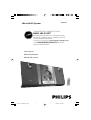 1
1
-
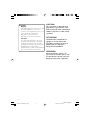 2
2
-
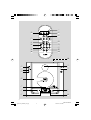 3
3
-
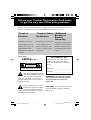 4
4
-
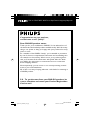 5
5
-
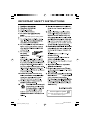 6
6
-
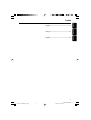 7
7
-
 8
8
-
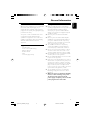 9
9
-
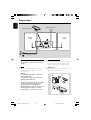 10
10
-
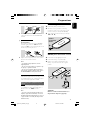 11
11
-
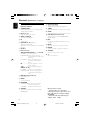 12
12
-
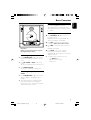 13
13
-
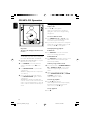 14
14
-
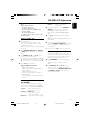 15
15
-
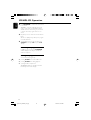 16
16
-
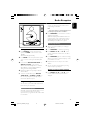 17
17
-
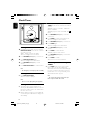 18
18
-
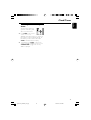 19
19
-
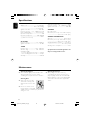 20
20
-
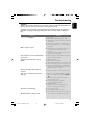 21
21
Philips MCM240/37 Manuel utilisateur
- Catégorie
- Ensembles audio pour la maison
- Taper
- Manuel utilisateur
- Ce manuel convient également à
dans d''autres langues
- English: Philips MCM240/37 User manual
Documents connexes
-
Philips MCM240/25 Manuel utilisateur
-
Philips MC147/98 Guide de démarrage rapide
-
Philips MC147/05 Guide de démarrage rapide
-
Philips MC235B/37 Manuel utilisateur
-
Philips MZ3C Le manuel du propriétaire
-
Philips MCD139/79 Manuel utilisateur
-
Philips DCM230/37 Manuel utilisateur
-
Philips MCM177/05 Manuel utilisateur
-
Philips MCM149 Manuel utilisateur
-
Philips DC910/37 Manuel utilisateur