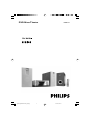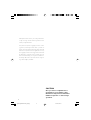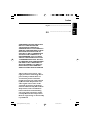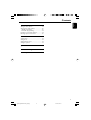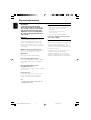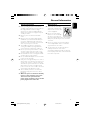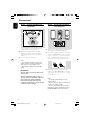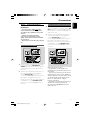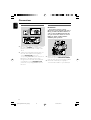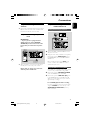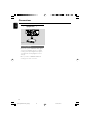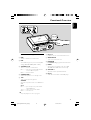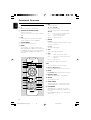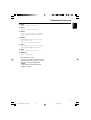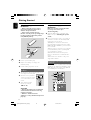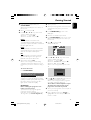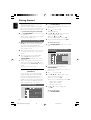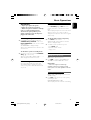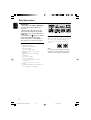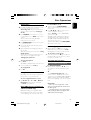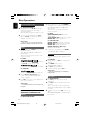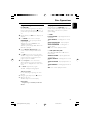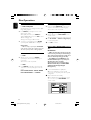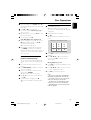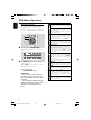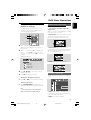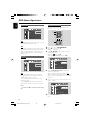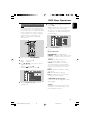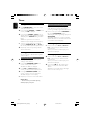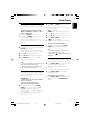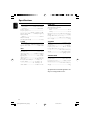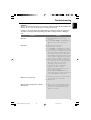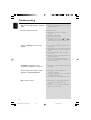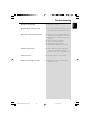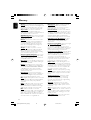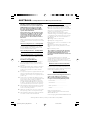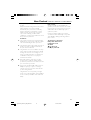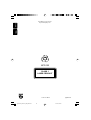Philips MCD139/79 Manuel utilisateur
- Catégorie
- Lecteurs DVD
- Taper
- Manuel utilisateur

MCD139
DVD Micro Theatre
pg001-pg036-MCD139_98_Eng 21/7/06, 15:111

2
CAUTION
Use of controls or adjustments or
performance of procedures other
than herein may result in hazardous
radiation exposure or other unsafe
operation.
Manufactured under license from Dolby Laboratories.
“Dolby”, “Pro-logic” and the double-D symbol are trade-
marks of Dolby Laboratories.
This product incorporates copyright protection technol-
ogy that is protected by method claims of certain U.S.
patents and other intellectual property rights owned by
Macrovision Corporation and other rights owners. Use of
this copyright protection technology must be authorized
by Macrovision Corporation, and is intended for home
and other limited viewing uses only unless otherwise au-
thorized by Macrovision Corporation. Reserve engineer-
ing or disassembly is prohibited.
pg001-pg036-MCD139_98_Eng 21/7/06, 15:112

3
English
Index
English ------------------------------------------------ 4
This product incorporates copy-
right protection technology that is
protected by method claims of
certain U.S. patents and other
intellectual property rights owned
by Macrovision Corporation and
other rights owners. Use of this
copyright protection technology
must be authorized by Macrovision
Corporation, and is intended for
home and other limited viewing
uses only unless otherwise autho-
rized by Macrovision Corporation.
Reserve engineering or disassembly
is prohibited.
CONSUMERS SHOULD NOTE THAT
NOT ALL HIGH DEFINITION
TELEVSION SETS ARE FULLY
COMPATIBLE WITH THIS PRODUCT
AND MAY CAUSE ARTIFACTS TO BE
DISPLAYED IN THE PICTURE. IN
CASE OF 525 OR 625 PROGRESSIVE
SCAN PICTURE PROBLEMS, IT IS
RECOMMENDED THAT THE USER
SWITCH THE CONNECTIN TO THE
‘STANDARD DEFINITION’ OUTPUT.
IF THERE ARE QUESTIONS REGARD-
ING OUR TV SET COMPATIBILITY
WITH THIS MODEL 525p AND 625p
DVD PLAYER, PLEASE CONTACT
OUR CUSTOMER SERVICE CENTER.
-------------------------------------------------------- 37
pg001-pg036-MCD139_98_Eng 21/7/06, 15:113

4
English
Contents
General Information
Features .................................................................. 6
Supplied accessories ............................................ 6
Environment information ................................... 6
Safety information ................................................ 7
Maintenance .......................................................... 7
Connections
Step1: Placing speakers and subwoofer ........... 8
Step2: Connecting speakers and subwoofer... 8
Step3: Connecting TV set ............................ 9~10
Using Video in jack (CVBS)
Using Componet Video in jack (Pr Pb Y)
Using S-Video in jack
Using an accessory RF modulator
Step4: Connecting the FM antenna ................ 11
Step5: Connecting the power cord ................ 11
Step6: Connecting a VCR or cable/satellite
box.......................................................................... .11
Step7: Connecting digital audio equipment....12
Functional Overview
Controls on the system .................................... 13
Remote control ........................................... 14~15
Getting Started
Step 1: Using the Remote Control ................. 16
Step 2: Setting up the TV ........................... 16~18
Selecting the color system that matches
your TV set
Setting up Progressive Scan feature
To deactivate Progressive manually
Step 3: Setting language preference ................ 18
Setting the OSD Language
Setting the Audio, Subtitle and Disc Menu
language
Basic Functions
Switching the system on/off ............................. 19
Power saving automatic standby ..................... 19
Volume control ................................................... 19
Sound Control .................................................... 19
DBB (Dynamic Bass Boost)
DSC (Digital Sound Control)
Disc Operations
Playable Discs ...................................................... 20
Region Codes ...................................................... 20
Playing discs ......................................................... 21
Using the Disc Menu.......................................... 21
Using PBC feature (available for 2.0-version
VCD only)
Resuming playback...............................................21
Selecting and searching .............................. 21~22
Selecting a different track/chapter
Fast forwarding/reversing
GOTO
Different play modes:
REPEAT, SHUFFLE and REPEAT A-B .............. 22
REPEAT
SHUFFLE
REPEAT A-B
Programming favourite tracks ......................... 23
Display information ............................................ 23
ZOOM .................................................................. 24
AUDIO ................................................................. 24
SUBTITLE ............................................................. 24
Playing a title ........................................................ 24
Playing MP3/WMA/JPEG disc .......................... 24
Playing MP3 music and JPEG picture
simultaneously.....................................................25
Playing Kodak Picture disc ................................ 25
DVD MENU Operations
Using the menu bar ........................................... 26
Using setup menu (user preference settings)
........... .............................................................. 27~29
TV Display
Screen Saver
Night Mode
Test Tone
Changing the password
Restricting playback by setting parental level
Rating explanations
OSD language (menu lanuage)
Default
pg001-pg036-MCD139_98_Eng 21/7/06, 15:114

5
English
Tuner
Tuning to radio stations......................................30
Storing preset radio stations.............................30
Manual programming.......................................30
Automatic programming..................................30
Listening to preset radio stations.....................30
Deleting a preset radio station.........................30
Clock/Timer
Viewing clock.........................................................31
Setting clock...........................................................31
Setting wake-up timer..........................................31
Setting sleep timer................................................31
Specifications ........................................... 32
Tr oubleshooting ............................. 33~35
Glossary ......................................................... 36
Contents
pg001-pg036-MCD139_98_Eng 21/7/06, 15:115

6
English
IMPORTANT!
PLEASE NOTE THAT THE VOLTAGE
SELECTOR LOCATED AT THE REAR OF
THIS SYSTEM IS PRESET AT 220V FROM
THE FACTORY. FOR COUNTRIES THAT
OPERATE AT 110V-127V, PLEASE ADJUST
TO 110V-127V BEFORE YOU SWITCH ON
THE SYSTEM.
Features
Your DVD MICRO THEATRE System with 2.1-
channel full analog amplifier creates the same
dynamic sound qualities that you find in full
fledged cinemas and incorporates some of the
best features in home theater technology. Other
features include:
Additional Component Connections
Lets you connect other audio and audio/visual
components to the DVD micro system.
Night Mode
Selects Dynamic ON or OFF cyclically
Parental Control (Rating Level)
Lets you set a ratings level so that your children
cannot watch a DVD that has a rating higher
than you set.
Parental Control (Rating Level)
Sleep/Wake-up Timer
Enables the system to switch on/off automatically
at a preset time.
Progressive Scan
Provides high quality flicker-free images for film
based sources. When a picture refreshes, its
ver tical resolution can double to 525 lines.
Note:
–To fully enjoy the progressive scan feature, you
need a progressive scan TV.
General Information
Supplied accessories
– Remote control with one CR2025 battery
–Two speakers and one subwoofer
– DIN cable
– Composite video cable (yellow)
– FM wire antenna
– User Manual and Quick Start Guide
If any item is damaged or missing, contact
your retailer or Philips.
Environmental information
All unnecessary packaging has been omitted. We
have tried to make the packaging easy to
separate into three materials: cardboard (box),
polystyrene foam (buffer) and polyethylene (bags,
protective foam sheet).
Your system consists of materials which can be
recycled and reused if disassembled by a
specialised company. Please observe the local
regulations regarding the disposal of packaging
materials, exhausted batteries and old equipment.
pg001-pg036-MCD139_98_Eng 21/7/06, 15:116

7
English
General Information
Safety information
● Before operating the system, check that the
operating voltage indicated on the typeplate (or
the voltage indication beside the voltage
selector) of your system is identical with the
voltage of your local power supply. If not, please
consult your dealer.
● Place the system on a flat, hard and stable
surface.
● Place the system in a location with adequate
ventilation to prevent internal heat build-up in
your system. Allow at least 10 cm (4 inches)
clearance from the rear and the top of the unit
and 5 cm (2 inches) from each side.
● The ventilation should not be impeded by
covering the ventilation openings with items,
such as newspapers, table-cloths, curtains, etc.
● Do not expose the system, batteries or discs to
excessive moisture, rain, sand or heat sources
caused by heating equipment or direct sunlight.
● No naked flame sources, such as lighted candles,
should be placed on the apparatus.
● No objects filled with liquids, such as vases, shall
be placed on the apparatus.
● If the system is brought directly from a cold to a
warm location, or is placed in a very damp room,
moisture may condense on the lens of the disc
unit inside the system. Should this occur, the CD
player would not operate normally. Leave the
power on for about one hour with no disc in the
system until normal playback is possible.
● The mechanical parts of the set contain self-
lubricating bearings and must not be oiled or
lubricated.
● When the system is switched to Standby
mode, it is still consuming some power.
To disconnect the system from the
power supply completely, remove the AC
power plug from the wall socket.
Maintenance
● When a disc becomes dirty,
clean it with a cleaning cloth.
Wipe the disc from the center
out, in a straight line.
● Do not expose the player,
batteries or discs to humidity,
rain, sand or excessive heat
(caused by heating equipment or direct sunlight).
Always keep the disc tray closed to avoid dust
on the lens.
● Do not use solvents such as benzene, thinner,
commercially available cleaners, or anti-static
spray intended for colour discs.
● The lens may cloud over when the player is
suddenly moved from cold to warm
surroundings, making it impossible to play a disc.
Leave the player in the warm environment until
the moisture evaporates.
pg001-pg036-MCD139_98_Eng 21/7/06, 15:117

8
English
Step 2: Connecting speakers
and subwoofer
● Connect the supplied DIN cable to DVD player’s
DIN jack and the left speaker’s DIN jack.
● Connect the supplied speaker wires of the right
speaker to SPEAKER RIGHT on the left speaker,
red wire to red jack ( “+” ), black wire to black
jack ( “-“ ). Fully insert the stripped por tion of
the speaker wire into the terminal as shown.
● Connect the supplied speaker wire of the
subwoofer to SUBWOOFER OUT on the left
speaker, green wire to green jack ( “+” ), white
wire to white jack ( “-” ).
Notes:
–For optimal sound performance, use the
supplied speakers.
– Do not connect more than one speaker to any
one pair of +/- speaker terminals.
– Do not connect speakers with an impedance
lower than the speakers supplied. Please refer to
the SPECIFICATIONS section of this manual.
Step 1: Placing speakers and
subwoofer
For best possible surround sound, locate your
speakers and subwoofer as follows:
● Place the left and right speakers at equal
distances from the TV set and at an angle of
approximately 45 degrees from the listening
position.
● Place the subwoofer on the floor.
Notes:
–To avoid magnetic interference, position the
speakers, subwoofer as far as possible from the
main unit, TV set or other radiation source.
– Allow adequate ventilation around the DVD
System.
IMPORTANT!
The type plate is located on the bottom
of the system.
To avoid overheating of the system, a
safety circuit has been built in. Therefore,
your system may switch to Standby
mode automatically under extreme
conditions. If this happens, let the system
cool down before reusing it.
Connections
ANTENNA
FM
(75Ω)
pg001-pg036-MCD139_98_Eng 21/7/06, 15:118

9
English
Using component Video In jack (Pr Pb Y)
● Use the component video cables (red/blue/
green, not supplied) to connect the system’s PR/
PB/ Y jacks to the corresponding Component
video input jacks (or labeled as Pr/Cr Pb/Cb Y or
YUV) on the TV set.
● To listen to TV channels through this system, use
the audio cables (white/red, not supplied) to
connect AUX IN (L/R) jacks to the
corresponding AUDIO OUT jacks on the TV set.
Or, to listen to disc playback of the system
through your TV, use the audio cables (white/red,
not supplied) to connect LINE OUT (L/R)
jacks to the corresponding AUDIO IN jacks on
the TV set.
ANTENNA
FM
(75Ω)
Notes for progressive scan video:
– The progressive scan video quality is only
possible when using Y Pb Pr, and a progressive scan
TV is required.
– If you are using a Progressive Scan TV (TV must
indicate Progressive Scan or ProScan capability), to
activate TV Progressive Scan, please refer to your TV
user manual. For DVD system’s Progressive Scan
function, see “Getting Started - Setting up
Progressive Scan feature’’.
– If your TV does not support Progressive Scan, you
will not be able to view the picture. Turn off
progressive scan in PROGRESSIVE menu of the
system setup menu.
Step 3: Connecting TV set
IMPORTANT!
–You only need to make one video
connection from the following options,
according to the capabilities of your TV
system.
– S-Video or Component Video
connection provides higher picture
quality. These options must be available
on your TV set.
– Connect the system directly to the TV
set.
Using Video In jack (CVBS)
ANTENNA
FM
(75Ω)
● Use the supplied composite video cable (yellow)
to connect the system’s COMPOSITE
VIDEO jack to the video input jack (or labeled
as A/V In, Video In, Composite or Baseband) on
the TV set.
● To listen to TV channels through this system, use
the audio cables (white/red, not supplied) to
connect AUX IN (L/R) jacks to the
corresponding AUDIO OUT jacks on the TV set.
Or, to listen to disc playback of the system
through your TV, use the audio cables (white/red,
not supplied) to connect LINE OUT (L/R)
jacks to the corresponding AUDIO IN jacks on
the TV set.
Connections
pg001-pg036-MCD139_98_Eng 21/7/06, 15:119

10
English
Using an accessory RF modulator
IMPORTANT!
– If your TV set only has a single
Antenna In jack (or labeled as 75 ohm or
RF In), you will need a RF modulator in
order to view the DVD playback via TV.
See your electronics retailer or contact
Philips for details on RF modulator
availability and operations.
ANTENNA
FM
(75Ω)
● Use the supplied composite cable (yellow) to
connect the system’s COMPOSITE VIDEO
jack to the video input jack on the RF modulator.
● Use the RF coaxial cable (not supplied) to
connect the RF modulator to your TV’s RF jack.
Connections
Using S-Video In jack
● Use the S-Video cable (not supplied) to connect
the system’s S-VIDEO jack to the S-Video
input jack (or labeled as Y/C or S-VHS) on the
TV set.
● To listen to TV channels through this system, use
the audio cables (white/red, not supplied) to
connect AUX IN (L/R) jacks to the
corresponding AUDIO OUT jacks on the TV set.
Or, to listen to disc playback of the system
through the TV, use the audio cables (white/red,
not supplied) to connect LINE OUT (L/R)
jacks to the corresponding AUDIO IN jacks on
the TV set.
ANTENNA
FM
(75Ω)
pg001-pg036-MCD139_98_Eng 21/7/06, 15:1110

11
English
Step 6: Connecting a VCR or
cable/satellite box
Viewing and listening to playback
1 Connect the VCR or Cable/Satellite Box to the
TV system as shown.
2 Using the audio cables (red/white, not supplied)
Connect the system’s AUX IN (L/R) jacks to
the AUDIO OUT jacks on the VCR or Cable/
Satellite box.
Before starting operation, press AUX on the
remote control to select “AUX” in order to
activate the input source.
Using the VCR for recording DVDs
Some DVDs are copyright-protected. You cannot
record or dub protected discs using a VCR.
3 Connect the system’s COMPOSITE VIDEO
jack to the VIDEO IN jack on the VCR.
4 Connect the system’s LINE OUT (R/L) jacks
to the AUDIO IN jacks on the VCR. This will
allow you to make analog stereo (two channel,
right and left) recording.
To view DVD playback while recording
You must connect the system to your TV system
using the S-VIDEO (as shown above) or the
COMPONENT VIDEO OUT (Pr Pb Y)
video connection.
Step 4: Connecting the FM
antenna
● Connect the supplied FM antenna to the FM (75
Ω) jack at the back of the main unit. Extend the
FM antenna and fix its end to the wall.
Step 5: Connecting the power
cord
IMPORTANT!
– If your system is equipped with a
Voltage Selector, set the VOLTAGE
SELECTOR (located on the back of the
left speaker) to match the local power
line.
● After everything is connected properly, plug in
the AC power cord to the power socket.
Never make or change any connection
with the power switched on.
Connections
ANTENNA
FM
(75Ω)
ANTENNA
FM
(75Ω)
pg001-pg036-MCD139_98_Eng 21/7/06, 15:1111

12
English
Connections
Step 7: Connecting digital audio
equipment
Recording (digital)
Connect the system’s COAXIAL OUT (digital
out) jack to the DIGITAL IN jack on a digital
recording device (DTS-Digital Theater System
compatible, with a Dolby Digital decoder, for
example).
Before operation, set COAXIAL OUTPUT
according to the audio connection.
ANTENNA
FM
(75Ω)
DVD player
Digital audio recorder
pg001-pg036-MCD139_98_Eng 21/7/06, 15:1112

13
English
Functional Overview
Controls on the system
1 DBB
– enables or disables bass enhancement.
2 DSC
– selects different types of preset sound equalizer
settings (CLASSIC, ROCK, JAZZ or POP).
3 TUNING à / á
Tuner...............tunes to a radio station
Disc................ fast searches backward/forward in
a disc at different speeds.
Clock.............sets the minutes
4 STANDBY-ON B
– switches the system on or to standby mode.
5 ÉÅ
– starts or interrupts disc playback
SOURCE
– selects the respective sound source: DVD, FM or
AUX.
¡ / ™
Disc................press to skip to the previous/next
chapter/title/track.
Tuner..............selects a preset radio station
Clock..............sets the hours
9
– stops disc playback or erases a program.
6 iR Sensor
– point the remote control towards this sensor.
7 OPEN/CLOSE
– opens or closes the disc door.
8 PROGRAM
– For VCD/CD only: program the favourite tracks
9 MODE
– selects various repeat play modes (For VCD
with PBC feature, PBC must be turned off.)
0 VOLUME +/-
– adjusts the volume upward/downward.
! Display
– shows the current status of the DVD player.
pg001-pg036-MCD139_98_Eng 21/7/06, 15:1113

14
English
Functional Overview
Remote control
1
B
– switches the system to standby mode.
2 SOURCE (DISC/AUX/TUNER)
– switches on the system
– selects the respective sound source for disc/FM/
AUX
3 A-B
– repeats playback of a specific section within a
chapter of DVD or a track of VCD/CD.
4 SYSTEM MENU
– enters or exits the system menu.
5 MODE
– selects variations of continuous playback (For
VCD with PBC feature, PBC must be turned off.)
– For VCD/CD only: selects to playback in random
order (For VCD with PBC feature, PBC must be
turned off.)
6 OK
– confirms a selection.
4 / 3 / 5 / 6
– selects an item in a menu.
–moves an enlarged picture up/down/left/right.
5 / 6
Disc................ fast searches backward/forward in
a disc at different speeds.
Tuner...............tunes to a radio station
Clock...............sets the minutes
7 AUDIO
for VCD
– sets Left vocal, Right vocal, Mono left, Mono right
or Stereo sound mode.
for DVD
– selects an audio language.
8 ÉÅ
– starts or interrupts disc playback.
9 ¡ / ™
Tuner...............selects a preset radio station
Disc.................skips to the previous/next chapter/
title/track
Clock..............sets the hours
– For JPEG: selects different zooming rates
0 9
– stops disc playback or erases a program.
! Numeric Keypad (0-9)
– inputs a track/title/chapter number of the disc.
@ PROG
– For VCD/CD only: program the favourite tracks
# DISPLAY (OSD)
– displays disc playback time during playback
$ CLOCK
– sets and views the clock
% SLEEP/TIMER
– activates/deactivates or selects the sleep timer
– activates/deactivates or sets the wake-up timer
^ DISC MENU
–DVD/VCD: enters or exits the disc contents
menu (For VCD with PBC feature, PBC must be
turned on.)
– MP3/WMA/JPEG: switches on or off the album/
picture menu.
1
4
7
2
5
8
0
3
6
9
PROG
AUDIO MUTE
GOTO
VOL
+
ZOOM
DSC
DBB
OK
SYSTEM MENU
MODE
CLOCKA-B
SLEEP/TIMER
DISPLAY
OSD
DISC MENU
DISC AUX
TUNER
SUBTITLE
1
%
#
^
&
*
(
)
¡
™
£
3
2
4
6
7
9
!
@
0
8
5
$
pg001-pg036-MCD139_98_Eng 21/7/06, 15:1114

15
English
Functional Overview
& MUTE
– disables or enables sound output.
* VOL +/-
– adjusts the volume upward/downward.
( GOTO
– fast searches in a disc by entering a time, title or
chapter (For VCD with PBC feature, PBC must
be turned off.)
) ZOOM
–DVD/VCD/JPEG: enlarges a picture or active
image on the TV screen.
– For JPEG: turns on/off the zooming feature
¡ DSC
– selects different types of preset sound equalizer
settings (CLASSIC, ROCK, JAZZ or POP).
™ DBB
– enables or disables bass enhancement.
£ SUBTITLE
– selects a subtitle language.
Notes for remote control:
– First select the source you wish to control
by pressing one of the source select keys on
the remote control (for example CD ,
TUNER).
– Then select the desired function (for
example
É
,
í
,
ë
).
pg001-pg036-MCD139_98_Eng 21/7/06, 15:1115

16
English
Step 1: Using Remote Control
IMPORTANT!
– Before using the remote control,
remove the insulation plastic tab as
shown in the picture below.
– If the remote control does not
function correctly or the operating range
is reduced, replace the battery with a
new (CR2025) battery.
1 Push to open the battery tray.
2 Replace a new battery according to the
indicated polarity.
3 Push the battery tray back to close it.
Using the Remote Control to operate
the Player
1 Aim the Remote Control directly at the remote
sensor (IR) on the front panel.
2 Select the source you wish to
control by pressing one of the
source select buttons on the
remote.
3 Then select the desired
function (for example,
ÉÅ, ¡ or ™).
CAUTION!
– Remove the battery if it is exhausted
or if the Remote Control is not being
used for a long time.
– Batteries contain chemical
substances, so they should be disposed of
properly.
Getting Started
Step 2: Setting up the TV
IMPORTANT!
Make sure you have completed all the
necessary connections. (See
“Connecting TV”).
1 Switch the DVD system on and then select
DISC source. (See “Switching the system
on/off”).
2 Turn on the TV and set to the correct video-in
channel. You should see the blue Philips DVD
background screen on the TV.
➜ Usually these channels are between the
lowest and highest channels and may be called
FRONT, A/V IN, or VIDEO. See your TV manual
for more details.
➜ Or, you may go to channel 1 on your TV, then
press the Channel up button repeatedly until
you see the Video In channel.
➜ Or, the TV Remote Control may have a
button or switch that chooses different video
modes.
➜ Or, set the TV to channel 3 or 4 if you are
using an RF modulator.
Selecting the color system that matches
your TV set
This DVD system is compatible with both NTSC
and PAL. For the playback of a DVD disc on this
DVD system, the color systems of the DVD, TV
set and DVD System should match.
MICRO THEA
TRE MCD139
SOURCE
STANDBY
-
ON
ECOPOWER
AUDIO MUTE
+
OK
SYSTEM MENU
MODE
CLOCKA-B
SLEEP/TIMER
DISPLAY
OSD
DISC MENU
DISC AUX
TUNER
4
TV DISPLAY
TV TYPE
MULTI
SET TO MULTI
SCREEN SAVER
MODE
CLOCK
SLEEP/TIMER
pg001-pg036-MCD139_98_Eng 21/7/06, 15:1116

17
English
Getting Started
1 In disc mode, stop playback then press
SYSTEM MENU.
➜ The menu bar will appear across the top of
the TV screen.
2 Select icon and press 4.
3 Press à / á / 4 / 3 keys on the remote
control to navigate in the menu.
➜ Move to , and press á.
➜ Move to “TV TYPE” , and press á.
MULTI
– Select this if the connected TV set is
compatible with both NTSC and PAL (multi
system). The output format will be consistent wit
the video signal of the disc.
NTSC
– Select this if the connected TV set is NTSC
system. It will change the video signal of a PAL
video disc and output to NTSC system.
PAL
– Select this if the connected TV set is PAL
system. It will change the video signal of an
NTSC disc and output to PAL format.
4 Select an item and press OK.
➜ The screen messages for further setting
confirmation may appear. Follow the on-screen
instructions to proceed to confirm the setting or
not.
To remove the menu
Press SYSTEM MENU.
Setting up Progressive Scan feature (for
Progressive Scan TV only)
The progressive scan display twice the number
of frames per seconds than interlaced scanning
(ordinary normal TV system). With nearly double
the number of lines, progressive scan offers
higher picture resolution and quality.
IMPORTANT!
Before enabling the progressive scan
feature, you must ensure:
1) Your TV can accept progressive signals, a
progressive scan TV is required.
2) You have connected the DVD player to your
TV using Y Pb Pr (see “Connecting TV set”)
1 Tu rn on your TV.
2 Tu rn off your TV progressive scan mode or turn
on interlaced mode (refer to your TV user
manual).
3 Press STANDBY-ON B to turn on the
DVD player.
4 Select the correct Video Input channel.
5 Press SYSTEM MENU on the remote control.
➜ The menu bar will appear across the top of
the TV screen.
6 Select icon and press 4.
➜ Playback will pause.
TV DISPLAY
TV TYPE
PROGRESSIVE
SCREEN SAVER
PROGRESSIVE NOW ON
OFF
ON
7 Press à / á / 4 / 3 keys on the remote
control to navigate in the menu.
➜ Move to , and press á.
➜ Move to “PROGRESSIVE” , and press á.
➜ Move to “ON”, and press OK.
➜ The screen message below appears on the
TV.
ACTIVATING PROGRESSIVE SCAN
1. ENSURE YOUR TV HAS PROGRESSIVE SCAN.
2. CONNECT USING YPRPB(RGB) VIDEO CABLES
3. IF THERE IS A BLANK SCREEN, WAIT FOR 15
SECONDS FOR AUTO RECOVER.
<>-MOVE OK-SELECT
8 Press à / á to highlight OK in the menu and
press OK on the remote to confirm.
➜ The screen message for further progressive
scan setting confirmation will appear.
There will be a distorted picture on your
TV at this state until you turn on the
progressive scan mode on your TV.
9 Tu rn on your TV progressive scan mode (refer to
your TV user manual).
0 In the confirmation menu, press à / á to
highlight OK in the menu and press OK on the
remote to confirm.
pg001-pg036-MCD139_98_Eng 21/7/06, 15:1117

18
English
1 Press SYSTEM MENU on the remote control.
➜ The menu bar will appear across the top of
the TV screen.
2 Select icon and press 4.
➜ Playback will pause.
3 Press à / á / 4 / 3 keys on the remote
control to navigate in the menu.
➜ Move to , and press á.
➜ Move to “OSD LANG” , and press á.
4 Select your desired language and press OK.
To remove the menu
● Press SYSTEM MENU on the remote control
again.
Setting the Audio, Subtitle and Disc
Menu language
1 In disc mode, stop playback then press
SYSTEM MENU.
➜ The menu bar will appear across the top of
the TV screen.
2 Select icon and press 4.
3 Press à / á /4 / 3 keys on the remote
control to navigate in the menu.
➜ Move to , and press á.
➜ Move to one of the following and press á.
– “Audio” (disc’s soundtrack)
– “Subtitle” (disc’s subtitles)
– “Disc Menu” (disc’s menu)
4 Press 4 / 3 to select a language and
press OK.
To remove the menu
Press SYSTEM MENU.
➜ Progressive scan is now set on. TV screen
comes to the system menu.
➜ If distored picture still appears, it indicates
that your TV doesn’t support progressive scan. In
this case, turn off progressive scan as described
in “To deactivate Progressive manually”.
! Press SYSTEM MENU on the remote to exit
the system menu.
➜ The setup is complete now and you can start
enjoying the high quality picture.
To deactivate Progressive manually
● When the distorted sign still appears on
the TV, it may be because the connected TV
does not accept progressive signals, and
progressive is set by mistake. You must reset the
unit to interlace format.
1 Tu rn off your TV progressive scan mode or turn
on to interlaced mode (refer to your TV user
manual).
2 Tu rn off progressive scan by selecting “OFF”
under PROGRESSIVE menu, then press
SYSTEM MENU on the remote to exit the
system menu.
● To turn off progressive scan, you may also first
open the disc door, then hold down ™ on the
front panel, and press numeric key “ 1” on the
remote.
➜ Progressive scan is turned off.
Step 3: Setting language
preference
You can select your own preferred language
settings. This DVD system will automatically
switch to the selected language whenever you
load a disc. If the language selected is not
available on the disc, the disc’s default language
will be used instead. The OSD language in the
system menu will remain once selected.
Setting the OSD Language
Getting Started
ENGLISH
CHINESE
PARENTAL
PASSWORD
OSD LANG
DEFAULTS
OSD LANGUAGE SET TO ENGLISH
ENGLISH
ENGLISH
ENGLISH
AUDIO
SUBTITLE
DISC MENU
GOTO LANGUAGE SETUP PAGE
pg001-pg036-MCD139_98_Eng 21/7/06, 15:1118

19
English
Basic Operations
IMPORTANT!
– Before you operate the system,
complete the connection procedures.
– When the system is switched to Standby
mode, it is still consuming power.To
disconnect the system from the power
supply completely, reomve the AC power
plug from the wall socket.
Switching the system on/off
● In standby/Eco-power standby mode, press
STANDBY ONB/SOURCE on the set, or
DISC/TUNER/AUX on the remote to switch
on the system.
➜ “POWER ON” is displayed briefly.
➜ The system will switch to the selected or last
selected source.
To switch the system to standby mode
● In power-on mode, press and hold STANDBY
ONB (B on the remote).
➜ The clock time will be displayed. Or "--:--"
will be displayed if clock time is not set.
Power saving automatic standby
As a power-saving feature, the system will
automatically switch to Standby mode if you
don’t press any button within 30 minutes in the
stop mode.
Volume control
Press VOLUME (+/-) (or VOL +/- on the
remote) to increase or decrease the volume
level.
➜ The display briefly shows ”VOL” and a volume
value from “01” to “39” ( “MIN” or “MAX” i s
displayed when adjusted to the lowest or highest
volume level).
To switch off the volume temporarily
● Press MUTE on the remote.
➜ Playback will continue without sound and
“MUTE” is displayed briefly.
● To activate sound reproduction, you can:
– press MUTE again;
– adjust the volume controls;
– change source.
Sound Control
DBB (Dynamic Bass Boost)
DBB enhances the bass response.
● Press DBB to enable or disable DBB feature.
➜ If DBB is activated, “DBB” will be shown.
Helpful hints:
– Some discs might be recorded in high
modulation, which causes a distortion at high
volume. If this occurs, switch off DBB or reduce the
volume.
DSC (Digital Sound Control)
DSC provides a different type of preset sound
equalizer setting.
● Press DSC on the remote (or on the system)
repeatedly to select:
CLASSIC, ROCK, JAZZ or POP
➜ The display shows the selected sound setting.
pg001-pg036-MCD139_98_Eng 21/7/06, 15:1119

20
English
IMPORTANT!
– Depending on the DVD or VIDEO CD,
some operations may be different or
restricted.
– Do not push on the disc tray or put
any objects other than disc on the disc
tray. Doing so may cause the disc player
malfunction.
– If the inhibit icon appears on the TV
screen when a button is pressed, it
means the function is not available on
the current disc or at the current time.
Playable Discs
Your DVD Player will play:
– Digital Versatile Discs (DVDs)
– Video CDs (VCDs)
– Super Video CDs (SVCDs)
– Digital Versatile Discs + Recordable
(DVD+R)
– Digital Versatile Discs + Rewritable
(DVD+RW)
– Compact Discs (CDs)
– MP3 disc on CD-R(W):
– Supported sampling frequencies: 32kHz,
44.1kHz, 48kHz.
– Supported Bit-rates : 32, 64, 96, 128, 192,
256(kbps)
– WMA-CDs (CD-ROMs with WMA tracks)
– Picture (JPEG) files on CD-R(W)
Region Codes
DVDs must be labeled for ALL regions or Region
4 in order to play on this DVD system. You
cannot play discs that are labeled for other
regions.
Note:
– If you are having trouble playing a certain disc,
remove the disc and try a different one. Improper
formatted disc will not play on this DVD Player.
Disc Operations
4
pg001-pg036-MCD139_98_Eng 21/7/06, 15:1120
La page charge ...
La page charge ...
La page charge ...
La page charge ...
La page charge ...
La page charge ...
La page charge ...
La page charge ...
La page charge ...
La page charge ...
La page charge ...
La page charge ...
La page charge ...
La page charge ...
La page charge ...
La page charge ...
La page charge ...
La page charge ...
La page charge ...
-
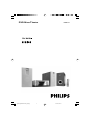 1
1
-
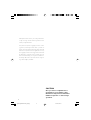 2
2
-
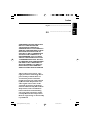 3
3
-
 4
4
-
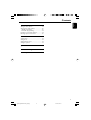 5
5
-
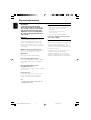 6
6
-
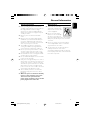 7
7
-
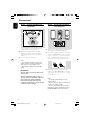 8
8
-
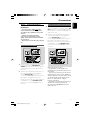 9
9
-
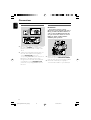 10
10
-
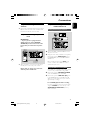 11
11
-
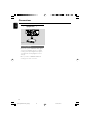 12
12
-
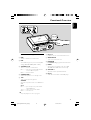 13
13
-
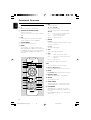 14
14
-
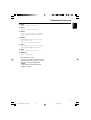 15
15
-
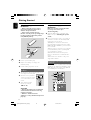 16
16
-
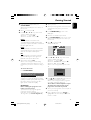 17
17
-
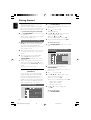 18
18
-
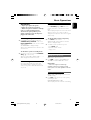 19
19
-
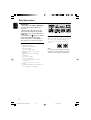 20
20
-
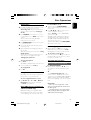 21
21
-
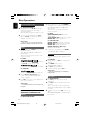 22
22
-
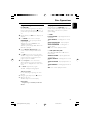 23
23
-
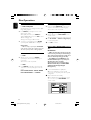 24
24
-
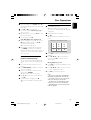 25
25
-
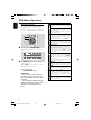 26
26
-
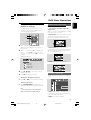 27
27
-
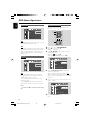 28
28
-
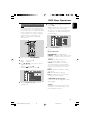 29
29
-
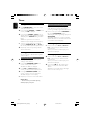 30
30
-
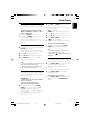 31
31
-
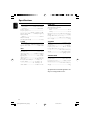 32
32
-
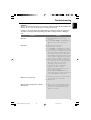 33
33
-
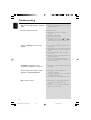 34
34
-
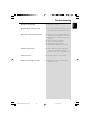 35
35
-
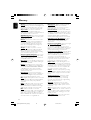 36
36
-
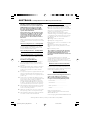 37
37
-
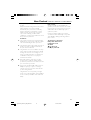 38
38
-
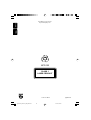 39
39
Philips MCD139/79 Manuel utilisateur
- Catégorie
- Lecteurs DVD
- Taper
- Manuel utilisateur
dans d''autres langues
- English: Philips MCD139/79 User manual
Documents connexes
-
Philips MZ3C Le manuel du propriétaire
-
Philips MX5100VR Manuel utilisateur
-
Philips MX5100VR/37B Manuel utilisateur
-
Philips MCM177/05 Manuel utilisateur
-
Philips MCM240/37 Manuel utilisateur
-
Philips MCM149/98 Guide de démarrage rapide
-
Philips MCM149 Manuel utilisateur
-
Philips MP3 Docking Station DC156 Manuel utilisateur
-
Philips MCM240/25 Manuel utilisateur
-
Philips DC910/37 Manuel utilisateur
Autres documents
-
Koss KS5121 Manuel utilisateur
-
Koss KS5121 Manuel utilisateur
-
Polaroid PDM-2727 Manuel utilisateur
-
Polaroid PDM 2727 - DVD Player With LCD Monitor Manuel utilisateur
-
Sony DAV-SB100 Mode d'emploi
-
Sylvania SDVD1256-C 11.6 Inch Portable Dvd Player Manuel utilisateur
-
Lenco DVP-1063 Manuel utilisateur
-
Lenco DVP-9413 Manuel utilisateur
-
ProScan PDVD9806 Instructions Manual
-
Lenco DVP-9463BK Manuel utilisateur