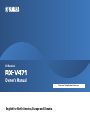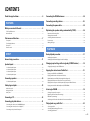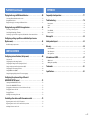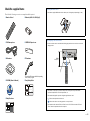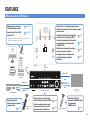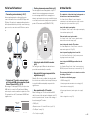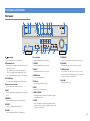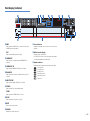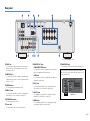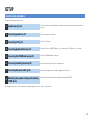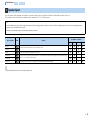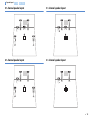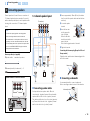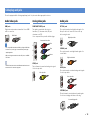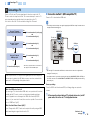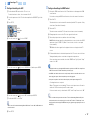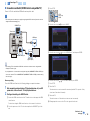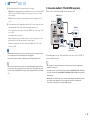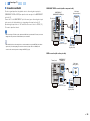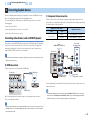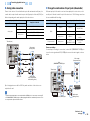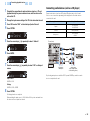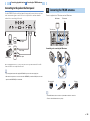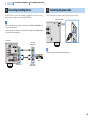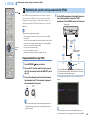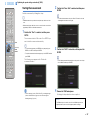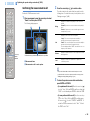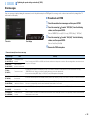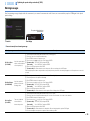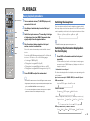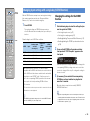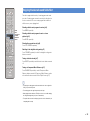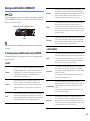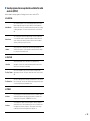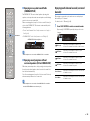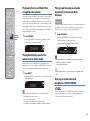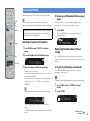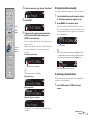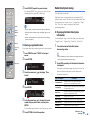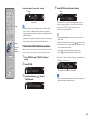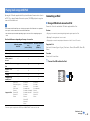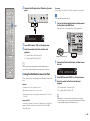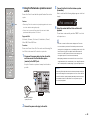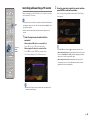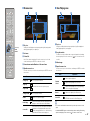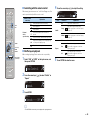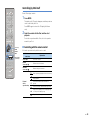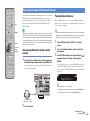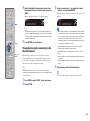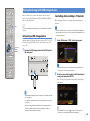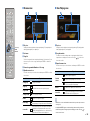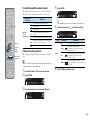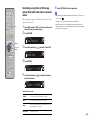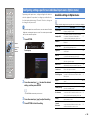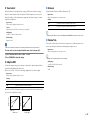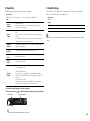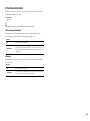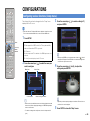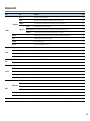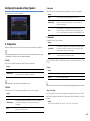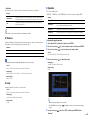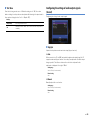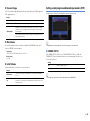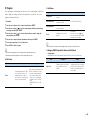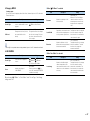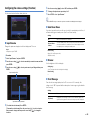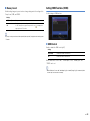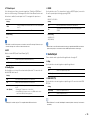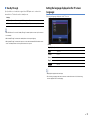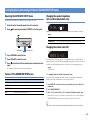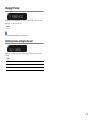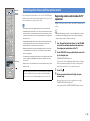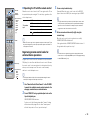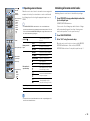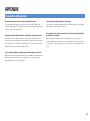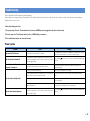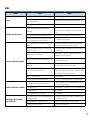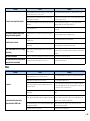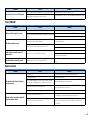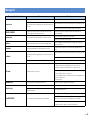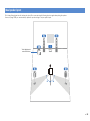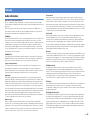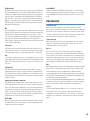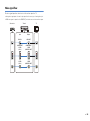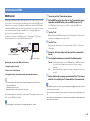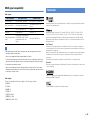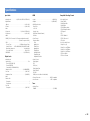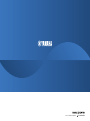Yamaha RX-V471 Le manuel du propriétaire
- Catégorie
- Récepteurs AV
- Taper
- Le manuel du propriétaire

Please read “Safety Brochure” before use.
AV Receiver
Owner’s Manual
English for North America, Europe and Oceania

En 2
CONTENTS
Check the supplied items . . . . . . . . . . . . . . . . . . . . . . . . . . . . . . . . . . . . . . . . . 4
FEATURES
What you can do with the unit . . . . . . . . . . . . . . . . . . . . . . . . . . . . . . . . . . . . . 5
Full of useful functions!. . . . . . . . . . . . . . . . . . . . . . . . . . . . . . . . . . . . . . . . . . . . . . . . . . . . . . . . . . . . . . . . . . . . . . . . . . . . . . 6
At time like this . . . . . . . . . . . . . . . . . . . . . . . . . . . . . . . . . . . . . . . . . . . . . . . . . . . . . . . . . . . . . . . . . . . . . . . . . . . . . . . . . . . . . 6
Part names and functions . . . . . . . . . . . . . . . . . . . . . . . . . . . . . . . . . . . . . . . . . 7
Front panel . . . . . . . . . . . . . . . . . . . . . . . . . . . . . . . . . . . . . . . . . . . . . . . . . . . . . . . . . . . . . . . . . . . . . . . . . . . . . . . . . . . . . . . . . 7
Front display (indicator) . . . . . . . . . . . . . . . . . . . . . . . . . . . . . . . . . . . . . . . . . . . . . . . . . . . . . . . . . . . . . . . . . . . . . . . . . . . . . 8
Rear panel . . . . . . . . . . . . . . . . . . . . . . . . . . . . . . . . . . . . . . . . . . . . . . . . . . . . . . . . . . . . . . . . . . . . . . . . . . . . . . . . . . . . . . . . . .9
Remote control . . . . . . . . . . . . . . . . . . . . . . . . . . . . . . . . . . . . . . . . . . . . . . . . . . . . . . . . . . . . . . . . . . . . . . . . . . . . . . . . . . . .10
SETUP
General setup procedure . . . . . . . . . . . . . . . . . . . . . . . . . . . . . . . . . . . . . . . . .11
Speaker layout . . . . . . . . . . . . . . . . . . . . . . . . . . . . . . . . . . . . . . . . . . . . . . . . . .12
5.1-channel speaker layout . . . . . . . . . . . . . . . . . . . . . . . . . . . . . . . . . . . . . . . . . . . . . . . . . . . . . . . . . . . . . . . . . . . . . . . . .13
4.1-channel speaker layout . . . . . . . . . . . . . . . . . . . . . . . . . . . . . . . . . . . . . . . . . . . . . . . . . . . . . . . . . . . . . . . . . . . . . . . . .13
3.1-channel speaker layout . . . . . . . . . . . . . . . . . . . . . . . . . . . . . . . . . . . . . . . . . . . . . . . . . . . . . . . . . . . . . . . . . . . . . . . . .13
2.1-channel speaker layout . . . . . . . . . . . . . . . . . . . . . . . . . . . . . . . . . . . . . . . . . . . . . . . . . . . . . . . . . . . . . . . . . . . . . . . . .13
Connecting speakers . . . . . . . . . . . . . . . . . . . . . . . . . . . . . . . . . . . . . . . . . . . .14
5.1-channel speaker layout . . . . . . . . . . . . . . . . . . . . . . . . . . . . . . . . . . . . . . . . . . . . . . . . . . . . . . . . . . . . . . . . . . . . . . . . .14
Cable plugs and jacks . . . . . . . . . . . . . . . . . . . . . . . . . . . . . . . . . . . . . . . . . . . .15
Audio/video jacks . . . . . . . . . . . . . . . . . . . . . . . . . . . . . . . . . . . . . . . . . . . . . . . . . . . . . . . . . . . . . . . . . . . . . . . . . . . . . . . . . .15
Analog video jacks . . . . . . . . . . . . . . . . . . . . . . . . . . . . . . . . . . . . . . . . . . . . . . . . . . . . . . . . . . . . . . . . . . . . . . . . . . . . . . . . .15
Audio jacks . . . . . . . . . . . . . . . . . . . . . . . . . . . . . . . . . . . . . . . . . . . . . . . . . . . . . . . . . . . . . . . . . . . . . . . . . . . . . . . . . . . . . . . .15
Connecting a TV . . . . . . . . . . . . . . . . . . . . . . . . . . . . . . . . . . . . . . . . . . . . . . . . .16
Connecting playback devices. . . . . . . . . . . . . . . . . . . . . . . . . . . . . . . . . . . . .21
Connecting video devices (such as BD/DVD players) . . . . . . . . . . . . . . . . . . . . . . . . . . . . . . . . . . . . . . . . . . . . . . . .21
Connecting audio devices (such as a CD player) . . . . . . . . . . . . . . . . . . . . . . . . . . . . . . . . . . . . . . . . . . . . . . . . . . . . .23
Connecting to the jack on the front panel. . . . . . . . . . . . . . . . . . . . . . . . . . . . . . . . . . . . . . . . . . . . . . . . . . . . . . . . . . .24
Connecting the FM/AM antennas. . . . . . . . . . . . . . . . . . . . . . . . . . . . . . . . . 24
Connecting recording devices. . . . . . . . . . . . . . . . . . . . . . . . . . . . . . . . . . . . 25
Connecting the power cable . . . . . . . . . . . . . . . . . . . . . . . . . . . . . . . . . . . . . 25
Optimizing the speaker settings automatically (YPAO) . . . . . . . . . . . . 26
Preparation before using YPAO . . . . . . . . . . . . . . . . . . . . . . . . . . . . . . . . . . . . . . . . . . . . . . . . . . . . . . . . . . . . . . . . . . . . 26
Starting the measurement . . . . . . . . . . . . . . . . . . . . . . . . . . . . . . . . . . . . . . . . . . . . . . . . . . . . . . . . . . . . . . . . . . . . . . . . .27
Confirming the measurement result . . . . . . . . . . . . . . . . . . . . . . . . . . . . . . . . . . . . . . . . . . . . . . . . . . . . . . . . . . . . . . . . 28
Error messages . . . . . . . . . . . . . . . . . . . . . . . . . . . . . . . . . . . . . . . . . . . . . . . . . . . . . . . . . . . . . . . . . . . . . . . . . . . . . . . . . . . . 29
Warning messages. . . . . . . . . . . . . . . . . . . . . . . . . . . . . . . . . . . . . . . . . . . . . . . . . . . . . . . . . . . . . . . . . . . . . . . . . . . . . . . . . 30
PLAYBACK
Basic playback procedure. . . . . . . . . . . . . . . . . . . . . . . . . . . . . . . . . . . . . . . . 31
Switching the sleep timer . . . . . . . . . . . . . . . . . . . . . . . . . . . . . . . . . . . . . . . . . . . . . . . . . . . . . . . . . . . . . . . . . . . . . . . . . . 31
Switching the information displayed on the front display . . . . . . . . . . . . . . . . . . . . . . . . . . . . . . . . . . . . . . . . . . . 31
Changing input settings with a single key (SCENE function) . . . . . . . . 32
Changing the settings for the SCENE function . . . . . . . . . . . . . . . . . . . . . . . . . . . . . . . . . . . . . . . . . . . . . . . . . . . . . .32
Enjoying the desired sound field effect . . . . . . . . . . . . . . . . . . . . . . . . . . . 33
Enjoying sound field effects (CINEMA DSP) . . . . . . . . . . . . . . . . . . . . . . . . . . . . . . . . . . . . . . . . . . . . . . . . . . . . . . . . . 34
Enjoying multi-channel sounds (surround decoder) . . . . . . . . . . . . . . . . . . . . . . . . . . . . . . . . . . . . . . . . . . . . . . . . . 36
Playback without sound field effects (straight decoding mode). . . . . . . . . . . . . . . . . . . . . . . . . . . . . . . . . . . . . .37
Playing back fidelity sound of the selected source (direct mode). . . . . . . . . . . . . . . . . . . . . . . . . . . . . . . . . . . . .37
Playing back the compressed audio dynamically (Compressed Music Enhancer) . . . . . . . . . . . . . . . . . . . . . 37
Enjoying surround audio with headphones (SILENT CINEMA). . . . . . . . . . . . . . . . . . . . . . . . . . . . . . . . . . . . . . . .37
Listening to FM/AM . . . . . . . . . . . . . . . . . . . . . . . . . . . . . . . . . . . . . . . . . . . . . 38
Selecting a frequency for reception. . . . . . . . . . . . . . . . . . . . . . . . . . . . . . . . . . . . . . . . . . . . . . . . . . . . . . . . . . . . . . . . . 38
Registering favorite stations (Preset tuning) . . . . . . . . . . . . . . . . . . . . . . . . . . . . . . . . . . . . . . . . . . . . . . . . . . . . . . . . 38
Radio Data System tuning. . . . . . . . . . . . . . . . . . . . . . . . . . . . . . . . . . . . . . . . . . . . . . . . . . . . . . . . . . . . . . . . . . . . . . . . . . 40
Combining audio from the radio with video from an external device . . . . . . . . . . . . . . . . . . . . . . . . . . . . . . . .42
Playing back songs with iPod . . . . . . . . . . . . . . . . . . . . . . . . . . . . . . . . . . . . 43
Connecting an iPod . . . . . . . . . . . . . . . . . . . . . . . . . . . . . . . . . . . . . . . . . . . . . . . . . . . . . . . . . . . . . . . . . . . . . . . . . . . . . . . . 43
Controlling while watching a TV monitor . . . . . . . . . . . . . . . . . . . . . . . . . . . . . . . . . . . . . . . . . . . . . . . . . . . . . . . . . . .46
Controlling by iPod itself . . . . . . . . . . . . . . . . . . . . . . . . . . . . . . . . . . . . . . . . . . . . . . . . . . . . . . . . . . . . . . . . . . . . . . . . . . . 49

En 3
Playing back songs with Bluetooth devices. . . . . . . . . . . . . . . . . . . . . . . .50
Connecting a Bluetooth wireless audio receiver . . . . . . . . . . . . . . . . . . . . . . . . . . . . . . . . . . . . . . . . . . . . . . . . . . . . .50
Pairing Bluetooth devices . . . . . . . . . . . . . . . . . . . . . . . . . . . . . . . . . . . . . . . . . . . . . . . . . . . . . . . . . . . . . . . . . . . . . . . . . .50
Playing back songs by connecting to the Bluetooth device . . . . . . . . . . . . . . . . . . . . . . . . . . . . . . . . . . . . . . . . . .51
Playing back songs with USB storage devices. . . . . . . . . . . . . . . . . . . . . .52
Connecting a USB storage device . . . . . . . . . . . . . . . . . . . . . . . . . . . . . . . . . . . . . . . . . . . . . . . . . . . . . . . . . . . . . . . . . . .52
Controlling while watching a TV monitor . . . . . . . . . . . . . . . . . . . . . . . . . . . . . . . . . . . . . . . . . . . . . . . . . . . . . . . . . . .52
Combining a song from a USB storage device (iPod) with video from an external device. . . . . . . . . . . . . .55
Configuring settings specific to an individual input source
(Option menu). . . . . . . . . . . . . . . . . . . . . . . . . . . . . . . . . . . . . . . . . . . . . . . . . . .56
Available settings in Option menu . . . . . . . . . . . . . . . . . . . . . . . . . . . . . . . . . . . . . . . . . . . . . . . . . . . . . . . . . . . . . . . . . .56
CONFIGURATIONS
Configuring various functions (Setup menu) . . . . . . . . . . . . . . . . . . . . . .60
Setup menu list . . . . . . . . . . . . . . . . . . . . . . . . . . . . . . . . . . . . . . . . . . . . . . . . . . . . . . . . . . . . . . . . . . . . . . . . . . . . . . . . . . . .61
Configuring the speaker settings (Speaker) . . . . . . . . . . . . . . . . . . . . . . . . . . . . . . . . . . . . . . . . . . . . . . . . . . . . . . . . .62
Configuring the settings of audio output signals (Sound). . . . . . . . . . . . . . . . . . . . . . . . . . . . . . . . . . . . . . . . . . . .64
Setting sound program and decoder parameters (DSP). . . . . . . . . . . . . . . . . . . . . . . . . . . . . . . . . . . . . . . . . . . . . .65
Configuring the various settings (Function) . . . . . . . . . . . . . . . . . . . . . . . . . . . . . . . . . . . . . . . . . . . . . . . . . . . . . . . . .68
Setting HDMI functions (HDMI) . . . . . . . . . . . . . . . . . . . . . . . . . . . . . . . . . . . . . . . . . . . . . . . . . . . . . . . . . . . . . . . . . . . . .69
Setting the language displayed on the TV screen (Language) . . . . . . . . . . . . . . . . . . . . . . . . . . . . . . . . . . . . . . . .71
Configuring the system settings of the unit
(ADVANCED SETUP menu) . . . . . . . . . . . . . . . . . . . . . . . . . . . . . . . . . . . . . . .72
Operating the ADVANCED SETUP menu . . . . . . . . . . . . . . . . . . . . . . . . . . . . . . . . . . . . . . . . . . . . . . . . . . . . . . . . . . . .72
Features of the ADVANCED SETUP menu . . . . . . . . . . . . . . . . . . . . . . . . . . . . . . . . . . . . . . . . . . . . . . . . . . . . . . . . . . .72
Changing the speaker impedance (U.S.A. and Canada models only). . . . . . . . . . . . . . . . . . . . . . . . . . . . . . . . . .72
Changing the remote control ID . . . . . . . . . . . . . . . . . . . . . . . . . . . . . . . . . . . . . . . . . . . . . . . . . . . . . . . . . . . . . . . . . . . .72
Changing TV format. . . . . . . . . . . . . . . . . . . . . . . . . . . . . . . . . . . . . . . . . . . . . . . . . . . . . . . . . . . . . . . . . . . . . . . . . . . . . . . .73
Initializing various settings for the unit. . . . . . . . . . . . . . . . . . . . . . . . . . . . . . . . . . . . . . . . . . . . . . . . . . . . . . . . . . . . . .73
Controlling other devices with the remote control . . . . . . . . . . . . . . . . .74
Registering remote control codes for TV operations . . . . . . . . . . . . . . . . . . . . . . . . . . . . . . . . . . . . . . . . . . . . . . . . .74
Registering remote control codes for external device operations . . . . . . . . . . . . . . . . . . . . . . . . . . . . . . . . . . . .75
Initializing all remote control codes . . . . . . . . . . . . . . . . . . . . . . . . . . . . . . . . . . . . . . . . . . . . . . . . . . . . . . . . . . . . . . . . .76
APPENDIX
Frequently asked questions. . . . . . . . . . . . . . . . . . . . . . . . . . . . . . . . . . . . . . 77
Troubleshooting . . . . . . . . . . . . . . . . . . . . . . . . . . . . . . . . . . . . . . . . . . . . . . . . 78
Power/system . . . . . . . . . . . . . . . . . . . . . . . . . . . . . . . . . . . . . . . . . . . . . . . . . . . . . . . . . . . . . . . . . . . . . . . . . . . . . . . . . . . . . 78
Audio . . . . . . . . . . . . . . . . . . . . . . . . . . . . . . . . . . . . . . . . . . . . . . . . . . . . . . . . . . . . . . . . . . . . . . . . . . . . . . . . . . . . . . . . . . . . . 79
Video. . . . . . . . . . . . . . . . . . . . . . . . . . . . . . . . . . . . . . . . . . . . . . . . . . . . . . . . . . . . . . . . . . . . . . . . . . . . . . . . . . . . . . . . . . . . . . 80
Tuner (FM/AM) . . . . . . . . . . . . . . . . . . . . . . . . . . . . . . . . . . . . . . . . . . . . . . . . . . . . . . . . . . . . . . . . . . . . . . . . . . . . . . . . . . . .81
Remote control . . . . . . . . . . . . . . . . . . . . . . . . . . . . . . . . . . . . . . . . . . . . . . . . . . . . . . . . . . . . . . . . . . . . . . . . . . . . . . . . . . . . 81
Message list . . . . . . . . . . . . . . . . . . . . . . . . . . . . . . . . . . . . . . . . . . . . . . . . . . . . 82
Ideal speaker layout. . . . . . . . . . . . . . . . . . . . . . . . . . . . . . . . . . . . . . . . . . . . . 83
Glossary . . . . . . . . . . . . . . . . . . . . . . . . . . . . . . . . . . . . . . . . . . . . . . . . . . . . . . . . 84
Audio information . . . . . . . . . . . . . . . . . . . . . . . . . . . . . . . . . . . . . . . . . . . . . . . . . . . . . . . . . . . . . . . . . . . . . . . . . . . . . . . . . 84
Video information . . . . . . . . . . . . . . . . . . . . . . . . . . . . . . . . . . . . . . . . . . . . . . . . . . . . . . . . . . . . . . . . . . . . . . . . . . . . . . . . .85
Video signal flow . . . . . . . . . . . . . . . . . . . . . . . . . . . . . . . . . . . . . . . . . . . . . . . . . . . . . . . . . . . . . . . . . . . . . . . . . . . . . . . . . . 86
Information on HDMI . . . . . . . . . . . . . . . . . . . . . . . . . . . . . . . . . . . . . . . . . . . . 87
HDMI Control . . . . . . . . . . . . . . . . . . . . . . . . . . . . . . . . . . . . . . . . . . . . . . . . . . . . . . . . . . . . . . . . . . . . . . . . . . . . . . . . . . . . . .87
HDMI signal compatibility. . . . . . . . . . . . . . . . . . . . . . . . . . . . . . . . . . . . . . . . . . . . . . . . . . . . . . . . . . . . . . . . . . . . . . . . . .88
Trademarks. . . . . . . . . . . . . . . . . . . . . . . . . . . . . . . . . . . . . . . . . . . . . . . . . . . . . 88
Specifications. . . . . . . . . . . . . . . . . . . . . . . . . . . . . . . . . . . . . . . . . . . . . . . . . . . 89
PLAYBACK (continued)

En 4
Check the supplied items
Check that the following accessories are supplied with this product.
■ Remote Control ■ Batteries (AAA, R03, UM-4) (x 2)
■ YPAO microphone ■ VIDEO AUX input cover
■ AM antenna ■ FM antenna
* The supplied FM antenna will differ depending
on the country or region.
■ CD-ROM (Owner’s Manual) ■ Easy Setup Guide
■ Safety Brochure
Preparing the remote control
• Insert the two supplied AAA batteries into the battery case, following the polarity markings (+ and -).
Operating range of the remote control
• Be sure to aim the remote control within the following range at the remote control sensor on the unit
during operation.
• This manual is created prior to production of the product. Some parts of the product and the
specifications may differ as a result of improvements, etc.
• This manual mainly explains operations using the supplied remote control.
• “ ” indicates the explanations for better use.
• “ ” indicates the cautions concerning operations or setup of the unit.
• This manual describes both the “iPod” and “iPhone” as the “iPod.” “iPod” means both “iPod” and
“iPhone” unless the explanation describes exceptions.
Within
6 m (20 ft.)

En 5
FEATURES
What you can do with the unit
AV receiver (the unit)
Selecting the input source and
favorite settings at once (SCENE)
p.32
p.24
p.87
p.26
p.34
p.36
p.37
p.43, 50
p.46, 52
p.74
Easily connecting devices such
as game console to the audio/
video jacks on the front panel
Operating the TV, AV
receiver and BD/DVD player
in combination
(HDMI Control)
Supports 2 to 5.1 channel speaker system.
Allows you to enjoy favorite acoustic spaces in
various styles.
Automatically optimizing the speaker
settings to suit your room (YPAO)
Sound field reproductions like actual
movie theaters and concert halls
(CINEMA DSP)
Multi-channel playback from stereo
sounds (surround decoder)
Enjoying enhanced compression
artifacts (Compressed Music
Enhancer)
Enjoying music stored on
iPod or Bluetooth devices
Operating the iPod or USB
menu (on TV)
* Requires optional Yamaha products such as iPod dock, iPod
wireless system, and Bluetooth receiver.
PC
Operating external
devices with the supplied
remote control
USB device
iPod dock/iPod
wireless system
(optional)
Bluetooth receiver
(optional)
HDMI Control
Audio/Video
BD/DVD player
Remote control
of this unit
TV remote control
Video
Audio
HDMI Control
Audio
Speakers
Audio
TV

En 6
Full of useful functions!
● Connecting various devices (p.16, 21)
Various input/output jacks on the unit allow you to
connect external devices such as BD/DVD player and
CD player. The unit is also equipped with input jacks on
the front panel which allow you easily connect and enjoy
game consoles, camcorders and USB devices, and so
on.
● Playing back TV audio in surround sound
with a single HDMI cable connection (Audio
Return Channel: ARC) (p.16, 70)
When using a TV that supports ARC, you only need an
HDMI cable to connect the TV and this unit. Making
such a simple connection enables to output video to the
TV, input audio from the TV, and transmit HDMI Control
signals at once.
● Creating stereoscopic sound fields (p.36)
The unit supports the surround playback of up to 5.1
channel. Various sound programs and surround
decoders equipped with the unit can supply more
intensive and accurate stereoscopic sound field in your
room. And, the unit creates virtual presence speakers to
produce 3D surround sound (CINEMA DSP 3D).
● Listening to radio with built-in receiver
(p.38)
You can register up to 40 favorite radio stations as
preset stations automatically or manually.
● Enjoying faithful sound compared to the
original source (p.37)
When the Direct mode is enabled, the unit plays back
the selected source with the least circuitry. It allows you
to enjoy the faithful sound quality compared to the
original source.
● Easy operation with a TV monitor
When connecting your TV to the unit with an HDMI
cable, the menu of the unit can be displayed on the TV
monitor to operate the unit. You can set the settings of
the unit viewing the TV monitor.
• YPAO (p.26)
• Operation menus of iPod and USB device (p.46, 52)
• The “Option” menu (p.56)
• The “Setup” menu (p.60)
At time like this
The combination of video/audio input jacks prepared on
this unit does not match an external device...
Use “Audio In” in the “Option” menu to change the
combination of video/audio input jacks so that it matches
the output jack of your external device (p.22).
I want to fine adjust sound quality...
Use “Equalizer” in the “Setup” menu to adjust sound quality
of tone with an equalizer (p.63).
Video and audio are not synchronized...
Use “Lipsync” in the “Setup” menu to adjust the delay
between video and audio output (p.64).
I want to hear audio from the TV speakers...
Use “Audio Output” in the “Setup” menu to redirect the
output audio signal to the TV (p.70).
I want to prevent forgetting to turn the unit off...
Use “Auto Power Down” in the “Setup” menu to prevent
forgetting to turn the unit off (p.68).
I want to play back BD/DVD player without the unit
turned on...
Use “Standby Through” in the “Setup” menu to play back
BD/DVD player while the unit keeps to be turned off (p.71).
There are many other functions to customize or confirm
the settings of this unit.
For details, see the following pages.
• SCENE settings (p.32)
• Sound program and surround decoder settings (p.65)
• Various function settings (p.68)
• Current signal information (audio signal, video signal)
(p.58)
• Basic settings before use (p.72)
BD/DVD
player
Camcorder
TV
CD
player
USB
device
Portable
audio player
HDMI Control
TV audio
Video from
external device

En 7
Front panel
1 (power) key
Turns the unit on or into the standby mode.
2 Standby indicator
When the unit is in standby mode, lights up in any of the
following cases when:
- The “Standby Through” function is working (p.71).
- The iPod is charging with “Standby Charge” (p.58).
- The Yamaha iPod wireless system is connected (p.45).
3 YPAO MIC jack
For connecting the supplied YPAO microphone (p.26).
4 Remote control receiver
Receives signals from remote control (p.4).
5 INFO
Changes the information displayed on the front display
(p.31).
6 MEMORY
Registers FM/AM stations as preset stations (p.39).
7 PRESET
Selects the FM/AM preset stations (p.39).
8 FM/AM
Switches FM/AM tuner band to FM or AM (p.38).
9 Front display
Displays information about the unit (p.8).
0 TUNING
Changes FM/AM tuner frequency (p.38).
a DIRECT
Enables/disables the direct mode (p.37).
b PHONES jack
For connecting headphones.
c USB port
For connecting USB devices (p.52).
d INPUT
Switches the selected input source.
e TONE CONTROL
Adjusts high-frequency/low-frequency output of speakers
and headphones (p.57).
f SCENE
Selects the input source and the sound programs with a
single button. When the unit is in standby mode, press this
key to turn on the unit (p.32).
g PROGRAM
Selects a sound program and surround decoder (p.33).
h STRAIGHT
Enables/disables the straight decoding mode (p.37).
i VIDEO AUX jack
For connecting camcorders, game consoles, etc (p.24).
Attach the supplied VIDEO AUX input cover (p.4) when not
using this jack to protect against dust.
j VOLUME
Adjusts the volume level.
Part names and functions
INFO MEMORY PRESET
FM
AM TUNING
DIRECT
VOLUME
VIDEO
PORTABLE
L AUDIO R
VIDEO AUX
STRAIGHTTONE CONTROL
BD
DVD
TV CD RADIO
PHONES
SILENT CINEMA
USB
iPod/iPhone
PROGRAM
SCENE
INPUT
YPAO MIC
NATURAL SOUND AV RECEIVER RX-V471

En 8
Front display (indicator)
1 HDMI
Lights up when an HDMI device is connected to the unit or
an HDMI signal is being output.
OUT
Lights up when HDMI signals are output.
2 CINEMA DSP
Lights up when a sound program with CINEMA DSP is
activated.
3 CINEMA DSP 3D
Lights up when CINEMA DSP 3D (p.36) is activated.
4 ENHANCER
Lights up when the Compressed Music Enhancer (p.37) is
activated.
5 ADAPTIVE DRC
Lights up when Adaptive DRC (p.57) is activated.
6 STEREO
Lights up when stereo broadcasting is input.
TUNED
Lights up when an FM/AM station is received.
7 SLEEP
Lights up when the sleep timer is on (p.31).
8 MUTE
Flashes when audio is muted.
9 VOLUME
Displays the current volume level.
0 Cursor indicators
Lights up the available cursors on the remote control for each
operation.
a Multi information display
Displays a range of information.
Press INFO on the remote control or front panel repeatedly to
cycle through displayed information (p.31).
b Speaker indicators
Displays speaker terminals from which signals are output.
STEREO
SLEEP
VOL.
TUNED
SW
C
LR
SL SR
MUTE
ENHANCER ADAPTIVE DRC
OUT
3
Front speaker L
Front speaker R
Center speaker
Surround speaker L
Surround speaker R
Subwoofer

En 9
Rear panel
1 DOCK jack
For connecting an optional Yamaha iPod universal dock,
Wireless System for iPod and Bluetooth wireless audio
receiver (p.44, 45, 50).
2 HDMI OUT jack
For connecting a TV that is compatible with HDMI input to
output audio/video signals. TV audio is input when ARC is
used (p.16, 18, 19).
3 ANTENNA jacks
For connecting AM and FM antennas (p.24).
4 HDMI 1-4 jacks
For connecting external devices that are compatible with
HDMI outputs to receive audio/video signals (p.21).
5 SPEAKERS terminals
For connecting speakers (p.14).
6 Power cable
For connecting the unit to an AC wall outlet (p.25).
7 MONITOR OUT jacks
COMPONENT VIDEO jacks
For connecting a TV that is compatible with component video
signals and outputting video signals (p.20).
VIDEO jack
For connecting a TV that is compatible with video signals to
output video signals (p.20).
8 AV1-6 jacks
For connecting to playback devices equipped with audio/
video outputs to receive audio/video signals (p.21).
9 AV OUT jacks
For outputting received audio/video signals when analog
inputs (AV5-6 or AUDIO) are selected (p.25).
0 AUDIO jacks
For connecting to playback devices equipped with analog
audio outputs to input audio signals (p.23).
a SUBWOOFER jack
For connecting a subwoofer with a built-in amplifier (p.14).
HDMI 1
(BD/DVD)
HDMI 2
HDMI 3
HDMI 4
75Ω
AM FM
ANTENNA
VIDEO
AV 1
OPTICAL
AV 2 AV 3 AV 4 AV 5 AV 6
AUDIO
COAXIAL COAXIAL
(CD) (TV)
OPTICAL
FRONT CENTER SURROUND
MAINS
SPEAKERS
R
L
L
R
L
R
AV
OUT
P
R
P
B
Y
MONITOR OUT
COMPONENT
VIDEO
HDMI OUT
ARC
MONITOR OUT
DOCK
SUBWOOFER
(U.K. and Europe models)
The area around the audio/video output jacks is marked in
white. Use these jacks to output audio/video signals to a TV
or other external device.
DOCK
HDMI 1
(BD/DVD)
HDMI 2 HDMI 3
75Ω
AM FM
ANTENNA
VIDEO
AV 1
OPTICAL
AV 2 AV 3 AV 4 AV 5 AV 6
AUDIO
COAXIAL COAXIAL
(CD) (TV)
OPTICAL
SUBWOOFER
R
L
AV
OUT
P
R
P
B
Y
MONITOR OUT
COMPONENT
VIDEO
HDMI OUT
ARC
MONITOR OUT
HDMI 4
FRONT CENTER SURROUND
SPEAKERS
L
R
L
R
DOCK
HDMI 1
(
BD/DVD
)
HDMI 2
HDMI
3
7
5Ω
AM
FM
ANTENN
A
V
IDE
O
A
V1
A
A
O
PTICAL
A
V2
A
A
A
V 3
A
A
A
V4
A
A
A
V 5
A
A
A
V 6
A
A
A
U
DI
O
C
OAXIA
L
COAXIAL
(CD
)
(
TV
)
OPTICAL
R
L
H
DMI
4
F
R
O
NT
C
ENTE
R
S
URR
O
UND
S
PEAKER
S
L
R
L
R
Output jacks

En 10
Remote control
1 Remote control signal transmitter
Transmits infrared signals.
2 SOURCE (source power)
Switches an external device on and off.
3 Input selection keys
Select an input source on the unit to play back.
4 Radio keys
Operate the FM/AM tuner.
5 INFO
Switches the information displayed on the front display
(p.31).
6 SLEEP
Selects the time of sleep timer (120 min., 90 min., 60 min.,
30 min., and Off) by pressing this key repeatedly. SLEEP
indicator lights up on the front display while using the sleep
timer. After the selected time passes, the unit switches into
the standby mode.
7 SCENE
Switch the input source and the sound program with a single
button. When the unit is in standby mode, pressing this key
turns on the unit (p.32).
8 SETUP
Displays/finishes the “Setup” menu for the unit (p.60).
9 Menu operation keys
0 External device operation keys
Operate recording, playback, menu displays, etc. for
external devices (p.75, 76).
a MODE
Switches the FM broadcast receiving modes (p.38) or the
iPod operation modes (p.49).
b Numeric keys
Enter numbers such as the frequency of FM/AM tuner and
remote control codes.
c TV control keys
Controls TV operation, such as input and volume level
(p.74, 75).
d CODE SET
Sets remote control codes for external devices (p.74).
e SOURCE/RECEIVER
Switches the device (external device or the unit) that is available
with remote control keys. Lights up in orange when the unit is
selected, in green when an external device is selected.
f RECEIVER (receiver power)
Switches the unit between on and standby mode.
g Sound selection keys
Switches between the sound field effect (sound program)
you are using and the surround decoder (p.33).
h OPTION
Displays/finishes the “Option” menu for each input source
(p.56).
i VOLUME
Adjusts the volume balance (p.31).
j MUTE
Turns the mute function on and off (p.31).
• Remote control codes need to be registered in advance to operate
external devices with this remote control. If you use HDMI
compatible devices, remote control might be available only by
connecting them (p.87).
SCENE
RETURN
VOLUME
ENHANCER
SLEEP DIRECT
HDMI
AV
FM
INFO
MEMORY
AM
PRESET
MOVIE MUSIC
BD
DVD
MUTE
ENTER
TV
TV VOL TV CH
TOP
MENU
POP-UP
MENU
DISPLAY
SOURCE
RECEIVER
CODE SET
DOCK
USB
AUDIO
OPTION
SETUP
TUNING
STRAIGHT
SUR. DECODE
INPUT
MUTE
9 0
10
ENT
56 87
1234
MODE
TV
CD
RADIO
TUNER
1 2 3
5
[ A ]
6
4
1 2 3 4
V-AUX
HDMI 1-4 HDMI 1-4 jacks
V-AUX VIDEO AUX jack on the front panel
AV 1-6 AV 1-6 jacks
AUDIO Audio jack
DOCK A Yamaha iPod universal dock, iPod
wireless receiver, and Bluetooth
wireless receiver that are connected to
the DOCK jack.
TUNER FM/AM tuner
USB USB devices connected the USB jack.
[A] Switches an external device that can
be operated with the External device
operation keys without changing inputs
(p.75).
FM Sets the FM/AM tuner band to FM.
AM Sets the FM/AM tuner band to AM.
MEMORY Presets radio stations.
PRESET Selects a preset station.
TUNING Changes tuning frequencies.
Cursor keys Select menu items and settings.
ENTER Confirms a selected item.
RETURN Returns to the previous screen when
the menu is displayed.

En 11
SETUP
Perform the following 8 steps before use.
All settings needed before use are completed here. Enjoy playing movies, music, radio, etc. with the unit!
General setup procedure
1 Speaker layout (p.12)
Select the speaker layout depending on the number of speakers, and then place the speakers in
the room.
2 Connecting speakers (p.14)
Connect each speaker to the unit.
3 Connecting a TV (p.16)
Connect TV to the unit.
4 Connecting playback devices (p.21)
Connect video devices (BD/DVD players, etc.) or audio devices (CD players, etc.) to the unit.
5 Connecting the FM/AM antennas (p.24)
Connect the FM/AM antennas to the unit.
6 Connecting recording devices (p.25)
Connect external devices such as recording devices.
7 Connecting the power cable (p.25)
After all the settings above are complete, plug in the power cable.
8
Optimizing the speaker settings automatically
(YPAO) (p.26)
Adjust the volume balance and tone of speakers automatically (YPAO).

En 12
Select the speaker layout depending on the numbers of speakers, and then place the speakers and subwoofer (with a built-in amplifier) in the room.
The following section describes the representative speaker configuration of 2.1 to 5.1 channel system.
• To get recommended speaker layout, refer to “Ideal speaker layout” (p.83).
1 Speaker layout
NOTES
• (U.S.A. and Canada models only) The unit is configured to 8Ω speakers as the factory setting. 6Ω speakers can be also connected. For details on settings for 6Ω speaker connection, refer to “Changing the speaker
impedance (U.S.A. and Canada models only)” (p.72).
• (Except for U.S.A. and Canada models) Use speakers with an impedance of at least 6Ω.
Type of speakers Abbr. Function
Speaker system
(the number of channels)
5.1 4.1 3.1 2.1
Front (L)
For the front channel sound (stereo sound) and effect sound
●●●●
Front (R) ●●●●
Center For the center channel sound (dialogue, vocals, etc.) ●●
Surround (L)
For effect and vocal sound from surround channel. The surround back channel sound is output from the surround speakers
when 7.1- or 6.1-channel sounds are input.
●●
Surround (R) ●●
Subwoofer For low-frequency effect (LFE) sound and bass sound from front and surround channels. ●●●●
1
Speaker layout
2 3 4 5 6 7 8

En 14
Connect speakers to the unit. Here are connections of
5.1-channel speaker layout as examples. If you select
another channel speaker layout, connect speakers while
referring to the connection of 5.1-channel speaker
layout.
Necessary cables (not supplied)
Speaker cables x numbers of speakers
Monaural pin cable (for subwoofer) x 1
5.1-channel speaker layout
■ Connecting speaker cables
Each speaker has two speaker cables. One is for
connecting the - (negative) terminal of the unit and the
speaker, and the other is for the + (positive) terminal.
The cables are different colors, so they do not get mixed
up. Connect the black side to the - (negative) terminal
and the other side to the + (positive) terminal.
1 Remove approximately 10 mm (0.4 in.) of insulation
from the end of the speaker cable and twist the bare
wire firmly.
2 Loosen the speaker
terminal.
3 Insert the bare wire
into the gap on the
side of terminal.
When it is difficult to
insert the wire into the
gap on the side,
insert it into the gap downside of terminal.
4 Tighten the terminal.
Connecting with a banana plug (Except for U.K. and
Europe models)
Tighten the knob, and then insert a banana plug into the
end of the terminal.
■ Connecting a subwoofer
Use monaural pin cable to connect a subwoofer.
Before connecting a subwoofer, turn off the subwoofer.
2 Connecting speakers
NOTES
• Disconnect the power plug before connecting speakers.
• Before connecting a subwoofer, turn off a subwoofer.
• Be careful that the core of the speaker cable does not touch
anything or come into contact with the metal areas of the unit.
This may damage the unit or the speakers. If the speaker cables
short circuit, “CHECK SP WIRES!” will appear on the front
display when the unit is switched on.
Speaker terminals on the rear of the unit
–
+
–
+
DOCK
HDMI 1
(BD/DVD)
HDMI 2 HDMI 3
HDMI 4
75Ω
PR
PB
Y
MONITOR OUT
AM FM
ANTENNA
VIDEO
AV 1
OPTICAL
AV 2 AV 3 AV 4 AV 5 AV 6
AV
OUT
AUDIO
COAXIAL COAXIAL
(CD) (TV)
OPTICAL
COMPONENT
VIDEO
FRONT CENTER SURROUND
SUBWOOFER
R
L
HDMI OUT
ARC
L
R
L
R
MONITOR OUT
FRONT CENTER SURROUND
SUBWOOFER
L
R
L
R
SPEAKERS
SPEAKERS
SPEAKERS
FRONT CENTER SURROUND
SUBWOOFER
L
R
L
R
The unit (rear)
F
RO
N
T
+ (Red)
- (Black)
F
RON
T
Banana plug
Monaural pin cable
1 2
Connecting speakers
3 4 5 6 7 8

En 15
The unit is equipped with the following input/output jacks. Use jacks and cables appropriate for devices.
Audio/video jacks
HDMI jacks
Digital videos and sounds are transmitted. Use an HDMI
cable for connection.
• Use a 19-pin HDMI cable with the HDMI logo. Using an HDMI cable
less than 5.0 m (16.4 ft.) long is recommended to prevent signal
quality degradation.
• When connecting an external device with a DVI jack, use an HDMI/
DVI-D cable.
• The HDMI control function, the Audio Return Channel function and
transmission of 3D content are supported.
Analog video jacks
COMPONENT VIDEO jacks
The signal is separated into three devices:
Luminance (Y), chrominance blue (PB) and
chrominance red (PR).
Use a component video pin cable with three plugs.
VIDEO jack
This jack transmits conventional analog video signal.
Use a video pin cable.
Audio jacks
OPTICAL jacks
These jacks transmit optical digital audio signals. Use
fiber-optic cables for connection. Remove the cap
before using if needed.
COAXIAL jacks
These jacks transmit coaxial digital audio signals. Use
coaxial cables.
AUDIO jacks
These jacks transmit conventional analog audio signals.
Use stereo pin cables.
PORTABLE jack
This jack transmits conventional analog audio signals.
Use a stereo mini-plug cable when connecting.
Cable plugs and jacks
HDMI cable
P
R
P
B
Y
Component video cables
Red
Blue
Green
Video pin cable
Digital optical cable
Digital coaxial cable
Stereo pin cable
Stereo mini-plug cable

En 16
Connect a TV to the unit. The video signals input to the unit are output to the TV.
TV audio can also be output from the unit. The recommended way to connect a TV
varies depending on types and functions of video input jacks on the TV.
Select how to connect the TV to the unit while referring to the TV manual.
■ Connection method 1
Connect a TV to the unit with an HDMI cable.
• The following connections and steps are supplied, supposing that “HDMI” in the “Setup” menu has not been
changed from the default setting (p.69).
• By connecting a TV to the unit with an HDMI cable, each function for the unit can be configured while
viewing the TV monitor (p.60).
• If your playback device is connected to the analog video input jacks (COMPONENT VIDEO or VIDEO), you
also need to connect the TV to the MONITOR OUT (COMPONENT VIDEO or VIDEO) jack with an analog
video cable (p.20).
Necessary settings
To use the HDMI control function and ARC, the following settings are required in
advance.
1 After connecting external devices (TV, playback devices, etc.) and AC
power cable, turn on the unit, TV and playback devices.
3 Connecting a TV
HDMI, component video, or composite video signal input to the unit is output from
the same type of output jack (p.86). Make necessary connections, and switch the
input source on TV depending on the playback device.
What is the HDMI control function?
By connecting a TV to the unit with an HDMI cable, some operations for the unit are
available with the TV’s remote control, such as turning on/standby and volume
control. If playback devices that support the HDMI control function (BD/DVD
players, etc.) are connected to the unit, these are also acceptable. For more details,
refer to “HDMI Control” (p.87).
What is the Audio Return Channel (ARC)?
If your TV supports the ARC, TV audio can be output to the unit by using an HDMI
cable transmitting video signals from the unit to a TV.
Does you TV support
Audio Return Channel (ARC)?
Does you TV support
HDMI Control?
Does your TV have an
HDMI input jack?
No
No
No
■ Connection method 1 (on this page)
■ Connection method 4 (p.20)*
■ Connection method 2 (p.18)
■ Connection method 4 (p.20)*
■ Connection method 3 (p.19)
■ Connection method 4 (p.20)*
* Necessary if your playback device is connected to the
video input jacks other than HDMI1-4 jacks.
■ Connection method 4 (p.20)
Yes
Yes
Yes
and
and
and
(ARC-compatible TV)
DOCK
HDMI 1
(BD/DVD)
HD
M
75Ω
PR
PB
Y
MONITOR OUT
AM FM
ANTENNA
VIDEO
AV 1
OPTICAL
AV 2 AV 3 AV 4 AV 5 AV 6
AV
OUT
AUDIO
MONIT
O
COAXIAL COAXIAL
(CD) (TV)
OPTICAL
COMPONENT
VIDEO
R
L
HDMI OUT
ARC
HDMI OUT
ARC
HDMI
HDMI
HDMI
ARC
IHDMI
The unit (rear)
HDMI OUT jack
HDMI input
TV
Continues to the
next page
1 2 3
Connecting a TV
4 5 6 7 8

En 17
2 Configure the settings for ARC.
a Confirm that the ARC function for the TV is set to on.
For details on how to confirm, refer to manual of the TV.
b Select the input source of the TV to the video input from the HDMI OUT jack of the
unit.
c Press SETUP.
d Press the cursor keys ( / ) to select “HDMI.”
e Press the cursor keys ( / ) to select “HDMI Control,” and then press ENTER.
f Press the cursor keys ( / ) to select “On,” and then press ENTER.
g Confirm that “ARC” is set to “On.”
• “ARC” is set to “On” as the default setting. When “HDMI Control” is set to “On,” the ARC function of
the unit is enabled.
h Press SETUP.
3 Configure the settings for HDMI Control.
a Activate the HDMI control function of the TV and the devices that support the HDMI
control function.
For details on setting the HDMI control function, refer to the manual of each device.
b Turn off the TV.
The unit and devices are also turned off automatically with the TV’s operation. If they
do not turn off, turn them off manually.
c Turn on the TV.
The unit also turns on with the TV. If the unit does not turn on, turn it on manually.
d Change input video source on the TV to video signals from the unit.
e Turn on the playback devices, and then confirm the following:
Unit: Whether the input signals from the playback devices are selected as the HDMI
input source (any of “HDMI 1-4”). When it is not selected, select the correct input
source manually.
TV: Whether the video signals from the playback devices are displayed on the TV
screen.
f Confirm whether the unit is linked with operations of the TV remote control as follows:
Turning on/standby, volume control and selecting audio output devices.
If these operations are not available, check that “HDMI Control” (p.69) in the “Setup”
menu is set to “On.”
• If playing back audio source by using the ARC function has a problem, set “ARC” in the “Setup” menu
to “Off,” and connect the TV and the unit with an optical cable (p.18).
• If the HDMI control function does not work correctly, it may be effective to turn off the devices to reset
them or plug in the power cable and retry with the power cable plugged in.
• If the power-on operation is not linked, confirm the priority of audio output settings for the TV.
All settings have been completed.
When a TV program is selected with the TV remote control, input source of the unit is
switched to “AV4” automatically, and TV sound is output.
If it does not work correctly, confirm that the “ARC” in the “Setup” menu is set to “On.”
• “AV4” is selected as the input sound source from a TV as the default setting. When the AV4 jack is
used for another device, select an input jack to be used for the TV audio in “TV Audio Input” on the
“Setup” menu. Also, when using the SCENE functions (p.32), register the appropriate input source on
SCENE (TV).
RETURN
VOLUME
ENTER
TOP
POP UP
DISPLAY
OPTION
SETUP
RETURN
V
OLUME
T
OP
POP UP
DISPL
A
Y
A
A
OPTION
SETUP
ENTER
URN
DIS
N
RN
D
Cursor keys
1 2 3
Connecting a TV
4 5 6 7 8

En 18
■ Connection method 2
Connect a TV to the unit with an HDMI cable and an optical cable.
• The following connection and steps are supplied, supposing the “HDMI” in the “Setup” menu has not been
changed from the default setting (p.69).
• By connecting a TV to the unit with an HDMI cable, each function for the unit can be configured while
viewing the TV monitor (p.60).
• If your playback device is connected to the analog video input jacks (COMPONENT VIDEO or VIDEO), you
also need to connect the TV to the MONITOR OUT (COMPONENT VIDEO or VIDEO) jack with an analog
video cable (p.20).
Necessary setting
To use the HDMI control function, the following settings are required in advance.
1 After connecting external devices (TV, playback devices, etc.) and AC
power cable, turn on the unit, TV and playback devices.
2 Configure the settings for HDMI Control.
a Activate the HDMI control function of the TV and the devices that support the HDMI
control function.
For details on setting the HDMI control function, refer to manual of each device.
b Select the input source of the TV to the video input from the HDMI OUT jack of the
unit.
c Press SETUP.
d Press the cursor keys ( / ) to select “HDMI.”
e Press the cursor keys ( / ) to select “HDMI Control,” and then press ENTER.
f Press the cursor keys ( / ) to select “On,” and then press ENTER.
g Press SETUP.
h Turn off the TV.
The unit and devices are also turned off automatically with the TV’s operation. If they
do not turn off, turn them off manually.
i Turn on the TV.
The unit also turns on. If the unit does not turn on, turn it on manually.
j Change input video source on the TV to video signals from the unit.
(HDMI Control -compatible TV)
DOCK
HDMI 1
(BD/DVD)
HD
M
75Ω
PR
PB
Y
MONITOR OUT
AM FM
ANTENNA
VIDEO
AV 1
OPTICAL
AV 2 AV 3 AV 5 AV 6
AV
OUT
AUDIO
MONIT
O
COAXIAL COAXIAL
(CD)
COMPONENT
VIDEO
R
L
HDMI OUT
AV 4
(TV)
OPTICAL
ARC
HDMI
HDMI OUT
ARC
HDMI
I
HDMI
AUDIO1
AV 6
AV
OUT
AV 4
(
TV
)
OPTICAL
OPTICAL
O
O
HDMI
The unit (rear)
HDMI OUT jack
HDMI input
Audio output
(Digital optical)
AV4 (OPTICAL) jack
TV
RETURN
VOLUME
ENTER
TOP
POP UP
DISPLAY
OPTION
SETUP
RETURN
V
OLUME
T
OP
POP UP
DISPL
A
Y
A
A
OPTION
SETUP
ENTER
URN
DIS
N
RN
D
Cursor keys
Continues to the
next page
1 2 3
Connecting a TV
4 5 6 7 8

En 19
k Turn on the playback devices, and then confirm the following:
Unit: Whether the input signals from the playback devices are selected as the HDMI
input source (any of “HDMI 1-4”). When it is not selected, select the correct input
source manually.
TV: Whether the video signals from the playback devices are displayed on the TV
screen.
l Confirm whether the unit is linked with operations of the TV remote control as follows:
Turning on/standby, volume control and selecting audio output devices.
If these operations are not available, confirm that “HDMI Control” in the “Setup” menu
is set to “On.”
All settings have been completed.
When a TV program is selected with the TV’s remote control, the input source of the
unit is switched to “AV4” automatically, and TV sound is output.
When these operations are not linked, confirm that “HDMI Control” in the “Setup”
menu is set to “On.”
• When the HDMI control function does not work correctly, it may be effective to turn off the devices to
reset or plug in the power cable and retry with the power cable plugged in.
• If the power-on operation is not linked, confirm the priority of audio output settings for the TV.
• “AV4” is selected as input sound source from a TV as the default setting. When the AV4 jack is used
for another device, select an input jack to be used for the TV audio in “TV Audio Input” of the “Setup”
menu. Also, when using the SCENE functions (p.32), register the appropriate input source for SCENE
(TV).
■ Connection method 3
Connect a TV to the unit with an HDMI cable and an optical cable.
By switching input source into “AV4” with AV4 key on the remote control or SCENE. TV
sound is output from the unit.
• By connecting a TV to the unit with an HDMI cable, each function for the unit can be configured while
viewing the TV monitor (p.60).
• If your playback device is connected to the analog video input jacks (COMPONENT VIDEO or VIDEO), you
also need to connect the TV to the MONITOR OUT (COMPONENT VIDEO or VIDEO) jack with an analog
video cable (p.20).
• When the AV4 jack is used for another device, or another terminal, except when an OPTICAL jack (with an
optical cable) is used for inputting TV sound, select another jack (any of AV 1-6 or AUDIO) for the
connection. Also, set the input sources setting of SCENE (TV) (p.32).
(TV with HDMI input jacks)
DOCK
HDMI 1
(BD/DVD)
HD
M
75Ω
PR
PB
Y
MONITOR OUT
AM FM
ANTENNA
VIDEO
AV 1
OPTICAL
AV 2 AV 3 AV 5 AV 6
AV
OUT
AUDIO
MONIT
O
COAXIAL COAXIAL
(CD)
COMPONENT
VIDEO
R
L
HDMI OUT
AV 4
(TV)
OPTICAL
ARC
HDMI
HDMI
AUDIO1
AV 6
AV
OUT
AV 4
(
TV
)
OPTICAL
OPTICAL
O
O
HDMI
HDMI OUT
ARC
I
HDMI
The unit (rear)
HDMI OUT jack
HDMI input
Audio output
(Digital optical)
AV4 (OPTICAL) jack
TV
1 2 3
Connecting a TV
4 5 6 7 8

En 20
■ Connection method 4
The video signals input from the playback device to the analog video input jacks
(COMPONENT VIDEO or VIDEO) are output from the same type of the MONITOR OUT
jack to the TV.
Connect the TV to the MONITOR OUT jack of the same type as the analog video input
jacks connected to the playback device, depending on the input jack on the TV.
By switching the input source to “AV4” with AV4 on the remote control or SCENE (TV),
TV sound is output from the unit.
• When connecting to a TV with a cable, other than an HDMI cable, operations with TV screen (such as the
setting of the unit, operations of iPod/USB devices) are not available.
• When the AV4 jack is used for another device, or another terminal, except for an OPTICAL jack (with an
optical cable), is used for inputting TV sound, select another jack (any of AV1-6 or AUDIO) for the
connection. Also, set the input sources setting of SCENE (TV) (p.32).
COMPONENT VIDEO connection (with a component cable)
VIDEO connection (with a video pin cable)
DOCK
HDMI 1
(BD/DVD)
HD
M
75Ω
AM FM
ANTENNA
VIDEO
AV 1
OPTICAL
AV 2 AV 3 AV 5 AV 6
AV
OUT
AUDIO
MONIT
O
COAXIAL COAXIAL
(CD)
R
L
HDMI OUT
ARC
P
R
P
B
Y
MONITOR OUT
COMPONENT
VIDEO
AV 4
(TV)
OPTICAL
AUDIO1
AV 6
AV
OUT
AV 4
(
TV
)
OPTICAL
OPTICAL
O
O
PR
PB
Y
COMPONENT
VIDEO
P
R
P
B
Y
P
R
P
B
Y
MONITOR OUT
COMPONENT
VIDEO
PR
P
B
Y
The unit (rear)
MONITOR OUT
(COMPONENT VIDEO) jack
Audio output
(Digital optical)
AV4 (OPTICAL) jack
TV
Video input
(Component video)
DOCK
HDMI 1
(BD/DVD)
HDMI 2
75Ω
P
R
P
B
Y
MONITOR OUT
AM FM
ANTENNA
VIDEO
AV 1
OPTICAL
AV 2 AV 3 AV 4 AV 5 AV 6
AV
OUT
AUDIO
COAXIAL COAXIAL
(CD) (TV)
OPTICAL
COMPONENT
VIDEO
R
L
HDMI OUT
ARC
MONITOR OUT
VIDEO
V
V
MONITOR OUT
AV 4
(TV)
OPTICAL
AUDIO1
AV 6
AV
OUT
AV 4
(
TV
)
OPTICAL
OPTICAL
O
O
The unit (rear)
MONITOR OUT
(VIDEO) jack
Video input
(Analog video)
Audio output
(Digital optical)
AV4 (OPTICAL) jack
TV
1 2 3
Connecting a TV
4 5 6 7 8
La page est en cours de chargement...
La page est en cours de chargement...
La page est en cours de chargement...
La page est en cours de chargement...
La page est en cours de chargement...
La page est en cours de chargement...
La page est en cours de chargement...
La page est en cours de chargement...
La page est en cours de chargement...
La page est en cours de chargement...
La page est en cours de chargement...
La page est en cours de chargement...
La page est en cours de chargement...
La page est en cours de chargement...
La page est en cours de chargement...
La page est en cours de chargement...
La page est en cours de chargement...
La page est en cours de chargement...
La page est en cours de chargement...
La page est en cours de chargement...
La page est en cours de chargement...
La page est en cours de chargement...
La page est en cours de chargement...
La page est en cours de chargement...
La page est en cours de chargement...
La page est en cours de chargement...
La page est en cours de chargement...
La page est en cours de chargement...
La page est en cours de chargement...
La page est en cours de chargement...
La page est en cours de chargement...
La page est en cours de chargement...
La page est en cours de chargement...
La page est en cours de chargement...
La page est en cours de chargement...
La page est en cours de chargement...
La page est en cours de chargement...
La page est en cours de chargement...
La page est en cours de chargement...
La page est en cours de chargement...
La page est en cours de chargement...
La page est en cours de chargement...
La page est en cours de chargement...
La page est en cours de chargement...
La page est en cours de chargement...
La page est en cours de chargement...
La page est en cours de chargement...
La page est en cours de chargement...
La page est en cours de chargement...
La page est en cours de chargement...
La page est en cours de chargement...
La page est en cours de chargement...
La page est en cours de chargement...
La page est en cours de chargement...
La page est en cours de chargement...
La page est en cours de chargement...
La page est en cours de chargement...
La page est en cours de chargement...
La page est en cours de chargement...
La page est en cours de chargement...
La page est en cours de chargement...
La page est en cours de chargement...
La page est en cours de chargement...
La page est en cours de chargement...
La page est en cours de chargement...
La page est en cours de chargement...
La page est en cours de chargement...
La page est en cours de chargement...
La page est en cours de chargement...
La page est en cours de chargement...
La page est en cours de chargement...
-
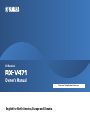 1
1
-
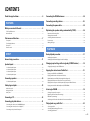 2
2
-
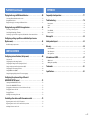 3
3
-
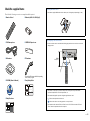 4
4
-
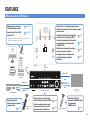 5
5
-
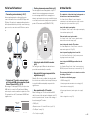 6
6
-
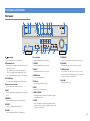 7
7
-
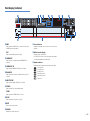 8
8
-
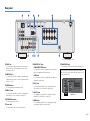 9
9
-
 10
10
-
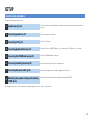 11
11
-
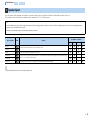 12
12
-
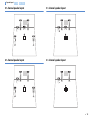 13
13
-
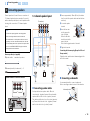 14
14
-
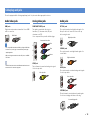 15
15
-
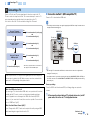 16
16
-
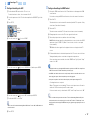 17
17
-
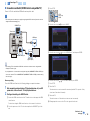 18
18
-
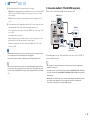 19
19
-
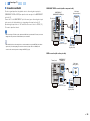 20
20
-
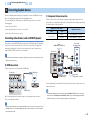 21
21
-
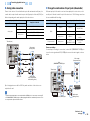 22
22
-
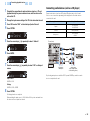 23
23
-
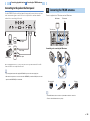 24
24
-
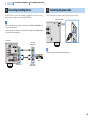 25
25
-
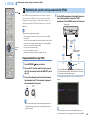 26
26
-
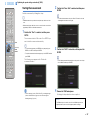 27
27
-
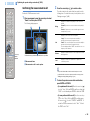 28
28
-
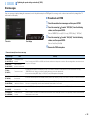 29
29
-
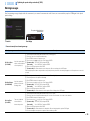 30
30
-
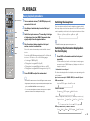 31
31
-
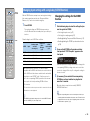 32
32
-
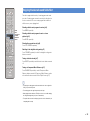 33
33
-
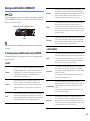 34
34
-
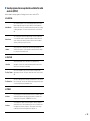 35
35
-
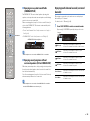 36
36
-
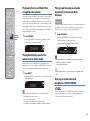 37
37
-
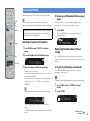 38
38
-
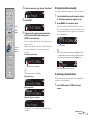 39
39
-
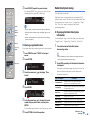 40
40
-
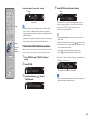 41
41
-
 42
42
-
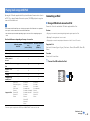 43
43
-
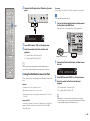 44
44
-
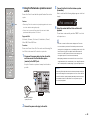 45
45
-
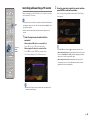 46
46
-
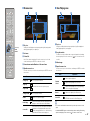 47
47
-
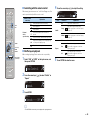 48
48
-
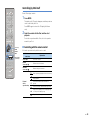 49
49
-
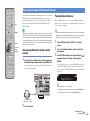 50
50
-
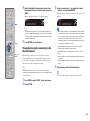 51
51
-
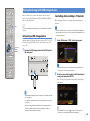 52
52
-
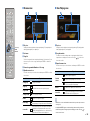 53
53
-
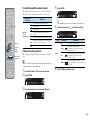 54
54
-
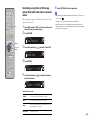 55
55
-
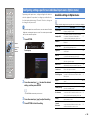 56
56
-
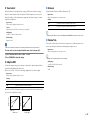 57
57
-
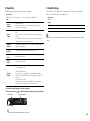 58
58
-
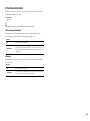 59
59
-
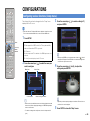 60
60
-
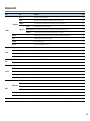 61
61
-
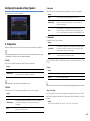 62
62
-
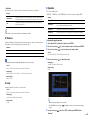 63
63
-
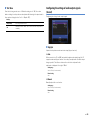 64
64
-
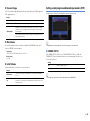 65
65
-
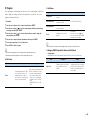 66
66
-
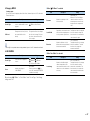 67
67
-
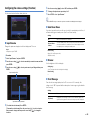 68
68
-
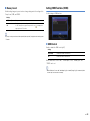 69
69
-
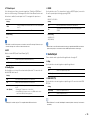 70
70
-
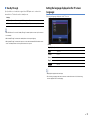 71
71
-
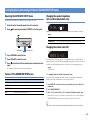 72
72
-
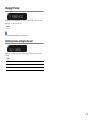 73
73
-
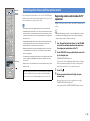 74
74
-
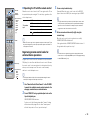 75
75
-
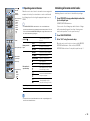 76
76
-
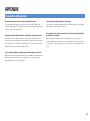 77
77
-
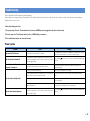 78
78
-
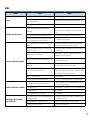 79
79
-
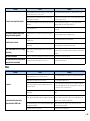 80
80
-
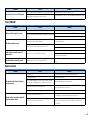 81
81
-
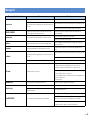 82
82
-
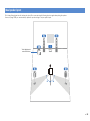 83
83
-
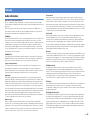 84
84
-
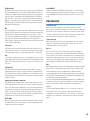 85
85
-
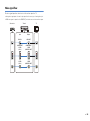 86
86
-
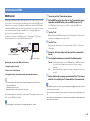 87
87
-
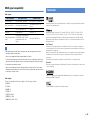 88
88
-
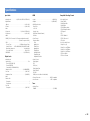 89
89
-
 90
90
-
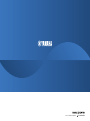 91
91
Yamaha RX-V471 Le manuel du propriétaire
- Catégorie
- Récepteurs AV
- Taper
- Le manuel du propriétaire
dans d''autres langues
- italiano: Yamaha RX-V471 Manuale del proprietario
- English: Yamaha RX-V471 Owner's manual
- Deutsch: Yamaha RX-V471 Bedienungsanleitung
- русский: Yamaha RX-V471 Инструкция по применению
- Nederlands: Yamaha RX-V471 de handleiding
- dansk: Yamaha RX-V471 Brugervejledning
- svenska: Yamaha RX-V471 Bruksanvisning
- Türkçe: Yamaha RX-V471 El kitabı
- suomi: Yamaha RX-V471 Omistajan opas
- română: Yamaha RX-V471 Manualul proprietarului
Documents connexes
-
Yamaha RX-V571 Le manuel du propriétaire
-
Yamaha RX-A2000 Le manuel du propriétaire
-
Yamaha HTR-9063 Le manuel du propriétaire
-
Yamaha RX-V3067 Le manuel du propriétaire
-
Yamaha RX-A3000 Le manuel du propriétaire
-
Yamaha RX-V467 Le manuel du propriétaire
-
Yamaha HTR-4063 Le manuel du propriétaire
-
Yamaha RX-A1000 Le manuel du propriétaire
-
Yamaha HTR-8063 Le manuel du propriétaire
-
Yamaha RX-V2067 Le manuel du propriétaire