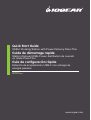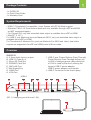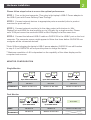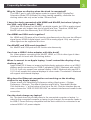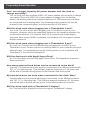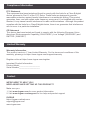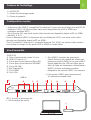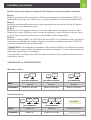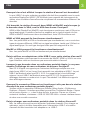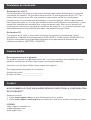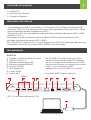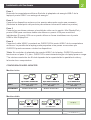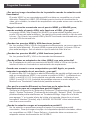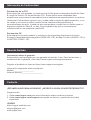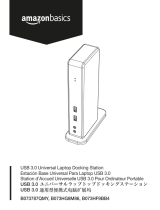iogear GUD3C32 Guide de démarrage rapide
- Taper
- Guide de démarrage rapide

Estación de acoplamiento USB-C con entrega de
energía pasante
Guía de configuración rápide
Station d'accueil USB-C avec distribution de courant
en mode Pass-Thru
Guide de démarrage rapide
USB-C Docking Station with Power Delivery Pass-Thru
Quick Start Guide
www.iogear.com
Why do I have no display when the dock is connected?
The USB-C port in your host laptop needs to support USB-C DisplayPort
Alternative Mode (DP Alt-Mode) for video viewing capability, otherwise the
docking station can only act as a data / Ethernet hub.
I have the dock connected with HDMI and MiniDP, but when I plug in
the VGA, only VGA works? Why?
HDMI and Mini DisplayPort (MiniDP) are digital signals, but VGA is analog signal.
The dock can only support one type of signal at a time. Therefore, HDMI and
MiniDP will work simultaneously, but VGA will work by itself.
Can HDMI and VGA work together?
No. HDMI and VGA ports will not function simultaneously as they are two different
signal types. HDMI is digital signal, and VGA is analog signal. Only one type of
video signal can be supported at a time.
Can MiniDP and VGA work together?
No. MiniDP and VGA ports will not function simultaneously.
Can I use a USB-C video adapter with this dock?
No. Video adapter converting from MiniDP, HDMI, or VGA to other type of video
interface will not work with this docking station.
When I connect to an Apple laptop, I can’t extend the display of my
desktop, why?
Apple’s Mac OS X does not support multiple display extension when on a USB-C
platform and/or connecting to a USB-C peripheral. USB-C Macbook with macOS
X 10.13.3 will only support one external display. USB-C Macbook with macOS X
10.13.4 will support two external displays in mirror mode. Thunderbolt 3 Macbook
will support two external displays.
Why does the Ethernet connection not working on the docking
station for my Apple laptop?
Please check your Networking Preference setting (Apple menu > System
Preference > Network. The default Interface might set to Thunderbolt Bridge.
Click Add button “+” at the bottom of the list at the left. Click the Interface pop-up
menu, choose the “USB 10/100/1000 LAN” as network interface and create a new
connection.
Can the dock charge my laptop?
No. The dock does not provide power to the connected computer or laptop. In
order for the connected computer or laptop to get charged, the computer needs to
be USB-C Power Delivery compatible and the dock needs to be connected to an
external USB-C AC power adapter.
Can I use a bigger capacity AC power adapter with the dock to
charge my laptop?
Yes. You may use any available USB-C AC power adapter with the dock to charge
your laptop. When the USB-C AC power adapter is plugged into the docking
station, the docking station will consume maximum of 15W power when all ports
are connected and streaming data. The remaining power capacity will then be
directed to the connected laptop, with the maximum of 60W power.
Will this dock work when plugging into a Thunderbolt 3 port?
Yes, it will. The dock works when plugging into a Thunderbolt 3 port on your
computer. However, due to the supporting features by the operating systems, the
results will be different. For instance, Mac OS X supports only single display
extension when using a USB-C peripheral, but Windows OS can support multiple
display extensions.
Will this dock work when plugging into a Thunderbolt 2 port?
No it will not. The dock will only function when plugging into a USB-C port or
Thunderbolt 3 port. Please connect the docking station to your computer using the
tethered cable. The particular port on the docking station is not compatible with
Thunderbolt 2, but only Mini DisplayPort.
Will the dock work with Apple Super Drive?
No. The dock does not work with Apple Super Drive. The SuperDrive requires a
direct connection.
How many external hard drives can be connected to the dock?
Just one. The external hard drive must be connected to the USB port marked with
“BC 1.2” or Lightning logo. This USB port supports maximum of 1.5A power and
will be able to provide enough power to the external hard drive device.
My hard drive does not work when connected to the dock. Why?
Please make sure the external hard drive is connected to the USB port marked
with “BC 1.2” or Lightning logo. This USB port supports maximum of 1.5A power
and will be able to provide enough power to the external hard drive device.
Will this dock work with a Thunderbolt 2 display?
No. This dock’s Mini DisplayPort does not support Thunderbolt 2 display.
GUD3C32
PART NO. Q1590-c

1
1 x GUD3C32
1 x Quick Start Guide
1 x Warranty Card
Package Contents
• USB-C (Thunderbolt 3 compatible ) Host System with DP Alt Mode support
• Windows 7/8/8.1/10 (Dual video outputs are only available through mDP and HDMI
on MST supported laptop)
• For Chrome OS, only one extended video output is available from mDP or HDMI
• MacOS
®
X 10.7+
For USB-C only Macbook (such as Macbook 2015), only one extended video output is
available from mDP or HDMI.
For Thunderbolt 3 Macbook Pro (such as Macbook Pro 2016 and later), dual video
outputs are supported via mDP and HDMI ports in Mirror mode.
System Requirements
GUD3C32
A. 3.5mm Audio input or output
B. USB 3.0 Type-A x 3
C. Micro SD Card Slot
D. SD/MMC Card Slot
E. GbE LAN Port
F. Mini DisplayPort
G. HDMI Port
H. VGA Port
Overview
Why do I have no display when the dock is connected?
The USB-C port in your host laptop needs to support USB-C DisplayPort
Alternative Mode (DP Alt-Mode) for video viewing capability, otherwise the
docking station can only act as a data / Ethernet hub.
I have the dock connected with HDMI and MiniDP, but when I plug in
the VGA, only VGA works? Why?
HDMI and Mini DisplayPort (MiniDP) are digital signals, but VGA is analog signal.
The dock can only support one type of signal at a time. Therefore, HDMI and
MiniDP will work simultaneously, but VGA will work by itself.
Can HDMI and VGA work together?
No. HDMI and VGA ports will not function simultaneously as they are two different
signal types. HDMI is digital signal, and VGA is analog signal. Only one type of
video signal can be supported at a time.
Can MiniDP and VGA work together?
No. MiniDP and VGA ports will not function simultaneously.
Can I use a USB-C video adapter with this dock?
No. Video adapter converting from MiniDP, HDMI, or VGA to other type of video
interface will not work with this docking station.
When I connect to an Apple laptop, I can’t extend the display of my
desktop, why?
Apple’s Mac OS X does not support multiple display extension when on a USB-C
platform and/or connecting to a USB-C peripheral. USB-C Macbook with macOS
X 10.13.3 will only support one external display. USB-C Macbook with macOS X
10.13.4 will support two external displays in mirror mode. Thunderbolt 3 Macbook
will support two external displays.
Why does the Ethernet connection not working on the docking
station for my Apple laptop?
Please check your Networking Preference setting (Apple menu > System
Preference > Network. The default Interface might set to Thunderbolt Bridge.
Click Add button “+” at the bottom of the list at the left. Click the Interface pop-up
menu, choose the “USB 10/100/1000 LAN” as network interface and create a new
connection.
Can the dock charge my laptop?
No. The dock does not provide power to the connected computer or laptop. In
order for the connected computer or laptop to get charged, the computer needs to
be USB-C Power Delivery compatible and the dock needs to be connected to an
external USB-C AC power adapter.
Can I use a bigger capacity AC power adapter with the dock to
charge my laptop?
Yes. You may use any available USB-C AC power adapter with the dock to charge
your laptop. When the USB-C AC power adapter is plugged into the docking
station, the docking station will consume maximum of 15W power when all ports
are connected and streaming data. The remaining power capacity will then be
directed to the connected laptop, with the maximum of 60W power.
Will this dock work when plugging into a Thunderbolt 3 port?
Yes, it will. The dock works when plugging into a Thunderbolt 3 port on your
computer. However, due to the supporting features by the operating systems, the
results will be different. For instance, Mac OS X supports only single display
extension when using a USB-C peripheral, but Windows OS can support multiple
display extensions.
Will this dock work when plugging into a Thunderbolt 2 port?
No it will not. The dock will only function when plugging into a USB-C port or
Thunderbolt 3 port. Please connect the docking station to your computer using the
tethered cable. The particular port on the docking station is not compatible with
Thunderbolt 2, but only Mini DisplayPort.
Will the dock work with Apple Super Drive?
No. The dock does not work with Apple Super Drive. The SuperDrive requires a
direct connection.
How many external hard drives can be connected to the dock?
Just one. The external hard drive must be connected to the USB port marked with
“BC 1.2” or Lightning logo. This USB port supports maximum of 1.5A power and
will be able to provide enough power to the external hard drive device.
My hard drive does not work when connected to the dock. Why?
Please make sure the external hard drive is connected to the USB port marked
with “BC 1.2” or Lightning logo. This USB port supports maximum of 1.5A power
and will be able to provide enough power to the external hard drive device.
Will this dock work with a Thunderbolt 2 display?
No. This dock’s Mini DisplayPort does not support Thunderbolt 2 display.
I. USB-C port (Power Delivery Pass-Through)
Power Delivery Pass-Through delivers up
to 60W of charging power (after deduction
of 15W is used by the dock) utilizing the
laptop’s USB-C power adapter.
USB-C power adapter not included.
J. USB-C Connector to the Host Laptop
A
DCB
J
E F G H I
(BC 1.2 charging port with max 1.5A)
USB-A

2
Hardware Installation
Please follow steps below to ensure the optimal performance:
STEP 1. Turn on the host computer. Then plug in the laptop’s USB-C Power adapter to
the USB-C port with Power Delivery Pass-Through*
STEP 2. Connect external devices to appropriate ports as needed (refer to product
overview for ports call out).
STEP 3. Connect external monitor(s) to the video output with choices in: Mini
DisplayPort and HDMI for dual monitors or via VGA port for a single monitor. Please
note: VGA port cannot be used with HDMI or Mini DisplayPort at the same time.
STEP 4. Connect the tethered USB-C cable on GUD3C32 to the USB-C port on the host
computer. The computer screen might appear to flicker few times before GUD3C32 can
recognize all the connected devices.
MONITOR CONFIGURATION
Single Monitor
Dual Monitor
Why do I have no display when the dock is connected?
The USB-C port in your host laptop needs to support USB-C DisplayPort
Alternative Mode (DP Alt-Mode) for video viewing capability, otherwise the
docking station can only act as a data / Ethernet hub.
I have the dock connected with HDMI and MiniDP, but when I plug in
the VGA, only VGA works? Why?
HDMI and Mini DisplayPort (MiniDP) are digital signals, but VGA is analog signal.
The dock can only support one type of signal at a time. Therefore, HDMI and
MiniDP will work simultaneously, but VGA will work by itself.
Can HDMI and VGA work together?
No. HDMI and VGA ports will not function simultaneously as they are two different
signal types. HDMI is digital signal, and VGA is analog signal. Only one type of
video signal can be supported at a time.
Can MiniDP and VGA work together?
No. MiniDP and VGA ports will not function simultaneously.
Can I use a USB-C video adapter with this dock?
No. Video adapter converting from MiniDP, HDMI, or VGA to other type of video
interface will not work with this docking station.
When I connect to an Apple laptop, I can’t extend the display of my
desktop, why?
Apple’s Mac OS X does not support multiple display extension when on a USB-C
platform and/or connecting to a USB-C peripheral. USB-C Macbook with macOS
X 10.13.3 will only support one external display. USB-C Macbook with macOS X
10.13.4 will support two external displays in mirror mode. Thunderbolt 3 Macbook
will support two external displays.
Why does the Ethernet connection not working on the docking
station for my Apple laptop?
Please check your Networking Preference setting (Apple menu > System
Preference > Network. The default Interface might set to Thunderbolt Bridge.
Click Add button “+” at the bottom of the list at the left. Click the Interface pop-up
menu, choose the “USB 10/100/1000 LAN” as network interface and create a new
connection.
Can the dock charge my laptop?
No. The dock does not provide power to the connected computer or laptop. In
order for the connected computer or laptop to get charged, the computer needs to
be USB-C Power Delivery compatible and the dock needs to be connected to an
external USB-C AC power adapter.
Can I use a bigger capacity AC power adapter with the dock to
charge my laptop?
Yes. You may use any available USB-C AC power adapter with the dock to charge
your laptop. When the USB-C AC power adapter is plugged into the docking
station, the docking station will consume maximum of 15W power when all ports
are connected and streaming data. The remaining power capacity will then be
directed to the connected laptop, with the maximum of 60W power.
Will this dock work when plugging into a Thunderbolt 3 port?
Yes, it will. The dock works when plugging into a Thunderbolt 3 port on your
computer. However, due to the supporting features by the operating systems, the
results will be different. For instance, Mac OS X supports only single display
extension when using a USB-C peripheral, but Windows OS can support multiple
display extensions.
Will this dock work when plugging into a Thunderbolt 2 port?
No it will not. The dock will only function when plugging into a USB-C port or
Thunderbolt 3 port. Please connect the docking station to your computer using the
tethered cable. The particular port on the docking station is not compatible with
Thunderbolt 2, but only Mini DisplayPort.
Will the dock work with Apple Super Drive?
No. The dock does not work with Apple Super Drive. The SuperDrive requires a
direct connection.
How many external hard drives can be connected to the dock?
Just one. The external hard drive must be connected to the USB port marked with
“BC 1.2” or Lightning logo. This USB port supports maximum of 1.5A power and
will be able to provide enough power to the external hard drive device.
My hard drive does not work when connected to the dock. Why?
Please make sure the external hard drive is connected to the USB port marked
with “BC 1.2” or Lightning logo. This USB port supports maximum of 1.5A power
and will be able to provide enough power to the external hard drive device.
Will this dock work with a Thunderbolt 2 display?
No. This dock’s Mini DisplayPort does not support Thunderbolt 2 display.
I. USB-C port (Power Delivery Pass-Through)
Power Delivery Pass-Through delivers up
to 60W of charging power (after deduction
of 15W is used by the dock) utilizing the
laptop’s USB-C power adapter.
USB-C power adapter not included.
J. USB-C Connector to the Host Laptop
*Note: Without plugging the laptop’s USB-C power adapter, GUD3C32 can still function
in step 2-3, but GUD3C32 will not provide power to charge the laptop.
**Maximum resolution of 4K is dependent on the capability of the video display and its
computer host sources.
USB-C
Thunderbolt 3
A
B C
HDMILaptop
Laptop
Mini DisplayPort
A
B
B
HDMI Mini DisplayPort
Windows 10
Windows 10
Not Avaliable
Chrome OS / Mac OS X
Windows 10 Windows 10 / Mac OS X
Up to 1080P@60 Hz Up to 1080P@60 Hz
Laptop Laptop Laptop
USB-C
Thunderbolt 3
A
B
A
B
A
B
HDMI
Up to 3840 x 2160@30 Hz
mDP
Up to 3840 x 2160@30 Hz
VGA
Up to 1080P@60 Hz
Windows 10 / Chrome OS /
Mac OS X
Windows 10 / Chrome OS /
Mac OS X
Windows 10 / Chrome OS /
Mac OS X
Windows 10 / Mac OS X
Windows 10 / Mac OS X
Windows 10 / Mac OS X

3
Frequently Asked Question
Why do I have no display when the dock is connected?
The USB-C port in your host laptop needs to support USB-C DisplayPort
Alternative Mode (DP Alt-Mode) for video viewing capability, otherwise the
docking station can only act as a data / Ethernet hub.
I have the dock connected with HDMI and MiniDP, but when I plug in
the VGA, only VGA works? Why?
HDMI and Mini DisplayPort (MiniDP) are digital signals, but VGA is analog signal.
The dock can only support one type of signal at a time. Therefore, HDMI and
MiniDP will work simultaneously, but VGA will work by itself.
Can HDMI and VGA work together?
No. HDMI and VGA ports will not function simultaneously as they are two different
signal types. HDMI is digital signal, and VGA is analog signal. Only one type of
video signal can be supported at a time.
Can MiniDP and VGA work together?
No. MiniDP and VGA ports will not function simultaneously.
Can I use a USB-C video adapter with this dock?
No. Video adapter converting from MiniDP, HDMI, or VGA to other type of video
interface will not work with this docking station.
When I connect to an Apple laptop, I can’t extend the display of my
desktop, why?
Apple’s Mac OS X does not support multiple display extension when on a USB-C
platform and/or connecting to a USB-C peripheral. USB-C Macbook with macOS
X 10.13.3 will only support one external display. USB-C Macbook with macOS X
10.13.4 will support two external displays in mirror mode. Thunderbolt 3 Macbook
will support two external displays.
Why does the Ethernet connection not working on the docking
station for my Apple laptop?
Please check your Networking Preference setting (Apple menu > System
Preference > Network. The default Interface might set to Thunderbolt Bridge.
Click Add button “+” at the bottom of the list at the left. Click the Interface pop-up
menu, choose the “USB 10/100/1000 LAN” as network interface and create a new
connection.
Can the dock charge my laptop?
No. The dock does not provide power to the connected computer or laptop. In
order for the connected computer or laptop to get charged, the computer needs to
be USB-C Power Delivery compatible and the dock needs to be connected to an
external USB-C AC power adapter.
Can I use a bigger capacity AC power adapter with the dock to
charge my laptop?
Yes. You may use any available USB-C AC power adapter with the dock to charge
your laptop. When the USB-C AC power adapter is plugged into the docking
station, the docking station will consume maximum of 15W power when all ports
are connected and streaming data. The remaining power capacity will then be
directed to the connected laptop, with the maximum of 60W power.
Will this dock work when plugging into a Thunderbolt 3 port?
Yes, it will. The dock works when plugging into a Thunderbolt 3 port on your
computer. However, due to the supporting features by the operating systems, the
results will be different. For instance, Mac OS X supports only single display
extension when using a USB-C peripheral, but Windows OS can support multiple
display extensions.
Will this dock work when plugging into a Thunderbolt 2 port?
No it will not. The dock will only function when plugging into a USB-C port or
Thunderbolt 3 port. Please connect the docking station to your computer using the
tethered cable. The particular port on the docking station is not compatible with
Thunderbolt 2, but only Mini DisplayPort.
Will the dock work with Apple Super Drive?
No. The dock does not work with Apple Super Drive. The SuperDrive requires a
direct connection.
How many external hard drives can be connected to the dock?
Just one. The external hard drive must be connected to the USB port marked with
“BC 1.2” or Lightning logo. This USB port supports maximum of 1.5A power and
will be able to provide enough power to the external hard drive device.
My hard drive does not work when connected to the dock. Why?
Please make sure the external hard drive is connected to the USB port marked
with “BC 1.2” or Lightning logo. This USB port supports maximum of 1.5A power
and will be able to provide enough power to the external hard drive device.
Will this dock work with a Thunderbolt 2 display?
No. This dock’s Mini DisplayPort does not support Thunderbolt 2 display.

Why do I have no display when the dock is connected?
The USB-C port in your host laptop needs to support USB-C DisplayPort
Alternative Mode (DP Alt-Mode) for video viewing capability, otherwise the
docking station can only act as a data / Ethernet hub.
I have the dock connected with HDMI and MiniDP, but when I plug in
the VGA, only VGA works? Why?
HDMI and Mini DisplayPort (MiniDP) are digital signals, but VGA is analog signal.
The dock can only support one type of signal at a time. Therefore, HDMI and
MiniDP will work simultaneously, but VGA will work by itself.
Can HDMI and VGA work together?
No. HDMI and VGA ports will not function simultaneously as they are two different
signal types. HDMI is digital signal, and VGA is analog signal. Only one type of
video signal can be supported at a time.
Can MiniDP and VGA work together?
No. MiniDP and VGA ports will not function simultaneously.
Can I use a USB-C video adapter with this dock?
No. Video adapter converting from MiniDP, HDMI, or VGA to other type of video
interface will not work with this docking station.
When I connect to an Apple laptop, I can’t extend the display of my
desktop, why?
Apple’s Mac OS X does not support multiple display extension when on a USB-C
platform and/or connecting to a USB-C peripheral. USB-C Macbook with macOS
X 10.13.3 will only support one external display. USB-C Macbook with macOS X
10.13.4 will support two external displays in mirror mode. Thunderbolt 3 Macbook
will support two external displays.
Why does the Ethernet connection not working on the docking
station for my Apple laptop?
Please check your Networking Preference setting (Apple menu > System
Preference > Network. The default Interface might set to Thunderbolt Bridge.
Click Add button “+” at the bottom of the list at the left. Click the Interface pop-up
menu, choose the “USB 10/100/1000 LAN” as network interface and create a new
connection.
Can the dock charge my laptop?
No. The dock does not provide power to the connected computer or laptop. In
order for the connected computer or laptop to get charged, the computer needs to
be USB-C Power Delivery compatible and the dock needs to be connected to an
external USB-C AC power adapter.
Frequently Asked Question
Can I use a bigger capacity AC power adapter with the dock to
charge my laptop?
Yes. You may use any available USB-C AC power adapter with the dock to charge
your laptop. When the USB-C AC power adapter is plugged into the docking
station, the docking station will consume maximum of 15W power when all ports
are connected and streaming data. The remaining power capacity will then be
directed to the connected laptop, with the maximum of 60W power.
Will this dock work when plugging into a Thunderbolt 3 port?
Yes, it will. The dock works when plugging into a Thunderbolt 3 port on your
computer. However, due to the supporting features by the operating systems, the
results will be different. For instance, Mac OS X supports only single display
extension when using a USB-C peripheral, but Windows OS can support multiple
display extensions.
Will this dock work when plugging into a Thunderbolt 2 port?
No it will not. The dock will only function when plugging into a USB-C port or
Thunderbolt 3 port. Please connect the docking station to your computer using the
tethered cable. The particular port on the docking station is not compatible with
Thunderbolt 2, but only Mini DisplayPort.
Will the dock work with Apple Super Drive?
No. The dock does not work with Apple Super Drive. The SuperDrive requires a
direct connection.
How many external hard drives can be connected to the dock?
Just one. The external hard drive must be connected to the USB port marked with
“BC 1.2” or Lightning logo. This USB port supports maximum of 1.5A power and
will be able to provide enough power to the external hard drive device.
My hard drive does not work when connected to the dock. Why?
Please make sure the external hard drive is connected to the USB port marked
with “BC 1.2” or Lightning logo. This USB port supports maximum of 1.5A power
and will be able to provide enough power to the external hard drive device.
Will this dock work with a Thunderbolt 2 display?
No. This dock’s Mini DisplayPort does not support Thunderbolt 2 display.

Warranty Information
This product carries a 1 Year Limited Warranty. For the terms and conditions of this
warranty, please go to https://www.iogear.com/support/warranty
Register online at https://www.iogear.com/register
Important Product Information
Product Model___________________
Serial Number___________________
FCC Statement
This equipment has been tested and found to comply with the limits for a Class B digital
device, pursuant to Part 15 of the FCC Rules. These limits are designed to provide
reasonable protection against harmful interference in a residential setting. This product
generates, uses, and can radiate radio frequency energy and, if not installed and used as
directed, it may cause harmful interference to radio communications. Although this product
complies with the limits for a Class B digital device, there is no guarantee that interference
will not occur in a particular installation.
CE Statement
This device has been tested and found to comply with the following European Union
directives: Electromagnetic Capability (2004/108/EC), Low Voltage (2006/95/EC) and
R&TTED (1999/5/EC).
Why do I have no display when the dock is connected?
The USB-C port in your host laptop needs to support USB-C DisplayPort
Alternative Mode (DP Alt-Mode) for video viewing capability, otherwise the
docking station can only act as a data / Ethernet hub.
I have the dock connected with HDMI and MiniDP, but when I plug in
the VGA, only VGA works? Why?
HDMI and Mini DisplayPort (MiniDP) are digital signals, but VGA is analog signal.
The dock can only support one type of signal at a time. Therefore, HDMI and
MiniDP will work simultaneously, but VGA will work by itself.
Can HDMI and VGA work together?
No. HDMI and VGA ports will not function simultaneously as they are two different
signal types. HDMI is digital signal, and VGA is analog signal. Only one type of
video signal can be supported at a time.
Can MiniDP and VGA work together?
No. MiniDP and VGA ports will not function simultaneously.
Can I use a USB-C video adapter with this dock?
No. Video adapter converting from MiniDP, HDMI, or VGA to other type of video
interface will not work with this docking station.
When I connect to an Apple laptop, I can’t extend the display of my
desktop, why?
Apple’s Mac OS X does not support multiple display extension when on a USB-C
platform and/or connecting to a USB-C peripheral. USB-C Macbook with macOS
X 10.13.3 will only support one external display. USB-C Macbook with macOS X
10.13.4 will support two external displays in mirror mode. Thunderbolt 3 Macbook
will support two external displays.
Why does the Ethernet connection not working on the docking
station for my Apple laptop?
Please check your Networking Preference setting (Apple menu > System
Preference > Network. The default Interface might set to Thunderbolt Bridge.
Click Add button “+” at the bottom of the list at the left. Click the Interface pop-up
menu, choose the “USB 10/100/1000 LAN” as network interface and create a new
connection.
Can the dock charge my laptop?
No. The dock does not provide power to the connected computer or laptop. In
order for the connected computer or laptop to get charged, the computer needs to
be USB-C Power Delivery compatible and the dock needs to be connected to an
external USB-C AC power adapter.
Compliance Information
Limited Warranty
WE’RE HERE TO HELP YOU!
NEED ASSISTANCE SETTING UP THIS PRODUCT?
Make sure you:
1. Visit www.iogear.com for more product information
2. Visit www.iogear.com/support for live help and product support
IOGEAR
https://iogear.custhelp.com
support@iogear.com
www.iogear.com
Can I use a bigger capacity AC power adapter with the dock to
charge my laptop?
Yes. You may use any available USB-C AC power adapter with the dock to charge
your laptop. When the USB-C AC power adapter is plugged into the docking
station, the docking station will consume maximum of 15W power when all ports
are connected and streaming data. The remaining power capacity will then be
directed to the connected laptop, with the maximum of 60W power.
Will this dock work when plugging into a Thunderbolt 3 port?
Yes, it will. The dock works when plugging into a Thunderbolt 3 port on your
computer. However, due to the supporting features by the operating systems, the
results will be different. For instance, Mac OS X supports only single display
extension when using a USB-C peripheral, but Windows OS can support multiple
display extensions.
Will this dock work when plugging into a Thunderbolt 2 port?
No it will not. The dock will only function when plugging into a USB-C port or
Thunderbolt 3 port. Please connect the docking station to your computer using the
tethered cable. The particular port on the docking station is not compatible with
Thunderbolt 2, but only Mini DisplayPort.
Will the dock work with Apple Super Drive?
No. The dock does not work with Apple Super Drive. The SuperDrive requires a
direct connection.
How many external hard drives can be connected to the dock?
Just one. The external hard drive must be connected to the USB port marked with
“BC 1.2” or Lightning logo. This USB port supports maximum of 1.5A power and
will be able to provide enough power to the external hard drive device.
My hard drive does not work when connected to the dock. Why?
Please make sure the external hard drive is connected to the USB port marked
with “BC 1.2” or Lightning logo. This USB port supports maximum of 1.5A power
and will be able to provide enough power to the external hard drive device.
Will this dock work with a Thunderbolt 2 display?
No. This dock’s Mini DisplayPort does not support Thunderbolt 2 display.
Contact

1 x GUD3C32
1 x Guide de démarrage rapide
1 x Carte de garantie
• Ordinateur hôte USB-C (compatible Thunderbolt 3) avec prise en charge du mode DP Alt
• Windows 7/8/8.1/10 (Deux sorties vidéo sont disponibles via mDP et HDMI pour
ordinateur portable MST)
• Pour Chrome OS, une seule sortie vidéo étendue est disponible depuis mDP ou HDMI.
• MacOS
®
X 10.7+
Pour un Macbook USB-C uniquement (tel que Macbook 2015), une seule sortie vidéo
étendue est disponible depuis mDP ou HDMI.
Pour Thunderbolt 3 Mabook Pro (exemple Macbook Pro 2016), les sorties vidéo doubles
sont prises en charge via les ports mDP et HDMI en mode Mirror.
GUD3C32
A. Prise d’entrée/sortie audio 3,5 mm
B. USB 3.0 Type-A x 3
C. Fente pour carte mémoire Micro SD
D. Fente pour carte mémoire SD/MMC
E. Port LAN GbE
F. Mini DisplayPort
G. Port HDMI
H. Port VGA
Why do I have no display when the dock is connected?
The USB-C port in your host laptop needs to support USB-C DisplayPort
Alternative Mode (DP Alt-Mode) for video viewing capability, otherwise the
docking station can only act as a data / Ethernet hub.
I have the dock connected with HDMI and MiniDP, but when I plug in
the VGA, only VGA works? Why?
HDMI and Mini DisplayPort (MiniDP) are digital signals, but VGA is analog signal.
The dock can only support one type of signal at a time. Therefore, HDMI and
MiniDP will work simultaneously, but VGA will work by itself.
Can HDMI and VGA work together?
No. HDMI and VGA ports will not function simultaneously as they are two different
signal types. HDMI is digital signal, and VGA is analog signal. Only one type of
video signal can be supported at a time.
Can MiniDP and VGA work together?
No. MiniDP and VGA ports will not function simultaneously.
Can I use a USB-C video adapter with this dock?
No. Video adapter converting from MiniDP, HDMI, or VGA to other type of video
interface will not work with this docking station.
When I connect to an Apple laptop, I can’t extend the display of my
desktop, why?
Apple’s Mac OS X does not support multiple display extension when on a USB-C
platform and/or connecting to a USB-C peripheral. USB-C Macbook with macOS
X 10.13.3 will only support one external display. USB-C Macbook with macOS X
10.13.4 will support two external displays in mirror mode. Thunderbolt 3 Macbook
will support two external displays.
Why does the Ethernet connection not working on the docking
station for my Apple laptop?
Please check your Networking Preference setting (Apple menu > System
Preference > Network. The default Interface might set to Thunderbolt Bridge.
Click Add button “+” at the bottom of the list at the left. Click the Interface pop-up
menu, choose the “USB 10/100/1000 LAN” as network interface and create a new
connection.
Can the dock charge my laptop?
No. The dock does not provide power to the connected computer or laptop. In
order for the connected computer or laptop to get charged, the computer needs to
be USB-C Power Delivery compatible and the dock needs to be connected to an
external USB-C AC power adapter.
1
Contenu de l'emballage
Configuration requise
Vue d’ensemble
Can I use a bigger capacity AC power adapter with the dock to
charge my laptop?
Yes. You may use any available USB-C AC power adapter with the dock to charge
your laptop. When the USB-C AC power adapter is plugged into the docking
station, the docking station will consume maximum of 15W power when all ports
are connected and streaming data. The remaining power capacity will then be
directed to the connected laptop, with the maximum of 60W power.
Will this dock work when plugging into a Thunderbolt 3 port?
Yes, it will. The dock works when plugging into a Thunderbolt 3 port on your
computer. However, due to the supporting features by the operating systems, the
results will be different. For instance, Mac OS X supports only single display
extension when using a USB-C peripheral, but Windows OS can support multiple
display extensions.
Will this dock work when plugging into a Thunderbolt 2 port?
No it will not. The dock will only function when plugging into a USB-C port or
Thunderbolt 3 port. Please connect the docking station to your computer using the
tethered cable. The particular port on the docking station is not compatible with
Thunderbolt 2, but only Mini DisplayPort.
Will the dock work with Apple Super Drive?
No. The dock does not work with Apple Super Drive. The SuperDrive requires a
direct connection.
How many external hard drives can be connected to the dock?
Just one. The external hard drive must be connected to the USB port marked with
“BC 1.2” or Lightning logo. This USB port supports maximum of 1.5A power and
will be able to provide enough power to the external hard drive device.
My hard drive does not work when connected to the dock. Why?
Please make sure the external hard drive is connected to the USB port marked
with “BC 1.2” or Lightning logo. This USB port supports maximum of 1.5A power
and will be able to provide enough power to the external hard drive device.
Will this dock work with a Thunderbolt 2 display?
No. This dock’s Mini DisplayPort does not support Thunderbolt 2 display.
I. Port USB-C (transfert de puissance)
Power Delivery est capable de offrant une
puissance jusqu'à 60W via son port USB-C,
(après déduction de 15W est utilisé par le
dock) à l'aide de l'adaptateur d'alimentation
USB-C de votre ordinateur portable.
Adaptateur de courant USB-C non compris.
J. Connecteur USB-C pour branchement
à l’ordinateur portable hôte
A
DCB
J
E F G H I
(BC 1.2 avec un maximum de
1, 5A de tension de sortie)
USB-A

• Ordinateur hôte USB-C (compatible Thunderbolt 3) avec prise en charge du mode DP Alt
• Windows 7/8/8.1/10 (Deux sorties vidéo sont disponibles via mDP et HDMI pour
ordinateur portable MST)
• Pour Chrome OS, une seule sortie vidéo étendue est disponible depuis mDP ou HDMI.
• MacOS
®
X 10.7+
Pour un Macbook USB-C uniquement (tel que Macbook 2015), une seule sortie vidéo
étendue est disponible depuis mDP ou HDMI.
Pour Thunderbolt 3 Mabook Pro (exemple Macbook Pro 2016), les sorties vidéo doubles
sont prises en charge via les ports mDP et HDMI en mode Mirror.
Why do I have no display when the dock is connected?
The USB-C port in your host laptop needs to support USB-C DisplayPort
Alternative Mode (DP Alt-Mode) for video viewing capability, otherwise the
docking station can only act as a data / Ethernet hub.
I have the dock connected with HDMI and MiniDP, but when I plug in
the VGA, only VGA works? Why?
HDMI and Mini DisplayPort (MiniDP) are digital signals, but VGA is analog signal.
The dock can only support one type of signal at a time. Therefore, HDMI and
MiniDP will work simultaneously, but VGA will work by itself.
Can HDMI and VGA work together?
No. HDMI and VGA ports will not function simultaneously as they are two different
signal types. HDMI is digital signal, and VGA is analog signal. Only one type of
video signal can be supported at a time.
Can MiniDP and VGA work together?
No. MiniDP and VGA ports will not function simultaneously.
Can I use a USB-C video adapter with this dock?
No. Video adapter converting from MiniDP, HDMI, or VGA to other type of video
interface will not work with this docking station.
When I connect to an Apple laptop, I can’t extend the display of my
desktop, why?
Apple’s Mac OS X does not support multiple display extension when on a USB-C
platform and/or connecting to a USB-C peripheral. USB-C Macbook with macOS
X 10.13.3 will only support one external display. USB-C Macbook with macOS X
10.13.4 will support two external displays in mirror mode. Thunderbolt 3 Macbook
will support two external displays.
Why does the Ethernet connection not working on the docking
station for my Apple laptop?
Please check your Networking Preference setting (Apple menu > System
Preference > Network. The default Interface might set to Thunderbolt Bridge.
Click Add button “+” at the bottom of the list at the left. Click the Interface pop-up
menu, choose the “USB 10/100/1000 LAN” as network interface and create a new
connection.
Can the dock charge my laptop?
No. The dock does not provide power to the connected computer or laptop. In
order for the connected computer or laptop to get charged, the computer needs to
be USB-C Power Delivery compatible and the dock needs to be connected to an
external USB-C AC power adapter.
2
Installation du matériel
Can I use a bigger capacity AC power adapter with the dock to
charge my laptop?
Yes. You may use any available USB-C AC power adapter with the dock to charge
your laptop. When the USB-C AC power adapter is plugged into the docking
station, the docking station will consume maximum of 15W power when all ports
are connected and streaming data. The remaining power capacity will then be
directed to the connected laptop, with the maximum of 60W power.
Will this dock work when plugging into a Thunderbolt 3 port?
Yes, it will. The dock works when plugging into a Thunderbolt 3 port on your
computer. However, due to the supporting features by the operating systems, the
results will be different. For instance, Mac OS X supports only single display
extension when using a USB-C peripheral, but Windows OS can support multiple
display extensions.
Will this dock work when plugging into a Thunderbolt 2 port?
No it will not. The dock will only function when plugging into a USB-C port or
Thunderbolt 3 port. Please connect the docking station to your computer using the
tethered cable. The particular port on the docking station is not compatible with
Thunderbolt 2, but only Mini DisplayPort.
Will the dock work with Apple Super Drive?
No. The dock does not work with Apple Super Drive. The SuperDrive requires a
direct connection.
How many external hard drives can be connected to the dock?
Just one. The external hard drive must be connected to the USB port marked with
“BC 1.2” or Lightning logo. This USB port supports maximum of 1.5A power and
will be able to provide enough power to the external hard drive device.
My hard drive does not work when connected to the dock. Why?
Please make sure the external hard drive is connected to the USB port marked
with “BC 1.2” or Lightning logo. This USB port supports maximum of 1.5A power
and will be able to provide enough power to the external hard drive device.
Will this dock work with a Thunderbolt 2 display?
No. This dock’s Mini DisplayPort does not support Thunderbolt 2 display.
I. Port USB-C (transfert de puissance)
Power Delivery est capable de offrant une
puissance jusqu'à 60W via son port USB-C,
(après déduction de 15W est utilisé par le
dock) à l'aide de l'adaptateur d'alimentation
USB-C de votre ordinateur portable.
Adaptateur de courant USB-C non compris.
J. Connecteur USB-C pour branchement
à l’ordinateur portable hôte
SURVEILLER LA CONFIGURATIION
Moniteur unique
Double moniteur
Portable Portable Portable
USB-C
Thunderbolt 3
A
B
A
B
A
B
HDMI
Up to 3840 x 2160@30 Hz
mDP
Up to 3840 x 2160@30 Hz
VGA
Up to 1080P@60 Hz
Windows 10 / Chrome OS /
Mac OS X
Windows 10 / Chrome OS /
Mac OS X
Windows 10 / Chrome OS /
Mac OS X
Windows 10 / Mac OS X
Windows 10 / Mac OS X
Windows 10 / Mac OS X
USB-C
Thunderbolt 3
A
B C
HDMI
Portable
Portable
Mini DisplayPort
A
B
B
HDMI Mini DisplayPort
Windows 10
Windows 10
Not Avaliable
Chrome OS / Mac OS X
Windows 10 Windows 10 / Mac OS X
Up to 1080P@60 Hz Up to 1080P@60 Hz
Veuillez suivre les étapes ci-dessous afin d'assurer une performance optimale:
Étape 1
Mettez l'ordinateur hôte sous tension. Branchez l'adaptateur d'alimentation USB-C de
l'ordinateur portatif au port USB-C avec le passe-système de distribution d'alimentation*.
Étape 2
Brancher les dispositifs externes aux ports appropriés au besoin (se référer à l’aperçu
du produit pour les différents ports)
Étape 3
Branchez le ou les écrans externes à la sortie vidéo selon la méthode suivante : Mini
DisplayPort et port HDMI pour deux écrans simultanés ou port VGA pour un seul écran.
Le port VGA ne peut être utilisé avec le port HDMI ou Mini DisplayPort.
Étape 4
Branchez le câble USB-C sur GUD3C32 au port USB-C sur l'ordinateur hôte. L'écran de
l'ordinateur portatif devrait sembler clignoter à quelques reprises avant que GUD3C32
ne puisse reconnaître tous les dispositifs.
* REMARQUE: Sans brancher l'adaptateur d'alimentation USB-C de l'ordinateur portatif,
GUD3C32 peut quand même fonctionner pendant les étapes 2-3, mais n'alimentera pas
l'ordinateur portatif pour le recharger.
**La résolution maximale de double 4K varie en fonction de la capacité del’écran et de
l’ordinateur source.

Pourquoi rien n’est affiché lorsque la station d’accueil est branchée?
Le port USB-C de votre ordinateur portable hôte doit être compatible avec le mode
secondaire DisplayPort USB-C (DP Alt-Mode) pour capacité de visionnement de
vidéos, sinon la station d’accueil servira uniquement de concentrateur Ethernet / de
données.
J’ai branché la station d’accueil dans HDMI et MiniDP, mais lorsque je
la branche dans le VGA, seul le VGA fonctionne. Pourquoi?
HDMI et Mini DisplayPort (MiniDP) sont des signaux numériques, mais VGA est un
signal analogique. La station d’accueil ne supporte qu’un type de signal à la fois.
HDMI et MiniDP fonctionnent donc simultanément, mais VGA fonctionne seul.
HDMI et VGA peuvent-ils fonctionner simultanément?
Non. Les ports HDMI et VGA ne fonctionnent pas simultanément, car ce sont deux
types de signaux différents. HDMI est un signal numérique, tandis que VGA est un
signal analogique. Un seul type de signal vidéo peut être supporté à la fois.
MiniDP et VGA peuvent-ils fonctionner simultanément?
Non. Les ports MiniDP et VGA ne fonctionnent pas simultanément.
Puis-je utiliser un adaptateur vidéo USB-C avec cette station d’accueil?
Non. L’adaptateur vidéo assurant la conversion de MiniDP, HDMI ou VGA à un autre
type d’interface vidéo ne fonctionne pas avec cette station d’accueil.
Lorsque je me branche dans un ordinateur portable Apple, je ne peux
étendre l’affichage de mon ordinateur de bureau. Pourquoi?
Mac OS X d’Apple ne supporte pas l’extension d’affichage multiple avec une
plate-forme USB-C et (ou) lorsqu’il est raccordé à un périphérique USB-C. Le port
USB-C de Macbook avec macOS X 10.13.3 ne supporte qu’un seul affichage
externe. Le port USB-C de Macbook avec macOS X 10.13.4 supporte deux
affichages externes en mode miroir. Le port Thunderbolt 3 de Macbook supporte
deux affichages externes.
Pourquoi la connexion Ethernet ne fonctionne-t-elle pas dans la station
d’accueil de mon ordinateur portable Apple?
Veuillez vérifier le paramètre Préférences Réseau (Menu Apple > Préférences
Système > Réseau. L’interface par défaut pourrait être Thunderbolt Bridge. Cliquez
sur le bouton Ajouter « + » dans le bas de liste, à gauche. Cliquez sur le menu
contextuel Interface, choisissez « USB 10/100/1000 LAN » comme interface réseau
et créez une nouvelle connexion.
Puis-je charger mon ordinateur portable dans la station d’accueil?
Non. La station d’accueil ne peut alimenter l’ordinateur branché. Pour charger un
ordinateur, celui-ci doit être compatible avec l’alimentation USB-C et la station
d’accueil doit être branchée à un adaptateur c.a. USB-C.
FAQ
3
Puis-je utiliser un adaptateur c.a. plus puissant avec la station d’accueil
afin de charger mon ordinateur portable?
Oui. Vous pouvez utiliser un adaptateur c.a. USB-C avec la station d’accueil pour
charger votre ordinateur portable. Lorsque l’adaptateur c.a. USB-C est branché dans la
station d’accueil, celle-ci consomme une puissance maximum de 15 W lorsque tous les
ports sont branchés et diffusent les données en continu. La puissance restante sera
acheminée à l’ordinateur portable branché, et la puissance maximum est de 60 W.
Cette station d’accueil fonctionnera-t-elle si je la branche dans un port
Thunderbolt 3?
Oui. La station d’accueil fonctionne lorsqu’elle est branchée dans un port Thunderbolt 3
de votre ordinateur. Cependant, en raison des fonctions de soutien des systèmes
d’exploitation, les résultats seront différents. Par exemple, Mac OS X supporte une
seule extension d’affichage avec un périphérique USB-C, tandis que Windows OS peut
supporter plusieurs extensions d’affichage.
Cette station d’accueil fonctionnera-t-elle si je la branche dans un port
Thunderbolt 2?
Non. La station d’accueil fonctionne seulement lorsqu’elle est branchée dans un port
USB-C ou Thunderbolt 3. Veuillez brancher la station d’accueil dans votre ordinateur à
l’aide d’un câble d’attache. Le port de la station d’accueil n’est pas compatible avec
Thunderbolt 2, seulement avec Mini DisplayPort.
La station d’accueil fonctionne-t-elle avec Apple Super Drive?
Non. La station d’accueil ne fonctionne pas avec Apple Super Drive. SuperDrive
nécessite une connexion directe.

Pourquoi rien n’est affiché lorsque la station d’accueil est branchée?
Le port USB-C de votre ordinateur portable hôte doit être compatible avec le mode
secondaire DisplayPort USB-C (DP Alt-Mode) pour capacité de visionnement de
vidéos, sinon la station d’accueil servira uniquement de concentrateur Ethernet / de
données.
J’ai branché la station d’accueil dans HDMI et MiniDP, mais lorsque je
la branche dans le VGA, seul le VGA fonctionne. Pourquoi?
HDMI et Mini DisplayPort (MiniDP) sont des signaux numériques, mais VGA est un
signal analogique. La station d’accueil ne supporte qu’un type de signal à la fois.
HDMI et MiniDP fonctionnent donc simultanément, mais VGA fonctionne seul.
HDMI et VGA peuvent-ils fonctionner simultanément?
Non. Les ports HDMI et VGA ne fonctionnent pas simultanément, car ce sont deux
types de signaux différents. HDMI est un signal numérique, tandis que VGA est un
signal analogique. Un seul type de signal vidéo peut être supporté à la fois.
MiniDP et VGA peuvent-ils fonctionner simultanément?
Non. Les ports MiniDP et VGA ne fonctionnent pas simultanément.
Puis-je utiliser un adaptateur vidéo USB-C avec cette station d’accueil?
Non. L’adaptateur vidéo assurant la conversion de MiniDP, HDMI ou VGA à un autre
type d’interface vidéo ne fonctionne pas avec cette station d’accueil.
Lorsque je me branche dans un ordinateur portable Apple, je ne peux
étendre l’affichage de mon ordinateur de bureau. Pourquoi?
Mac OS X d’Apple ne supporte pas l’extension d’affichage multiple avec une
plate-forme USB-C et (ou) lorsqu’il est raccordé à un périphérique USB-C. Le port
USB-C de Macbook avec macOS X 10.13.3 ne supporte qu’un seul affichage
externe. Le port USB-C de Macbook avec macOS X 10.13.4 supporte deux
affichages externes en mode miroir. Le port Thunderbolt 3 de Macbook supporte
deux affichages externes.
Pourquoi la connexion Ethernet ne fonctionne-t-elle pas dans la station
d’accueil de mon ordinateur portable Apple?
Veuillez vérifier le paramètre Préférences Réseau (Menu Apple > Préférences
Système > Réseau. L’interface par défaut pourrait être Thunderbolt Bridge. Cliquez
sur le bouton Ajouter « + » dans le bas de liste, à gauche. Cliquez sur le menu
contextuel Interface, choisissez « USB 10/100/1000 LAN » comme interface réseau
et créez une nouvelle connexion.
Puis-je charger mon ordinateur portable dans la station d’accueil?
Non. La station d’accueil ne peut alimenter l’ordinateur branché. Pour charger un
ordinateur, celui-ci doit être compatible avec l’alimentation USB-C et la station
d’accueil doit être branchée à un adaptateur c.a. USB-C.
FAQ
Puis-je utiliser un adaptateur c.a. plus puissant avec la station d’accueil
afin de charger mon ordinateur portable?
Oui. Vous pouvez utiliser un adaptateur c.a. USB-C avec la station d’accueil pour
charger votre ordinateur portable. Lorsque l’adaptateur c.a. USB-C est branché dans la
station d’accueil, celle-ci consomme une puissance maximum de 15 W lorsque tous les
ports sont branchés et diffusent les données en continu. La puissance restante sera
acheminée à l’ordinateur portable branché, et la puissance maximum est de 60 W.
Cette station d’accueil fonctionnera-t-elle si je la branche dans un port
Thunderbolt 3?
Oui. La station d’accueil fonctionne lorsqu’elle est branchée dans un port Thunderbolt 3
de votre ordinateur. Cependant, en raison des fonctions de soutien des systèmes
d’exploitation, les résultats seront différents. Par exemple, Mac OS X supporte une
seule extension d’affichage avec un périphérique USB-C, tandis que Windows OS peut
supporter plusieurs extensions d’affichage.
Cette station d’accueil fonctionnera-t-elle si je la branche dans un port
Thunderbolt 2?
Non. La station d’accueil fonctionne seulement lorsqu’elle est branchée dans un port
USB-C ou Thunderbolt 3. Veuillez brancher la station d’accueil dans votre ordinateur à
l’aide d’un câble d’attache. Le port de la station d’accueil n’est pas compatible avec
Thunderbolt 2, seulement avec Mini DisplayPort.
La station d’accueil fonctionne-t-elle avec Apple Super Drive?
Non. La station d’accueil ne fonctionne pas avec Apple Super Drive. SuperDrive
nécessite une connexion directe.

Déclaration de la FCC
Cet équipement a été testé et s'est avéré conforme aux limites établies pour un appareil
numérique de classe B, tel que défini dans la partie 15 des règlements de la FCC. Ces
limites sont conçues pour offrir une protection raisonnable contre les interférences
nuisibles dans un environnement domestique. Ce produit génère, utilise et peut émettre
des fréquences radio et, s'il n'est pas installé et utilisé conformément aux directives, il peut
causer des interférences nuisibles aux communications radio. Bien que ce produit soit
conforme aux limites pour un appareil numérique de classe B, il n'y a aucune garantie que
des interférences ne se produiront pas dans une installation particulière.
Déclaration CE
Cet appareil a été testé et s'est avéré conforme aux directives suivantes de l’Union
européenne: Capacité électromagnétique (2004/108/EC), Faible tension (2006/95/EC) et
Directive concernant les équipements hertziens et les équipements terminaux de
télécommunications (R&TTED) (1999/5/EC).
Déclaration de Conformité
Renseignements sur la garantie
Ce produit comporte une garantie limitée de 1 an. Pour connaître les modalités de cette
garantie,veuillez aller à https://www.iogear.com/support/warranty
Inscrivez-vous en ligne à https://www.iogear.com/register
Renseignements importants sur le produit
Modèle du produit___________________
Numéro de série___________________
Garantie limitée
NOUS SOMMES LÀ POUR VOUS AIDER! BESOIN D'AIDE POUR LA CONFIGURATION
DE CE PRODUIT?
Assurez-vous de:
1. Visiter www.iogear.com pour plus d'information sur le produit
2. Visiter www.iogear.com/support pour obtenir de l'aide et un soutien technique en ligne
IOGEAR
https://iogear.custhelp.com
www.iogear.com
Contact

1
Contenido del paquete
Requisitos del sistema
Generalidades
1 x GUD3C32
1 x Guía de Inicio Rápido
1 x Tarjeta de Garantía
• Computadora host USB-C (compatible con Thunderbolt 3) con Soporte del Modo Alt DP
• Windows 7/8/8.1/10 (Las salidas de video dual están disponibles a través de mDP y HDMI
para computadora portátil compatible con MST)
• Para Chrome OS, solo una salida de video extendida está disponible desde mDP o HDMI.
• MacOS
®
X 10.7+
Para Macbook USB-C solamente (como la Macbook 2015), solo una salida de video
extendida está disponible desde mDP o HDMI.
Para Thunderbolt 3 Macbook Pro (como la Macbook Pro 2016), las salidas de video dual son
compatibles a través de los puertos mDP y HDMI en el modo Espejo.
A
DCB
J
E F G H I
GUD3C32
A. Entrada o Salida de Audio de 3.5mm
B. USB 3.0 Tipo-A x 3
C. Ranura de tarjeta Micro SD
D. Ranura de tarjeta SD/MMC
E. Puerto LAN GbE
F. Mini DisplayPort
G. Puerto HDMI
H. Puerto VGA
I.
Puerto USB-C (transferencias de energía)
Power Delivery entrega hasta 60W (después
de que el muelle use una deducción de 15W)
de potencia utilizando su cargador de corriente
USB-C de su ordenador portátil.
Adaptador de corriente USB-C no incluído.
J. Conector USB-C laptop anfitriona
USB-A
(BC 1.2 con salida maxima de 1.5A)

2
Instalación del hardware
**La máxima resolución de 4K dual depende de la capacidad de la pantalla de video y
la fuente de su computadora.
CONFIGURACION DEL MONITOR
Monitor único
Monitor doble
USB-C
Thunderbolt 3
A
B C
HDMIPortátil
Portátil
Mini DisplayPort
A
B
B
HDMI Mini DisplayPort
Windows 10 Windows 10
No Apoyo
Chrome OS / Mac OS X
Windows 10 Windows 10 / Mac OS X
Up to 1080P@60 Hz Up to 1080P@60 Hz
Portátil Portátil Portátil
USB-C
Thunderbolt 3
A
B
A
B
A
B
HDMI
Up to 3840 x 2160@30 Hz
mDP
Up to 3840 x 2160@30 Hz
VGA
Up to 1080P@60 Hz
Windows 10 / Chrome OS /
Mac OS X
Windows 10 / Chrome OS /
Mac OS X
Windows 10 / Chrome OS /
Mac OS X
Windows 10 / Mac OS X
Windows 10 / Mac OS X
Windows 10 / Mac OS X
Paso 1
Encienda la computadora anfitriona Enchufe el adaptador de energía USB-C de la
laptop al puerto USB-C con entrega de energía *
Paso 2
Conecte los dispositivos externos a los puertos adecuados según sea necesario
(Referirse la descripción del producto para obtener información sobre los puertos)
Paso 3
Conecte los monitores externos a la salida de vídeo con la opción: Mini DisplayPort y
puerto HDMI para monitores dobles simultáneos o puerto VGA para monitores
individuales. El puerto VGA no se puede utilizar en forma simultánea con el puerto
HDMI o Mini DisplayPort.
Paso 4
Conecte el cable USB-C conectado en GUD3C32 Pal puerto USB-C de la computadora
anfitriona. La pantalla de la laptop puede parpadear unas pocas veces antes que
GUD3C32 pueda reconocer a todos los dispositivos
*Nota: Sin enchufar el adaptador de energía USB-C de la laptop, GUD3C32 puede aún
funcionar en el paso 2-3, pero GUD3C32 no suministrará energía a la laptop para su carga.

¿Por qué no tengo visualización de la pantalla cuando la estación está
conectada?
El puerto USB-C en su computadora portátil host debe ser compatible con el modo
alternativo DisplayPort USB-C (DP Alt-Mode) para la función de visualización de
video; de lo contrario, la estación de acoplamiento solo puede actuar como central de
datos/Ethernet.
Tengo la estación conectada con el puerto HDMI y el MiniDP, pero,
cuando enchufo el puerto VGA, solo funciona el VGA. ¿Por qué?
Los puertos HDMI y Mini DisplayPort (MiniDP) son para señales digitales, pero el
puerto VGA es para señal analógica. La estación solo puede admitir un tipo de señal
a la vez. Por lo tanto, los puertos HDMI y MiniDP funcionarán simultáneamente, pero
el puerto VGA funcionará solo.
¿Pueden los puertos HDMI y VGA funcionar juntos?
No. Los puertos HDMI y VGA no funcionarán simultáneamente, ya que son para dos
tipos de señal diferentes. El puerto HDMI es para señal digital, y el puerto VGA es
para señal analógica. Solo se admite un tipo de señal de video a la vez.
¿Pueden los puertos MiniDP y VGA funcionar juntos?
No. Los puertos MiniDP y VGA no funcionarán simultáneamente.
¿Puedo utilizar un adaptador de video USB-C con esta estación?
No. El adaptador de video que convierte del MiniDP, HDMI o VGA a otro tipo de
interfaz de video no funcionará con esta estación de acoplamiento.
Cuando me conecto a una computadora portátil Apple, no puedo
extender la pantalla de mi escritorio, ¿por qué?
El sistema Mac OS X de Apple no admite la extensión de pantalla múltiple cuando se
está en una plataforma USB-C o se conecta un periférico USB-C. La Macbook con
USB-C y macOS X 10.13.3 solo admitirá una pantalla externa. La Macbook con
USB-C y macOS X 10.13.4 admitirá dos pantallas externas en modo reflejado. La
Macbook con Thunderbolt 3 admitirá dos pantallas externas.
¿Por qué la conexión Ethernet no funciona en la estación de
acoplamiento para mi computadora portátil Apple?
Verifique la configuración de “Networking Preference” [Preferencias de red] (menú
Apple> “System Preference” [Preferencias del sistema]> “Network” [Red]. La interfaz
predeterminada podría establecerse en Thunderbolt Bridge. Haga clic en el botón
para agregar "+" en la parte inferior de la lista a la izquierda. Haga clic en el menú
emergente “Interface” [Interfaz], elija “LAN USB 10/100/1000” como interfaz de red y
cree una nueva conexión.
¿Puede la estación cargar mi computadora portátil?
No. La estación no proporciona energía al equipo o la computadora portátil
conectados. Para que cargar el equipo o la computadora portátil conectados, deben
ser compatibles con USB-C Power Delivery, y la estación debe conectarse a un
adaptador externo de alimentación de CA USB-C.
3
Preguntas Frecuentes
¿Puedo usar un adaptador de alimentación de CA de mayor capacidad
con la estación para cargar mi computadora portátil?
Sí. Puede usar cualquier adaptador de alimentación de CA USB-C disponible con la
estación para cargar su computadora portátil. Cuando el adaptador de alimentación
de CA USB-C está conectado a la estación de acoplamiento, la estación de
acoplamiento consumirá una potencia máxima de 15 W cuando todos los puertos
estén conectados y transmitiendo datos. La capacidad de potencia restante se
dirigirá a la computadora portátil conectada, con un máximo de 60 W de potencia.
¿Funciona esta estación cuando se conecta a un puerto Thunderbolt 3?
Sí, funciona. La estación de acoplamiento funciona cuando se conecta a un puerto
Thunderbolt 3 en su computadora. Sin embargo, debido a las características de
compatibilidad de los sistemas operativos, los resultados serán diferentes. Por
ejemplo, el sistema Mac OS X solo admite una sola extensión de pantalla cuando se
usa un periférico USB-C, pero el sistema operativo Windows puede admitir múltiples
extensiones de pantalla.
¿Funciona esta estación cuando se conecta a un puerto Thunderbolt 2?
No, no funciona. La estación solo funcionará cuando se conecte a un puerto USB-C
o Thunderbolt 3. Conecte la estación de acoplamiento a su computadora con el
cable anclado a red. El puerto particular de la estación de acoplamiento no es
compatible con Thunderbolt 2; solo con el Mini DisplayPort.
¿Funcionará la estación con Apple Super Drive?
No. La estación no funciona con Apple Super Drive. SuperDrive requiere una
conexión directa.

¿Por qué no tengo visualización de la pantalla cuando la estación está
conectada?
El puerto USB-C en su computadora portátil host debe ser compatible con el modo
alternativo DisplayPort USB-C (DP Alt-Mode) para la función de visualización de
video; de lo contrario, la estación de acoplamiento solo puede actuar como central de
datos/Ethernet.
Tengo la estación conectada con el puerto HDMI y el MiniDP, pero,
cuando enchufo el puerto VGA, solo funciona el VGA. ¿Por qué?
Los puertos HDMI y Mini DisplayPort (MiniDP) son para señales digitales, pero el
puerto VGA es para señal analógica. La estación solo puede admitir un tipo de señal
a la vez. Por lo tanto, los puertos HDMI y MiniDP funcionarán simultáneamente, pero
el puerto VGA funcionará solo.
¿Pueden los puertos HDMI y VGA funcionar juntos?
No. Los puertos HDMI y VGA no funcionarán simultáneamente, ya que son para dos
tipos de señal diferentes. El puerto HDMI es para señal digital, y el puerto VGA es
para señal analógica. Solo se admite un tipo de señal de video a la vez.
¿Pueden los puertos MiniDP y VGA funcionar juntos?
No. Los puertos MiniDP y VGA no funcionarán simultáneamente.
¿Puedo utilizar un adaptador de video USB-C con esta estación?
No. El adaptador de video que convierte del MiniDP, HDMI o VGA a otro tipo de
interfaz de video no funcionará con esta estación de acoplamiento.
Cuando me conecto a una computadora portátil Apple, no puedo
extender la pantalla de mi escritorio, ¿por qué?
El sistema Mac OS X de Apple no admite la extensión de pantalla múltiple cuando se
está en una plataforma USB-C o se conecta un periférico USB-C. La Macbook con
USB-C y macOS X 10.13.3 solo admitirá una pantalla externa. La Macbook con
USB-C y macOS X 10.13.4 admitirá dos pantallas externas en modo reflejado. La
Macbook con Thunderbolt 3 admitirá dos pantallas externas.
¿Por qué la conexión Ethernet no funciona en la estación de
acoplamiento para mi computadora portátil Apple?
Verifique la configuración de “Networking Preference” [Preferencias de red] (menú
Apple> “System Preference” [Preferencias del sistema]> “Network” [Red]. La interfaz
predeterminada podría establecerse en Thunderbolt Bridge. Haga clic en el botón
para agregar "+" en la parte inferior de la lista a la izquierda. Haga clic en el menú
emergente “Interface” [Interfaz], elija “LAN USB 10/100/1000” como interfaz de red y
cree una nueva conexión.
¿Puede la estación cargar mi computadora portátil?
No. La estación no proporciona energía al equipo o la computadora portátil
conectados. Para que cargar el equipo o la computadora portátil conectados, deben
ser compatibles con USB-C Power Delivery, y la estación debe conectarse a un
adaptador externo de alimentación de CA USB-C.
Preguntas Frecuentes
¿Puedo usar un adaptador de alimentación de CA de mayor capacidad
con la estación para cargar mi computadora portátil?
Sí. Puede usar cualquier adaptador de alimentación de CA USB-C disponible con la
estación para cargar su computadora portátil. Cuando el adaptador de alimentación
de CA USB-C está conectado a la estación de acoplamiento, la estación de
acoplamiento consumirá una potencia máxima de 15 W cuando todos los puertos
estén conectados y transmitiendo datos. La capacidad de potencia restante se
dirigirá a la computadora portátil conectada, con un máximo de 60 W de potencia.
¿Funciona esta estación cuando se conecta a un puerto Thunderbolt 3?
Sí, funciona. La estación de acoplamiento funciona cuando se conecta a un puerto
Thunderbolt 3 en su computadora. Sin embargo, debido a las características de
compatibilidad de los sistemas operativos, los resultados serán diferentes. Por
ejemplo, el sistema Mac OS X solo admite una sola extensión de pantalla cuando se
usa un periférico USB-C, pero el sistema operativo Windows puede admitir múltiples
extensiones de pantalla.
¿Funciona esta estación cuando se conecta a un puerto Thunderbolt 2?
No, no funciona. La estación solo funcionará cuando se conecte a un puerto USB-C
o Thunderbolt 3. Conecte la estación de acoplamiento a su computadora con el
cable anclado a red. El puerto particular de la estación de acoplamiento no es
compatible con Thunderbolt 2; solo con el Mini DisplayPort.
¿Funcionará la estación con Apple Super Drive?
No. La estación no funciona con Apple Super Drive. SuperDrive requiere una
conexión directa.

Declaración de la FCC
Este equipo ha sido probado y cumple con los límites para un dispositivo digital de Clase
B, según la Sección 15 de las Normas FCC. Estos límites están diseñados para
proporcionar una protección razonable frente a interferencias perjudiciales en un entorno
residencial. Este producto genera, usa y puede radiar energía de radiofrecuencia y, si no
se instala y usa como se indica, podría causar interferencias perjudiciales a
comunicaciones de radio. A pesar de que este producto cumple con los límites para un
dispositivo digital de Clase B, no hay ninguna garantía de que no se produzcan
interferencias en una instalación particular.
Declaración CE
Este dispositivo ha sido probado y cumple con las siguientes directivas de la Unión
Europea: Capacidad electromagnética (2004/108 / CE), de Baja Tensión (2006/95 / CE) y
la R&TTED (1999/5 / CE).
Información de Conformidad
Información sobre la garantía
Este producto está protegido por una garantía limitada de 1 año. Para los términos y
condiciones de la garantía, visite https://www.iogear.com/support/warranty
Registre el producto en línea en https://www.iogear.com/register
Información importante sobre el producto
Modelo___________________
Número de serie___________________
Garantía limitada
¡ESTAMOS AQUÍ PARA AYUDARLE! ¿NECESITA AYUDA CON ESTE PRODUCTO?
Asegúrese de:
1. Visitar www.iogear.com para más información sobre nuestros productos
2. Visitar www.iogear.com/support para ayuda en directo y soporte técnico sobre
el producto
IOGEAR
https://iogear.custhelp.com
www.iogear.com
Contacto
Garantía limitada
-
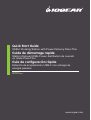 1
1
-
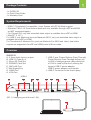 2
2
-
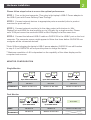 3
3
-
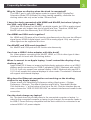 4
4
-
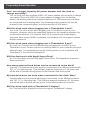 5
5
-
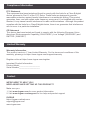 6
6
-
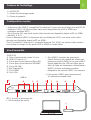 7
7
-
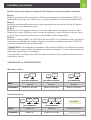 8
8
-
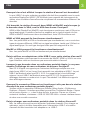 9
9
-
 10
10
-
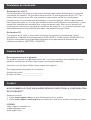 11
11
-
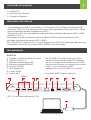 12
12
-
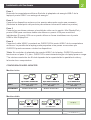 13
13
-
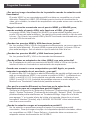 14
14
-
 15
15
-
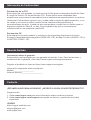 16
16
iogear GUD3C32 Guide de démarrage rapide
- Taper
- Guide de démarrage rapide
dans d''autres langues
- English: iogear GUD3C32 Quick start guide
- español: iogear GUD3C32 Guía de inicio rápido
Documents connexes
-
iogear GUD3C03 Guide de démarrage rapide
-
iogear GUD3C05 Guide de démarrage rapide
-
iogear GUD3C06 Guide de démarrage rapide
-
iogear GUD3C02B Guide de démarrage rapide
-
iogear GTD733 Guide de démarrage rapide
-
iogear GUC3CMST Guide de démarrage rapide
-
iogear GUS4C2 Guide de démarrage rapide
-
iogear GUD3C460 Guide de démarrage rapide
-
iogear GTD732 Guide de démarrage rapide
-
iogear GTD735 Guide de démarrage rapide
Autres documents
-
Apple USB Superdrive-ZML MacBook (MD564ZM/A) Manuel utilisateur
-
DeLOCK 64001 Fiche technique
-
DeLOCK 64123 Fiche technique
-
Toshiba PA5281U-2PRP Mode d'emploi
-
 Videk 2496DP Fiche technique
Videk 2496DP Fiche technique
-
Toshiba PA5281U-2PRP Mode d'emploi
-
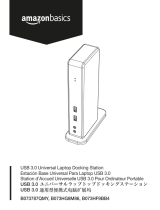 AmazonBasics B073787QMY Manuel utilisateur
AmazonBasics B073787QMY Manuel utilisateur
-
 J5create JTS127 Guide d'installation
J5create JTS127 Guide d'installation
-
Belkin B2B043eaC00 Manuel utilisateur
-
ZENDURE Superhub Manuel utilisateur