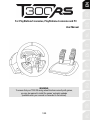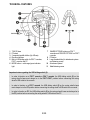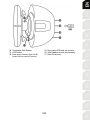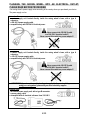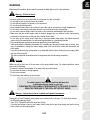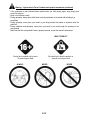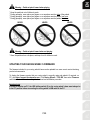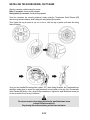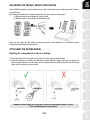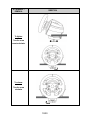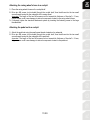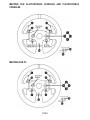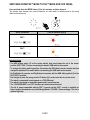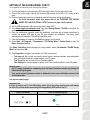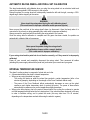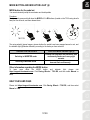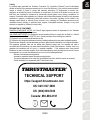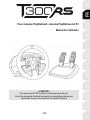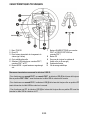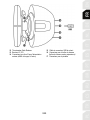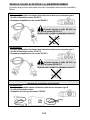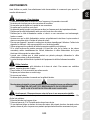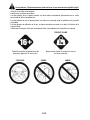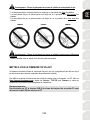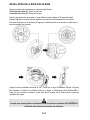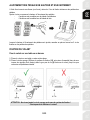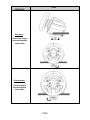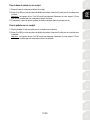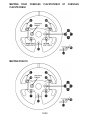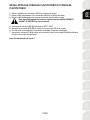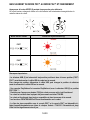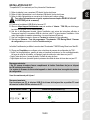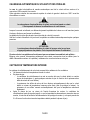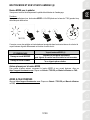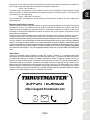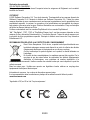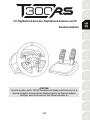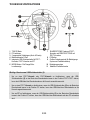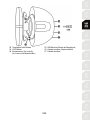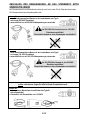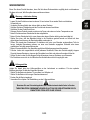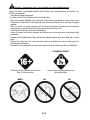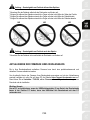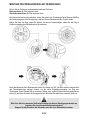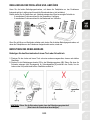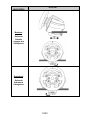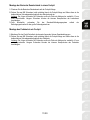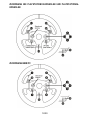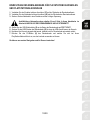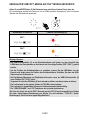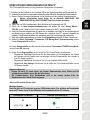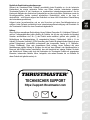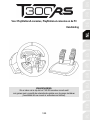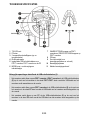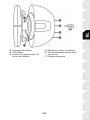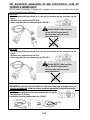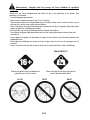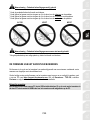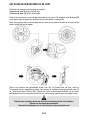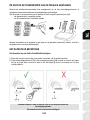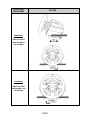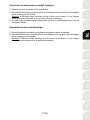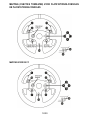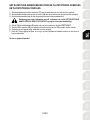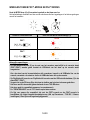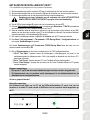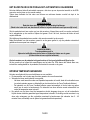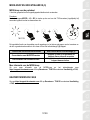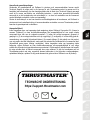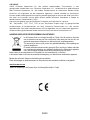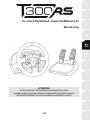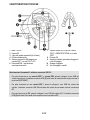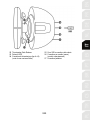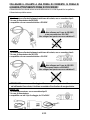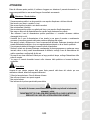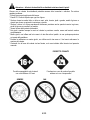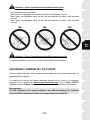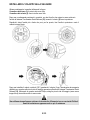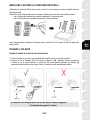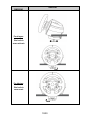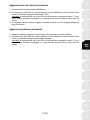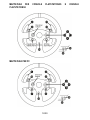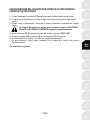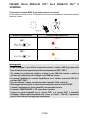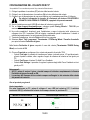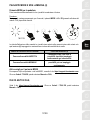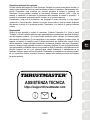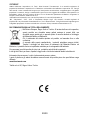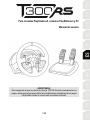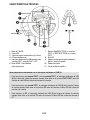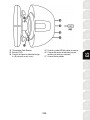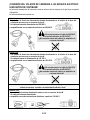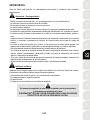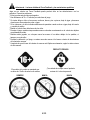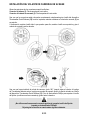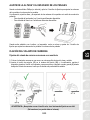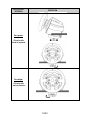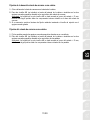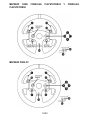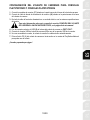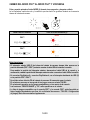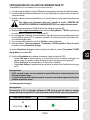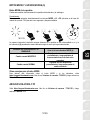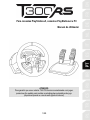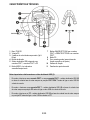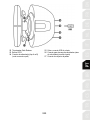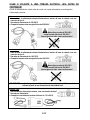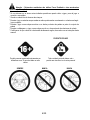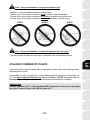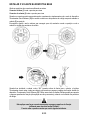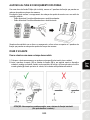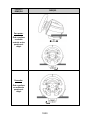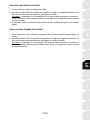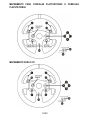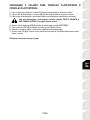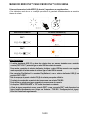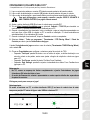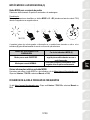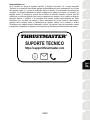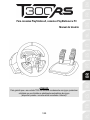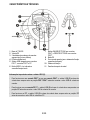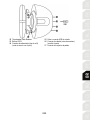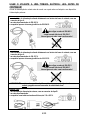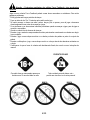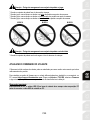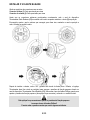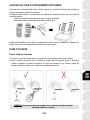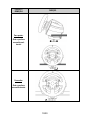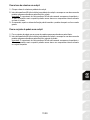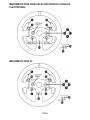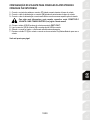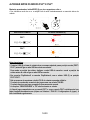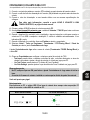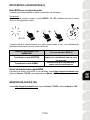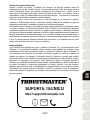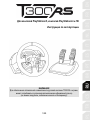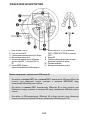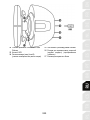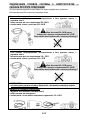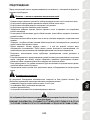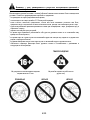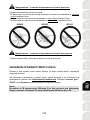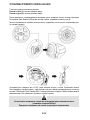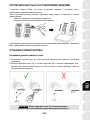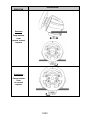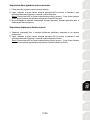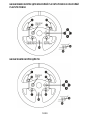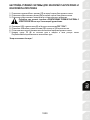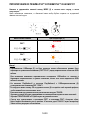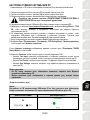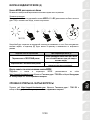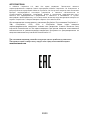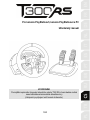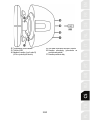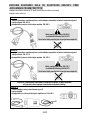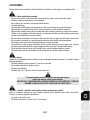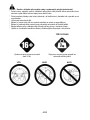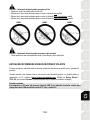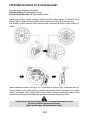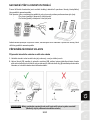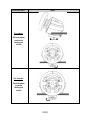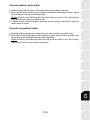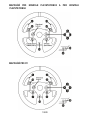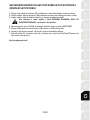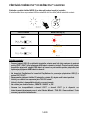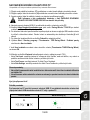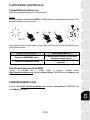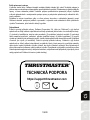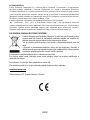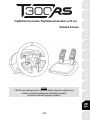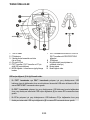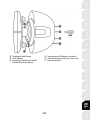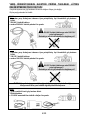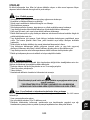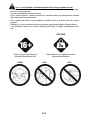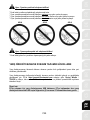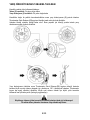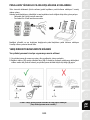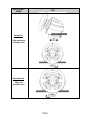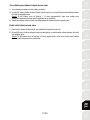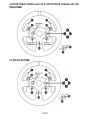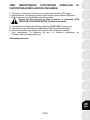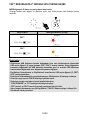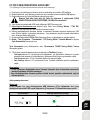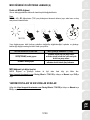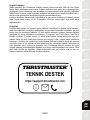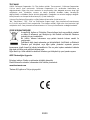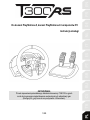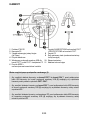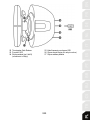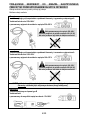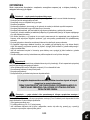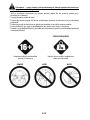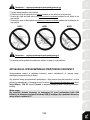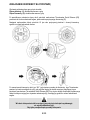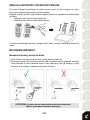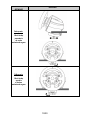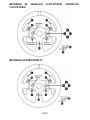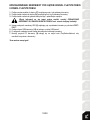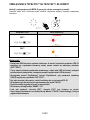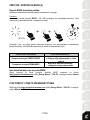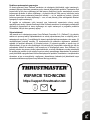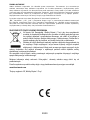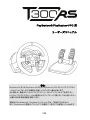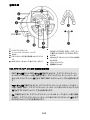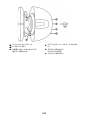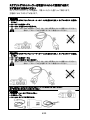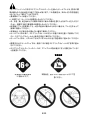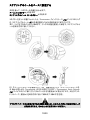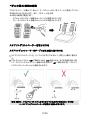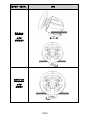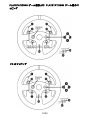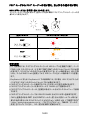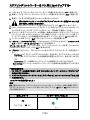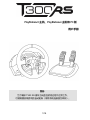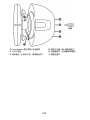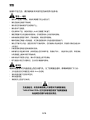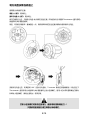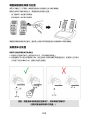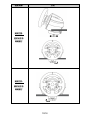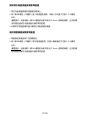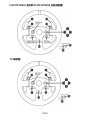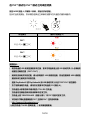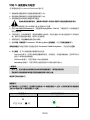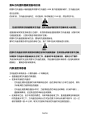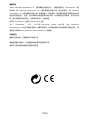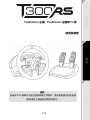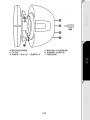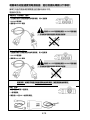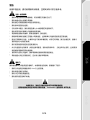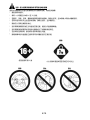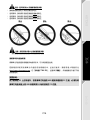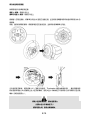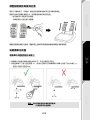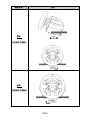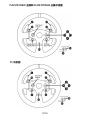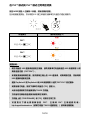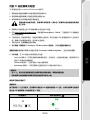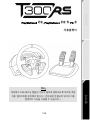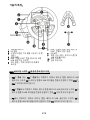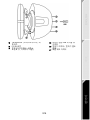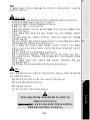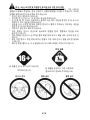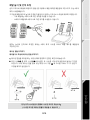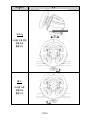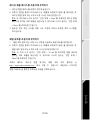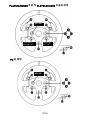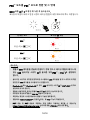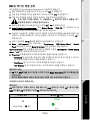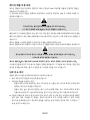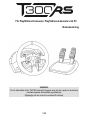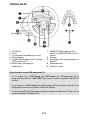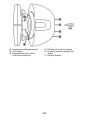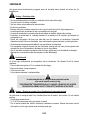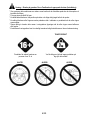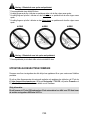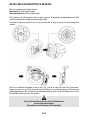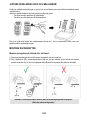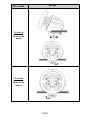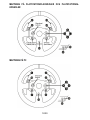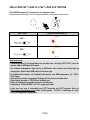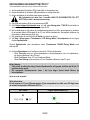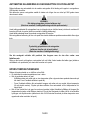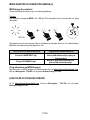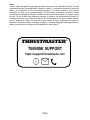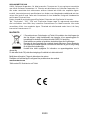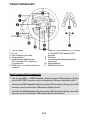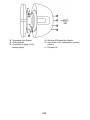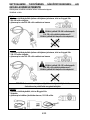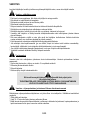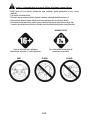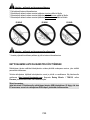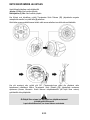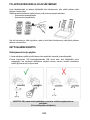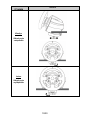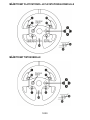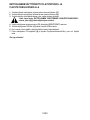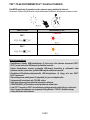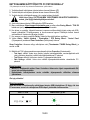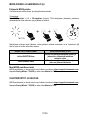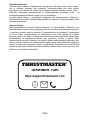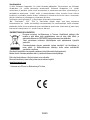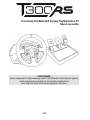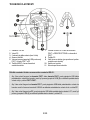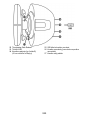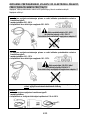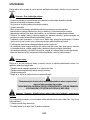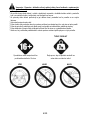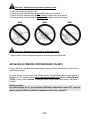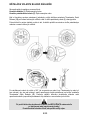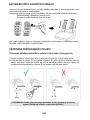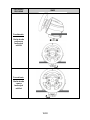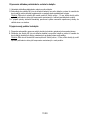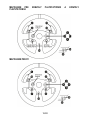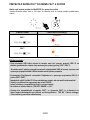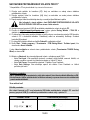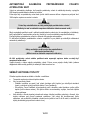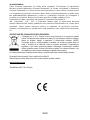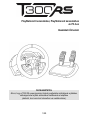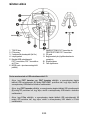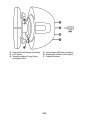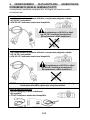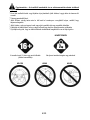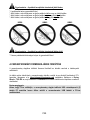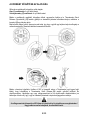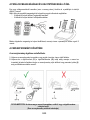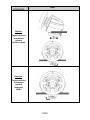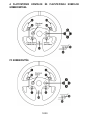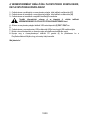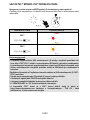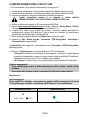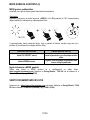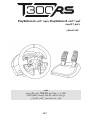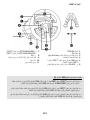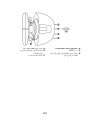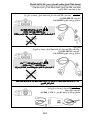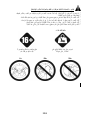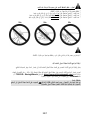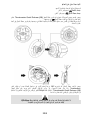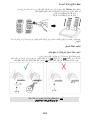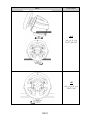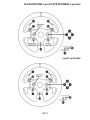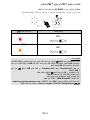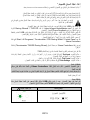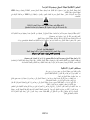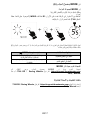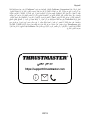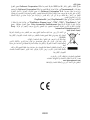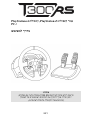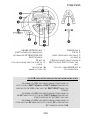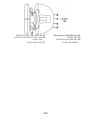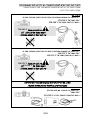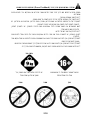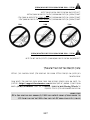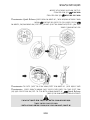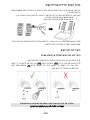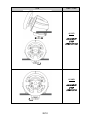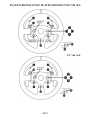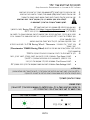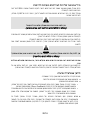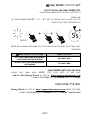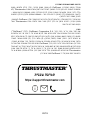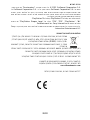1/20
For PlayStation®5 consoles, PlayStation®4 consoles and PC
User Manual
WARNING:
To ensure that your T300 RS racing wheel functions correctly with games,
you may be required to install the games’ automatic updates
(available when your console is connected to the Internet).

2/20
TECHNICAL FEATURES
1 T300 RS base
2 PS wheel
3 2 sequential paddle shifters (Up & Down)
4 Directional buttons
5 Built-in USB sliding switch for PS5™ consoles,
PS4™ consoles and PC
6 MODE button + red/orange/green indicator
light
7 SHARE/OPTIONS buttons on PS4™
consoles and CREATE/OPTIONS on PS5™
consoles
8 PS button
9 Large threaded hole (for attachment system
and fastening screw)
10 Attachment system
11 Metal fastening screw
Important notes regarding the USB sliding switch (5):
- In order to function on a PS5™ console or PS4™ console, the USB sliding switch (5) on the
racing wheel’s base must always be in the PS5™-PS4™ position before connecting the racing
wheel’s USB cable to the console.
- In order to function on a PS3™ console, the USB sliding switch (5) on the racing wheel’s base
must always be in the PC position before connecting the racing wheel’s USB cable to the console.
- In order to function on PC, the USB sliding switch (5) on the racing wheel’s base must always be in
the PC position before connecting the racing wheel’s USB cable to the PC.

3/20
12 Thrustmaster Quick Release
13 L3/R3 buttons
14 Power supply connector (type A or B)
(varies from one country to another)
15 Racing wheel USB cable and connector
16 Shifter (gearbox) connector (sold separately)
17 Pedal set connector

4/20
PLUGGING THE RACING WHEEL INTO AN ELECTRICAL OUTLET:
PLEASE READ BEFORE PROCEEDING!
Your racing wheel’s power supply varies according to the country where you purchased your device.
The power supply can be:
Internal, with:
* a power supply unit located directly inside the racing wheel’s base, with a type A
connector.
* a 220-240 V power supply cable.
= compatible only with 220-240 V electrical power.
Never connect the 220-240 V cable
to a 100-130 V electrical outlet!!!
Never connect this cable to a power adapter!!!
Internal, with:
* a power supply unit located directly inside the racing wheel’s base, with a type A
connector.
* a 100-125 V power supply cable.
= compatible only with 100-125 V electrical power.
Never connect the 100-125 V cable
to a 220-240 V electrical outlet!!!
Never connect this cable to a power adapter!!!
IMPORTANT: if you do not know which voltage is supplied in the area in which you are
using your racing wheel, please ask your local electricity supplier.
External, with:
* an external power supply unit, with a type B connector.
* a power supply cable.
= compatible with all electrical voltages, from 110-240 V.

5/20
WARNINGS
Before using this product, please read this manual carefully and save it for later reference.
Warning – Electrical shock
* Keep the product in a dry location and do not expose it to dust or sunlight.
* Do not twist or pull on the connectors and cables.
* Do not spill any liquid on the product or its connectors.
* Do not short-circuit the product.
* Never dismantle the product; do not throw it onto a fire and do not expose it to high temperatures.
* Do not use a power supply cable other than the one provided with your racing wheel.
* Do not use the power supply cable if the cable or its connectors are damaged, split or broken.
* Make sure that the power supply cable is properly plugged into an electrical outlet, and properly
connected to the connector at the rear of the racing wheel’s base.
* Do not open up the racing wheel: there are no user-serviceable parts inside. Any repairs must be
carried out by the manufacturer, its authorized representative or a qualified technician.
* Only use attachment systems/accessories specified by the manufacturer.
* If the racing wheel is operating abnormally (if it is emitting any abnormal sounds, heat or odors), stop
using it immediately, unplug the power supply cable from the electrical outlet and disconnect the
other cables.
* If you will not be using the racing wheel for an extended period of time, unplug its power supply cable
from the electrical outlet.
* The power outlet shall be installed near the equipment and shall be easily accessible.
Air vents
Make sure not to block any of the air vents on the racing wheel’s base. For optimal ventilation, make
sure to do the following:
* Position the wheel’s base at least 10 cm away from any wall surfaces.
* Do not place the base in any tight spaces.
* Do not cover the base.
* Do not let any dust build up on the air vents.
For safety reasons, never use the pedal set with bare feet
or while wearing only socks on your feet.
THRUSTMASTER® DISCLAIMS ALL RESPONSIBILITY IN THE EVENT OF INJURY
RESULTING FROM USE OF THE PEDAL SET WITHOUT SHOES.
Warning – Injuries due to Force Feedback and repeated movements
Playing with a Force Feedback racing wheel may cause muscle or joint pain. To avoid any problems:
* Avoid lengthy gaming periods.
* Take 10 to 15 minute breaks after each hour of play.
* If you feel any fatigue or pain in your hands, wrists, arms, feet or legs, stop playing and rest for a few
hours before you start playing again.

6/20
Warning – Injuries due to Force Feedback and repeated movements (continued)
* If the symptoms or pain indicated above persist when you start playing again, stop playing and
consult your doctor.
* Keep out of children’s reach.
* During gameplay, always leave both hands correctly positioned on the wheel without letting it go
completely.
* During gameplay, never place your hands or your fingers under the pedals or anywhere near the
pedal set.
* During calibration and gameplay, never place your hand or your arm through the openings in the
racing wheel.
* Make sure that the racing wheel’s base is properly secured, as per this manual’s instructions.
Product to be handled only by users
16 years of age or older
HEAVY PRODUCT
Be careful not to drop the product on
yourself or on anyone else!
ALWAYS NEVER NEVER

7/20
Warning – Pedal set pinch hazard when playing
* Keep the pedal set out of children’s reach.
* During gameplay, never place your fingers on or anywhere near the sides of the pedals.
* During gameplay, never place your fingers on or anywhere near the pedals’ rear base.
* During gameplay, never place your fingers on or anywhere near the pedals’ front base.
NEVER NEVER NEVER
Warning – Pedal set pinch hazard when not playing
* Store the pedal set in a safe place, and keep it out of children’s reach.
UPDATING YOUR RACING WHEEL’S FIRMWARE
The firmware included in your racing wheel’s base can be updated to a more recent version featuring
product enhancements.
To display the firmware version that your racing wheel is currently using and update it if required: on
PC, visit https://support.thrustmaster.com. Click Racing Wheels / T300 RS, then select Firmware
and follow the instructions describing the download and installation procedure.
Important note:
In order to function on PC, the USB sliding switch (5) on the racing wheel’s base must always be
in the PC position before connecting the racing wheel’s USB cable to the PC.

8/20
INSTALLING THE RACING WHEEL ON ITS BASE
Align the connector positions using the arrows:
Base (1) connector: Arrow pointing upwards
Racing wheel (2) connector: Arrow pointing upwards
Once the connectors are correctly positioned, simply rotate the Thrustmaster Quick Release (12)
device’s ring counterclockwise, while holding the racing wheel (2) in position.
Then, tighten the ring as much as you can: to do so, hold the ring in position and rotate the racing
wheel clockwise.
Once you have installed the racing wheel, rotate it 180° (when facing the wheel, the Thrustmaster logo
should be upside down) to access the small attachment screw located on the ring of the Thrustmaster
Quick Release (12) device. Use a large Phillips screwdriver to tighten the small attachment screw (do
not use excessive force), turning it clockwise.
Do not use excessive force when tightening the small attachment screw
(using a Phillips screwdriver)!
Stop turning the screw as soon as you feel some resistance.

9/20
ADJUSTING THE PEDALS’ HEIGHT AND SPACING
Using a Phillips screwdriver (not included), remove the 2 attachment screws holding the pedal heads to
the pedal arms.
Next, adjust the pedal heads’ height and spacing to suit your preferred driving style:
- 6 different positions are available for the gas pedal.
- 6 different positions are available for the brake pedal.
Once you are happy with the height and spacing, replace and re-tighten the 2 attachment screws
holding the pedal heads to the pedal arms.
ATTACHING THE RACING WHEEL
Attaching the racing wheel to a table or a desktop
1. Place the racing wheel on a table or any other horizontal, flat and stable surface.
2. Insert the fastening screw (11) in the attachment system (10), then tighten the device by turning the
screw counterclockwise, so that it feeds into the large threaded hole (9) located beneath the racing
wheel, until the wheel is perfectly stable.
WARNING: Never tighten the screw alone, without the attachment system in place!
(This could damage the racing wheel.)

10/20
ATTACHMENT /
REMOVAL
DIRECTION
To tighten:
Turn the screw
counterclockwise
To release:
Turn the screw
clockwise

11/20
Attaching the racing wheel’s base to a cockpit
1. Place the racing wheel’s base on the cockpit shelf.
2. Drive two M6 screws (not included) through the cockpit shelf, then feed them into the two small
screw threads located on the underside of the racing wheel.
Important: The length of the two M6 screws must not exceed the thickness of the shelf + 12 mm;
longer screws could cause damage to internal components located in the racing wheel’s base.
3. If required, tighten the standard attachment system by inserting the fastening screw in the large
threaded hole.
Attaching the pedal set to a cockpit
1. Attach the pedal set using the small screw threads located on its underside.
2. Drive two M6 screws (not included) through the cockpit shelf, then feed them into the two small
screw threads located on the underside of the pedal set.
Important: The length of the two M6 screws must not exceed the thickness of the shelf + 10 mm;
longer screws could cause damage to internal components located in the pedal set.

12/20
MAPPING FOR PLAYSTATION®5 CONSOLES AND PLAYSTATION®4
CONSOLES
MAPPING FOR PC

13/20
SETTING UP THE RACING WHEEL FOR PLAYSTATION®5 CONSOLES AND
PLAYSTATION®4 CONSOLES
1. Connect the pedal set to the connector (17) located at the back of the racing wheel's base.
2. Connect the power supply cable to the connector (14) located at the back of the racing wheel's
base.
3. Plug the power supply cable into an electrical outlet with the same voltage specifications.
For more information about this, please refer to the PLUGGING THE RACING
WHEEL INTO AN ELECTRICAL OUTLET section, on page 4 of this manual.
4. Set the USB sliding switch (5) on the racing wheel’s base to PS5™-PS4™.
5. Connect the racing wheel’s USB connector (15) to one of the console’s USB ports.
6. Once your console is powered on, your racing wheel will calibrate itself automatically.
7. Press the racing wheel’s PS button (8) and sign in to your PlayStation®Network account, in order to
be able to use the wheel.
You are now ready to play!

14/20
SWITCHING FROM PS5™ MODE TO PS4™ MODE AND VICE VERSA
Press and hold down the MODE button (6) for five seconds, and then release it.
The indicator light changes color, and the selection you have made is instantly saved in the racing
wheel’s internal memory.
SELECTED MODE
Color of indicator light (6)
PS5™
RED
PS4™
ORANGE
Important notes:
- The USB sliding switch (5) on the racing wheel’s base must always be set to the proper
position (PS5™-PS4™) before connecting the wheel’s USB cable to the console.
To change the sliding switch’s position, disconnect the USB cable from the console and then
change the position of the switch before reconnecting the USB cable to the console.
- On PlayStation®5 consoles and PlayStation®4 consoles, with the USB sliding switch (5) in the
PS5™-PS4™ position:
* Don't forget to press the racing wheel’s PS button (8) in order to be able to use the wheel.
* The wheel is recognized in most games as a T300 RS wheel.
* The wheel is functional in compatible games and in console menus.
* The “CREATE/SHARE” and “PS” functions are functional on the wheel.
- The list of games compatible with the PS5™ console and the PS4™ console is available at:
https://support.thrustmaster.com (click Racing Wheels / T300 RS / Games settings). This list is
updated regularly.

15/20
SETTING UP THE RACING WHEEL FOR PC*
*PC compatibility not endorsed by Sony Interactive Entertainment.
1. Connect the pedal set to the connector (17) located at the back of the racing wheel’s base.
2. Connect the power supply cable to the connector (14) located at the back of the racing wheel’s
base.
3. Plug the power supply cable into an electrical outlet with the same voltage specifications.
For more information about this, please refer to the PLUGGING THE RACING
WHEEL INTO AN ELECTRICAL OUTLET section, on page 4 of this manual.
4. Set the USB sliding switch (5) on the racing wheel’s base to PC.
5. Go to https://support.thrustmaster.com, then select Racing Wheels / T300 RS to download the
drivers and the Force Feedback software for PC.
6. Once the download is complete, launch the installation, and follow the on-screen instructions to
connect the wheel’s USB plug to your PC and complete the installation. The racing wheel
automatically self-calibrates. The indicator light (6) is green.
7. Once the installation is complete, click Finish and restart your computer.
8. Select Start / All Programs / Thrustmaster / FFB Racing Wheel / Control Panel to open the
Game Controllers window.
The Game Controllers window displays the racing wheel’s name (Thrustmaster T300RS Racing
Wheel) with the status OK.
9. Click Properties to configure your wheel in the T300 control panel:
• Test Input tab: lets you test and view the action buttons, directional buttons, wheel and pedals
axes, and adjust the wheel’s rotation angle in your PC games.
• Test Forces tab: lets you test 12 Force Feedback effects.
• Gain Settings tab: lets you adjust the power of the Force Feedback effects in your PC games.
General notes:
- On PC, always remember to completely close the Game Controllers window by clicking OK
before launching the game.
- Your racing wheel’s firmware version is displayed in the upper right-hand corner of the
control panel tabs.
You are now ready to play!
Important note:
In order to function on PC, the USB sliding switch (5) on the racing wheel’s base must always
be in the PC position before connecting the racing wheel’s USB cable to the PC.
SELECTED MODE
Color of indicator light (6)
PC
GREEN

16/20
AUTOMATIC RACING WHEEL AND PEDAL SET CALIBRATION
The wheel automatically self-calibrates when you plug the racing wheel into an electrical outlet and
connect the racing wheel’s USB connector to the console.
During this phase, the racing wheel will rotate quickly towards the left and the right, covering a 1080-
degree angle, before stopping at the center.
WARNING:
Never touch the racing wheel during the self-calibration phase!
(This could result in improper calibration and/or personal injuries.)
Never connect the pedal set to the racing wheel’s base (or disconnect it from the base) when it is
connected to the console or during gameplay (this could result in improper calibration).
Always connect the pedal set before connecting the racing wheel to the console.
Once the racing wheel’s calibration is complete and the game has been started, the pedals are
automatically calibrated after a few presses.
WARNING:
Never press the pedals during the racing wheel's
self-calibration phase or while a game is loading!
(This could result in improper calibration.)
If your racing wheel and/or pedal set do not function correctly, or if they seem to be improperly
calibrated:
Power off your console and completely disconnect the racing wheel. Then reconnect all cables
(including the power supply cable and the pedal set), and restart your console and your game.
INTERNAL TEMPERATURE SENSOR
The wheel’s cooling system is composed of a heat sink and a fan.
• A thermostat monitors the wheel’s internal temperature.
• When you are using the wheel in a game:
- The cooling fan starts up when the wheel has reached a certain temperature (after a few
minutes of gameplay, depending on the strength of the Force Feedback effects used).
- The power of the Force Feedback effects automatically decreases as soon as the wheel
reaches a much higher temperature level (to protect the motor). The power of these effects
automatically increases as soon as the temperature slightly decreases.
• When you’re done playing: due to the motor’s thermal inertia, the cooling fan continues to operate
until the temperature drops below the fan’s startup level. Your wheel has been designed in this way
in order to facilitate cooling, and to protect the motor (this may take from 5 to 45 minutes,
depending on the temperature reached while using the wheel in a game).

17/20
MODE BUTTON AND INDICATOR LIGHT (6)
MODE button for the pedal set
You can electronically swap the accelerator and clutch pedals.
Procedure:
Simultaneously press and hold down the MODE + L3 + R3 buttons (located on the T300 racing wheel’s
base) for five seconds, and then release them.
The racing wheel’s internal memory stores whether the pedals have been swapped around or not, and
the indicator light (6) flashes differently according to the mode you have selected:
GAS AND CLUTCH PEDALS
Color of the MODE indicator light (6)
Switching to INVERTED mode
Flashes five times after the procedure, then
continuously flashes once every eight
seconds.
Switching to NORMAL mode
Flashes once after the procedure, then
does not flash continuously.
Other information regarding the MODE button
To learn more about the MODE button and indicator light, please visit
https://support.thrustmaster.com. Click Racing Wheels / T300 RS, and then select Manual or
FAQ.
HELP FILES AND FAQS
Please visit https://support.thrustmaster.com. Click Racing Wheels / T300 RS, and then select
Manual or FAQ.

18/20
CONSUMER WARRANTY INFORMATION
Worldwide, Guillemot Corporation S.A., whose registered office is located at Place du Granier, B.P. 97143, 35571
Chantepie, France (hereinafter “Guillemot”) warrants to the consumer that this Thrustmaster product shall be free
from defects in materials and workmanship, for a warranty period which corresponds to the time limit to bring an
action for conformity with respect to this product. In the countries of the European Union, this corresponds to a
period of two (2) years from delivery of the Thrustmaster product. In other countries, the warranty period
corresponds to the time limit to bring an action for conformity with respect to the Thrustmaster product according to
applicable laws of the country in which the consumer was domiciled on the date of purchase of the Thrustmaster
product (if no such action exists in the corresponding country, then the warranty period shall be one (1) year from
the original date of purchase of the Thrustmaster product).
Should the product appear to be defective during the warranty period, immediately contact Technical Support, who
will indicate the procedure to follow. If the defect is confirmed, the product must be returned to its place of purchase
(or any other location indicated by Technical Support).
Within the context of this warranty, the consumer’s defective product shall, at Technical Support’s option, be either
replaced or returned to working order. If, during the warranty period, the Thrustmaster product is subject to such
reconditioning, any period of at least seven (7) days during which the product is out of use shall be added to the
remaining warranty period (this period runs from the date of the consumer’s request for intervention or from the date
on which the product in question is made available for reconditioning, if the date on which the product is made
available for reconditioning is subsequent to the date of the request for intervention). If permitted under applicable
law, the full liability of Guillemot and its subsidiaries (including for consequential damages) is limited to the return to
working order or the replacement of the Thrustmaster product. If permitted under applicable law, Guillemot disclaims
all warranties of merchantability or fitness for a particular purpose.
This warranty shall not apply: (1) if the product has been modified, opened, altered, or has suffered damage as a
result of inappropriate or abusive use, negligence, an accident, normal wear, or any other cause unrelated to a
material or manufacturing defect (including, but not limited to, combining the Thrustmaster product with any
unsuitable element, including in particular power supplies, rechargeable batteries, chargers, or any other elements
not supplied by Guillemot for this product); (2) if the product has been used for any use other than home use,
including for professional or commercial purposes (game rooms, training, competitions, for example); (3) in the
event of failure to comply with the instructions provided by Technical Support; (4) to software, said software being
subject to a specific warranty; (5) to consumables (elements to be replaced over the product’s lifespan: disposable
batteries, audio headset or headphone ear pads, for example); (6) to accessories (cables, cases, pouches, bags,
wrist-straps, for example); (7) if the product was sold at public auction.
This warranty is nontransferable.
The consumer’s legal rights with respect to laws applicable to the sale of consumer goods in his or her country are
not affected by this warranty.
Additional warranty provisions
During the warranty period, Guillemot shall not provide, in principle, any spare parts, as Technical Support is the
only party authorized to open and/or recondition any Thrustmaster product (with the exception of any reconditioning
procedures which Technical Support may request that the consumer carry out, by way of written instructions – for
example, due to the simplicity and the lack of confidentiality of the reconditioning process – and by providing the
consumer with the required spare part(s), where applicable).
Given its innovation cycles and in order to protect its know-how and trade secrets, Guillemot shall not provide, in
principle, any reconditioning notification or spare parts for any Thrustmaster product whose warranty period has
expired.
In the United States of America and in Canada, this warranty is limited to the product’s internal mechanism and
external housing. In no event shall Guillemot or its affiliates be held liable to any third party for any consequential or
incidental damages resulting from the breach of any express or implied warranties. Some States/Provinces do not
allow limitation on how long an implied warranty lasts or exclusion or limitation of liability for consequential or
incidental damages, so the above limitations or exclusions may not apply to you. This warranty gives you specific
legal rights, and you may also have other rights which vary from State to State or Province to Province.

19/20
Liability
If permitted under applicable law, Guillemot Corporation S.A. (hereinafter “Guillemot”) and its subsidiaries
disclaim all liability for any damages caused by one or more of the following: (1) the product has been modified,
opened or altered; (2) failure to comply with assembly instructions; (3) inappropriate or abusive use,
negligence, an accident (an impact, for example); (4) normal wear; (5) the use of the product for any use other
than home use, including for professional or commercial purposes (game rooms, training, competitions, for
example). If permitted under applicable law, Guillemot and its subsidiaries disclaim all liability for any damages
unrelated to a material or manufacturing defect with respect to the product (including, but not limited to, any
damages caused directly or indirectly by any software, or by combining the Thrustmaster product with any
unsuitable element, including in particular power supplies, rechargeable batteries, chargers, or any other
elements not supplied by Guillemot for this product).
DECLARATION OF CONFORMITY
CANADIAN COMPLIANCE NOTICE: this Class B digital apparatus meets all requirements of the Canadian
Interference-Causing Equipment Regulations.
USA COMPLIANCE NOTICE: this equipment has been tested and found to comply with the limits for a Class B
digital device, pursuant to Part 15 of the FCC rules. Operation is subject to the following two conditions:
(1) This device may not cause harmful interference, and
(2) This device must accept any interference received, including interference that may cause undesired operation.
These limits are designed to provide reasonable protection against harmful interference in a residential installation.
This equipment generates, uses and can radiate radio frequency energy and, if not installed and used in
accordance with the instructions, may cause harmful interference to radio communications. However, there is no
guarantee that interference will not occur in a particular installation. If this equipment does cause harmful
interference to radio or television reception, which can be determined by turning the equipment on and off, the user
is encouraged to try to correct the interference by one or more of the following measures:
- Reorient or relocate the receiving antenna.
- Increase the separation between the equipment and receiver.
- Connect the equipment into an outlet on a circuit different from that to which the receiver is connected.
- Consult the dealer or an experienced radio/TV technician for help.
TECHNICAL SUPPORT
https://support.thrustmaster.com
UK: 020 3147 4889
US: (866) 889-5036
Canada: 866-889-2181
La page charge ...
La page charge ...
La page charge ...
La page charge ...
La page charge ...
La page charge ...
La page charge ...
La page charge ...
La page charge ...
La page charge ...
La page charge ...
La page charge ...
La page charge ...
La page charge ...
La page charge ...
La page charge ...
La page charge ...
La page charge ...
La page charge ...
La page charge ...
La page charge ...
La page charge ...
La page charge ...
La page charge ...
La page charge ...
La page charge ...
La page charge ...
La page charge ...
La page charge ...
La page charge ...
La page charge ...
La page charge ...
La page charge ...
La page charge ...
La page charge ...
La page charge ...
La page charge ...
La page charge ...
La page charge ...
La page charge ...
La page charge ...
La page charge ...
La page charge ...
La page charge ...
La page charge ...
La page charge ...
La page charge ...
La page charge ...
La page charge ...
La page charge ...
La page charge ...
La page charge ...
La page charge ...
La page charge ...
La page charge ...
La page charge ...
La page charge ...
La page charge ...
La page charge ...
La page charge ...
La page charge ...
La page charge ...
La page charge ...
La page charge ...
La page charge ...
La page charge ...
La page charge ...
La page charge ...
La page charge ...
La page charge ...
La page charge ...
La page charge ...
La page charge ...
La page charge ...
La page charge ...
La page charge ...
La page charge ...
La page charge ...
La page charge ...
La page charge ...
La page charge ...
La page charge ...
La page charge ...
La page charge ...
La page charge ...
La page charge ...
La page charge ...
La page charge ...
La page charge ...
La page charge ...
La page charge ...
La page charge ...
La page charge ...
La page charge ...
La page charge ...
La page charge ...
La page charge ...
La page charge ...
La page charge ...
La page charge ...
La page charge ...
La page charge ...
La page charge ...
La page charge ...
La page charge ...
La page charge ...
La page charge ...
La page charge ...
La page charge ...
La page charge ...
La page charge ...
La page charge ...
La page charge ...
La page charge ...
La page charge ...
La page charge ...
La page charge ...
La page charge ...
La page charge ...
La page charge ...
La page charge ...
La page charge ...
La page charge ...
La page charge ...
La page charge ...
La page charge ...
La page charge ...
La page charge ...
La page charge ...
La page charge ...
La page charge ...
La page charge ...
La page charge ...
La page charge ...
La page charge ...
La page charge ...
La page charge ...
La page charge ...
La page charge ...
La page charge ...
La page charge ...
La page charge ...
La page charge ...
La page charge ...
La page charge ...
La page charge ...
La page charge ...
La page charge ...
La page charge ...
La page charge ...
La page charge ...
La page charge ...
La page charge ...
La page charge ...
La page charge ...
La page charge ...
La page charge ...
La page charge ...
La page charge ...
La page charge ...
La page charge ...
La page charge ...
La page charge ...
La page charge ...
La page charge ...
La page charge ...
La page charge ...
La page charge ...
La page charge ...
La page charge ...
La page charge ...
La page charge ...
La page charge ...
La page charge ...
La page charge ...
La page charge ...
La page charge ...
La page charge ...
La page charge ...
La page charge ...
La page charge ...
La page charge ...
La page charge ...
La page charge ...
La page charge ...
La page charge ...
La page charge ...
La page charge ...
La page charge ...
La page charge ...
La page charge ...
La page charge ...
La page charge ...
La page charge ...
La page charge ...
La page charge ...
La page charge ...
La page charge ...
La page charge ...
La page charge ...
La page charge ...
La page charge ...
La page charge ...
La page charge ...
La page charge ...
La page charge ...
La page charge ...
La page charge ...
La page charge ...
La page charge ...
La page charge ...
La page charge ...
La page charge ...
La page charge ...
La page charge ...
La page charge ...
La page charge ...
La page charge ...
La page charge ...
La page charge ...
La page charge ...
La page charge ...
La page charge ...
La page charge ...
La page charge ...
La page charge ...
La page charge ...
La page charge ...
La page charge ...
La page charge ...
La page charge ...
La page charge ...
La page charge ...
La page charge ...
La page charge ...
La page charge ...
La page charge ...
La page charge ...
La page charge ...
La page charge ...
La page charge ...
La page charge ...
La page charge ...
La page charge ...
La page charge ...
La page charge ...
La page charge ...
La page charge ...
La page charge ...
La page charge ...
La page charge ...
La page charge ...
La page charge ...
La page charge ...
La page charge ...
La page charge ...
La page charge ...
La page charge ...
La page charge ...
La page charge ...
La page charge ...
La page charge ...
La page charge ...
La page charge ...
La page charge ...
La page charge ...
La page charge ...
La page charge ...
La page charge ...
La page charge ...
La page charge ...
La page charge ...
La page charge ...
La page charge ...
La page charge ...
La page charge ...
La page charge ...
La page charge ...
La page charge ...
La page charge ...
La page charge ...
La page charge ...
La page charge ...
La page charge ...
La page charge ...
La page charge ...
La page charge ...
La page charge ...
La page charge ...
La page charge ...
La page charge ...
La page charge ...
La page charge ...
La page charge ...
La page charge ...
La page charge ...
La page charge ...
La page charge ...
La page charge ...
La page charge ...
La page charge ...
La page charge ...
La page charge ...
La page charge ...
La page charge ...
La page charge ...
La page charge ...
La page charge ...
La page charge ...
La page charge ...
La page charge ...
La page charge ...
La page charge ...
La page charge ...
La page charge ...
La page charge ...
La page charge ...
La page charge ...
La page charge ...
La page charge ...
La page charge ...
La page charge ...
La page charge ...
La page charge ...
La page charge ...
La page charge ...
La page charge ...
La page charge ...
La page charge ...
La page charge ...
La page charge ...
La page charge ...
La page charge ...
La page charge ...
La page charge ...
La page charge ...
La page charge ...
La page charge ...
La page charge ...
La page charge ...
La page charge ...
La page charge ...
La page charge ...
La page charge ...
La page charge ...
La page charge ...
La page charge ...
La page charge ...
La page charge ...
La page charge ...
La page charge ...
La page charge ...
La page charge ...
La page charge ...
La page charge ...
La page charge ...
La page charge ...
La page charge ...
La page charge ...
La page charge ...
La page charge ...
La page charge ...
La page charge ...
La page charge ...
La page charge ...
La page charge ...
La page charge ...
La page charge ...
La page charge ...
La page charge ...
La page charge ...
La page charge ...
La page charge ...
La page charge ...
La page charge ...
La page charge ...
La page charge ...
La page charge ...
La page charge ...
La page charge ...
La page charge ...
La page charge ...
La page charge ...
La page charge ...
La page charge ...
La page charge ...
La page charge ...
La page charge ...
La page charge ...
La page charge ...
La page charge ...
La page charge ...
La page charge ...
La page charge ...
La page charge ...
La page charge ...
La page charge ...
La page charge ...
La page charge ...
La page charge ...
La page charge ...
La page charge ...
La page charge ...
La page charge ...
La page charge ...
La page charge ...
La page charge ...
La page charge ...
La page charge ...
La page charge ...
La page charge ...
La page charge ...
La page charge ...
La page charge ...
La page charge ...
-
 1
1
-
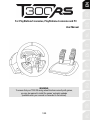 2
2
-
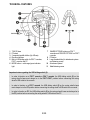 3
3
-
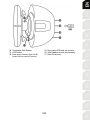 4
4
-
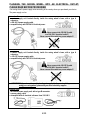 5
5
-
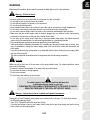 6
6
-
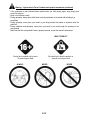 7
7
-
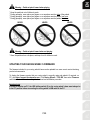 8
8
-
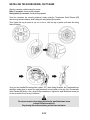 9
9
-
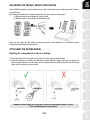 10
10
-
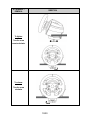 11
11
-
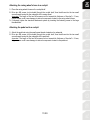 12
12
-
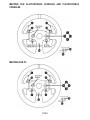 13
13
-
 14
14
-
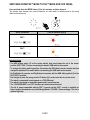 15
15
-
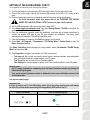 16
16
-
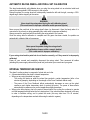 17
17
-
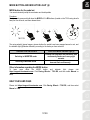 18
18
-
 19
19
-
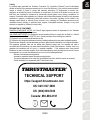 20
20
-
 21
21
-
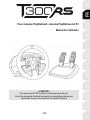 22
22
-
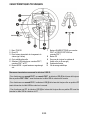 23
23
-
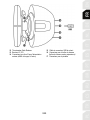 24
24
-
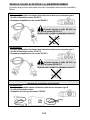 25
25
-
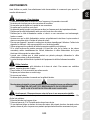 26
26
-
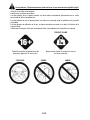 27
27
-
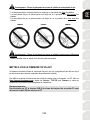 28
28
-
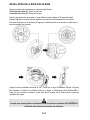 29
29
-
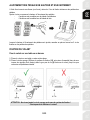 30
30
-
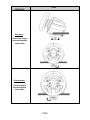 31
31
-
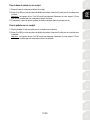 32
32
-
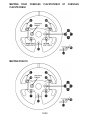 33
33
-
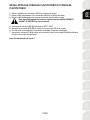 34
34
-
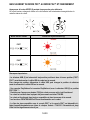 35
35
-
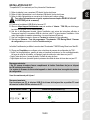 36
36
-
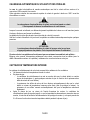 37
37
-
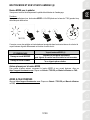 38
38
-
 39
39
-
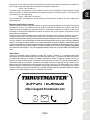 40
40
-
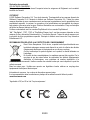 41
41
-
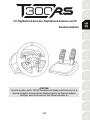 42
42
-
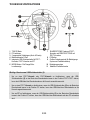 43
43
-
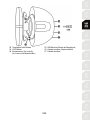 44
44
-
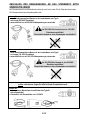 45
45
-
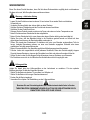 46
46
-
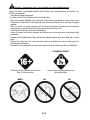 47
47
-
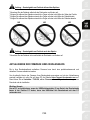 48
48
-
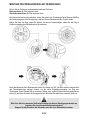 49
49
-
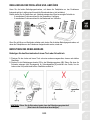 50
50
-
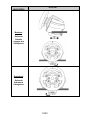 51
51
-
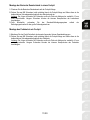 52
52
-
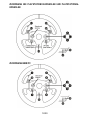 53
53
-
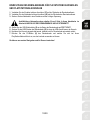 54
54
-
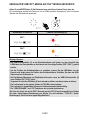 55
55
-
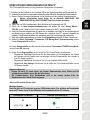 56
56
-
 57
57
-
 58
58
-
 59
59
-
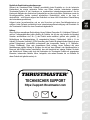 60
60
-
 61
61
-
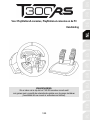 62
62
-
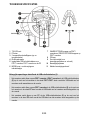 63
63
-
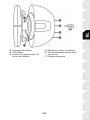 64
64
-
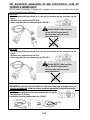 65
65
-
 66
66
-
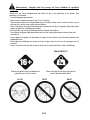 67
67
-
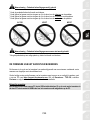 68
68
-
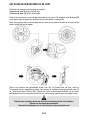 69
69
-
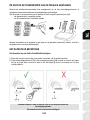 70
70
-
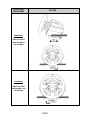 71
71
-
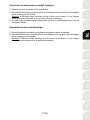 72
72
-
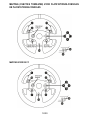 73
73
-
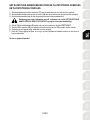 74
74
-
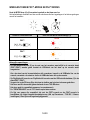 75
75
-
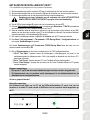 76
76
-
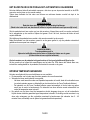 77
77
-
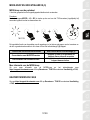 78
78
-
 79
79
-
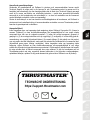 80
80
-
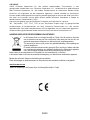 81
81
-
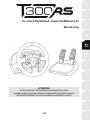 82
82
-
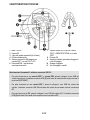 83
83
-
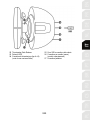 84
84
-
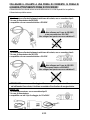 85
85
-
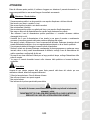 86
86
-
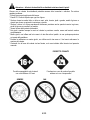 87
87
-
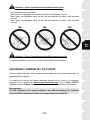 88
88
-
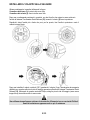 89
89
-
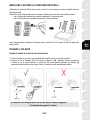 90
90
-
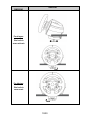 91
91
-
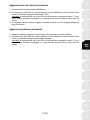 92
92
-
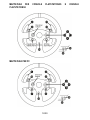 93
93
-
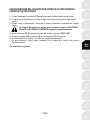 94
94
-
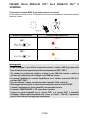 95
95
-
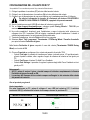 96
96
-
 97
97
-
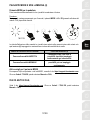 98
98
-
 99
99
-
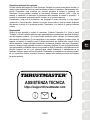 100
100
-
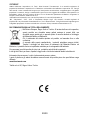 101
101
-
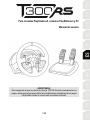 102
102
-
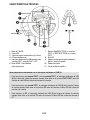 103
103
-
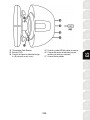 104
104
-
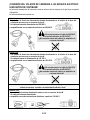 105
105
-
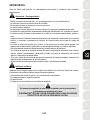 106
106
-
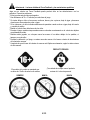 107
107
-
 108
108
-
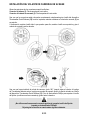 109
109
-
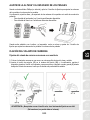 110
110
-
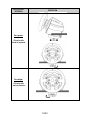 111
111
-
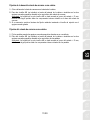 112
112
-
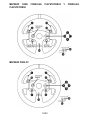 113
113
-
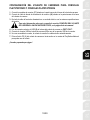 114
114
-
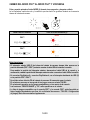 115
115
-
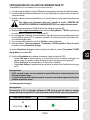 116
116
-
 117
117
-
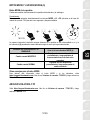 118
118
-
 119
119
-
 120
120
-
 121
121
-
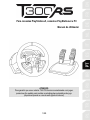 122
122
-
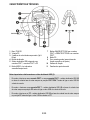 123
123
-
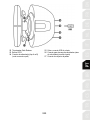 124
124
-
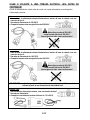 125
125
-
 126
126
-
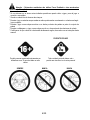 127
127
-
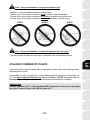 128
128
-
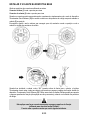 129
129
-
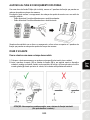 130
130
-
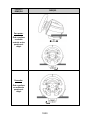 131
131
-
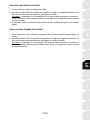 132
132
-
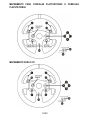 133
133
-
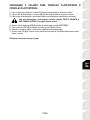 134
134
-
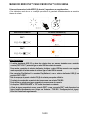 135
135
-
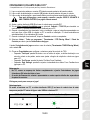 136
136
-
 137
137
-
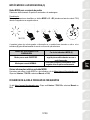 138
138
-
 139
139
-
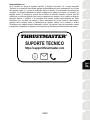 140
140
-
 141
141
-
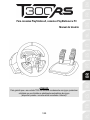 142
142
-
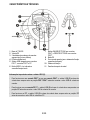 143
143
-
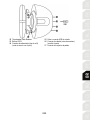 144
144
-
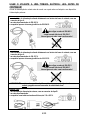 145
145
-
 146
146
-
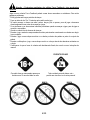 147
147
-
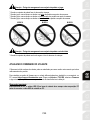 148
148
-
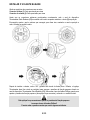 149
149
-
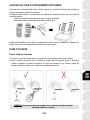 150
150
-
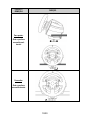 151
151
-
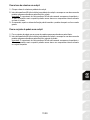 152
152
-
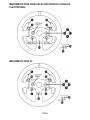 153
153
-
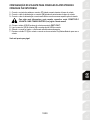 154
154
-
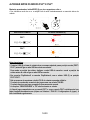 155
155
-
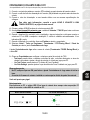 156
156
-
 157
157
-
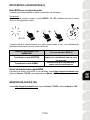 158
158
-
 159
159
-
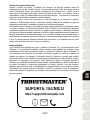 160
160
-
 161
161
-
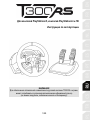 162
162
-
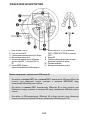 163
163
-
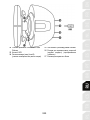 164
164
-
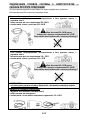 165
165
-
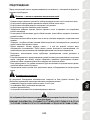 166
166
-
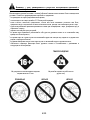 167
167
-
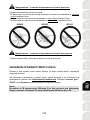 168
168
-
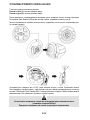 169
169
-
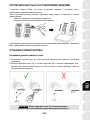 170
170
-
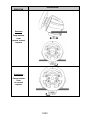 171
171
-
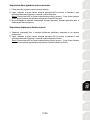 172
172
-
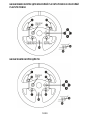 173
173
-
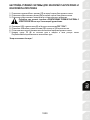 174
174
-
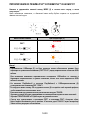 175
175
-
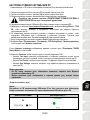 176
176
-
 177
177
-
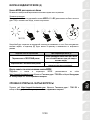 178
178
-
 179
179
-
 180
180
-
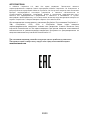 181
181
-
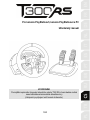 182
182
-
 183
183
-
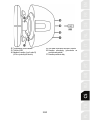 184
184
-
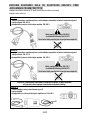 185
185
-
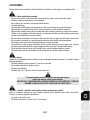 186
186
-
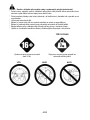 187
187
-
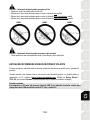 188
188
-
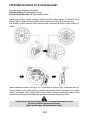 189
189
-
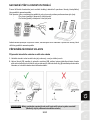 190
190
-
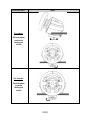 191
191
-
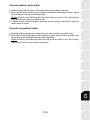 192
192
-
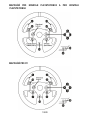 193
193
-
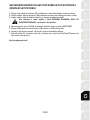 194
194
-
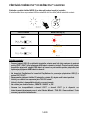 195
195
-
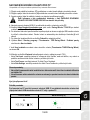 196
196
-
 197
197
-
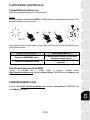 198
198
-
 199
199
-
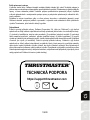 200
200
-
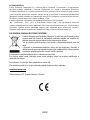 201
201
-
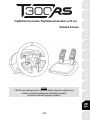 202
202
-
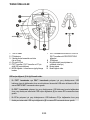 203
203
-
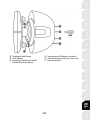 204
204
-
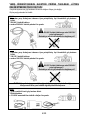 205
205
-
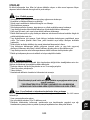 206
206
-
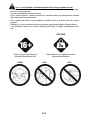 207
207
-
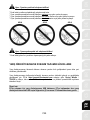 208
208
-
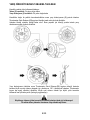 209
209
-
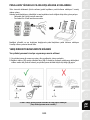 210
210
-
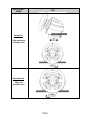 211
211
-
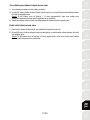 212
212
-
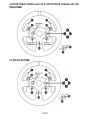 213
213
-
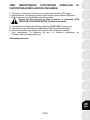 214
214
-
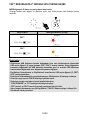 215
215
-
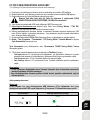 216
216
-
 217
217
-
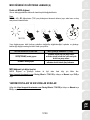 218
218
-
 219
219
-
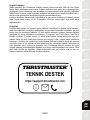 220
220
-
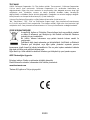 221
221
-
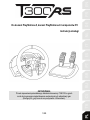 222
222
-
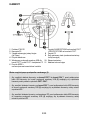 223
223
-
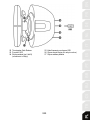 224
224
-
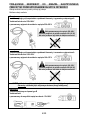 225
225
-
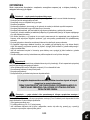 226
226
-
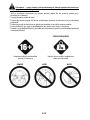 227
227
-
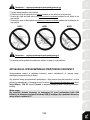 228
228
-
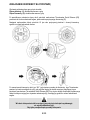 229
229
-
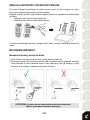 230
230
-
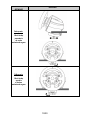 231
231
-
 232
232
-
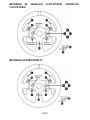 233
233
-
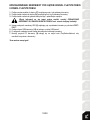 234
234
-
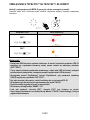 235
235
-
 236
236
-
 237
237
-
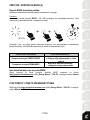 238
238
-
 239
239
-
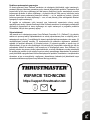 240
240
-
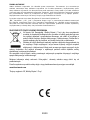 241
241
-
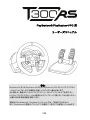 242
242
-
 243
243
-
 244
244
-
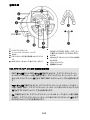 245
245
-
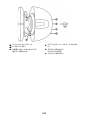 246
246
-
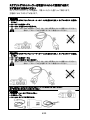 247
247
-
 248
248
-
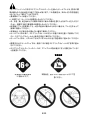 249
249
-
 250
250
-
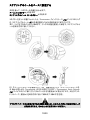 251
251
-
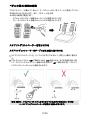 252
252
-
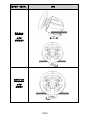 253
253
-
 254
254
-
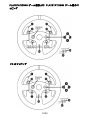 255
255
-
 256
256
-
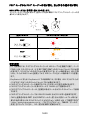 257
257
-
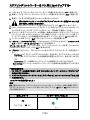 258
258
-
 259
259
-
 260
260
-
 261
261
-
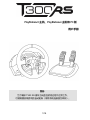 262
262
-
 263
263
-
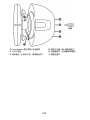 264
264
-
 265
265
-
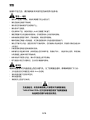 266
266
-
 267
267
-
 268
268
-
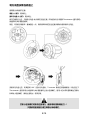 269
269
-
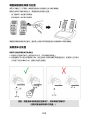 270
270
-
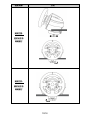 271
271
-
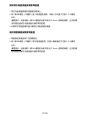 272
272
-
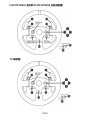 273
273
-
 274
274
-
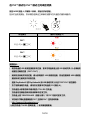 275
275
-
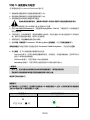 276
276
-
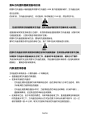 277
277
-
 278
278
-
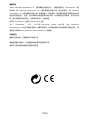 279
279
-
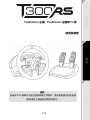 280
280
-
 281
281
-
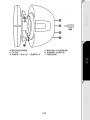 282
282
-
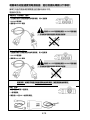 283
283
-
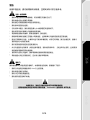 284
284
-
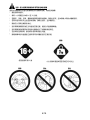 285
285
-
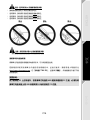 286
286
-
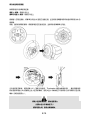 287
287
-
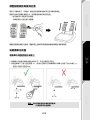 288
288
-
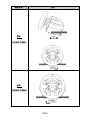 289
289
-
 290
290
-
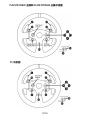 291
291
-
 292
292
-
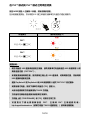 293
293
-
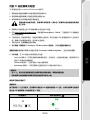 294
294
-
 295
295
-
 296
296
-
 297
297
-
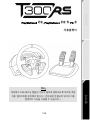 298
298
-
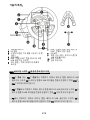 299
299
-
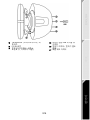 300
300
-
 301
301
-
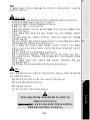 302
302
-
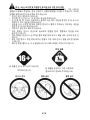 303
303
-
 304
304
-
 305
305
-
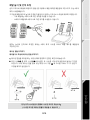 306
306
-
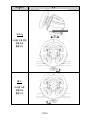 307
307
-
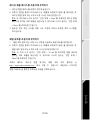 308
308
-
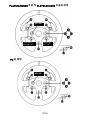 309
309
-
 310
310
-
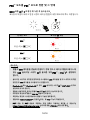 311
311
-
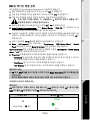 312
312
-
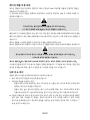 313
313
-
 314
314
-
 315
315
-
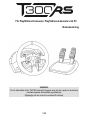 316
316
-
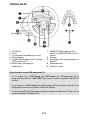 317
317
-
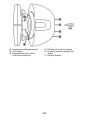 318
318
-
 319
319
-
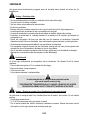 320
320
-
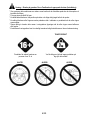 321
321
-
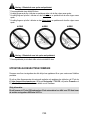 322
322
-
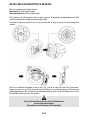 323
323
-
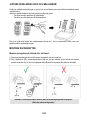 324
324
-
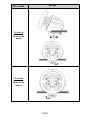 325
325
-
 326
326
-
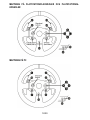 327
327
-
 328
328
-
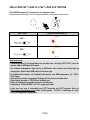 329
329
-
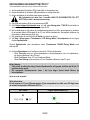 330
330
-
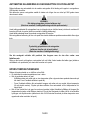 331
331
-
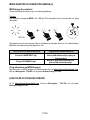 332
332
-
 333
333
-
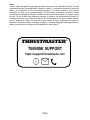 334
334
-
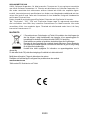 335
335
-
 336
336
-
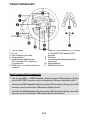 337
337
-
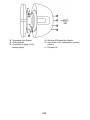 338
338
-
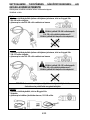 339
339
-
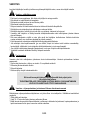 340
340
-
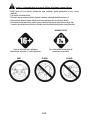 341
341
-
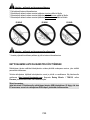 342
342
-
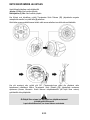 343
343
-
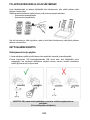 344
344
-
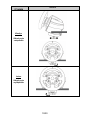 345
345
-
 346
346
-
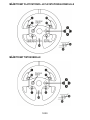 347
347
-
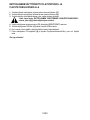 348
348
-
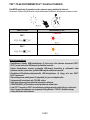 349
349
-
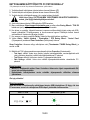 350
350
-
 351
351
-
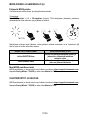 352
352
-
 353
353
-
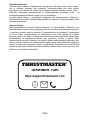 354
354
-
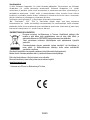 355
355
-
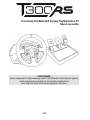 356
356
-
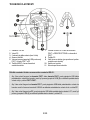 357
357
-
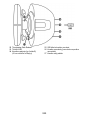 358
358
-
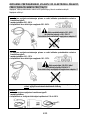 359
359
-
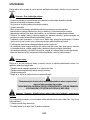 360
360
-
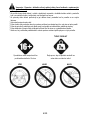 361
361
-
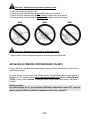 362
362
-
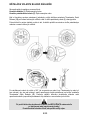 363
363
-
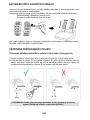 364
364
-
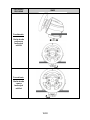 365
365
-
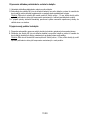 366
366
-
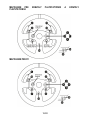 367
367
-
 368
368
-
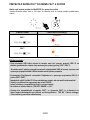 369
369
-
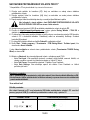 370
370
-
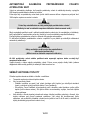 371
371
-
 372
372
-
 373
373
-
 374
374
-
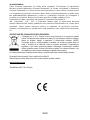 375
375
-
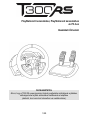 376
376
-
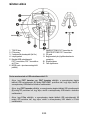 377
377
-
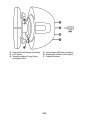 378
378
-
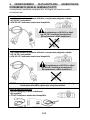 379
379
-
 380
380
-
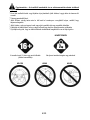 381
381
-
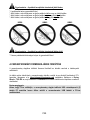 382
382
-
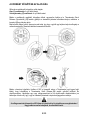 383
383
-
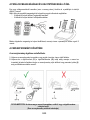 384
384
-
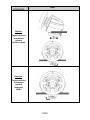 385
385
-
 386
386
-
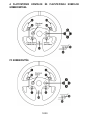 387
387
-
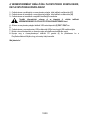 388
388
-
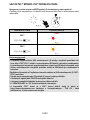 389
389
-
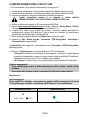 390
390
-
 391
391
-
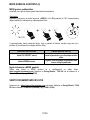 392
392
-
 393
393
-
 394
394
-
 395
395
-
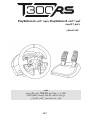 396
396
-
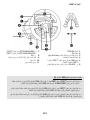 397
397
-
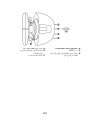 398
398
-
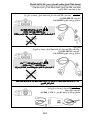 399
399
-
 400
400
-
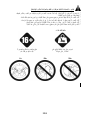 401
401
-
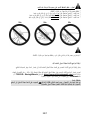 402
402
-
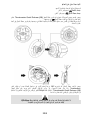 403
403
-
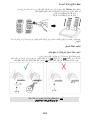 404
404
-
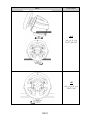 405
405
-
 406
406
-
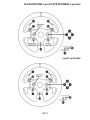 407
407
-
 408
408
-
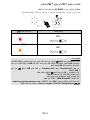 409
409
-
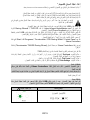 410
410
-
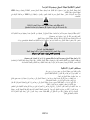 411
411
-
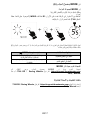 412
412
-
 413
413
-
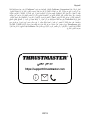 414
414
-
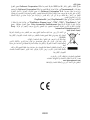 415
415
-
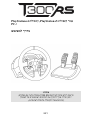 416
416
-
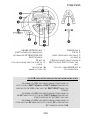 417
417
-
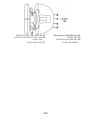 418
418
-
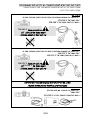 419
419
-
 420
420
-
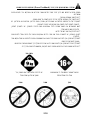 421
421
-
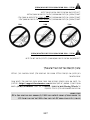 422
422
-
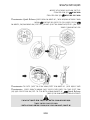 423
423
-
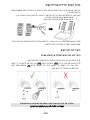 424
424
-
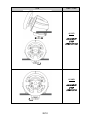 425
425
-
 426
426
-
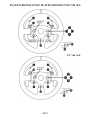 427
427
-
 428
428
-
 429
429
-
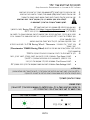 430
430
-
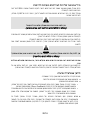 431
431
-
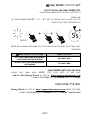 432
432
-
 433
433
-
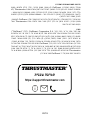 434
434
-
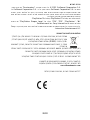 435
435
dans d''autres langues
- italiano: Thrustmaster 4160654 Manuale utente
- português: Thrustmaster 4160654 Manual do usuário
- slovenčina: Thrustmaster 4160654 Používateľská príručka
- 日本語: Thrustmaster 4160654 ユーザーマニュアル
Documents connexes
-
Thrustmaster T300 RS Manuel utilisateur
-
Thrustmaster T300 RS Manuel utilisateur
-
Thrustmaster 2969097 2961061 Manuel utilisateur
-
Thrustmaster T150RS RACING WHEEL Manuel utilisateur
-
Thrustmaster T300 RS GT EU VERSION Le manuel du propriétaire
-
Electronic Arts GT Edition Manuel utilisateur
-
Thrustmaster T248 Racing Wheel For PS5, PS4 & PC Manuel utilisateur