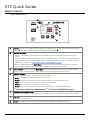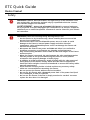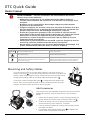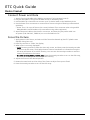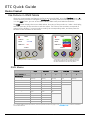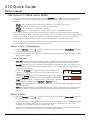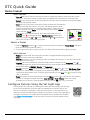ETC 7419A1001-XX Mode d'emploi
- Catégorie
- Stroboscopes
- Taper
- Mode d'emploi

ETC Quick Guide
Desire Fresnel
Corporate Headquarters nMiddleton, WI, USA |+1 608 831 4116
Global Offices nLondon, UK |Rome, IT |Holzkirchen, DE |Paris, FR |Hong Kong |Dubai, UAE |Singapore
New York, NY |Orlando, FL |Los Angeles, CA |Austin, TX
Web etcconnect.com |Support support.etcconnect.com |Contact etcconnect.com/contactETC
© 2022 Electronic Theatre Controls, Inc. |Trademark and patent info: etcconnect.com/ip
Product information and specifications subject to change. ETCintends this document to be provided in its entirety.
7419M1300-1.1.2 Rev A Released 2022-05
Overview
Use the images below as a guide to connect power and data and to navigate the basic features
of the fixture. For complete information, download the
Desire Fresnel User Manual
at
etcconnect.com, or view online help on your smartphone or tablet by scanning this code.
A
D
G
F
E
I
J
H
A
B
D
C
AAccessory holder: Insert accessories into the two available slots from either side of the holder, and
then lock the holder. See
Add Accessories on page4
.
BYoke tilt-lock: Tilt the fixture as needed, and then turn the tilt-lock clockwise to lock the position. If
necessary, pull the tilt-lock away from the stem to adjust the tilt-lock position.
CAdjustable yoke: Loosen the bolts, and then shift the adjustable yoke forward or backward as
needed to balance the fixture. Tighten the bolts to secure. See
Add Accessories on page4
.
DZoom knob: Rotate the zoom knob on either side of the fixture to adjust from spot to flood.
ENFC(Near Field Communication) tag: Use the Set Light app to wirelessly configure the fixture,
with or without power applied to the fixture.
FUser interface: View the fixture status, set the DMXaddress and mode, or set stand-alone options.
GAntenna: For use when controlling the fixture using wireless DMX.
HSafety cable attachment point: See
Mounting and Safety Cables on page4
.
IDMX In and DMX Thru connectors: Five-pin XLRconnectors for DMX/RDM in and thru.
JPower In and Power Thru connectors: powerCON®TRUE1 TOP connectors for power in and thru.

ETC Quick Guide
Desire Fresnel
Desire Fresnel Page 2 of 8 ETC
User Interface
DMX
Address
Mode
DMX Loss
1/3 Red
001
3 Ch RGB
HLL 2 Min
DMX
B
A
E
F
G
C
D
ADisplay: The colors of options on the display correspond to the colors of the encoders below the
display (E) and the Intensity encoder to the right of the display(B).
BIntensity encoder:
•
When in DMX mode, press the Intensity encoder to enter Focus mode when focusing the
fixture.
•
When configuring the fixture in one of the stand-alone modes, press the Intensity encoder to
toggle between the current intensity and 0, or turn the Intensity encoder to modify the white
fields on the display. See
Use Fixture in Stand-aloneMode on page7
.
•
When navigating from the Main Menu screen, turn the Intensity encoder to scroll through
menu options, and then press the Intensity encoder to select a menu option.
CMenu button: Press to view the Main Menu screen and configure the fixture. Press the button
again to return to the previous screen when you are setting configuration options.
DFunction button: Press the button, use the Intensity encoder to navigate to one of the following
modes, and then press the Intensity encoder to select it:
•
DMX:View and set DMX parameters for the fixture.
•
Studio: Use one of three studio (white light) presets, or customize the presets.
•
Color: Use one of 12 color presets, or customize the presets.
•
Effects:Use a sequence, or customize a sequence.
•
Preset: Use one of 12 presets (color preset + fade time), or customize the presets.
See
Use Fixture in Stand-aloneMode on page7
and
Use Fixture in DMX Mode on page6
.
EEncoders(Red, Green, Blue):The colors of encoders correspond to options on the display. Press
to activate the options at the bottom of the display, or turn to modify the values on the display.
FUSB port: Use for updating firmware, saving and loading fixture configuration settings, or saving
error logs via a flash drive.
GUI lock: Set this switch to lock the UI. This prevents inadvertent changes to the UI.

ETC Quick Guide
Desire Fresnel
Desire Fresnel Page 3 of 8 ETC
Safety
WARNING: RISK OF ELECTRIC SHOCK! The light source in this luminaire is not
user-replaceable, and must be replaced only by a qualified technician. Contact
ETC Customer Support for assistance.
AVERTISSEMENT : RISQUE DE DÉCHARGE ÉLÉCTRIQUE! La source lumineuse
de ce projecteur n'est pas remplaçable par l'utilisateur et ne doit être remplacée
seulement par un technicien qualifié. Contactez le service client ETC pour obtenir
de l’assistance.
WARNING: Note the following safety warnings before use:
•
Use the fixture in dry locations only, where humidity does not exceed 90
percent (non-condensing).
•
Connect the fixture to a non-dimmable power source in order to avoid
damage to the fixture's internal power supply and other electrical
components. Using a dimmable power source can damage the fixture and
will void the warranty.
•
Disconnect the fixture from power and DMX and allow it to cool before
installing accessories or performing any cleaning and maintenance.
•
Only use mounting hardware that is rated for the total weight of the fixture
and accessories.
•
When the fixture is mounted, the axis between the yoke attachment points
must be parallel to the ground. Mounting the fixture in a non-parallel
orientation risks property damage or bodily injury.
•
In addition to primary suspension, attach a safety cable (or other approved
safety device) to the fixture. Safety cables must be rated to support ten
times the fixture weight. Consult local standards to ensure that safety cables
meet all requirements.
•
Check that the accessory holder is locked and that any accessory safety
cables are connected before mounting the fixture.
•
Do not operate the fixture without the lens installed.
•
Do not use this fixture with a damaged power lead. If the power lead (cord
set) is damaged, it must be replaced.
•
Do not use this fixture if the lens is deeply scratched or cracked. You must
replace the lens when it is damaged.

ETC Quick Guide
Desire Fresnel
Desire Fresnel Page 4 of 8 ETC
AVERTISSEMENT : Prendre connaissance des avertissements de sécurité
suivants avant toute utilisation :
•
Débranchez le projecteur de son alimentation et du DMX et laissez-le
refroidir avant d’installer des accessoires ou d’effectuer un nettoyage ou un
entretien.
•
N’utilisez que de la quincaillerie de montage adaptée au poids total des
projecteurs et des accessoires.
•
Lorsque le luminaire est accroché, l'axe entre les points de fixation de la lyre
doit être parallèle au sol. Le montage du luminaire dans une orientation non
parallèle risque de causer des dommages matériels ou corporels.
•
En plus de la suspension principale, fixez une chaîne de sécurité (ou tout
autre dispositif de sécurité homologué) au projecteur. Les chaînes de sécurité
doivent être en mesure de supporter dix fois le poids du projecteur.
Consultez les normes locales pour vous assurer que les câbles de sécurité
respectent toutes les exigences.
•
Vérifiez que le porte-accessoires est verrouillé et que les élingues de tous les
accessoires sont bien attachées avant de monter le projecteur.
•
Ne pas utiliser ce projecteur avec un cordon d’alimentation endommagé. Si le
cordon d’alimentation (câble) est abîmé, il doit être remplacé.
The luminaire must be installed at least 0.1m (4.0in)
away from all lighted objects.
Le luminaire doit être installé à au moins 0,1m (4,0po)
de tout objet éclairé.
Risk of electric shock Risque de décharge éléctrique
This product should not be discarded as unsorted waste
but must be sent to separate collection facilities for
recovery and recycling.
Ce produit ne doit pas être jeté avec les déchets
ménagers mais doit être déposé dans une collecte de
déchets électroniques ou dans un point de collecte.
B
A
Mounting and Safety Cables
You can mount the fixture using a clamp, baby-pin (16mm) receiver, or
spigot on the yoke(A), or you can set the fixture on the floor or another flat
surface. When suspending the fixture, make sure to secure the fixture with
an appropriate safety cable at the safety cable attachment point (B).
If necessary, move the adjustable yoke (Din image below) to balance the
fixture. Use a 13 mm socket wrench to loosen the bolt and shift the yoke
position, and then tighten the bolt to secure the yoke.
D
C
C
Add Accessories
You can use up to two standard accessories (one scrim and one
additional accessory, such as a barn door) in the accessory
holder.
1. Unlock the accessory holder on either side by pressing the
spring-release and rotating the accessory holder lock (C).
2. Slide an accessory into one of the accessory slots. Add a
second accessory in the other slot, if needed.
3. Lock the accessory holder by rotating the accessory holder
lock back into place.
4. If necessary, move the adjustable yoke (D) to balance the
fixture when using heavier accessories.

ETC Quick Guide
Desire Fresnel
Desire Fresnel Page 5 of 8 ETC
Connect Power and Data
1. Attach five-pin XLR cable to the DMX In connector (if using external control).
2. Plug the XLR cable (if using) into the DMX source or data daisy-chain.
3. Use the DMX Thru connectors to connect up to 32 device loads on the DMX daisy chain.
4. Use the Power Thru connectors to connect other fixtures using the following recommended
guidelines.
•
Power Thru: Link up to 9fixtures (14A max) via Power Thru connector when using an R20
Relay Module (consult breaker-trip curves when using other equipment).
5. Attach the power cable to the Power In connector, and then plug the power cable into
ACpower (100–240VAC, 50/60 Hz) on a non-dimmable circuit.
Focus the Fixture
1. Apply power to the fixture, and wait until the fixture has booted up(the ETC splash screen
displays during boot up).
2. Press any encoder to "wake" the display.
3. What screen is currently displayed?
•
DMX:Press any encoder to leave the view-only screen, and then press the Intensity encoder
to turn on the LED array. The display shows a timeout countdown to indicate how long the
LED array will remain on at 100% intensity. You can turn the Intensity encoder to reset the
timeout countdown to 5minutes.
•
All other screens (Studio, Preset, etc.): Press the Intensity encoder to turn on the LEDarray,
and turn the Intensity encoder to adjust the intensity.
4. Adjust the fixture to the desired position.
5. Rotate the zoom knob on either side of the fixture to adjust from spot to flood.
6. Press the Intensity encoder to turn off the LEDarray.

ETC Quick Guide
Desire Fresnel
Desire Fresnel Page 6 of 8 ETC
Use Fixture in DMX Mode
After you connect power and data to the fixture and provide DMX, press the Function button ( ),
use the Intensity encoder to navigate to DMX Mode, and then press the Intensity encoder to select
it. In the DMX screen, you can set the DMX address, DMXmode, and DMXloss behavior.
The DMX screen displays the current DMX values. Press any of the encoders to "wake" the display,
and then press any of the encoders to edit the values. The colors of the encoders correspond to
options on the display. Turn an encoder to modify the corresponding value, and then press the
encoder to save all values on the screen.
DMX
Address
Mode
DMX Loss
1/3 Red
DMX
Address
Mode
DMX Loss
1/3 Red
001
3 Ch RGB
HLL
001
3 Ch RGB
HLL 2 Min
DMX
DMX
Press any encoder to wake the display... ...and then turn an encoder to modify the value in
the matching field. Press an encoder again to save
the value and return to the view-only screen.
DMXModes
Direct Expanded Studio 3 Ch RGB 1 Channel
RDMPersonality ID 1 2 3 4 5
DMXChannel
1 Intensity Intensity Intensity Red Intensity
2 Deep Red CCT CCT Green
3 Red Tint Tint Blue
4 Amber Tuning Tuning
5 Lime Mix Strobe
6 Green Red Curve
7 Cyan Green Fan
8 Blue Blue
9 Indigo Strobe
10 Strobe Curve
11 Curve Fan
12 Fan
For complete DMX channel information, scan the QRcode on the first page or visit etcconnect.com to view the full
Desire
Fresnel User Manual
.

ETC Quick Guide
Desire Fresnel
Desire Fresnel Page 7 of 8 ETC
Use Fixture in Stand-aloneMode
After you connect power to the fixture, press the Function button ( ), use the Intensity encoder
to navigate to one of the following stand-alone modes, and then press the Intensity encoder to
select it:
•
Studio: Use one of three studio (white light) presets, or customize the presets.
•
Color: Use one of 12 color presets, or customize the presets.
•
Effects: Use a sequence, or customize a sequence.
•
Preset: Use one of 12 presets (color preset + fade time), or customize the presets.
The colors of options on the display correspond to the colors of the encoders below the display
and the Intensity encoder to the right of the display. Turn an encoder to modify the corresponding
value on the display, or press an encoder to activate the corresponding option at the bottom of
the display. Press the Intensity encoder to toggle between the current intensity and 0%.
If the fixture is connected to other Desire Fresnel fixtures that are in the same stand-alone mode,
the connected fixtures will play the same preset or effect.
Select a Color Temperature
1. Press the Function button ( ), use the Intensity encoder to navigate to Studio Mode, and then
press the Intensity encoder to select it.
2. Press the color encoder that matches the studio preset you want to use (Blue = 3200K, Green=
4500K, Red= 5600K).
More Options
•
Turn off the preset: Press the Intensity encoder to toggle the intensity value from the current
value to 0. Press the Intensity encoder again to toggle back to the previous intensity value.
•
Modify the preset:Turn the encoders to change the corresponding values. For example, turn
the Intensity encoder to change the intensity value, or turn the blue encoder to change the
color temperature value.
•
Int + 1/4 Stop
Modify the intensity:Turn the Intensity encoder to adjust the
intensity, or press and turn the Intensity encoder to adjust the
intensity by 1/4 stop.
•
Tune 0.3 Metamer
Modify the tuning:Press and turn the red encoder to change the
value to Metamer, and then turn the red encoder to change the
Tune value (the "recipe" of the metamer). Press and turn the red
encoder again to return to the Brightest or Spectral options.
•
Revert to the original preset:Press the encoder that corresponds to the preset again to restore
the original values.
•
Save the modified preset:Press and hold the encoder that corresponds to the preset that you
want to re-record. The display shows a three-second countdown before re-recording the
preset.
Select a Color
1. Press the Function button ( ), use the Intensity encoder to navigate to Color Mode, and then
press the Intensity encoder to select it.
2. Turn the encoders to change the corresponding values. For example, turn the Intensity encoder
to change the intensity value, or turn the green encoder to change the hue value. The
crosshairs on the display indicate the approximate color.
You can use a preset as a starting point for a color by pressing the color encoder that matches
the preset. Turn the red encoder to move to another page of presets.

ETC Quick Guide
Desire Fresnel
Desire Fresnel Page 8 of 8 ETC
More Options
•
Turn off the color: Press the Intensity encoder to toggle the intensity value from the current
value to 0. Press the Intensity encoder again to toggle back to the previous intensity value.
•
Revert to the original color of a preset: Press the encoder that corresponds to the preset again
to restore the original values.
•
Color
P1 P2
0.39
0.42
Int: 97%
DMX
x:
y:
Save the color to a preset:Press and hold the encoder that corresponds
to the preset that you want to re-record. The display shows a three-
second countdown before re-recording the preset. Changes that you
make to presets in the Color screen also affect presets in the Effects
screen and the Preset screen.
•
Change the color selection mode:Press the red encoder (for the
Settings icon ) to change between Hue/Saturation (default color
selection mode) and x,y. In x,y mode, you set the xand ycoordinates
within the CIE 1931 chromaticity diagram.
Select a Preset
1. Press the Function button ( ), use the Intensity encoder to navigate to Preset Mode, and then
press the Intensity encoder to select it.
2. Turn the green encoder to select a preset, and then press the encoder to play the preset.
More Options
•
Pause the preset fade: Press the green encoder to toggle between play and pause.
•
Stop the preset: Press the red encoder.
•
Modify the preset:Turn the Intensity encoder to change the intensity, or turn the red encoder
to change the fade value.
•
Capture the current DMX look: Press and hold the blue encoder (for the Snapshot icon ).
The display shows a 3-second countdown before re-recording the preset. Capture is limited to
three DMX modes: 3 Ch RGB,Studio, and Expanded.
•
Modify the preset color:Press the blue encoder (for the Edit icon ). In the Edit Preset Color
screen, turn the encoders to change the corresponding values. The crosshairs on the display
indicate the approximate color. Press the green encoder (for the Save icon ) to save the new
color to the preset.
•
Push the preset to connected fixtures:Press the Menu button ( ), and then use the Intensity
encoder to navigate through the menu: Local Settings>Push Presets. When the screen
prompts you to confirm, press the green encoder (for the OK icon ) to continue.
Configure Fixtures Using the Set LightApp
Set Light app
Download the Set Light app to a smartphone with NFC functionality, use the app
to set fixture parameters, and then tap the smartphone to the NFC tag on the
fixture to configure it wirelessly—even when the fixture is not powered on. Or,
after you configure the Multiverse settings on the fixture, use the Set Light app to
configure one fixture or multiple fixtures wirelessly from a smartphone or tablet.
Visit etcconnect.com/Apps or scan the code for more information about the Set
Light app.
-
 1
1
-
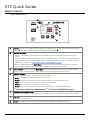 2
2
-
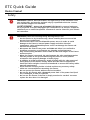 3
3
-
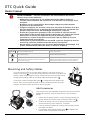 4
4
-
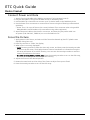 5
5
-
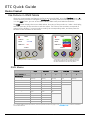 6
6
-
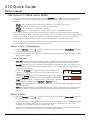 7
7
-
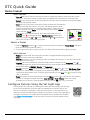 8
8
ETC 7419A1001-XX Mode d'emploi
- Catégorie
- Stroboscopes
- Taper
- Mode d'emploi
dans d''autres langues
- English: ETC 7419A1001-XX User guide