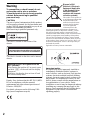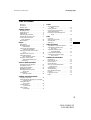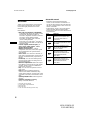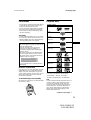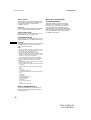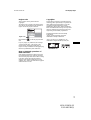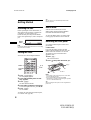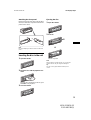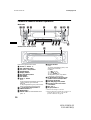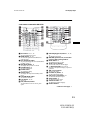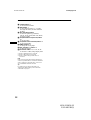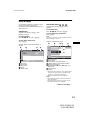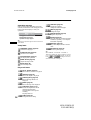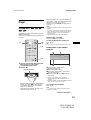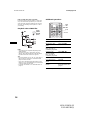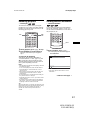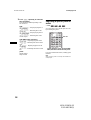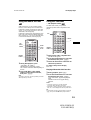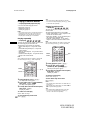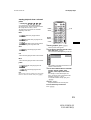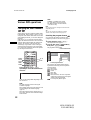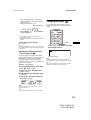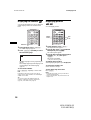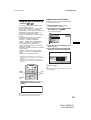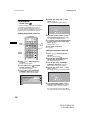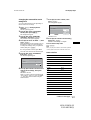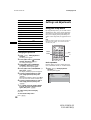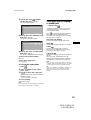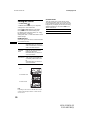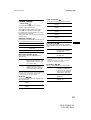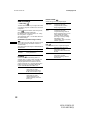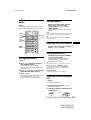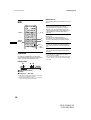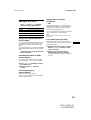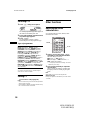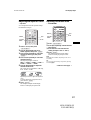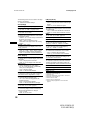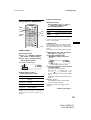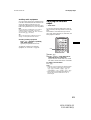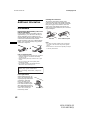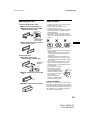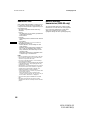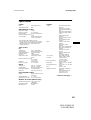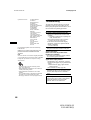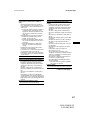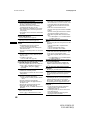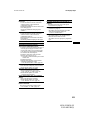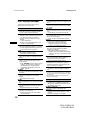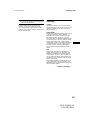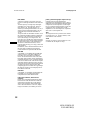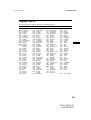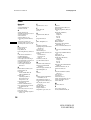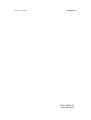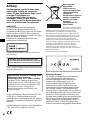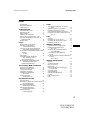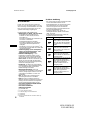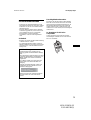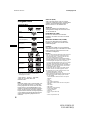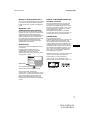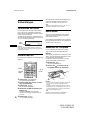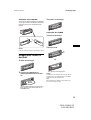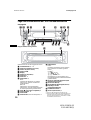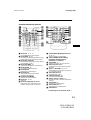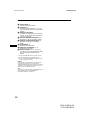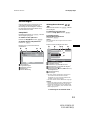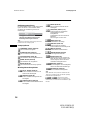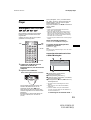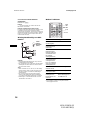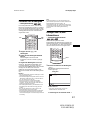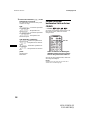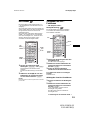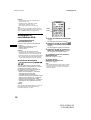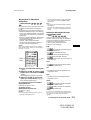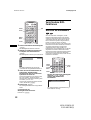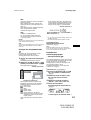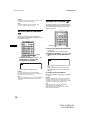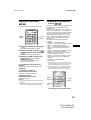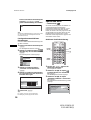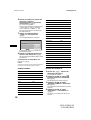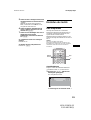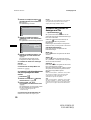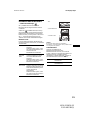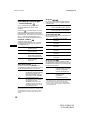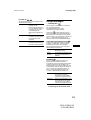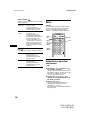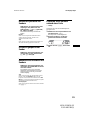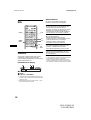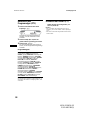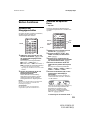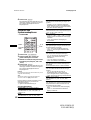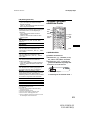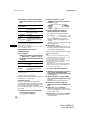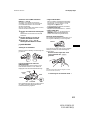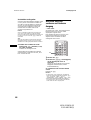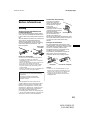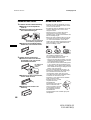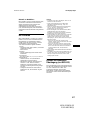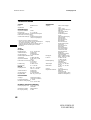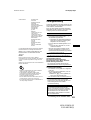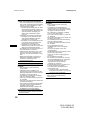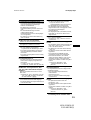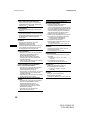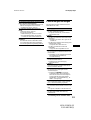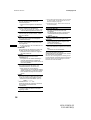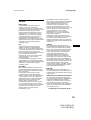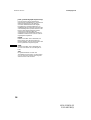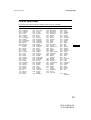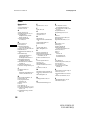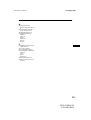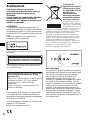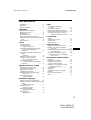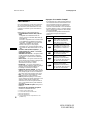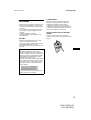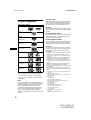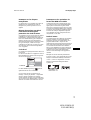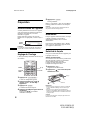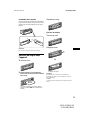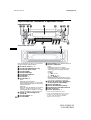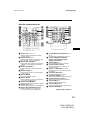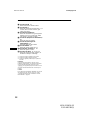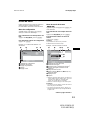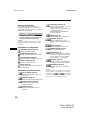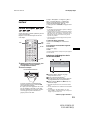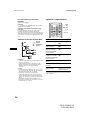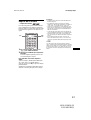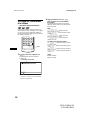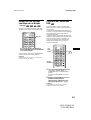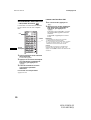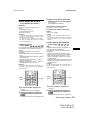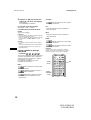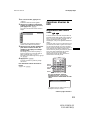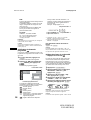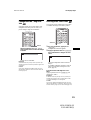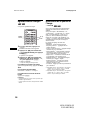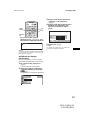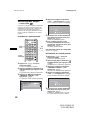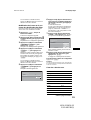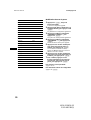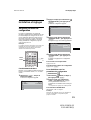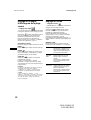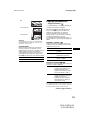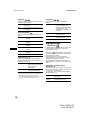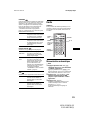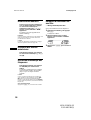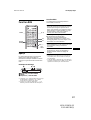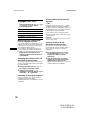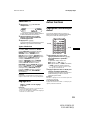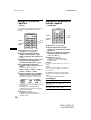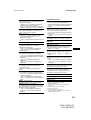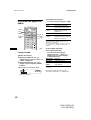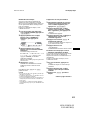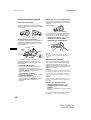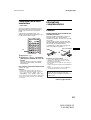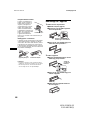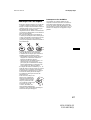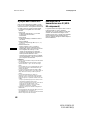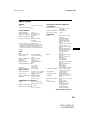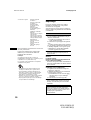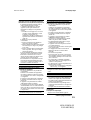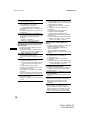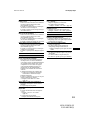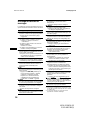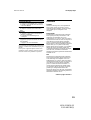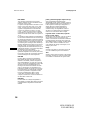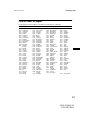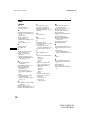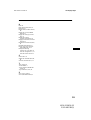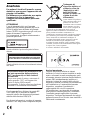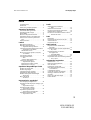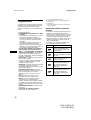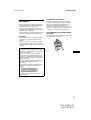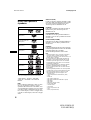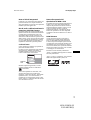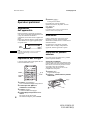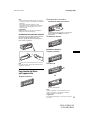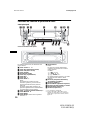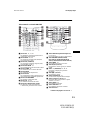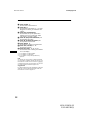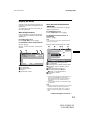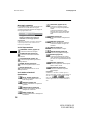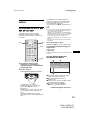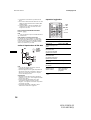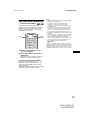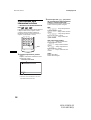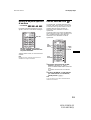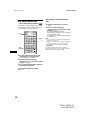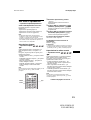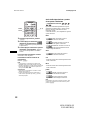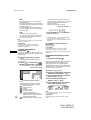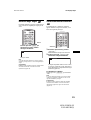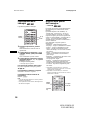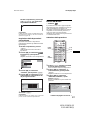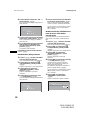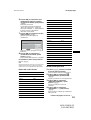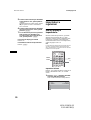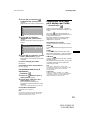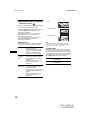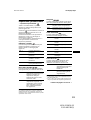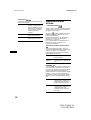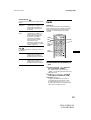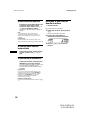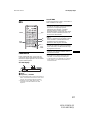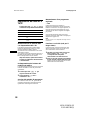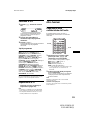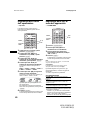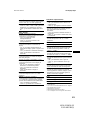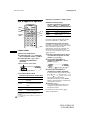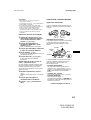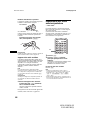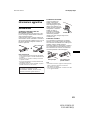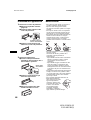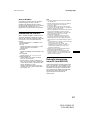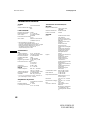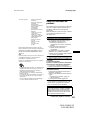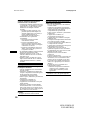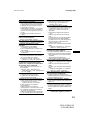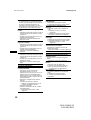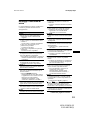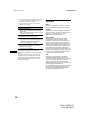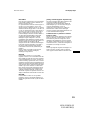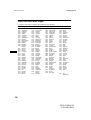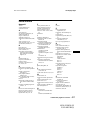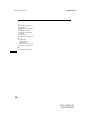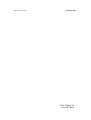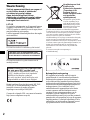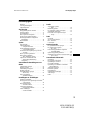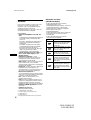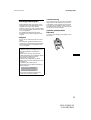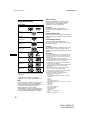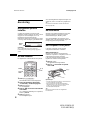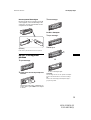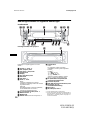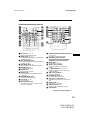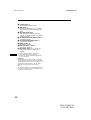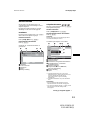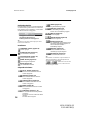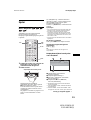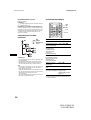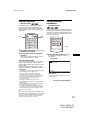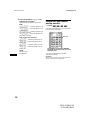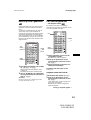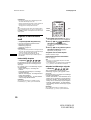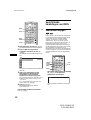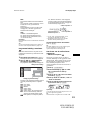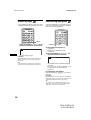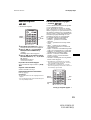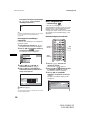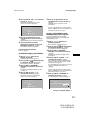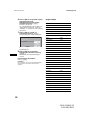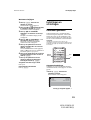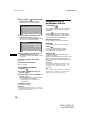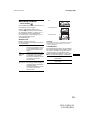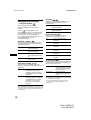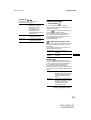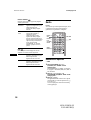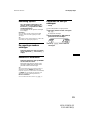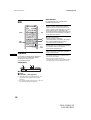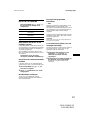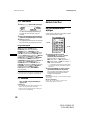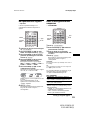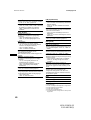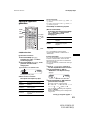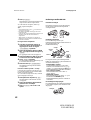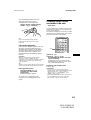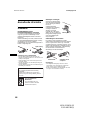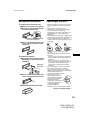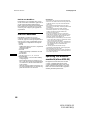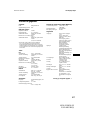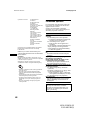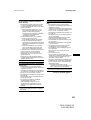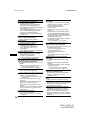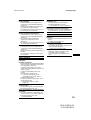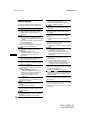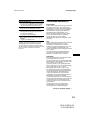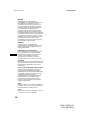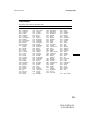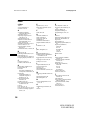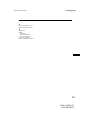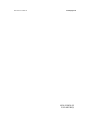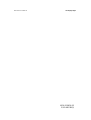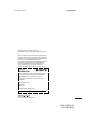Sony MEX-R5 Manuel utilisateur
- Catégorie
- Lecteurs DVD
- Taper
- Manuel utilisateur
Ce manuel convient également à

Wichtig!
Bitte nehmen Sie sich etwas Zeit, um den Geräte-Pass vollständig
auszufüllen. Dieser befindet sich auf der hinteren Umschlagseite dieser
Bedienungsanleitung.
Si dichiara che l’apparecchio è stato fabbricato in conformità all’art. 2, Comma l del D.M. 28.08.
1995 n. 548.
For installation and connections, see the supplied installation/connections manual.
Zur Installation und zum Anschluss siehe die mitgelieferte Installations-/Anschlussanleitung.
En ce qui concerne l’installation et les connexions, consulter le manuel d’installation/
raccordement fourni.
Per l’installazione e i collegamenti, fare riferimento al manuale di istruzioni per
l’installazione e i collegamenti in dotazione.
Zie voor het monteren en aansluiten van het apparaat de bijgeleverde handleiding "Installatie
en aansluitingen".
Operating Instructions
Bedienungsanleitung
Mode d’emploi
Istruzioni per l’uso
Gebruiksaanwijzing
© 2005 Sony Corporation
2-581-681-14 (1)
GB
DE
Multi Disc Player
FR
IT
NL
MEX-R1
MEX-R5
Multi Disc Player

2
Warning
To prevent fire or shock hazard, do not
expose the unit to rain or moisture.
To avoid electrical shock, do not open the
cabinet. Refer servicing to qualified
personnel only.
CAUTION
The use of optical instruments with this product
will increase eye hazard. As the laser beam used
in this CD/DVD player is harmful to eyes, do not
attempt to disassemble the cabinet.
Refer servicing to qualified personnel only.
Hereby, Sony, declares that this RF-T001 (MEX-
R5) is in compliance with the essential
requirements and other relevant provisions of
Directive 1999/5/EC.
For details, please access the following URL :
http://www.compliance.sony.de/
Important notice
RF signals may affect improperly installed or
inadequately shielded electronic systems in
motor vehicles, such as electronic fuel injection
systems, electronic antiskid (antilock) braking
systems, electronic speed control systems or air
bag systems. For installation or service of this
device, please consult with the manufacturer or
its representative of your vehicle. Faulty
installation or service may be dangerous and may
invalidate any warranty that may apply to this
device. Check regularly that all wireless device
equipment in your vehicle is mounted and
operating properly.
CAUTION
RADIATION WHEN OPEN AND INTERLOCKS DEFEATED.
DO NOT VIEW DIRECTLY WITH OPTICAL INSTRUMENTS.
:
CLASS 1M VISIBLE/INVISIBLE LASER
This label is located on the bottom of the
chassis.
This label is located on the drive unit’s internal
chassis.
Warning if your car’s ignition has no
ACC position
After turning the ignition off, be sure to press
and hold (OFF) on the unit until the display
disappears.
Otherwise, the display does not turn off and
this causes battery drain.
Disposal of Old
Electrical & Electronic
Equipment (Applicable
in the European Union
and other European
countries with separate
collection systems)
This symbol on the product or
on its packaging indicates that
this product shall not be
treated as household waste.
Instead it shall be handed
over to the applicable
collection point for the
recycling of electrical and electronic equipment. By
ensuring this product is disposed of correctly, you will
help prevent potential negative consequences for the
environment and human health, which could otherwise be
caused by inappropriate waste handling of this product.
The recycling of materials will help to conserve natural
resources. For more detailed information about recycling
of this product, please contact your local city office, your
household waste disposal service or the shop where you
purchased the product.
Applicable accessory: Remote commander

3
00GB+00COV-EURTOC.fm masterpage:Right
MEX-R1/MEX-R5
2-581-681-12 (1)
Table of Contents
Welcome! . . . . . . . . . . . . . . . . . . . . . . . . . . . 4
Precautions . . . . . . . . . . . . . . . . . . . . . . . . . . 5
Playable discs . . . . . . . . . . . . . . . . . . . . . . . . 5
Getting Started
Resetting the unit. . . . . . . . . . . . . . . . . . . . . . 8
Setting the clock . . . . . . . . . . . . . . . . . . . . . . 8
DEMO mode . . . . . . . . . . . . . . . . . . . . . . . . . 8
Detaching the front panel . . . . . . . . . . . . . . . 8
Inserting the disc in the unit . . . . . . . . . . . . . 9
Location of controls and
basic operations. . . . . . . . . . . . . . . . . . . . 10
Menu displays . . . . . . . . . . . . . . . . . . . . . . . 13
Player
Playing discs . . . . . . . . . . . . . . . . . . . . . . . . 15
Resuming playback
— Resume play. . . . . . . . . . . . . . . . . . . . 17
Viewing the disc information
— Time/text information . . . . . . . . . . . . 17
Searching a specific point on a disc
— Scan . . . . . . . . . . . . . . . . . . . . . . . . . . 18
Using the menus on DVDs . . . . . . . . . . . . . 19
Using PBC functions
— PBC (Playback control). . . . . . . . . . . 19
Playing in various modes
— Repeat play/Shuffle play/
Search play . . . . . . . . . . . . . . . . . . . . . . . 20
Various DVD operations
Changing the audio channels. . . . . . . . . . . . 22
Changing the angles . . . . . . . . . . . . . . . . . . 23
Displaying the subtitles . . . . . . . . . . . . . . . . 24
Magnifying pictures. . . . . . . . . . . . . . . . . . . 24
Changing the picture quality
— Picture EQ . . . . . . . . . . . . . . . . . . . . . 25
Locking discs
— Parental control . . . . . . . . . . . . . . . . . 26
Settings and Adjustments
Using the Setup menu . . . . . . . . . . . . . . . . . 28
Setting the display language or sound track
— Language setup . . . . . . . . . . . . . . . . . 29
Setting the screen
— Screen setup. . . . . . . . . . . . . . . . . . . . 30
Custom settings
— Custom setup . . . . . . . . . . . . . . . . . . . 31
Audio settings
— Audio setup . . . . . . . . . . . . . . . . . . . . 32
Radio
Storing automatically
— BTM . . . . . . . . . . . . . . . . . . . . . . . . . 33
Storing manually. . . . . . . . . . . . . . . . . . . . . 33
Receiving the stored stations . . . . . . . . . . . 33
Tuning automatically . . . . . . . . . . . . . . . . . 33
Receiving a station through a list
— list-up. . . . . . . . . . . . . . . . . . . . . . . . . 33
RDS
Overview. . . . . . . . . . . . . . . . . . . . . . . . . . . 34
Setting AF and TA/TP . . . . . . . . . . . . . . . . 35
Selecting PTY. . . . . . . . . . . . . . . . . . . . . . . 36
Setting CT. . . . . . . . . . . . . . . . . . . . . . . . . . 36
Other functions
Adjusting the sound characteristics . . . . . . 36
Adjusting the equalizer curve
— EQ7 Tune . . . . . . . . . . . . . . . . . . . . . 37
Adjusting unit menu items
— SYSTEM MENU . . . . . . . . . . . . . . . 37
Using optional equipment. . . . . . . . . . . . . . 39
Switching the front/rear output
— Zone × Zone . . . . . . . . . . . . . . . . . . . 41
Additional Information
Maintenance . . . . . . . . . . . . . . . . . . . . . . . . 42
Removing the unit. . . . . . . . . . . . . . . . . . . . 43
Notes on discs. . . . . . . . . . . . . . . . . . . . . . . 43
About MP3 files . . . . . . . . . . . . . . . . . . . . . 44
Note on wireless transmission
(MEX-R5 only) . . . . . . . . . . . . . . . . . . . 44
Specifications . . . . . . . . . . . . . . . . . . . . . . . 45
Troubleshooting . . . . . . . . . . . . . . . . . . . . . 46
Error displays/Messages. . . . . . . . . . . . . . . 50
Glossary . . . . . . . . . . . . . . . . . . . . . . . . . . . 51
Language code list . . . . . . . . . . . . . . . . . . . 53
Index . . . . . . . . . . . . . . . . . . . . . . . . . . . . . . 54

4
01GB02CD-EUR.fm masterpage:Left
MEX-R1/MEX-R5
2-581-681-12 (1)
Welcome!
Thank you for purchasing this Sony Multi Disc
Player. Before operating this unit, read this
manual thoroughly and retain it for future
reference.
FEATURING:
• DVD, CD, VCD playback compatibility
–Compatible with various disc formats, such as
DVD-R/-RW, DVD+R/DVD+RW, etc.
DVD-RW: compatible with Video mode and
VR mode (various editing available)
DVD+RW: compatible with +VR mode
(various editing available)
–Plays back up to 1,000 tracks*
1
recorded on
DVD-R/-RW, DVD+R/+RW or CD-R/-RW in
MP3 file format
• 2 video outputs (front and rear)*
2
, 1
Zone × Zone audio output*
3
, and 1
digital output provided
• Wireless transmission*
4
: without
complicated connections, audio/video signals
can be transmitted to the optional monitor
XVM-F65WL.
• Zone × Zone: You can listen to the radio, or
music from a CD/MD changer (if connected) in
the front, and simultaneously output DVD to
the rear.
• Picture EQ: You can select desired picture
tone from preset settings according to the car
interior/ambient light.
• DVD level adjustment: balances the output
level differences between PCM, Dolby Digital
and DTS, and the volume level differences
between disc and source.
• EQ7: You can select an equalizer curve for 7
music types.
• DSO (Dynamic Soundstage Organizer):
creates a more ambient sound field, using
virtual speaker synthesis, to enhance the sound
of speakers, even if they are installed low in the
door.
• Optional CD/MD units (both changers and
players)*
5
.
• Optional controller accessory
Rotary commander RM-X4S
*1 Depends on track length
*2 1 front video output for MEX-R5
*3 MEX-R1 only
*4 MEX-R5 only
*5 This unit works with Sony products only.
About this manual
• Instructions in this manual describe the
controls on the card remote commander. You
can also use the controls on the unit if they have
the same or similar names to those on the card
remote commander.
• In this manual, “DVD” is used as the general
term for DVD-R/-RW and DVD+R/+RW.
• The meaning of the icons used in this manual is
described below:
Icon Meaning
Functions available for DVD
VIDEOs, DVD-Rs/DVD-RWs,
or DVD+Rs/DVD+RWs in
Video mode
Functions available for Video
CDs or CD-Rs/CD-RWs in video
CD format
Functions available for music
CDs or CD-Rs/CD-RWs in
music CD format
Functions available for files in
MP3 format stored on CD-
ROMs/CD-Rs/CD-RWs/DVD-
Rs/DVD-RWs/DVD+Rs/
DVD+RWs
Functions available for files in
JPEG format stored on CD-
ROMs/CD-Rs/CD-RWs/DVD-
Rs/DVD-RWs/DVD+Rs/
DVD+RWs

5
01GB02CD-EUR.fm masterpage:Right
MEX-R1/MEX-R5
2-581-681-12 (1)
Precautions
• Do not use the custom functions while driving,
or perform any other function which could
divert your attention from the road.
• If your car has been parked in direct sunlight,
allow the unit to cool off before operating it.
• Power aerial will extend automatically while
the unit is operating.
On safety
• Comply with the Traffic Laws in your country.
• For your safety, the monitor connected to the
FRONT VIDEO OUT turns off automatically
when the parking brake is not applied.
Moisture condensation
On a rainy day or in a very damp area, moisture
condensation may occur inside the lenses and
display of the unit. Should this occur, the unit
will not operate properly. In such a case, remove
the disc and wait for about an hour until the
moisture has evaporated.
To maintain high sound quality
Be careful not to splash juice or other soft drinks
onto the unit or discs.
Playable discs
* Discs that are not finalized cannot be played.
“DVD VIDEO,” “DVD-R,” “DVD-RW,”
“DVD+R,” and “DVD+RW” are trademarks.
DVD
A DVD contains both audio and visual data. A 12
cm disc can hold 7 times the amount of data
contained in a CD-ROM, which equals to 4
consecutive hours of playing time (8 hours for
double-sided discs). DVDs are divided into 4
types: single sided single layer, single sided
double layer, double sided single layer, and
double sided double layer.
Preventing an accident
The pictures appear only after you park the car
and set the parking brake.
When the car starts moving, the pictures
coming from the FRONT VIDEO OUT
automatically disappear after displaying the
following caution.
The monitor connected to the REAR VIDEO
OUT is available while the car is in motion.
The pictures on the screen are turned off, but
CD/MP3 sound can be heard.
Do not operate the unit or watch the monitor
while driving.
For your safety,
the video is blocked.
Format of discs
continue to next page t
DVD VIDEO
DVD-R*
(MP3/JPEG)
DVD-RW*
Video mode/VR mode
(MP3/JPEG)
DVD+R*
(MP3/JPEG)
DVD+RW*
(MP3/JPEG)
Video CD
Audio CD
CD-R*
(MP3/JPEG)
CD-RW*
(MP3/JPEG)

6
01GB02CD-EUR.fm masterpage:Left
MEX-R1/MEX-R5
2-581-681-12 (1)
Video CD (VCD)
A Video CD can contain both audio and visual
data on a disc the same size as a regular Audio
CD. The playing time is 74 minutes for a
standard 12 cm CD.
Audio CD
An Audio CD containing audio data. The playing
time is 74 minutes for a standard 12 cm CD.
CD-Recordable (CD-R)
With a CD-R, you can edit audio data. You can
write information on a CD-R only once.
CD-Rewritable (CD-RW)
With a CD-RW, you can edit audio data. You can
write information on a CD-RW again and again.
CD-Extra
A CD-Extra has two sections (sessions) for audio
and data respectively. You can only play the
section of audio on this unit.
Notes
• This unit conforms to the PAL colour system. A disc
recorded in a colour system other than PAL, such as
NTSC or SECAM, cannot be played.
• You can play DVD-Rs/DVD-RWs, DVD+Rs/
DVD+RWs and CD-Rs/CD-RWs designed for audio
with this unit. However, depending on the recorded
conditions, you cannot play some discs.
• You cannot play CD-Rs/CD-RWs, DVD-Rs/DVD-
RWs or DVD+Rs/DVD+RWs that are not finalized.
• Discs created in Packet Write format cannot be
played.
• Recordable discs may not play back correctly if the
ambient temperature is high.
• The discs listed below cannot be played on this unit:
– 8 cm discs
– CD-ROM (the data other than the MP3 or JPEG
files)
– CD-G
–Photo-CD
– VSD (Video single disc)
– DVD-ROM (the data other than the MP3 or JPEG
files)
– DVD-RAM
–DVD-Audio
– DVD+R DL (Dual Layer)
– Active-Audio (Data)
– CD-Extra (Data)
– Mixed CD
– SVCD (Super Video CD)
–CDV
– SACD (Super Audio CD)
Note on transparent discs
12 cm discs containing of only an inner 8 cm
data portion (the rest is transparent) cannot be
played on this unit.
Music discs encoded with
copyright protection
This unit is designed to play back discs that
conform to the Compact Disc (CD) standard.
Recently, various music discs encoded with
copyright protection are marketed by some
record companies. Please be aware that among
those discs, there are some that do not conform to
the CD standard and may not be playable and
recordable by this product.

7
01GB02CD-EUR.fm masterpage:Right
MEX-R1/MEX-R5
2-581-681-12 (1)
Region code
This system is used to protect software
copyrights.
The region code is located on the bottom of the
unit, and only DVDs labelled with an identical
region code can be played on this unit.
DVDs labelled can be also played on this
unit.
If you try to play any other DVD, the message
“Cannot play this disc.” will appear on the
monitor screen. Depending on the DVD, no
region code may be labelled even though playing
the DVD is prohibited by area restrictions.
Note on playback operations of
DVDs and VCDs
Some playback operations of DVDs and VCDs
may be intentionally set by software producers.
Since this unit plays DVDs and VCDs according
to the disc contents the software producers
designed, some playback features may not be
available. Also, refer to the instructions supplied
with the DVDs or VCDs.
Copyrights
This product incorporates copyright protection
technology that is protected by U.S. patents and
other intellectual property rights. Use of this
copyright protection technology must be
authorized by Macrovision, and is intended for
home and other limited viewing uses only unless
otherwise authorized by Macrovision. Reverse
engineering or disassembly is prohibited.
Manufactured under license from Dolby
Laboratories.
“Dolby” and the double-D symbol are
trademarks of Dolby Laboratories.
“DTS” and “DTS 2.0 + Digital Out” are
trademarks of Digital Theater Systems, Inc.
Region code
ALL

8
01GB02CD-EUR.fm masterpage:Left
MEX-R1/MEX-R5
2-581-681-12 (1)
Getting Started
Resetting the unit
Before operating the unit for the first time, or
after replacing the car battery or changing the
connections, you must reset the unit.
Detach the front panel and press the RESET
button with a pointed object, such as a ballpoint
pen.
Note
Pressing the RESET button will erase the clock setting
and some stored contents.
Setting the clock
The clock uses a 24-hour digital indication.
1 Press (SYSTEM MENU).
The setup display appears.
2 Press M/m repeatedly until “CLOCK-
ADJ” appears.
3 Press (ENTER).
The hour indication flashes.
4 Press M/m to set the hour and minute.
To move the digital indication, press </,.
5 Press (ENTER).
The clock starts.
To display the clock during playback/reception,
set “CLOCK-ON” (page 38).
Tip
You can set the clock automatically with the RDS
feature (page 36).
DEMO mode
When the unit is turned off, the clock is
displayed first, then demonstration (DEMO)
mode starts the demonstration display.
To cancel the DEMO mode, set “DEMO-OFF”
in setup (page 38) while the unit is turned off.
Detaching the front panel
You can detach the front panel of this unit to
prevent theft.
Caution alarm
If you turn the ignition switch to the OFF
position without detaching the front panel, the
caution alarm will sound for a few seconds.
The alarm will only sound if the built-in
amplifier is used.
1 Press (OFF).
The unit is turned off.
2 Press , then pull it off towards you.
Notes
• Do not drop or put excessive pressure on the front
panel and display window.
• Do not subject the front panel to heat/high
temperature or moisture. Avoid leaving it in a parked
car or on a dashboard/rear tray.
Tip
When carrying the front panel, use the supplied front
panel case.
RESET
button
SRC
MODE
ATT DVD
SOUND
TOP MENU
MENU
SETUP
ENTER
SYSTEM
MENU
LIST
EQZ
×
Z DSO
AF
EQ7
PICTURE
AUDIO
SUBTITLE
ANGLE
OFF
+
–
ENTER
SYSTEM
MENU
M/m
</,
(OFF)

9
01GB02CD-EUR.fm masterpage:Right
MEX-R1/MEX-R5
2-581-681-12 (1)
Attaching the front panel
Engage part A of the front panel with part B of
the unit, as illustrated, and push the left side into
position until it clicks.
Note
Do not put anything on the inner surface of the front
panel.
Inserting the disc in the unit
1 Open the shutter.
2 Insert the disc with the playback side
down.
Playback starts. (Depending on the disc, press
DVD u to start playback.)
3 Close the shutter.
Ejecting the disc
1 Open the shutter.
2 Press Z.
The disc is ejected.
Note
While inserting or ejecting the disc, do not close the
shutter. The disc may be caught and damaged.
Tip
The disc can be played with the shutter open or
closed.
B
A
x

10
01GB02CD-EUR.fm masterpage:Left
MEX-R1/MEX-R5
2-581-681-12 (1)
Location of controls and basic operations
Main unit
OPEN/CLOSE shutter opened
Refer to the pages listed for details.
a Volume +/– button 36
b ATT (attenuate) button
c Z×Z (Zone × Zone) button
d SOUND button
e Display window
f EQ7 (equalizer) button
g DSO button
h OFF button 8
i SEEK +/– button
Radio:
To tune in stations automatically (press); find
a station manually (press and hold).
DVD/CD:
To skip chapters/tracks (press); fast-forward/
reverse a chapter/track (press and hold).
j (front panel release) button 8
k SOURCE button 41
l MODE button
m RESET button (located behind the front
panel) 8
n Number buttons
Radio:
To receive stored stations (press); store
stations (press and hold).
CD/MD*
1
:
(1): REP 20, 39
(2): SHUF 20, 39
(3)/(4): ALBM –/+*
2
To skip albums (press); skip albums
continuously (press and hold).
o AF (Alternative Frequencies)/TA
(Traffic Announcement) button
p PICTURE EQ button
q DVD u (play/pause) button
r Receptor for the card remote
commander
s Disc slot 9
t Z (eject) button 9
*1 When an MD changer is connected.
*2 When an MP3/JPEG is played and a changer is not
connected. If the changer is connected, the
operation is different, see page 39.
SEEK
MEX-R1
MEX-R5
ATT OFF
SOUND
DSO
OPEN/CLOSE
EQ7
SOURCE MODE
PICTURE DVD
EQ
SHUFREP ALBM +
-
AF/TA
654321
12 34 6 78 9
qjqhqgqfqdqsqa0
5
qk
Z
×
Z
Z
×
Z
SEEK
ATT OFF
SOUND
DSO
OPEN/CLOSE
EQ7
EQ
DVDPICTURESHUFREP ALBM +
-
AF/TA
654321
SOURCE MODE
ql w;

11
01GB02CD-EUR.fm masterpage:Right
MEX-R1/MEX-R5
2-581-681-12 (1)
Card remote commander RM-X703
a OFF button 15, 17, 19
To power off/stop the source.
b MODE button 33, 39
To select the radio band (FM/MW/LW)/
select the unit*
1
.
c SRC (SOURCE) button
To power on/change the source (Radio/DVD/
CD/MD*
2
/AUX*
3
).
d TOP MENU button 19
To display the top menu on a DVD.
e SOUND button 36
To select sound items.
f ENTER button
To complete a setting.
g SETUP button
To display the Setup menu and Play mode
menu.
h SYSTEM MENU button
To enter the unit menu.
i LIST button 33, 40
To list up.
j ATT (attenuate) button
To attenuate the sound. To cancel, press
again.
k DVD u (play/pause) button 9, 15, 16,
17
To start/pause playback.
l ./> (previous/next; reverse/fast-
forward; station tuning) buttons
m MENU button 19
To display the menu on a disc.
n </, (cursor) buttons
To move the cursor, or turn the pages.
o O (RETURN) button 19, 28, 29
To return to the previous display, or previous
operation.
p M/m (cursor) buttons
To move the cursor.
q PICTURE EQ button 25
To select the picture quality.
r Z×Z (Zone × Zone) button 41
To switch the front/rear output.
s AUDIO button 22
To change the audio output.
t SUBTITLE button 24
To change the subtitle language.
u Number buttons
SRC
MODE
ATT DVD
SOUND
TOP MENU
MENU
SETUP
ENTER
SYSTEM
MENU
LIST
EQZ
×
Z DSO
AF
EQ7
PICTURE
AUDIO
SUBTITLE
ANGLE
TA
123
456
OFF
+
–
+
0
qa
qd
qf
qg
qh
qs
1
2
3
4
5
6
7
8
9
SYSTEM
MENU
LIST
EQZ
×
Z DSO EQ7
PICTURE
AUDIO
SUBTITLE
ANGLE
CLEAR
123
456
789
0
PTY
DSPL
–
VOL
+
–
AF
TA
wd
wf
wl
wk
wj
wh
wg
qj
qk
ql
w;
wa
ws
continue to next page t

12
01GB02CD-EUR.fm masterpage:Left
MEX-R1/MEX-R5
2-581-681-12 (1)
v CLEAR button 21
To cancel entered numbers.
w DSO button 4
To select the DSO mode (1, 2, 3 or OFF).
The larger the number, the more enhanced
the effect.
x EQ7 (equalizer) button
To select an equalizer type (XPLOD,
VOCAL, CLUB, JAZZ, NEW AGE, ROCK,
CUSTOM or OFF).
y AF (Alternative Frequencies) button
35
To set AF in RDS.
z TA (Traffic Announcement) button 35
To set TA/TP in RDS.
wj ANGLE button 23
To change the viewing angle.
wk VOL (volume) +/– button 35
To adjust the volume.
wl PTY DSPL button 15, 17, 18, 36, 39
To select PTY in RDS; change display items.
*1 When a CD/MD changer is connected.
*2 When an MD changer is connected.
*3 When an optional Sony portable device is
connected.
Note
If the unit is turned off and the display disappears, it
cannot be operated with the card remote commander
unless (SOURCE) on the main unit is pressed, or a
disc is inserted to activate the unit first.
Tip
For details on how to replace the battery, see
“Replacing the lithium battery of the card remote
commander” on page 42.

13
01GB02CD-EUR.fm masterpage:Right
MEX-R1/MEX-R5
2-581-681-12 (1)
Menu displays
Use the menus of this unit to adjust the various
functions and settings for playback.
The displaying menu differs depending on the
status of the unit.
Setup menu
Appears when pressing (SETUP) while
playback is stopped.
To select the item
Press </M/m/,, then press (ENTER).
To turn off the Setup menu
Press (SETUP).
Example: When “LANGUAGE SETUP” is
selected.
A Setup items
B Selected item
C Setting items
D Options
E Current setting
Play mode menu
Appears when pressing (SETUP) during
playback.
To select the item
Press </M/m/,, then press (ENTER).
To turn off the Play mode menu
Press (SETUP).
Note
The items on the menu, and the operation procedures
differ depending on the disc.
Example: When playing a DVD
A Play mode items
B Selected item
C Title number*
1
/Total title number*
1
D Chapter number*
2
/Total chapter number*
2
E Elapsed playback time
F Playback status (NPLAY, XPAUSE, etc.)/
Disc format
G Current setting
H Options
*1 Displays the track number for VCDs, album number
for JPEG files. When playing VCD with the PBC
function on, no indication is displayed.
*2 Displays the image number for JPEG files.
Notes
• While playing back CD/MP3, the Play mode menu
cannot be displayed.
• While playing back JPEG files, (SETUP) is active
only when the image is fully displayed.
LANGUAGE SETUP
OSD :
MENU :
AUDIO :
SUBTITLE :
ENTER
SETUP
To set, press , then .
To quit, press .
ENGLISH
JAPANESE
ENGLISH
ENGLISH
AC DE
continue to next page t
12
(
67
)
018
(
034
)
T 1:35:55
1;ENGLISH
OFF
1:ENGLISH
2:FRENCH
3:SPANISH
PLAY
DVDVIDEO
SUBTITLE
Select :
ENTER RETURN
Cancel
ACDEF
G
H

14
01GB02CD-EUR.fm masterpage:Left
MEX-R1/MEX-R5
2-581-681-12 (1)
Operation message
Menu operations differ depending on the item
selected, and the buttons to be used appear on the
bottom of the menu display to assist your
operations.
Tip
“Operation not possible” appears when the function is
not available.
Setup items
LANGUAGE SETUP (page 29)
Switches the languages.
SCREEN SETUP (page 30)
Selects the screen modes.
CUSTOM SETUP (page 31)
Sets the playback operations.
AUDIO SETUP (page 32)
Adjusts the output sound.
RESET (page 29)
Resets all setup items.
Play mode items
TITLE, TRACK (page 21)
Selects the title, or track to be played.
CHAPTER (page 21)
Selects the chapter to be played.
ALBUM (JPEG) (page 21)
Selects the image album to be
displayed.
IMAGE (page 21)
Selects the image to be displayed.
TIME/TEXT (page 17, 21)
Checks the elapsed time and the
remaining playback time.
Inputs the time code for picture
searching.
Displays DVD text.
AUDIO (page 22)
Changes the audio setting.
SUBTITLE (page 24)
Displays the subtitles.
Changes the subtitle language.
ANGLE (page 23)
Changes the angle.
CENTER ZOOM (page 24)
Magnifies the picture.
REPEAT (page 20)
Plays the entire disc (all titles/all tracks/
all albums) repeatedly, or one chapter/
track/album repeatedly.
SHUFFLE (page 20)
Plays titles/chapters/tracks in random
order.
PICTURE EQ (page 25)
Selects the picture quality.
Tip
When “REPEAT” or “SHUFFLE” is activated, or
“ANGLE” is available, its check-box lights up in green
(e.g. ). However, you may not
be able to change the angle depending on the scene,
even if the check-box is lit in green.
ENTER
SETUP
ENTER
SETUP
To set, press , then .
To quit, press .
Selected item name and/or
operation massages appear.
t

15
01GB02CD-EUR.fm masterpage:Right
MEX-R1/MEX-R5
2-581-681-12 (1)
Player
Playing discs
Depending on the disc, some operations may be
different or restricted.
Refer to the operating instructions supplied with
your disc.
1 Turn on your monitor, then select the
input source on your monitor
corresponding to this unit.
2 Insert a disc.
Playback starts automatically. (Depending on
the disc, press DVD u to start playback.)
A menu may appear on the screen when a
DVD or VCD is inserted.
For details on these menus, see page 19 for
DVDs, and page 19 for VCDs.
When “MP3/JPEG” on “CUSTOM SETUP” is
set to “JPEG,” a slide show starts automatically if
JPEG files are on the disc (page 31).
Each time you press </,, the image rotates
every 90º.
Notes
• If a large-size image is rotated, it may take longer to
display.
• A JPEG file is designed to be optimally displayed at
640 x 480 pixels. A file in another size may not be
displayed correctly, or picture shift (to the left or
right) may occur.
• Progressive JPEG files cannot be displayed.
When the disc is inserted
Press DVD u to start playback.
To stop playback/to turn off the unit
Press (OFF).
Tip
You cannot insert a disc while the unit is turned off.
Display items on the CD/MP3
playback
A Album number*
1
/Track number/
Elapsed playback time
B Playback mode/Bit rate*
1
*
2
C Disc name*
3
/Album name*
1
/Track name/
ID3 tag information*
1
D Playback status (NPLAY, XPAUSE, etc.)/
Disc format
*1 Appears only when MP3 files are played.
*2 No indication when VBR (Variable bit rate) is
applied.
*3 “NO DISC NAME” or “NO TRACK NAME” appears
when the disc or track has no name.
To scroll the text information
Press (DSPL).
Note
“ ” appears in place of the letters other than the
alphabet and numbers.
SRC
MODE
ATT DVD
SOUND
TOP MENU
MENU
SETUP
ENTER
SYSTEM
MENU
LIST
EQZ
×
Z DSO
AF
EQ7
PICTURE
AUDIO
SUBTITLE
ANGLE
TA
CLEAR
123
456
789
0
PTY
DSPL
OFF
+
–
VOL
+
–
OFF DVD
u
DSPL
</,
Playback side down
continue to next page t
1
1
MP3
PLAY
0:42
:
:
:
ALBUM NAME 001
TRACK NAME 001
ID3 INFORMATION
REP
160k
A
C
B
D

16
01GB02CD-EUR.fm masterpage:Left
MEX-R1/MEX-R5
2-581-681-12 (1)
Notes on DVDs with a DTS sound track
DTS audio signal is output at all times; a loud noise
may come out from the speakers if you connect the
unit to the audio equipment without a DTS decoder.
This may cause damage to the speakers, or affect
your hearing.
Playback order of MP3 files
Notes
• The playback order may differ depending on the
writing software.
• The unit can play up to 1,000 tracks and 256
albums. Tracks beyond the first 1,000 and albums
beyond the first 256 cannot be recognized.
Tips
• If you add numbers (01, 02, 03, etc.) to the front of
the track names, the tracks in each folder will be
played in numerical order.
• Since a disc with many trees takes longer to start
playback, it is recommended that you create albums
of no more than two tree levels.
• For details on MP3 files, see “About MP3 files” on
page 44.
Additional operations
* Available only when MP3 or JPEG files are played.
Folder
(album)
MP3 file
(track)
MP3
To Operation
Pause Press DVD u
Resume play after
pause
Press DVD u
Go to the next chapter,
track, or scene in
continuous play mode
Press > (,)
Go back to the
previous chapter,
track, or scene in
continuous play mode
Press . (<)
Go to the next album Press M*
Go to the previous
album
Press m*
Stop play and remove
the disc
Press Z after opening
the shutter of the unit
(page 9)
SRC
MODE
ATT DVD
SOUND
TOP MENU
MENU
SETUP
ENTER
SYSTEM
MENU
LIST
EQZ
×
Z DSO
AF
EQ7
PICTURE
AUDIO
SUBTITLE
ANGLE
OFF
+
–
./>
M/m
</,
DVD
u

17
01GB02CD-EUR.fm masterpage:Right
MEX-R1/MEX-R5
2-581-681-12 (1)
Resuming playback
— Resume play
The unit stores the point where you stopped
playback for up to 20 discs, and starts resuming
playback even after the unit is turned off, or the
disc being played is ejected.
1 During playback, press (OFF) to stop.
2 Press DVD u to resume playback.
Playback starts from the point stopped in
step 1.
To play from the beginning
After setting “MULTI-DISC RESUME” in
“CUSTOM SETUP” to “OFF” (page 31), press
Z to eject the disc, then insert the disc again.
Select the desired chapter on the DVD menu or
the Top menu depending on the disc.
Notes
• MP3 playback will start from the beginning of the last
track that was played.
• To use resume playback, make sure that “MULTI-
DISC RESUME” in “CUSTOM SETUP” is set to
“ON” (page 31).
• When storing a resume point for the 21st disc, the
stored resume point for the 1st disc is cleared
automatically.
• Resume playback is cancelled when the setting for
the parental controls is changed.
• Depending on the disc or scene, you cannot use the
resume playback.
• If parental control is applied, the resume playback
will not work. In this case, playback starts from the
beginning of the disc when it is inserted.
Tip
When CD, MP3 files, or JPEG files are played, the unit
temporarily stores the resume point for the disc being
played. Once the unit is turned off or the disc is
ejected, the stored resume point for the disc is
cleared.
Viewing the disc information
— Time/text information
You can check the playing time and remaining
time of the current title, chapter, or track. You
can also check text information, such as name of
title, chapter, file, etc.
1 During playback, press (DSPL).
The current playback information appears.
SRC
MODE
ATT DVD
SOUND
TOP MENU
MENU
SETUP
ENTER
SYSTEM
MENU
LIST
EQZ
×
Z DSO
AF
EQ7
PICTURE
AUDIO
SUBTITLE
ANGLE
OFF
+
–
OFF
DVD
u
continue to next page t
AF
AUDIO
SUBTITLE
ANGLE
TA
CLEAR
123
456
789
0
PTY
DSPL
VOL
+
–
DSPL
T 1:01:57
NO TEXT
Text information*
* “NO TEXT” appears when there is no text
information.
Time information

18
01GB02CD-EUR.fm masterpage:Left
MEX-R1/MEX-R5
2-581-681-12 (1)
2
Press (DSPL) repeatedly to switch the
time information.
Time information differs depending on the
disc as follows:
DVD:
“T
**
:
**
:
**
” - Elapsed playing time of
the current title
“T-
**
:
**
:
**
” - Remaining time of the
current title
“C
**
:
**
:
**
” - Elapsed playing time of
the current chapter
“C-
**
:
**
:
**
” - Remaining time of the
current chapter
VCD (without PBC functions):
“T
**
:
**
” - Elapsed playing time of the
current track
“T-
**
:
**
” - Remaining time of the current
track
“D
**
:
**
” - Elapsed playing time of the
current disc
“D-
**
:
**
” - Remaining time of the current
disc
JPEG:
Album number
Image number
Searching a specific point on
a disc
— Scan
You can quickly locate a specific point on a disc
by monitoring the picture.
During playback, press and hold ./
>, and release at the desired point.
If you press and hold the button, searching speed
increases.
Note
While searching, audio is not output, and subtitles are
not displayed.
SRC
MODE
ATT DVD
SOUND
TOP MENU
MENU
SETUP
ENTER
SYSTEM
MENU
LIST
EQZ
×
Z DSO
AF
EQ7
PICTURE
AUDIO
SUBTITLE
ANGLE
OFF
+
–
./>

19
01GB02CD-EUR.fm masterpage:Right
MEX-R1/MEX-R5
2-581-681-12 (1)
Using the menus on DVDs
With some DVDs, you can use their original
menu(s), such as the Top menu or DVD menu.
If the DVD contains several titles of tracks and
scenes, you can use the Top menu to select the
desired title, and start playing.
If the DVD contains more comprehensive menu
items, such as the audio and subtitle languages,
titles, chapters, etc., you can use the DVD menu
to select the desired item, and start playing.
1 During DVD playback, press
(TOP MENU) or (MENU).
The DVD menu or Top menu appears.
The contents of the menu differ depending on
the disc.
2 Press </M/m/,, or the number
buttons to select the desired item,
then press (ENTER).
Note
The items on the menu, and the operation procedures
differ depending on the disc.
Using PBC functions
— PBC (Playback control)
The PBC menu assists your operation
interactively while a PBC compatible VCD is
played.
1 Start playing a PBC compatible VCD.
The PBC menu appears.
2 Press the number buttons to select the
desired item, then press (ENTER).
3 Follow the instructions in the menu for
interactive operations.
To return to the previous display
Press O.
Playing without the PBC function
1 During playback, press (OFF).
2 Press the number buttons to select the
desired item, then press (ENTER).
“Play without PBC” appears and playback
starts.
The PBC menu does not appear during
playback.
Notes
• The items on the menu, and the operation
procedures differ depending on the disc.
• During PBC playback, the track number, playback
time, etc., are not displayed in the Play mode menu.
Tip
To resume PBC playback, stop playback by pressing
(OFF), then press DVD u. PBC playback starts.
SRC
MODE
ATT DVD
SOUND
TOP MENU
MENU
SETUP
ENTER
SYSTEM
MENU
LIST
EQZ
×
Z DSO
AF
EQ7
PICTURE
AUDIO
SUBTITLE
ANGLE
TA
CLEAR
123
456
789
0
PTY
DSPL
OFF
+
–
VOL
+
–
ENTER
M/m
</,
MENU
TOP
MENU
Number
buttons
SRC
MODE
ATT DVD
SOUND
TOP MENU
MENU
SETUP
ENTER
SYSTEM
MENU
LIST
EQZ
×
Z DSO
AF
EQ7
PICTURE
AUDIO
SUBTITLE
ANGLE
TA
CLEAR
123
456
789
0
PTY
DSPL
OFF
+
–
VOL
+
–
ENTER
O
OFF
Number
buttons

20
01GB02CD-EUR.fm masterpage:Left
MEX-R1/MEX-R5
2-581-681-12 (1)
Playing in various modes
— Repeat play/Shuffle play/Search play
You can set the following play modes:
• Repeat play (page 20)
• Shuffle play (page 20)
• Search play (page 21)
Notes
• The selected play mode is cancelled when the disc
being played is ejected or the unit is turned off.
• When playing a VCD with the PBC function on,
Repeat play or Shuffle play is not available.
Playing repeatedly
— Repeat play
The unit can repeat a title, chapter, or track when
the item being played reaches the end.
The following repeat options are available:
• TITLE (Title Repeat) - to repeat the current
title.
• CHAPTER (Chapter Repeat) - to repeat the
current chapter.
• TRACK (Track Repeat) - to repeat the current
track/image.
• ALBUM (Album Repeat) - to repeat the tracks/
images in the current album.
Note
When setting Repeat play for CD/MP3, operate with
the main unit by pressing (1) (REP) repeatedly.
1 During playback, press (SETUP).
The Play mode menu appears.
2 Press M/m to select (REPEAT),
then press (ENTER).
The Play mode options appear.
3 Press M/m to select the desired option,
then press (ENTER).
Repeat play starts.
To return to normal play
Select “OFF” in step 3.
To turn off the Play mode menu
Press (SETUP).
Tips
• The repeat options differ depending on the disc.
• You can also set Repeat play by pressing (1) (REP)
on the main unit repeatedly.
Playing in random order
— Shuffle play
The unit can play titles, chapters or tracks in
random order.
The following shuffle options are available:
• TITLE (Title Shuffle) - to play chapters in the
current title in random order.
• DISC (Disc Shuffle) - to play tracks/images in
the current disc in random order.
• ALBUM (Album Shuffle) - to play tracks/
images in the current album in random order.
Note
When setting Shuffle play for CD/MP3, operate with
the main unit by pressing (2) (SHUF) repeatedly.
1 During playback, press (SETUP).
2 Press M/m to select
(SHUFFLE), then press (ENTER).
The Play mode options appear.
3 Press M/m to select the desired option,
then press (ENTER).
Shuffle play starts.
To return to normal play
Select “OFF” in step 3.
To turn off the Play mode menu
Press (SETUP).
Notes
• Title shuffle play for DVD will be cancelled after it is
played once.
• Title shuffle play for DVD will be cancelled if . or
> is pressed during playback.
Tips
• The shuffle options differ depending on the disc.
• You can also set Shuffle play by pressing (2)
(SHUF) on the main unit repeatedly.
SRC
MODE
ATT DVD
SOUND
TOP MENU
MENU
SETUP
ENTER
SYSTEM
MENU
LIST
EQZ
×
Z DSO
AF
EQ7
PICTURE
AUDIO
SUBTITLE
ANGLE
OFF
+
–
ENTER
SETUP
M/m
SRC
MODE
ATT DVD
SOUND
TOP MENU
MENU
SETUP
ENTER
SYSTEM
MENU
LIST
EQZ
×
Z DSO
AF
EQ7
PICTURE
AUDIO
SUBTITLE
ANGLE
OFF
+
–
ENTER
SETUP
M/m
La page est en cours de chargement...
La page est en cours de chargement...
La page est en cours de chargement...
La page est en cours de chargement...
La page est en cours de chargement...
La page est en cours de chargement...
La page est en cours de chargement...
La page est en cours de chargement...
La page est en cours de chargement...
La page est en cours de chargement...
La page est en cours de chargement...
La page est en cours de chargement...
La page est en cours de chargement...
La page est en cours de chargement...
La page est en cours de chargement...
La page est en cours de chargement...
La page est en cours de chargement...
La page est en cours de chargement...
La page est en cours de chargement...
La page est en cours de chargement...
La page est en cours de chargement...
La page est en cours de chargement...
La page est en cours de chargement...
La page est en cours de chargement...
La page est en cours de chargement...
La page est en cours de chargement...
La page est en cours de chargement...
La page est en cours de chargement...
La page est en cours de chargement...
La page est en cours de chargement...
La page est en cours de chargement...
La page est en cours de chargement...
La page est en cours de chargement...
La page est en cours de chargement...
La page est en cours de chargement...
La page est en cours de chargement...
La page est en cours de chargement...
La page est en cours de chargement...
La page est en cours de chargement...
La page est en cours de chargement...
La page est en cours de chargement...
La page est en cours de chargement...
La page est en cours de chargement...
La page est en cours de chargement...
La page est en cours de chargement...
La page est en cours de chargement...
La page est en cours de chargement...
La page est en cours de chargement...
La page est en cours de chargement...
La page est en cours de chargement...
La page est en cours de chargement...
La page est en cours de chargement...
La page est en cours de chargement...
La page est en cours de chargement...
La page est en cours de chargement...
La page est en cours de chargement...
La page est en cours de chargement...
La page est en cours de chargement...
La page est en cours de chargement...
La page est en cours de chargement...
La page est en cours de chargement...
La page est en cours de chargement...
La page est en cours de chargement...
La page est en cours de chargement...
La page est en cours de chargement...
La page est en cours de chargement...
La page est en cours de chargement...
La page est en cours de chargement...
La page est en cours de chargement...
La page est en cours de chargement...
La page est en cours de chargement...
La page est en cours de chargement...
La page est en cours de chargement...
La page est en cours de chargement...
La page est en cours de chargement...
La page est en cours de chargement...
La page est en cours de chargement...
La page est en cours de chargement...
La page est en cours de chargement...
La page est en cours de chargement...
La page est en cours de chargement...
La page est en cours de chargement...
La page est en cours de chargement...
La page est en cours de chargement...
La page est en cours de chargement...
La page est en cours de chargement...
La page est en cours de chargement...
La page est en cours de chargement...
La page est en cours de chargement...
La page est en cours de chargement...
La page est en cours de chargement...
La page est en cours de chargement...
La page est en cours de chargement...
La page est en cours de chargement...
La page est en cours de chargement...
La page est en cours de chargement...
La page est en cours de chargement...
La page est en cours de chargement...
La page est en cours de chargement...
La page est en cours de chargement...
La page est en cours de chargement...
La page est en cours de chargement...
La page est en cours de chargement...
La page est en cours de chargement...
La page est en cours de chargement...
La page est en cours de chargement...
La page est en cours de chargement...
La page est en cours de chargement...
La page est en cours de chargement...
La page est en cours de chargement...
La page est en cours de chargement...
La page est en cours de chargement...
La page est en cours de chargement...
La page est en cours de chargement...
La page est en cours de chargement...
La page est en cours de chargement...
La page est en cours de chargement...
La page est en cours de chargement...
La page est en cours de chargement...
La page est en cours de chargement...
La page est en cours de chargement...
La page est en cours de chargement...
La page est en cours de chargement...
La page est en cours de chargement...
La page est en cours de chargement...
La page est en cours de chargement...
La page est en cours de chargement...
La page est en cours de chargement...
La page est en cours de chargement...
La page est en cours de chargement...
La page est en cours de chargement...
La page est en cours de chargement...
La page est en cours de chargement...
La page est en cours de chargement...
La page est en cours de chargement...
La page est en cours de chargement...
La page est en cours de chargement...
La page est en cours de chargement...
La page est en cours de chargement...
La page est en cours de chargement...
La page est en cours de chargement...
La page est en cours de chargement...
La page est en cours de chargement...
La page est en cours de chargement...
La page est en cours de chargement...
La page est en cours de chargement...
La page est en cours de chargement...
La page est en cours de chargement...
La page est en cours de chargement...
La page est en cours de chargement...
La page est en cours de chargement...
La page est en cours de chargement...
La page est en cours de chargement...
La page est en cours de chargement...
La page est en cours de chargement...
La page est en cours de chargement...
La page est en cours de chargement...
La page est en cours de chargement...
La page est en cours de chargement...
La page est en cours de chargement...
La page est en cours de chargement...
La page est en cours de chargement...
La page est en cours de chargement...
La page est en cours de chargement...
La page est en cours de chargement...
La page est en cours de chargement...
La page est en cours de chargement...
La page est en cours de chargement...
La page est en cours de chargement...
La page est en cours de chargement...
La page est en cours de chargement...
La page est en cours de chargement...
La page est en cours de chargement...
La page est en cours de chargement...
La page est en cours de chargement...
La page est en cours de chargement...
La page est en cours de chargement...
La page est en cours de chargement...
La page est en cours de chargement...
La page est en cours de chargement...
La page est en cours de chargement...
La page est en cours de chargement...
La page est en cours de chargement...
La page est en cours de chargement...
La page est en cours de chargement...
La page est en cours de chargement...
La page est en cours de chargement...
La page est en cours de chargement...
La page est en cours de chargement...
La page est en cours de chargement...
La page est en cours de chargement...
La page est en cours de chargement...
La page est en cours de chargement...
La page est en cours de chargement...
La page est en cours de chargement...
La page est en cours de chargement...
La page est en cours de chargement...
La page est en cours de chargement...
La page est en cours de chargement...
La page est en cours de chargement...
La page est en cours de chargement...
La page est en cours de chargement...
La page est en cours de chargement...
La page est en cours de chargement...
La page est en cours de chargement...
La page est en cours de chargement...
La page est en cours de chargement...
La page est en cours de chargement...
La page est en cours de chargement...
La page est en cours de chargement...
La page est en cours de chargement...
La page est en cours de chargement...
La page est en cours de chargement...
La page est en cours de chargement...
La page est en cours de chargement...
La page est en cours de chargement...
La page est en cours de chargement...
La page est en cours de chargement...
La page est en cours de chargement...
La page est en cours de chargement...
La page est en cours de chargement...
La page est en cours de chargement...
La page est en cours de chargement...
La page est en cours de chargement...
La page est en cours de chargement...
La page est en cours de chargement...
La page est en cours de chargement...
La page est en cours de chargement...
La page est en cours de chargement...
La page est en cours de chargement...
La page est en cours de chargement...
La page est en cours de chargement...
La page est en cours de chargement...
La page est en cours de chargement...
La page est en cours de chargement...
La page est en cours de chargement...
La page est en cours de chargement...
La page est en cours de chargement...
La page est en cours de chargement...
La page est en cours de chargement...
La page est en cours de chargement...
La page est en cours de chargement...
La page est en cours de chargement...
La page est en cours de chargement...
La page est en cours de chargement...
La page est en cours de chargement...
La page est en cours de chargement...
La page est en cours de chargement...
La page est en cours de chargement...
La page est en cours de chargement...
La page est en cours de chargement...
La page est en cours de chargement...
La page est en cours de chargement...
La page est en cours de chargement...
La page est en cours de chargement...
La page est en cours de chargement...
La page est en cours de chargement...
La page est en cours de chargement...
La page est en cours de chargement...
La page est en cours de chargement...
La page est en cours de chargement...
La page est en cours de chargement...
La page est en cours de chargement...
La page est en cours de chargement...
La page est en cours de chargement...
La page est en cours de chargement...
La page est en cours de chargement...
La page est en cours de chargement...
-
 1
1
-
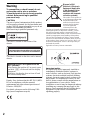 2
2
-
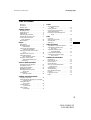 3
3
-
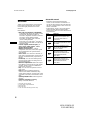 4
4
-
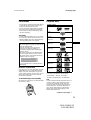 5
5
-
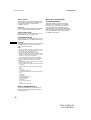 6
6
-
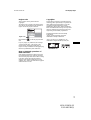 7
7
-
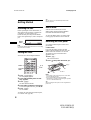 8
8
-
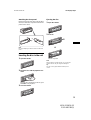 9
9
-
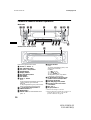 10
10
-
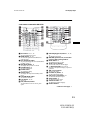 11
11
-
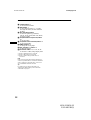 12
12
-
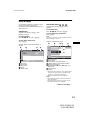 13
13
-
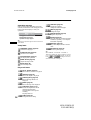 14
14
-
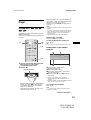 15
15
-
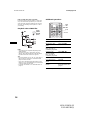 16
16
-
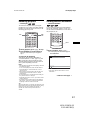 17
17
-
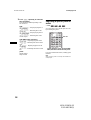 18
18
-
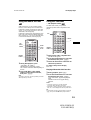 19
19
-
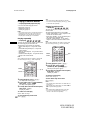 20
20
-
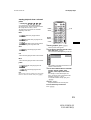 21
21
-
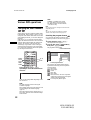 22
22
-
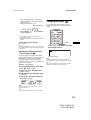 23
23
-
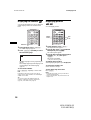 24
24
-
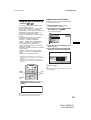 25
25
-
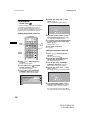 26
26
-
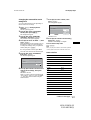 27
27
-
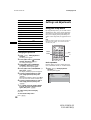 28
28
-
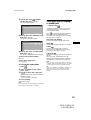 29
29
-
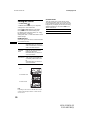 30
30
-
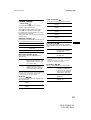 31
31
-
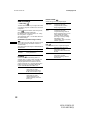 32
32
-
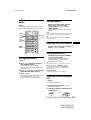 33
33
-
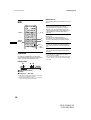 34
34
-
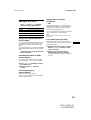 35
35
-
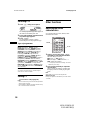 36
36
-
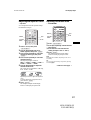 37
37
-
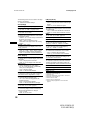 38
38
-
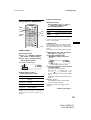 39
39
-
 40
40
-
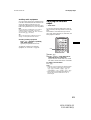 41
41
-
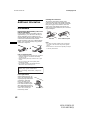 42
42
-
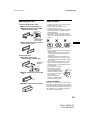 43
43
-
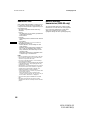 44
44
-
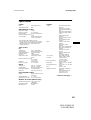 45
45
-
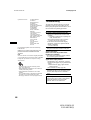 46
46
-
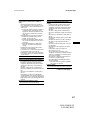 47
47
-
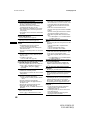 48
48
-
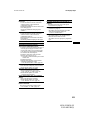 49
49
-
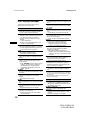 50
50
-
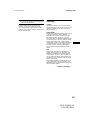 51
51
-
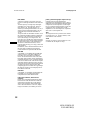 52
52
-
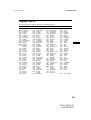 53
53
-
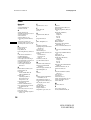 54
54
-
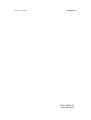 55
55
-
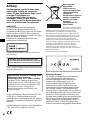 56
56
-
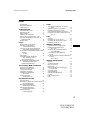 57
57
-
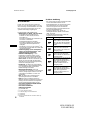 58
58
-
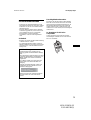 59
59
-
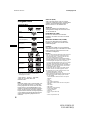 60
60
-
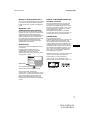 61
61
-
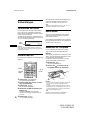 62
62
-
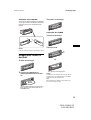 63
63
-
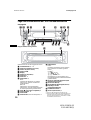 64
64
-
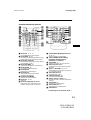 65
65
-
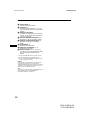 66
66
-
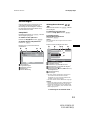 67
67
-
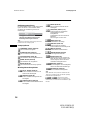 68
68
-
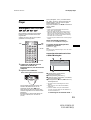 69
69
-
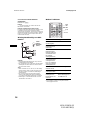 70
70
-
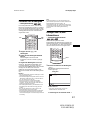 71
71
-
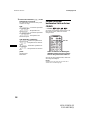 72
72
-
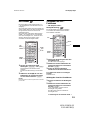 73
73
-
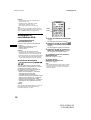 74
74
-
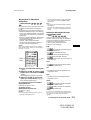 75
75
-
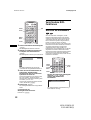 76
76
-
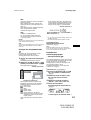 77
77
-
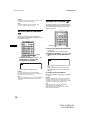 78
78
-
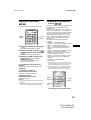 79
79
-
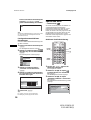 80
80
-
 81
81
-
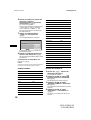 82
82
-
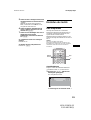 83
83
-
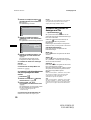 84
84
-
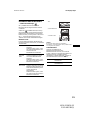 85
85
-
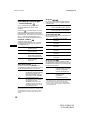 86
86
-
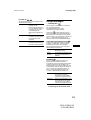 87
87
-
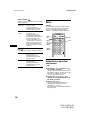 88
88
-
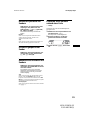 89
89
-
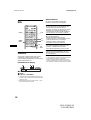 90
90
-
 91
91
-
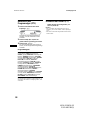 92
92
-
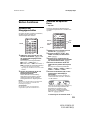 93
93
-
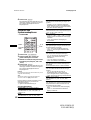 94
94
-
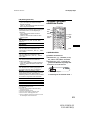 95
95
-
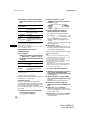 96
96
-
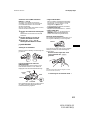 97
97
-
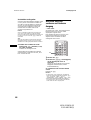 98
98
-
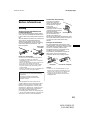 99
99
-
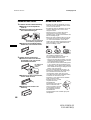 100
100
-
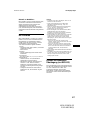 101
101
-
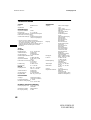 102
102
-
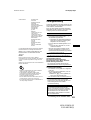 103
103
-
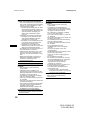 104
104
-
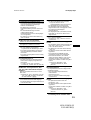 105
105
-
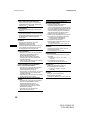 106
106
-
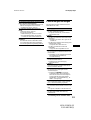 107
107
-
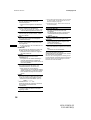 108
108
-
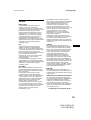 109
109
-
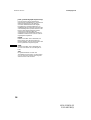 110
110
-
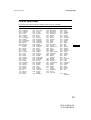 111
111
-
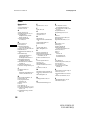 112
112
-
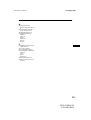 113
113
-
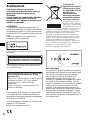 114
114
-
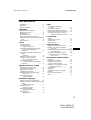 115
115
-
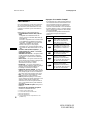 116
116
-
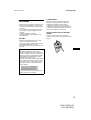 117
117
-
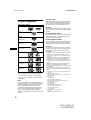 118
118
-
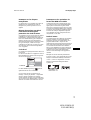 119
119
-
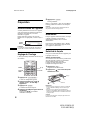 120
120
-
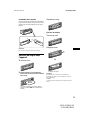 121
121
-
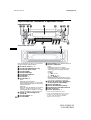 122
122
-
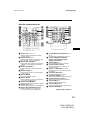 123
123
-
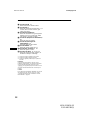 124
124
-
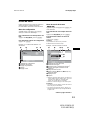 125
125
-
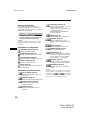 126
126
-
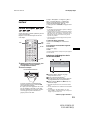 127
127
-
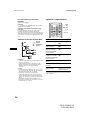 128
128
-
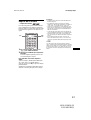 129
129
-
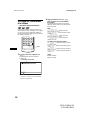 130
130
-
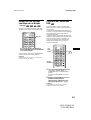 131
131
-
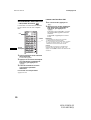 132
132
-
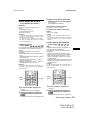 133
133
-
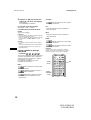 134
134
-
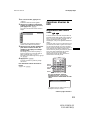 135
135
-
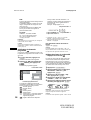 136
136
-
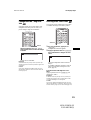 137
137
-
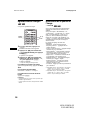 138
138
-
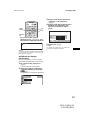 139
139
-
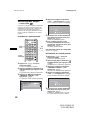 140
140
-
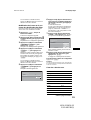 141
141
-
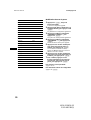 142
142
-
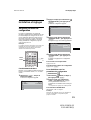 143
143
-
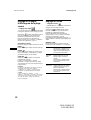 144
144
-
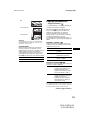 145
145
-
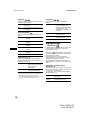 146
146
-
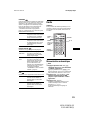 147
147
-
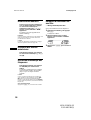 148
148
-
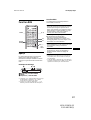 149
149
-
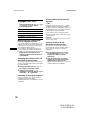 150
150
-
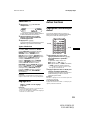 151
151
-
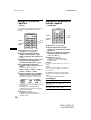 152
152
-
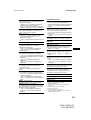 153
153
-
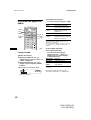 154
154
-
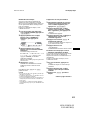 155
155
-
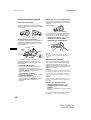 156
156
-
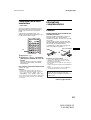 157
157
-
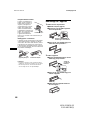 158
158
-
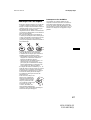 159
159
-
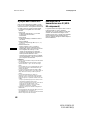 160
160
-
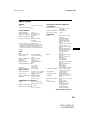 161
161
-
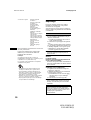 162
162
-
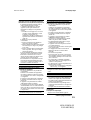 163
163
-
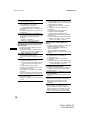 164
164
-
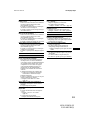 165
165
-
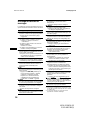 166
166
-
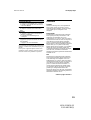 167
167
-
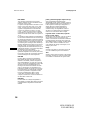 168
168
-
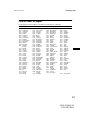 169
169
-
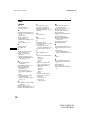 170
170
-
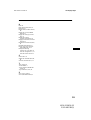 171
171
-
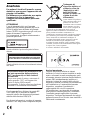 172
172
-
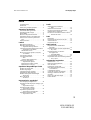 173
173
-
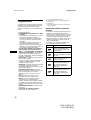 174
174
-
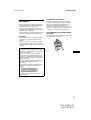 175
175
-
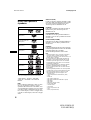 176
176
-
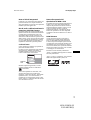 177
177
-
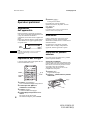 178
178
-
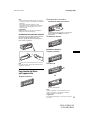 179
179
-
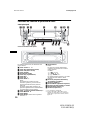 180
180
-
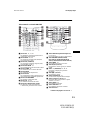 181
181
-
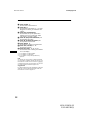 182
182
-
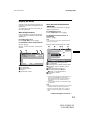 183
183
-
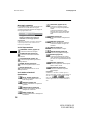 184
184
-
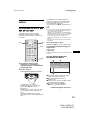 185
185
-
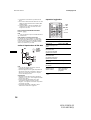 186
186
-
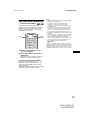 187
187
-
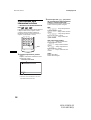 188
188
-
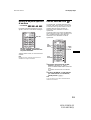 189
189
-
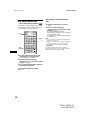 190
190
-
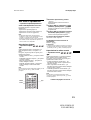 191
191
-
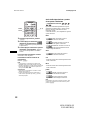 192
192
-
 193
193
-
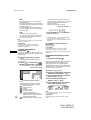 194
194
-
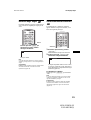 195
195
-
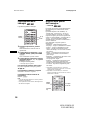 196
196
-
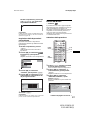 197
197
-
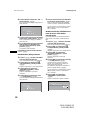 198
198
-
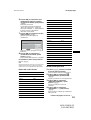 199
199
-
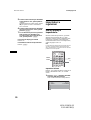 200
200
-
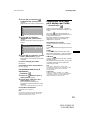 201
201
-
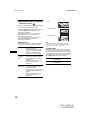 202
202
-
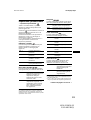 203
203
-
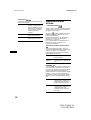 204
204
-
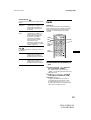 205
205
-
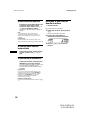 206
206
-
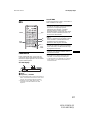 207
207
-
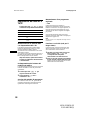 208
208
-
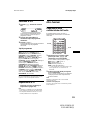 209
209
-
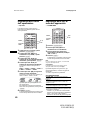 210
210
-
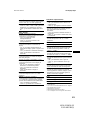 211
211
-
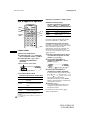 212
212
-
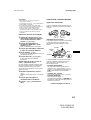 213
213
-
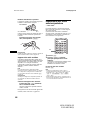 214
214
-
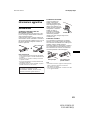 215
215
-
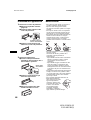 216
216
-
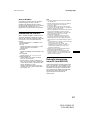 217
217
-
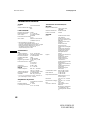 218
218
-
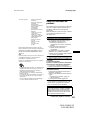 219
219
-
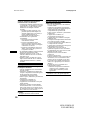 220
220
-
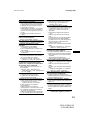 221
221
-
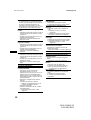 222
222
-
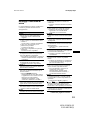 223
223
-
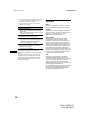 224
224
-
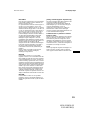 225
225
-
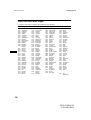 226
226
-
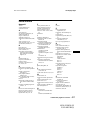 227
227
-
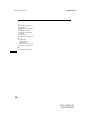 228
228
-
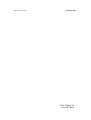 229
229
-
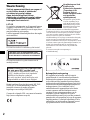 230
230
-
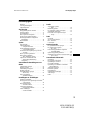 231
231
-
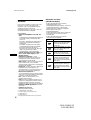 232
232
-
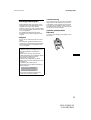 233
233
-
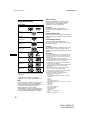 234
234
-
 235
235
-
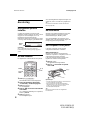 236
236
-
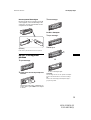 237
237
-
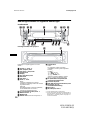 238
238
-
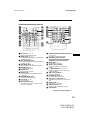 239
239
-
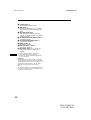 240
240
-
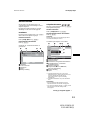 241
241
-
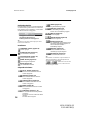 242
242
-
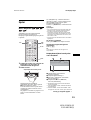 243
243
-
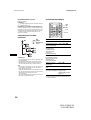 244
244
-
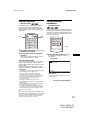 245
245
-
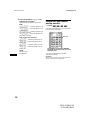 246
246
-
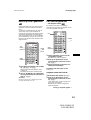 247
247
-
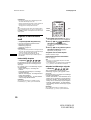 248
248
-
 249
249
-
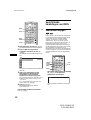 250
250
-
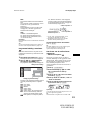 251
251
-
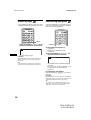 252
252
-
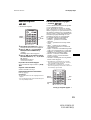 253
253
-
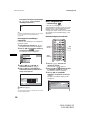 254
254
-
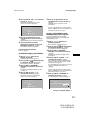 255
255
-
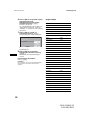 256
256
-
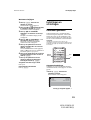 257
257
-
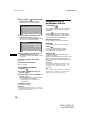 258
258
-
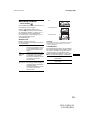 259
259
-
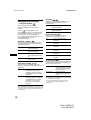 260
260
-
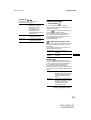 261
261
-
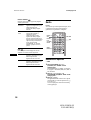 262
262
-
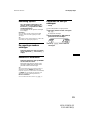 263
263
-
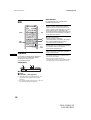 264
264
-
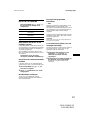 265
265
-
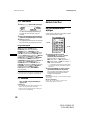 266
266
-
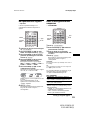 267
267
-
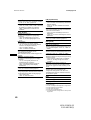 268
268
-
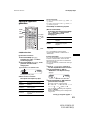 269
269
-
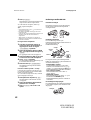 270
270
-
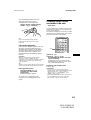 271
271
-
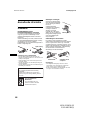 272
272
-
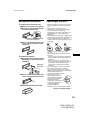 273
273
-
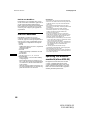 274
274
-
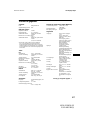 275
275
-
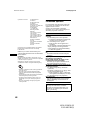 276
276
-
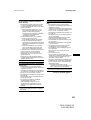 277
277
-
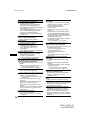 278
278
-
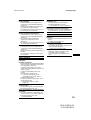 279
279
-
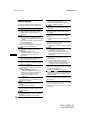 280
280
-
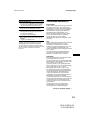 281
281
-
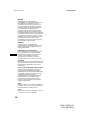 282
282
-
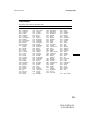 283
283
-
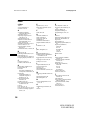 284
284
-
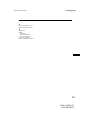 285
285
-
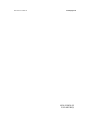 286
286
-
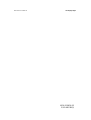 287
287
-
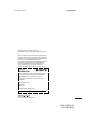 288
288
Sony MEX-R5 Manuel utilisateur
- Catégorie
- Lecteurs DVD
- Taper
- Manuel utilisateur
- Ce manuel convient également à
dans d''autres langues
- italiano: Sony MEX-R5 Manuale utente
- English: Sony MEX-R5 User manual
- Deutsch: Sony MEX-R5 Benutzerhandbuch
- Nederlands: Sony MEX-R5 Handleiding
Documents connexes
-
Sony DVX-11B Manuel utilisateur
-
Sony DVX-11B Manuel utilisateur
-
Sony DVX-11A Manuel utilisateur
-
Sony XAV-C1 Manuel utilisateur
-
Sony MEX-DV2000 Manuel utilisateur
-
Sony MEX-R5 Mode d'emploi
-
Sony Xplod MEX-5DI Manuel utilisateur
-
Sony XAV-W1 Le manuel du propriétaire
-
Sony 2-581-922-11 Manuel utilisateur
-
Sony MEX-DV1600U Mode d'emploi