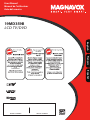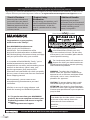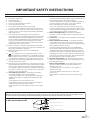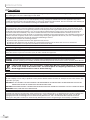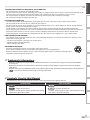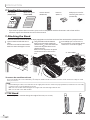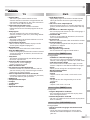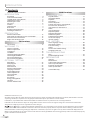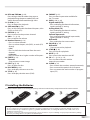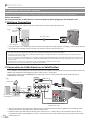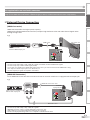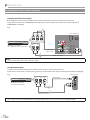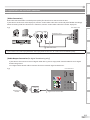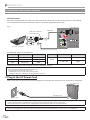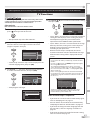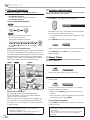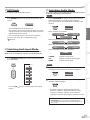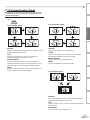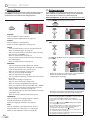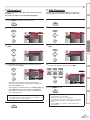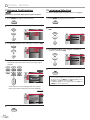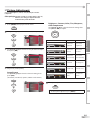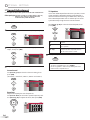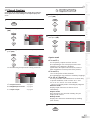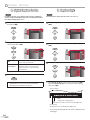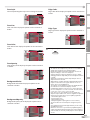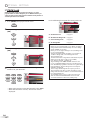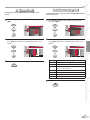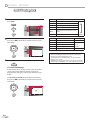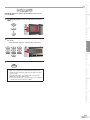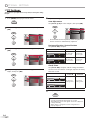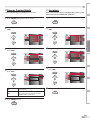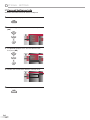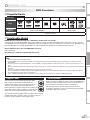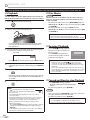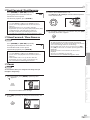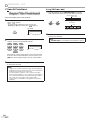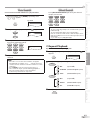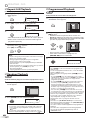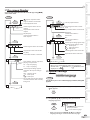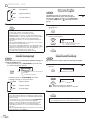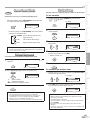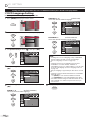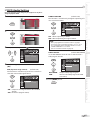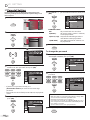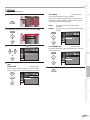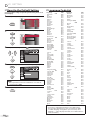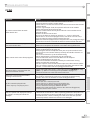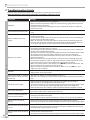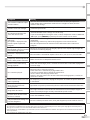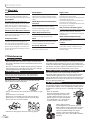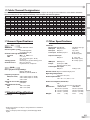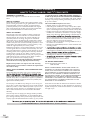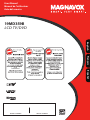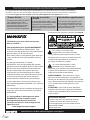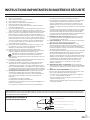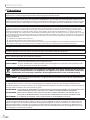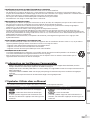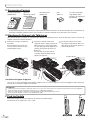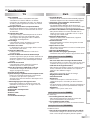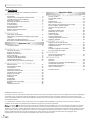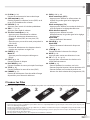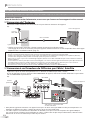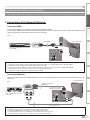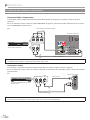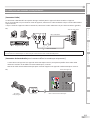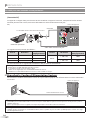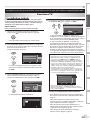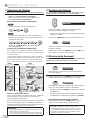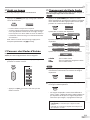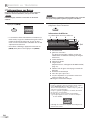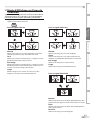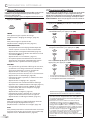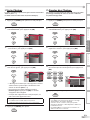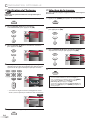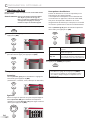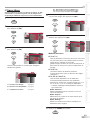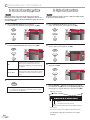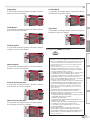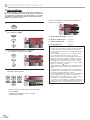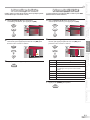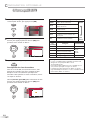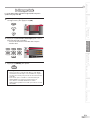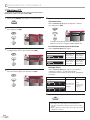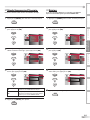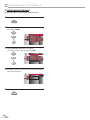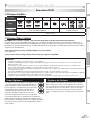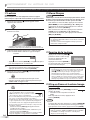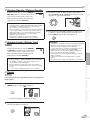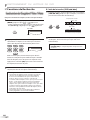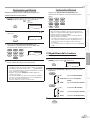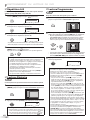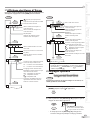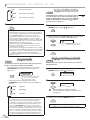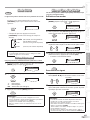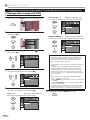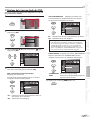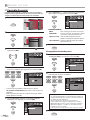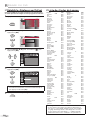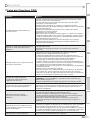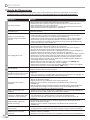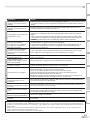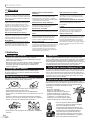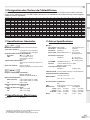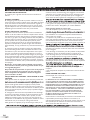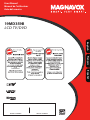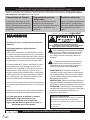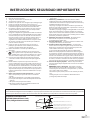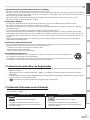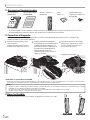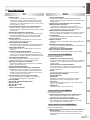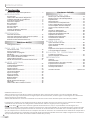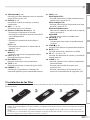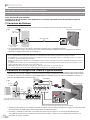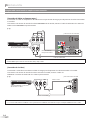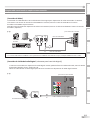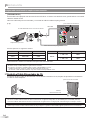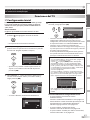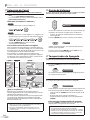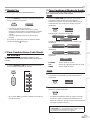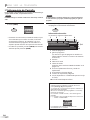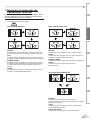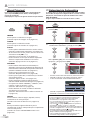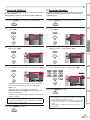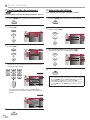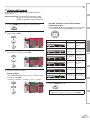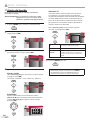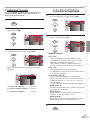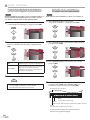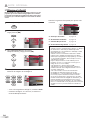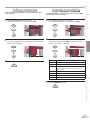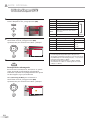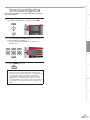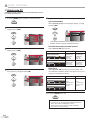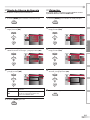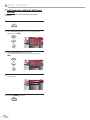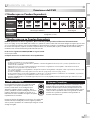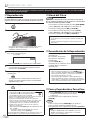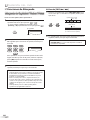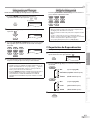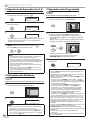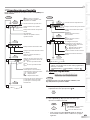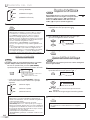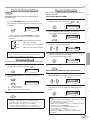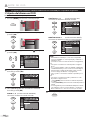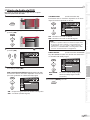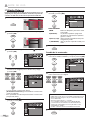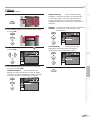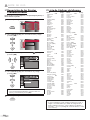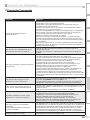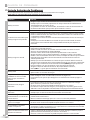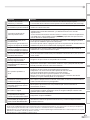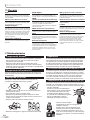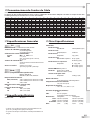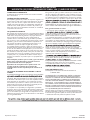Magnavox TV DVD Combo 19MD359B Manuel utilisateur
- Catégorie
- Lecteurs DVD
- Taper
- Manuel utilisateur
Ce manuel convient également à

User Manual
Manuel de l’utilisateur
Guía del usuario
19MD359B
LCD TV/DVD
Quick Use Guide Inside!
Guide d’usage Rapide Incluse!
Guía de Uso Rápido Incluida!
English
Français
Español
1-866-341-3738
1-866-341-3738
1-866-341-3738
MODEL NUMBER SERIAL NUMBER
HIGH-DEFINITION TELEVISION

EN
Know these safety symbols
This “bolt of lightning” indicates
uninsulated material within your unit
may cause an electrical shock. For the safety
of everyone in your household, please do not
remove product covering.
The “exclamation point” calls attention to
features for which you should read the en-
closed literature closely to prevent operating
and maintenance problems.
WARNING : To reduce the risk of re or
electric shock, this apparatus should not be
exposed to rain or moisture and objects lled
with liquids, such as vases, should not be
placed on this apparatus.
CAUTION : To prevent electric shock, match
wide blade of plug to wide slot, fully insert.
ATTENTION : Pour éviter les choc électriques,
introduire la lame la plus large de la che dans
la borne correspondante de la prise et pousser
jusqu’au fond.
For Customer Use
Enter below the Serial No. which is located
on the rear of the cabinet. Retain this
information for future reference.
Model No._____________________________
Serial No. _____________________________
Registering your model with MAGNAVOX makes you eligible for all of the valuable benets listed below, so don’t miss out.
Complete and return your Product Registration Card at once, or register online at www.magnavox.com/support to ensure:
*Proof of Purchase
Returning the enclosed card
guarantees that your date of
purchase will be on le, so no
additional paperwork will be
required from you to obtain
warranty service.
*Product Safety
Notication
By registering your product, you’ll
receive notication directly from
the manufacturer - in the rare
case of a product recall or safety
defect.
*Additional Benets
Registering your product
guarantees that you’ll receive all
of the privileges to which you’re
entitled, including special
money-saving oers.
Congratulations on your purchase,
and welcome to the “family!”
Dear MAGNAVOX product owner:
Thank you for your condence in
MAGNAVOX. You’ve selected one of the
best-built, best-backed products available today.
We’ll do everything in our power to keep you happy
with your purchase for many years to come.
As a member of the MAGNAVOX “family,” you’re
entitled to protection by one of the most
comprehensive warranties and outstanding service
networks in the industry. What’s more, your
purchase guarantees you’ll receive all the
information and special oers for which you qualify,
plus easy access to accessories from our convenient
home shopping network.
Most importantly, you can count on our
uncompromising commitment to your total
satisfaction.
All of this is our way of saying welcome - and
thanks for investing in a MAGNAVOX product.
P.S. To get the most from your MAGNAVOX
purchase, be sure to complete and return your
Product Registration Card at once or register
online at:
www.magnavox.com/support
Visit our World Wide Web Site at www.magnavox.com/support
Return your Product Registration Card or register online at
www.magnavox.com/support today to get the very most from your purchase.
2

EN
3
Read before operating equipment
Read these instructions.
Keep these instructions.
Heed all warnings.
Follow all instructions.
Do not use this apparatus near water.
Clean only with a dry cloth.
Do not block any of the ventilation openings.
Install in accordance with the manufacturers instructions.
Do not install near any heat sources such as radiators, heat
registers, stoves, or other apparatus (including ampliers)
that produce heat.
Do not defeat the safety purpose of the polarized or
grounding-type plug. A polarized plug has two blades with
one wider than the other. A grounding type plug has two
blades and third grounding prong. The wide blade or third
prong are provided for your safety. When the provided
plug does not t into your outlet, consult an electrician for
replacement of the obsolete outlet.
Protect the power cord from being walked on or pinched
particularly at plugs, convenience receptacles, and the point
where they exit from the apparatus.
Only use attachments/accessories specied by the
manufacturer.
Use only with a cart, stand, tripod, bracket, or table
specied by the manufacturer, or sold with the appara-
tus. When a cart is used, use caution when moving the
cart/apparatus combination to avoid injury from tip-over.
Unplug this apparatus during lightning storms or when un-
used for long periods of time.
Refer all servicing to qualied service personnel. Servicing is
required when the apparatus has been damaged in any way,
such as power-supply cord or plug is damaged, liquid has
been spilled or objects have fallen into apparatus, the appara-
tus has been exposed to rain or moisture, does not operate
normally, or has been dropped.
Damage Requiring Service - The appliance should be
serviced by qualied service personnel when:
A. The power supply cord or the plug has been damaged;
B. Objects have fallen, or liquid has been spilled into the
appliance;
C. The appliance has been exposed to rain
D. The appliance does not appear to operate normally or
exhibits a marked change in performance;
E. The appliance has been dropped, or the enclosure dam-
aged.
Tilt/Stability - All televisions must comply with
recommended international global safety standards for tilt
and stability properties of its cabinet design.
• Do not compromise these design standards by applying
excessive pull force to the front, or top, of the cabinet
which could ultimately overturn the product.
• Also, do not endanger yourself, or children, by placing
electronic equipment/toys on the top of the cabinet. Such
items could unsuspectingly fall from the top of the set and
cause product damage and/or personal injury.
Wall or Ceiling Mounting - The appliance should be
mounted to a wall or ceiling only as recommended by the
manufacturer.
Power Lines - An outdoor antenna should be located away
from power lines.
Outdoor Antenna Grounding - If an outside antenna is
connected to the receiver, be sure the antenna system is
grounded so as to provide some protection against voltage
surges and built up static charges.
Section 810 of the National Electric Code, ANSI/NFPA
No. 70-1984, provides information with respect to proper
grounding of the mast and supporting structure, ground-
ing of the lead-in wire to an antenna discharge unit, size of
grounding connectors, location of antenna-discharge unit,
connection to grounding electrodes, and requirements for
the grounding electrode. See Figure below.
Object and Liquid Entry - Care should be taken so that
objects do not fall and liquids are not spilled into the enclo-
sure through openings.
Battery Usage CAUTION - To prevent battery leakage
that may result in bodily injury, property damage, or
damage to the unit:
• Install all batteries correctly, with + and - aligned as
marked on the unit.
• Do not mix batteries (old and new or carbon and
alkaline, etc.).
• Remove batteries when the unit is not used for a long
time.
1.
2.
3.
4.
5.
6.
7.
8.
9.
10.
11.
12
13.
14.
15.
Note to the CATV system installer : This reminder is provided to call the CATV system installer’s attention to Article
820-40 of the NEC that provides guidelines for proper grounding and, in particular, species that the cable ground shall
be connected to the grounding system of the building, as close to the point of cable entry as practical.
Example of Antenna Grounding as
per NEC - National Electric Code
ANTENNA LEAD IN WIRE
ANTENNA DISCHARGE UNIT (NEC SECTION 810-20)
GROUNDING CONDUCTORS (NEC SECTION 810-21)
GROUND CLAMPS
GROUND CLAMP
ELECTRIC SERVICE EQUIPMENT POWER SERVICE GROUNDING ELECTRODE SYSTEM (NEC ART 250, PART H)
16.
17.
18.
19.
20.
21.
IMPORTANT SAFETY INSTRUCTIONS

EN
I
NTRODUCTION
FCC WARNING
This apparatus may generate or use radio frequency energy. Changes or modifications to this apparatus may cause
harmful interference unless the modifications are expressly approved in the manual. The user could lose the authority to
operate this apparatus if an unauthorized change or modification is made.
RADIO-TV INTERFERENCE
This apparatus has been tested and found to comply with the limits for a Class B digital device, pursuant to Part 15 of
the FCC Rules. These limits are designed to provide reasonable protection against harmful interference in a residential
installation. This apparatus generates, uses, and can radiate radio frequency energy and, if not installed and used in
accordance with the instructions, may cause harmful interference to radio communications. However, there is no
guarantee that interference will not occur in a particular installation. If this apparatus does cause harmful interference to
radio or television reception, which can be determined by turning the apparatus off and on, the user is encouraged to
try to correct the interference by one or more of the following measures:
1) Reorient or relocate the receiving antenna.
2) Increase the separation between the apparatus and receiver.
3) Connect the apparatus into an outlet on a circuit different from that to which the receiver is connected.
4) Consult the dealer or an experienced radio/TV technician for help.
This Class B digital apparatus complies with Canadian ICES-003.
CAUTION: Danger of explosion if battery is incorrectly replaced. Replace only with the same or equivalent type.
WARNING: Batteries (battery pack or battery installed) shall not be exposed to excessive heat such as sunshine, fire or the like.
Disconnect the mains plug to shut off when find trouble or not in use. The mains plug shall remain readily operable.
This apparatus should not be placed in a built-in installation such as a bookcase or rack unless proper ventilation is provided.
Make sure to leave a space of 2.8 inches (7cm) or more around this apparatus.
WARNING: To prevent injury, this apparatus must be securely attached to the floor/wall in accordance with the instructions.
Like all LCD products, this set contains a lamp with Mercury, please dispose of according
to all Local, State and Federal laws. For the disposal or recycling information, contact:
www.mygreenelectronics.com or www.eiae.org
Do not place the unit on the furniture that is capable of being tilted by a child and an adult leaning, pulling, standing or climbing
on it. A falling unit can cause serious injury or even death.
LASER SAFETY
This unit employs a laser. Only a qualified service person should remove the cover or attempt to service this device, due
to possible eye injury.
CAUTION: USE OF CONTROLS OR ADJUSTMENTS OR PERFORMANCE OF PROCEDURES OTHER THAN THOSE SPECIFIED
HEREIN MAY RESULT IN HAZARDOUS RADIATION EXPOSURE.
CAUTION: VISIBLE AND INVISIBLE LASER RADIATION WHEN OPEN AND INTERLOCK DEFEATED. DO NOT STARE INTO BEAM.
LOCATION:INSIDE, NEAR THE DECK MECHANISM.
IMPORTANT COPYRIGHT INFORMATION
Unauthorized copying, broadcasting, public performance and lending of discs are prohibited. This product incorporates
copyright protection technology that is protected by U.S. patents and other intellectual property rights. Use of this
copyright protection technology must be authorized by Macrovision, and is intended for home and other limited
viewing uses only unless otherwise authorized by Macrovision. Reverse engineering or disassembly is prohibited.
Precaution5
4

5
EN
INTRODUCTION PREPARATION
WATCHING TV
OPTIONAL SETTING OPERATING DVD DVD SETTING TROUBLESHOOTING
INFORMATION
TO AVOID THE HAZARDS OF ELECTRICAL SHOCK AND FIRE
Do not handle the AC power cord with wet hands.
Do not remove this unit cabinet. Touching parts inside the cabinet could result in electric shock and/or damage to this
unit. For service and adjustment inside the cabinet, call a qualified dealer or an authorized service center.
Do not pull on the AC power cord when disconnecting it from an AC outlet. Grasp it by the plug.
Do not put your fingers or objects into the unit.
LOCATION AND HANDLING
The openings should not be blocked by placing the unit on a bed, sofa, carpet, rug, or other similar surface.
Do not install the unit near or over a radiator or heat register.
Do not install the unit in direct sunlight, near strong magnetic fields, or in a place subject to dust or strong vibration.
Avoid a place with drastic temperature changes.
Install the unit in a horizontal and stable position. Do not place anything directly on top or bottom of the unit.
Depending on your external devices, noise or disturbance of the picture and/or sound may be generated if the unit is
placed too close to them. In this case, please ensure enough space between the external devices and the unit.
Depending on the environment, the temperature of this unit may increase slightly. This is not a malfunction.
DEW CONDENSATION WARNING
Dew condensation may form inside the unit in the following conditions. If so, do not use this unit at least for a few
hours until its inside gets dry.
- The unit is moved from a cold place to a warm place.
- Under conditions of high humidity.
- After heating a cold room.
NOTE ABOUT RECYCLING
This unit’s packaging materials are recyclable and can be reused.
Please dispose of any materials in accordance with your local recycling regulations.
Batteries should never be thrown away or incinerated but disposed of in accordance with your local
regulations concerning chemical wastes.
•
•
•
•
•
•
•
•
•
•
•
•
•
Trademark Information
HDMI, the HDMI logo and High-Definition Multimedia Interface are trademarks or registered trademarks of HDMI
Licensing LLC.
Manufactured under license from Dolby Laboratories. “Dolby” and the double-D symbol are trademarks of Dolby
Laboratories.
Products that have earned ENERGY STAR® are designed to protect the environment through superior energy efficiency.
is a trademark of DVD Format/Logo Licensing Corporation.
5
•
•
•
•
Symbols Used in this Manual
The following is the description for the symbols used in this manual. Description refers to:
TV FUNCTIONS DVD FUNCTIONS
TV
: Analog TV operation
DVD
: Playback of DVD-video
DTV
: Digital TV operation
CD
: Playback of audio CD
• If neither symbol appears under the function heading,
operation is applicable to both.
• If neither symbol appears under the function heading,
operation is applicable to both.
5

6
EN
I
NTRODUCTION
Attaching the Stand
You must attach the stand to the unit to display upright. Be sure the front and rear of the stand match the proper direction.
5
Note:
• When attaching the stand, ensure that all screws are tightly fastened. If the stand is not properly attached, it could cause the unit to fall,
resulting in injuries as well as damage to the unit.
• Make sure to use a table which can support the weight of this unit and is larger than this unit.
• Make sure the table is in a stable location.
Supplied Accessories5
1
Spread a thick and soft cloth over a
table.
Place the main unit face down onto it.
Make sure not to damage the screen.
2
Hang the hook under the bottom
of the main unit to the stand’s hole
(shown arrow
➀
), then slide down the
stand in the direction of the screen
(shown arrow
➁
).
Make sure not to put the AC power
cord between the stand and the
unit.
3
Drive Phillips pan screws in the 3
threaded holes at the bottom of the
stand with a screwdriver tightly.
To remove the stand from this unit
Unscrew the Phillips pan screws indicated by “
➂
”. Pull up the stand in the direction of the rear of the unit. Be careful not to drop the stand
when you remove it.
AAA
AAA
screw holes
front sidefront side
Tilt Stand
You can adjust the stand to change the angle of the unit (-2.5° to 10°).
5
-2.5°
10°
If you need to replace these accessories, please refer to the part No. with the illustrations and call our toll free
customer support line found on the cover of this manual.
•
user manual
(1EMN24399)
quick start guide
(1EMN24400)
remote control
(NF801UD)
batteries
(AAA x 2)
Phillips pan screw for
attaching the stand x 3
(FPH34120)

7
EN
INTRODUCTION PREPARATION
WATCHING TV
OPTIONAL SETTING OPERATING DVD DVD SETTING TROUBLESHOOTING
INFORMATION
DTV/TV/CATV
You can use your remote control to select
channels which are broadcast in digital format and
conventional analog format. Also, cable subscribers
can access their cable TV channels.
Information Display (DTV only)
You can display the title, contents and other
information of the current DTV program on the TV
screen.
Autoprogram
This unit automatically scans and memorizes
channels available in your area, eliminating difficult
setup procedures.
Child Lock
This feature allows you to block children’s access to
inappropriate programs.
Closed Caption Decoder
Built-in closed caption decoder displays text for
closed caption supported programs.
MTS/SAP Tuner
Audio can be selected from the remote control.
Auto Shut Off Function
If there is no signal input from the antenna terminal
and no operation for 15 minutes, the unit will turn
off automatically.
Sleep Timer
This feature will automatically turn off the power of
the unit at a specific time.
Choices for On-screen Language
Select your on-screen language:
English, Spanish or French.
Stereo Sound Function
PLL Frequency Synthesized Tuning
Provides free and easy channel selection and lets
you tune directly to any channel using the number
buttons on the remote control.
Various Adjustment for Picture and Sound
Customizes image quality to suitable for your room,
and set the sound as your preference.
HDMI Input
Component Video Input
PC Input
S-video Input
AV Input
Digital Audio Output
•
-
•
-
•
-
•
-
•
-
•
-
•
-
•
-
•
-
•
•
-
•
-
•
•
•
•
•
•
Features5
TV DVD
• Dolby Digital Sound
- Enjoy Dolby Digital multi-channel surround sound
when you connect the unit to your Dolby Digital
decoder.
• Still / Fast / Slow / Step Playback
- Various playback modes are available including still
pictures, fast forward/reverse, slow motion and step
frames.
• DVD Menus in a Desired Language
- You can display DVD menus in a desired language, if
available on a DVD-video.
• Auto Power Off
- If there is no operation for 20 minutes, the unit will
turn itself off automatically.
• Parental Lock
- Block the viewing of DVD-video unsuitable for children.
• Resume Playback
- Lets you resume playback from the point at which
playback was stopped.
• Bit Rate Indication
• DRC (dynamic range control)
- You can control the range of sound volume.
Accessing from [MODE] button
During playback
• Subtitles in a Desired Language
- You can select a desired language for displaying
subtitle, if that language is available on a DVD-video.
• Selecting a Camera Angle
- You can select the desired camera angle, if a DVD
contains sequences recorded from different angles.
• Zoom
- Allows you to enlarge the size of picture image.
• Black Level Adjustment
• Virtual Surround
• Search
- chapter search / title search / track search / time
search
• Marker
- The part on the disc designated by user can be
called back.
• Repeat
- chapter / title / track / all / A-B
Accessing from [MODE] button
In Stop mode
• Program Playback for audio CD
- You can program the order of tracks to play them
back in designated order.
• Random Playback for audio CD
- This unit can shuffle the order of tracks to play them
back in randomly.
Accessing from [SAP/AUDIO] button
During playback
• Choices for Audio Language and Stereo Sound
Function
- Select your desired languages or stereo sound
function when different options are available on
your disc.

8
EN
I
NTRODUCTION
Contents5
© 2009 Funai Electric Co., Ltd.
All rights reserved. No part of this manual may be reproduced, copied, transmitted, disseminated, transcribed, downloaded or stored in
any storage medium, in any form or for any purpose without the express prior written consent of Funai.
Furthermore, any unauthorized commercial distribution of this manual or any revision hereto is strictly prohibited.
Information in this document is subject to change without notice. Funai reserves the right to change the content herein without the
obligation to notify any person or organization of such changes.
with the design is a registered trademark of Funai Electric Co., Ltd and may not be used in any way without the express written
consent of Funai. All other trademarks used herein remain the exclusive property of their respective owners. Nothing contained in this
manual should be construed as granting, by implication or otherwise, any license or right to use any of the trademarks displayed herein.
Misuse of any trademarks or any other content in this manual is strictly prohibited. Funai shall aggressively enforce its intellectual property
rights to the fullest extent of the law.
Important Safety Instructions . . . . . . . . . . . . . . . . . . . . . . . . . . . 3
INTRODUCTION
Precaution . . . . . . . . . . . . . . . . . . . . . . . . . . . . . . . . . . . . . . . . . . . . . . 4
Trademark Information. . . . . . . . . . . . . . . . . . . . . . . . . . . . . . . . . .5
Symbols Used in this Manual . . . . . . . . . . . . . . . . . . . . . . . . . . . . 5
Supplied Accessories . . . . . . . . . . . . . . . . . . . . . . . . . . . . . . . . . . . .6
Attaching the Stand . . . . . . . . . . . . . . . . . . . . . . . . . . . . . . . . . . . . . 6
Tilt Stand . . . . . . . . . . . . . . . . . . . . . . . . . . . . . . . . . . . . . . . . . . . . . . . . 6
Features . . . . . . . . . . . . . . . . . . . . . . . . . . . . . . . . . . . . . . . . . . . . . . . . .7
Control Panel . . . . . . . . . . . . . . . . . . . . . . . . . . . . . . . . . . . . . . . . . . . 9
Rear Panel . . . . . . . . . . . . . . . . . . . . . . . . . . . . . . . . . . . . . . . . . . . . . . . 9
Remote Control Function . . . . . . . . . . . . . . . . . . . . . . . . . . . . . .10
Installing the Batteries . . . . . . . . . . . . . . . . . . . . . . . . . . . . . . . . . .11
PREPARATION
Antenna Connection . . . . . . . . . . . . . . . . . . . . . . . . . . . . . . . . . . .12
Connection to Cable Receiver or Satellite Box . . . . . . . . . .12
External Device Connection . . . . . . . . . . . . . . . . . . . . . . . . . . . .13
Plug In the AC Power Cord . . . . . . . . . . . . . . . . . . . . . . . . . . . . .16
TV Functions
Initial Setup . . . . . . . . . . . . . . . . . . . . . . . . . . . . . . . . . . . . . . . . . . . .17
WATCHING TV
Channel Selection . . . . . . . . . . . . . . . . . . . . . . . . . . . . . . . . . . . . . .18
Volume Adjustment . . . . . . . . . . . . . . . . . . . . . . . . . . . . . . . . . . . .18
Sleep Timer . . . . . . . . . . . . . . . . . . . . . . . . . . . . . . . . . . . . . . . . . . . .18
Still Mode . . . . . . . . . . . . . . . . . . . . . . . . . . . . . . . . . . . . . . . . . . . . . .19
Switching Each Input Mode . . . . . . . . . . . . . . . . . . . . . . . . . . . .19
Switching Audio Mode . . . . . . . . . . . . . . . . . . . . . . . . . . . . . . . . .19
TV Screen Information. . . . . . . . . . . . . . . . . . . . . . . . . . . . . . . . . .20
TV Screen Display Mode . . . . . . . . . . . . . . . . . . . . . . . . . . . . . . . .21
OPTIONAL SETTING
Main Menu . . . . . . . . . . . . . . . . . . . . . . . . . . . . . . . . . . . . . . . . . . . . .22
Autoprogram . . . . . . . . . . . . . . . . . . . . . . . . . . . . . . . . . . . . . . . . . .22
Channel List . . . . . . . . . . . . . . . . . . . . . . . . . . . . . . . . . . . . . . . . . . . .23
Add Channels . . . . . . . . . . . . . . . . . . . . . . . . . . . . . . . . . . . . . . . . . .23
Antenna Confirmation . . . . . . . . . . . . . . . . . . . . . . . . . . . . . . . . .24
Language Selection . . . . . . . . . . . . . . . . . . . . . . . . . . . . . . . . . . . .24
Picture Adjustment . . . . . . . . . . . . . . . . . . . . . . . . . . . . . . . . . . . .25
Sound Adjustment . . . . . . . . . . . . . . . . . . . . . . . . . . . . . . . . . . . . .26
Closed Caption . . . . . . . . . . . . . . . . . . . . . . . . . . . . . . . . . . . . . . . . .27
Child Lock . . . . . . . . . . . . . . . . . . . . . . . . . . . . . . . . . . . . . . . . . . . . . .30
PC Settings . . . . . . . . . . . . . . . . . . . . . . . . . . . . . . . . . . . . . . . . . . . . .34
Energy Saving Mode . . . . . . . . . . . . . . . . . . . . . . . . . . . . . . . . . . .35
Location . . . . . . . . . . . . . . . . . . . . . . . . . . . . . . . . . . . . . . . . . . . . . . .35
Current Software Info . . . . . . . . . . . . . . . . . . . . . . . . . . . . . . . . . .36
DVD Functions
OPERATING DVD
Playable Media . . . . . . . . . . . . . . . . . . . . . . . . . . . . . . . . . . . . . . . . .37
Unplayable Media . . . . . . . . . . . . . . . . . . . . . . . . . . . . . . . . . . . . . .37
Playback . . . . . . . . . . . . . . . . . . . . . . . . . . . . . . . . . . . . . . . . . . . . . . .38
Disc Menu . . . . . . . . . . . . . . . . . . . . . . . . . . . . . . . . . . . . . . . . . . . . . .38
Resume Playback . . . . . . . . . . . . . . . . . . . . . . . . . . . . . . . . . . . . . .38
Paused and Step-by-step Playback . . . . . . . . . . . . . . . . . . . . .38
Fast Forward / Fast Reverse . . . . . . . . . . . . . . . . . . . . . . . . . . . .39
Slow Forward / Slow Reverse . . . . . . . . . . . . . . . . . . . . . . . . . . .39
Zoom . . . . . . . . . . . . . . . . . . . . . . . . . . . . . . . . . . . . . . . . . . . . . . . . . .39
Search Functions . . . . . . . . . . . . . . . . . . . . . . . . . . . . . . . . . . . . . . .40
Repeat Playback. . . . . . . . . . . . . . . . . . . . . . . . . . . . . . . . . . . . . . . .41
Repeat A-B Playback . . . . . . . . . . . . . . . . . . . . . . . . . . . . . . . . . . .42
Random Playback . . . . . . . . . . . . . . . . . . . . . . . . . . . . . . . . . . . . . .42
Programmed Playback . . . . . . . . . . . . . . . . . . . . . . . . . . . . . . . . .42
On-screen Display . . . . . . . . . . . . . . . . . . . . . . . . . . . . . . . . . . . . . .43
Special Settings . . . . . . . . . . . . . . . . . . . . . . . . . . . . . . . . . . . . . . . .43
DVD SETTING
DVD Language Setting . . . . . . . . . . . . . . . . . . . . . . . . . . . . . . . . .46
DVD Audio Setting . . . . . . . . . . . . . . . . . . . . . . . . . . . . . . . . . . . . .47
Parental Setting . . . . . . . . . . . . . . . . . . . . . . . . . . . . . . . . . . . . . . . .48
Others. . . . . . . . . . . . . . . . . . . . . . . . . . . . . . . . . . . . . . . . . . . . . . . . . .49
Reset to the Default Setting . . . . . . . . . . . . . . . . . . . . . . . . . . . .50
Language Code List . . . . . . . . . . . . . . . . . . . . . . . . . . . . . . . . . . . .50
TROUBLESHOOTING
FAQ . . . . . . . . . . . . . . . . . . . . . . . . . . . . . . . . . . . . . . . . . . . . . . . . . . . .51
Troubleshooting Guide . . . . . . . . . . . . . . . . . . . . . . . . . . . . . . . .52
INFORMATION
Glossary . . . . . . . . . . . . . . . . . . . . . . . . . . . . . . . . . . . . . . . . . . . . . . . .54
Maintenance . . . . . . . . . . . . . . . . . . . . . . . . . . . . . . . . . . . . . . . . . . .54
Cable Channel Designations . . . . . . . . . . . . . . . . . . . . . . . . . . .55
General Specifications . . . . . . . . . . . . . . . . . . . . . . . . . . . . . . . . . .55
Electrical Specification . . . . . . . . . . . . . . . . . . . . . . . . . . . . . . . . .55
Other Specifications . . . . . . . . . . . . . . . . . . . . . . . . . . . . . . . . . . . .55
Limited Warranty . . . . . . . . . . . . . . . . . . . . . . . . . . . . . . . . . . . . . . .56

9
EN
INTRODUCTION PREPARATION
WATCHING TV
OPTIONAL SETTING OPERATING DVD DVD SETTING TROUBLESHOOTING
INFORMATION
1.
y
y
POWER (p. 17)
Press to turn the unit on and off.
2. B
(play) (p. 38)
Press to begin the disc playback.
3. C
(stop) (p. 38)
Press to stop the disc playback.
4.
A
(eject) (p. 38)
Press to eject the disc.
5. CHANNEL
+ /
-
(p. 18 / p. 19)
Press to select channels or move up (
+) / down (
-
)
through the main menu items.
6. MENU (p. 17 / p. 46)
Press to display the main menu.
7. VOLUME
+ /
-
(p. 18)
Press to adjust the volume or move right (
+) / left
(
-
) through the main menu items.
8. DVD indicator
Lights up orange when the disc is inserted.
9. STAND BY indicator
Lights up red when power is off.
10. POWER ON indicator
Lights up green when power is on.
11. infrared sensor window
Receives infrared rays transmitted from the remote
control.
12. disc loading slot (p. 38)
Insert the disc with the label side facing forward.
13. antenna input jack (p. 12)
RF
coaxial cable connection for your antenna or cable
TV signal.
14. HDMI 2 input jack (p. 12 / p. 13)
HDMI connection for HDMI device.
15. S-video input jack (p. 14)
S-video cable connection for an external device.
16. video input jack (p. 15)
RCA video cable connection for an external device.
17. audio input jack (p. 14 / p. 15)
RCA audio cable connection for an external device.
18. headphone jack
Headphone connection for personal listening.
19. AC power cord (p. 16)
Connect to a standard AC outlet to supply power to
this unit.
20. PC input jack (p. 16)
VGA cable connection for PC.
21. HDMI 1 input jack (p. 12 / p. 13)
HDMI connection for HDMI or DVI device.
22. component video and audio input jack
(p. 12 / p. 14)
RCA component video cable and RCA audio cable
connection for an external device.
23. digital audio output jack (p. 15)
Coaxial digital cable connection for a decoder or an
audio receiver.
24. audio input jack for PC connection (p. 16)
Mini-plug audio cable connection for PC.
25. audio input jack for HDMI 1 (p. 13 / p. 16)
RCA audio cable connection for a DVI device.
(For HDMI 1 input jack only)
Rear Panel5
Note:
*
service terminal (service use only)
Use this terminal only when a software update is necessary.
Do not connect any device to this terminal such as; digital
camera, keyboard, mouse, etc. For more information,
please visit at www.magnavox.com/support
Control Panel5
+
MENU
VOLUME
CHANNEL
DVD STAND BY
POWER ON
-
+
-
POWER
8
9
10
11
57
12346
HDMI 2
TERMINAL
HEAD PHONE
21
23
22
24
20
19
12
15
13
18
16
17
25
*
14

10
EN
I
NTRODUCTION
Remote Control Function5
When using a universal remote control
to operate this unit.
• Make sure the component code on your universal
remote control is set to our brand.
Refer to the manual accompanying your remote
control for more details.
1.
y
y
(power) (p. 17)
Press to turn the unit on and off.
2. SLEEP (p. 18)
Press to activate the sleep timer.
3. SOURCE (p. 19)
Press to access connected external devices
like a BD/DVD recorder.
4. SAP/AUDIO (p. 19 / p. 44)
Digital mode (DTV)
• Press to select the audio language.
Analog mode (TV)
• Press to select the audio mode.
DVD mode
• Press to select the audio language (DVD), or
sound mode (CD).
5. MODE (p. 7)
• Press to arrange the playing order or
playback randomly (CD).
• Press to set the black level (DVD) and
the virtual surround on or off.
• Press to change the camera angle to see the
sequence being played back from different
angle (DVD).
• Press to search chapter, title (DVD),
track (CD) or time.
• Press to set the marker.
• Press to repeat playback chapter, title (DVD),
track, disc (CD) repeatedly or between
designated point A and B.
• Press to magnify the part of picture
(2x and 4x : DVD).
• Press to select the subtitles on a disc (DVD).
6. MENU (p. 17)
Press to display the main menu.
7.
s
/
B
/
K
/
L
(p. 17)
Press to move left / right / up / down through
the items.
8. OK (p. 17)
Press to decide the command of setting when
the main menu is displayed.
9. BACK (p. 20)
Press to return to the previous menu operation.
3
2
1
6
9
8
7
17
18
13
23
2
0
21
24
10
12
12
22
19
4
5
10
14
15
25
26
11
2
16

11
EN
INTRODUCTION PREPARATION
WATCHING TV
OPTIONAL SETTING OPERATING DVD DVD SETTING TROUBLESHOOTING
INFORMATION
Battery Precautions:
• Be sure to follow the correct polarity as indicated in the battery compartment. Reversed batteries may cause damage to the device.
• Do not mix different types of batteries together (e.g., Alkaline and Carbon-Zinc, or rechargeable batteries like ni-cad, ni-mh, etc) or
old batteries with fresh ones.
• If the device is not to be used for a long period of time, remove the batteries to prevent damage or injury from possible battery leakage.
• Do not try to recharge batteries; they can overheat and rupture.
Installing the Batteries
Install the batteries (AAA x 2) matching the polarity indicated inside battery compartment of the remote control.
5
10. REV E / FWD D (p. 39)
Press to begin slow forward or slow reverse
playback during the pause mode (DVD) and
search forward or backward through a disc.
11. PLAY B (p. 38)
Press to begin disc playback.
12. SKIP H / G (p. 40)
Press to skip forward or backward chapters, titles
(DVD) or tracks (CD).
13. PREV CH (p. 18)
Press to return to the previous channel.
14. VOL
+ /
-
(p. 18)
Press to adjust the volume.
15. Number buttons (p. 18)
• Press to select channels.
• Press to select chapter, title (DVD), or track (CD)
directly.
•
(dot)
• Press to shift the subchannel from the main
channel.
+10 button
• Press to select 10 or higher number of chapters.
16. FREEZE (p. 19)
TV mode
• Press to pause screen image.
17. EJECT
A
(p. 38)
Press to eject the disc.
18. DISC MENU (p. 38)
Press to display the menu on a disc.
19. TITLE (p. 38)
Press to display the title menu (DVD).
20. FORMAT (p. 21)
Press to select aspect ratio available for
the TV screen.
21. INFO (p. 20 / p. 43)
Digital mode (DTV)
• Press to display the channel information,
signal type and TV setting.
Analog mode (TV)
• Press to display the channel number,
signal type and TV setting.
External input mode
• Press to display the external input modes,
signal type and TV setting.
DVD mode
• Press to display the current status.
22. PAUSE F (p. 38)
DVD mode
• Press to pause disc playback.
23. STOP C (p. 38)
Press to stop disc playback.
24. MUTE (p. 18)
Press to turn the sound on and off.
25. CH
+ /
-
(p. 18 / p. 19)
Press to select channels and the
external input modes.
26. CLEAR (p. 41)
• Press to clear the numbers entered incorrectly.
• Press to cancel the point A for A-B repeat.
• Press to remove the track number in program
input (CD).
AAA
AAA
AAA
AAA
AAA
AAA

12
EN
P
REPARATION
Before you connect...
Be sure your antenna or other device is connected properly before plugging in the AC power cord.
Antenna Connection
Connect the RF coaxial cable on your home outlet to the antenna input jack of this unit.
Once connections are completed, turn on the unit and begin initial setup. Channel scanning is necessary for the unit
to memorize all available channels in your area. (Refer to “Initial Setup” on page 17.)
Note:
• If you have any question about the DTV’s antenna, visit www.antennaweb.org for further information.
• Depending on your antenna system, you may need different types of combiners (mixers) or separators (splitters). Contact your local
electronics store for these items.
• For your safety and to avoid damage to this unit, please unplug the RF coaxial cable from the antenna input jack before moving the unit.
• If you use an antenna to receive analog TV, it should also work for DTV reception. Outdoor or attic antennas will be more effective than
settop versions.
• To switch your reception source easily between antenna and cable, install an antenna selector.
• If you connect to the cable system directly, contact the CATV installer.
Connection to Cable Receiver or Satellite Box
Use an HDMI or an RCA component video cable to connect the HDMI or the component video input jack of the unit to the
HDMI or the component video output jack of the cable receiver / satellite box.
If you connect to the unit’s COMPONENT video input jack, connect an RCA audio cable to the audio L/R jack of
COMPONENT accordingly.
HDMI 2
HDMI 2
COMPONENT VIDEO OUT
Pr/CrPb/CbY
AUDIO OUT
RL
STEREO
PCM
HDMI OUT
ANT IN
You can also connect this unit to the cable receiver or satellite box other than the HDMI or the component video
output jack because they might have different output jacks.
Required cables and connecting methods of the cable receiver / satellite box, or the availability channel for the
clear QAM may differ depending on the cable / satellite provider. For more information, please contact your cable /
satellite provider.
5
*
5
*
*
No supplied cables are used in this connection:
Please purchase the necessary cables at your local store.
High Speed HDMI cable (also known as HDMI category 2 cable) is recommended for the better compatibility.
VHF / UHF
antenna
RF coaxial cable
cable TV signal
rear of this unit
e.g.)
or
satellite dish
cable receiver / satellite box
cable TV signal
including PPV
or
rear of this unit
HDMI cable
or
RCA component video cable
and RCA audio cable
RF coaxial
cable
e.g.)
(red)
(red)
(red)
(blue)
(blue)
(blue)
(green)
(green)
(green)
(red)
(red)
(red)
(blue)
(blue)(blue)
(green)
(green)
(green)
or

13
EN
INTRODUCTION
PREPARATION
WATCHING TV
OPTIONAL SETTING OPERATING DVD DVD SETTING TROUBLESHOOTING
INFORMATION
External Device Connection
[HDMI Connection]
HDMI connection offers the highest picture quality.
HDMI (High-Definition Multimedia Interface) transports high definition video and multi-channel digital audio
through a single cable.
e.g.)
HDMI 2
HDMI 2
HDMI OUT
CHAPTER 15
REPEAT A-B
TITLE 5
Note:
• This unit accepts 480i / 480p / 720p / 1080i video signals, and 32kHz / 44.1kHz / 48kHz audio signals.
• This unit accepts only 2 channel audio signal (LPCM).
• You need to select “PCM” for the digital audio output of the device you connected or check the HDMI audio setting.
There may be no audio output if you select “Bitstream”, etc.
• This unit only accepts signals in compliance with EIA861.
[HDMI-DVI Connection]
Use an HDMI-DVI conversion cable to connect the unit to external video devices equipped with DVI output jack.
e.g.)
STEREO
PCM
DVI OUT
AUDIO OUT
RL
Note:
• This unit accepts 480i / 480p / 720p / 1080i video signals.
• HDMI-DVI connection requires separate RCA audio connection as well.
• Audio signals are converted from digital to analog for this connection.
• DVI does not display 480i image that is not in compliance with EIA/CEA-861/861B.
5
No supplied cables are used in this connection:
Please purchase the necessary cables at your local store.
High Speed HDMI cable (also known as HDMI category 2 cable) is recommended for the better compatibility.
HDMI cable
BD/DVD recorder
with the HDMI output jack
rear of this unit
or
To HDMI1
input jack only
HDMI-DVI conversion cable
cable receiver or satellite box
with the DVI output jack
RCA audio cable
rear of this unit

14
EN
P
REPARATION
[Component Video Connection]
RCA component video connection offers better picture quality for video devices connected to the unit.
If you connect to the unit’s COMPONENT video input jack, connect an RCA audio cable to the audio L/R jack of
COMPONENT accordingly.
e.g.)
COMPONENT VIDEO OUT
Pr/CrPb/CbY
AUDIO OUT
RL
CHAPTER 15
REPEAT A-B
TITLE 5
Note:
• This unit accepts 480i / 480p / 720p / 1080i video signals.
[S-video Connection]
S-video connection offers good picture quality for video devices connected to the unit.
If you connect to the unit’s S-video input jack, connect an RCA audio cable to the audio L/R jack of VIDEO accordingly.
e.g.)
CHAPTER 15
REPEAT A-B
TITLE 5
AUDIO OUT
RL
S- V I D EO
OUT
Note:
• If you connect to the S-video input jack and the video input jack at the same time, the S-video connection will have priority.
No supplied cables are used in this connection:
Please purchase the necessary cables at your local store.
(green)
(green)
(blue)
(blue)
(red)
(red)
(red)(blue)(green)
BD/DVD recorder with
the component video output jack
RCA component
video cable
RCA audio cable
rear of this unit
(green)
(blue)
(red)
BD/DVD recorder with
the S-video output jack
S-video cable
RCA audio cable
side of this unit

15
EN
INTRODUCTION
PREPARATION
WATCHING TV
OPTIONAL SETTING OPERATING DVD DVD SETTING TROUBLESHOOTING
INFORMATION
[Video Connection]
RCA video connection offers standard picture quality for video devices connected to the unit.
If you connect to the unit’s video input jack, connect an RCA audio cable to the audio L/R jack of VIDEO accordingly.
When the audio jack of the video device is monaural, connect an RCA audio cable to the audio L input jack.
e.g.)
AUDIO OUT
RL
VIDEO
OUT
STEREO
STAND-BY
Note:
• If you connect to the S-video input jack and the video input jack at the same time, the S-video connection will have priority.
[Audio Output Connection (for digital broadcasting only)]
If you connect this unit to an external digital audio device, you can enjoy multi-channel audio like 5.1ch digital
broadcasting sound.
Use a digital audio coaxial cable to connect the unit to external digital audio devices.
e.g.)
DIGITAL AUDIO
COAXIAL IN
No supplied cables are used in this connection:
Please purchase the necessary cables at your local store.
camcorder
video game
VCR
RCA video cable
RCA audio cable
side of this unit
Dolby Digital
decoder
digital audio coaxial cable
rear of this unit

16
EN
P
REPARATION
[PC Connection]
This unit is equipped with a PC input jack. If you connect this unit to your PC, you can use this unit as a PC monitor.
Use an VGA cable for this connection and it requires stereo mini plug audio cable as well.
e.g.)
The following signals can be displayed:
Format Resolution Refresh rate Format Resolution Refresh rate
VGA 640 x 480 60Hz
WXGA
1,280 x 768 60Hz
SVGA 800 x 600 60Hz
1,360 x 768 60Hz
XGA 1,024 x 768 60Hz
Other formats or non-standard signals will not be displayed correctly.
Note:
• Please purchase the VGA cable that has a ferrite core.
• The following operations may reduce noise.
- Attach a ferrite core to the AC power cord of your PC.
- Unplug the AC power cord and use the built-in battery of your PC.
Plug In the AC Power Cord
Make sure that the AC power cord must be plugged to an AC outlet after all the necessary connection is completed.
Caution:
• Do not connect the AC power cord to a power supply outside the indicated voltage of this unit (AC 120V).
Connecting the AC power cord to a power supply outside of this range may result in fire or electrical shocks.
Note:
• Each time you plugged in the AC power cord, any operations will not be performed for a few seconds. This is not a malfunction.
5
No supplied cables are used in this connection:
Please purchase the necessary cables at your local store.
rear of this unit
AC power cord
AC outlet
stereo mini-plug audio cable
VGA cable
rear of this unit
VGA cable should be
with ferrite core.
personal computer

17
EN
INTRODUCTION
PREPARATION
WATCHING TV
OPTIONAL SETTING OPERATING DVD DVD SETTING TROUBLESHOOTING
INFORMATION
Initial Setup
This section will guide you through the unit’s initial setting which includes
selecting a language for your on-screen menu and autoprogram, which
automatically scans and memorizes viewable channels.
Before you begin:
Make sure if the unit is connected to antenna or cables.
1
After making all the necessary connections,
press [
y
y (power)] to turn on the unit.
This operation may take a few moments.
2
Use [Cursor
K
/
L
] to select the on-screen language
from the choices on the right side of the TV screen.
(English / Español / Français)
Initial Setup
Initial Setup
Select the language for setup display.
Elija el idioma de ajuste.
Sélectionner langue écran config.
Español
Français
Select Skip
MENU
OK
OK
English
“Initial Setup” menu on step 3 will be displayed in the
selected language after you press [OK].
3
Use [Cursor
K
/
L
] to select “Antenna” for TV channels
or “Cable” for CATV channels, then press [OK].
Initial Setup
Initial Setup
Cable
Antenna
Or
Select Skip
MENUBACK
BackOK
OK
Make sure the antenna is connected to ''ANT. IN'' jack.
Select your signal source.
Cable
Skip
Antenna
ANT.IN
“Autoprogram” will begin.
Initial Setup
Initial Setup
Now the system is scanning for channels, please wait.
Auto programming will take up to 20 minutes to complete.
Skip
MENU
0%
Analog channels 0ch
Digital channels 0ch
5
•
•
•
4
Use [Cursor
s
/
B
] to select the desired location setting,
then press [OK].
Initial Setup
Initial Setup
Select “Retail” or “Home” for your location.
OK
OK
Retail
Home
Select
Select ”Retail”, the unit will be set up with predefined
setting for retail displays. In this setting, the power
consumption may possibly exceed the limited
requirement of the ENERGY STAR® qualification.
Select ”Home”, the unit is set to maximize the energy
efficiency for home setting and it can be adjusted
through a choice of picture and sound quality
according to your preference.
When the initial setup is completed, the lowest
memorized channel with the confirmation message
of the location setting will be displayed on the TV
screen.
Note:
• If you connect the cable system directly, contact the CATV
installer.
• If you press [
y
y
(power)] or [MENU] during autoprogram,
this setting will be canceled.
• The initial autoprogram function can be executed for
either “Antenna” or “Cable” only once. When you change
the connection (Antenna / Cable), set autoprogram again.
(Refer to page 22.)
• If there is no signal input from the antenna terminal and
no operation for several seconds after you turn on the unit,
“Helpful Hints” appears. Follow the instructions listed on
the TV screen.
Initial Setup
Initial Setup
Select Skip
MENU
No channel is registered.
Try Autoprogram again?
Verify that you have a cable connected to the "ANT. IN" jack on the
back of the TV, the channel installation process searches this
connection. If you are using a cable or satellite box, please confirm
the input which you have connected the box and press "SOURCE"
key on the remote control to select the appropriate source input.
Later
Retry
OK
OK
• You must set ”Home” in step 4. Otherwise, the settings
of picture and sound quality you adjusted will not be
memorized after you turn off the unit.
After an initial setup is completed...
If you want to scan the channels automatically again,
refer to “Autoprogram” on page 22.
You can add the desired channels unmemorized by
“Autoprogram”. Refer to “Add Channels” on page 23.
If you want to change the other language from the
one you chose, refer to “Language Selection” on
page 24.
If you want to change the mode for location setting,
refer to “Location” on page 35.
•
•
•
•
•
•
•
These operations are accessible by remote control. Some may also be accessible by controls on the main unit.
TV Functions

18
EN
W
ATCHING TV
Channel Selection
Select channels by using [CH + /
-
] or [the Number buttons].
To select the memorized channels, use [CH + /
-
] or
[the Number buttons].
To select the non-memorized channels, use
[the Number buttons].
To Use [the Number buttons]
TV
When selecting analog channel 11
DTV
When selecting digital channel 11-1
Be sure to press [
•
] before
entering the subchannel number.
Press [PREV CH] to return to the previously viewed
channel.
About digital TV broadcasting:
With its high definition broadcast, digital broadcasting
far surpasses analog broadcasting in both its picture
and sound quality. Not all digital TV broadcasts are high
definition (HD). To confirm whether your watching TV
program is in HD, refer to the program guide, contact
your cable / satellite provider or local TV stations.
NTSC
(analog mode)
ATSC
(digital mode)
18:00
18:30
19:00
19:30
20:00
CH4-1
(Soccer)
CH4-2
(News)
CH4-3
(Tennis)
CH4-1
(Soccer)
CH4
(Soccer)
CH4
(Soccer)
CH4-1
(Soccer)
CH4-2
(News)
CH4
(Soccer)
CH4
(Soccer)
CH4-1
(Soccer)
Air time
subchannelsubchannel
main channel
main channel
main channel
main channel
subchannel
What is the subchannel?
By using high compression technology, digital
broadcasting offers a service that enables multiple
signals to send simultaneously.
Therefore, you can select more than one program per
main channel since digital broadcasting technology
distinguishes between multiple channels broadcast by
a single network.
Note:
• “No Signal” will appear on the TV screen after the
subchannel broadcast is over.
• “Audio only program“ message will appear on the TV
screen, when you receive only sound signal.
5
•
•
-
-
•
Volume Adjustment
This section describes how to adjust the volume. The mute function, which
turns the sound off and on, is also described.
Use [VOL + /
-
] to adjust the audio volume.
Volume 30
The volume bar will be displayed at the bottom of the
TV screen when adjusting the volume.
The volume bar will automatically disappear in a few
seconds.
Press [MUTE] to turn off and on the sound.
Mute
“Mute” is displayed on the TV screen for a few seconds.
Press [MUTE] again or [VOL
+ /
-
] to recover the
original volume.
Sleep Timer
The sleep timer can be set to automatically turn off the unit after an
incremental period of time.
1
Press [SLEEP] to set the sleep timer.
Sleep
Off
Sleep timer display appears on the TV screen.
2
Press [SLEEP] repeatedly to change the amount of time
until shut off.
Sleep
120min.
You can set your unit to turn off after a set period of
time (from 30 to 120 minutes).
Each press of [SLEEP] will increase the time by 30
minutes.
After setup, the sleep timer display can be called up
for checking by pressing [SLEEP].
To cancel the sleep timer
Press [SLEEP] repeatedly until “Sleep Off” is displayed
on the TV screen.
Note:
• The sleep timer display will automatically disappear in a
few seconds.
• When you disconnect the unit from the AC outlet or when
a power failure occurs, the sleep timer setting will be
canceled.
5
•
5
•
•
can be changed by using [CH + /
-
].

19
EN
INTRODUCTION
PREPARATION WATCHING TV
OPTIONAL SETTING OPERATING DVD DVD SETTING TROUBLESHOOTING
INFORMATION
Still Mode
You can pause the image shown on the TV screen.
Press
[FREEZE] to pause the image shown on the TV
screen.
FREEZE
The sound output will not be paused.
If no signal is detected or protected signal is received
during still mode, the image remains paused and the
sound output will be muted.
The still function will be released after 5 minutes.
To cancel still mode, press any button except
[
y
y (power)].
Switching Each Input Mode
You can easily switch with the remote control to the DTV (ATSC) and TV
(NTSC) or to access external devices when they are connected to the unit.
Press [SOURCE] or [CH +] repeatedly to cycle through
the input modes.
PC
Video
Component
HDMI1
HDMI2
DTV/TV channel
Pressing [CH ] reverses the direction of the input
modes.
5
•
•
•
5
•
Switching Audio Mode
This section describes how to switch the audio in the analog mode and how
to switch the audio language in the digital mode.
TV
Press [SAP/AUDIO] to display the currently selected
audio mode. While receiving an MTS broadcast,
press repeatedly to cycle through the available audio
channel.
11
SAP / STEREO
When all audio are available
SAP / STEREO SAP / MONO
SAP / STEREO
When stereo and monaural audio are available
MONO / STEREO MONO / STEREO
When SAP and monaural audio are available
SAP / MONO SAP / MONO
When only monaural audio is available
MONO
STEREO : Outputs stereo-audio
SAP : Outputs second audio program
MONO : Outputs mono-audio
DTV
1
Press [SAP/AUDIO] to display the currently selected
language and the number of available languages.
11.1
English 1/3
2
Press [SAP/AUDIO] repeatedly to cycle through the
available audio languages.
Available languages differ depending on the
broadcast. “Other” is displayed when the audio
language cannot be acquired, or the acquired
languages are other than English, Spanish or French.
Note:
• [SAP/AUDIO] does not control external audio devices.
• The information display will automatically disappear in a
few seconds.
5
•
(cannot be switched)

20
EN
W
ATCHING TV
TV Screen Information
You can display the currently selected channel or other information such as
the audio mode on the TV screen.
TV
In the analog mode, the current channel number and the audio mode are
displayed.
Press [INFO].
11
SAP / STEREO
TV-PG DLSV
480i
480i
4:3
4:3
SD
SD
CC
CC
The current channel number, audio mode, type of
resolutions for video signal, TV aspect ratio, CC and
TV program rating are displayed on the top-right
corner of the TV screen.
To clear the display, press [INFO] again. You can also
press [BACK].
5
•
•
DTV
In the digital mode, the detailed broadcasting information for the current
channel such as program title, program guides are displayed.
Press [INFO] to display the details of the currently
selected program.
Broadcasting information
The following information is displayed.
11.1
English 1/2
TV: TV-14
Rating
1080i
1080i
16:9
16:9
HD
HD
CC
CC
A Day of Memories
A Day of Memories
KABC
KABC
A quarter-century ago,which may now qualify as the
good old days of newspapering,run-of-paper sales
accounted for 80 percent of the industry's advertising
revenues.Department stores and supermarket were
1 2
34
5
6, 7, 8
9
10
1 program title
2 program guide
(The program guide added to broadcasting
information is displayed to a maximum of 4 lines.)
3 broadcast station
4 channel number
5 audio language
(Refer to “Switching Audio Mode” on page 19.)
6 effective scanning lines and scan mode
7 digital TV format
8 program aspect ratio
9 CC (not available if closed caption is set to “Off”)
10 child lock rating
Note:
• When the program guide consists of more than 4 lines, use
[Cursor K/ L] to scroll.
• “No description provided.” is displayed when the program
guide is not provided.
• While the program guide is displayed, the closed caption
function is interrupted.
• In external input mode, the following screen is displayed;
e.g.) When an external device is connected to VIDEO input
jack.
Video
TV-PG DLSV
480i
480i
SD
SD
CC
CC
• The information display will automatically disappear in
1 minute.
La page est en cours de chargement...
La page est en cours de chargement...
La page est en cours de chargement...
La page est en cours de chargement...
La page est en cours de chargement...
La page est en cours de chargement...
La page est en cours de chargement...
La page est en cours de chargement...
La page est en cours de chargement...
La page est en cours de chargement...
La page est en cours de chargement...
La page est en cours de chargement...
La page est en cours de chargement...
La page est en cours de chargement...
La page est en cours de chargement...
La page est en cours de chargement...
La page est en cours de chargement...
La page est en cours de chargement...
La page est en cours de chargement...
La page est en cours de chargement...
La page est en cours de chargement...
La page est en cours de chargement...
La page est en cours de chargement...
La page est en cours de chargement...
La page est en cours de chargement...
La page est en cours de chargement...
La page est en cours de chargement...
La page est en cours de chargement...
La page est en cours de chargement...
La page est en cours de chargement...
La page est en cours de chargement...
La page est en cours de chargement...
La page est en cours de chargement...
La page est en cours de chargement...
La page est en cours de chargement...
La page est en cours de chargement...
La page est en cours de chargement...
La page est en cours de chargement...
La page est en cours de chargement...
La page est en cours de chargement...
La page est en cours de chargement...
La page est en cours de chargement...
La page est en cours de chargement...
La page est en cours de chargement...
La page est en cours de chargement...
La page est en cours de chargement...
La page est en cours de chargement...
La page est en cours de chargement...
La page est en cours de chargement...
La page est en cours de chargement...
La page est en cours de chargement...
La page est en cours de chargement...
La page est en cours de chargement...
La page est en cours de chargement...
La page est en cours de chargement...
La page est en cours de chargement...
La page est en cours de chargement...
La page est en cours de chargement...
La page est en cours de chargement...
La page est en cours de chargement...
La page est en cours de chargement...
La page est en cours de chargement...
La page est en cours de chargement...
La page est en cours de chargement...
La page est en cours de chargement...
La page est en cours de chargement...
La page est en cours de chargement...
La page est en cours de chargement...
La page est en cours de chargement...
La page est en cours de chargement...
La page est en cours de chargement...
La page est en cours de chargement...
La page est en cours de chargement...
La page est en cours de chargement...
La page est en cours de chargement...
La page est en cours de chargement...
La page est en cours de chargement...
La page est en cours de chargement...
La page est en cours de chargement...
La page est en cours de chargement...
La page est en cours de chargement...
La page est en cours de chargement...
La page est en cours de chargement...
La page est en cours de chargement...
La page est en cours de chargement...
La page est en cours de chargement...
La page est en cours de chargement...
La page est en cours de chargement...
La page est en cours de chargement...
La page est en cours de chargement...
La page est en cours de chargement...
La page est en cours de chargement...
La page est en cours de chargement...
La page est en cours de chargement...
La page est en cours de chargement...
La page est en cours de chargement...
La page est en cours de chargement...
La page est en cours de chargement...
La page est en cours de chargement...
La page est en cours de chargement...
La page est en cours de chargement...
La page est en cours de chargement...
La page est en cours de chargement...
La page est en cours de chargement...
La page est en cours de chargement...
La page est en cours de chargement...
La page est en cours de chargement...
La page est en cours de chargement...
La page est en cours de chargement...
La page est en cours de chargement...
La page est en cours de chargement...
La page est en cours de chargement...
La page est en cours de chargement...
La page est en cours de chargement...
La page est en cours de chargement...
La page est en cours de chargement...
La page est en cours de chargement...
La page est en cours de chargement...
La page est en cours de chargement...
La page est en cours de chargement...
La page est en cours de chargement...
La page est en cours de chargement...
La page est en cours de chargement...
La page est en cours de chargement...
La page est en cours de chargement...
La page est en cours de chargement...
La page est en cours de chargement...
La page est en cours de chargement...
La page est en cours de chargement...
La page est en cours de chargement...
La page est en cours de chargement...
La page est en cours de chargement...
La page est en cours de chargement...
La page est en cours de chargement...
La page est en cours de chargement...
La page est en cours de chargement...
La page est en cours de chargement...
La page est en cours de chargement...
La page est en cours de chargement...
La page est en cours de chargement...
La page est en cours de chargement...
La page est en cours de chargement...
La page est en cours de chargement...
La page est en cours de chargement...
La page est en cours de chargement...
La page est en cours de chargement...
La page est en cours de chargement...
La page est en cours de chargement...
La page est en cours de chargement...
-
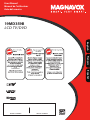 1
1
-
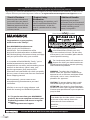 2
2
-
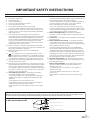 3
3
-
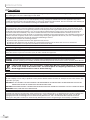 4
4
-
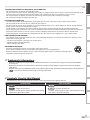 5
5
-
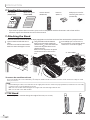 6
6
-
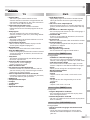 7
7
-
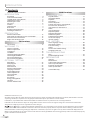 8
8
-
 9
9
-
 10
10
-
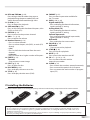 11
11
-
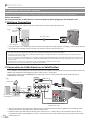 12
12
-
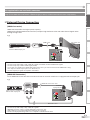 13
13
-
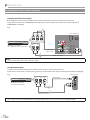 14
14
-
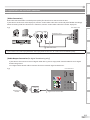 15
15
-
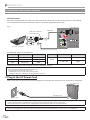 16
16
-
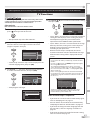 17
17
-
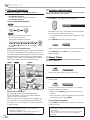 18
18
-
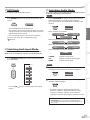 19
19
-
 20
20
-
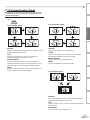 21
21
-
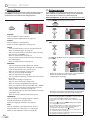 22
22
-
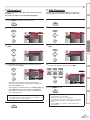 23
23
-
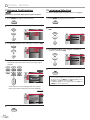 24
24
-
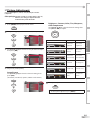 25
25
-
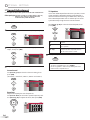 26
26
-
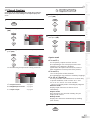 27
27
-
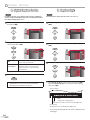 28
28
-
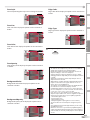 29
29
-
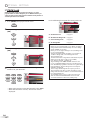 30
30
-
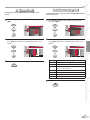 31
31
-
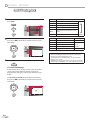 32
32
-
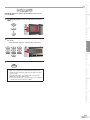 33
33
-
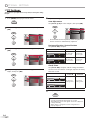 34
34
-
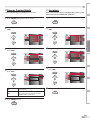 35
35
-
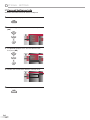 36
36
-
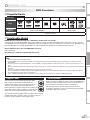 37
37
-
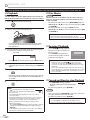 38
38
-
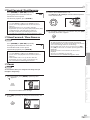 39
39
-
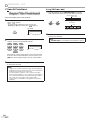 40
40
-
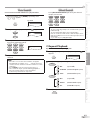 41
41
-
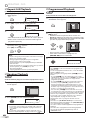 42
42
-
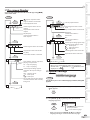 43
43
-
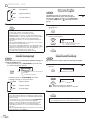 44
44
-
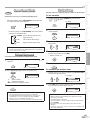 45
45
-
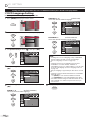 46
46
-
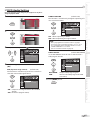 47
47
-
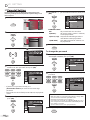 48
48
-
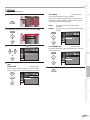 49
49
-
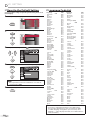 50
50
-
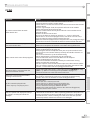 51
51
-
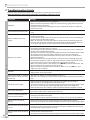 52
52
-
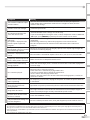 53
53
-
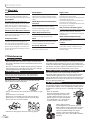 54
54
-
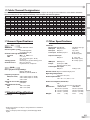 55
55
-
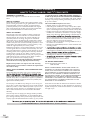 56
56
-
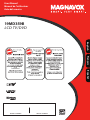 57
57
-
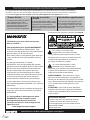 58
58
-
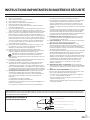 59
59
-
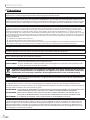 60
60
-
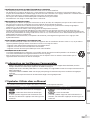 61
61
-
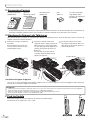 62
62
-
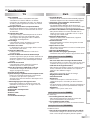 63
63
-
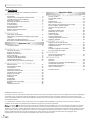 64
64
-
 65
65
-
 66
66
-
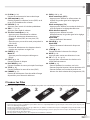 67
67
-
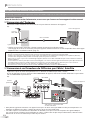 68
68
-
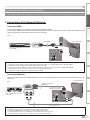 69
69
-
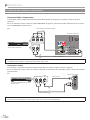 70
70
-
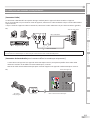 71
71
-
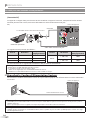 72
72
-
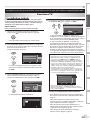 73
73
-
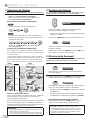 74
74
-
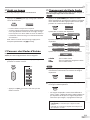 75
75
-
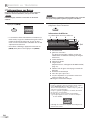 76
76
-
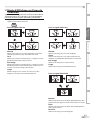 77
77
-
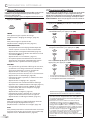 78
78
-
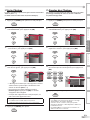 79
79
-
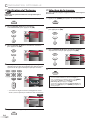 80
80
-
 81
81
-
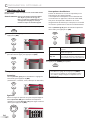 82
82
-
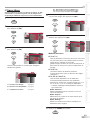 83
83
-
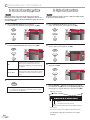 84
84
-
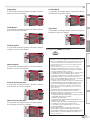 85
85
-
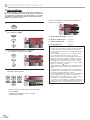 86
86
-
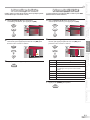 87
87
-
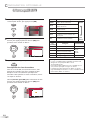 88
88
-
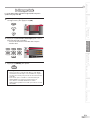 89
89
-
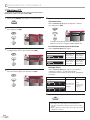 90
90
-
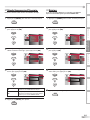 91
91
-
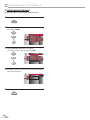 92
92
-
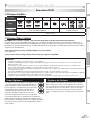 93
93
-
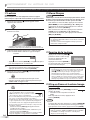 94
94
-
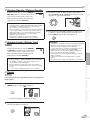 95
95
-
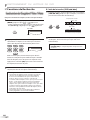 96
96
-
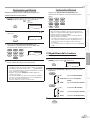 97
97
-
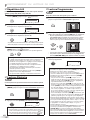 98
98
-
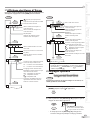 99
99
-
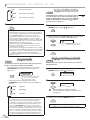 100
100
-
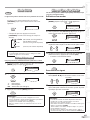 101
101
-
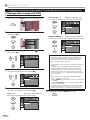 102
102
-
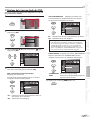 103
103
-
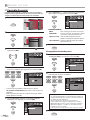 104
104
-
 105
105
-
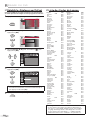 106
106
-
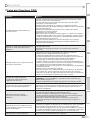 107
107
-
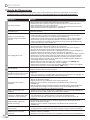 108
108
-
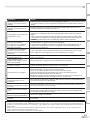 109
109
-
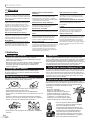 110
110
-
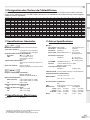 111
111
-
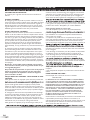 112
112
-
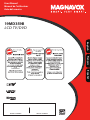 113
113
-
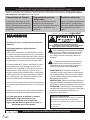 114
114
-
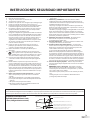 115
115
-
 116
116
-
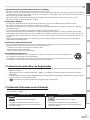 117
117
-
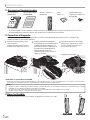 118
118
-
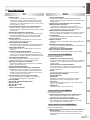 119
119
-
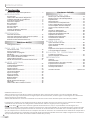 120
120
-
 121
121
-
 122
122
-
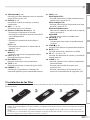 123
123
-
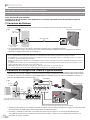 124
124
-
 125
125
-
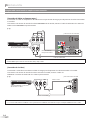 126
126
-
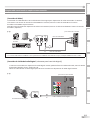 127
127
-
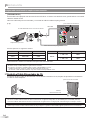 128
128
-
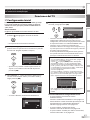 129
129
-
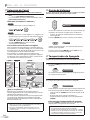 130
130
-
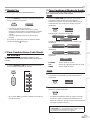 131
131
-
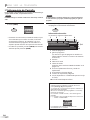 132
132
-
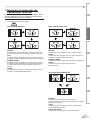 133
133
-
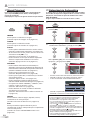 134
134
-
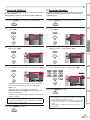 135
135
-
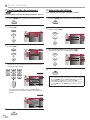 136
136
-
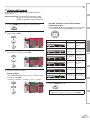 137
137
-
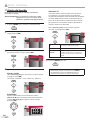 138
138
-
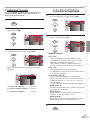 139
139
-
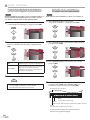 140
140
-
 141
141
-
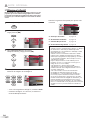 142
142
-
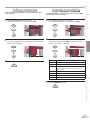 143
143
-
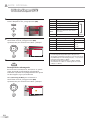 144
144
-
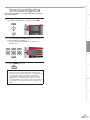 145
145
-
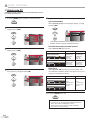 146
146
-
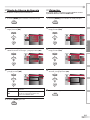 147
147
-
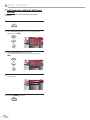 148
148
-
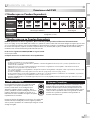 149
149
-
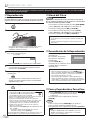 150
150
-
 151
151
-
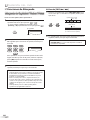 152
152
-
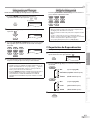 153
153
-
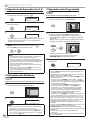 154
154
-
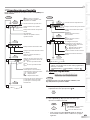 155
155
-
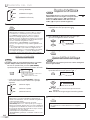 156
156
-
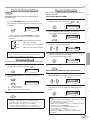 157
157
-
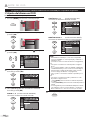 158
158
-
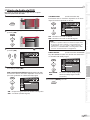 159
159
-
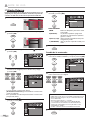 160
160
-
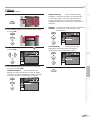 161
161
-
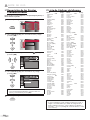 162
162
-
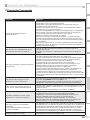 163
163
-
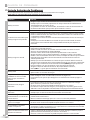 164
164
-
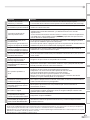 165
165
-
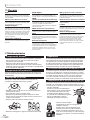 166
166
-
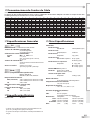 167
167
-
 168
168
-
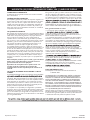 169
169
Magnavox TV DVD Combo 19MD359B Manuel utilisateur
- Catégorie
- Lecteurs DVD
- Taper
- Manuel utilisateur
- Ce manuel convient également à
dans d''autres langues
Documents connexes
-
Magnavox 19MD359B - HD Flat Panel LCD/DVD Manuel utilisateur
-
Magnavox 42MF439B Manuel utilisateur
-
Magnavox 19MF339B Manuel utilisateur
-
Magnavox 19MF339B Le manuel du propriétaire
-
Magnavox Flat Panel Television 19MD359B Manuel utilisateur
-
Magnavox 32MF339B Manuel utilisateur
-
Magnavox MBP1700/F7 Guide de démarrage rapide
-
Magnavox MBP5630/F7 Guide de démarrage rapide