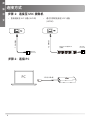Yealink Yealink MVC-BYOD-Extender (EN, CN, DE, FR, ES) V1.0 Guide de démarrage rapide
- Taper
- Guide de démarrage rapide

MVC-BYOD-Extender
Quick Start Guide (V1.0)
English |
简体中文
| Deutsch | Français | Español


Table of Contents
English..............................................................1
简体中文
...................................................................... 3
Deutsch.............................................................5
Français...........................................................7
Español...........................................................9


1
Package Contents
Installation
7.5m Ethernet Cable
MVC-BYOD-Extender
(with 1.5m USB Cable)
3M Velcro×2 Quick Start
Guide
1. Stick the velcros on the back of MVC-BYOD-Extender.
2. Put the MVC-BYOD-Extender on the surface such as
table, wall and so on.
E
N
G
L
I
S
H

2
Connection
Step1: Connect to the UVC camera
Step2: Connect to the PC
7.5m Ethernet Cable
7.5m Ethernet Cable
1.5m USB Cable
VC Hub/Phone port
on UVC Camera
VC Hub/Phone
port on UVC
Camera
IEEE 802.3af compliant
PoE Switch
• Connect directly to the UVC
camera (UVC40)
• Connect to the UVC camera via PoE switch
(UVC84)
PC
E
N
G
L
I
S
H

3
包装清单
安装部署
7.5 米网线
MVC-BYOD-Extender
(带1.5米USB线)
3M 魔术贴 ×2
快速入门指南
1.
将魔术贴贴在 MVC-BYOD-Extender 的背面。
2.
将 MVC-BYOD-Extender 放置在平面上。
简
体
中
文

4
PC
连接方式
步骤 1:连接至 UVC 摄像机
步骤 2:连接 PC
7.5 米网线
7.5 米网线
1.5 米 USB 线
VC Hub/
Phone 口
VC Hub/
Phone 口
IEEE 802.3af 标准 PoE
交换机
• 直接连接至 UVC 设备 (UVC40) • 通过交换机连接至 UVC 设备
(UVC84)
简
体
中
文

5
Verpackungsinhalt
Montage
7,5m Ethernet-Kabel
MVC-BYOD-Extender
(mit 1,5 m USB-Kabel)
3M
Klettverschluss×2
Kurzanleitung
1. Befestigen Sie das Klettband an der Rückseite des MVC-
BYOD-Extenders.
2. Platzieren Sie den MVC-BYOD-Extender auf einer
Oberäche, wie einem Tisch, einer Wand, etc.
D
E
U
T
S
C
H

6
Verbindung
Schritt 1: Stellen Sie einen Anschluss zur UVC-Kamera her
Schritt 2: Verbinden mit PC
7,5m Ethernet-Kabel
7,5m Ethernet-Kabel
1,5 m USB-Kabel
VC Hub/Telefon-Port
an UVC-Kamera
VC Hub/
Telefon-Port an
UVC-Kamera
IEEE 802.3af-konform
PoE Hub/Switch
• Stellen Sie einen direkten Anschluss zur
UVC-Kamera her (UVC40)
• Über PoE-Switch mit der UVC-Kamera verbinden
(UVC84)
PC
D
E
U
T
S
C
H

7
Contenu de la boîte
Installation
Câble Ethernet 7,5m
MVC-BYOD-Extender
(avec câble USB de 1,5 m)
Velcro 3M ×2
Guide de
démarrage rapide
1. Collez les xations Velcro à l'arrière de l'extenseur BYOD
MVC.
2. Placez l'extenseur BYOD MVC sur la surface (table, mur,
etc.).
F
R
A
N
Ç
A
I
S

8
PC
Connexion
Étape 1 : Connecter à la caméra UVC
Étape 2 : Connexion à un PC
Câble Ethernet 7,5m
Câble Ethernet 7,5m
Câble HDMI 1,5m
Port hub VC/
téléphone sur
caméra UVC
Port hub VC/
téléphone sur
caméra UVC
Hub/Interrupteur PoE
conforme à la norme IEEE
802.3af
• Connecter directement à la
caméra UVC (UVC40)
• Connecter à la caméra UVC via un
commutateur PoE (UVC84)
F
R
A
N
Ç
A
I
S

9
Contenido de la caja
Instalación
Cable Ethernet de
7.5m
MVC-BYOD-Extender
(Con cable USB de 1,5 m)
Velcro 3M ×2 Guía de inicio
rápido
1. Pegue los velcros en la parte posterior del MVC-BYOD-
Extender.
2. Coloque el MVC-BYOD-Extender en una superficie
como mesa, pared, etc.
E
S
P
A
Ñ
O
L

10
PC
Conexión
Paso 1: Conectar a la cámara UVC
Paso 2: Conectar al PC
Cable Ethernet de 7.5m
Cable Ethernet de 7.5m
Cable HDMI de 1,5m
Puerto VC Hub /
Phone en la cámara
UVC
Puerto VC Hub
/ Phone en la
cámara UVC
Switch PoE conforme a
IEEE 802.3af
• Conectar directamente a la
cámara UVC(UVC40)
• Conectar a la cámara UVC a través del
interruptor PoE (UVC84)
E
S
P
A
Ñ
O
L

Declaration of Conformity
We,
YEALINK(XIAMEN) NETWORK TECHNOLOGY CO.,LTD
Address: 309, 3rd Floor, No.16, Yun Ding North Road,
Huli District, Xiamen City, Fujian, P.R.C
Manufacturer: YEALINK(XIAMEN) NETWORK TECHNOLOGY CO.,LTD
Address: 309, 3rd Floor, No.16, Yun Ding North Road,
Huli District, Xiamen City, Fujian, P.R.C
DATE: 10
th
/Jun/2021
declare that the product
Type: BYOD Extender
Model: MVC-BYOD-Extender
meets the essential requirements and other relevant provisions according to the following EC directive
Directive: 2014/35/EU, 2014/30/EU;
Conformity
The product complies with the following standards:
Safety : EN 62368-1:2014/A11:2017
EMC:EN 55032:2015
EN 55035:2017
EN61000-3-2: 2014
EN61000-3-3: 2013
Directive 2011/65/EU and (EU)2015/863 of the European Parliament and of the Council of 8 June 2011 and 4 June 2015 on the restriction of
the use of certain hazardous substances in electrical and electronic equipment(RoHS 2.0)
Directive 2012/19/EU of the European Parliament and of the Council of 4.July.2012 on Waste electrical and electronic equipment(WEEE)
Regulation (EC) No.1907/2006 of the European Parliament and of the Council of 18.December.2006 on Registration, Evaluation, Authorization,
and Restriction of Chemicals (REACH)
YEALINK (EUROPE) NETWORK TECHNOLOGY B.V.
Address: Strawinskylaan 3127, Atrium Building, 8th floor,
1077ZX Amsterdam, the Netherlands
Telephone: +31 (0) 64 61 11 373
Email: [email protected]
NAME:
Stone Lu
DATE
:
10 /Jun
/2021
TITLE:
Vice President
th

Regulatory Notices
Operating Ambient Temperatures
• Operating temperature: +14 to 122°F (-10 to 50°C)
• Relative humidity: 5% to 90%, noncondensing
• Storage temperature: -22 to +160°F (-30 to +70°C)
Warranty
Our product warranty is limited only to the unit itself, when used normally in
accordance with the operating instructions and the system environment. We are not
liable for damage or loss resulting from the use of this product, or for any claim from
a third party. We are not liable for problems with Yealink device arising from the use
of this product; we are not liable for nancial damages, lost prots, claims from third
parties, etc., arising from the use of this product.
Explanation of the symbols
• DC symbol
is the DC voltage symbol.
• WEEE Warning symbol
To avoid the potential effects on the environment and human health as a result
of the presence of hazardous substances in electrical and electronic
equipment, end users of electrical and electronic equipment should
understand the meaning of the crossed-out wheeled bin symbol. Do not
dispose of WEEE as unsorted municipal waste and have to collect such WEEE
separately.
Restriction of Hazardous Substances Directive (RoHS)
This device complies with the requirements of the EU RoHS Directive. Statements
of compliance can be obtained by contacting [email protected].
Safety Instructions
Save these instructions. Read these safety instructions before use!
General Requirements
• Before you install and use the device, read the safety instructions carefully
and observe the situation during operation.
• During the process of storage, transportation, and operation, please always
keep the device dry and clean, avoid collision and crash.
• Please attempt not to dismantle the device by yourself. In case of any
discrepancy, please contact the appointed maintenance center for repair.
• Please refer to the relevant laws and statutes while using the device. Legal
rights of others should be respected as well.
Environmental Requirements
• Place the device at a well-ventilated place. Do not expose the device under
direct sunlight.
• Keep the device dry and free of dusts.
• Do not place the device on or near any inammable or re-vulnerable object,
such as rubber-made materials.
• Keep the device away from any heat source or bare re, such as a candle or
an electric heater.
Operating Requirements
• Do not let a child operate the device without guidance.
• Do not let a child play with the device or any accessory in case of accidental
swallowing.
• Please use the accessories provided or authorized by the manufacturer only.
• The power supply of the device shall meet the requirements of the input
voltage of the device. Please use the provided surge protection power socket
only.
• Before plugging or unplugging any cable, make sure that your hands are
completely dry.
• Do not spill liquid of any kind on the product or use the equipment near water,
for example, near a bathtub, washbowl, kitchen sink, wet basement or
near a
swimming pool.
• During a thunderstorm, stop using the device and disconnect it from the
power supply. Unplug the power plug and the Asymmetric Digital Subscriber
Line (ADSL) twisted pair (the radio frequency cable) to avoid lightning strike.
• If the device is left unused for a rather long time, disconnect it from the power
supply and unplug the power plug.
• When there is smoke emitted from the device, or some abnormal noise or
smell, disconnect the device from the power supply, and unplug the power
plug immediately.
• Contact the specied maintenance center for repair.
• Do not insert any object into equipment slots that is not part of the product or
auxiliary product.
• Before connecting a cable, connect the grounding cable of the device rst.
Do not disconnect the grounding cable until you disconnect all other cables.
Cleaning Requirements
• Before cleaning the device, disconnect it from the power supply.
• Use a piece of soft, dry and anti-static cloth to clean the device.
• Keep the power plug clean and dry.
Troubleshooting
The unit cannot supply power to Yealink device.
There is a bad connection with the plug.
1. Clean the plug with a dry cloth.
2. Connect it to another wall outlet.
The usage environment is out of operating temperature range.
1. Use in the operating temperature range.
The cable between the unit and the Yealink device is connected incorrectly.
1. Connect the cable correctly.
You cannot connect the cable properly.
1. You may have connected a wrong Yealink device.
2. Use the correct power supply.
Some dust, etc., may be in the port.
1. Clean the port.
Contact your dealer or authorized service facility for any further questions.
FCC Statement
This device complies with part 15 of the FCC Rules. Operation is subject to the
following two conditions: (1) this device may not cause harmful interference, and (2)
this device must accept any interference received, including interference that may
cause undesired operation.
Any Changes or modications not expressly approved by the party responsible for
compliance could void the user’s authority to operate the equipment.
IC Statement
This device complies with Industry Canada’s licence-exempt RSSs. Operation is
subject to the following two conditions:
(1) this device may not cause interference; and
(2) this device must accept any interference, including interference that may cause
undesired operation of the device. CAN ICES-3(B)
Le présent appareil est conforme aux CNR d’Industrie Canada applicables aux
appareils radio exempts de licence. L’exploitation est autorisée aux deux conditions
suivantes :
(1) l’appareil ne doit pas produire de brouillage;
(2) l’utilisateur de l’appareil doit accepter tout brouillage radioélectrique subi, même
si le brouillage est susceptible d’en compromettre le fonctionnement.NMB-3(B)
Contact Information
YEALINK NETWORK TECHNOLOGY CO.,LTD.
309, 3rd Floor, No.16, Yun Ding North Road, Huli District, Xiamen City, Fujian, P.R.C
YEALINK (EUROPE) NETWORK TECHNOLOGY B.V.
Strawinskylaan 3127, Atrium Building, 8th floor, 1077ZX Amsterdam, The
Netherlands
YEALINK (USA) NETWORK TECHNOLOGY CO., LTD.
999 Peachtree Street Suite 2300, Fulton, Atlanta, GA, 30309, USA
Made in China
About Yealink
Yealink (Stock Code: 300628) is a global brand that specializes in video conferencing, voice communications and collaboration solutions
with best-in-class quality, innovative technology and user-friendly experience. As one of the best providers in more than 140 countries and
regions, Yealink ranks No.1 in the global market share of SIP phone shipments (Global IP Desktop Phone Growth Excellence Leadership
Award Report, Frost & Sullivan, 2019).
Technical Support
Visit Yealink WIKI (http://support.yealink.com/) for rmware downloads, product documents, FAQ, and more. For better service, we sincerely
recommend you to use Yealink Ticketing system (https://ticket.yealink.com) to submit all your technical issues.
YEALINK(XIAMEN) NETWORK TECHNOLOGY CO.,LTD.
Web: www.yealink.com
Copyright©2021 YEALINK(XIAMEN) NETWORK TECHNOLOGY
CO.,LTD.All rights reserved.
-
 1
1
-
 2
2
-
 3
3
-
 4
4
-
 5
5
-
 6
6
-
 7
7
-
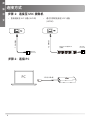 8
8
-
 9
9
-
 10
10
-
 11
11
-
 12
12
-
 13
13
-
 14
14
-
 15
15
-
 16
16
Yealink Yealink MVC-BYOD-Extender (EN, CN, DE, FR, ES) V1.0 Guide de démarrage rapide
- Taper
- Guide de démarrage rapide
dans d''autres langues
Documents connexes
-
Yealink Yealink MVC400 for Microsoft Teams Rooms System (EN, CN, DE, ES, FR) V1.0 Guide de démarrage rapide
-
Yealink Yealink UVC40 USB Video Conferencing Endpoint (EN, CN, DE, ES, FR) V1.0 Guide de démarrage rapide
-
Yealink Yealink MVC Ⅱ Series for Microsoft Teams Rooms System (EN, CN, DE, ES, FR) V2.0 Guide de démarrage rapide
-
Yealink Yealink MeetingBar A30 Teams&Zoom Kit (EN, CN, DE, FR, ES) V1.2 Guide de démarrage rapide
-
Yealink Yealink MeetingBar A20 Teams&Zoom Kit (EN,CN, DE, FR, ES) V1.1 Guide de démarrage rapide
-
Yealink Yealink MeetingBar A30 Teams&Zoom Kit (EN, CN, DE, FR, ES) V1.1 Guide de démarrage rapide
-
Yealink Yealink VC800 Full HD Video Conferencing System (EN, CN, DE, ES, FR) V1.0 Guide de démarrage rapide
-
Yealink AVHub Mode d'emploi