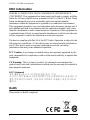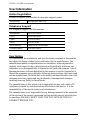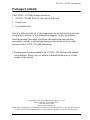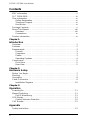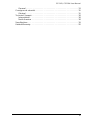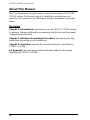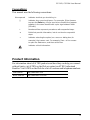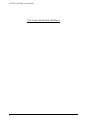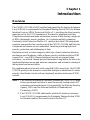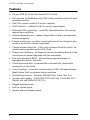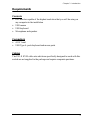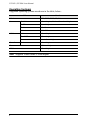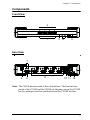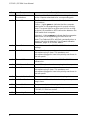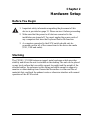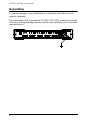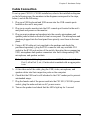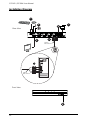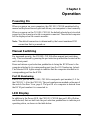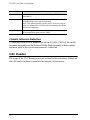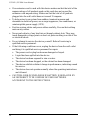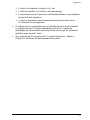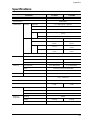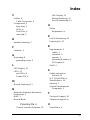CS1182 / CS1184 User Manual
ii
EMC Information
FEDERAL COMMUNICATIONS COMMISSION INTERFERENCE
STATEMENT: This equipment has been tested and found to comply with the
limits for a Class A digital device, pursuant to Part 15 of the FCC Rules. These
limits are designed to provide reasonable protection against harmful
interference when the equipment is operated in a commercial environment.
This equipment generates, uses, and can radiate radio frequency energy and, if
not installed and used in accordance with the instruction manual, may cause
harmful interference to radio communications. Operation of this equipment in
a residential area is likely to cause harmful interference in which case the user
will be required to correct the interference at his own expense.
The device complies with Part 15 of the FCC Rules. Operation is subject to the
following two conditions: (1) this device may not cause harmful interference,
and (2) this device must accept any interference received, including
interference that may cause undesired operation.
FCC Caution: Any changes or modifications not expressly approved by the
party responsible for compliance could void the user's authority to operate this
equipment.
CE Warning: This is a class A product. In a domestic environment this
product may cause radio interference in which case the user may be required to
take adequate measures.
KCC Statement
유선 제품용 / A 급 기기 ( 업무용 방송 통신 기기 )
이 기기는 업무용 (A 급) 전자파적합기기로서 판매자 또는 사용자는 이
점을 주의하시기 바라며 , 가정 외의 지역에서 사용하는 것을 목적으로
합니다 .
RoHS
This product is RoHS compliant.

CS1182 / CS1184 User Manual
iii
SJ/T 11364-2006
The following contains information that relates to China.

CS1182 / CS1184 User Manual
iv
User Information
Online Registration
Be sure to register your product at our online support center:
Telephone Support
For telephone support, call this number:
User Notice
All information, documentation, and specifications contained in this manual
are subject to change without prior notification by the manufacturer. The
manufacturer makes no representations or warranties, either expressed or
implied, with respect to the contents hereof and specifically disclaims any
warranties as to merchantability or fitness for any particular purpose. Any of
the manufacturer's software described in this manual is sold or licensed as is.
Should the programs prove defective following their purchase, the buyer (and
not the manufacturer, its distributor, or its dealer), assumes the entire cost of all
necessary servicing, repair and any incidental or consequential damages
resulting from any defect in the software.
The manufacturer of this system is not responsible for any radio and/or TV
interference caused by unauthorized modifications to this device. It is the
responsibility of the user to correct such interference.
The manufacturer is not responsible for any damage incurred in the operation
of this system if the correct operational voltage setting was not selected prior
to operation. PLEASE VERIFY THAT THE VOLTAGE SETTING IS
CORRECT BEFORE USE.
International http://eservice.aten.com
International 886-2-8692-6959
China 86-10-5255-0110
Japan 81-3-5615-5811
Korea 82-2-467-6789
North America 1-888-999-ATEN ext 4988
United Kingdom 44-8-4481-58923

CS1182 / CS1184 User Manual
v
Package Contents
The CS1182 / CS1184 package consists of:
1 CS1182 / CS1184 USB DVI Secure KVM Switch
1Power Cord
1 User Instructions*
Check to make sure that all of the components are present and in good order.
If anything is missing, or was damaged in shipping, contact your dealer.
Read this manual thoroughly and follow the installation and operation
procedures carefully to prevent any damage to the switch or to any other
devices on the CS1182 / CS1184 installation.
*Features may have been added to the CS1182 / CS1184 since this manual
was published. Please visit our website to download the most up to date
version of the manual.
© Copyright 2011–2015 ATEN® International Co., Ltd.
Manual Part No. PAPE-0341-AT1G
F/W Version: 1.0.064
Manual Date: 2015-03-24
ATEN and the ATEN logo are registered trademarks of ATEN International Co., Ltd. All rights reserved.
All other brand names and trademarks are the registered property of their respective owners.

CS1182 / CS1184 User Manual
vi
Contents
EMC Information. . . . . . . . . . . . . . . . . . . . . . . . . . . . . . . . . . . . . . . . . . . . . ii
SJ/T 11364-2006 . . . . . . . . . . . . . . . . . . . . . . . . . . . . . . . . . . . . . . . . . . . .iii
User Information. . . . . . . . . . . . . . . . . . . . . . . . . . . . . . . . . . . . . . . . . . . . .iv
Online Registration . . . . . . . . . . . . . . . . . . . . . . . . . . . . . . . . . . . . . . . .iv
Telephone Support . . . . . . . . . . . . . . . . . . . . . . . . . . . . . . . . . . . . . . . .iv
User Notice . . . . . . . . . . . . . . . . . . . . . . . . . . . . . . . . . . . . . . . . . . . . . .iv
Package Contents . . . . . . . . . . . . . . . . . . . . . . . . . . . . . . . . . . . . . . . . . . . v
About This Manual . . . . . . . . . . . . . . . . . . . . . . . . . . . . . . . . . . . . . . . . . .viii
Overview. . . . . . . . . . . . . . . . . . . . . . . . . . . . . . . . . . . . . . . . . . . . . . .viii
Conventions . . . . . . . . . . . . . . . . . . . . . . . . . . . . . . . . . . . . . . . . . . . . .ix
Product Information . . . . . . . . . . . . . . . . . . . . . . . . . . . . . . . . . . . . . . . . . .ix
Chapter 1.
Introduction
Overview. . . . . . . . . . . . . . . . . . . . . . . . . . . . . . . . . . . . . . . . . . . . . . . . . . .1
Features . . . . . . . . . . . . . . . . . . . . . . . . . . . . . . . . . . . . . . . . . . . . . . . . . . .2
Requirements . . . . . . . . . . . . . . . . . . . . . . . . . . . . . . . . . . . . . . . . . . . . . . .3
Console. . . . . . . . . . . . . . . . . . . . . . . . . . . . . . . . . . . . . . . . . . . . . . . . .3
Computers. . . . . . . . . . . . . . . . . . . . . . . . . . . . . . . . . . . . . . . . . . . . . . .3
Cables. . . . . . . . . . . . . . . . . . . . . . . . . . . . . . . . . . . . . . . . . . . . . . . . . .3
Operating Systems . . . . . . . . . . . . . . . . . . . . . . . . . . . . . . . . . . . . . . . . 4
Components . . . . . . . . . . . . . . . . . . . . . . . . . . . . . . . . . . . . . . . . . . . . . . . .5
Front View. . . . . . . . . . . . . . . . . . . . . . . . . . . . . . . . . . . . . . . . . . . . . . . 5
Rear View . . . . . . . . . . . . . . . . . . . . . . . . . . . . . . . . . . . . . . . . . . . . . . . 5
Chapter 2.
Hardware Setup
Before You Begin . . . . . . . . . . . . . . . . . . . . . . . . . . . . . . . . . . . . . . . . . . . .7
Stacking . . . . . . . . . . . . . . . . . . . . . . . . . . . . . . . . . . . . . . . . . . . . . . . . . . . 7
Grounding. . . . . . . . . . . . . . . . . . . . . . . . . . . . . . . . . . . . . . . . . . . . . . . . . . 8
Cable Connection. . . . . . . . . . . . . . . . . . . . . . . . . . . . . . . . . . . . . . . . . . . .9
Installation Diagram . . . . . . . . . . . . . . . . . . . . . . . . . . . . . . . . . . . . . . 10
Chapter 3.
Operation
Powering On. . . . . . . . . . . . . . . . . . . . . . . . . . . . . . . . . . . . . . . . . . . . . . .11
Manual Switching . . . . . . . . . . . . . . . . . . . . . . . . . . . . . . . . . . . . . . . . . . . 11
Port ID Numbering . . . . . . . . . . . . . . . . . . . . . . . . . . . . . . . . . . . . . . . 11
LED Display . . . . . . . . . . . . . . . . . . . . . . . . . . . . . . . . . . . . . . . . . . . . . . . 11
Chassis Intrusion Detection . . . . . . . . . . . . . . . . . . . . . . . . . . . . . . . . 12
CAC Reader . . . . . . . . . . . . . . . . . . . . . . . . . . . . . . . . . . . . . . . . . . . . . . .12
Appendix
Safety Instructions . . . . . . . . . . . . . . . . . . . . . . . . . . . . . . . . . . . . . . . . . . 13

CS1182 / CS1184 User Manual
vii
General . . . . . . . . . . . . . . . . . . . . . . . . . . . . . . . . . . . . . . . . . . . . . . . .13
Consignes de sécurité. . . . . . . . . . . . . . . . . . . . . . . . . . . . . . . . . . . . . . . .15
Général . . . . . . . . . . . . . . . . . . . . . . . . . . . . . . . . . . . . . . . . . . . . . . . .15
Technical Support. . . . . . . . . . . . . . . . . . . . . . . . . . . . . . . . . . . . . . . . . . .18
International. . . . . . . . . . . . . . . . . . . . . . . . . . . . . . . . . . . . . . . . . . . . .18
North America . . . . . . . . . . . . . . . . . . . . . . . . . . . . . . . . . . . . . . . . . . .18
Specifications . . . . . . . . . . . . . . . . . . . . . . . . . . . . . . . . . . . . . . . . . . . . . .19
Limited Warranty. . . . . . . . . . . . . . . . . . . . . . . . . . . . . . . . . . . . . . . . . . . .20

CS1182 / CS1184 User Manual
viii
About This Manual
This User Manual is provided to help you get the most from your CS1182 /
CS1184 system. It covers all aspects of installation, configuration and
operation. An overview of the information found in the manual is provided
below.
Overview
Chapter 1, Introduction, introduces you to the CS1182 / CS1184 System.
Its purpose, features and benefits are presented, and its front and back panel
components are described.
Chapter 2, Hardware Preparative Procedure, provides step-by-step
instructions for setting up your installation.
Chapter 3, Operation, explains the concepts involved in operating the
CS1182 / CS1184.
An Appendix, provides specifications and other technical information
regarding the CS1182 / CS1184.

CS1182 / CS1184 User Manual
ix
Conventions
This manual uses the following conventions:
Product Information
For information about all ATEN products and how they can help you connect
without limits, visit ATEN on the Web or contact an ATEN Authorized
Reseller. Visit ATEN on the Web for a list of locations and telephone numbers:
Monospaced Indicates text that you should key in.
[ ] Indicates keys you should press. For example, [Enter] means
to press the Enter key. If keys need to be chorded, they appear
together in the same bracket with a plus sign between them:
[Ctrl+Alt].
1. Numbered lists represent procedures with sequential steps.
♦Bullet lists provide information, but do not involve sequential
steps.
→Indicates selecting the option (on a menu or dialog box, for
example), that comes next. For example, Start → Run means
to open the Start menu, and then select Run.
Indicates critical information.
International http://www.aten.com
North America http://www.aten-usa.com

CS1182 / CS1184 User Manual
x
This Page Intentionally Left Blank

1
Chapter 1
Introduction
Overview
The CS1182 / CS1184 is NIAP-certified and passed the Evaluation Assurance
Level 2 (EAL2+) requirements for Peripheral Sharing Switch (PSS) for Human
Interface Devices (HIDs) Protection Profile v2.1, satisfying the latest security
requisites set by the U.S. Department of Defense for peripheral switches.
Compliance ensures maximum information security while sharing a single set
of HIDs (keyboards, mouse, speakers, etc.) between multiple computers.
Conformity with Protection Profile v2.1 certifies that other USB peripherals
cannot be connected to the console ports of the CS1182 / CS1184, and that only
a keyboard and mouse are accommodated, therefore providing high-level
security, protection and safekeeping of data.
Hardware security includes tamper-evident tape, chassis intrusion detection,
and tamper-proof hardware, while software security includes restricted USB
connectivity – non HIDs (Human Interface Devices) are ignored when
switching – an isolated channel per port that makes it impossible for data to be
transferred between secure and unsecure computers, and automatic clearing of
the keyboard and mouse buffer.
By combining physical security with controlled USB connectivity, the CS1182
/ CS1184 gives you the means to consolidate multiple workstations of various
security classification levels with one keyboard, monitor and mouse (KVM)
console.
Note: 1. The National Information Assurance Partnership (NIAP) is a United
States government initiative to meet the security testing needs of IT
consumers and manufacturers. It is operated by the National Security
Agency (NSA) and the National Institute of Standards and
Technology (NIST).
2. The CS1182 / CS1184 additionally satisfies Evaluation Assurance
Level 2 (EAL2+) requirements for Peripheral Sharing Switch (PSS)
for Human Interface Devices Protection Profile v2.1.

CS1182 / CS1184 User Manual
2
Features
2/4-port USB DVI Dual-Link Secure KVM Switch
Port selection via Pushbutton only (OSD, hotkey methods are not allowed)
to enhance security
One USB console controls 2/4 secure computers
NIAP-certified – validated to EAL2+ security requirements
Restricted USB connectivity – non HIDs (Human Interface Devices) are
ignored when switching
Isolated channel per port – makes it impossible for data to be transferred
between computers
Tamper-evident tape – provides a visual indication of any attempt to gain
access to the switch’s internal components
Chassis intrusion detection – if the cover is removed from the switch, the
unit becomes inoperable and the LEDs flash
Tamper-proof hardware – all integrated circuits are soldered directly to the
circuit board to prevent tampering with the components
Non-reprogrammable ROM – prevents tampering and attempts to
reprogram the switch’s firmware
Clears keyboard buffer – keyboard data is automatically cleared after
transmission to the switch
Video DynaSync – stores the console monitor’s EDID (Extended Display
Identification Data) to optimize display resolution
Multiplatform support – Windows 2000/XP/Vista, Linux, Mac, Sun
Superior video quality – 2560x1600 (DVI Dual Link), 1920x1200 (DVI
Single Link) and 2048x1536 (DVI-A)
Rugged metal enclosure
Built-in internal power
Speaker and microphone support

Chapter 1. Introduction
3
Requirements
Console
DVI monitor capable of the highest resolution that you will be using on
any computer in the installation
USB mouse
USB keyboard
Microphone and speaker
Computers
A DVI card
USB Type A ports keyboard and mouse ports
Cables
The DVI-D KVM cable sets which are specifically designed to work with this
switch are not supplied in the package and require a separate purchase.

CS1182 / CS1184 User Manual
4
Operating Systems
Suggested operating systems are shown in the table, below:
Note: Supports Linux Kernel 2.6 and higher.
OS Version
Windows 2000, 2003, 2008, XP, Vista
Linux RedHat 9.0 and higher, Fedora Core 4 and higher
SuSE 10 and higher
Debian 3.1, 4.0
Ubuntu 7.04, 7.10
UNIX AIX 4.3 and higher
FreeBSD 5.5 and higher
Sun Solaris 8 and higher
Novell Netware 5.0 and higher
Mac OS 9 and higher
DOS 6.2 and higher

Chapter 1. Introduction
5
Components
Front View
Rear View
Note: The CS1184 has been used in these illustrations. The front and rear
panels of the CS1182 and the CS1184 are the same, except the CS1182
has two ports/port selection pushbuttons and the CS1184 has four.
1
2
345
1110
9
6
7
812

CS1182 / CS1184 User Manual
6
No. Component Description
1 Port Selection
Pushbuttons Pressing a Port Selection Pushbutton brings the focus
to the computer attached to its corresponding port.
2 Port LEDs The Port LEDs are built into the Port Selection
Pushbuttons.
Online – Lights green to indicate that the computer
attached to its corresponding port is up and running.
Note: The green light for a given port is lit for as long
as there is a powered on USB connection between the
KVM switch and computer.
Selected – Lights orange to indicate that the computer
attached to its corresponding port has the KVM.
Note: The Selected LEDs will flash constantly when a
chassis intrusion is detected. See Chassis Intrusion
Detection, page 12 for further details.
3 Reset Button Press this to reset the CS1182 / CS1184 to the default
settings.
4 Audio Ports The cables from your main speakers and main
microphone plug in here. The speakers and
microphone plugged in here have priority over those in
the rear panel.
5 Power LED Lights blue to indicate that the CS1182 / CS1184 is
powered on.
6 USB Console Ports Your USB keyboard and mouse plug into these ports.
7 Audio Ports The cables from your main speakers and main
microphone plug in here. The speakers and
microphone plugged in here have priority over those in
the rear panel.
8 Console Monitor Port The cable from your console monitor plugs in here.
9 KVM Port Section The custom KVM cables that attach to your computers
plug in here.
10 Power Switch The power adapter cable plugs in here.
11 Power Socket This is a standard rocker switch that powers the
CS1182 / CS1184 on and off.
12 Grounding Screw See Grounding, page 8 for further details.

7
Chapter 2
Hardware Setup
Before You Begin
Stacking
The CS1182 / CS1184 features a rugged, metal enclosure which provides
stability and allows the unit to stacked on the desktop.The unit can be placed
on any level surface that can safely support its weight and the weight of the
attached cables. Its enclosure is also strong and stable enough to support a
monitor or other desktop item. Ensure that the surface is clean and free of
materials that can block the exhaust vents or otherwise interfere with normal
operation of the KVM switch.
1. Important safety information regarding the placement of this
device is provided on page 13. Please review it before proceeding.
2. Make sure that the power to all devices connected to the
installation are turned off. You must unplug the power cords of
any computers that have the Keyboard Power On function.
3. A computer connected to the KVM switch should only be
powered on after all of the connections to the device are made
(DVI, USB and audio).

CS1182 / CS1184 User Manual
8
Grounding
To prevent damage to your installation it is important that all devices are
properly grounded.
Use a grounding wire to ground the CS1182 / CS1184 by connecting one end
of the wire to the grounding terminal, and the other end of the wire to a suitable
grounded object.

Chapter 2. Hardware Setup
9
Cable Connection
To set up your CS1182 / CS1184 installation, refer to the installation diagram
on the following page (the numbers in the diagrams correspond to the steps,
below), and do the following:
1. Plug your USB keyboard and USB mouse into the USB console ports
located on the unit’s rear panel.
2. Plug your console monitor into the DVI console port located in the unit’s
rear panel and power on the monitor.
3. Plug your microphone and speakers into the console microphone and
speaker jacks located on the unit’s front or rear panel. The microphone and
speakers plugged into the front panel have priority over those in the rear
panel.
4. Using a KVM cable set (not supplied in the package and should be
purchased separately), plug the DVI connector into any available DVI
socket in the KVM port section of the switch, then plug the accompanying
USB, microphone and speaker connectors into their corresponding USB,
microphone, and speaker sockets.
Note: Verify that all the plugs are in the same KVM Port sockets (all in
Port 1, all in Port 2, etc.). Each socket is marked with an appropriate
icon.
5. At the other end of the cable, plug the USB, video, microphone, and
speaker cables into their respective ports on the computer.
6. Check that the USB seal is still attached to the CAC reader port to prevent
unintended usage.
7. Plug the female end of the power cord into the CS1182 / CS1184's power
socket; plug the male end into an AC power source.
8. Turn on the product and check that the LEDs light up for 1 second.

CS1182 / CS1184 User Manual
10
Installation Diagram
1
37
2
6
Rear View
Front View
USB DVI
KVM Cable Set
4
5
USB DVI
KVM Cable Set
8
La page est en cours de chargement...
La page est en cours de chargement...
La page est en cours de chargement...
La page est en cours de chargement...
La page est en cours de chargement...
La page est en cours de chargement...
La page est en cours de chargement...
La page est en cours de chargement...
La page est en cours de chargement...
La page est en cours de chargement...
La page est en cours de chargement...
-
 1
1
-
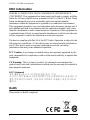 2
2
-
 3
3
-
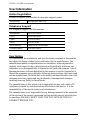 4
4
-
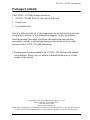 5
5
-
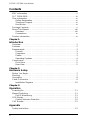 6
6
-
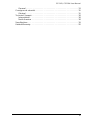 7
7
-
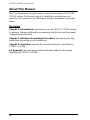 8
8
-
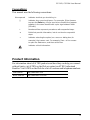 9
9
-
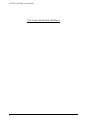 10
10
-
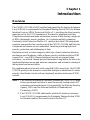 11
11
-
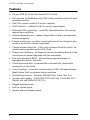 12
12
-
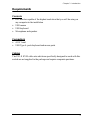 13
13
-
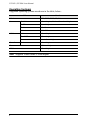 14
14
-
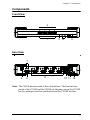 15
15
-
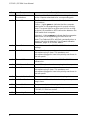 16
16
-
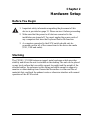 17
17
-
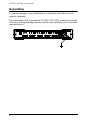 18
18
-
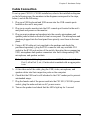 19
19
-
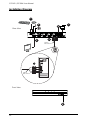 20
20
-
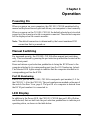 21
21
-
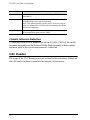 22
22
-
 23
23
-
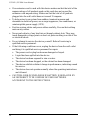 24
24
-
 25
25
-
 26
26
-
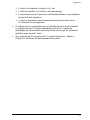 27
27
-
 28
28
-
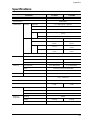 29
29
-
 30
30
-
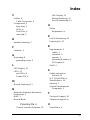 31
31
ATEN CS1182 Manuel utilisateur
- Catégorie
- Barebones PC / poste de travail
- Taper
- Manuel utilisateur
dans d''autres langues
- English: ATEN CS1182 User manual