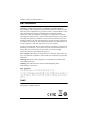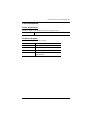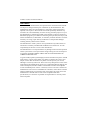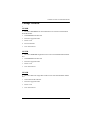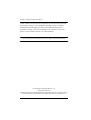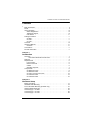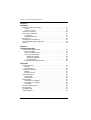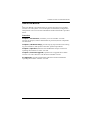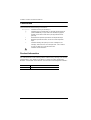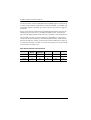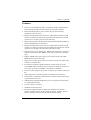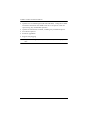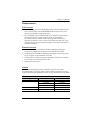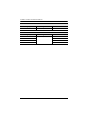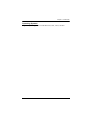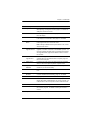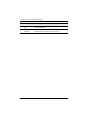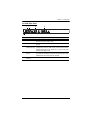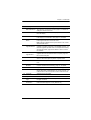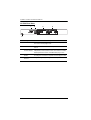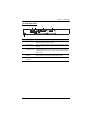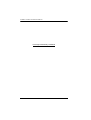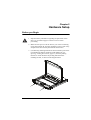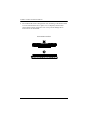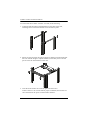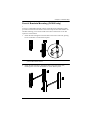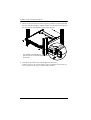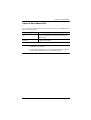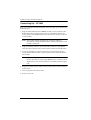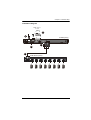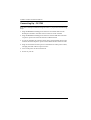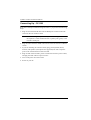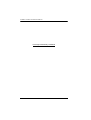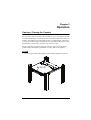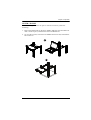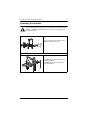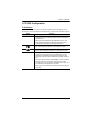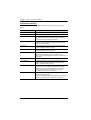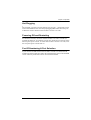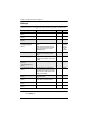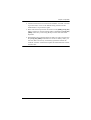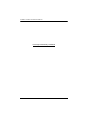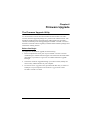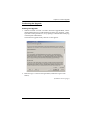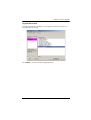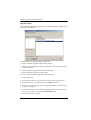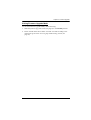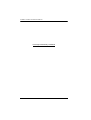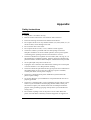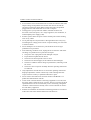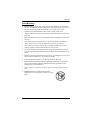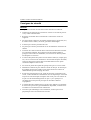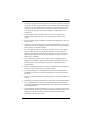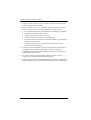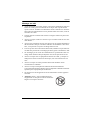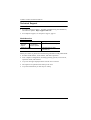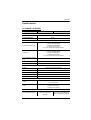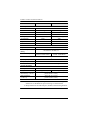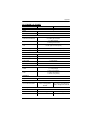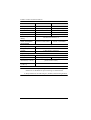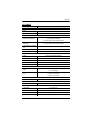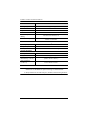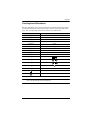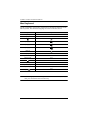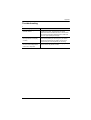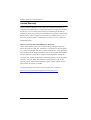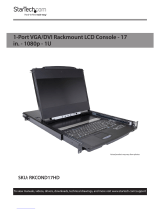Short Depth WideScreen LCD Console
CL3800 / CL3700 / CL3100
User Manual
www.aten.com

CL3800 / CL3700 / CL3100 User Manual
ii
EMC Information
FEDERAL COMMUNICATIONS COMMISSION INTERFERENCE
STATEMENT: This equipment has been tested and found to comply with the
limits for a Class A digital device, pursuant to Part 15 of the FCC Rules. These
limits are designed to provide reasonable protection against harmful
interference when the equipment is operated in a commercial environment.
This equipment generates, uses, and can radiate radio frequency energy and, if
not installed and used in accordance with the instruction manual, may cause
harmful interference to radio communications. Operation of this equipment in
a residential area is likely to cause harmful interference in which case the user
will be required to correct the interference at his own expense.
The device complies with Part 15 of the FCC Rules. Operation is subject to the
following two conditions: (1) this device may not cause harmful interference,
and (2) this device must accept any interference received, including
interference that may cause undesired operation.
FCC Caution: Any changes or modifications not expressly approved by the
party responsible for compliance could void the user's authority to operate this
equipment.
Warning: Operation of this equipment in a residential environment could
cause radio interference.
Achtung: Der Gebrauch dieses Geräts in Wohnumgebung kann
Funkstörungen verursachen.
KCC Statement
RoHS
This product is RoHS compliant.

CL3800 / CL3700 / CL3100 User Manual
iii
User Information
Online Registration
Be sure to register your product at our online support center:
Telephone Support
For telephone support, call this number:
International http://eservice.aten.com
International 886-2-8692-6959
China 86-400-810-0-810
Japan 81-3-5615-5811
Korea 82-2-467-6789
North America 1-888-999-ATEN ext 4988
1-949-428-1111

CL3800 / CL3700 / CL3100 User Manual
iv
User Notice
All information, documentation, and specifications contained in this manual
are subject to change without prior notification by the manufacturer. The
manufacturer makes no representations or warranties, either expressed or
implied, with respect to the contents hereof and specifically disclaims any
warranties as to merchantability or fitness for any particular purpose. Any of
the manufacturer's software described in this manual is sold or licensed as is.
Should the programs prove defective following their purchase, the buyer (and
not the manufacturer, its distributor, or its dealer), assumes the entire cost of all
necessary servicing, repair and any incidental or consequential damages
resulting from any defect in the software.
The manufacturer of this system is not responsible for any radio and/or TV
interference caused by unauthorized modifications to this device. It is the
responsibility of the user to correct such interference.
The manufacturer is not responsible for any damage incurred in the operation
of this system if the correct operational voltage setting was not selected prior
to operation. PLEASE VERIFY THAT THE VOLTAGE SETTING IS
CORRECT BEFORE USE.
A typical LCD (Liquid Crystal Display) monitor has millions of pixels. A dead
pixel refers to a pixel with a defect in its ability to display the correct color
output. It most often looks like a tiny black or white spot on your screen,
although it can be any other color. Since even a tiny dust particle on one of the
pixels during the manufacturing process or a slight bump during shipping can
create a dead pixel, the ISO 13406-2 norm defines 4 classes of acceptable
screens with dead pixels--Class 1 is the best; Class 4 is the worst. Almost all
manufacturers use Class 2 to establish their warranties, which allows a certain
amount of dead pixels to exist before they will replace the screen. Since the
manufacturers consider these screens to be acceptable under ISO
specifications, we cannot be responsible for replacement or warranty of the
TFT LCD panel.

CL3800 / CL3700 / CL3100 User Manual
v
Package Contents
CL3800
1 CL3800 USB HDMI DVI VGA Dual Rail LCD Console with Standard
Rack Mount Kit
1 USB HDMI KVM Cable Set
1 Firmware Upgrade Cable
1 Power Cord
2 Front-L Brackets
1 User Instructions*
CL3700
1 CL3700 USB HDMI Single Rail LCD Console with Standard Rack Mount
Kit
1 USB HDMI KVM Cable Set
1 Firmware Upgrade Cable
1 Power Cord
1 User Instructions*
CL3100
1 CL3100 USB VGA Single Rail LCD Console with Standard Rack Mount
Kit
1 USB VGA KVM Cable Set
1 Firmware Upgrade Cable
1 Power Cord
1 User Instructions*

CL3800 / CL3700 / CL3100 User Manual
vi
Check to make sure that all of the components are present and in good order.
If anything is missing, or was damaged in shipping, contact your dealer.
Read this manual thoroughly and follow the installation and operation
procedures carefully to prevent any damage to the console or to any other
devices on the CL3800 / CL3700 / CL3100 installation.
* Changes may have been made to the manual since it was published. Please
visit our web site to download the most up-to-date version of the manual
© Copyright 2020 ATEN® International Co., Ltd.
Manual Date: 2020-08-19
ATEN and the ATEN logo are registered trademarks of ATEN International Co., Ltd. All rights reserved.
All other brand names and trademarks are the registered property of their respective owners.

CL3800 / CL3700 / CL3100 User Manual
vii
Contents
EMC Information . . . . . . . . . . . . . . . . . . . . . . . . . . . . . . . . . . . . . . . . . . . . . ii
RoHS. . . . . . . . . . . . . . . . . . . . . . . . . . . . . . . . . . . . . . . . . . . . . . . . . . . . . . ii
User Information . . . . . . . . . . . . . . . . . . . . . . . . . . . . . . . . . . . . . . . . . . . . .iii
Online Registration . . . . . . . . . . . . . . . . . . . . . . . . . . . . . . . . . . . . . . . .iii
Telephone Support . . . . . . . . . . . . . . . . . . . . . . . . . . . . . . . . . . . . . . . .iii
User Notice . . . . . . . . . . . . . . . . . . . . . . . . . . . . . . . . . . . . . . . . . . . . . iv
Package Contents. . . . . . . . . . . . . . . . . . . . . . . . . . . . . . . . . . . . . . . . . . . . v
CL3800 . . . . . . . . . . . . . . . . . . . . . . . . . . . . . . . . . . . . . . . . . . . . . . . . . v
CL3700 . . . . . . . . . . . . . . . . . . . . . . . . . . . . . . . . . . . . . . . . . . . . . . . . . v
CL3100 . . . . . . . . . . . . . . . . . . . . . . . . . . . . . . . . . . . . . . . . . . . . . . . . . v
Contents . . . . . . . . . . . . . . . . . . . . . . . . . . . . . . . . . . . . . . . . . . . . . . . . . . vii
About this Manual . . . . . . . . . . . . . . . . . . . . . . . . . . . . . . . . . . . . . . . . . . . ix
Overview . . . . . . . . . . . . . . . . . . . . . . . . . . . . . . . . . . . . . . . . . . . . . . . ix
Conventions . . . . . . . . . . . . . . . . . . . . . . . . . . . . . . . . . . . . . . . . . . . . . . . . x
Product Information. . . . . . . . . . . . . . . . . . . . . . . . . . . . . . . . . . . . . . . . . . . x
Chapter 1.
Introduction
Overview . . . . . . . . . . . . . . . . . . . . . . . . . . . . . . . . . . . . . . . . . . . . . . . . . . . 1
Rear Panel External Console Ports . . . . . . . . . . . . . . . . . . . . . . . . . 2
Features . . . . . . . . . . . . . . . . . . . . . . . . . . . . . . . . . . . . . . . . . . . . . . . . . . . 3
Requirements . . . . . . . . . . . . . . . . . . . . . . . . . . . . . . . . . . . . . . . . . . . . . . . 5
LCD Console . . . . . . . . . . . . . . . . . . . . . . . . . . . . . . . . . . . . . . . . . . . . . 5
External Console . . . . . . . . . . . . . . . . . . . . . . . . . . . . . . . . . . . . . . . . . . 5
Cables . . . . . . . . . . . . . . . . . . . . . . . . . . . . . . . . . . . . . . . . . . . . . . . . . . 5
Operating Systems . . . . . . . . . . . . . . . . . . . . . . . . . . . . . . . . . . . . . . . . 7
Components . . . . . . . . . . . . . . . . . . . . . . . . . . . . . . . . . . . . . . . . . . . . . . . .8
CL3800 Front View . . . . . . . . . . . . . . . . . . . . . . . . . . . . . . . . . . . . . . . .8
CL3800 Rear View . . . . . . . . . . . . . . . . . . . . . . . . . . . . . . . . . . . . . . .11
CL3700 / CL3100 Front View . . . . . . . . . . . . . . . . . . . . . . . . . . . . . . .12
CL3700 Rear View . . . . . . . . . . . . . . . . . . . . . . . . . . . . . . . . . . . . . . .14
CL3100 Rear View . . . . . . . . . . . . . . . . . . . . . . . . . . . . . . . . . . . . . . .15
Chapter 2.
Hardware Setup
Before you Begin. . . . . . . . . . . . . . . . . . . . . . . . . . . . . . . . . . . . . . . . . . . . 17
Standard Rack Mounting. . . . . . . . . . . . . . . . . . . . . . . . . . . . . . . . . . . . . . 19
Front-L Brackets Mounting (CL3800 only) . . . . . . . . . . . . . . . . . . . . . . . . 21
Optional Rack Mount Kits . . . . . . . . . . . . . . . . . . . . . . . . . . . . . . . . . . . . . 23
Connecting Up - CL3800. . . . . . . . . . . . . . . . . . . . . . . . . . . . . . . . . . . . . . 24
Connecting Up - CL3700. . . . . . . . . . . . . . . . . . . . . . . . . . . . . . . . . . . . . . 26
Connecting Up - CL3100. . . . . . . . . . . . . . . . . . . . . . . . . . . . . . . . . . . . . . 28

CL3800 / CL3700 / CL3100 User Manual
viii
Chapter 3.
Operation
Opening / Closing the Console . . . . . . . . . . . . . . . . . . . . . . . . . . . . . . . . . 31
CL3800 . . . . . . . . . . . . . . . . . . . . . . . . . . . . . . . . . . . . . . . . . . . . . . . . 31
CL3700 / CL3100 . . . . . . . . . . . . . . . . . . . . . . . . . . . . . . . . . . . . . . . . 35
Operating Precautions . . . . . . . . . . . . . . . . . . . . . . . . . . . . . . . . . . . . . . . 36
LCD OSD Configuration . . . . . . . . . . . . . . . . . . . . . . . . . . . . . . . . . . . . . . 37
LCD Buttons . . . . . . . . . . . . . . . . . . . . . . . . . . . . . . . . . . . . . . . . . . . . 37
Adjustment Settings . . . . . . . . . . . . . . . . . . . . . . . . . . . . . . . . . . . . . . 38
Hot Plugging . . . . . . . . . . . . . . . . . . . . . . . . . . . . . . . . . . . . . . . . . . . . . . . 39
Powering Off and Restarting. . . . . . . . . . . . . . . . . . . . . . . . . . . . . . . . . . . 39
Port ID Numbering & Port Selection . . . . . . . . . . . . . . . . . . . . . . . . . . . . . 39
Hotkeys. . . . . . . . . . . . . . . . . . . . . . . . . . . . . . . . . . . . . . . . . . . . . . . . . . . 40
Chapter 4.
Firmware Upgrade
The Firmware Upgrade Utility . . . . . . . . . . . . . . . . . . . . . . . . . . . . . . . . . . 43
Before You Begin . . . . . . . . . . . . . . . . . . . . . . . . . . . . . . . . . . . . . . . . 43
Firmware Upgrade Mode . . . . . . . . . . . . . . . . . . . . . . . . . . . . . . . . . . 44
Performing the Upgrade . . . . . . . . . . . . . . . . . . . . . . . . . . . . . . . . . . . 45
Starting the Upgrade: . . . . . . . . . . . . . . . . . . . . . . . . . . . . . . . . . . 45
Upgrade Succeeded . . . . . . . . . . . . . . . . . . . . . . . . . . . . . . . . . . . 47
Upgrade Failed . . . . . . . . . . . . . . . . . . . . . . . . . . . . . . . . . . . . . . . 48
Exiting Firmware Upgrade Mode. . . . . . . . . . . . . . . . . . . . . . . . . . . . . 49
Appendix
Safety Instructions . . . . . . . . . . . . . . . . . . . . . . . . . . . . . . . . . . . . . . . . . . 51
General . . . . . . . . . . . . . . . . . . . . . . . . . . . . . . . . . . . . . . . . . . . . . . . . 51
Rack Mounting . . . . . . . . . . . . . . . . . . . . . . . . . . . . . . . . . . . . . . . . . . 53
Consignes de sécurité . . . . . . . . . . . . . . . . . . . . . . . . . . . . . . . . . . . . . . . 54
Général . . . . . . . . . . . . . . . . . . . . . . . . . . . . . . . . . . . . . . . . . . . . . . . . 54
Montage sur bâti . . . . . . . . . . . . . . . . . . . . . . . . . . . . . . . . . . . . . . . . . 57
Technical Support. . . . . . . . . . . . . . . . . . . . . . . . . . . . . . . . . . . . . . . . . . . 58
International . . . . . . . . . . . . . . . . . . . . . . . . . . . . . . . . . . . . . . . . . . . . 58
North America . . . . . . . . . . . . . . . . . . . . . . . . . . . . . . . . . . . . . . . . . . . 58
Specifications . . . . . . . . . . . . . . . . . . . . . . . . . . . . . . . . . . . . . . . . . . . . . . 59
CL3800NW / CL3800NX . . . . . . . . . . . . . . . . . . . . . . . . . . . . . . . . . . . 59
CL3700NW / CL3700NX . . . . . . . . . . . . . . . . . . . . . . . . . . . . . . . . . . . 61
CL3100NX. . . . . . . . . . . . . . . . . . . . . . . . . . . . . . . . . . . . . . . . . . . . . . 63
Sun Keyboard Emulation . . . . . . . . . . . . . . . . . . . . . . . . . . . . . . . . . . . . . 65
Mac Keyboard. . . . . . . . . . . . . . . . . . . . . . . . . . . . . . . . . . . . . . . . . . . . . . 66
Troubleshooting . . . . . . . . . . . . . . . . . . . . . . . . . . . . . . . . . . . . . . . . . . . . 67
Limited Warranty. . . . . . . . . . . . . . . . . . . . . . . . . . . . . . . . . . . . . . . . . . . . 68

CL3800 / CL3700 / CL3100 User Manual
ix
About this Manual
This User Manual is provided to help you get the most from your CL3800 /
CL3700 / CL3100 system. It covers all aspects of installation, configuration
and operation. An overview of the information found in the manual is provided
below.
Overview
Chapter 1, Introduction, introduces you to the CL3800 / CL3700 /
CL3100. Its purpose, features and benefits are presented, and its components
are described.
Chapter 2, Hardware Setup, provides step-by-step instructions for setting
up your installation, and explains some basic operation procedures.
Chapter 3, Operation, describes the fundamental concepts involved in
operating the CL3800 / CL3700 / CL3100.
Chapter 4, Firmware Upgrade, explains how to upgrade the CL3800 /
CL3700 / CL3100’s firmware with the latest available versions.
An Appendix, provides specifications and other technical information
regarding the CL3800 / CL3700 / CL3100.

CL3800 / CL3700 / CL3100 User Manual
x
Conventions
This manual uses the following conventions:
Product Information
For information about all ATEN products and how they can help you connect
without limits, visit ATEN on the Web or contact an ATEN Authorized
Reseller. Visit ATEN on the Web for a list of locations and telephone numbers:
Monospaced Indicates text that you should key in.
Indicates keys you should press. For example, [Enter] means to
press the Enter key. If keys need to be chorded, they appear
together in the same bracket with a plus sign between them:
[Ctrl+Alt].
Numbered lists represent procedures with sequential steps.
Bullet lists provide information, but do not involve sequential
steps.
Indicates selecting the option (on a menu or dialog box, for
example), that comes next. For example, Start
Run means
to open the Start menu, and then select Run.
Indicates critical information.
International http://www.aten.com
North America http://www.aten-usa.com

1
Chapter 1
Introduction
Overview
The CL3800 / CL3700 / CL3100 is a Short Depth WideScreen LCD Console
Series targeting limited space and mobile live streaming applications. The
short depth design fits all 19" equipment cabinets, and is especially suitable for
shallow racks. In addition to saving valuable space on the rack, the CL3800/
CL3700/CL3100 also provides a space-saving solution for special
environments, such as outside broadcast vans (OB vans) and compact control
rooms.
The CL3800 USB HDMI DVI VGA LCD Console is a dual rail LCD KVM
console featuring an 18.5" LED-backlit widescreen LCD monitor with an
integrated keyboard and touchpad. The CL3800 supports three types of video
input – HDMI, DVI, and VGA – and provides the ultimate in installation
flexibility by allowing users to connect the console and the computer via any
of the three types of video source.
To maximize space utilization, the dual rail design enables CL3800’s LCD
monitor, keyboard and touchpad to operate independently of each other. The
LCD console’s keyboard and touchpad modules can slide back to hideaway
when not in use, while the thin profile LCD monitor rotates back, flush against
the rack, to allow the convenient monitoring of computer activity.
While the CL3800 supports multiple video interfaces, the CL3700 and CL3100
are dedicated front end sliding consoles respectively for compatible HDMI
KVM switches and VGA KVM switches. Both of the CL3700 and CL3100 are
single rail design with an 18.5” LED-backlit widescreen LCD monitor, an
integrated keyboard and touchpad.
For added convenience, users can choose to manage the computer from an
external console. Ports for a second external KVM console (USB keyboard/
mouse) with either an HDMI (CL3800 and CL3700), DVI (CL3800 only), or
VGA (CL3800 and CL3100) monitor, are provided on the rear panel. The
CL3800 and CL3100 include two mini stereo ports for connecting audio
speakers, one in the CPU section, and the other in the external Console section
on the rear panel. The CL3800/CL3700/CL3100 also features a port for an
external USB mouse on the unit’s front panel for use with the built-in
keyboard. See Rear Panel External Console Ports, page 2 to view a table of
available ports for each model.

CL3800 / CL3700 / CL3100 User Manual
2
The LCD monitors of the CL3800NW and CL3700NW support resolutions up
to 1920 x 1080, while the LCD monitors of the CL3800NX, CL3700NX, and
CL3100NX support resolutions up to 1366 x 768. See Specifications, page 59,
for details.
Server rooms already installed with compatible KVM switches will have the
advantage of easy LCD access, an additional KVM console, and a built-in
space saving sliding module, without having to purchase a new KVM switch.
The CL3800 / CL3700 / CL3100’s firmware is upgradable, so you can stay
current with the latest updates by downloading them from the ATEN website.
Setup is fast and easy. Simply use the custom cable included with your device
to connect the CL3800 / CL3700 / CL3100 to the console ports of your KVM
switch and you are ready to go!
Rear Panel External Console Ports
Model
Keyboard/
Mouse
Audio
(Speakers)
HDMI VGA DVI
CL3800 Yes Yes Yes Yes Yes
CL3700 Yes No Yes No No
CL3100 Yes Yes No Yes No

Chapter 1. Introduction
3
Features
Exclusive LED illumination light – designed by ATEN to illuminate the
keyboard and touchpad to allow visibility in low-light conditions
Short-depth design allows you to work with your rack-mounting
equipment in narrow spaces
Integrated LCD KVM console with 18.5'' LED-backlit widescreen LCD
monitor in a dual rail housing with top and bottom clearance for smooth
operation in a 1U high system rack (CL3800 only)
Dual rail design allows LCD monitor and keyboard/touchpad modules to
operate independently (CL3800 only)
Integrated LCD KVM console with 18.5'' LED-backlit widescreen LCD
monitor in a single rail housing with top and bottom clearance for smooth
operation in a 1U high system rack (CL3700 and CL3100)
Supports three types of video input – HDMI, DVI, and VGA*; supports an
external console with USB / HDMI / VGA / DVI connectors* (CL3800
only)
Supports HDMI video input; supports an external console with USB /
HDMI connectors (CL3700 only)
Supports VGA video input; supports an external console with USB / VGA
connectors (CL3100 only)
LCD monitor supports Full HD resolution of 1920 x 1080 @ 60 Hz
(CL3800NW and CL3700NW only); LCD monitor supports resolution of
1366 x 768 @ 60 Hz (CL3800NX, CL3700NX, CL3100NX)
External console supports input video resolutions up to 1920 x 1200 @ 60
Hz
Audio support for connecting speakers (CL3800 and CL3100 only)
Console lock – enables the console drawer to remain securely locked away
in position when not in use
Additional hot-pluggable USB mouse port on front panel (also functions
as a USB peripheral port)
Console selection via hotkey
Standard 105-key keyboard
Keyboard Language support: English (US), English (UK), French,
German, German (Swiss), Greek, Hungarian, Italian, Japanese, Korean,
Russian, Spanish, Swedish, Turkish, and Traditional Chinese

CL3800 / CL3700 / CL3100 User Manual
4
Optional 2-in-1U Mounting Kit (2K-0001/2K-0002) – fitting the CL3800/
CL3700/CL3100 and a rack KVM switch in 1U of space on a rack for
space-saving, easy and flexible operation
Optional rack mount kits available, including easy installation options
No software required
Firmware upgradable
Supports hot-plugging
Note: Only one video signal (HDMI, DVI-D, or VGA) can be displayed at
time.

Chapter 1. Introduction
5
Requirements
LCD Console
The CL3800 supports most ATEN HDMI, DVI, and VGA KVM switches;
the CL3700 supports most ATEN HDMI KVM switches; the CL3100
supports most ATEN VGA KVM switches.
For CL3800NW and CL3700NW models, the integrated LCD monitor's
maximum resolution is 1920 x 1080 @ 60 Hz; for CL3800NX,
CL3700NX, and CL3100NX models, the integrated LCD monitor's
maximum resolution is 1366 x 768 @ 60 Hz. Make sure that none of the
resolution settings of the connected computers exceed the LCD monitor's
maximum resolution.
External Console
An HDMI, DVI, or VGA monitor capable of displaying the highest
resolution provided by any computer in the installation (CL3800).
An HDMI monitor capable of displaying the highest resolution provided
by any computer in the installation (CL3700).
A VGA monitor capable of displaying the highest resolution provided by
any computer in the installation (CL3100).
USB keyboard and mouse
Cables
For optimum signal integrity and to simplify the layout, we strongly
recommend that you use high quality custom cable sets available in varying
lengths, described in the table below, which can be purchased from your dealer.
CL3800
Length (m) Type Part Number
1.80 USB, DVI 2L-7D02U
USB, HDMI 2L-7D02UH
USB, HDMI to DVI 2L-7D02DH
3.00 USB, DVI 2L-7D03U
5.00 USB, DVI 2L-7D05U

CL3800 / CL3700 / CL3100 User Manual
6
CL3700
Length (m) Type Part Number
1.80 USB, HDMI 2L-7D02UH
CL3100
Length (m) Type Part Number
1.20 USB, VGA 2L-5201U, 2L-5301U
1.80 2L-5202U, 2L-5302U
3.00 2L-5203U, 2L-5303U
5.00 2L-5205U,2L-5305U

Chapter 1. Introduction
7
Operating Systems
Supported operating systems include Windows, Mac, Linux, and Sun.

CL3800 / CL3700 / CL3100 User Manual
8
Components
CL3800 Front View
EXIT / LIGHT
1
2
3
4
5
8
9
6
7
13
14
10
11
16
15
12
8
10
17

Chapter 1. Introduction
9
No. Component Description
1 Upper Handle Pull to slide the LCD module out; push to slide it in.
See Opening / Closing the Console, page 31, for details on
sliding the console in and out
2 LCD Module After sliding the LCD module out, flip up the cover to access
the LCD display.
3 LCD Controls The buttons to control the position and picture settings of the
LCD display are located here. See page 37, for details.
4 LCD On / Off
Button
Push this button to turn the LCD monitor on and off. The
button lights when the LCD monitor is off.
Note: The light indicates that only the monitor is off, not the
attached KVM switch.
5 Firmware
Upgrade Switch
During normal operation and while performing a firmware
upgrade, this switch should be in the NORMAL position. If a
firmware upgrade operation does not complete successfully,
see Upgrade Failed, page 48 for details on how to recover
the situation.
6 Firmware
Upgrade Port
The firmware upgrade cable that transfers the firmware
upgrade data from the administrator’s computer plugs into
this 3.5 mm audio jack.
7 Reset Switch Located to the right of the Lock LEDs. Press this recessed
switch in with a thin object to perform a system reset.
8 Keyboard Module
Releases
These catches (one on each side) release the keyboard
module so you can slide it away.
9 Lock LEDs The Num Lock, Caps Lock, Scroll Lock LEDs are located
here.
10 Rack Mounting
Brackets
Rack mounting brackets are located at each corner of the
unit. See Standard Rack Mounting, page 19, for details.
11 Power LED Lights (green) to indicate that the unit is receiving power.
12 USB Port The USB port is available to connect a USB peripheral
device (flash drive, CD-ROM drive, etc.) to the console, or a
USB mouse for users who prefer to use an external mouse.
13 Touchpad Standard mouse touchpad.
14 Bottom Handle Pull to slide the keyboard module out. See Opening / Closing
the Console, page 31, for details on sliding the console in
and out.
15 Keyboard Module Standard 105-key keyboard.

CL3800 / CL3700 / CL3100 User Manual
10
16 LED Illumination
Light
Illuminates the keyboard and touchpad to allow visibility in
low-light conditions.
17 Exit/Light
Pushbutton
Press the Exit/Light pushbutton for two seconds to turn the
LED Illumination Light On or Off. (Default: On)
No. Component Description
La page est en cours de chargement...
La page est en cours de chargement...
La page est en cours de chargement...
La page est en cours de chargement...
La page est en cours de chargement...
La page est en cours de chargement...
La page est en cours de chargement...
La page est en cours de chargement...
La page est en cours de chargement...
La page est en cours de chargement...
La page est en cours de chargement...
La page est en cours de chargement...
La page est en cours de chargement...
La page est en cours de chargement...
La page est en cours de chargement...
La page est en cours de chargement...
La page est en cours de chargement...
La page est en cours de chargement...
La page est en cours de chargement...
La page est en cours de chargement...
La page est en cours de chargement...
La page est en cours de chargement...
La page est en cours de chargement...
La page est en cours de chargement...
La page est en cours de chargement...
La page est en cours de chargement...
La page est en cours de chargement...
La page est en cours de chargement...
La page est en cours de chargement...
La page est en cours de chargement...
La page est en cours de chargement...
La page est en cours de chargement...
La page est en cours de chargement...
La page est en cours de chargement...
La page est en cours de chargement...
La page est en cours de chargement...
La page est en cours de chargement...
La page est en cours de chargement...
La page est en cours de chargement...
La page est en cours de chargement...
La page est en cours de chargement...
La page est en cours de chargement...
La page est en cours de chargement...
La page est en cours de chargement...
La page est en cours de chargement...
La page est en cours de chargement...
La page est en cours de chargement...
La page est en cours de chargement...
La page est en cours de chargement...
La page est en cours de chargement...
La page est en cours de chargement...
La page est en cours de chargement...
La page est en cours de chargement...
La page est en cours de chargement...
La page est en cours de chargement...
La page est en cours de chargement...
La page est en cours de chargement...
La page est en cours de chargement...
-
 1
1
-
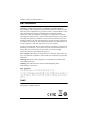 2
2
-
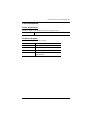 3
3
-
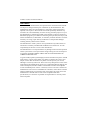 4
4
-
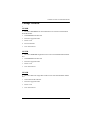 5
5
-
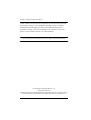 6
6
-
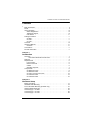 7
7
-
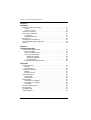 8
8
-
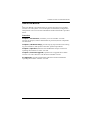 9
9
-
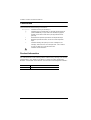 10
10
-
 11
11
-
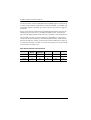 12
12
-
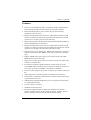 13
13
-
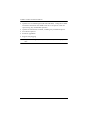 14
14
-
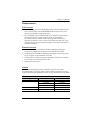 15
15
-
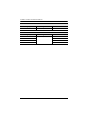 16
16
-
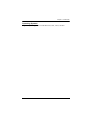 17
17
-
 18
18
-
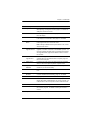 19
19
-
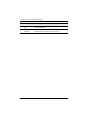 20
20
-
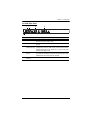 21
21
-
 22
22
-
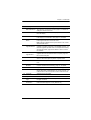 23
23
-
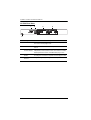 24
24
-
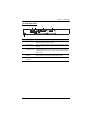 25
25
-
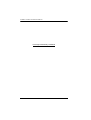 26
26
-
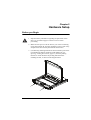 27
27
-
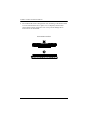 28
28
-
 29
29
-
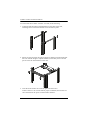 30
30
-
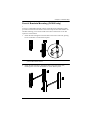 31
31
-
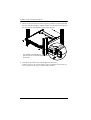 32
32
-
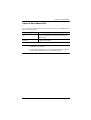 33
33
-
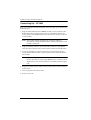 34
34
-
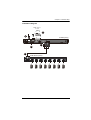 35
35
-
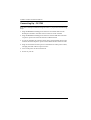 36
36
-
 37
37
-
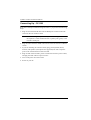 38
38
-
 39
39
-
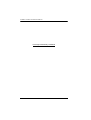 40
40
-
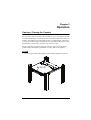 41
41
-
 42
42
-
 43
43
-
 44
44
-
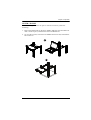 45
45
-
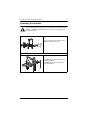 46
46
-
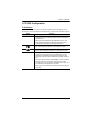 47
47
-
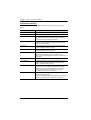 48
48
-
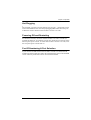 49
49
-
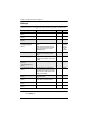 50
50
-
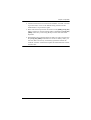 51
51
-
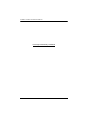 52
52
-
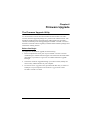 53
53
-
 54
54
-
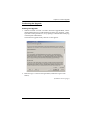 55
55
-
 56
56
-
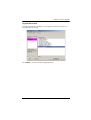 57
57
-
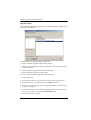 58
58
-
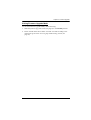 59
59
-
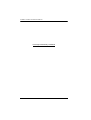 60
60
-
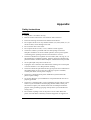 61
61
-
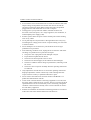 62
62
-
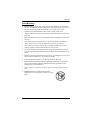 63
63
-
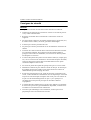 64
64
-
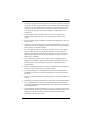 65
65
-
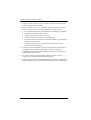 66
66
-
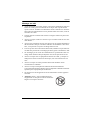 67
67
-
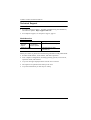 68
68
-
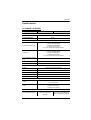 69
69
-
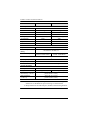 70
70
-
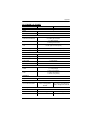 71
71
-
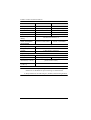 72
72
-
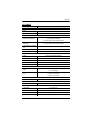 73
73
-
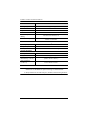 74
74
-
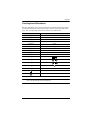 75
75
-
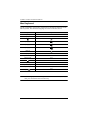 76
76
-
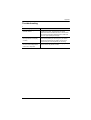 77
77
-
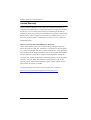 78
78
ATEN CL3700 Manuel utilisateur
- Catégorie
- Consoles en rack
- Taper
- Manuel utilisateur
dans d''autres langues
- English: ATEN CL3700 User manual
Documents connexes
-
ATEN CL3700 Manuel utilisateur
-
ATEN CL3700 Manuel utilisateur
-
ATEN 1U Ultra Short Depth Dual Rail WideScreen LCD Console (USB / HDMI / DVI / VGA) Technical Manual
-
ATEN CL3800 Guide de démarrage rapide
-
ATEN CL5800 Manuel utilisateur
-
ATEN CL3800NX Guide de démarrage rapide
-
ATEN CL5800 Manuel utilisateur
-
ATEN CL3800NW Guide de démarrage rapide
-
ATEN CL5800N Manuel utilisateur
-
ATEN CS1184 Manuel utilisateur