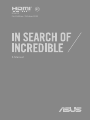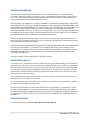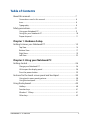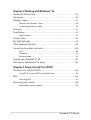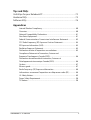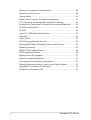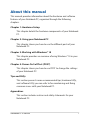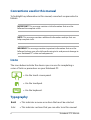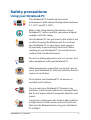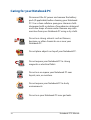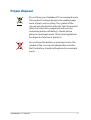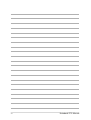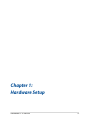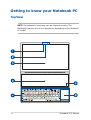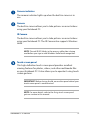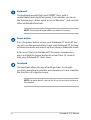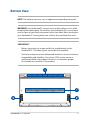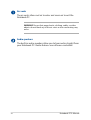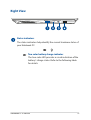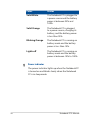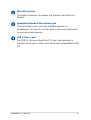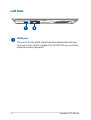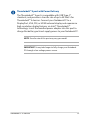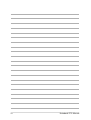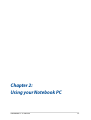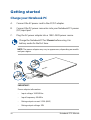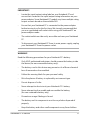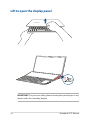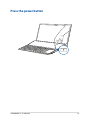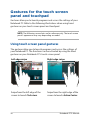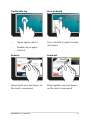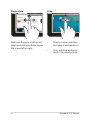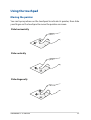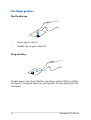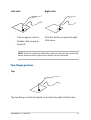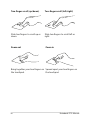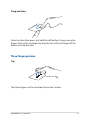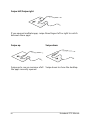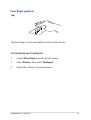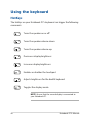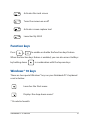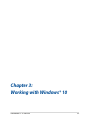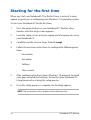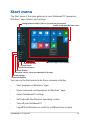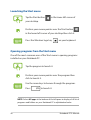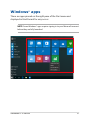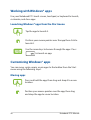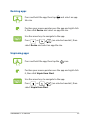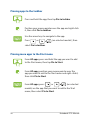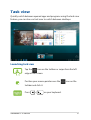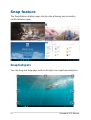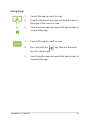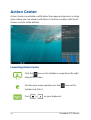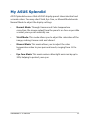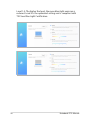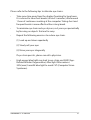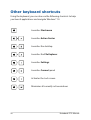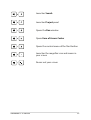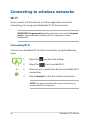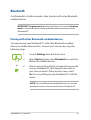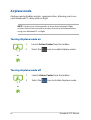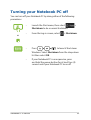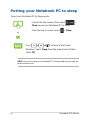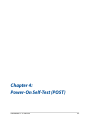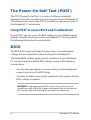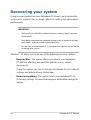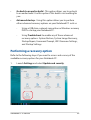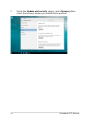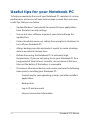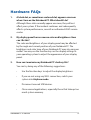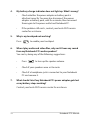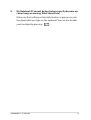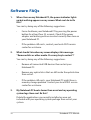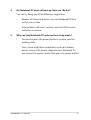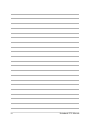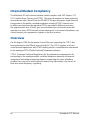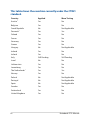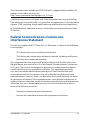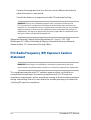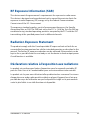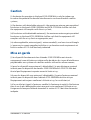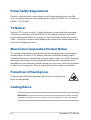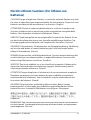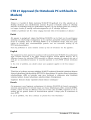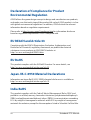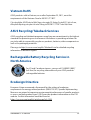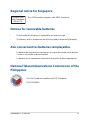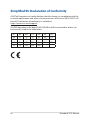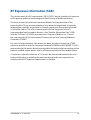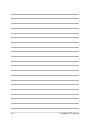Asus ZenBook Duo UX482EG Manuel utilisateur
- Catégorie
- Des cahiers
- Taper
- Manuel utilisateur
Ce manuel convient également à

E16523
First Edition / October 2020
E-Manual

2
Notebook PC E-Manual
COPYRIGHT INFORMATION
No part of this manual, including the products and software described in it, may be reproduced,
transmitted, transcribed, stored in a retrieval system, or translated into any language in any form or by
any means, except documentation kept by the purchaser for backup purposes, without the express
written permission of ASUSTeK COMPUTER INC. (“ASUS”).
ASUS PROVIDES THIS MANUAL “AS IS” WITHOUT WARRANTY OF ANY KIND, EITHER EXPRESS OR IMPLIED,
INCLUDING BUT NOT LIMITED TO THE IMPLIED WARRANTIES OR CONDITIONS OF MERCHANTABILITY OR
FITNESS FOR A PARTICULAR PURPOSE. IN NO EVENT SHALL ASUS, ITS DIRECTORS, OFFICERS, EMPLOYEES
OR AGENTS BE LIABLE FOR ANY INDIRECT, SPECIAL, INCIDENTAL, OR CONSEQUENTIAL DAMAGES
(INCLUDING DAMAGES FOR LOSS OF PROFITS, LOSS OF BUSINESS, LOSS OF USE OR DATA, INTERRUPTION
OF BUSINESS AND THE LIKE), EVEN IF ASUS HAS BEEN ADVISED OF THE POSSIBILITY OF SUCH DAMAGES
ARISING FROM ANY DEFECT OR ERROR IN THIS MANUAL OR PRODUCT.
Products and corporate names appearing in this manual may or may not be registered trademarks or
copyrights of their respective companies, and are used only for identication or explanation and to the
owners’ benet, without intent to infringe.
SPECIFICATIONS AND INFORMATION CONTAINED IN THIS MANUAL ARE FURNISHED FOR INFORMATIONAL
USE ONLY, AND ARE SUBJECT TO CHANGE AT ANY TIME WITHOUT NOTICE, AND SHOULD NOT BE
CONSTRUED AS A COMMITMENT BY ASUS. ASUS ASSUMES NO RESPONSIBILITY OR LIABILITY FOR ANY
ERRORS OR INACCURACIES THAT MAY APPEAR IN THIS MANUAL, INCLUDING THE PRODUCTS AND
SOFTWARE DESCRIBED IN IT.
Copyright © 2020 ASUSTeK COMPUTER INC. All Rights Reserved.
LIMITATION OF LIABILITY
Circumstances may arise where because of a default on ASUS’ part or other liability, you are entitled to
recover damages from ASUS. In each such instance, regardless of the basis on which you are entitled to
claim damages from ASUS, ASUS is liable for no more than damages for bodily injury (including death)
and damage to real property and tangible personal property; or any other actual and direct damages
resulted from omission or failure of performing legal duties under this Warranty Statement, up to the
listed contract price of each product.
ASUS will only be responsible for or indemnify you for loss, damages or claims based in contract, tort or
infringement under this Warranty Statement.
This limit also applies to ASUS’ suppliers and its reseller. It is the maximum for which ASUS, its suppliers,
and your reseller are collectively responsible.
UNDER NO CIRCUMSTANCES IS ASUS LIABLE FOR ANY OF THE FOLLOWING: (1) THIRD-PARTY CLAIMS
AGAINST YOU FOR DAMAGES; (2) LOSS OF, OR DAMAGE TO, YOUR RECORDS OR DATA; OR (3) SPECIAL,
INCIDENTAL, OR INDIRECT DAMAGES OR FOR ANY ECONOMIC CONSEQUENTIAL DAMAGES (INCLUDING
LOST PROFITS OR SAVINGS), EVEN IF ASUS, ITS SUPPLIERS OR YOUR RESELLER IS INFORMED OF THEIR
POSSIBILITY.
SERVICE AND SUPPORT
Visit our multi-language website at https://www.asus.com/support/

Notebook PC E-Manual
3
Table of Contents
About this manual ..................................................................................................... 7
Conventions used in this manual ............................................................................. 8
Icons .................................................................................................................................... 8
Typography .......................................................................................................................8
Safety precautions .....................................................................................................9
Using your Notebook PC ..............................................................................................9
Caring for your Notebook PC .....................................................................................10
Proper disposal ................................................................................................................11
Chapter 1: Hardware Setup
Getting to know your Notebook PC ...................................................................14
Top View ............................................................................................................................. 14
Bottom View ..................................................................................................................... 17
Right View..........................................................................................................................19
Left View.............................................................................................................................22
Chapter 2: Using your Notebook PC
Getting started ...........................................................................................................26
Charge your Notebook PC ...........................................................................................26
Lift to open the display panel .................................................................................... 28
Press the power button ................................................................................................29
Gestures for the touch screen panel and touchpad .....................................30
Using touch screen panel gestures ..........................................................................30
Using the touchpad ....................................................................................................... 33
Using the keyboard ................................................................................................... 40
HotKeys .............................................................................................................................. 40
Function keys ................................................................................................................... 41
Windows® 10 keys ..........................................................................................................41
Other keys ......................................................................................................................... 42

4
Notebook PC E-Manual
Chapter 3: Working with Windows® 10
Starting for the rst time .........................................................................................44
Start menu ...................................................................................................................45
Windows® apps ..........................................................................................................47
Working with Windows® apps.................................................................................... 48
Customizing Windows® apps ..................................................................................... 48
Task view ....................................................................................................................... 51
Snap feature ................................................................................................................52
Snap hotspots .................................................................................................................. 52
Action Center ..............................................................................................................54
My ASUS Splendid ..................................................................................................... 55
Other keyboard shortcuts ......................................................................................58
Connecting to wireless networks ........................................................................60
Wi-Fi ..................................................................................................................................... 60
Bluetooth ...........................................................................................................................61
Airplane mode ................................................................................................................. 62
Turning your Notebook PC o ..............................................................................63
Putting your Notebook PC to sleep ....................................................................64
Chapter 4: Power-On Self-Test (POST)
The Power-On Self-Test (POST) ............................................................................. 66
Using POST to access BIOS and Troubleshoot......................................................66
BIOS ................................................................................................................................66
Accessing BIOS ................................................................................................................67
Recovering your system ..........................................................................................68
Performing a recovery option .................................................................................... 69

Notebook PC E-Manual
5
Tips and FAQs
Useful tips for your Notebook PC ........................................................................72
Hardware FAQs ...........................................................................................................73
Software FAQs ............................................................................................................. 76
Appendices
Internal Modem Compliancy ..................................................................................... 80
Overview ............................................................................................................................ 80
Network Compatibility Declaration ......................................................................... 81
Non-Voice Equipment ...................................................................................................81
Federal Communications Commission Interference Statement ................... 83
FCC Radio Frequency (RF) Exposure Caution Statement ................................. 84
RF Exposure Information (SAR) ..................................................................................85
Radiation Exposure Statement .................................................................................. 85
Déclaration relative à l’exposition aux radiations ............................................... 85
Compliance Statement of Innovation, Science and
Economic Development Canada (ISED) .................................................................86
Déclaration de conformité de Innovation, Sciences et
Développement économique Canada (ISED) ......................................................86
Caution ............................................................................................................................... 87
Mise en garde................................................................................................................... 87
Radio Frequency (RF) Exposure Information ........................................................88
Informations concernant l'exposition aux fréquences radio (RF) ................. 88
UL Safety Notices ............................................................................................................89
Power Safety Requirement ..........................................................................................90
TV Notices .........................................................................................................................90

6
Notebook PC E-Manual
Macrovision Corporation Product Notice .............................................................. 90
Prevention of Hearing Loss ......................................................................................... 90
Coating Notice .................................................................................................................90
Nordic Lithium Cautions (for lithium-ion batteries) ........................................... 91
CTR 21 Approval (for Notebook PC with built-in Modem) .............................. 92
Declaration of Compliance for Product Environmental Regulation............. 94
EU REACH and Article 33 .............................................................................................. 94
EU RoHS..............................................................................................................................94
Japan JIS-C-0950 Material Declarations ................................................................. 94
India RoHS ......................................................................................................................... 94
Vietnam RoHS .................................................................................................................. 95
ASUS Recycling/Takeback Services .......................................................................... 95
Rechargeable Battery Recycling Service in North America............................. 95
Ecodesign Directive ....................................................................................................... 95
ENERGY STAR Qualied Product ............................................................................... 96
EPEAT Registered Products ......................................................................................... 96
Regional notice for Singapore ...................................................................................97
Notices for removable batteries ................................................................................97
Avis concernant les batteries remplaçables..........................................................97
National Telecommunications Commission of the Philippines ..................... 97
Simplied EU Declaration of Conformity ...............................................................98
RF Exposure information (SAR) ..................................................................................99

Notebook PC E-Manual
7
About this manual
This manual provides information about the hardware and software
features of your Notebook PC, organized through the following
chapters:
Chapter 1: Hardware Setup
This chapter details the hardware components of your Notebook
PC.
Chapter 2: Using your Notebook PC
This chapter shows you how to use the dierent parts of your
Notebook PC.
Chapter 3: Working with Windows® 10
This chapter provides an overview of using Windows® 10 in your
Notebook PC.
Chapter 4: Power-On Self-Test (POST)
This chapter shows you how to use POST to change the settings
of your Notebook PC.
Tips and FAQs
This section presents some recommended tips, hardware FAQs,
and software FAQs you can refer to for maintaining and xing
common issues with your Notebook PC.
Appendices
This section includes notices and safety statements for your
Notebook PC.

8
Notebook PC E-Manual
Conventions used in this manual
To highlight key information in this manual, some text are presented as
follows:
IMPORTANT! This message contains vital information that must be
followed to complete a task.
NOTE: This message contains additional information and tips that can
help complete tasks.
WARNING! This message contains important information that must be
followed to keep you safe while performing tasks and prevent damage to
your Notebook PC's data and components.
Typography
Bold = This indicates a menu or an item that must be selected.
Italic = This indicates sections that you can refer to in this manual.
= Use the touch screen panel.
= Use the touchpad.
= Use the keyboard.
Icons
The icons below indicate the devices you can use for completing a
series of tasks or procedures on your Notebook PC.

Notebook PC E-Manual
9
Safety precautions
This Notebook PC should only be used in
environments with ambient temperatures between
5°C (41°F) and 35°C (95°F).
Refer to the rating label on the bottom of your
Notebook PC and ensure that your power adapter
complies with this rating.
Your Notebook PC can get warm to hot while in use
or while charging the battery pack. Do not leave
your Notebook PC on your lap or near any part
of your body to prevent injury from heat. When
working on your Notebook PC, do not place it on
surfaces that can block the vents.
Do not use damaged power cords, accessories, and
other peripherals with your Notebook PC.
While powered on, ensure that you do not carry or
cover your Notebook PC with any materials that can
reduce air circulation.
Do not place your Notebook PC on uneven or
unstable work surfaces.
You can send your Notebook PC through x-ray
machines (used on items placed on conveyor belts),
but do not expose them to magnetic detectors and
wands.
Contact your airline provider to learn about related
in-ight services that can be used and restrictions
that must be followed when using your Notebook
PC in-ight.
Using your Notebook PC

10
Notebook PC E-Manual
Caring for your Notebook PC
Disconnect the AC power and remove the battery
pack (if applicable) before cleaning your Notebook
PC. Use a clean cellulose sponge or chamois cloth
dampened with a solution of nonabrasive detergent
and a few drops of warm water. Remove any extra
moisture from your Notebook PC using a dry cloth.
Do not use strong solvents such as thinners,
benzene, or other chemicals on or near your
Notebook PC.
Do not place objects on top of your Notebook PC.
Do not expose your Notebook PC to strong
magnetic or electrical elds.
Do not use or expose your Notebook PC near
liquids, rain, or moisture.
Do not expose your Notebook PC to dusty
environments.
Do not use your Notebook PC near gas leaks.

Notebook PC E-Manual
11
Proper disposal
Do not throw your Notebook PC in municipal waste.
This product has been designed to enable proper
reuse of parts and recycling. The symbol of the
crossed out wheeled bin indicates that the product
(electrical, electronic equipment and mercury-
containing button cell battery) should not be
placed in municipal waste. Check local regulations
for disposal of electronic products.
Do not throw the battery in municipal waste. The
symbol of the crossed out wheeled bin indicates
that the battery should not be placed in municipal
waste.

12
Notebook PC E-Manual

Notebook PC E-Manual
13
Chapter 1:
Hardware Setup

14
Notebook PC E-Manual
Getting to know your Notebook PC
Top View
NOTE: The keyboard's layout may vary per region or country. The
Notebook view may also vary in appearance depending on the Notebook
PC model.

Notebook PC E-Manual
15
Camera indicator
The camera indicator lights up when the built-in camera is in
use.
Camera
The built-in camera allows you to take pictures or record videos
using your Notebook PC.
IR Camera
The built-in camera allows you to take pictures or record videos
using your Notebook PC. The IR Camera also supports Windows
Hello.
NOTE: The red IR LED blinks in the process while data is being
read before you sign in with Windows Hello facial recognition.
Touch screen panel
This high-denition touch screen panel provides excellent
viewing features for photos, videos, and other multimedia les
on your Notebook PC. It also allows you to operate it using touch
screen gestures.
IMPORTANT! Before closing the lid, ensure the space behind your
touch screen panel is unobstructed.
NOTE: For more details, refer to the Using touch screen panel
gestures section in this manual.

16
Notebook PC E-Manual
Keyboard
The keyboard provides full-sized QWERTY keys with a
comfortable travel depth for typing. It also enables you to use
the function keys, allows quick access to Windows®, and controls
other multimedia functions.
NOTE: The keyboard layout diers by model or territory.
Power button
Press the power button to turn your Notebook PC on or o. You
can also use the power button to put your Notebook PC to sleep
or hibernate mode and wake it up from sleep or hibernate mode.
In the event that your Notebook PC becomes unresponsive,
press and hold the power button for at least four (4) seconds
until your Notebook PC shuts down.
Touchpad
The touchpad allows the use of multi-gestures to navigate
onscreen, providing an intuitive user experience. It also simulates
the functions of a regular mouse.
NOTE: For more details, refer to the Using the touchpad section in
this manual.

Notebook PC E-Manual
17
Bottom View
NOTE: The bottom view may vary in appearance depending on model.
WARNING! Your Notebook PC can get warm to hot while in use or while
charging the battery pack. Do not leave your Notebook PC on your lap or
near any part of your body to prevent injury from heat. When working on
your Notebook PC, do not place it on surfaces that can block the vents.
IMPORTANT!
• Battery time varies by usage and by the specications for this
Notebook PC. The battery pack cannot be disassembled.
• Purchase components from authorized retailers to ensure maximum
compatibility and reliability. Consult an ASUS service center or
authorized retailers for product service or assistance on proper
disassembly or assembly of the product.

18
Notebook PC E-Manual
Air vents
The air vents allow cool air to enter and warm air to exit the
Notebook PC.
WARNING! Ensure that paper, books, clothing, cables, or other
objects do not block any of the air vents or else overheating may
occur.
Audio speakers
The built-in audio speakers allow you to hear audio straight from
your Notebook PC. Audio features are software-controlled.

Notebook PC E-Manual
19
Right View
Status indicators
The status indicators help identify the current hardware status of
your Notebook PC.
Two-color battery charge indicator
The two-color LED provides a visual indication of the
battery’s charge status. Refer to the following table
for details:

20
Notebook PC E-Manual
Color Status
Solid White The Notebook PC is plugged to
a power source and the battery
power is between 95% and
100%.
Solid Orange The Notebook PC is plugged
to a power source, charging its
battery, and the battery power
is less than 95%.
Blinking Orange The Notebook PC is running on
battery mode and the battery
power is less than 10%.
Lights o The Notebook PC is running on
battery mode and the battery
power is between 10% to 100%.
Power indicator
The power indicator lights up when the Notebook PC
is turned on and blinks slowly when the Notebook
PC is in sleep mode.
La page est en cours de chargement...
La page est en cours de chargement...
La page est en cours de chargement...
La page est en cours de chargement...
La page est en cours de chargement...
La page est en cours de chargement...
La page est en cours de chargement...
La page est en cours de chargement...
La page est en cours de chargement...
La page est en cours de chargement...
La page est en cours de chargement...
La page est en cours de chargement...
La page est en cours de chargement...
La page est en cours de chargement...
La page est en cours de chargement...
La page est en cours de chargement...
La page est en cours de chargement...
La page est en cours de chargement...
La page est en cours de chargement...
La page est en cours de chargement...
La page est en cours de chargement...
La page est en cours de chargement...
La page est en cours de chargement...
La page est en cours de chargement...
La page est en cours de chargement...
La page est en cours de chargement...
La page est en cours de chargement...
La page est en cours de chargement...
La page est en cours de chargement...
La page est en cours de chargement...
La page est en cours de chargement...
La page est en cours de chargement...
La page est en cours de chargement...
La page est en cours de chargement...
La page est en cours de chargement...
La page est en cours de chargement...
La page est en cours de chargement...
La page est en cours de chargement...
La page est en cours de chargement...
La page est en cours de chargement...
La page est en cours de chargement...
La page est en cours de chargement...
La page est en cours de chargement...
La page est en cours de chargement...
La page est en cours de chargement...
La page est en cours de chargement...
La page est en cours de chargement...
La page est en cours de chargement...
La page est en cours de chargement...
La page est en cours de chargement...
La page est en cours de chargement...
La page est en cours de chargement...
La page est en cours de chargement...
La page est en cours de chargement...
La page est en cours de chargement...
La page est en cours de chargement...
La page est en cours de chargement...
La page est en cours de chargement...
La page est en cours de chargement...
La page est en cours de chargement...
La page est en cours de chargement...
La page est en cours de chargement...
La page est en cours de chargement...
La page est en cours de chargement...
La page est en cours de chargement...
La page est en cours de chargement...
La page est en cours de chargement...
La page est en cours de chargement...
La page est en cours de chargement...
La page est en cours de chargement...
La page est en cours de chargement...
La page est en cours de chargement...
La page est en cours de chargement...
La page est en cours de chargement...
La page est en cours de chargement...
La page est en cours de chargement...
La page est en cours de chargement...
La page est en cours de chargement...
La page est en cours de chargement...
La page est en cours de chargement...
-
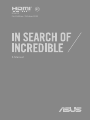 1
1
-
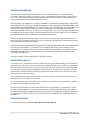 2
2
-
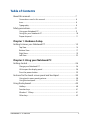 3
3
-
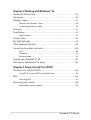 4
4
-
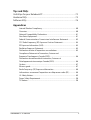 5
5
-
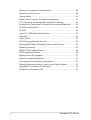 6
6
-
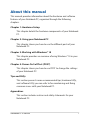 7
7
-
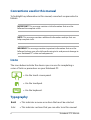 8
8
-
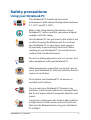 9
9
-
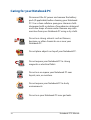 10
10
-
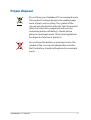 11
11
-
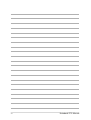 12
12
-
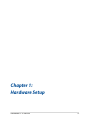 13
13
-
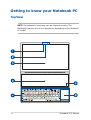 14
14
-
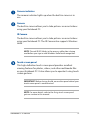 15
15
-
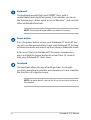 16
16
-
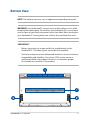 17
17
-
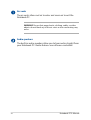 18
18
-
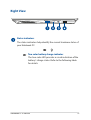 19
19
-
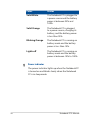 20
20
-
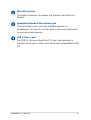 21
21
-
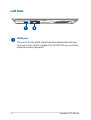 22
22
-
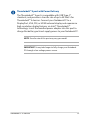 23
23
-
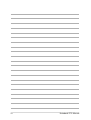 24
24
-
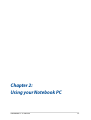 25
25
-
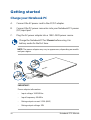 26
26
-
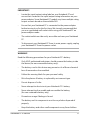 27
27
-
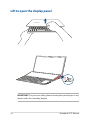 28
28
-
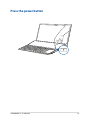 29
29
-
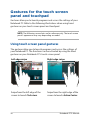 30
30
-
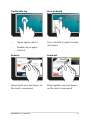 31
31
-
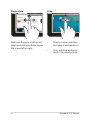 32
32
-
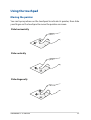 33
33
-
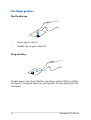 34
34
-
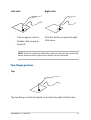 35
35
-
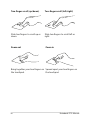 36
36
-
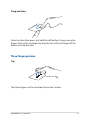 37
37
-
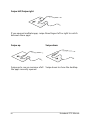 38
38
-
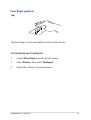 39
39
-
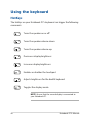 40
40
-
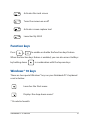 41
41
-
 42
42
-
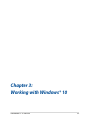 43
43
-
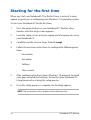 44
44
-
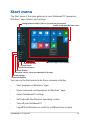 45
45
-
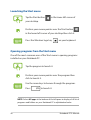 46
46
-
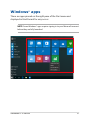 47
47
-
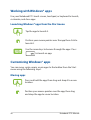 48
48
-
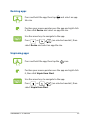 49
49
-
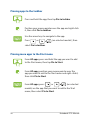 50
50
-
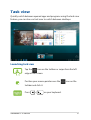 51
51
-
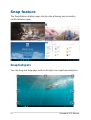 52
52
-
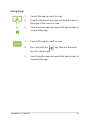 53
53
-
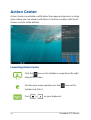 54
54
-
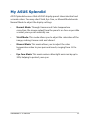 55
55
-
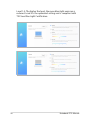 56
56
-
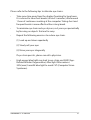 57
57
-
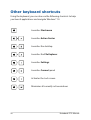 58
58
-
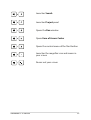 59
59
-
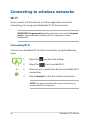 60
60
-
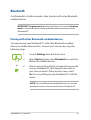 61
61
-
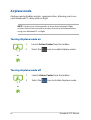 62
62
-
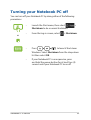 63
63
-
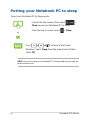 64
64
-
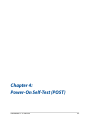 65
65
-
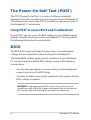 66
66
-
 67
67
-
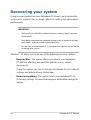 68
68
-
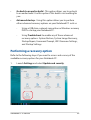 69
69
-
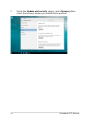 70
70
-
 71
71
-
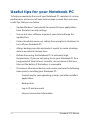 72
72
-
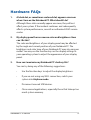 73
73
-
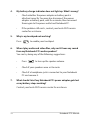 74
74
-
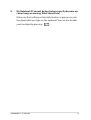 75
75
-
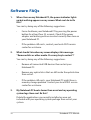 76
76
-
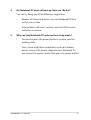 77
77
-
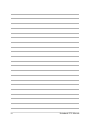 78
78
-
 79
79
-
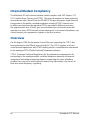 80
80
-
 81
81
-
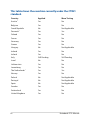 82
82
-
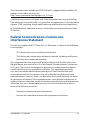 83
83
-
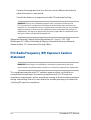 84
84
-
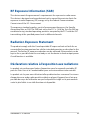 85
85
-
 86
86
-
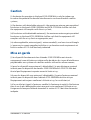 87
87
-
 88
88
-
 89
89
-
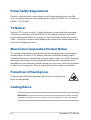 90
90
-
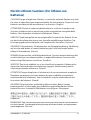 91
91
-
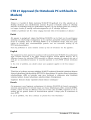 92
92
-
 93
93
-
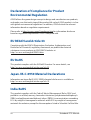 94
94
-
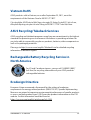 95
95
-
 96
96
-
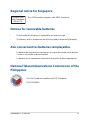 97
97
-
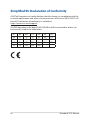 98
98
-
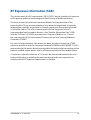 99
99
-
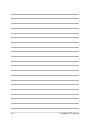 100
100
Asus ZenBook Duo UX482EG Manuel utilisateur
- Catégorie
- Des cahiers
- Taper
- Manuel utilisateur
- Ce manuel convient également à
dans d''autres langues
- English: Asus ZenBook Duo UX482EG User manual
Documents connexes
-
Asus UX8402VU Manuel utilisateur
-
Asus K6602HC Manuel utilisateur
-
Asus UX5304VA Manuel utilisateur
-
Asus E16627 Notebook PC Manuel utilisateur
-
Asus GL703GS-DS74 Mode d'emploi
-
Asus Laptop E403NA Manuel utilisateur
-
Asus Essentio CM6870 Manuel utilisateur
-
Asus Essentio CP6230 Manuel utilisateur
-
Asus Personal Computer CM1740 Manuel utilisateur
-
Asus Essentio_CM1730 Le manuel du propriétaire
Autres documents
-
Samsung NP-X50 Le manuel du propriétaire
-
Mitac International N496 Series Manuel utilisateur
-
JLab 2AHYV Gaming Wireless Headset Mode d'emploi
-
Monster A7 V14.1 Manuel utilisateur
-
Monster Abra A7 V14.1 Manuel utilisateur
-
Fujitsu FPCR35161 Manuel utilisateur
-
Monster Abra A5 Manuel utilisateur
-
Fujitsu KA02066D105 Manuel utilisateur
-
Gateway NV52L Guide de démarrage rapide
-
Fujitsu LH532 Manuel utilisateur