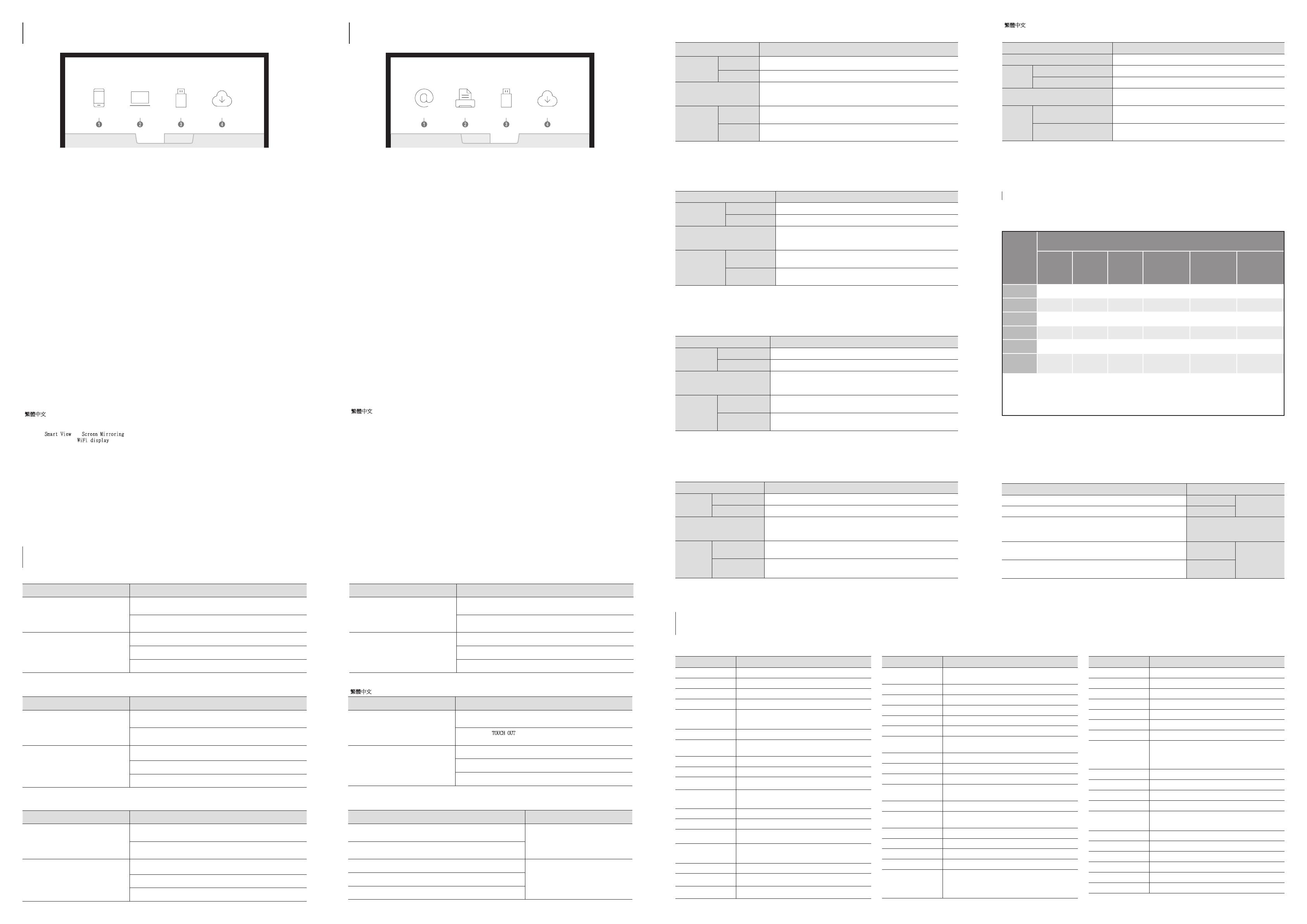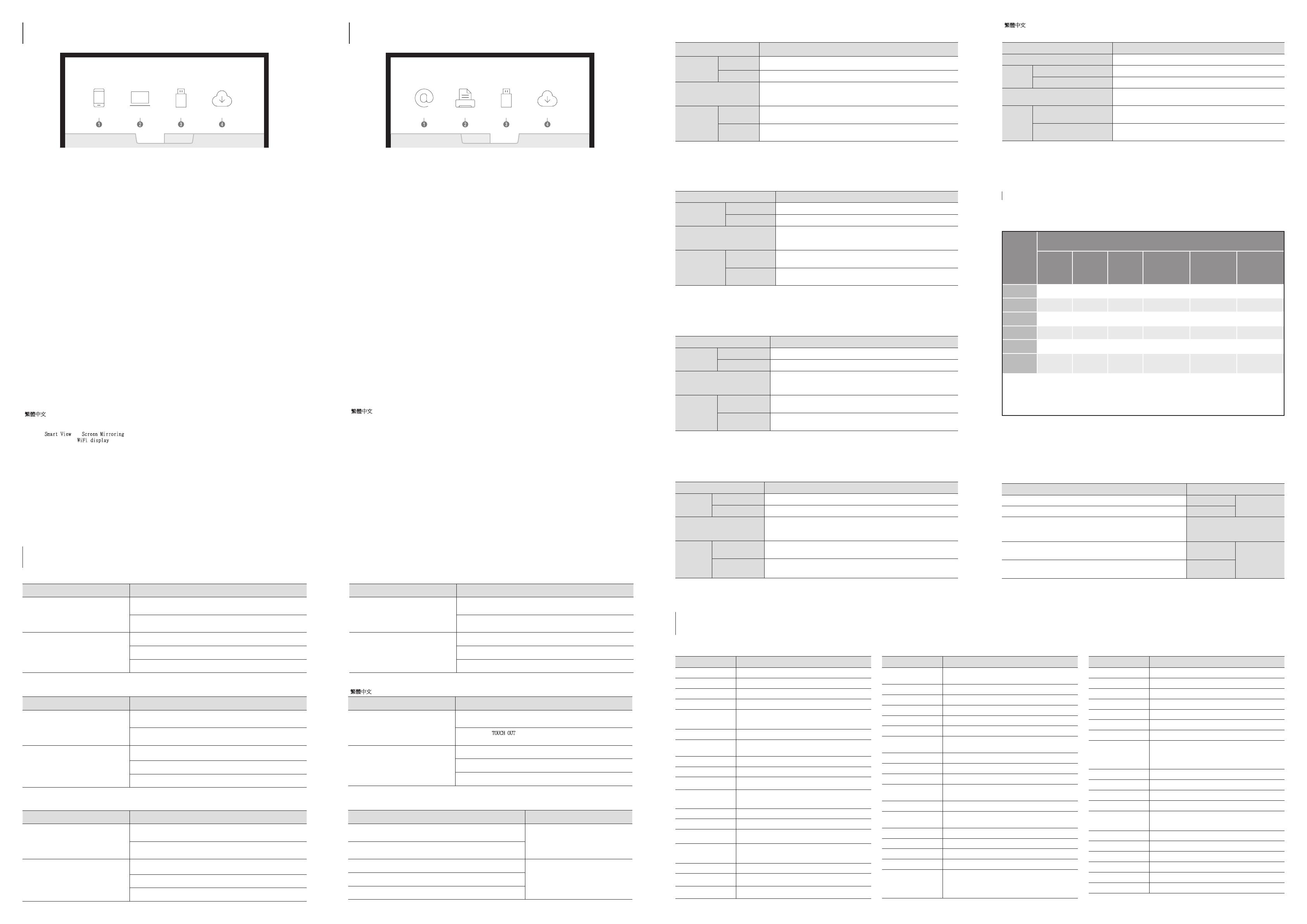
| English
Specifications
Model Name WM55H
Panel
Size 55 CLASS (54.6 inches / 138.7 cm)
Display area 1209.60 mm (H) x 680.40 mm (V)
Power Supply
AC 100‑240 V ~ 50 / 60 Hz
Refer to the label at the back of the product as the standard voltage can vary in
different countries.
Environmental
considerations
Operating
Temperature: 0 °C – 40 °C (32 °F – 104 °F)
Humidity: 10% – 80%, non‑condensing
Storage
Temperature: ‑20 °C – 45 °C (‑4 °F – 113 °F)
Humidity: 5% – 95%, non‑condensing
‑ This is a class A product. In a domestic environment this product may cause radio interference in which case the user
may be required to take adequate measures.
‑ For detailed device specifications, visit the Samsung Electronics website.
| Français
Caractéristiques techniques
Nom du modèle WM55H
Panneau
Taille Classe 55 (54,6 pouces / 138,7 cm)
Surface d'affichage 1209,60 mm (H) x 680,40 mm (V)
Alimentation
AC 100‑240 V ~ 50 / 60 Hz
standard peut varier en fonction du pays.
Considérations
environnementales
Fonctionnement
Température: 0 °C – 40 °C (32 °F – 104 °F)
Stockage
Température: ‑20 °C – 45 °C (‑4 °F – 113 °F)
‑ Ce produit est de classe A. Dans un environnement domestique, ce produit peut provoquer des interférences radio,
‑ Pour les spécifications détaillées de l'appareil, veuillez visiter le site Web de Samsung Electronics.
| Português
Características técnicas
Nome do modelo WM55H
Painel
Tamanho Classe 55 (54,6
polegadas
/ 138,7 cm)
Área de visualização 1209,60 mm (H) x 680,40 mm (V)
Fonte de alimentação
AC 100‑240 V ~ 50 / 60 Hz
Consulte a etiqueta na parte posterior do produto pois a tensão padrão pode
ambientais
Funcionamento
Temperatura: 0 °C ‑ 40 °C (32 °F ‑ 104 °F)
Humidade: 10% ‑ 80%, sem condensação
Armazenamento
Temperatura: ‑20 °C ‑ 45 °C (‑4 °F ‑ 113 °F)
Humidade: 5% ‑ 95%, sem condensação
‑
‑ Para obter mais informações sobre as especificações do dispositivo, visite o website da Samsung Electronics.
| Tiếng Việt
Cc thông số kỹ thuật
WM55H
1209,60 mm (H) x 680,40 mm (V)
AC 100‑240 V ~ 50 / 60 Hz
‑
‑
|
繁體中文
規格
型號名稱 WM55H
指定型號名稱 LH55WMHP
面板
大小 (
需沿屏幕表面测量对角
) 54.6 英吋 (138.7 公分)
可視面積 (
需沿屏幕表面测量
) 1209.60 公釐(水平) x 680.40 公釐(垂直)
電源
AC 100-240 V ~ 50 / 60 Hz
請參閱產品後方的標籤,不同國家地區的標準電壓不盡相同。
環境因素
工作
溫度: 0 °C - 40 °C (32 °F - 104 °F)
濕度: 10% - 80%,無冷凝
存放
溫度: -20 °C - 45 °C (-4 °F - 113 °F)
濕度: 5% - 95%,無冷凝
‑
此為 A 類產品。在家用環境中,此產品可能會造成無線電波干擾。在此情況下,使用者可能需要採取適當措施。
‑
如需詳細的裝置規格,請造訪三星電子網站。
‑
WM55H:耗電量 (額定):150 W
|
138.754.655
680.401209.60
10432400
11345
955
‑
‑.
Troubleshooting Guide
Guide de depannage
設備名稱:彩色顯示器
Equipment name
型號(型式):LH55WMHP
Type designation (Type)
單元
Unit
限用物質及其化學符號
Restricted substances and its chemical symbols
鉛
Lead
(Pb)
汞
Mercury
(Hg)
鎘
Cadmium
(Cd)
六價鉻
Hexavalent
chromium
(Cr
+6
)
多溴聯苯
Polybrominated
biphenyls
(PBB)
多溴二苯醚
Polybrominated
diphenyl ethers
(PBDE)
電路板
O O O O O
外殼
O O O O O
金屬零件
O O O O O
玻璃面板
O O O O O
揚聲器
O O O O O O
配件(例:
遙控器等)
O O O O O
備考1.〝
O
〞係指該項限用物質之百分比含量未超出百分比含量基準值。
value of presence.
備考2.〝
〞係指該項限用物質為排除項目。
RoHS
EXPORT
Exporter
Web site: http://www.samsung.com
Contact SAMSUNG WORLD WIDE
Comment contacter Samsung dans le monde
IMPORT
Importer
Area Customer Care Centre
ALGERIA 3004
ANGOLA 917 267 864
AUSTRALIA 1300 362 603
BAHRAIN 8000‑GSAM (8000‑4726)
BANGLADESH
09612300300
08000300300 (Toll free)
BURUNDI 200
CAMBODIA
+855‑23‑993232
1800‑20‑3232 (Toll free)
CAMEROON 67095‑0077
COTE D’ IVOIRE 8000‑00‑77
DRC 499999
EGYPT
08000‑7267864
16580
GHANA 0800‑100‑077
HONG KONG 3698 4698
INDIA 1800 40 SAMSUNG (1800 40 7267864) (Toll‑Free)
INDONESIA
021‑5699‑7777
0800‑112‑8888 (Toll Free)
IRAN 021‑8255
IRAQ 80010080
ISRAEL *6963
Area Customer Care Centre
JORDAN
0800‑22273
06 5777444
KENYA 0800 545 545
KUWAIT 183‑CALL (183‑2255)
LAOS +856‑214‑17333
LEBANON 1299
MACAU 0800 333
MALAYSIA
1800‑88‑9999
+603‑7713 7420 (Overseas contact)
MAURITIUS 800 2550
MOROCCO 080 100 22 55
MOZAMBIQUE 847267864
MYANMAR
+95‑1‑2399‑888
VIP HHP +95‑1‑2399‑990
NAMIBIA 08197267864
NEPAL
16600172667 (Toll Free for NTC Only)
9801572667
NEW ZEALAND 0800 726 786
NIGERIA 0800‑726‑7864
OMAN 800‑SAM CS (800‑72627)
PAKISTAN 0800‑Samsung (72678)
PHILIPPINES
1‑800‑10‑726‑7864 [PLDT Toll Free]
1‑800‑8‑726‑7864 [Globe Landline and Mobile]
02‑ 422‑2111 [Standard Landline]
Area Customer Care Centre
QATAR 800‑CALL (800‑2255)
RWANDA 9999
SAUDI ARABIA (+966) 8002474357 (800 24/7 HELP)
SENEGAL 800‑00‑0077
SINGAPORE 1800‑SAMSUNG (726‑7864)
SOUTH AFRICA 0860 SAMSUNG (726 7864)
SRI LANKA
+9411SAMSUNG (+94117267864)
+94117540540
+94115900000
SUDAN 1969
SYRIA 962 5777444
TAIWAN 0800‑329‑999
TANZANIA 0800 780 089
THAILAND
0‑2689‑3232
1800‑29‑3232 (Toll free)
TUNISIA 80 100 012
U.A.E 800‑SAMSUNG (800 ‑ 726 7864)
UGANDA 0800 300 300
VIETNAM 1800 588 889
ZAMBIA 3434
EXPORT
IMPORT EXPORT
USB NETWORK DRIVEPRINTE-MAIL
IMPORT
IMPORT EXPORT
MOBILE LAPTOP USB NETWORK DRIVE
| English
Issues Solutions
Touching does not work when HDMI
connection is used.
When the product is connected to a PC, make sure that the PC screen is in
the full screen mode (landscape).
Check whether the TOUCH OUT port on the product is connected to a USB
port on the PC using a USB cable.
Touches break, reaction speed gets slow,
and so on.
Make sure that there are no foreign substances on the screen surface.
Check whether the screen is broken.
Make sure that the product is not exposed to direct sunlight.
| English
You can view the screen of a mobile device or laptop connected to the product, or import data such as images from a
connected USB or network drive.
‑ You can capture the screens you want from the imported content.
1
Displays the screen from a mobile device by using Smart View or Screen Mirroring function.
2
Displays your laptop screen imported using HDMI connection or WiFi display.
3
Displays images and dedicated files (.iwb) imported from a connected USB device.
4
Displays images and dedicated files (.iwb) imported from a connected network drive.
| English
You can export your created rolls in various ways.
1
Send your created rolls via email.
2
Print your created rolls.
3
Export your created rolls to a connected USB device.
4
Export your created rolls to a registered and connected network drive.
| Français
Vous pouvez exporter vos listes créées de différentes manières.
1
Permet d’envoyer vos listes créées par e‑mail.
2
Permet d’imprimer les listes que vous avez créées.
3
Permet d’exporter vos listes créées vers un périphérique USB connecté.
4
Permet d’exporter vos listes créées vers un lecteur réseau enregistré et connecté.
| Português
Pode exportar s listas criadas de formas diferentes.
1
Enviar as listas criadas por e‑mail.
2
Imprimir as listas criadas.
3
Exportar as listas criadas para um dispositivo USB ligado.
4
Exportar as listas criadas para uma unidade de rede registada e ligada.
| Tiếng Việt
1
2
3
4
|
繁體中文
您可以使用各種方式匯出建立的清單。
1
透過電子郵件傳送建立的清單。
2
列印建立的清單。
3
將建立的清單匯出到連接的 USB 裝置。
4
將建立的清單匯出到已註冊且已連線的網路磁碟機。
|
1
2
USB 3
4
| Français
Problèmes Solutions
L’opération tactile ne fonctionne pas lorsque
la connexion HDMI est utilisée.
est en mode plein écran (paysage).
Vérifiez que le port TOUCH OUT
L’opération tactile s’interrompt, la vitesse
de réaction ralentit, etc.
Assurez‑vous qu’aucune substance étrangère ne se trouve sur la surface
de l’écran.
Vérifiez que l’écran n’est pas cassé.
Assurez‑vous que le produit n’est pas exposé aux rayons solaires directs.
| Português
Problemas Soluções
utilizada uma ligação HDMI.
no modo de ecrã inteiro (horizontal).
Verifique se a porta TOUCH OUT
do PC utilizando um cabo USB.
Deixo de poder tocar e a velocidade de
reação fica lenta, entre outros problemas.
ecrã.
| Tiếng Việt
TOUCH OUT
|
繁體中文
問題 解決方案
使用 HDMI 連接時,觸控功能不會運作。
若產品連接至電腦,請確認電腦螢幕為全螢幕模式 (橫向)。
查看本產品的
TOUCH OUT
連接埠是否已使用 USB 纜線連接至電腦上的
USB 連接埠。
觸控中斷、反應速度變慢等。
確認螢幕表面沒有任何異物。
檢查螢幕是否有破裂。
確認本產品沒有直接暴露在陽光下。
|
.
USBTOUCH OUT
.USB
| Français
Vous pouvez visualiser l’écran d’un appareil mobile ou d’un ordinateur portable connecté au produit, ou importer des
‑
1
Smart View ou Screen Mirroring.
2
WiFi display.
3
Affiche des images et des fichiers dédiés (.iwb) importés d’un périphérique USB connecté.
4
Affiche des images et des fichiers dédiés (.iwb) importés d’un lecteur réseau connecté.
| Português
dados, tais como imagens, a partir de uma unidade USB ou de uma rede que esteja ligada.
‑ Pode capturar os ecrãs que pretende a partir do conteúdo importado.
1
Smart View ou Screen Mirroring.
2
WiFi display.
3
Apresenta imagens e ficheiros dedicados (.iwb) importados de um dispositivo USB ligado.
4
Apresenta imagens e ficheiros dedicados (.iwb) importados de uma unidade de rede ligada.
| Tiếng Việt
‑
1
Smart ViewScreen Mirroring.
2
WiFi display.
3
4
|
繁體中文
您可以檢視連接至產品的行動裝置或膝上型電腦的畫面,或從連接的 USB 或網路磁碟機匯入影像等資料。
‑
您可以從匯入的內容擷取所需螢幕畫面。
1
使用
Smart View
或
Screen Mirroring
功能透過行動裝置顯示畫面。
2
使用 HDMI 連接或
WiFi display
顯示匯入的膝上型電腦畫面。
3
顯示從連接的 USB 裝置匯入的影像和專屬檔案 (.iwb)。
4
顯示從連線網路裝置匯入的影像和專屬檔案 (.iwb)。
|
USB
‑
.Screen MirroringSmart View 1
.WiFi display 2
USB 3
4
PENSEE_ASIA_MENA_QSG_BN68-08912D-00.indb 2 2017-11-03 오후 6:21:50