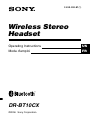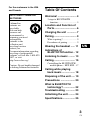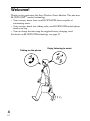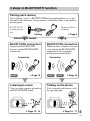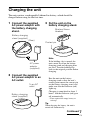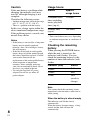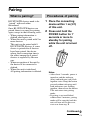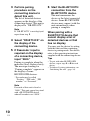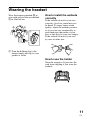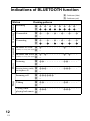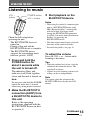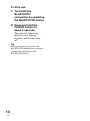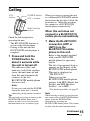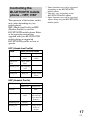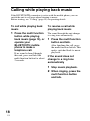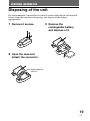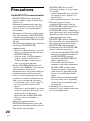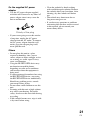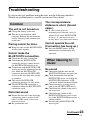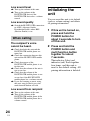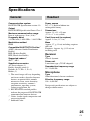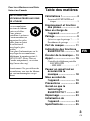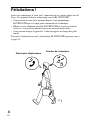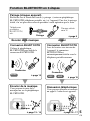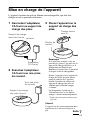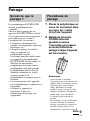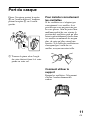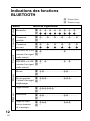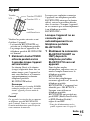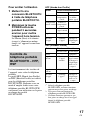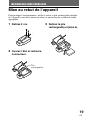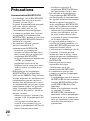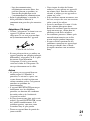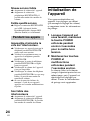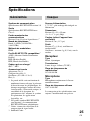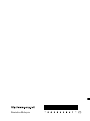Wireless Stereo
Headset
2-698-598-51(1)
DR-BT10CX
©2006 Sony Corporation
Operating Instructions
Mode d’emploi
FR
US

2
US
WARNING
To reduce the risk of fire or electric
shock, do not expose this
apparatus to rain or moisture.
To reduce the risk of electrical
shock, do not open the cabinet.
Refer servicing to qualified
personnel only.
Do not install the appliance in a
confined space, such as a bookcase or
built-in cabinet.
To reduce the risk of fire, do not cover the
ventilation of the apparatus with
newspapers, tablecloths, curtains, etc.
And do not place lighted candles on the
apparatus.
To reduce the risk of fire or electric
shock, do not place objects filled with
liquids, such as vases, on the apparatus.
Connect the AC power adaptor to an
easily accessible AC outlet. Should you
notice an abnormality in the AC power
adaptor, disconnect it from the AC outlet
immediately.
Information
This device complies with Part 15 of FCC
Rules and RSS-Gen of IC Rules.
Operation is subject to the following two
conditions: (1) this device may not cause
interference, and (2) this device must
accept any interference, including
interference that may cause undesired
operation of this device.
You are cautioned that any changes or
modifications not expressly approved in
this manual could void your authority to
operate this equipment.
This equipment must not be co-located or
operated in conjunction with any other
antenna or transmitter.
This equipment complies with FCC/IC
radiation exposure limits set forth for
uncontrolled equipment and meets the
FCC radio frequency (RF) Exposure
Guidelines in Supplement C to OET65
and RSS-102 of the IC radio frequency
(RF) Exposure rules. This equipment has
very low levels of RF energy that it is
deemed to comply without testing of
specific absorption ratio (SAR).
The Bluetooth word mark and logos are
owned by the Bluetooth SIG, Inc. and any
use of such marks by Sony Corporation is
under license.
Other trademarks and trade names are
those of their respective owners.
MPEG Layer-3 audio coding technology
and patents licensed from Fraunhofer IIS
and Thomson.

3
US
US
Table Of Contents
Welcome! .......................... 4
3 steps to BLUETOOTH
function ................................. 5
Location and Function of
Parts............................... 6
Charging the unit ............. 7
Pairing ............................... 9
What is pairing? ........................ 9
Procedures of pairing ................ 9
Wearing the headset ...... 11
Indications of
BLUETOOTH function
.. 12
Listening to music ......... 13
Calling ............................. 15
Controlling the BLUETOOTH
mobile phone – HFP, HSP .. 17
Calling while playing
back music .................. 18
Disposing of the unit ..... 19
Precautions .................... 20
What is BLUETOOTH
technology? ................ 22
Troubleshooting ............. 23
Initializing the unit ......... 24
Specifications ................. 25
For the customers in the USA
and Canada
RECYCLING LITHIUM-ION
BATTERIES
Lithium-Ion
batteries are
recyclable.
You can help
preserve our
environment by
returning your used
rechargeable
batteries to the
collection and
recycling location
nearest you.
For more information regarding
recycling of rechargeable
batteries, call toll free 1-800-822-
8837, or visit
http://www.rbrc.org/
Caution: Do not handle damaged
or leaking Lithium-Ion batteries.

4
US
Welcome!
Thank you for purchasing this Sony Wireless Stereo Headset. This unit uses
BLUETOOTH
TM
wireless technology.
• You can enjoy music from your BLUETOOTH device capable of
transmitting music.
• You can enjoy hands-free talking with your BLUETOOTH mobile phone
inside your bag.
• You can charge the unit using the supplied battery charging stand.
For details on BLUETOOTH technology, see page 22.
Enjoy listening to music
Talking on the phone

5
US
V
Calling
V
Listening to music
VV
3 steps to BLUETOOTH function
BLUETOOTH
mobile phone,
etc.
Pairing
Wireless Stereo
Headset
BLUETOOTH connection
Operate the BLUETOOTH
device to make BLUETOOTH
connection.
Connection
Listening to music
You can listen to music played on
the BLUETOOTH device.
Music
BLUETOOTH connection
When the unit is turned on, the unit
starts making the BLUETOOTH
connection to the recognized
mobile phone automatically.
Talking on the phone
You can make and receive a call
by operating unit.
Pairing (each device)
First, register (“pair”) a BLUETOOTH device (mobile phone, etc.) and
this unit with each other. Once pairing is established, there is no need for
pairing again.
Voice
Connection
A2DP HFP HSP
c Page 9
c Page 13 c Page 15
c Page 16 - 17c Page 13 - 14

6
US
Location and Function of Parts
1 Multi function button
Controls various call
functions.
2 Indicator (red)
Indicates the power status of
the unit.
3 Indicator (blue)
Indicates the communication
status of the unit.
4 POWER button
5 Earpieces
6 VOL – button
7 VOL + button
8 Microphone
9 RESET button
0 Holding clip
Adjust the holding clip to the
desired angle and clip to your
pocket or collar.
qa Contact point
GETTING STARTED

7
US
1 Connect the supplied
AC power adaptor with
the battery charging
stand.
2 Connect the supplied
AC power adaptor to an
AC outlet.
Charging the unit
The unit contains a rechargeable Lithium-Ion battery, which should be
charged before using for the first time.
3 Put the unit on the
battery charging stand.
Note
If the holding clip is turned, the
unit cannot be set on the battery
charging stand and charging does
not start. Turn the holding clip
back to the original position before
charging.
Rest the unit on the battery
charging stand so that the unit’s
contact point meets the contact pin
on the battery charging stand, and
make sure that the indicator (red)
lights up.
Charging is completed in about 3
hours* and the indicator (red) goes
off automatically.
* Time required for empty battery to
recharge.
Tip
When charging the battery, the unit is
turned off automatically.
Continued
Battery charging
stand (supplied)
(Rear)
AC power
adaptor
(supplied)
To an AC
outlet
Battery charging
stand (supplied)
Wireless Stereo
Headset
Contact pin

8
US
Approx.
usage hours
11 hours
100 hours
Caution
If this unit detects a problem while
charging, the indicator (red) may
turn off, although charging is not
complete.
Check for the following causes:
– Ambient temperature exceeds the range
of 0 °C – 40 °C (32 °F – 104 °F).
– There is a problem with the battery.
In this case, charge again within the
above-mentioned temperature range.
If the problem persists, consult your
nearest Sony dealer.
Notes
• If the battery is not used for a long time,
battery may be quickly depleted,
however, after a few recharges, battery
life will improve.
• If the life of the built-in rechargeable
battery drops to half the normal length,
the battery should be replaced. Consult
your nearest Sony dealer for
replacement of the rechargeable battery.
• Avoid exposure to temperature
extremes, direct sunlight, moisture,
sand, dust or mechanical shock. Never
leave in a car parked in the sun.
• Use only the supplied AC power
adaptor. Do not use any other AC
power adaptor.
Status
Full
Mid
Low
(needs to
charge)
Usage hours
*
Status
Communication
time (including
music playback
time) (up to)
Standby time
(up to)
* Time stated above may vary, depending
on ambient temperature or conditions of
use.
Checking the remaining
battery
When pressing the POWER button
while the unit is turned on, the
indicator (red) flashes. You can
check the remaining battery by the
number of times the indicator (red)
flashes.
Indicator (red)
3 times
2 times
1 time
Note
You cannot check the remaining battery
immediately after the unit is turned on, or
while pairing.
When the battery is almost empty
The indicator (red) flashes slowly
automatically.
When the battery becomes empty, a beep
sounds and the unit will turn off
automatically.

9
US
Pairing
Continued
What is pairing?
BLUETOOTH devices need to be
“paired” with each other
beforehand.
Once BLUETOOTH devices are
paired, there is no need for pairing
again, except in the following cases:
• When pairing information is
deleted after repair, etc.
• When this unit is paired with 9 or
more devices.
This unit can be paired with 8
BLUETOOTH devices; if a new
device is paired after 8 devices
have been paired, the device
whose latest connection time is
the oldest among the 8 paired
devices is replaced by the new
one.
• When recognition of the unit by
the device to be connected is
deleted.
• When this unit is initialized.
All pairing information is deleted.
Procedures of pairing
1 Place the connecting
device within 1 m (3 ft)
of this unit.
2 Press and hold the
POWER button for 7
seconds or more to
standby for pairing
while the unit is turned
off.
Notes
• After about 3 seconds, power is
turned on and the indicator
(blue) and indicator (red) flash
together twice. Keep the button
pressed without releasing until
both indicators start flashing
together, then release the button.
This unit enters into pairing
mode.
•
If pairing is not established
within about 5 minutes, pairing
mode will be canceled and this
unit will turn off. In this case,
start over from step 1.

10
US
3 Perform pairing
procedure on the
connecting device to
detect this unit.
The list of detected devices
appears on the display of the
connecting device. This unit is
displayed as “DR-BT10CX.”
Note
If “DR-BT10CX” is not displayed,
repeat from step 1.
4 Select “DR-BT10CX” on
the display of the
connecting device.
5 If Passcode* input is
required on the display
of a connecting device,
input “0000.”
Pairing is complete when the
indicator (blue) flashes slowly.
The message standing for
“Pairing complete” appears on
the display of some
BLUETOOTH devices.
* Passcode may be called
“Passkey,” “PIN code,” “PIN
number,” or “Password.”
Note
Passcode of this unit is fixed at
“0000.” This unit cannot be paired
with a BLUETOOTH device
whose Passcode is not “0000.”
6 Start the BLUETOOTH
connection from the
BLUETOOTH device.
This unit memorizes the
device as the latest connected
device. Some BLUETOOTH
devices may connect with the
unit automatically when
pairing is complete.
When pairing with a
BLUETOOTH device that
cannot display a list of
detected devices or that
has no display
You may pair the device by setting
both this unit and the connecting
device to pairing mode. For details,
refer to the operating instructions
supplied with the connecting device.
Tips
• To pair with other BLUETOOTH
devices, repeat steps 1 to 5 for each
device.
• To delete all pairing information, see
“Initializing the unit” (page 24).

11
US
How to install the earbuds
correctly
If the earbuds do not fit your ears
correctly, low-bass sound may not
be heard. To enjoy better sound
quality, adjust the earbuds position
to sit on your ears comfortably or
push them into the inside of your
ears so that they fit your ears snugly.
If the earbuds do not fit your ears,
try ones of other size.
How to use the holder
Store the earpieces. It prevents the
cord from tangling if you store the
earbuds.
Wear the earpiece marked R in
your right ear and the one marked
L in your left ear.
1 Turn the holding clip to the
desired angle and clip to your
pocket or collar.
Wearing the headset
LR
1

12
US
Indications of BLUETOOTH function
B : Indicator (blue)
R : Indicator (red)
Status Flashing patterns
Searching
B
– – – – – – – –
...
R
– – – – – – – –
...
Connectable
B
– – – – – – – – – –
...
R
–
Connecting
B
– – – – – – – – – –
...
R
– – – – – – – – – –
...
HFP/HSP or A2DP
B
– – – – – – – – – – – – – –
...
(standby for receiving audio signal)
R
–
HFP/HSP and A2DP
B
– – – – – – – – – – – –
...
(standby for receiving audio signal)
R
–
Listening
B
– – – – – – – – – – – –
...
R
–
Listening during standby
B
– – – – – – – – – –
...
for telephone call
R
–
Incoming call
B
...
R
–
Talking
B
– – – – – – – – – – – –
...
R
–
Calling while
B
– – – – – – – – – –
...
playing back music
R
–
Pairing
Connecting
Connected
Phone
Music

13
US
Check the following before
operating the unit.
– The BLUETOOTH device is
turned on.
–
Pairing of this unit and the
BLUETOOTH device is complete.
– The BLUETOOTH device
supports the transmitting music
function (profile: A2DP).
1 Press and hold the
POWER button for
about 3 seconds while
the unit is turned off.
The indicator (blue) and
indicator (red) flash together
twice and the unit is turned on.
Note
Do not press and hold the POWER
button for more than 7 seconds,
otherwise pairing mode is entered.
2 Make the BLUETOOTH
connection (A2DP) from
a BLUETOOTH device to
this unit.
Refer to the operating
instructions supplied with the
BLUETOOTH device on how
to operate it.
Listening to music
3 Start playback on the
BLUETOOTH device.
Notes
• When you play music by connecting the
unit to a BLUETOOTH device using
HSP (Headset Profile)*, sound quality
will not be high. For better sound,
change the BLUETOOTH connection
to A2DP (Advanced Audio Distribution
Profile)* by operating the
BLUETOOTH device.
• This unit cannot control music playback
functions of the connected device.
* For detail on profiles, see page 22.
To adjust the volume
Press the VOL + or – button while
listening to the music.
Tips
• When the volume level is low, raise the
volume of the connected device. The
sound will be clearer.
• Volume level for listening to music and
calling can be set independently.
Note
You cannot adjust the volume of the
BLUETOOTH device by the unit VOL
buttons.
OPERATING THE UNIT
Continued
POWER button
VOL + button
VOL –
button

14
US
To stop use
1 Terminate the
BLUETOOTH
connection by operating
the BLUETOOTH device.
2 Press and hold the
POWER button for
about 3 seconds.
The indicator (blue) and
indicator (red) light up
together, and the unit turns
off.
Tip
When you finish playing music, the
BLUETOOTH connection may terminate
automatically, depending on the
BLUETOOTH device.

15
US
When you want to connect the unit
to a different BLUETOOTH mobile
phone from the last time, follow the
procedure in “When this unit does
not connect to a BLUETOOTH
mobile phone automatically.”
When this unit does not
connect to a BLUETOOTH
mobile phone automatically
1 Make the BLUETOOTH
connection (HFP or
HSP) from the
BLUETOOTH mobile
phone to this unit.
Refer to the manual supplied
with your BLUETOOTH
mobile phone for operation
details.
The list of recognized devices
appears on the display of the
BLUETOOTH mobile phone.
This unit is displayed as
“DR-BT10CX.”
When you use the
BLUETOOTH mobile phone
features both HFP (Hands-free
Profile) and HSP (Headset
Profile)*, set to HFP.
* For details on profiles, see page 22.
Note
When listening to music by operating this
unit connected to a BLUETOOTH mobile
phone, make the BLUETOOTH
connection by operating the
BLUETOOTH mobile phone. This cannot
be done with the multi function button.
Check the following before
operating the unit.
– The BLUETOOTH function is
active on the mobile phone.
– Pairing of this unit and the
BLUETOOTH mobile phone is
complete.
1 Press and hold the
POWER button for
about 3 seconds while
the unit is turned off.
The indicator (blue) and
indicator (red) flash together
twice, the unit turns on and
then this unit automatically
connects to the last
BLUETOOTH mobile phone
that was used.
Note
Do not press and hold the POWER
button for more than 7 seconds,
otherwise pairing mode is entered.
Tip
This unit will stop trying to connect to the
BLUETOOTH mobile phone after 1
minute. In such a case, press the multi
function button to try to connect again.
Calling
Continued
Multi function
button
POWER button
VOL + button
VOL –
button

16
US
To call
1 Use the buttons on your
mobile phone when
making a call.
If no sound is heard through
this unit, press the multi
function button.
Tip
You can call in the following way,
depending on the BLUETOOTH mobile
phone. Refer to the manual supplied with
your mobile phone on operating details.
– When not communicating, you can call
using the voice-dial function by
pressing the multi function button.
– You can call a specific number by
pressing the multi function button for
about 2 seconds.
To receive a call
When the telephone is ringing, ring
tone will be heard through the unit.
1 Press the multi function
button on the unit.
The ring tone differs in the
following ways, depending on
your mobile phone.
– ring tone set on the unit
– ring tone set on the mobile
phone
– ring tone set on the mobile
phone only for BLUETOOTH
connection
Note
If you pressed the call button on the
BLUETOOTH mobile phone, some
BLUETOOTH mobile phones may have
handset use priority. In this case, set to
talk with the unit by pressing and holding
the multi function button for about 2
seconds, or by operating the
BLUETOOTH mobile phone. For details,
refer to the manual supplied with your
BLUETOOTH mobile phone.
To adjust the volume
Press the VOL + or – button.
Tips
• You cannot adjust the volume when not
communicating.
• Volume level for calling and listening
to music can be set independently.
To terminate a call
You can end a call by pressing the
multi function button on the unit.
To stop use
1 Terminate BLUETOOTH
connection by the
BLUETOOTH mobile
phone.
2 Press and hold the
POWER button for
about 3 seconds to turn
off the power.
The indicator (blue) and
indicator (red) light up
together, and the unit turns
off.

17
US
*
1
Some functions may not be supported
depending on the BLUETOOTH
mobile phone.
*
2
This may vary, depending on the
BLUETOOTH mobile phone.
*
3
Some functions may not be supported
when calling using the BLUETOOTH
mobile phone.
Status Multi function button
Standby
Voice Dial
active
Outgoing call
Incoming call
During call
Short Press
Start Voice
Dial
Cancel Voice
Dial
End outgoing
call
Answer
End call
Long Press
Last number
redial
–
–
Reject
Change active
device
Status Multi function button
Standby
Outgoing call
Incoming call
During call
Short Press
–
End outgoing
call
*
1
Answer
End call
*
3
Long Press
Dial
*
1
End outgoing
call or change
active device to
headset*
2
–
Change active
device to
headset
Controlling the
BLUETOOTH mobile
phone – HFP, HSP
The operation of the buttons on this
unit varies depending on your
mobile phone.
HFP (Hands-free Profile) or HSP
(Headset Profile) is used for
BLUETOOTH mobile phone. Refer
to the operating instructions
supplied with your BLUETOOTH
mobile phone on supported
BLUETOOTH profiles or how to
operate.
HFP (Hands-free Profile)
HSP (Headset Profile)

18
US
Calling while playing back music
If the BLUETOOTH connection is active with the mobile phone, you can
switch the unit to call even when listening to music.
Before starting, see “Calling” (page 15) on operating details.
To call while playing back
music
1 Press the multi function
button while playing
back music (page 15), or
operate your
BLUETOOTH mobile
phone to make a
telephone call.
If no sound is heard through
this unit, press and hold the
multi function button for about
2 seconds.
To receive a call while
playing back music
The sound through the unit changes
to a ring tone automatically.
1 Press the multi function
button and talk.
After finishing the call, press
the multi function button. This
unit is switched back to music
playback.
If the sound does not
change to a ring tone
automatically
1 Stop music playback.
2 When ringing, press the
multi function button
and talk.

19
US
Disposing of the unit
For environmental conservation, be sure to remove the built-in rechargeable
battery from the unit before disposing, and dispose of the battery
appropriately.
ADDITIONAL INFORMATION
1 Remove 2 screws.
2 Open the case and
detach the connector.
Rechargeable
battery
3 Remove the
rechargeable battery
and dispose of it.

20
US
Precautions
On BLUETOOTH communication
• BLUETOOTH wireless technology
operates within a range of about 10 m
(about 30 ft).
Maximum communication range may
vary depending on obstacles (person,
metal, wall, etc.) or electromagnetic
environment.
• The antenna of this unit is built into the
unit. The sensitivity of BLUETOOTH
communication will improve by placing
a connected BLUETOOTH device near
the unit.
• The following conditions may affect the
sensitivity of BLUETOOTH
communication.
– There is an obstacle such as a person,
metal, or wall between this unit and
BLUETOOTH device.
–A device using 2.4 GHz frequency,
such as a wireless LAN device,
cordless telephone, or microwave
oven, is in use near this unit.
• Because BLUETOOTH devices and
wireless LAN (IEEE802.11b/g) use the
same frequency, microwave
interference may occur and resulting in
communication speed deterioration,
noise, or invalid connection if this unit
is used near a wireless LAN device. In
such as case, perform the following.
– Use this unit at least 10 m (about 30
ft) away from the wireless LAN
device.
– If this unit is used within 10 m (about
30 ft) of a wireless LAN device, turn
off the wireless LAN device.
– Install this unit and BLUETOOTH
device as near to each other as
possible.
• Microwaves emitting from a
BLUETOOTH device may affect the
operation of electronic medical devices.
Turn off this unit and other
BLUETOOTH devices in the
following locations, as it may cause
an accident.
– where inflammable gas is present,
in a hospital, train, airplane, or a
petrol station
– near automatic doors or a fire alarm
• This unit supports security
capabilities that comply with the
BLUETOOTH standard to provide a
secure connection when the
BLUETOOTH wireless technology is
used, but security may not be enough
depending on the setting. Be careful
when communicating using
BLUETOOTH wireless technology.
• We do not take any responsibility for
the leakage of information during
BLUETOOTH communication.
• Connection with all BLUETOOTH
devices cannot be guaranteed.
–A device featuring BLUETOOTH
function is required to conform to
the BLUETOOTH standard
specified by BLUETOOTH SIG,
and be authenticated.
– Even if the connected device
conforms to the above mentioned
BLUETOOTH standard, some
devices may not be connected or
work correctly, depending on the
features or specifications of the
device.
– While talking on the phone hands
free, noise may occur, depending
on the device or communication
environment.
• Depending on the device to be
connected, it may require some time
to start communication.
La page est en cours de chargement...
La page est en cours de chargement...
La page est en cours de chargement...
La page est en cours de chargement...
La page est en cours de chargement...
La page est en cours de chargement...
La page est en cours de chargement...
La page est en cours de chargement...
La page est en cours de chargement...
La page est en cours de chargement...
La page est en cours de chargement...
La page est en cours de chargement...
La page est en cours de chargement...
La page est en cours de chargement...
La page est en cours de chargement...
La page est en cours de chargement...
La page est en cours de chargement...
La page est en cours de chargement...
La page est en cours de chargement...
La page est en cours de chargement...
La page est en cours de chargement...
La page est en cours de chargement...
La page est en cours de chargement...
La page est en cours de chargement...
La page est en cours de chargement...
La page est en cours de chargement...
La page est en cours de chargement...
La page est en cours de chargement...
La page est en cours de chargement...
La page est en cours de chargement...
La page est en cours de chargement...
La page est en cours de chargement...
-
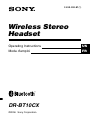 1
1
-
 2
2
-
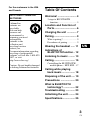 3
3
-
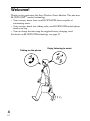 4
4
-
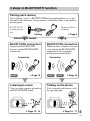 5
5
-
 6
6
-
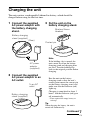 7
7
-
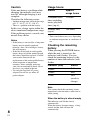 8
8
-
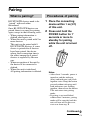 9
9
-
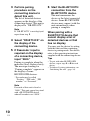 10
10
-
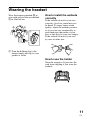 11
11
-
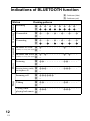 12
12
-
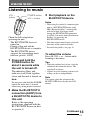 13
13
-
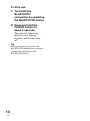 14
14
-
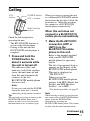 15
15
-
 16
16
-
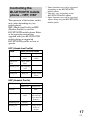 17
17
-
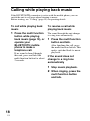 18
18
-
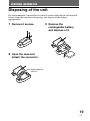 19
19
-
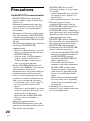 20
20
-
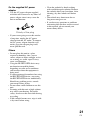 21
21
-
 22
22
-
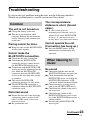 23
23
-
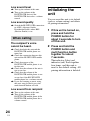 24
24
-
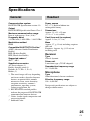 25
25
-
 26
26
-
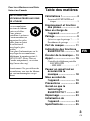 27
27
-
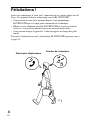 28
28
-
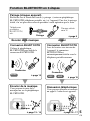 29
29
-
 30
30
-
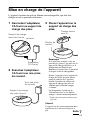 31
31
-
 32
32
-
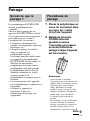 33
33
-
 34
34
-
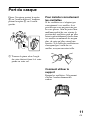 35
35
-
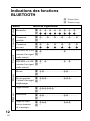 36
36
-
 37
37
-
 38
38
-
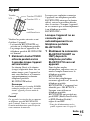 39
39
-
 40
40
-
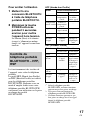 41
41
-
 42
42
-
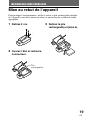 43
43
-
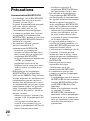 44
44
-
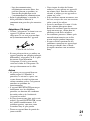 45
45
-
 46
46
-
 47
47
-
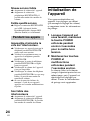 48
48
-
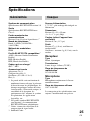 49
49
-
 50
50
-
 51
51
-
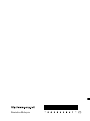 52
52
dans d''autres langues
Documents connexes
-
Sony DR-BT160AS Mode d'emploi
-
Sony DR-BT10CX Le manuel du propriétaire
-
Sony DR-BT100CX Mode d'emploi
-
Sony DR-BT20NX Le manuel du propriétaire
-
Sony TMR-BT10 Le manuel du propriétaire
-
Sony DR-BT30Q Le manuel du propriétaire
-
Sony XBA-BT75 Le manuel du propriétaire
-
Sony TMR-BT10 Mode d'emploi
-
Sony DR-BT22 Mode d'emploi
-
Sony DRBT140Q Manuel utilisateur