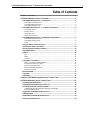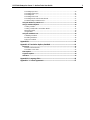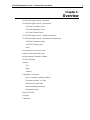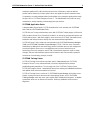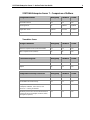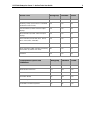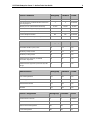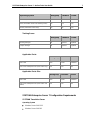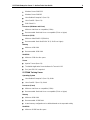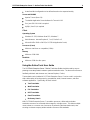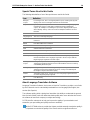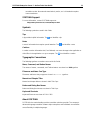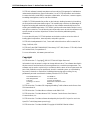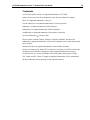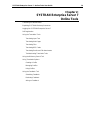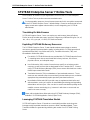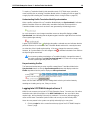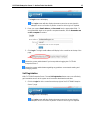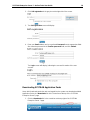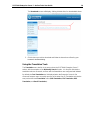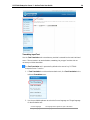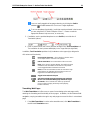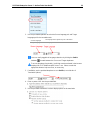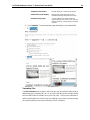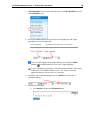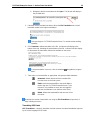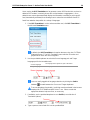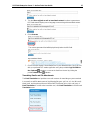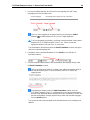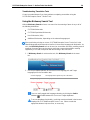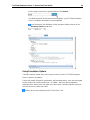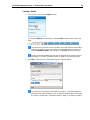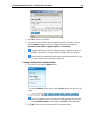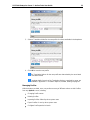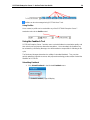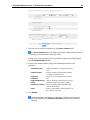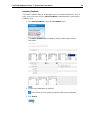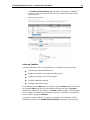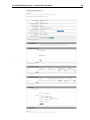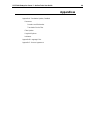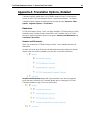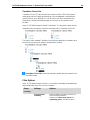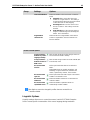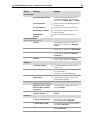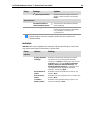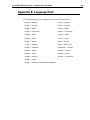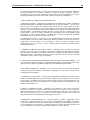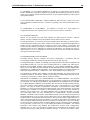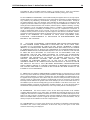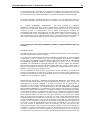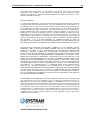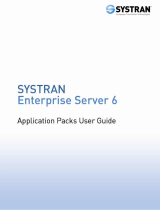SYSTRAN Enterprise Server 7.0 Mode d'emploi
- Catégorie
- Logiciel
- Taper
- Mode d'emploi

g

SYSTRAN Enterprise Server 7 – Online Tools User Guide i
Table of Contents
Chapter 1: Overview ................................................................................................... 1
SYSTRAN Enterprise Server 7 Overview ................................................................. 2
SYSTRAN Enterprise Server 7 Components .................................................................... 2
SYSTRAN Translation Server ......................................................................................... 2
SYSTRAN Application Packs .......................................................................................... 3
SYSTRAN Training Server .............................................................................................. 3
SYSTRAN Enterprise Server 7 – Comparison of Editions .............................................. 4
Translation Server ........................................................................................................... 4
Training Server................................................................................................................ 7
Application Packs ............................................................................................................ 7
Application Packs Plus .................................................................................................... 7
SYSTRAN Enterprise Server 7 Configuration Requirements ......................................... 7
SYSTRAN Translation Server ......................................................................................... 7
SYSTRAN Training Server .............................................................................................. 8
Client ............................................................................................................................... 9
Using the Online Tools User Guide .................................................................................. 9
Special Terms Used in this Guide ................................................................................... 10
About Language Translation Software ........................................................................... 10
SYSTRAN Support ............................................................................................................ 11
Symbols ............................................................................................................................ 11
Tips ............................................................................................................................... 11
Notes ............................................................................................................................. 11
Cautions ........................................................................................................................ 11
Typographic Conventions ............................................................................................... 11
Menu, Command, and Button Names ........................................................................... 11
Filenames and Items You Type..................................................................................... 11
Manual and Chapter Titles ............................................................................................ 11
Button and Dialog Box Names ...................................................................................... 11
Keyboard Shortcuts ....................................................................................................... 11
About SYSTRAN ............................................................................................................... 11
Copyright........................................................................................................................... 12
Trademarks ....................................................................................................................... 13
Chapter 2: SYSTRAN Enterprise Server 7 Online Tools ...................................... 14
SYSTRAN Enterprise Server 7 Online Tools ......................................................... 15
Translating Via Web Browser .......................................................................................... 15
Exploiting SYSTRAN Dictionary Resources .................................................................. 15
Leveraging SYSTRAN Translation Models ..................................................................... 15
Understanding Profile-Translation Model Synchronization ............................................ 16
Resynchronizing Profiles ............................................................................................... 16
Logging Into SYSTRAN Enterprise Server 7 .................................................................. 16
Self Registration ............................................................................................................... 17
Downloading SYSTRAN Application Packs ................................................................... 18
Using the Translation Tools ............................................................................................ 19

SYSTRAN Enterprise Server 7 – Online Tools User Guide ii
Translating Input Text ................................................................................................... 20
Translating Web Pages ................................................................................................. 21
Translating Files ............................................................................................................ 23
Translating RSS Feeds ................................................................................................. 25
Translating Emails and File Attachments ...................................................................... 27
Troubleshooting Translation Tools ................................................................................ 29
Using the Dictionary Search Tool ................................................................................... 29
Using Translation Options ............................................................................................... 30
Creating a Profile .......................................................................................................... 31
Creating a Profile with a Translation Model ................................................................... 32
Managing Profiles ......................................................................................................... 33
Using Profiles ................................................................................................................ 34
Using the Feedback Tool ................................................................................................. 34
Submitting Feedback .................................................................................................... 34
Reviewing Feedback ..................................................................................................... 36
Acting on Feedback ...................................................................................................... 37
Appendices ............................................................................................................... 40
Appendix A: Translation Options, Detailed ........................................................... 41
Resources ......................................................................................................................... 41
Domains and Dictionaries ............................................................................................. 41
Translation Choice Files ................................................................................................ 42
Filter Options .................................................................................................................... 42
Linguistic Options ............................................................................................................ 43
Indicators .......................................................................................................................... 45
Appendix B: Language Pairs .................................................................................. 46
Appendix C: License Agreement ............................................................................ 47

SYSTRAN Enterprise Server 7 – Online Tools User Guide 1
Chapter 1:
Overview
SYSTRAN Enterprise Server 7 Overview
SYSTRAN Enterprise Server 7 Components
SYSTRAN Translation Server
SYSTRAN Application Packs
SYSTRAN Training Server
SYSTRAN Enterprise Server 7 Product Comparison
SYSTRAN Enterprise Server 7 Configuration Requirements
SYSTRAN Translation Server
SYSTRAN Training Server
Client
Using the Online Tools User Guide
Special Terms Used in this Guide
About Language Translation Software
SYSTRAN Support
Symbols
Tips
Notes
Cautions
Typographic Conventions
Menu, Commands, and Button Names
Filenames and Items You Type
Manual and Chapter Titles
Button and Dialog Box Names
Keyboard Shortcuts
About SYSTRAN
Copyright
Trademarks

SYSTRAN Enterprise Server 7 – Online Tools User Guide 2
SYSTRAN Enterprise Server 7 Overview
SYSTRAN Enterprise Server 7 is the only comprehensive solution able to meet the full
range of translation needs on an enterprise scale. As the first product powered by
SYSTRAN's hybrid machine translation engine, it combines the strengths of rule-based and
statistical machine translation,. It merges the predictability and language consistency of
rule-based MT with the fluency and flexibility of statistical MT. The net result is that
SYSTRAN Enterprise Server 7 meets corporate expectations for quality, cost-effectiveness,
scalability, and productivity.
SYSTRAN machine translation products are used by hundreds of companies worldwide to
meet the growing demand for quick and accurate translations. They translate all types of
documents and file formats, support unlimited user access and millions of translations per
day.
Easy to deploy on a corporate intranet or extranet, SYSTRAN Enterprise Server 7 increases
enterprise collaboration and meets the translation needs of all employees. It seamlessly
integrates with any business application and professional workflow to help enterprises
handle day-to-day multilingual challenges in content management, eCommerce, customer
support, business intelligence, knowledge management, eDiscovery, and all other business
practices.
SYSTRAN Enterprise Server 7 helps turn multilingual information into reusable knowledge,
a key to succeeding in today's global market.
SYSTRAN Enterprise Server 7 is available in three editions — Workgroup, Standard, and
Global — suited for the business needs of small, midsized, and larger platforms.
SYSTRAN’s new Hybrid technology is the foundation of SYSTRAN Enterprise Server 7. It
combines the best attributes of rule-based and statistical machine translation. SYSTRAN
Enterprise Server 7 offers the predictability and language consistency of rule-based MT with
the fluency and flexibility of statistical MT. This technologies merger sharply decreases the
amount of data required to train the software, and also reduces the size of the statistical
models while maintaining high performance. Most of all SYSTRAN Enterprise Server 7
reaches quality levels comparable to human translations.
SYSTRAN Enterprise Server 7 Components
SYSTRAN Enterprise Server 7 has three key components: SYSTRAN Translation Server,
SYSTRAN Application Packs, and SYSTRAN Training Server.
SYSTRAN Translation Server
Users of SYSTRAN Translation Server access the product's rich features through Online
Tools.
Online Tools is a Web-based interface with which users can instantly translate texts, emails,
Web pages, RSS feeds, and documents in a wide variety of file formats, while preserving
the original document layout in their translations. The product also offers a dictionary lookup
tool which provides instant access to alternative meanings of selected terms from both built-
in dictionaries and user-defined dictionaries. In addition, users can improve and control

SYSTRAN Enterprise Server 7 – Online Tools User Guide 3
translation quality with 5 built-in dictionaries that cover 20 domains, and user-defined
profiles that are made up of unique options which are applied to specific translation tasks.
Corporations can easily add translation functionalities to any enterprise application through
the open APIs in SYSTRAN Enterprise Server 7. The Administration tools allow for easy
maintenance, activity reporting, and managing user permissions.
SYSTRAN Application Packs
A downloadable client toolsuite, SYSTRAN Application Packs includes both SYSTRAN
User Tools and SYSTRAN Expert Tools.
SYSTRAN User Tools provides desktop users with SYSTRAN Toolbar plugins for Microsoft
Office products (Word, Excel, PowerPoint, Outlook), as well as for the Internet Explorer and
Firefox web browsers. With these plugins, users can access SYSTRAN Translation Server
translation and lookup functions directly from the aforementioned applications.
SYSTRAN Expert Tools includes two customization tools: SYSTRAN Dictionary Manager
(SDM) and SYSTRAN Translation Project Manager (STPM). SDM lets users customize
translations by adding their own terminology into the translation process and manage and
store their linguistic resources on a centralized server to ensure consistent use of
terminology across the enterprise. And STPM is a translation workbench used to create,
manage, and post-edit translation projects which interacts with SDM and offers powerful
review tools for terminology, analysis, and QA.
SYSTRAN Training Server
SYSTRAN Training Server allows corporate users to independently train SYSTRAN
Enterprise Server 7 to any selected domain or business objective and to produce
publishable quality translations. Thus, through use of the SYSTRAN Training Server,
SYSTRAN Enterprise Server 7 automatically learns from existing and validated translations
and updates itself as these translations are reused.
SYSTRAN Training Server consists of (1) SYSTRAN Corpus Manager, which helps users
acquire, manage and store document sets and language assets, and (2) SYSTRAN
Training Manager, which lets users select hybrid and/or statistical training tasks, in addition
to automatic tools such as Resource Extraction, Dictionary Validation and Document
Alignment.

SYSTRAN Enterprise Server 7 – Online Tools User Guide 4
SYSTRAN Enterprise Server 7 – Comparison of Editions
Integrated Modules
Workgroup
Standard
Global
Translation Server
Yes
Yes
Yes
Training Server
No
Optional
Optional
Application Packs
Optional
Included
Included
Application Packs Plus
Optional
Optional
Optional
Translation Server
Usage Limitations
Workgroup
Standard
Global
Internal Corporate Users (inside the firewall)
Yes
Yes
Yes
Non Corporate Users (internet)
No
No
Yes
Translation Engines
Workgroup
Standard
Global
Rule-Based
Yes
Yes
Yes
Hybrid
No
Yes
Yes
Integrated Dictionary Resources
Workgroup
Standard
Global
SYSTRAN Main Dictionaries
Yes
Yes
Yes
SYSTRAN Business Dictionary
Yes
Yes
Yes
5 Specialized SYSTRAN Dictionaries –Business,
Colloquial, Industries, Life Sciences, and
Sciences - covering 20 domains
Yes
Yes
Yes
Dictionary Search into Larousse Dictionaries for
search only (FrenchEnglish, German, Italian,
Portuguese, Spanish)
Yes
Yes
Yes

SYSTRAN Enterprise Server 7 – Online Tools User Guide 5
Online Tools
Workgroup
Standard
Global
User Limit
100
2,500
Unlimited
Dictionary Lookup (search terms in SYSTRAN
Dictionaries and Larousse)
Yes
Yes
Yes
Text Translation (includes enhanced output
display)
Yes
Yes
Yes
Web Translation (includes enhanced output
display)
Yes
Yes
Yes
File Translation (includes RTF, DOC, DOCX,
XLSX, PPTX, PDF, and HTML)
Yes
Yes
Yes
RSS Translation
Yes
Yes
Yes
Email Translation (SMTP Gateway and delivery
of translation by email to user inbox)
No
Yes
Yes
Feedback
Yes
Yes
Yes
Customization Options and
Limitations
Workgroup
Standard
Global
User Dictionaries
Yes
Yes
Yes
Normalization Dictionaries
Yes
Yes
Yes
Translation Memories
No
Yes
Yes
Translation Models
No
Yes
Yes
Custom Entity Dictionaries
No
No
Yes
SYSTRAN Translation Stylesheet
No
No
Yes

SYSTRAN Enterprise Server 7 – Online Tools User Guide 6
Server Limitations
Workgroup
Standard
Global
Dictionary Administrators
1
5
Unlimited
User Dictionaries and Normalization Dictionaries
per Language Pair
1
5
Unlimited
Entries per User / Normalization Dictionary
20,000
20,000
20,000
Translation Memory per Language Pair
NA
1
Unlimited
Entries per Translation Memory
NA
40,000
40,000
Custom Entity Dictionaries
NA
NA
Unlimited
Entries per Custom Entity Dictionary
NA
NA
Unlimited
API
Workgroup
Standard
Global
Translation: HTML, AJAX, SOAP
No
Yes
Yes
Dictionary Lookup: SOAP
No
Yes
Yes
Dictionary Coding: SOAP
No
No
Yes
External format support by SYSTRAN
Translation Stylesheet
No
No
Yes
External format support of specific files by Filter
Plugin
No
No
Yes
Administration
Workgroup
Standard
Global
User Self-Registration
Yes
Yes
Yes
LDAP Support
No
Yes
Yes
Administration Module
Yes
Yes
Yes
Statistics
Yes
Yes
Yes
Server Configuration
Workgroup
Standard
Global
Total Production Servers
1
2
Unlimited
Multi-Server Installation
No
No
Yes
Advanced Pool Management
No
No
Yes
Cache Management
No
No
Yes

SYSTRAN Enterprise Server 7 – Online Tools User Guide 7
Operating System
Workgroup
Standard
Global
Windows (Translation Server only)
Yes
Yes
Yes
Linux (Translation Server and Training Server)
No
Yes
Yes
Solaris (Translation Server only)
No
No
Yes
Training Server
Workgroup
Standard
Global
Training Manager
No
Optional
Optional
Corpus Manager
No
Optional
Optional
Application Packs
Workgroup
Standard
Global
User Limit
100
2,500
Unlimited
User Tools and Expert Tools (work online only)
Yes
Yes
Yes
Application Packs Plus
Workgroup
Standard
Global
User Limit
100
2,500
Unlimited
User Tools and Expert Tools (work online and
offline)
Yes
Yes
Yes
SYSTRAN Enterprise Server 7 Configuration Requirements
SYSTRAN Translation Server
Operating System
Windows Server 2003 SP2
Windows Server 2003 R2

SYSTRAN Enterprise Server 7 – Online Tools User Guide 8
Windows Server 2008 SP2
Windows Server 2008 R2
Linux RedHat Enterprise 5 (from 5.4)
Linux CentOS 5 (from 5.4)
SUN Solaris 10
Processor (Windows and Linux)
Minimum: Intel Xeon or compatible (2 GHz)
Recommended: Dual Intel Xeon or compatible (3 GHz or higher)
Processor (SUN)
Minimum: UltraSPARC Iii (550 MHz)
Recommended: Dual UltraSPARC IIIi (1.34 GHz or higher)
Memory
Minimum: 4 GB RAM
Recommended: 8 GB RAM
Hard Disk
Minimum: 5 GB free disc space
Server
Apache Tomcat (from 6.0)
The default Application Server delivered is Tomcat 6.0.18
Sun Java SDK 1.6 is required
SYSTRAN Training Server
Operating System
Linux RedHat Enterprise 5 (from 5.4), 64 bit
Linux CentOS 5 (from 5.4), 64 bit
Processor (Linux)
Minimum: Intel Xeon or compatible (2 GHz)
Recommended: Dual Intel Xeon or compatible (3 GHz or higher)
Memory
Minimum: 8 GB RAM
Recommended: 16 GB RAM
Actual memory configuration to be defined based on the expected activity
Hard Disk
Minimum: 20 GB free disc space

SYSTRAN Enterprise Server 7 – Online Tools User Guide 9
Actual hard disk configuration to be defined based on the expected activity
Server and RDBMS
Apache Tomcat (from 6.0)
The default Application Server delivered is Tomcat 6.0.18
Sun Java SDK 1.6 64 bit is required
MySQL (from 5.0) is required
Client
Operating System
Windows XP SP3, Windows Vista SP2, Windows 7
Web Browsers: Internet Explorer 6, 7 or 8, Firefox 2 or 3
Microsoft Office 2003 or 2007 (for SYSTRAN Application Packs)
Processor (Linux)
Minimum: Intel Xeon or compatible (2 GHz)
Memory
Minimum: 2 GB RAM
Hard Disk
Minimum: 5 GB free disc space
Using the Online Tools User Guide
The SYSTRAN Enterprise Server 7 Online Tools User Guide should be read by anyone
planning to use the product’s toolset to perform translation tasks. The document assumes a
familiarity with basic web browser use (Internet Explorer, Firefox).
The translation tools included in SYSTRAN Enterprise Server 7 can be used in conjunction
with a wide variety of word processing, spreadsheet, email, internet browser, and other
software applications. Specifically, the tools include:
Text Translation
Web Translation
File Translation
RSS Translation
Email Translation
Dictionary Search
With SYSTRAN Enterprise Server 7, translation processes, dictionaries and other
translation resources are all stored and managed on a single server. This allows multiple
users to draw on a common set of resources in performing their translation tasks, thus
ensuring consistent company-wide translation resources and standards.

SYSTRAN Enterprise Server 7 – Online Tools User Guide 10
Special Terms Used in this Guide
The following table defines a few of the special terms used in this Guide.
Term
Definition
Bilingual
Corpus
In Training Server, this is an aligned parallel corpus, meaning side-by-side
display of the source and target translation of the text data.
Corpus
(plural Corpora). A corpus is a structured set of texts in a single language
(monolingual corpus) or text data in multiple languages (multilingual
corpus). An example of a multilingual corpus is the aligned parallel corpus
which displays side-by- side source text and multiple translations of same
text data.
DNT
Do Not Translate: identifies a text sequence that should not be translated
Language Pair
The source and target language
NFW
Not Found Word: a term or expression not found in the translation
resources
RBMT
Rule-Based Machine Translation
SDM
SYSTRAN Dictionary Manager
SMT
Statistical Machine Translation
SPE
Statistical Post Editing
STPM
SYSTRAN Translation Project Manager
Test Corpus
A bilingual corpus used to calculate automatic scores by comparing the
machine translated source language segments in the test corpus with the
target language segments in the test corpus.
Training
Corpus
A bilingual corpus used in a training task (Hybrid Training and Statistical
Training) that generates the first version of the statistical resources used by
SYSTRAN Hybrid MT Engine.
Tuning Corpus
A bilingual corpus used in a training task (Hybrid Training and Statistical
Training) to fine-tune the statistical resources used by SYSTRAN Hybrid
MT Engine to improve translation quality.
TU/TUs
Translation Unit(s). A TU consists of a source language segment and one
or several target language segments.
UD
User Dictionary
About Language Translation Software
Language Translation Software, also known as Machine Translation, provides a set of tools
by which electronic text is automatically translated from one language (like English) into
another (like Spanish).
The software quickly yields a gisting-level translation (the ability to understand the general
idea of what is written) and even better translation quality when users take the time to train
the software to learn their company or subject terminology.
SYSTRAN offers robust tools to help you improve the quality of your translations and
streamline your post-editing and quality assurance workflows.
While SYSTRAN strives to provide the highest possible automatic translation quality, it
is important to note that the quality of the source text has a significant effect on

SYSTRAN Enterprise Server 7 – Online Tools User Guide 11
translation results. No automatic translation is perfect, nor is it intended to replace
human translators.
SYSTRAN Support
For more information, contact SYSTRAN support at:
http://www.systransoft.com/contact/Enterprise.html
Symbols
The following symbols are used in this Guide.
Tips
A tip provides helpful information. The icon identifies a tip.
Notes
A note is information that requires special attention. The icon identifies a note.
Cautions
A caution contains information that, if not followed, can cause damage to the application or
critical files in the application or to your computer. The icon identifies a caution.
Typographic Conventions
The following typeface conventions are used in this Guide.
Menu, Command, and Button Names
The names of menus, commands, and Toolbar buttons are shown in a Bold typeface.
Filenames and Items You Type
Filenames and items that you type are shown in a Courier typeface.
Manual and Chapter Titles
Manual and chapter titles are shown in Italic Title Caps.
Button and Dialog Box Names
Button and Dialog Box Names are shown in Title Caps.
Keyboard Shortcuts
Keyboard Shortcuts are shown in FULL CAPS.
About SYSTRAN
SYSTRAN is the market leading machine translation solutions provider. The company's
advanced language translation software helps enterprises and individuals communicate
more effectively in multiple languages.

SYSTRAN Enterprise Server 7 – Online Tools User Guide 12
SYSTRAN's software instantly translates text from and into 52 languages for individuals to
understand and publish any type of information. Use of SYSTRAN products and solutions
increases business productivity in enterprise collaboration, eCommerce, customer support,
knowledge management, search, and other initiatives.
In 2009 SYSTRAN extended its position as the industry's leading innovator by introducing
the first hybrid machine translation engine. This breakthrough combines the advantages of
linguistic technology with statistical techniques so the software automatically learns from
existing and validated translations. SYSTRAN's hybrid machine translation solution is easy
and quick to customize. The self-learning techniques allow users to train the software to any
specific domain or business objective to achieve cost-effective publishable quality
translations.
For more than 40 years, SYSTRAN products and solutions continue to be the choice of
leading global corporations, Internet portals, and public agencies.
SYSTRAN is headquartered in Paris, France with a North American office located in San
Diego, California, USA.
SYSTRAN (Code ISIN FR0004109197, Bloomberg: SYST NM, Reuters: SYTN.LN) is listed
on EuroNext Paris, Compartiment C.
For more information, visit www.systransoft.com.
Copyright
SYSTRAN version 7. Copyright 2010 SYSTRAN. All Rights Reserved.
Information in this document is subject to change without notice. The software described in
this document is furnished under a license agreement or a nondisclosure agreement. The
software may be used or copied only in accordance with the terms of those agreements. No
part of this publication may be reproduced, stored in a retrieval system, or transmitted by
any means, electronic or mechanical, including photocopying and recording, for any
purchaser’s personal use without the written permission of SYSTRAN.
SYSTRAN Software, Inc.
4445 Eastgate Mall
Suite 310
San Diego, CA 92121
USA
SYSTRAN SA
La Grande Arche
1, Parvis de la Défense
92044 Paris La Défense Cedex
FRANCE
SYSTRAN version 7 includes SRI Language Modeling Toolkit software under license from
SRI International ®.
SYSTRAN version 7 includes Moses software under GNU LPGL.
SYSTRAN version 7 includes Nuance PDF Converter 3 under license from Nuance
Communications, Inc.
SYSTRAN version 7 includes software developed by the OpenSSL Project for use in the
OpenSSL Toolkit (http://www.openssl.org/).
SYSTRAN version 7 includes LibXML2 Copyright © 1998-2003 Daniel Veillard.

SYSTRAN Enterprise Server 7 – Online Tools User Guide 13
Trademarks
SYSTRAN Enterprise Server is a registered trademark of SYSTRAN.
Apache Tomcat and Tomcat are trademarks of the Apache Software Foundation
JBoss is a registered trademark of JBoss Inc.
Java and MySQL
TM
are registered trademarks of Sun Microsystems.
WebLogic is a registered trademark of BEA Systems.
WebSphere is a registered trademark of IBM Corporation.
InstallShield is a registered trademark of Macrovision Corporation.
Larousse Dictionaries Larousse, 2007.
Microsoft Excel, Internet Explorer, Outlook, PowerPoint, Windows, and Word are
trademarks or registered trademarks of Microsoft Corporation in the United States and/or
other countries.
Mozilla and Firefox are registered trademarks of the Mozilla Foundation.
Nuance, the Nuance logo, Better PDF for Business, FormTyper, the PDF Converter logo,
RealSpeak and ScanSoft are trademarks and/or registered trademarks of Nuance
Communications, Inc. and/or its affiliates in the United States and/or other countries.
SDL Trados and SDL Trados S-Tagger are registered trademarks of SDL International.
All other trademarks are the property of their respective owners.

SYSTRAN Enterprise Server 7 – Online Tools User Guide 14
Chapter 2:
SYSTRAN Enterprise Server 7
Online Tools
Translating Via Web Browser
Exploiting SYSTRAN Dictionary Resources
Logging into SYSTRAN Enterprise Server 7
Self Registration
Using the Translation Tools
Translating Input Text
Translating Web Pages
Translating Files
Translating RSS Feeds
Translating Emails and File Attachments
Troubleshooting Translation Tools
Using the Dictionary Search Tool
Using Translation Options
Creating a Profile
Managing Profiles
Using Profiles
Using the Feedback Tool
Submitting Feedback
Reviewing Feedback
Acting on Feedback

SYSTRAN Enterprise Server 7 – Online Tools User Guide 15
SYSTRAN Enterprise Server 7 Online Tools
Once installed, all members of your organization can access the SYSTRAN Enterprise
Server 7 Online Tools to perform numerous translation tasks.
For documentation purposes, the environment presented in this user guide corresponds
to the SYSTRAN Enterprise Server 7 default settings. Please be aware that all access
rights, as well as the system’s look-and-feel, can be changed by your SYSTRAN
administrator.
Translating Via Web Browser
SYSTRAN Enterprise Server 7 users can employ any web browser (Internet Explorer,
Firefox) to easily translate web pages, input text, a large array of different file types (.txt, .rtf,
.doc, .docx, .xlsx, .pptx, pdf, .or .html), RSS feeds and emails.
Exploiting SYSTRAN Dictionary Resources
The SYSTRAN Enterprise Server 7’s web interface allows users to draw on various
resources to greatly improve translation quality, including built-in SYSTRAN general and
specialized Dictionaries, User Dictionaries (UDs), Translation Memories (TMs), and
Normalization Dictionaries (NDs).
Five built-in SYSTRAN Dictionaries are provided with SYSTRAN Enterprise Server
7, containing terms that are associated with industry, business, life sciences,
physical sciences, and colloquial usage.
User Dictionaries (UDs) consist of terms that are specific to an industry and/or
company, as well as terms that are designated Do Not Translate (DNT). Created
using SYSTRAN Dictionary Manager (SDM), these custom dictionaries are used to
further improve translation results.
Translation Memories (TMs) are databases of pre-translated sentences. These
sentences are matched to the source text during the translation process, and when
appropriate they automatically replace previously translated sentences.
Normalization Dictionaries (NDs) provide a way to regulate text both before and
after translation, serving as a means for standardizing terminology and expanding
abbreviations and acronyms. NDs can also be used to standardize spellings and to
establish common terminology (e.g., instances in which two or more words are
used for the same concept).
Create, edit, and administer dictionaries using SYSTRAN Dictionary Manager (SDM),
available in SYSTRAN Application Packs (Expert Tools).
Leveraging SYSTRAN Translation Models
SYSTRAN Enterprise Server v7 introduces a new Hybrid translation technology that
leverages easily-exportable standalone resources called Translation Models. These
Translation Models are generated by publishing task results from SYSTRAN Training
Server.

SYSTRAN Enterprise Server 7 – Online Tools User Guide 16
To employ a Translation Model in their translation tasks, SYSTRAN users must either
create a profile from an existing Translation Model (refer to Creating a Profile on page 31)
or apply a profile including the Translation Model (refer to Using Profiles on page 34).
Understanding Profile-Translation Model Synchronization
When a profile configured from a Translation Model displays as Synchronized, it indicates
that the translation resources (dictionaries, translation memories) that comprise the
Translation Model are the same as when it was generated by the training process.
As such, whenever a user changes translation resources the profile displays as Not
Synchronized, thus indicating that the Hybrid engine’s behavior might differ from the time
of the Hybrid engine training.
A green Synchronization icon displaying alongside a selected resource indicates that the
particular resource is an element of the Translation Model and that it is currently the same
as at the time of the Hybrid engine training. If the user changes the resource’s setting
however, its Synchronization icon will change to red to indicate its deviation from the time
the Hybrid engine was trained.
If one resource setting correlating to a Translation Model is changed the status of
the entire profile becomes Not Synchronized and SYSTRAN can no longer certify
that the Hybrid engine will perform as trained.
Resynchronizing Profiles
The fastest and easiest way to return a profile created from a Translation Model to the
Synchronized state is to click the Synchronize profile button that displays under the
Profile dropdown when the profile displays as Not synchronized.
Users can also return affected resource settings back to their synchronized state by
resetting each setting one by one, if they so choose.
Logging Into SYSTRAN Enterprise Server 7
While it is not necessary to log into SYSTRAN Enterprise Server 7 to make use of its online
translation tools (with the exception of the RSS Translation tool, the use of which does
require login), the functionality of the tools is restricted. For instance, without logging in,
users cannot create Translation Option Profiles and can only use the Default profile.
Users who are present in the system can quickly and easily log in at any time.
1. Click the Login link in the control bar at the top right of the SYSTRAN Enterprise
Server 7 page.

SYSTRAN Enterprise Server 7 – Online Tools User Guide 17
The Login screen will display.
The Login screen will also display whenever users who are not signed in
attempt to access a function or perform a task for which sign in is required.
2. Enter your system Email address and Password into the appropriate fields. To
set up automatic login on the specific computer thereafter, tick the Remember me
on this computer checkbox.
3. Click Login. The login email address will display in the control bar at the top of the
page.
Contact the system administrator if you have problems logging into SYSTRAN
Enterprise Server 7.
Contact the system administrator regarding any problems encountered creating and
managing Profiles.
Self Registration
With SYSTRAN Enterprise Server 7’s new Self registration feature users can effectively
gain immediate access to the system and circumvent administrative wait time.
1. Click the Login link in the control bar at the top right of the SYSTRAN Enterprise
Server 7 page.
The Login screen will display.
The Login screen will also display whenever users who are not signed in
attempt to access a function or perform a task for which sign in is required.
La page est en cours de chargement...
La page est en cours de chargement...
La page est en cours de chargement...
La page est en cours de chargement...
La page est en cours de chargement...
La page est en cours de chargement...
La page est en cours de chargement...
La page est en cours de chargement...
La page est en cours de chargement...
La page est en cours de chargement...
La page est en cours de chargement...
La page est en cours de chargement...
La page est en cours de chargement...
La page est en cours de chargement...
La page est en cours de chargement...
La page est en cours de chargement...
La page est en cours de chargement...
La page est en cours de chargement...
La page est en cours de chargement...
La page est en cours de chargement...
La page est en cours de chargement...
La page est en cours de chargement...
La page est en cours de chargement...
La page est en cours de chargement...
La page est en cours de chargement...
La page est en cours de chargement...
La page est en cours de chargement...
La page est en cours de chargement...
La page est en cours de chargement...
La page est en cours de chargement...
La page est en cours de chargement...
La page est en cours de chargement...
La page est en cours de chargement...
La page est en cours de chargement...
La page est en cours de chargement...
-
 1
1
-
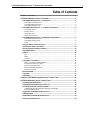 2
2
-
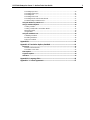 3
3
-
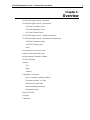 4
4
-
 5
5
-
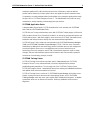 6
6
-
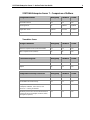 7
7
-
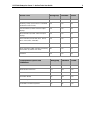 8
8
-
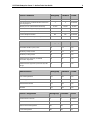 9
9
-
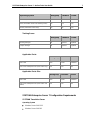 10
10
-
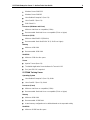 11
11
-
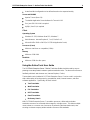 12
12
-
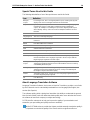 13
13
-
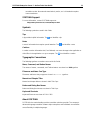 14
14
-
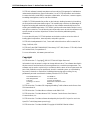 15
15
-
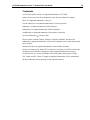 16
16
-
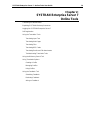 17
17
-
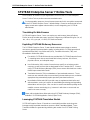 18
18
-
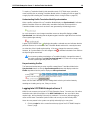 19
19
-
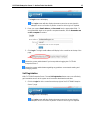 20
20
-
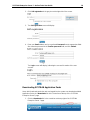 21
21
-
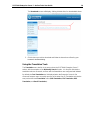 22
22
-
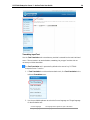 23
23
-
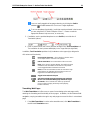 24
24
-
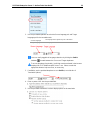 25
25
-
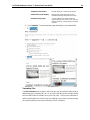 26
26
-
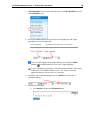 27
27
-
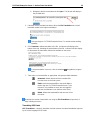 28
28
-
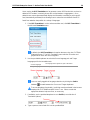 29
29
-
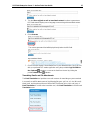 30
30
-
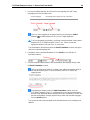 31
31
-
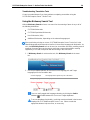 32
32
-
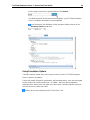 33
33
-
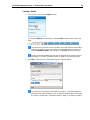 34
34
-
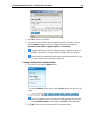 35
35
-
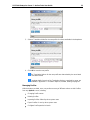 36
36
-
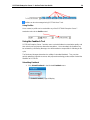 37
37
-
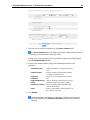 38
38
-
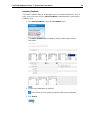 39
39
-
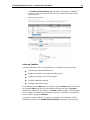 40
40
-
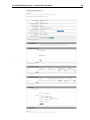 41
41
-
 42
42
-
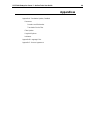 43
43
-
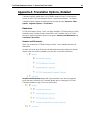 44
44
-
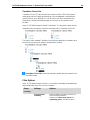 45
45
-
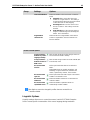 46
46
-
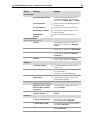 47
47
-
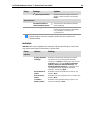 48
48
-
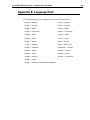 49
49
-
 50
50
-
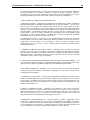 51
51
-
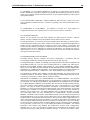 52
52
-
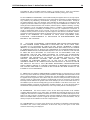 53
53
-
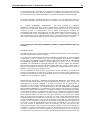 54
54
-
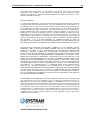 55
55
SYSTRAN Enterprise Server 7.0 Mode d'emploi
- Catégorie
- Logiciel
- Taper
- Mode d'emploi