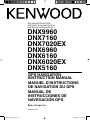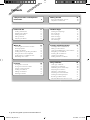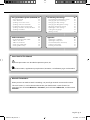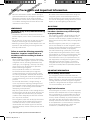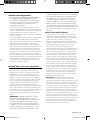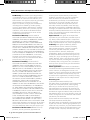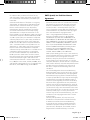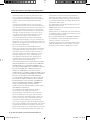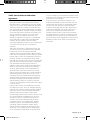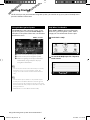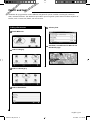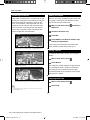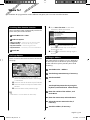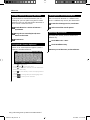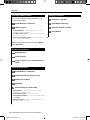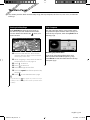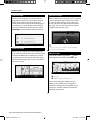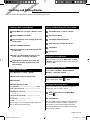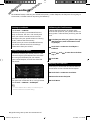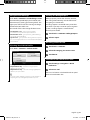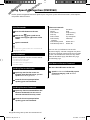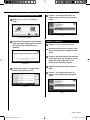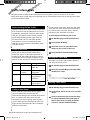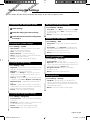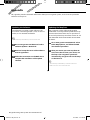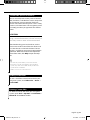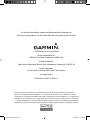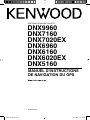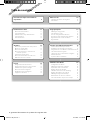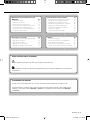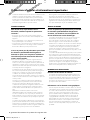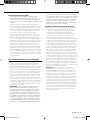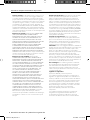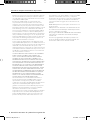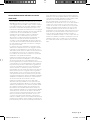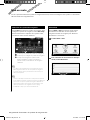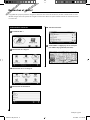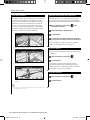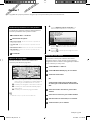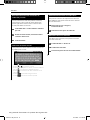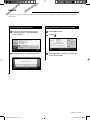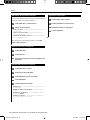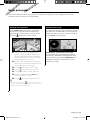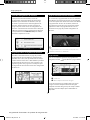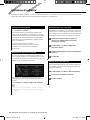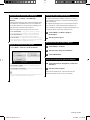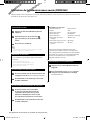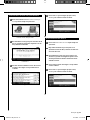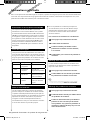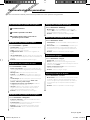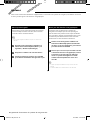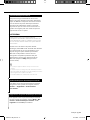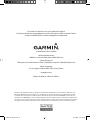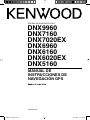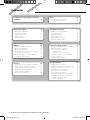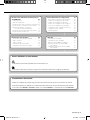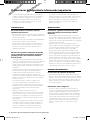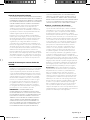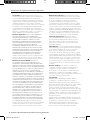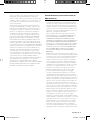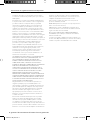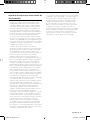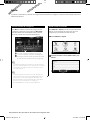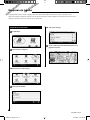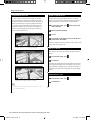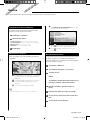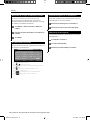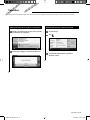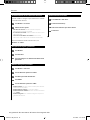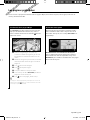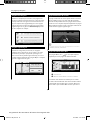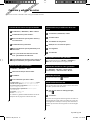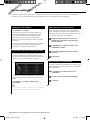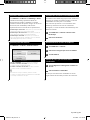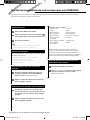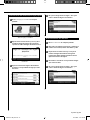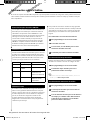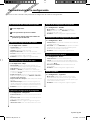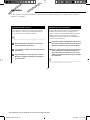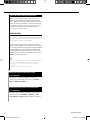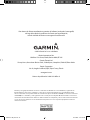Kenwood DNX 7020 EX Le manuel du propriétaire
- Catégorie
- Navigateurs
- Taper
- Le manuel du propriétaire

GPS NAVIGATION SYSTEM
SYSTEME DE NAVIGATION GPS
SISTEMA DE NAVEGACIÓN GPS
DNX9960
DNX7160
DNX7020EX
DNX6960
DNX6160
DNX6020EX
DNX5160
GPS NAVIGATION
INSTRUCTION MANUAL
MANUEL D'INSTRUCTIONS
DE NAVIGATION DU GPS
MANUAL DE
INSTRUCCIONES DE
NAVEGACIÓN GPS
© B64-4619-00
190-01141-90_0A.indb 1190-01141-90_0A.indb 1 12/1/2009 2:21:11 PM12/1/2009 2:21:11 PM

2 GPS Navigation System Instruction Manual
Getting Started 10
Using the Navigation System 10
Help When You Need It 10
The Main Pages 17
Viewing the Map Page 17
Trip Computer 17
Turn List Page 18
Next Turn Page 18
Lane Assist Page 18
GPS Info Page 18
Safety Precautions and Important
Information 4
Find It and Go! 11
Finding a Restaurant 11
Following Your Route 12
Adding a Via Point 12
Taking a Detour 12
Stopping the Route 12
Favorites 15
Saving Places You Find 15
Saving Your Current Location 15
Setting a Home Location 16
Finding Saved Places 16
Editing Saved Places 16
Deleting a Favorite 16
Creating and Editing Routes 19
Creating a New Custom Route 19
Editing Custom Routes 19
Saving and Modifying the Active Route 19
Navigating a Saved Route 19
Deleting All Saved Routes 19
Stopping Your Route 19
Adding a Detour to a Route 19
Where To? 13
Searching Near Another Location 13
Go! Page Options 13
Finding an Address 13
Finding a Place by Spelling the Name 14
Using the On-Screen Keyboard 14
Finding Places in a Different Area 14
Narrowing Your Search 14
Using ecoRoute
™
20
Setting up ecoRoute 20
Viewing the Fuel Report 20
Calibrating the Fuel Economy 20
Adjusting the Fuel Price 20
Taking the ecoChallenge 21
Adjusting Your Vehicle Profile 21
Viewing the Mileage Report 21
Resetting ecoRoute Data 21
Calculate Routes that Use Less Fuel 21
Contents
190-01141-90_0A.indb 2190-01141-90_0A.indb 2 12/1/2009 2:21:13 PM12/1/2009 2:21:13 PM

English 3
Customizing the Settings 25
Customizing the Navigation System 25
Changing the System Settings 25
Changing the Map Settings 25
Changing the Navigation Settings 25
Adjusting the Display Settings 25
Updating the Time Settings 25
Setting the Languages 25
Adding Security 25
Traffic Information 24
Understanding FM TMC Traffic 24
Traffic in Your Area 24
Traffic on Your Route 24
Viewing the Traffic Map 24
Viewing Traffic Delays 24
Icons Used in This Manual
Important precautions are described to prevent injuries, etc.
Special instructions, supplementary explanations, limitations, and reference pages are described.
Using Speech Recognition (DNX9960) 22
Voice Commands 22
Search Methods 22
Speaking Text on the Screen 22
Speaking Shortcut Commands 22
Find Nearest Shortcut Command 22
Speaking the Name of a Popular Place 23
Speaking an Address 23
Manual Conventions
When you are instructed to “touch” something, use your finger to touch an item on the screen.
The small arrows (>) used in the text indicate that you should touch a series of items. For
example, if you see “touch Where To? > Favorites” you should touch Where To?, and then touch
Favorites.
Appendix 26
Updating the Software 26
Updating the Map Data 26
Custom POIs (Points of Interest) 27
Finding Custom POIs 27
Deleting Custom POIs 27
190-01141-90_0A.indb 3190-01141-90_0A.indb 3 12/1/2009 2:21:14 PM12/1/2009 2:21:14 PM

4 GPS Navigation System Instruction Manual
Read this information carefully before starting to
operate the Kenwood Car Navigation System and
follow the instructions in this manual. Neither
Kenwood nor Garmin shall be liable for problems
or accidents resulting from failure to observe the
instructions in this manual.
2WARNINGS
To prevent injury or fire, take the following
precautions:
• To prevent a short circuit, never put or leave any
metallic objects (such as coins or metal tools) inside
the unit.
• Do not watch or fix your eyes on the unit’s display
when you are driving for any extended period.
• Mounting and wiring this product requires skills and
experience. The mounting and wiring should be
done by professionals.
Failure to avoid the following potentially
hazardous situations could result in an
accident or collision resulting in death or
serious injury.
When navigating, carefully compare information
displayed on the navigation system to all available
navigation sources, including information from
street signs, visual sightings, and maps. For safety,
always resolve any discrepancies or questions
before continuing navigation.
Always operate the vehicle in a safe manner.
Do not become distracted by the navigation
system while driving, and always be fully aware
of all driving conditions. Minimize the amount of
time spent viewing the screen of the navigation
system while driving, and use voice prompts when
possible.
Do not enter destinations, change settings, or
access any functions requiring prolonged use of
the navigation system controls while driving. Stop
your vehicle in a safe and legal manner before
attempting such operations.
Keep the system volume at a low enough level to
be able to hear outside noises while driving. If you
can no longer hear outside noises, you may be
unable to react adequately to the traffic situation.
This may cause accidents.
The navigation system will not display the correct
current position of the vehicle the first time it is
used after purchase, or if the vehicle battery is
disconnected. GPS satellite signals will soon be
received, however, and the correct position will be
displayed.
Be careful of the ambient temperature. Using the
navigation system at extreme temperatures can
lead to malfunction or damage. Also note that the
unit can be damaged by strong vibration, by metal
objects, or by water getting inside the unit.
2CAUTIONS
Failure to avoid the following potentially
hazardous situations may result in injury
or property damage.
The navigation system is designed to provide you
with route suggestions. It does not reflect road
closures or road conditions, weather conditions, or
other factors that may affect safety or timing while
driving.
Use the navigation system only as a navigational
aid. Do not attempt to use the navigation system
for any purpose requiring precise measurement of
direction, distance, location, or topography.
The Global Positioning System (GPS) is operated
by the United States government, which is solely
responsible for its accuracy and maintenance. The
government system is subject to changes that
could affect the accuracy and performance of all
GPS equipment, including the navigation system.
Although the navigation system is a precision
navigation device, any navigation device can be
misused or misinterpreted and, therefore, become
unsafe.
IMPORTANT INFORMATION
Vehicle Battery Preservation
This navigation system can be used when the
ignition key is turned to ON or ACC. To preserve the
battery, however, it should be used with the engine
running whenever possible. Using the navigation
system for a long time with the engine switched off
can cause the battery to run down.
Map Data Information
One of the goals of Garmin is to provide customers
with the most complete and accurate cartography
that is available to us at a reasonable cost. We use
a combination of governmental and private data
sources, which we identify in product literature and
copyright messages displayed to the consumer.
Virtually all data sources contain some inaccurate
or incomplete data. In some countries, complete
and accurate map information is either not
available or is prohibitively expensive.
Safety Precautions and Important Information
190-01141-90_0A.indb 4190-01141-90_0A.indb 4 12/1/2009 2:21:14 PM12/1/2009 2:21:14 PM

English 5
Software License Agreement
BY USING THE DNX9960/DNX7160/DNX7020EX/
DNX6960/DNX6160/DNX6020EX/DNX5160,
YOU AGREE TO BE BOUND BY THE TERMS AND
CONDITIONS OF THE FOLLOWING SOFTWARE
LICENSE AGREEMENT. PLEASE READ THIS
AGREEMENT CAREFULLY.
Garmin grants you a limited license to use the
software embedded in this device (the “Software”)
in binary executable form in the normal operation
of the product. Title, ownership rights, and
intellectual property rights in and to the Software
remain in Garmin.
You acknowledge that the Software is the property
of Garmin and is protected under the United
States of America copyright laws and international
copyright treaties. You further acknowledge
that the structure, organization, and code of the
Software are valuable trade secrets of Garmin and
that the Software in source code form remains a
valuable trade secret of Garmin. You agree not to
decompile, disassemble, modify, reverse assemble,
reverse engineer, or reduce to human readable
form the Software or any part thereof or create any
derivative works based on the Software. You agree
not to export or re-export the Software to any
country in violation of the export control laws of
the United States of America.
NAVTEQ
®
End-user License Agreement
The software embedded in your Garmin product
(the “Software”) is owned by Garmin Ltd. or its
subsidiaries (“Garmin”). The third-party map data
embedded in or accompanying your Garmin
product (the “Data”) is owned by NAVTEQ North
America LLC and is licensed to Garmin. Both the
Software and Data are protected under copyright
laws and international copyright treaties. The
Software and Data are licensed, not sold. The
Software and Data are provided under the
following license and are subject to the following
terms and conditions which are agreed to by End
User (“you” or “your”), on the one hand, and Garmin
and its licensors (including their licensors and
suppliers) and affiliated companies on the other
hand.
IMPORTANT: CAREFULLY READ THIS LICENSE
BEFORE USING THIS PRODUCT. INSTALLING,
COPYING, OR OTHERWISE USING THIS PRODUCT
INDICATES YOUR ACKNOWLEDGMENT THAT
YOU HAVE READ THIS LICENSE AND AGREE TO
ITS TERMS. IF YOU DO NOT AGREE, RETURN THE
COMPLETE PRODUCT WITHIN 10 DAYS OF THE
DATE YOU ACQUIRED IT (IF PURCHASED NEW)
FOR A FULL REFUND TO ONE OF THE FOLLOWING:
(1) THE DEALER FROM WHICH YOU PURCHASED
THIS PRODUCT; (2) Garmin INTERNATIONAL, INC.
CUSTOMER SERVICE, 1200 EAST 151st STREET,
OLATHE, KS 66062, USA; (3) Garmin (EUROPE) LTD.,
LIBERTY HOUSE, HOUNSDOWN BUSINESS PARK,
SOUTHAMPTON, SO40 9LR, UNITED KINGDOM; OR
(4) Garmin CORPORATION CUSTOMER SERVICE, No.
68, JANGSHU 2nd ROAD, SIJHIH, TAIPEI COUNTY,
TAIWAN.
License Terms and Conditions
Garmin (“we” or “us”) provides you with storage
media containing the computer Software (the
“Software”) and the embedded or accompanying
digital map Data, including any “online” or
electronic documentation and printed materials
(together called the “Product” for purposes of this
License Agreement), and grants you a limited,
non-exclusive license to use the Product in
accordance with the terms of this Agreement. You
agree to use this Data together with the Garmin
product for solely personal, or if applicable, for
use in your business’ internal operations, and not
for service bureau, time-sharing, resale or other
similar purposes. Accordingly, but subject to the
restrictions set forth in the following paragraphs,
you may copy this Data only as necessary for your
use to (i) view it, and (ii) save it, provided that you
do not remove any copyright notices that appear
and do not modify the Software or Data in any
way. You agree not to otherwise reproduce, copy,
modify, decompile, disassemble, reverse engineer
or create derivative works of any portion of the
Product, and may not transfer or distribute it in
any form, for any purpose, except to the extent
permitted by mandatory laws.
Restrictions. Except where you have been
specifically licensed to do so by Garmin, and
without limiting the preceding paragraph, you may
not use this Data with any products, systems, or
applications installed or otherwise connected to
or in communication with vehicles, and which are
capable of dispatch, fleet management or similar
applications where the Data is used by a central
control center in dispatching a fleet of vehicles. In
addition, you are prohibited from renting or leasing
the Data or the Garmin products containing the
Data to any other person or third party. Only those
rental car companies that are specifically authorized
by Garmin in writing to rent Garmin products
containing the Data to their rental customers are
permitted to rent out such products.
190-01141-90_0A.indb 5190-01141-90_0A.indb 5 12/1/2009 2:21:15 PM12/1/2009 2:21:15 PM

6 GPS Navigation System Instruction Manual
No Warranty. This Product (including the Data)
is provided to you “as is,” and you agree to use it
at your own risk. Garmin and its licensors (and
their licensors and suppliers) make no guarantees,
representations or warranties of any kind,
express or implied, arising by law or otherwise,
including but not limited to, content, quality,
accuracy, completeness, effectiveness, reliability,
merchantability, fitness for a particular purpose,
usefulness, use or results to be obtained from
the Product, or that the Data or server will be
uninterrupted or error-free.
Disclaimer of Warranty. Garmin AND ITS
LICENSORS (INCLUDING THEIR LICENSORS AND
SUPPLIERS) DISCLAIM ANY WARRANTIES, EXPRESS
OR IMPLIED, OF QUALITY, PERFORMANCE,
MERCHANTABILITY, FITNESS FOR A PARTICULAR
PURPOSE OR NONINFRINGEMENT. NO ORAL OR
WRITTEN ADVICE OR INFORMATION PROVIDED BY
Garmin OR ITS SUPPLIERS AND LICENSORS SHALL
CREATE A WARRANTY, AND YOU ARE NOT ENTITLED
TO RELY ON ANY SUCH ADVICE OR INFORMATION.
THIS DISCLAIMER OF WARRANTIES IS AN ESSENTIAL
CONDITION OF THIS AGREEMENT. Some States,
Territories and Countries do not allow certain
warranty exclusions, so to that extent the above
exclusion may not apply to you.
Disclaimer of Liability. Garmin AND ITS
LICENSORS (INCLUDING THEIR LICENSORS AND
SUPPLIERS) SHALL NOT BE LIABLE TO YOU: IN
RESPECT OF ANY CLAIM, DEMAND OR ACTION,
IRRESPECTIVE OF THE NATURE OF THE CAUSE
OF THE CLAIM, DEMAND OR ACTION ALLEGING
ANY LOSS, INJURY OR DAMAGES, DIRECT OR
INDIRECT, WHICH MAY RESULT FROM THE USE
OR POSSESSION OF THE INFORMATION; OR FOR
ANY LOSS OF PROFIT, REVENUE, CONTRACTS
OR SAVINGS, OR ANY OTHER DIRECT, INDIRECT,
INCIDENTAL, SPECIAL OR CONSEQUENTIAL
DAMAGES ARISING OUT OF YOUR USE OF OR
INABILITY TO USE THIS INFORMATION, ANY DEFECT
IN THE DATA OR INFORMATION, OR THE BREACH
OF THESE TERMS OR CONDITIONS, WHETHER IN
AN ACTION IN CONTRACT OR TORT OR BASED ON
A WARRANTY, EVEN IF Garmin OR ITS LICENSORS
HAVE BEEN ADVISED OF THE POSSIBILITY OF
SUCH DAMAGES. Garmin’S AND ITS LICENSORS’
TOTAL AGGREGATE LIABILITY WITH RESPECT
TO ITS OBLIGATIONS UNDER THIS AGREEMENT
OR OTHERWISE WITH RESPECT TO THE Garmin
PRODUCT OR THE DATA SHALL NOT EXCEED $1.00.
Some States, Territories and Countries do not allow
certain liability exclusions or damages limitations,
so to that extent the above may not apply to you.
Disclaimer of Endorsement. Reference to any
products, services, processes, hypertext links
to third parties or other Data by trade name,
trademark, manufacturer, supplier or otherwise
does not necessarily constitute or imply its
endorsement, sponsorship or recommendation
by Garmin or its licensors. Product and service
information are the sole responsibility of each
individual vendor. The NAVTEQ name and logo,
the NAVTEQ and NAVTEQ ON BOARD trademarks
and logos, and other trademarks and trade names
owned by NAVTEQ North America LLC may not be
used in any commercial manner without the prior
written consent of NAVTEQ.
Export Control. You agree not to export from
anywhere any part of the Data provided to you or
any direct product thereof except in compliance
with, and with all licenses and approvals required
under, applicable export laws, rules and regulations.
Indemnity. You agree to indemnify, defend
and hold Garmin and its licensors (including
their respective licensors, suppliers, assignees,
subsidiaries, affiliated companies, and the
respective officers, directors, employees,
shareholders, agents and representatives of each
of them) free and harmless from and against any
liability, loss, injury (including injuries resulting in
death), demand, action, cost, expense, or claim of
any kind or character, including but not limited
to attorney’s fees, arising out of or in connection
with any use or possession by you of the Product
(including the Data).
Entire Agreement. These terms and conditions
constitute the entire agreement between Garmin
(and its licensors, including their licensors and
suppliers) and you pertaining to the subject matter
hereof, and supersedes in their entirety any and
all written or oral agreements previously existing
between us with respect to such subject matter.
Governing Law.
(a) For European Union NAVTEQ Data
The above terms and conditions shall be governed
by the laws of the Netherlands, without giving
effect to (i) its conflict of laws provisions, or (ii)
the United Nations Convention for Contracts for
the International Sale of Goods, which is explicitly
excluded. You agree to submit to the jurisdiction of
the Netherlands for any and all disputes, claims and
actions arising from or in connection with the Data
provided to you hereunder.
(b) For North American NAVTEQ Data and other
non-European Union NAVTEQ Data
The above terms and conditions shall be governed
by the laws of Illinois, without giving effect to (i) its
conflict of laws provisions, or (ii) the United Nations
Convention for Contracts for the International Sale
of Goods, which is explicitly excluded. You agree
Safety Precautions and Important Information
190-01141-90_0A.indb 6190-01141-90_0A.indb 6 12/1/2009 2:21:15 PM12/1/2009 2:21:15 PM

English 7
to submit to the jurisdiction of Illinois for any
and all disputes, claims and actions arising from
or in connection with the Data provided to you
hereunder.
Government End Users. If End User is an agency,
department, or other entity of the United States
Government, or funded in whole or in part by
the U.S. Government, then use, duplication,
reproduction, release, modification, disclosure
or transfer of the Product and accompanying
documentation is subject to restrictions as set
forth in DFARS 252.227-7014(a)(1) (JUN 1995) (DOD
commercial computer software definition), DFARS
27.7202-1 (DOD policy on commercial computer
software), FAR 52.227-19 (JUN 1987) (commercial
computer software clause for civilian agencies),
DFARS 252.227-7015 (NOV 1995) (DOD technical
data – commercial items clause); FAR 52.227-14
Alternates I, II, and III (JUN 1987) (civilian agency
technical data and noncommercial computer
software clause); and/or FAR 12.211 and FAR 12.212
(commercial item acquisitions), as applicable.
In case of conflict between any of the FAR and
DFARS provisions listed herein and this License,
the construction that provides greater limitations
on the Government’s rights shall control. The
contractor/manufacturer is Garmin International,
Inc., 1200 East 151st Street, Olathe, KS 66062, USA
and NAVTEQ North America LLC, 222 Merchandise
Mart Plaza, Suite 900, Chicago, Illinois 60654.
DMTI Spatial, Inc. End User License
Agreement
The software embedded in your Garmin product is
owned by Garmin Ltd. or its subsidiaries (“Garmin”).
The third-party postal code data (the “Licensed
Product”) embedded in or accompanying your
Garmin product is owned by DMTI Spatial, Inc.
and is licensed to Garmin. Both the software and
Licensed Product are protected under copyright
laws and international copyright treaties.
THIS is a legal Agreement between you, the
end user, and DMTI Spatial, Inc. BY LOADING
THE PRODUCT(S) WITH THIS AGREEMENT YOU
ARE AGREEING TO BE BOUND BY THE TERMS OF
THIS AGREEMENT. IF YOU DO NOT AGREE TO THE
TERMS OF THIS AGREEMENT, PROMPTLY (within 7
days of purchase) RETURN THE PRODUCTS AND
ANY ACCOMPANYING ITEMS (including written
materials) TO Garmin INTERNATIONAL, INC.
CUSTOMER SERVICE, 1200 EAST 151ST STREET,
OLATHE, KANSAS 66062, FOR A REFUND.
DMTI Spatial hereby grants to you a non-exclusive,
non-transferable license to use the data contained
on the media in this package (the “Licensed
Product”) solely for personal non-commercial
use or internal use in your business, on a single
computer, Pocket PC, or Palm device in conjunction
with Garmin software, and with compatible Garmin
products that you personally own. Your use of
the data is subject to the following terms and
conditions:
You acknowledge that the Licensed Product(s)
belong to DMTI Spatial and its third party supplier,
and that the Licensed Product(s) are copyrighted.
Unauthorized copying of the Licensed Product(s),
is expressly forbidden and you may be held legally
responsible for copyright infringement which is
caused or encouraged by your failure to abide by
the terms of this agreement. You may make one
archival copy of the Licensed Product(s), solely for
your own use, subject to the following restrictions:
(1) The archival copy must be treated in the same
way as the original copy; (2) No copy may be used
while any other copy is in use. If you make an
archival copy of the Licensed Product(s), you must
include on it the copyright notice that is on the
original media.
You may not reproduce, sell, rent, lease, loan,
distribute or sublicense the Licensed Product(s)
or otherwise transfer the Licensed Product(s)
to any third party, use the Licensed Product for
commercial purposes except for internal use in
your business, decompile, disassemble, reverse-
engineer the Licensed Product(s), or use the
190-01141-90_0A.indb 7190-01141-90_0A.indb 7 12/1/2009 2:21:15 PM12/1/2009 2:21:15 PM

8 GPS Navigation System Instruction Manual
Safety Precautions and Important Information
Licensed Product to create any derived product
for any of these prohibited purposes. You may
not place the Licensed Product(s) on the Internet
without a prior written agreement with DMTI
Spatial.
In no event shall DMTI Spatial or its third party
supplier(s) be liable to you or your organization for
any indirect damages including any lost profits, lost
savings, interruption of business, loss of business
opportunities or other incidental or consequential
damages, arising out of your possession, use of,
or inability to use the Licensed Product(s), even
if DMTI Spatial, its third party supplier(s), or
any authorized dealer, has been advised of the
possibility of the damages, or for any claim by any
other party. In no event shall DMTI Spatial have any
liability for damage in excess of the license fee paid
for the Licensed Product(s).
You shall indemnify and hold DMTI Spatial, its
third party supplier(s) and their officers, employees
and agents, harmless from and against any claim,
demand or action, irrespective of the nature of
the claim, demand or action, alleging loss, costs,
damages, expenses, or injury (including injury
from death) resulting from your authorized or
unauthorized, use, possession, modification, or
alteration of the Licensed Product(s).
THE LICENSED PRODUCT(S) AND THE ASSOCIATED
WRITTEN MATERIALS IN CONNECTION THEREWITH
ARE PROVIDED “AS IS” WITHOUT WARRANTY OF
ANY KIND, EITHER EXPRESSED OR IMPLIED, ARISING
BY LAW OR OTHERWISE, INCLUDING BUT NOT
LIMITED TO WARRANTIES OF EFFECTIVENESS,
COMPLETENESS, ACCURACY, MERCHANTABILITY OR
FITNESS FOR A PARTICULAR PURPOSE. THE ENTIRE
RISK AS TO THE QUALITY AND PERFORMANCE
OF THE LICENSED PRODUCT(S) IS WITH YOU, THE
END USER. NO ORAL OR WRITTEN ADVICE GIVEN
BY DMTI SPATIAL OR ITS DEALERS, DISTRIBUTORS,
AGENTS OR EMPLOYEES CREATES A WARRANTY
OR IN NAY WAY INCREASES DMTI SPATIAL’S
LIABILITY AND YOU MAY NOT RELY ON ANY SUCH
INFORMATION OR ADVICE.
No statement or recommendation made or
assistance given by DMTI Spatial or by its
representatives or employees shall constitute a
waiver by DMTI Spatial or any of the provisions
herein. Nor does or will DMTI Spatial warrant any
services it may provide in connection with the
use of the Licensed product(s), to include any
assistance, training, or other consultation with you.
This license is effective until terminated. This license
will terminate automatically without notice from
DMTI Spatial if you fail to comply with any provision
of this License Agreement. Upon termination, you
shall destroy or return the Licensed Product(s)
including any written materials and all copies of
the Licensed Product(s) and any written materials
in connection therewith have been destroyed or
returned to DMTI Spatial.
This Agreement shall be governed by the laws of
the Province of Ontario.
©2007 DMTI Spatial Inc. (except for data licensed
from third parties).
DMTI Spatial is an authorized user and distributor
of selected Statistics Canada Computer files under
Licensing Agreement 6230.
© Copyright, HER MAJESTY THE QUEEN IN RIGHT
OF CANADA, as represented by the Minister of
Industry, Statistics Canada 1996.
Digital Topographic Data produced under license
from Her Majesty the Queen in Right of Canada,
with permission of Natural Resources Canada.
190-01141-90_0A.indb 8190-01141-90_0A.indb 8 12/1/2009 2:21:15 PM12/1/2009 2:21:15 PM

English 9
Traffic Service End-user Subscriber
Agreement
The Traffic Service Provider holds the rights to
the traffic incident data and RDS/TMC network
through which it is delivered. You may not modify,
copy, scan, or use any other method to reproduce,
duplicate, republish, transmit, or distribute in any
way any portion of traffic incident data. You agree
to indemnify, defend, and hold harmless the Traffic
Service Provider (and its affiliates) and Garmin Ltd.
(and its subsidiaries) against any and all claims,
damages, costs, or other expenses that arise
directly or indirectly out of (a) your unauthorized
use of the traffic incident data or the RDS/TMC
network, (b) your violation of this End User
Subscriber Agreement and/or (c) any unauthorized
or unlawful activities by you in connection
herewith.
The Traffic Service Data is informational only. You
assume all risk of use. The Traffic Service Provider,
Garmin Ltd. (and its subsidiaries), and their
suppliers make no representations about content,
traffic and road conditions, route usability, or speed.
Garmin and its Traffic Service Provider(s) make no
warranty of fitness or compatibility of the traffic
data with the Garmin product and no warranty that
the traffic data will operate properly as integrated
and interfaced with the Garmin product. In
addition, Garmin and its Traffic Service Provider(s)
make no warranty with regard to the reliability,
accuracy, exhaustiveness and completeness of
the traffic data, which may contain inaccuracies
and/or errors from time to time. To the maximum
extent permitted by applicable law, any and all
warranties of any kind whatsoever with regard to
the traffic data are hereby expressly waived and
excluded, including, but not limited to, those of
merchantability, fitness for a particular purpose,
accuracy or completeness of the traffic data, and/or
a lack of viruses.
Garmin and its Traffic Service Provider(s) disclaim
all liability for any loss, injury, or damage resulting
from use of or inability to use the Garmin product
and traffic data as a result of weather difficulties,
the destruction of transmitters and/or other
broadcasting infrastructures, a natural disaster, and/
or a lack of reliability, completeness or accuracy
of the traffic data. In no event shall Garmin or
its Traffic Service Provider(s) be liable to you or
any other party for any compensatory, indirect,
incidental, special, or consequential damages
(including, without limitation, indirect, direct,
special, punitive, or exemplary damages for loss
of business, loss of profits, business interruption,
or loss of business information) arising out of the
use of or inability to use the Garmin product or the
traffic data, even if Garmin has been advised of the
possibility of such damages.
If you purchase or your Garmin product is pre-
loaded with “lifetime” or “one-time” traffic, you will
receive traffic data for one (1) compatible Garmin
product until your product’s useful life expires
or Garmin no longer receives traffic data from its
Traffic Service Provider. Your traffic subscription
may not be transferred to another person or
another Garmin product. Garmin may terminate
this Agreement for any reason, including, but not
limited to, if Garmin finds that you have violated
any of the terms of this Agreement or the contract
between Garmin and its Traffic Service Provider
terminates.
190-01141-90_0A.indb 9190-01141-90_0A.indb 9 12/1/2009 2:21:15 PM12/1/2009 2:21:15 PM

10 GPS Navigation System Instruction Manual
Using the Navigation System
Touch Nav to use the navigation system. To set
up the navigation system, touch Nav Setup. For
complete audio system information, see the other
Kenwood manuals.
➊
➊
➋
➋
➌
➌
➊
➊
Touch to access the navigation system.
➋
➋
Touch to set up the navigation system.
➌
➌
When navigating, this displays Kenwood
audio. When using audio, this displays
navigation information.
⁄
• The screen shots shown in this manual may not exactly
match the screens on your navigation system. The
images used in this manual are intended for reference
only.
⁄
• The Hands-free phone feature is only available if your
mobile phone has Bluetooth wireless technology and
has been paired to the navigation system. See the other
Kenwood manuals and your phone manual for setup and
pairing instructions.
• DNX5160 does not have Bluetooth funtionality.
Help When You Need It
Touch To ols > Help to get more information
about using your navigation system. Touch a
category to view information about a topic.
1 Touch Tools > Help.
2 To search the Help topics for a keyword,
touch Search.
The first time you use your Kenwood Navigation System, you need to set up your system. The Help menu
provides additional information.
Getting Started
DNX 5 / 6 Series
190-01141-90_0A.indb 10190-01141-90_0A.indb 10 12/1/2009 2:21:15 PM12/1/2009 2:21:15 PM

English 11
Find It and Go!
The Where To? page provides several different categories for you to use when searching for addresses,
cities, and other locations. The detailed map loaded in your navigation system contains millions of points of
interest, such as restaurants, hotels, and auto services.
Finding a Restaurant
1 Touch Where To?.
2 Select a category.
3 Select a subcategory.
4 Select a destination.
5 Select a place.
6 Touch Go!, or touch Press for More to see
the Review page.
190-01141-90_0A.indb 11190-01141-90_0A.indb 11 12/1/2009 2:21:18 PM12/1/2009 2:21:18 PM

12 GPS Navigation System Instruction Manual
Following Your Route
Your route is marked with a magenta line. As you
travel, your navigation system guides you to your
destination with voice prompts, arrows on the
map, and directions at the top of the map. The
upper-left corner indicates the distance to your
next maneuver. If you depart from the original
route, your navigation system recalculates the
route and provides new directions.
Your route is marked with a highlighted line.
Follow the arrows.
A checkered flag marks your destination.
⁄
• 3D buildings may appear in some areas on the map
(DNX9960 only).
Adding a Via Point
You can add a stop (Via Point) to your route. The
navigation system gives you directions to the
stop and to your final destination.
1 With a route active, touch (back icon) >
Where To?.
2 Search for the extra stop.
3 Touch Go!.
4 Touch Add As a Via Point to add this stop
before your destination.
If you want to add more than one stop to the
route, edit the current route. See page 19.
Taking a Detour
If a road on your route is closed, you can take a
detour.
1 With a route active, touch .
2 Touch Detour.
The navigation system attempts to get you back
on your original route as quickly as possible. If
the route you are currently taking is the only
reasonable option, the navigation system might
not calculate a detour.
Stopping the Route
1 With a route active, touch .
2 Touch Stop.
Find It and Go!
190-01141-90_0A.indb 12190-01141-90_0A.indb 12 12/1/2009 2:21:22 PM12/1/2009 2:21:22 PM

English 13
Searching Near Another Location
Your navigation system automatically searches for
places near your current location.
1 Touch Where To? > Near.
2 Select an option:
• Where I Am Now—search near your current location.
•
A Different City—search near the city you enter.
•
My Current Route—search along your route.
•
My Destination—search near your current destination.
3 Touch OK.
Go! Page Options
Touch an item in the search results list to view the
Go! page.
➍
➍
➌
➌
➋
➋
➊
➊
➎
➎
➏
➏
➐
➐
➊
➊
Touch to call this location, if a mobile
phone with Bluetooth wireless technology
is connected.
➋
➋
Touch to save this location to your Favorites.
➌
➌
Touch to create a turn-by-turn route to this
location.
➍
➍
Touch to return to the previous page.
⁄
• DNX5160 does not have Bluetooth funtionality.
➎
➎
Touch Press for more to view more
information about the location.
➏
➏
Touch to switch between a 3D
( three-dimensional) map and a 2D ( two-
dimensional) map.
➐
➐
Touch to rotate the viewing angle in
3D view.
Finding an Address
The steps to find an address can vary depending
on the maps that are loaded on your navigation
system. Not all map data provides postal-code
searching.
1 Touch Where To? > Address.
2 Touch Change State/Country, if necessary.
3 Touch Search All.
OR
Touch
Spell City. Enter the city using the
keyboard, and touch Done. Select the city.
4 Enter the number of the address, and
touch Done.
5 Enter the street name, and touch Done.
6 Select the correct street in the list, if
necessary.
7 Touch the address, if necessary.
Where To?
The Where To? page provides several different categories you can use to search for locations.
190-01141-90_0A.indb 13190-01141-90_0A.indb 13 12/1/2009 2:21:27 PM12/1/2009 2:21:27 PM

14 GPS Navigation System Instruction Manual
Finding a Place by Spelling the Name
If you know the name of the location you are
looking for, you can spell it using the on-screen
keyboard. You can also enter letters contained in
the name to narrow the search.
1 Touch Where To? > Points of Interest >
Spell Name.
2 Using the on-screen keyboard, enter
letters in the name.
3 Touch Done.
Using the On-Screen Keyboard
When an on-screen keyboard appears, touch a
letter or a number to enter it.
• Touch to add a space.
• Touch
and to move the cursor.
• Touch
to delete the character, or touch and hold to
delete the entire entry.
• Touch
to select words you have recently typed and
selected.
• Touch
to change the keyboard language mode.
• Touch
to enter special characters.
Finding Places in a Different Area
You can search for locations in a different area,
such as a different city or near your destination.
1 From the subcategories list, touch Near.
2 Select one of the search options.
Narrowing Your Search
To narrow your search, you can search near a
different city.
1 Touch Where To? > Near.
2 Touch A Different City.
3 Enter part of the name, and touch Done.
Where To?
190-01141-90_0A.indb 14190-01141-90_0A.indb 14 12/1/2009 2:21:27 PM12/1/2009 2:21:27 PM

English 15
Saving Places You Find
1 After you have found a place you want to
save, touch Save on the Go! page.
2 Touch OK. The place is saved in Favorites.
Saving Your Current Location
1 Touch View Map.
2 Touch .
3 Touch Save Location to save your current
location.
Favorites
You can save all of your favorite places in Favorites. You can also save your home location in Favorites.
190-01141-90_0A.indb 15190-01141-90_0A.indb 15 12/1/2009 2:21:28 PM12/1/2009 2:21:28 PM

16 GPS Navigation System Instruction Manual
Setting a Home Location
You can set a Home Location for the place you
return to most often.
1 Touch Where To? > Go Home.
2 Select an option.
• Enter My Address—enter an address for the location
using the on-screen keyboard.
•
Use My current location—sets your current location as
your Home Location.
•
Choose from Recently Found—select a location from
your recently found locations.
After you set your Home Location, touch Where
To? > Go Home.
Finding Saved Places
1 Touch Where To?.
2 Touch Favorites.
3 Touch a category. Your saved locations are
listed.
Editing Saved Places
1 Touch Where To? > Favorites.
2 Touch the location you want to edit.
3 Touch Press for More.
4
Touch Edit.
5 Touch the item you want to edit.
• Change Name—enter a new name for the location
using the on-screen keyboard.
•
Change Map Symbol—touch a new symbol.
•
Change Phone Number—enter a phone number, and
touch Done.
•
Change Categories—create or change the category in
which this location is saved.
Deleting a Favorite
1 Touch Tools > My Data.
2 Touch Delete Favorite(s).
3 Select the Favorite to delete.
4 Touch Delete.
Favorites
190-01141-90_0A.indb 16190-01141-90_0A.indb 16 12/1/2009 2:21:30 PM12/1/2009 2:21:30 PM

English 17
The Main Pages
This section provides details about the Map Page, the Trip Computer, the Turn List, Lane assist, and the GPS
Info Page.
Viewing the Map Page
Touch View Map to open the map. Touch an
area of the map to see additional information,
as shown below. The vehicle icon shows your
current location.
➍
➍
➌
➌
➋
➋
➊
➊
➐
➐
➏
➏
➎
➎
➊
➊ Distance to the next turn. Touch to view
and hear next turn details. Lane assistance
also displays in this area.
➋
➋ While navigating a route, touch the text bar
to open the Turn List. See page 18.
➌
➌ Touch to zoom in.
➍
➍ Touch to zoom out.
➎
➎ Touch to change the data field.
➏
➏ Touch the Speed data field to open the Trip
Computer.
➐
➐ Touch to view the Where Am I? page.
⁄
• A speed limit icon may appear as you travel on major
roadways. This icon displays the current speed limit of the
roadway.
Trip Computer
The Trip Computer displays your current speed
and provides helpful statistics about your trip. To
view the Trip Computer, touch the Speed field on
the Map page.
Resetting Trip Information
If you want accurate trip information, reset
the trip information before beginning a trip.
Touch
Reset to reset the information on the Trip
Computer page.
190-01141-90_0A.indb 17190-01141-90_0A.indb 17 12/1/2009 2:21:30 PM12/1/2009 2:21:30 PM

18 GPS Navigation System Instruction Manual
Turn List Page
When you are navigating a route, the Turn List
page displays turn-by-turn instructions for your
entire route and the distance between turns.
Touch the text bar on the top of the Map page to
view the Turn List page. Touch a turn on the list
to view the Next Turn page for that turn. Touch
Show Map to view the entire route on the map.
Next Turn Page
When you are navigating a route, the Next Turn
page shows the turn on the map and the distance
and time left before you reach the turn. To view
an upcoming turn on the map, touch the upper-
left corner of the Map page, or touch any turn on
the Turn List page.
Lane Assist Page
When available, the Lane Assist page may display
a view of the upcoming junction and in which
lane you should be driving. To view the Lane
Assist page, touch the upper-left corner of the
Map page. You can also access the Lane Assist
page from the Next Turn page.
⁄
• The Lane Assist page is available on the DNX9960,
DNX7160, and DNX7020EX.
GPS Info Page
From the Nav Menu page, touch in the
upper left corner to view the GPS Info page.
➋
➋
➊
➊
➊
➊ Sky view
➋
➋ Satellite signal-strength bars
The sky view shows the satellites you are
receiving. The satellite signal-strength bars
indicate the strength of each satellite you are
receiving. A solid bar indicates that the GPS
satellite is ready for use.
The Main Pages
190-01141-90_0A.indb 18190-01141-90_0A.indb 18 12/1/2009 2:21:32 PM12/1/2009 2:21:32 PM

English 19
Creating a New Custom Route
1 Touch Where To? (or Tools ) > Routes > New.
2 Touch Add New Start Point.
3 Find a location for your starting point, and
touch Select.
4 Touch Add New End Point.
5 Find a location for your ending point, and
touch Select.
6 Touch + to add another location to your
route. Touch – to remove a location.
7 Touch Next to calculate your route and
view it on the map. Touch Save to save
your changes.
Editing Custom Routes
Touch Where To? (or Tools) > Routes.
1 Select the route you want to edit.
2 Touch Edit.
3 Touch the item to edit.
• Change Name—enter a new name, and touch Done.
•
Add or Remove Points—add or remove points from
the route.
•
Manually Reorder Points—change the order of points
along your route.
•
Optimally Reorder Points—automatically order the
points.
•
Recalculate—recalculates the route.
•
Delete—remove this route.
Your changes are saved automatically when you
exit any of the route edit pages.
Saving and Modifying the Active Route
1 Touch Where To? (or Tools) > Routes.
2
Touch Active Route.
3 Touch Add or Remove Points.
4 Add, remove, or reorder the points.
5 Touch Next.
6 Touch Save.
Navigating a Saved Route
From the Main page, touch Where To? (or Tools)
> Routes. Touch the route you want to navigate,
and touch Go!.
Deleting All Saved Routes
Touch Tools > My Data > Delete Selected
Route(s) > Select All > Delete.
Stopping Your Route
With a route active, touch > Stop.
Adding a Detour to a Route
If a road on your route is closed or congested
with traffic, you can take a detour.
1 With a route active on the Main Map,
touch .
2 Touch Detour.
The navigation system attempts to get you back
on your original route as quickly as possible. If
the route you are currently taking is the only
reasonable option, the navigation system might
not calculate a detour.
Creating and Editing Routes
This section describes how to create and customize your routes.
190-01141-90_0A.indb 19190-01141-90_0A.indb 19 12/1/2009 2:21:35 PM12/1/2009 2:21:35 PM

20 GPS Navigation System Instruction Manual
Using ecoRoute
™
Setting up ecoRoute
Touch Tools > ecoRoute.
The data provided by the ecoRoute feature is
only an estimate. The data is not actually read
from your vehicle. To receive more-accurate
fuel reports for your specific vehicle and driving
habits, calibrate the fuel economy.
The first time you access the ecoRoute features,
you will be asked to enter fuel and mileage
information about your vehicle.
Viewing the Fuel Report
If you have entered your vehicle profile and the
current fuel price, your Kenwood unit calculates
the average fuel economy for your vehicle,
your carbon footprint, and the cost of the fuel
consumed.
The fuel consumption data is based on estimates
for speed and acceleration for an average vehicle.
Touch Tools > ecoRoute > Fuel Report.
⁄
• To ensure that fuel data is always recorded, keep your
Kenwood unit turned on while driving.
Calibrating the Fuel Economy
Calibrate the fuel economy to receive more-
accurate fuel reports for your specific vehicle and
driving habits. Calibrate when you fill up your fuel
tank.
1 Calculate your miles per gallon or liters per
100 kilometers (enter information based
on prompt).
2 Touch Tools > ecoRoute > Fuel Report >
Calibrate.
3 Touch and to enter the result from
step 1.
4 Touch OK.
Adjusting the Fuel Price
Enter fuel price information to calculate the fuel
cost of routes and to calculate the fuel reports.
1 Touch Tools > ecoRoute > Fuel Price.
2 Enter the current fuel price.
3 Touch Done.
The ecoRoute feature calculates your vehicle fuel economy, carbon footprint, the fuel price of navigating to
a destination, and offers tools for improving fuel efficiency.
190-01141-90_0A.indb 20190-01141-90_0A.indb 20 12/1/2009 2:21:35 PM12/1/2009 2:21:35 PM
La page est en cours de chargement...
La page est en cours de chargement...
La page est en cours de chargement...
La page est en cours de chargement...
La page est en cours de chargement...
La page est en cours de chargement...
La page est en cours de chargement...
La page est en cours de chargement...
La page est en cours de chargement...
La page est en cours de chargement...
La page est en cours de chargement...
La page est en cours de chargement...
La page est en cours de chargement...
La page est en cours de chargement...
La page est en cours de chargement...
La page est en cours de chargement...
La page est en cours de chargement...
La page est en cours de chargement...
La page est en cours de chargement...
La page est en cours de chargement...
La page est en cours de chargement...
La page est en cours de chargement...
La page est en cours de chargement...
La page est en cours de chargement...
La page est en cours de chargement...
La page est en cours de chargement...
La page est en cours de chargement...
La page est en cours de chargement...
La page est en cours de chargement...
La page est en cours de chargement...
La page est en cours de chargement...
La page est en cours de chargement...
La page est en cours de chargement...
La page est en cours de chargement...
La page est en cours de chargement...
La page est en cours de chargement...
La page est en cours de chargement...
La page est en cours de chargement...
La page est en cours de chargement...
La page est en cours de chargement...
La page est en cours de chargement...
La page est en cours de chargement...
La page est en cours de chargement...
La page est en cours de chargement...
La page est en cours de chargement...
La page est en cours de chargement...
La page est en cours de chargement...
La page est en cours de chargement...
La page est en cours de chargement...
La page est en cours de chargement...
La page est en cours de chargement...
La page est en cours de chargement...
La page est en cours de chargement...
La page est en cours de chargement...
La page est en cours de chargement...
La page est en cours de chargement...
La page est en cours de chargement...
La page est en cours de chargement...
La page est en cours de chargement...
La page est en cours de chargement...
La page est en cours de chargement...
La page est en cours de chargement...
La page est en cours de chargement...
La page est en cours de chargement...
-
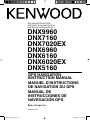 1
1
-
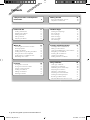 2
2
-
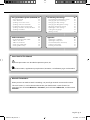 3
3
-
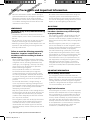 4
4
-
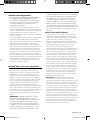 5
5
-
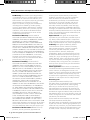 6
6
-
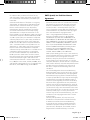 7
7
-
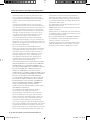 8
8
-
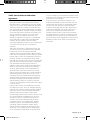 9
9
-
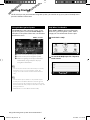 10
10
-
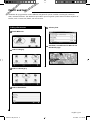 11
11
-
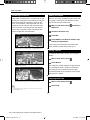 12
12
-
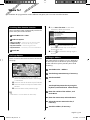 13
13
-
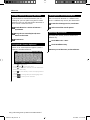 14
14
-
 15
15
-
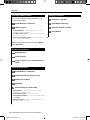 16
16
-
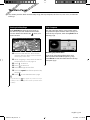 17
17
-
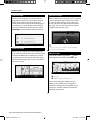 18
18
-
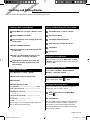 19
19
-
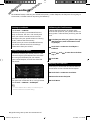 20
20
-
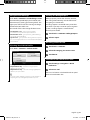 21
21
-
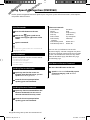 22
22
-
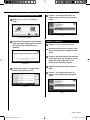 23
23
-
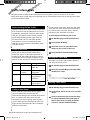 24
24
-
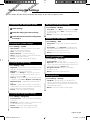 25
25
-
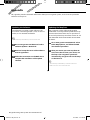 26
26
-
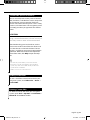 27
27
-
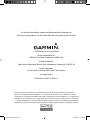 28
28
-
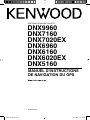 29
29
-
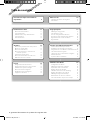 30
30
-
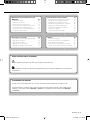 31
31
-
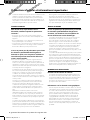 32
32
-
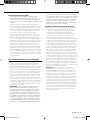 33
33
-
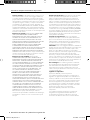 34
34
-
 35
35
-
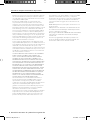 36
36
-
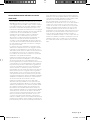 37
37
-
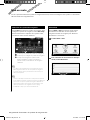 38
38
-
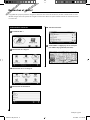 39
39
-
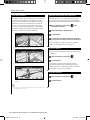 40
40
-
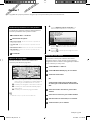 41
41
-
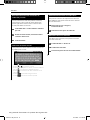 42
42
-
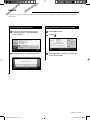 43
43
-
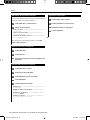 44
44
-
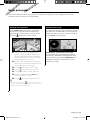 45
45
-
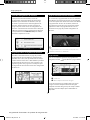 46
46
-
 47
47
-
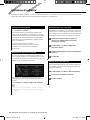 48
48
-
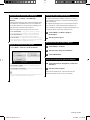 49
49
-
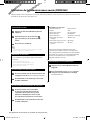 50
50
-
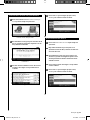 51
51
-
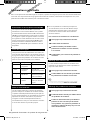 52
52
-
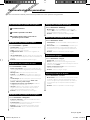 53
53
-
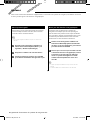 54
54
-
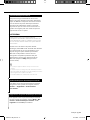 55
55
-
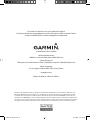 56
56
-
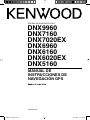 57
57
-
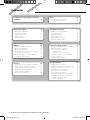 58
58
-
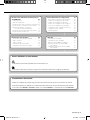 59
59
-
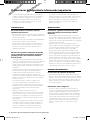 60
60
-
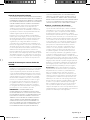 61
61
-
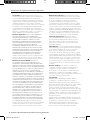 62
62
-
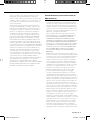 63
63
-
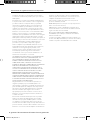 64
64
-
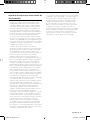 65
65
-
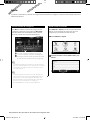 66
66
-
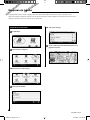 67
67
-
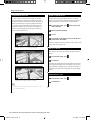 68
68
-
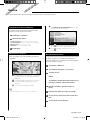 69
69
-
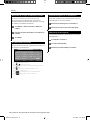 70
70
-
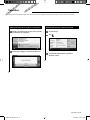 71
71
-
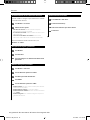 72
72
-
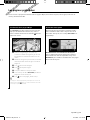 73
73
-
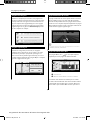 74
74
-
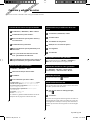 75
75
-
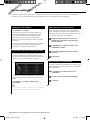 76
76
-
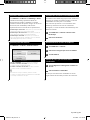 77
77
-
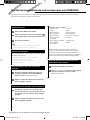 78
78
-
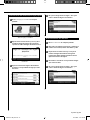 79
79
-
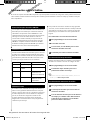 80
80
-
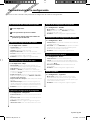 81
81
-
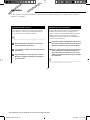 82
82
-
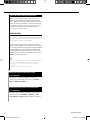 83
83
-
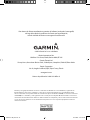 84
84
Kenwood DNX 7020 EX Le manuel du propriétaire
- Catégorie
- Navigateurs
- Taper
- Le manuel du propriétaire
dans d''autres langues
Documents connexes
-
Kenwood KNA-G610 Manuel utilisateur
-
Kenwood DNX 9210 BT Manuel utilisateur
-
Kenwood DNX 9210 BT GPS Navigation System Manuel utilisateur
-
 Mode DNX 6180 Le manuel du propriétaire
Mode DNX 6180 Le manuel du propriétaire
-
Kenwood DNX9980HD Manuel utilisateur
-
Kenwood DNX6140 Le manuel du propriétaire
-
Kenwood ecoRoute Manuel utilisateur
-
Kenwood KNA-G620T Le manuel du propriétaire
-
Kenwood DNX6190HD Manuel utilisateur
-
Kenwood DNX 7280 BT GPS Navigation System Manuel utilisateur