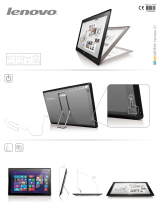7
Display Panel . . . . . . . . . . . . . . . . . . . . . . . . . . . . . . . . . . . . . . . . . . . . . . . . . 31
Opening the Display Panel . . . . . . . . . . . . . . . . . . . . . . . . . . . . . . . . . . . . . 31
Using the System as a Tablet . . . . . . . . . . . . . . . . . . . . . . . . . . . . . . . . . . . 32
Adjusting Display Panel Brightness. . . . . . . . . . . . . .
. . . . . . . . . . . . . . . . 34
Enabling/Disabling Ambient Light Sensor. . . . . . . . . . . . . . . . . . . . . . . . . 35
Keyboard . . . . . . . . . . . . . . . . . . . . . . . . . . . . . . . . . . . . . . . . . . . . . . . . . . . . 37
Using the Keyboard . . . . . . . . . . . . . . . . . . . . . . . . . . . . . . . . . . . . . . . . . . 37
Touchpad/Active Digitizer/Touchscreen. . . . . . . . . . . . . . . . . . . . . . . . . . . 40
Using the Touchpad . . . . . . . . . . . . . . . . . . . . . . . . . . . . . . . . . . . . . . . . . . 40
Active Digitizer Display. . . . . . . . . . . . . . . . . . . . . . . . . . . . . . . . . . . . . . . 44
Using the Capacitive Touchscreen . . . . . . . . . . . . . . . . . . . . . . . . . . . . . . . 47
Caring for the Pen. . . . . . . . . . . . . . . . . . . . . . . . . . . . . . . . . . . . . . . . . . . . 52
Volume Control. . . . . . . . . . . . . . . . . . . . . . . . . . . . . . . . . . . . . . . . . . . . . . . 55
LIFEBOOK Tablet Buttons. . . . . . . . . . . . . . . . . . . . . . . . . . . . . . . . . . . . . 56
Chapter 2 Getting Started with Your LIFEBOOK
Power Sources . . . . . . . . . . . . . . . . . . . . . . . . . . . . . . . . . . . . . . . . . . . . . . . . 58
Connecting the Power Adapters . . . . . . . . . . . . . . . . . . . . . . . . . . . . . . . . . 58
Starting Your LIFEBOOK Tablet PC . . . . . . . . . . . . . . . . . . . . . . . . . . . . 60
Power On . . . . . . . . . . . . . . . . . . . . . . . . . . . . . . . . . . . . . . . . . . . . . . . . . . 60
Boot Sequence . . . . . . . . . . . . . . . . . . . . . . . . . . . . . . . . . . . . . . . . . . . . . . 61
Hard Disk Drive Passwords . . . . . . . . . . . . . . . . . . . . . . . . . . . . . . . . . . . . 62
BIOS Setup Utility . . . . . . . . . . . . . . . . . . . . . . . . . . . . . . . . . . . . . . . . . . . 62
Booting the System. . . . . . . . . . . . . . . . . . . . . . . . . . . . . . . . . . . . . . . . . . . 63
Starting Windows the first time . . . . . . . . . . . . . . . . . . . . . . . . . . . . . . . . . 64
Registering Your LIFEBOOK Tablet PC with Fujitsu. . . . . . . . . . . . . . . . 65
Installing ClickMe!. . . . . . . . . . . . . . . . . . . . . . . . . . . . . . . . . . . . . . . . . . . 65
Fujitsu Driver Update Utility . . . . . . . . . . . . . . . . . . . . . . . . . . . . . . . . . . . 66
Sparrow T580.book Page 7 Thursday, December 2, 2010 2:07 PM