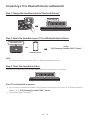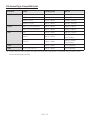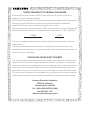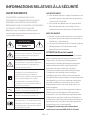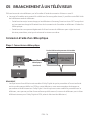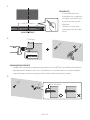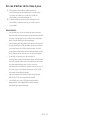Samsung HW-T400 Manuel utilisateur
- Catégorie
- Cheminées
- Taper
- Manuel utilisateur
Ce manuel convient également à

HW-T400
FULL MANUAL
Imagine the possibilities
Thank you for purchasing this Samsung product.
To receive more complete service, please register
your product at www.samsung.com/register

ENG - 2
SAFETY INFORMATION
SAFETY WARNINGS
TO REDUCE THE RISK OF ELECTRIC SHOCK, DO
NOT REMOVE THE COVER (OR BACK).
NO USER-SERVICEABLE PARTS ARE INSIDE.
REFER SERVICING TO QUALIFIED SERVICE
PERSONNEL.
Refer to the table below for an explanation of
symbols which may be on your Samsung product.
CAUTION
RISK OF ELECTRIC SHOCK.
DO NOT OPEN.
This symbol indicates that high voltage
is present inside. It is dangerous to
make any kind of contact with any
internal part of this product.
This symbol indicates that this product
has included important literature
concerning operation and maintenance.
Class II product : This symbol indicates
that it does not require a safety
connection to electrical earth (ground).
If this symbol is not present on a
product with a power cord, the product
MUST have a reliable connection to
protective earth (ground).
AC voltage : This symbol indicates that
the rated voltage marked with the
symbol is AC voltage.
DC voltage : This symbol indicates that
the rated voltage marked with the
symbol is DC voltage.
Caution, Consult instructions for use :
This symbol instructs the user to
consult the user manual for further
safety related information.
WARNING
• To reduce the risk of re or electric shock, do
not expose this appliance to rain or moisture.
• To prevent injury, this apparatus must be
securely attached to the oor/wall in
accordance with the installation instructions.
CAUTION
• Do not expose this apparatus to dripping or
splashing. Do not put objects lled with
liquids, such as vases, on the apparatus.
• To turn this apparatus off completely, you
must pull the power plug out of the wall
socket. Consequently, the power plug must
be easily and readily accessible at all times.
CAUTION (for Canada)
This device contains licence-exempt
transmitter(s)/receiver(s) that comply with
Innovation, Science and Economic Development
Canada’s licence-exempt RSS(s). Operation is
subject to the following two conditions:
(1) This device may not cause interference.
(2) This device must accept any interference,
including interference that may cause undesired
operation of the device.
This device and its antenna(s) must not be co-
located or operation in conjunction with any other
antenna or transmitter.
This device may automatically discontinue
transmission if there is no information to
transmit, or an operational failure. Note that this
is not intended to prohibit the transmission of
control or signaling information or the use of
repetitive codes where required by the
technology.
This Class B digital apparatus complies with
Canadian ICES-003.

ENG - 3
Radiation Exposure Statement
This equipment complies with IC RSS-102
radiation exposure limits set forth for an
uncontrolled environment. This equipment should
be installed and operated with minimum distance
20 cm between the radiator & your body.
Important Safety Instructions
Read these operating instructions carefully
before using the unit. Follow all the safety
instructions listed below. Keep these operating
instructions handy for future reference.
1. Read these instructions.
2. Keep these Instructions.
3. Heed all warnings.
4. Follow all instructions.
5. Do not use this apparatus near water.
6. Clean only with dry cloth.
7. Do not block any ventilation openings.
Install in accordance with the manufacturer’s
instructions.
8. Do not install near any heat sources such as
radiators, heat registers, stoves, or other
apparatus (including ampliers) that produce
heat.
9. Do not defeat the safety purpose of the
polarized or grounding-type plug.
A polarized plug has two blades with one
wider than the other. A grounding type plug
has two blades and a third grounding prong.
The wide blade or the third prong are
provided for your safety. If the provided plug
does not t into your outlet, consult an
electrician for replacement of the obsolete
outlet.
10. Protect the power cord from being walked
on or pinched particularly at plugs,
convenience receptacles, and the point
where they exit from the apparatus.
11. Only use attachments/accessories specied
by the manufacturer.
12. Use only with the cart, stand,
tripod, bracket, or table
specied by the manufacturer,
or sold with the apparatus.
When a cart is used, use caution when
moving the cart/apparatus combination to
avoid injury from tip-over.
13. Unplug this apparatus during lightning
storms or when unused for long periods of
time.
14. Refer all servicing to qualied service
personnel. Servicing is required when the
apparatus has been damaged in any way,
such as power-supply cord or plug is
damaged, liquid has been spilled or objects
have fallen into the apparatus, the apparatus
has been exposed to rain or moisture, does
not operate normally, or has been dropped.

ENG - 4
PRECAUTIONS
1. Ensure that the AC power supply in your
house complies with the power
requirements listed on the identication
sticker located on the bottom of your
product. Install your product horizontally, on
a suitable base (furniture), with enough
space around it for ventilation (3~4 inches).
Make sure the ventilation slots are not
covered. Do not place the unit on ampliers
or other equipment which may become hot.
This unit is designed for continuous use.
To fully turn off the unit, disconnect the AC
plug from the wall outlet. Unplug the unit if
you intend to leave it unused for a long
period of time.
2. During thunderstorms, disconnect the AC
plug from the wall outlet. Voltage peaks due
to lightning could damage the unit.
3. Do not expose the unit to direct sunlight or
other heat sources. This could lead to
overheating and cause the unit to
malfunction.
4. Protect the product from moisture (i.e.
vases), and excess heat (e.g. a replace) or
equipment creating strong magnetic or
electric elds. Unplug the power cable from
the AC wall socket if the unit malfunctions.
Your product is not intended for industrial
use. It is for personal use only. Condensation
may occur if your product has been stored in
cold temperatures. If transporting the unit
during the winter, wait approximately
2 hours until the unit has reached room
temperature before using.
5. The battery used with this product contains
chemicals that are harmful to the
environment. Do not dispose of the battery
in the general household trash. Do not
expose the battery to excess heat, direct
sunlight, or re. Do not short circuit,
disassemble, or overheat the battery.
Danger of explosion if the battery is replaced
incorrectly. Replace only with the same or
equivalent type.

ENG - 5
ABOUT THIS MANUAL
The user manual has two parts: this simple paper USER MANUAL and a detailed FULL MANUAL you can
download.
USER MANUAL
See this manual for safety instructions, product installation,
components, connections, and product specications.
FULL MANUAL
You can access the FULL MANUAL on Samsung’s on-line
customer support center by scanning the QR code on the left.
To see the manual on your PC or mobile device, download the
manual in document format from Samsung’s website.
(http://www.samsung.com/support)
Design and specications are subject to change without prior notice.

ENG - 6
CONTENTS
01 Checking the Components 8
Inserting battery (AAA) into the Remote Control ------------------------- 8
02 Product Overview 9
Front / Right Side Panel of the Soundbar ------------------------- 9
Bottom Panel of the Soundbar ------------------------- 10
03 The Remote Control 11
Using the Hidden Buttons (Buttons with more than one function)
-------------------------
12
Adjusting the Soundbar volume with a TV remote control
-------------------------
14
04 Connecting the Soundbar 15
Connecting Electrical Power
-------------------------
15
05 Connecting to a TV 16
Connecting using an Optical Cable
-------------------------
16
Connecting a TV or Bluetooth Device via Bluetooth
-------------------------
18
Connecting a Soundbar to a mobile device via NFC function
-------------------------
19
06 Connecting an External Device 22
Connecting using an Optical Cable
-------------------------
22
Connecting using an Analog Audio (AUX) Cable
-------------------------
23
07 Connecting a USB Storage Device 24
Setting Repeat Play Options
-------------------------
25

ENG - 7
08 System Initialize 27
09 Installing the Wall Mount (Optional) 28
Installation Precautions
-------------------------
28
Wall mount Components
-------------------------
28
10 Software Update 31
Update Procedure
-------------------------
31
When update fails
-------------------------
32
11 Troubleshooting 33
12 License 34
13 Open Source License Notice 34
14 Important Notes About Service 34
15 SpecicationsandGuide 35
Specications
-------------------------
35

ENG - 8
01 CHECKING THE COMPONENTS
Soundbar Main Unit Power Cord Remote Control /
Battery (AAA x 1)
• User Manual / Warranty Card / Regulatory Guide (Not available in some locations).
• For more information about the power supply and power consumption, refer to the label attached
to the product. (Label : Bottom of the Soundbar Main Unit)
• To purchase additional components or optional cables, contact a Samsung Service Center or
Samsung Customer Care.
• The appearance of the accessories may differ slightly from the illustrations above.
Inserting battery (AAA) into the Remote Control
Match the polarity of the battery to the symbols on the battery compartment.
1
1
3
2
2

ENG - 9
02 PRODUCT OVERVIEW
Front / Right Side Panel of the Soundbar
AUX IN
POWER
DIGITAL AUDIO IN
(OPTICAL)
USB (5V 0.5A)
AUX IN
POWER
DIGITAL AUDIO IN
(OPTICAL)
USB (5V 0.5A)
Volume
Power
Position the product so
that the SAMSUNG
logo is located on the
top.
Right Side of the Soundbar
NFC
LED
indicator
The LED Indicator ashes, glows, or changes color depending on the Soundbar's current
mode or status. The color of the LED indicator and the number of lights indicate the active
mode as described below.
W
White LED
B
Blue LED
R
Red LED
G
Green LED
Mode
Remote control
Button
LED indicator
D.IN
W
Bluetooth
B
Connected status
B
Slow-Blinking
Disconnected status
Bluetooth
pairing
B
Fast-Blinking
AUX
W W
USB
W W W

ENG - 10
NFC
Logo
You can activate your Bluetooth connection by placing your phone in the NFC detection area
of the Soundbar.
Source
Selects the source input mode. (D.IN / Bluetooth / AUX / USB)
• To turn on “Bluetooth pairing” mode, change the source to “Bluetooth” mode and then
press and hold the button for more than 5 seconds.
Bottom Panel of the Soundbar
Bottom of the Soundbar
AUX IN
POWER
DIGITAL AUDIO IN
(OPTICAL)
USB (5V 0.5A)
POWER
AUX IN
DIGITAL AUDIO IN
(OPTICAL)
USB (5V 0.5A)
POWER
AUX IN
DIGITAL AUDIO IN
(OPTICAL)
USB (5V 0.5A)
POWER Connect the Soundbar's AC power cord.
AUX Connect to the Analog output of an external device.
D.IN Connect to the digital (optical) output of an external device.
USB Connect a USB device here to play music les on the USB device through the Soundbar.
•
When you plug in the AC cord, the power button will begin working in 4 to 6 seconds.
•
When you turn on this unit, there will be a 4 to 5 second delay before it produces sound.
•
If you want to enjoy sound only from the Soundbar, you must turn off the TV’s speakers in the Audio
Setup menu of your TV. Refer to the owner’s manual supplied with your TV.
•
When disconnecting the power cord from a wall outlet, pull the plug. Do not pull the cable.
•
Do not connect this unit or other components to an AC outlet until all connections between
components are complete.

ENG - 11
03 THE REMOTE CONTROL
• The images, buttons, and functions of the remote control may differ depending on the model.
Turns the Soundbar on and off.
Press this button to mute the sound.
Press it again to unmute the sound.
Press this button to pair a new
Bluetooth device.
Press to enter the "USB" mode.
Push this button up or down to
adjust the bass volume within a -6 to
+6 range.
Press to enter the "AUX" mode.
Press the
button to select the
previous music le.
Press the
button to play/pause
a music le.
Press the
button to select the
next music le.
Press to select the desired
sound effect by choosing
SURROUND or STANDARD.
Push this button up or down to
adjust the volume.
The playback mode of the USB
storage device changes to
random repeat.
Press to enter the “D.IN” mode.
Press to enter the “Bluetooth”
mode.

ENG - 12
Using the Hidden Buttons (Buttons with more than one function)
Hidden Button
How to Use the Remote Control
Remote Control
Button
Function
Auto Power
Down On/Off
(AUX mode)
– D.IN / BT / USB / AUX Mode : If there is no audio signal for
18 minutes.
– If there is no KEY input for 8 hours when the Audio (AUX) Cable
is connected. (Auto Power Down function can be turned off
only in that case.)
– To turn off Auto Power Down function, while in “AUX” mode,
press and hold the button for 5 seconds.
LED indicator
W W
G
Blinking
Auto Power Down On
W W
R
Blinking
Auto Power Down Off
Initialize
(Standby)
Press the button for 5 seconds in the standby power off station to
trigger the system initial function.
– This operation will not clear bluetooth paired history.
LED indicator
W W W W
R
Blinking X 2
TV remote
control On/Off
(Standby)
For detailed information about TV remote control, please see "Adjusting
the Soundbar volume with a TV remote control" on page 14.
TV Connect
(Bluetooth mode)
For detailed information about TV Connect, please see "Disconnecting
the Soundbar from the TV” on page 19.

ENG - 13
Bluetooth Power
On/Off
Press the button for 5 seconds in the power on station to trigger
the Bluetooth Power On/Off function.
LED indicator
B
W
G
Blinking
Bluetooth Power On
B
W
R
Blinking
Bluetooth Power Off
Auto Power Link
On/Off
For detailed information about Auto Power Link On/Off
function, please see “Auto Power Link” on page 17.

ENG - 14
Adjusting the Soundbar volume with a TV remote control
If you have a Samsung TV, you can adjust the Soundbar’s volume using the IR remote
control that came with your Samsung TV.
First use the TV menu to set the TV audio on your Samsung TV to external speakers, then use your
Samsung remote to control the Soundbar’s volume. For more information, see the TV’s user manual.
The default mode for this function is control by a Samsung TV.
1. If your TV is not a Samsung TV and you want your TV’s remote to control the Soundbar’s volume,
you can change the settings of this function by pressing and holding the BASS button
repeatedly. To have your TV’s remote adjust the Soundbar’s volume, follow Steps 1 through
3 below.
2. If you want to turn off this function completely, follow Steps 1 and 2.
Mode Remote control Button LED indicator
1.
Turn off
All LED’s Off
2.
“Off” mode
5 Sec
W W W W
Blinking
3.
“All TV” mode
5 Sec
W W W W
Blinking
4.
“Samsung TV” mode
(Default mode)
5 Sec
W W W W
Blinking
– Each time you press the BASS button and hold it for 5 seconds, the mode switches in the
following order:
“Samsung TV” (Default mode) → “Off” → “All TV”.
– The LED’s blink for 3~4 seconds, then return to the standby power off mode.
– This function may not be available, depending on your TV`s remote control.
– Manufacturers supporting this function: VIZIO, LG, Sony, Sharp, PHILIPS, PANASONIC, TOSHIBA,
Hisense, RCA

ENG - 15
04 CONNECTING THE SOUNDBAR
Connecting Electrical Power
• For information about the required electrical power and power consumption, refer to the label
attached to the product. (Label : Bottom of the Soundbar Main Unit)
AUX IN
POWER
DIGITAL AUDIO IN
(OPTICAL)
USB (5V 0.5A)
POWER
Power Cord
Electrical Outlet
Bottom of the Soundbar Main Unit

ENG - 16
05 CONNECTING TO A TV
Hear TV sound from your Soundbar through wired or wireless connections.
• When the Soundbar is connected to selected Samsung TVs, you can control the Soundbar using the
TV’s remote control.
– This feature is supported by 2017 and later Samsung Smart TVs that support Bluetooth when
you connect the Soundbar to the TV using an optical cable.
– This function also allows you to use the TV menu to adjust the sound eld and various settings
as well as the volume and mute.
Connecting using an Optical Cable
Step 1. Connect an Optical Cable
USB (5V 0.5A)
AUX IN
DIGITAL AUDIO IN
(OPTICAL)
OPTICAL OUT
Optical Cable
(not supplied)
Bottom of the Soundbar
NOTE
– When the audio in a broadcast is encoded in Dolby Digital and the “Digital Output Audio Format” on
your TV is set to PCM, we recommend that you change the setting to Dolby Digital. When the
setting on the TV is changed, you will experience better sound quality. (The TV menu may use
different words for Dolby Digital and PCM depending on the TV manufacturer.)

ENG - 17
Step 2. Change the Soundbar’s mode to D.IN
Right Side of the Soundbar
(OR)
W
Auto Power Link
This Function automatically turns on the Soundbar when the TV is turned on if the Soundbar is
connected to the TV by an Optical Cable (not supplied).
Press and hold the button on the remote control for more than 5 seconds to toggle this function.
• Auto Power Link is set to ON by default.
• Depending on the connected device, Auto Power Link may not function.
• This function is only available in the “D.IN” mode.
Mode Remote control Button LED indicator
OFF
5 Sec
W W
R
Blinking
ON
5 Sec
W W
G
Blinking

ENG - 18
Connecting a TV or Bluetooth Device via Bluetooth
Step 1. Change the Soundbar mode to “Bluetooth Pairing”
B
Fast-Blinking
Step 2. Select the Soundbar in your TV’s or Bluetooth device’s Menu
Select
“[AV] Samsung Soundbar T400 T-Series”
Bluetooth device
(OR)
Bluetooth menu
NOTE
– You cannot connect more than one TV or Bluetooth device at a time.
Step 3. Check the Soundbar’s status
The blue LED should not be blinking once the Bluetooth connection is complete.
B
If the TV or device fails to connect
• If a previously connected Soundbar listing appears in the device list of your TV or Bluetooth device,
delete it. (e.g. “[AV] Samsung Soundbar T400 T-Series”)
• Then repeat steps 1 through 3.

ENG - 19
Disconnecting the Soundbar from the TV
Press the button on the right side panel or on the remote control and switch to any mode but
“Bluetooth”.
• Disconnecting takes time because the TV must receive a response from the Soundbar.
(The time required may differ, depending on the TV model.)
• To cancel the automatic Bluetooth connection between the Soundbar and TV, press and hold
button for 5 seconds in “Bluetooth Ready” mode. TV Connect is turned OFF.
• To turn TV Connect back on, press and hold the button for 5 seconds with the Soundbar in
“Bluetooth Ready” mode.
• TV Connect is set to ON by default.
Mode Remote control Button LED indicator
TV Connect-OFF
5 Sec
B
W W
R
Blinking
TV Connect-ON
5 Sec
B
W W
G
Blinking
Connecting a Soundbar to a mobile device via NFC function
Step 1. Place your mobile device in the NFC detection area on top of the Soundbar
Bluetooth device
NFC
Top of the Soundbar
NOTES
– Make sure that your mobile device has the NFC function turned on and that the screen is active.
– Bluetooth connection is unavailable when NFC of the mobile device is in card emulation mode.

ENG - 20
Step 2. Check the Soundbar’s status
The blue LED should not be blinking once the Bluetooth connection is complete.
B
NOTES
– If asked for a PIN code when connecting a Bluetooth device, enter <0000>.
– The Soundbar automatically turns off after 18 minutes in the Ready state.
– The Soundbar may not perform Bluetooth search or connection correctly under the following
circumstances:
– If there is a strong electrical eld around the Soundbar.
– If several Bluetooth devices are simultaneously paired with the Soundbar.
– If the Bluetooth device is turned off, not in place, or malfunctions.
– Electronic devices may cause radio interference. Devices that generate electromagnetic waves
must be kept away from the Soundbar main unit - e.g., microwaves, wireless LAN devices, etc.
– The Soundbar supports SBC data (44.1kHz, 48kHz).
– Connect only to a Bluetooth device that supports the A2DP (AV) function.
– You cannot connect the Soundbar to a Bluetooth device that supports only the HF (Hands Free)
function.
– Once you have paired the Soundbar to a Bluetooth device, selecting “[AV] Samsung Soundbar T400
T-Series” from the device’s scanned devices list will automatically change the Soundbar to “BT”
mode.
– Available only if the Soundbar is listed among the Bluetooth device’s paired devices.
(The Bluetooth device and the Soundbar must have been previously paired at least once.)
– The Soundbar cannot be paired to another Bluetooth device if already in Bluetooth mode and
paired to a Bluetooth device.
La page est en cours de chargement...
La page est en cours de chargement...
La page est en cours de chargement...
La page est en cours de chargement...
La page est en cours de chargement...
La page est en cours de chargement...
La page est en cours de chargement...
La page est en cours de chargement...
La page est en cours de chargement...
La page est en cours de chargement...
La page est en cours de chargement...
La page est en cours de chargement...
La page est en cours de chargement...
La page est en cours de chargement...
La page est en cours de chargement...
La page est en cours de chargement...
La page est en cours de chargement...
La page est en cours de chargement...
La page est en cours de chargement...
La page est en cours de chargement...
La page est en cours de chargement...
La page est en cours de chargement...
La page est en cours de chargement...
La page est en cours de chargement...
La page est en cours de chargement...
La page est en cours de chargement...
La page est en cours de chargement...
La page est en cours de chargement...
La page est en cours de chargement...
La page est en cours de chargement...
La page est en cours de chargement...
La page est en cours de chargement...
La page est en cours de chargement...
La page est en cours de chargement...
La page est en cours de chargement...
La page est en cours de chargement...
La page est en cours de chargement...
La page est en cours de chargement...
La page est en cours de chargement...
La page est en cours de chargement...
La page est en cours de chargement...
La page est en cours de chargement...
La page est en cours de chargement...
La page est en cours de chargement...
La page est en cours de chargement...
La page est en cours de chargement...
La page est en cours de chargement...
La page est en cours de chargement...
La page est en cours de chargement...
La page est en cours de chargement...
La page est en cours de chargement...
La page est en cours de chargement...
La page est en cours de chargement...
La page est en cours de chargement...
-
 1
1
-
 2
2
-
 3
3
-
 4
4
-
 5
5
-
 6
6
-
 7
7
-
 8
8
-
 9
9
-
 10
10
-
 11
11
-
 12
12
-
 13
13
-
 14
14
-
 15
15
-
 16
16
-
 17
17
-
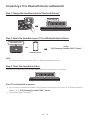 18
18
-
 19
19
-
 20
20
-
 21
21
-
 22
22
-
 23
23
-
 24
24
-
 25
25
-
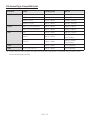 26
26
-
 27
27
-
 28
28
-
 29
29
-
 30
30
-
 31
31
-
 32
32
-
 33
33
-
 34
34
-
 35
35
-
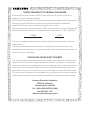 36
36
-
 37
37
-
 38
38
-
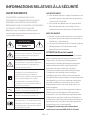 39
39
-
 40
40
-
 41
41
-
 42
42
-
 43
43
-
 44
44
-
 45
45
-
 46
46
-
 47
47
-
 48
48
-
 49
49
-
 50
50
-
 51
51
-
 52
52
-
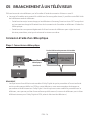 53
53
-
 54
54
-
 55
55
-
 56
56
-
 57
57
-
 58
58
-
 59
59
-
 60
60
-
 61
61
-
 62
62
-
 63
63
-
 64
64
-
 65
65
-
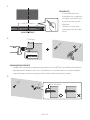 66
66
-
 67
67
-
 68
68
-
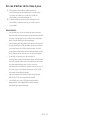 69
69
-
 70
70
-
 71
71
-
 72
72
-
 73
73
-
 74
74
Samsung HW-T400 Manuel utilisateur
- Catégorie
- Cheminées
- Taper
- Manuel utilisateur
- Ce manuel convient également à
dans d''autres langues
- English: Samsung HW-T400 User manual