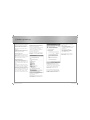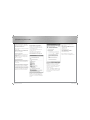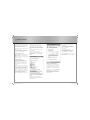Hama FlashPen Piko Business Mode d'emploi
- Taper
- Mode d'emploi

00090845/00090846/11.07
FlashPen USB 2.0
Piko Business
DIGITAL
All listed brands are trademarks of the corresponding companies. Errors and omissions excepted,
and subject to technical changes. Our general terms of delivery and payment are applied.
PO Box 80 · 86651 Monheim/Germany
Phone: +49 9091 502-0
Fax: +49 9091 502-458
http://www.hama.com
00090845/00090846
00090845_46bda.indd Abs1:2-Abs2:100090845_46bda.indd Abs1:2-Abs2:1 14.11.2007 14:38:56 Uhr14.11.2007 14:38:56 Uhr

2
3
Achtung:
Der Hama FlashPen Piko Business darf niemals von
dem Computer oder Notebook getrennt werden
solange noch ein Datentransfer stattfi ndet!
Ein Datenverlust wäre dann nicht auszuschließen.
Bitte beachten Sie hierzu die Hinweise in dieser
Kurzanleitung.
Die Firma Hama GmbH & Co.KG haftet unter keinen
Umständen für den Verlust von Daten, die auf
Datenträgern gespeichert wurden!
Unterstützte Betriebssysteme:
Windows 2000/ME/XP/Vista sowie Mac OS 9.x oder
höher.
Windows ME/XP/Vista sowie Windows 2000 und
Mac OS X oder höher verfügen über eine integrierte
Treiberunterstützung für diesen FlashPen.
Für Windows ME/XP und 2000:
Es sind keine zusätzlichen Treiberdateien
erforderlich. Der Hama FlashPen wird automatisch
erkannt und installiert. Im Windows Explorer sehen
Sie nun ein zusätzliches Laufwerk „Wechseldaten-
träger“.
Zum Entfernen des FlashPens klicken Sie mit der
rechten Maustaste auf das kleine grüne Pfeilsymbol
in der Systray (rechts unten neben der Windows
Uhr) und danach auf => Hardware entfernen oder
auswerfen bzw. Hardware sicher entfernen. Klicken
Sie nun auf => Deaktivieren bzw. Beenden => OK.
Jetzt erscheint die Meldung, dass Sie die Hardware
sicher entfernen können => OK bzw. Schließen.
Danach können Sie den Hama FlashPen abstecken.
Für Windows Vista
Windows Vista stellt eine s.g. ReadyBoost-Funktion
(mehr dazu Info unter www.microsoft.com) zur
Verfügung, welche die Nutzung eines
Flash-Speichers (z.B. Hama FlashPen Piko Business)
als schnellen Zwischenspeicher ermöglicht.
Schließen Sie Ihren Hama FlashPen Piko Business
an einem freien USB 2.0 Anschluss an.
Die Installation erfolgt automatisch.
Nach erfolgreicher Installation erscheint folgendes
Dialogfenster.
Bitte wählen Sie den Befehl System beschleunigen.
Nachdem Sie den Befehl System beschleunigen
gewählt haben, erscheint folgendes
Eigenschaften-Fenster.
Um die ReadyBoost Funktion zu aktivieren, wählen
Sie den Befehl Dieses Gerät verwenden unter dem
Register ReadyBoost.
d
Bedienungsanleitung
Mit dem Schieberegler legen Sie jetzt fest, wie
viel Speicher Sie für die ReadyBoost Funktion
verwenden wollen.
Die gewählte Kapazität wird dann vom System
als ReadyBoost.sfcache reserviert und der FlashPen
lässt sich erst wieder als Massendatenträger
verwenden, wenn ReadyBoost für den Stick
deaktiviert wird.
Wenn Sie die ReadyBoost Funktion nicht nutzen
wollen, wählen Sie den Befehl Dieses Gerät nicht
verwenden. Ihr Hama FlashPen Piko Business kann
nun als Massendatenträger genutzt werden.
Hinweis:
Hama empfi ehlt folgende Voraussetzungen für
ReadyBoost-Funktion
• Speicherkapazität über 256MB
(Die Cache-File kann durch ReadyBoost Funktion
von 235 MB bis max. 4GB generiert werden)
• USB 2.0 Anschluss
• Min. Schreib/Lesegeschwindigkeit
Random Read (4KB block) > 3 MB / Sec
Random Write (512KB block) > 2 MB / Sec
• mit min. 64MB freiem Speicher
Nur ein Flashspeicher-Gerät pro Computer/
Notebook kann für die ReadyBoost-Funktion
verwendet werden.
00090845_46bda.indd Abs2:2-Abs2:300090845_46bda.indd Abs2:2-Abs2:3 14.11.2007 14:38:58 Uhr14.11.2007 14:38:58 Uhr

4
5
Attention :
The Hama FlashPen Piko Business must never be
separated from the computer or from the notebook
as long as there is a data transfer.
A loss of data could not be excluded.
Please follow the pieces of advice given in this quick
reference guide.
Under no circumstances, the fi rm Hama GmbH &
Co KG is responsible for the loss of data which have
been stored on storage media.
Supported operating systems:
Windows 2000/ME/XP/Vista as well as Mac OS 9.x
or higher.
Windows ME/XP/Vista as well as Windows 2000
and Mac OS X or higher have an integrated driver
support for this FlashPen.
For Windows ME/XP and 2000:
No additional driver fi les are required. The Hama
FlashPen is automatically detected and installed. On
My Computer you can see now an additional drive
“removable disk”.
In order to remove the FlashPen, click with the right
mouse button the small green arrow symbol in the
systray (on the bottom right next to the Windows
clock) and afterwards => Remove or eject hardware
or Remove hardware safely. Now click => Deactivate
or Exit => OK. A message appears now stating that
you can remove the hardware safely => OK or Exit.
Afterwards, you can remove the Hama FlashPen.
For Windows Vista
Windows Vista offers a so-called ReadyBoost
function (see www.microsoft.com for more
information). This function enables the use of a
fl ash memory (e.g. Hama FlashPen Piko Business)
as quick intermediate memory.
Connect your Hama FlashPen Piko Business to a
free USB 2.0 connection.
The installation is carried out automatically.
The following dialogue box appears after a
successful installation.
Please select the command Speed up my system.
When you have chosen the command Speed up my
system, the following property window appears.
Please select the command Use this device in the
tab ReadyBoost in order to activate the ReadyBoost
function.
With the sliding regulator you determine now how
much memory you want to use for the ReadyBoost
function.
The system reserves the selected capacity as
ReadyBoost.sfcache; the FlashPen can only be used
as mass storage medium again if ReadyBoost is
deactivated for the stick.
Select the command Do not use this device if you do
not want to use the ReadyBoost function. Your Hama
FlashPen Piko Business can now be used as mass
storage medium.
Note:
Hama recommends the following points for the
ReadyBoost function
• Memory capacity over 256MB (the cache fi le can
be generated by the ReadyBoost function from
235 MB to max. 4GB)
• USB 2.0 connection
• Min. writing/reading speed
Random Read (4KB block) > 3 MB /sec.
Random Write (512KB block) > 2 MB / sec.
• With min. 64MB free memory
Only one fl ash memory device per computer/
notebook can be used for the ReadyBoost function.
Operating Instruction
g
00090845_46bda.indd Abs2:4-Abs2:500090845_46bda.indd Abs2:4-Abs2:5 14.11.2007 14:38:58 Uhr14.11.2007 14:38:58 Uhr

6
7
Attention :
Le FlashPen Piko Business Hama ne doit jamais être
séparé de l’ordinateur ou de l’ordinateur portable
dès qu’il y a un transfert de données !
Une perte de données ne pourrait pas être exclue !
Veuillez pour cela observer les indications données
dans ce mode d’emploi.
En aucun cas, l’entreprise Hama GmbH & Co KG
n’est responsable de la perte de données qui ont été
stockées sur des supports de données !
Systèmes d’exploitation supportés :
Windows 2000/ME/XP/Vista ainsi que Mac OS 9.x ou
plus.
Windows ME/XP/Vista ainsi que Windows 2000 et
Mac OS X ou plus disposent d’un support de pilotes
intégré pour ce FlashPen.
Pour Windows ME/XP et 2000 :
Des fi chiers de pilotes supplémentaires ne sont
pas nécessaires. Le FlashPen Hama est
automatiquement reconnu et installé. Dans
l’exploreur Windows vous voyez maintenant un
lecteur supplémentaire « support de données
amovible ».
Pour retirer le Flash Pen, veuillez cliquer avec le
bouton droit de la souris sur le petit symbole fl éché
vert dans le coin droit le plus bas du pupitre de
commande de Windows, puis sur => Suppression
de matériel ou éjecter ou Retirer correctement le
matériel. Cliquez maintenant sur =>Désactiver ou
Terminer => OK. Maintenant, un message apparaît
vous annonçant que vous pouvez retirer
correctement le matériel => OK ou Terminer.
Après, vous pouvez débrancher le FlashPen Hama.
Pour Windows Vista
Windows Vista vous offre une fonction qu’on
appelle ReadyBoost (voir www.microsoft.com pour
plus d’informations). Cette fonction vous permet
d’utiliser une mémoire fl ash (par ex. le FlashPen Piko
Business de Hama) comme mémoire intermédiaire
rapide.
Branchez votre FlashPen Piko Business de Hama à
un port USB 2.0 libre.
L’installation s’effectue automatiquement.
La fenêtre de dialogue suivante apparaît après une
installation réussie.
Veuillez sélectionner l’instruction Accélérer mon
système.
La fenêtre de propriétés suivante apparaît dès que
vous avez sélectionné l’instruction Accélérer mon
système.
Veuillez sélectionner l’instruction Utiliser cet
périphérique dans l’onglet ReadyBoost pour activer
la fonction ReadyBoost.
Avec le régulateur coulissant vous déterminez
maintenant combien de mémoire vous voulez
utiliser pour la fonction ReadyBoost.
Le système réserve alors la capacité sélectionnée
comme ReadyBoost.sfcache ; le FlashPen peut
seulement être utilisé de nouveau comme support
de données de masse si ReadyBoost est désactivé
pour le stick.
Veuillez sélectionner l’instruction Ne pas utiliser ce
périphérique vous ne voulez pas utiliser la fonction
ReadyBoost. Maintenant, votre FlashPen Piko
Businessde Hama peut être utilisé comme support
de données de masse.
Remarque :
Hama recommande les points suivants pour la
fonction ReadyBoost
• Capacité mémoire de plus de 256MB (le fi chier
cache peut être généré de 235 MB à 4GB max.
par la fonction ReadyBoost)
• Connexion USB 2.0
• Vitesse d’écriture/de lecture min.
Random Read (4KB block) > 3 MB / seconde
Random Write (512KB block) > 2 MB / seconde
• Avec une mémoire libre d’au moins 64MB
Pour la fonction ReadyBoost, vous pouvez seulement
utiliser un appareil à mémoire fl ash par ordinateur/
ordinateur portable etc.
f
Mode d‘emploi
00090845_46bda.indd Abs2:6-Abs2:700090845_46bda.indd Abs2:6-Abs2:7 14.11.2007 14:38:58 Uhr14.11.2007 14:38:58 Uhr
-
 1
1
-
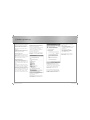 2
2
-
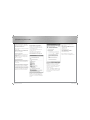 3
3
-
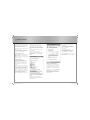 4
4