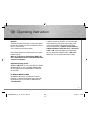00090886_88/03.10
All listed brands are trademarks of the corresponding companies. Errors and
omissions excepted, and subject to technical changes. Our general terms of
delivery and payment are applied.
Mode d‘emploi
f
Attention :
Le FlashPen »Average« ne doit jamais être séparé de
l’ordinateur ou de l’ordinateur portable dès qu’il y a
un transfert de données !
Une perte de données ne pourrait pas être exclue !
Veuillez pour cela observer les indications données
dans ce mode d’emploi.
En aucun cas, l’entreprise Hama GmbH & Co KG
n’est responsable de la perte de données qui ont été
stockées sur des supports de données !
Systèmes d’exploitation supportés :
Windows 2000/ME/XP ainsi que Mac OS 9.X ou plus.
Windows ME/XP ainsi que Windows 2000 et Mac OS
X ou plus disposent d’un support de pilotes intégré
pour ce FlashPen.
Pour Windows ME/XP et 2000 :
Des fi chiers de pilotes supplémentaires ne sont pas
nécessaires. Le FlashPen Hama est automatique-
ment reconnu et installé. Dans l’exploreur Windows
vous voyez maintenant un lecteur supplémentaire
« support de données amovible ».
Pour retirer le Flash Pen, veuillez cliquer avec le
bouton droit de la souris sur le petit symbole fl éché
vert dans le coin droit le plus bas du pupitre de
commande de Windows, puis sur => Suppression
de matériel ou éjecter ou Retirer correctement le
matériel. Cliquez maintenant sur => Désactiver ou
Terminer => OK. Maintenant, un message apparaît
vous annonçant que vous pouvez retirer correcte-
ment le matériel => OK ou Terminer.
Après, vous pouvez débrancher le FlashPen Hama.
Hama GmbH & Co KG
D-86651 Monheim/Germany
www.hama.com
00090888man_de_en_fr.indd Abs1:200090888man_de_en_fr.indd Abs1:2 12.03.10 12:2412.03.10 12:24

_
FlashPen »Average«
USB 2.0
00090888
DIGITAL
00090888man_de_en_fr.indd Abs2:100090888man_de_en_fr.indd Abs2:1 12.03.10 12:2412.03.10 12:24

2
Achtung:
Der Hama FlashPen »Average« darf niemals von dem
Computer oder Notebook getrennt werden solange
noch ein Datentransfer stattfi ndet !
Ein Datenverlust wäre dann nicht auszuschließen.
Bitte beachten Sie hierzu die Hinweise in dieser
Kurzanleitung.
Die Firma Hama GmbH & Co.KG haftet unter keinen
Umständen für den Verlust von Daten, die auf Daten-
trägern gespeichert wurden!
Unterstützte Betriebssysteme:
Windows 2000/ME/XP sowie Mac OS 9.X oder höher.
Windows ME/XP sowie Windows 2000 und Mac OS X
oder höher verfügen über eine integrierte Treiberun-
terstützung für diesen FlashPen.
Für Windows ME/XP und 2000:
Es sind keine zusätzlichen Treiberdateien erforder-
lich. Der Hama FlashPen wird automatisch erkannt
und installiert. Im Windows Explorer sehen Sie nun
ein zusätzliches Laufwerk „Wechseldatenträger“.
Zum Entfernen des FlashPens klicken Sie mit der
rechten Maustaste auf das kleine grüne Pfeilsymbol
in der Systray (rechts unten neben der Windows Uhr)
und danach auf => Hardware entfernen oder aus-
werfen bzw. Hardware sicher entfernen. Klicken Sie
nun auf => Deaktivieren bzw. Beenden => OK. Jetzt
erscheint die Meldung, dass Sie die Hardware sicher
entfernen können => OK bzw. Schließen. Danach
können Sie den Hama FlashPen abstecken.
d
Bedienungsanleitung
00090888man_de_en_fr.indd Abs2:200090888man_de_en_fr.indd Abs2:2 12.03.10 12:2412.03.10 12:24

3
Attention:
The Hama FlashPen »Average« must never be separa-
ted from the computer or from the notebook as long as
there is a data transfer.
A loss of data could not be excluded.
Please follow the pieces of advice given in this quick
reference guide.
Under no circumstances, the fi rm Hama GmbH & Co
KG is responsible for the loss of data which have been
stored on storage media.
Supported operating systems:
Windows 2000/ME/XP as well as Mac OS 9.X or higher.
Windows ME/XP as well as Windows 2000 and Mac
OS X or higher have an integrated driver support for
this FlashPen.
For Windows ME/XP and 2000:
No additional driver fi les are required. The Hama
FlashPen is automatically detected and installed. On
My Computer you can see now an additional drive
“removable disk”.
In order to remove the FlashPen, click with the right
mouse button the small green arrow symbol in the
systray (on the bottom right next to the Windows
clock) and afterwards => Remove or eject hardware
or Remove hardware safely. Now click => Deactivate
or Exit => OK. A message appears now stating that
you can remove the hardware safely => OK or Exit.
Afterwards, you can remove the Hama FlashPen
.
g
Operating Instruction
00090888man_de_en_fr.indd Abs2:300090888man_de_en_fr.indd Abs2:3 12.03.10 12:2412.03.10 12:24
-
 1
1
-
 2
2
-
 3
3
-
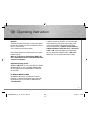 4
4