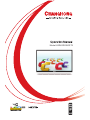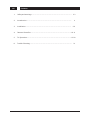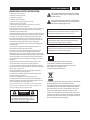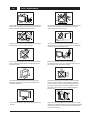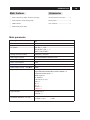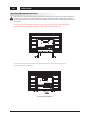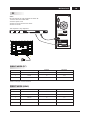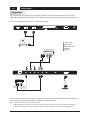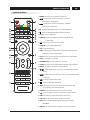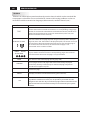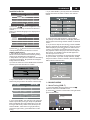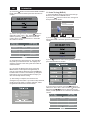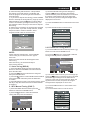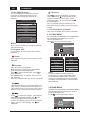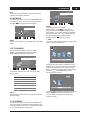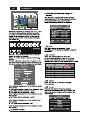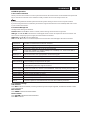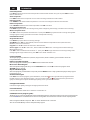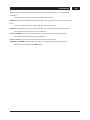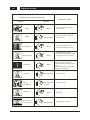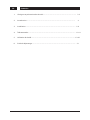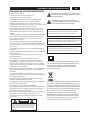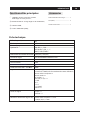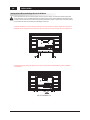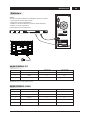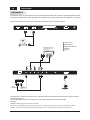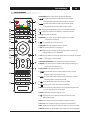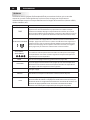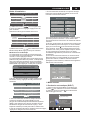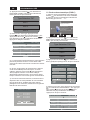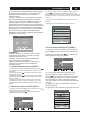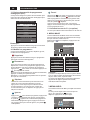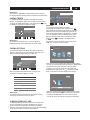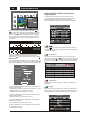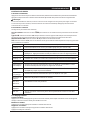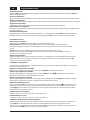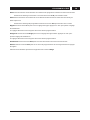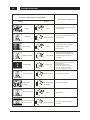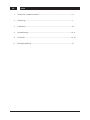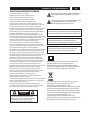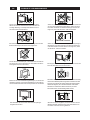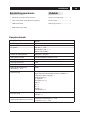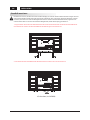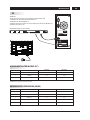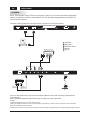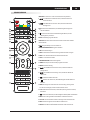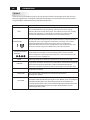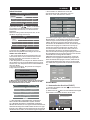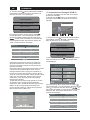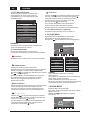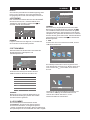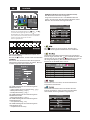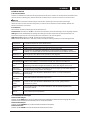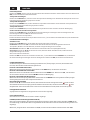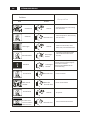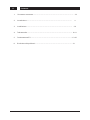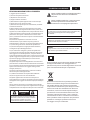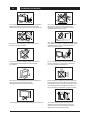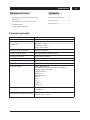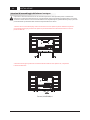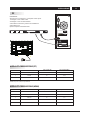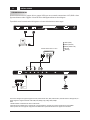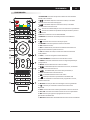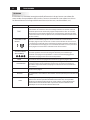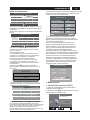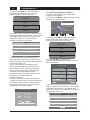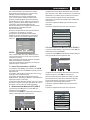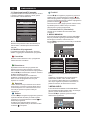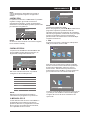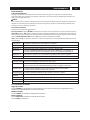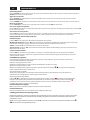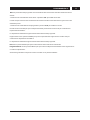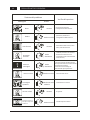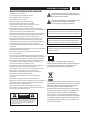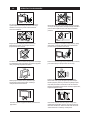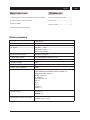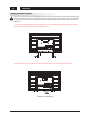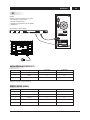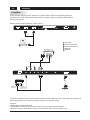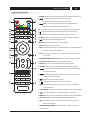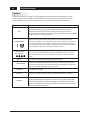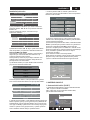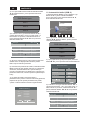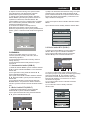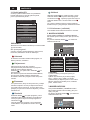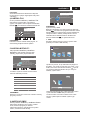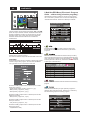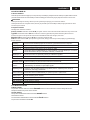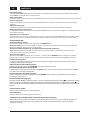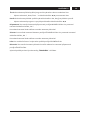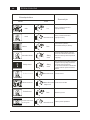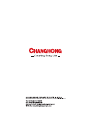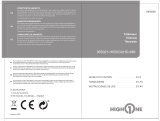Changhong Electric LED40D2080ST2 Mode d'emploi
- Taper
- Mode d'emploi

IT
Model:LED40D2080ST2

1、 Safety and warnings........................................................................................................ 2-3
2、 Introduction..................................................................................................................... 4
3、 Installation...................................................................................................................... 5-9
4、 Remote Controller......................................................................................................... 10-11
5、 TV Operation.................................................................................................................. 12-20
6、 Trouble Shooting............................................................................................................. 21
UK
Contents
1 UK

IMPORTANT SAFETY INSTRUCTION
The symbol indicates that dangerous voltages
constituting a risk of electric shock are present
within this unit.
The symbol indicates that there are important
operating and maintenance instructions in the
literaturaccompanying this unit.
1) Read these instructions.
2) Keep these instructions.
3) Heed all warnings.
4) Follow all instructions.
5) Do not use this apparatus near water.
6) Clean only with dry cloth.
7) Do not block any ventilation openings, install in
accordance with the instructions.
8) Do not install near any heat sources such as radiations,
heat registers, stoves, or other apparatus (including
amplifiers) that produce heat.
9) Do not defeat the safety purpose of the polarized plug.
If the provided plug does not fit into your outlet, consult
an electrician for replacement of the obsolete outlet.
10) Protected the power cord from being walked on or
pinched particularly at plugs, convenience receptacles,
and the point where they exit from the apparatus.
11) Only use attachments/accessories specified by the
manufacturer.
12) Unplug this apparatus during lighting storms or
when unused for long periods of time.
13) Refer all servicing to qualified service personnel.
Servicing is required when the apparatus has been
damaged in any way, such as power-supply cord or plug
is damaged, liquid has been spilled or objects have fallen
into the apparatus, the apparatus has been exposed to
rain or moisture, does not operate normally, or has been
dropped.
14) Mains plug is used as the disconnect device, the
disconnect device shall remain readily operable.
15) The ventilation should not be impeded by covering
the ventilation openings with items, such as newspapers,
table-cloth, curtains, etc.
16) No naked flame sources, such as lighted candles,
should be placed on the apparatus.
17) Attention should be drawn to the environmental
aspects of battery disposal.
18) The use of apparatus in moderate climate.
19) The apparatus shall not be exposed to dripping or
splashing and that no objects filled with liquids, such as
vases, shall be placed on the apparatus.
20) To avoid any injury caused by lean of the product,
please always ensure the whole product was placed
within the table surface in horizontal.
This symbol indicates that this product
incorporates double insulation between
hazardous mains voltage and user accessible
parts. When servicing use only
identical replacement parts.
This marking indicates that this product should not
be disposed with other household wastes
throughout the EU. To prevent possible harm to the
environment or human health from uncontrolled
waste disposal, recycle it responsibly to promote
the sustainable reuse of material resources. To
return your used device, please use the return and
collection systems or contact the retailer where the
product was purchased. They can take this product
for environmental safe recycling.
TO REDUCE THE RISK OF ELECTRIC SHOCK, DO
NOT REMOVE COVER (OR BACK).NO USER
SERVICEABLE PARTS INSIDE. REFER SERVICING
TO QUALIFIED SERVICE PERSONNEL.
CAUTION
RISK OF ELECTRIC SHOCK
DO NOT OPEN!
CAUTION
To reduce the risk of fire or electric shock, do not
expose this apparatus to rain or moisture.
WARNING:
The batteries shall not be exposed to excessive
heat such as sunshine, fire or the like.
WARNING:
The excessive sound pressure from earphones and
headphones can cause hearing loss.
WARNING:
SAFETY AND WARNINGS UK
UK 2

High voltages are used in the operation of this television
receiver. Do not remove the cabinet back from your set.
Refer servicing to qualified service personnel.
To prevent fire or electrical shock hazard, do not expose
the television receiver to rain or moisture.
Do not drop or push objects into the television cabinet
slots or openings. Never spill any kind of liquid on the
television receiver.
Do not block the ventilation holes in the back cover.
Adequate ventilation is essential to prevent failure of
electrical components.
Do not trap the power supply cord under the television
receiver.
Never stand on, lean on, or suddenly push the television or
its stand. You should pay special attention to children.
Serious injury may result if it falls.
Do not place your television on an unstable cart, stand,
shelf or table. Serious injury to an individual , and damage
to the television, may result if it falls.
When the television receiver is not used for an
extended period of time, it is advisable to disconnect
the AC power cord from the AC outlet.
Avoid exposing the television receiver to direct sunlight
and other sources of heat. Do not stand the television
receiver directly on other products which give off heat,
e.g. video cassette players and audio amplifiers. Do not
place naked flame sources, such as lighted candles on
the television.
Dim:51 5*320 mm(不包 括底座 )
If the television is to be built into a compartment or similar
enclosure, the minimum distances must be maintained. Heat
build-up can reduce the service life of your television, and
can also be dangerous.
SAFETY AND WARNINGSUK
3 UK

Main features
① Used as Television, display terminal, PC display;
② High luminance, wide viewing angle;
③ HDMI interface;
④ Multi-Media player (USB);
Infrared Remote Controller..............
1
User’s M anual......................................1
Battery(AAA).......................................2
Accessories
Main parameter
40"
Viewing Picture Size (Diagonal)
Resolution
Aspect Ratio
TV System
Power consumption
Signal Input
Video Signal System
Input Power Voltage
1920 x 1080
16 : 9
Analog RGB(VGA) x 1
Audio Output Power
(THD 7%)
2x8W
High-Definition Multimedia Interface (HDMI) x 2
Composite Video Input x 1
Audio Input x 1
Y Cb (Pb )Cr (P r) x 1
Horizontal definition(TV line)
Composite Video input >=350
Y Cb(Pb ) C r(Pr ) >=400
USB x 1
RF x 1
CI x 1
SCART x 1
LNB IN x 1
78W
AC 100-240V 50/60Hz
PC Audio x 1
PAL/SECAM/MPEG2/MPEG4/H.264
PAL-B/G, I, D/K
SECAM-B/G , D/K , L , L’
DVB-T, DVB-C,DVB-S
Storage channel number
1500(DTV); 100(ATV)
Signal Output
Headphone x 1
COAXIAL x 1
Standby Power consumption
0 W.5
UK
INTRODUCTION
UK 4

Base Stand Assembly Instruction
Prepare to place the TV with the display side down on a flat surface. Due to the size and weight of this
TV, the use of 2 people is recommended when moving it. Ensure the table or desk you use provides
a flat, totally clean surface, and use a soft cloth between the face of the TV and the table to protect the
TV's screen.
1. Place the TV with the display side down on a flat surface. Use a cloth to protect the display.
Align the back surface of the base pillar base with the TV reserved screw holes.
2. Install and tighten the four holes at the bottom of the back of the TV with four screws ,
complete the whole installation.
UK
INSTALLATION
5 UK
Screws(4x26PWM)x4

Front panel
KEYBOARD
1. Remote control sensor
2. Indicator LED: RED STANDBY
3. Key board
1.SOURCE:
Display the input source menu.
2.MENU:
Display main MENU.
3.V-/V+
Adjust sound level.
In MENU mode, press“V+”or“V-”to
adjust the item that you selected.
4.CH+/CH-
In TV mode,press“CH+”or“CH-”to change
the channel up and down.
In MENU mode, press “CH+”or“CH-”to select
items.
5. STANDBY
Press this button to turn the unit ON from
STANDBY mode.
Press it again to turn the set back to STANDBY.
REAR AV Connections
All the terminals are(from left to right):
AC Power Socket, YPbPr INPUT, VIDEO INPUT, AUDIO INPUT, COAXIAL OUTPUT, , SCART INPUT.
Note: VIDEO and YPbPr share one audio channel.
LNB IN
REAR AV Connections(SIDE)
All the terminals are(from left to right):
USB, HDMI2, HDMI1, HEADPHONE, CI, PC AUDIO, VGA, RF.
Note: When HDMI port get DVI signal ,the audio signal receives from the PC
Audio channel.
UK 6
UK
INSTALLATION
30 30
3
1
2
SOURCE MENU V- V+ CH- CH+ Standby
AC-INPUT
100-240V~50/60Hz
VIDEO/Y Pb Pr L R COAXIAL LNB IN SCART
R FVGA
PC AUDIO
COMMON INTERFACE(CI)
HEADPHONE
HDMI1
HDMI2USB

ANTENNA
Note:
Aerial connections:IEC(female).
Input impendance:75 unbalanced.
7 UK
UK
INSTALLATION

STEPS:
Be sure both the TV and computer are Power off.
1.Connect VGA and audio cable
2.Connect power cord
3.Power on the TV, switch to PC mode
4.Power on the PC
This sequence is very important.
8
PC
PRESET MODE (PC)
NOTE: PC V.Freq.(Hz) not more than 60Hz.
1
2
3
800*600
1024*768
60
60
37.88
48.36
RESOLUTION
V.Freq.(Hz) H.Freq.(KHz)
1366*768
60
47.7
PRESET MODE (HDMI)
1
2
3
800*600
1024*768
60
60
37.88
48.36
RESOLUTION
V.Freq.(Hz) H.Freq.(KHz)
1360*768
60
47.7
4
1280*768
60
47.3
5
1920*1080
60
67.5
UK 8
UK
INSTALLATION
R FVGA
PC AUDIO
COMMON INTERFACE(CI)
HEADPHONE
HDMI1
HDMI2USB

This TV provides one group of AV, one group of YPbPr for convenient connection to VCR, DVD or
other video equipment. Please refer to the owner's manual of the equipment to be connected as well.
You can use the input terminals on TV set rear as follows.
AV EQUIPMENT
It can be connected to the following appliances: VCR, multi disc player, DVD, camcorder, video game or stereo system, etc...
YPbPr can support these video fomats: 480i, 576i, 480p, 576p, 720p, 1080i, 1080p.
Note: 1. and YPbPr share one audio channel.
2.When HDMI port get DVI signal, the "PC Audio" channel is changed to receive the audio for HDMI port.
3.Sometimes it will not support in different device because the device supplys nonstandard signal.
VIDEO
9 UK
UK
INSTALLATION
R FVGA
PC AUDIO
COMMON INTERFACE(CI)
HEADPHONE
HDMI1
HDMI2USB
AC-INPUT
100-240V~50/60Hz
VIDEO/Y Pb Pr L R COAXIAL LNB IN SCART
Yellow (video)
White(audio L)
Red(audio R or Pr)
Y
W
R
Blue(Pb)
Green(Y)
B
G
G
B
R
VIDEO EQUIPMENT with YPbPr
W
R
G
B
R
W
R
W R
HDMI
Y
W R
TO AUDIO
OUTPUTS
VIDEO EQUIPMENT
TO VIDEO
OUTPUTS
Y

REMOTE CONTROL
1. POWER:To set the TV to standby or power on.
2. : In USB mode, used as reverse key, in teletext
mode used as subpage key.
3. : In USB mode, used as forword key, in teletext
mode used as reveal key.
4. : Press in USB Mode to begin or continue playback.
5. : Press in USB Playback Mode to pause playback.
6. TEXT:To enter or TELETEXT.
7. SUBTITLE: To turn on subtitles press the subtitle button
in DTV mode.
8 . : Displays the main on-screen menu.
9 . CURSOR: To move within the menu.
10. OK: Confirms selection.
11. EPG: To display information about the program being viewed
and what's on next in DTV mode.
12. FAV: To access your favourite channels list in TV or DTV mode.
13. VOL+/- : To adjust sound level.
14. NUMERIC KEY: For direct access to channels.
15. AUDIO: To select the available audio language of TV programs .
16. MUTE: To disable or enable the sound output.
17. : In USB mode, used as next key, in teletext mode used as
list key.
18. : In USB mode, used as previous key, in teletext mode used
as hold key.
19. :In teletext mode used as index.
20. : Press to stop play in USB mode.
21. INFO: To display the program information of the show you
are watching, press the info button.
22. FREEZE: Press to freeze the picture you are watching.
23. : Press to display and select the available video sources.
24. EXIT: To return to the previous menu or exit menu.
25. CH+/CH-: To access the next or previous channels.
26. REC:
27. RECALL: DTV Mode: RECALL:Jumps to last channel viewed.
Press to record the TV program you are watching in
DTV Mode.
1
2
3
4
5
6
7
8
9
10
11
13
12
14
15
16
17
18
19
20
21
22
23
24
25
26
27
VOL
CH
REC
FREEZE
UK 10
UK
REMOTE CONTROLLER

E
T
EXT
SELECTING A PAGE
DIRECT ACCESS
TO THE ITEMS
INDEX
SUB PAGE
HOLD
REVEAL
Press :
You will obtain :
LIST
TELETEXT
Enter the number of the page required using the 0 to 9 up/down. Example:
page 120, enter 120. The number is displayed top left, the counter turns and
then the page is displayed. Repeat this operation to view another page. If
the counter continues to search, this means that the page is not
transmitted. Select another number.
Coloured are as are displayed at the bottom of the screen. The 4 coloured
keys are used to access the items or corresponding pages. The coloured
areas flash when the item or the page is not yet available.
This returns to the contents page (usually page 100).
Certain pages contain sub-pages which are automatically displayed
successively. This key is used to stop or resume sub-page acquisition.
The indication appears top left.
To freeze the page.
To display or hide the concealed information (games solutions).
The user can set four favorite pages to be directly linked to the four color
keys. While list mode is activated, it is not possibility to use TOP or FLOF
navigation with the color keys. The favorite page numbers should be stored
and restored to/from nonvolatile memory for each channel by the system
software.
This is used to call or exit teletext modes. The summary appears with a list
of items that can be accessed. Each item has a corresponding 3 digit page
number. If the channel selected does not broadcast teletext, theindication
100 will be displayed and the screen will remain blank (in this case, exit
teletext and select another channel).
Teletext is an information system broadcast by certain channels which can be consulted like
a newspaper. It also offers access to subtitles for viewers with hearing problems or who are
not familiar with the transmission language(cable networks, satellite channels, etc.)
UK
REMOTE CONTROLLER
11 UK

UK 12
UK
TV OPERATION
Installation Guide
4). Channel tuning will commence. This operation
may take up to several minutes. The display will show
the progress of the tuning and the number of channels
found.
5). If you want to skip the ATV tuning, press the MENU
button to interrupt the tuning half way. A pop-up screen
will be displayed, press the button to select YES to
confirm. You will then go straight to DTV tuning. You
may repeat the above step if you also want to skip the
DTV tuning. An installation reminder will appear the
next time you turn on the TV.
6). After tuning is complete, the channels are arranged
in a preset order. If you wish to skip channels, modify
the preset order or rename channels, select Programme
Edit under the Channel menu.
1. 1 Auto Tuning (DVB-T)
1). Press the MENU button and then press the
buttons to select the CHANNEL menu.
ATV Manual Tuning
Programme Edit
Signal Information
< >
CHANNEL
Auto Tuning
DTV Manual Tuning
Software Update (USB)
CI Information
1. CHANNEL MENU
2). Press the buttons to select Auto Tuning and then
press the OK button.
1).Press the buttons to navigate the menu
and change the settings. Press the OK button to
confirm.
Select your desired language to be displayed on
the menu.
2).Press the buttons to select Home Mode
or shop Mode press the OK button to confirm.
3). Press the buttons to select DVB-T/DVB-C/DVB-S
and then press the OK button to confirm.
a. If you select DVB-T to next step is select the Tune
and country the press the OK button to start tuning.
b. If you select DVB-C, the next step is to config the
DVB-C system like (scan type /Frequency/Network
ID/Sy mbol(KS/S) then press OK button to into the
tune type and country select menu,this step is the
same as DVB-T, select the tune type (DTV/ATV).
Choise the right country, press OK button to start
tuning.
Please select an OSD language
OK
Deutsch
English
Danish
Czech Spanish
Russian
Croatian
French
Italiano
Nederlands
Magyar
Norsk
Português
Polski
Programme(s)
Programme(s)
Programme(s)
Programme(s)
(ATV)
ATV
Home Mode
Mode Select
OK
Shop Mode
HOME or SHOP modes
1. Home Mode is an energy-saving Mode. Home
Mode is recommended for normal viewing setting
and is set as default during manufacturer.
2. Shop Mode is an option for retailers for Advertising
or product presentation. Shop Mode has a brighter
image than Home Mode.
c. If you select DVB-S, you may select to load default
DVB-S channel list or select to start a new channel
search.
DVB-S
Rumania
Russian
Serbia
Slovenia
Spain
Sweden
Switzerland
UK
United Arab
Emirates

UK
TV OPERATION
13 UK
4). In the Tune Type menu, press the buttons to
select ATV / DTV / DTV + ATV. Press the button
and then press the buttons to select the
country where you will operate the TV. Press the
OK button to confirm.
5). Channel tuning will commence. This operation
may take up to several minutes. The display will
show the progress of the tuning and the number of
channels found.
6). If you want to skip the ATV tuning, press the
MENU button to interrupt the tuning half way. A
pop-up screen will be displayed, press the button
to select YES to confirm. You will then go straight to
DTV tuning. You may repeat the above step if you
also want to skip the DTV tuning.
7). After tuning is complete, the channels are
arranged in a preset order. If you wish to skip channels,
modify the preset order or rename channels, select
Programme Edit under the channel menu.
1.2 Auto Tuning (DVB-C)
2). Press the buttons to select Auto Tuning and
then press the OK button.
3). Press the buttons to select DVB-T/DVB-C/DVB-S
Press select DVB-C and then press the OK button to
confirm.
4). Press buttons to select Scan type/Symbol(Ks/S)
press the OK button to confirm.
5). In the Tune Type menu, press the buttons to
select ATV / DTV / DTV + ATV. Press the button and
then press the buttons to select the country
where you will operate the TV. Press the OK button to
confirm.
ATV Manual Tuning
Programme Edit
Signal Information
< >
CHANNEL
Auto Tuning
DVB-C Manual Tuning
Software Update (USB)
CI Information
3). Press the buttons to select DVB-T/DVB-C/DVB-S
Press select DVB-T and then press the OK button to
confirm.
1). Press the MENU button and then press the
buttons to select the CHANNEL menu.
Programme(s)
Programme(s)
Programme(s)
Programme(s)
(ATV)
ATV
DVB-S
DVB-S
Rumania
Russian
Serbia
Slovenia
Spain
Sweden
Switzerland
UK
United Arab
Emirates
Rumania
Russian
Serbia
Slovenia
Spain
Sweden
Switzerland
UK
United Arab
Emirates

UK 14
UK
TV OPERATION
6). Channel tuning will commence. This operation
may take up to several minutes. The display will
show the progress of the tuning and the number of
channels found.
7). If you want to skip the ATV tuning, press the MENU
button to interrupt the tuning half way. A pop-up screen
will be displayed, press the button to select YES to
confirm. You will then go straight to DTV tuning. You
may repeat the above step if you also want to skip the
DTV tuning.
8). After tuning is complete, the channels are arranged
in a preset order. If you wish to skip channels, modify
the preset order or rename channels, select
Programme Edit under the channel menu.
2. 1 DTV Manual Tuning (DVB-T)
NOTE:
All the channels including ATV, DTV and Radio
can be tuning by one time,if the Tune Type is
DTV+ATV .
All the stored channels will be disappear after
auto tuning .
After auto tuning , the channel will skip to
the first DTV channel.
ATV Manual Tuning
Programme Edit
Signal Information
< >
CHANNEL
Auto Tuning
DTV Manual Tuning
Software Update (USB)
CI Information
2). Press the buttons to select DTV Manual
Tuning and then press the OK button.
4). Press the MENU button to return back to the main
menu.
5). Press the EXIT button to exit the menu.
2. 2 DTV Manual Tuning (DVB-C)
1). Press the MENU button and then press the
buttons to select the CHANNEL menu.
3). The DTV Manual Tuning screen will pop up.
Press the buttons to select the desired UHF
channel and then press the OK button to commence
the search of that channel. When the signal has
been tuned, the picture and signal strength will be
displayed on the screen.
1). Press the MENU button and then press the
buttons to select the CHANNEL menu.
2). Press the buttons to select DVB-C Manual
Tuning and then press the OK button.
3). The CADTV Manual Tuning screen will pop up.
Press the buttons to select(Frequency /Symbol
(ks/s/QAM Type QAM) press the OK button to
commence the search of that channel. When the
signal has been tuned, the picture and signal
strength will be displayed on the screen.
4). Press the MENU button to return back to the
main menu.
5). Press the EXIT button to exit the menu.
ATV Manual Tuning
Programme Edit
Signal Information
< >
CHANNEL
Auto Tuning
DVB-C Manual Tuning
Software Update (USB)
CI Information
Programme(s)
Programme(s)
Programme(s)
Programme(s)
(ATV)
ATV
1.3 Auto Tuning (DVB-S)
2). Press the buttons to select Auto Tuning and
then press the OK button.
3). Press the buttons to select DVB-T/DVB-C/DVB-S
Press select DVB-S and then press the OK button
to confirm.
4). Press BLUE key to start a new channel search; Press
Exit key to skip the channel search to load the default
channel list.
1). Press the MENU button and then press the
buttons to select the CHANNEL menu and then
press the OK button.

UK
TV OPERATION
15 UK
Favourite
Press to choose the program , press FAV
button , it will show on the right side of the
program.Choose the FAV program , press
FAV button again , you can cancel the FAV,
the will disappear .
Once your favorite group is created, you can
press the FAV key to quickly access your favorite
channel.
The second item of the MENU is PICTURE MENU.
You can adjust picture effect here, such as
contrast, brightness, etc.
Press to move, press OK to adjust.
2. PICTURE MENU
5.1 CI information: (optional)
This menu can display the CI card' s information.
Rename:
Only can rename ATV programs .
Move the cursor to the program, press teletext
green button to rename the program.
Press to choose the character. Press to
move the cursor .
Press MENU button to exit edit , Press EXIT to
exit the menu.
Note: ATV programs name only can be 5 character.
Use the Arrow Buttons to select the channel you
wish to move. Then press the Yellow Button to
select Move function. Once active use the Arrow
Buttons to move and then press OK to confirm.
Press to choose the program , press teletext
blue button to skip this program, The will
show on the right side of the program .
Choose the skipped program, press blue button
again , you can cancel the skip ,The will
disappear .
NOTE:
Press teletext red button to storage to channels
after manual tuning .
4.1 Program edit:
You can Delete ,Rename ,Move, Skip , FAV any
programs.
Delete
Press teletext red button , the program in cursor
will delete.
ATV Manual Tuning
Storage To 1
System BG
Current CH 1
Search
Fine-Tune
Frequency 255.25 MHz
Save MENU
_
+
3.1 ATV Manual tuning :
You can change the sound system to search
the analog TV channels and fine tune the
channels , then storage the channels you
selected.
NOTE:
1).Tint is available in NTSC system only.
2).There are four colors temperature modes
can be selected medium, warm, cool,user
3).Screen is available in PC mode only which,
can adjust Horizontal position, vertical position,
size and phase.
3.SOUND MENU
The third item of the MENU is the SOUND MENU.
You can adjust the sound effect here such as
treble, bass, balance etc.
Press to move, press OK to adjust.
Color Temperature
Aspect Ratio
Noise Reduction
Screen
Picture Mode Standard
< >
PICTURE
MENU
Picture Mode Standard
Contrast 50
Brightness 50
Color 50
Sharpness 50
Tint 50
Color Temperature Medium
Red 40
Green 31
Blue 50
MENU
< >
Balance
Auto Volume
Sound Mode Standard
SOUND
Surround Sound
AD Switch
SPDIF Mode

UK
TV OPERATION
UK 16
NOTE:
The default pass word is 6666.
Block program: Press to choose the
program ,press teletext green button to block
the program. If you want unblock the program,
pls enter the main menu , input the password,
then press green button again.Parental
guidance: Press to choose rating.
7. USB
Press the source button and then select USB
item to enter the USB menu.
Please make sure that the USB device have
plugged in the slot.There are four type media
item can be selected, such as photo, music,
Movie, and text. Select the type media item by
pressing , press OK button to enter
the disk selection menu.
PHOTO
USB 2.0
MOVIE MUSIC TEXT
Return C
1/1
Press the to select the right disk and press
OK to display media files and folder list or
choose Return to back to the media type
selection menu.
6.LOCK MENU
The sixth item of the menu is the LOCK MENU You
can lock system, set password, block program and
set parental guidance. Once you set the lock system
on, you can not search the channels.
Set Password
Lock System
LOCK
< >
Block Program
Parental Guidance Off
Note:
Auto volume: only available when the input signal
volume is too large or distortion.
4.TIME MENU
The fourth item of the menu is the TIME MENU You
can adjust the clock, power on/off time, sleep time
etc Press to move, press OK to adjust.
NOTE:
Within minutes there is no signal, the TV will auto
sleep.
15
Off Time
On Time
Sleep Timer
Time Zone
Clock -- -- -- --
TIME
< >
5.OPTION MENU
The fifth item of the MENU is the OPTION
MENU. You can adjust the Menu language,
Audio language,Subtitle language etc.
NOTE:
Restore factory default will clear all the programs
and password.
In PVR File system menu you can set up USB
disk for PVR.
Check PVR File System Start
USB Disk
Format
Time Shift Size
Speed
Free Record Limit 6 Hr.
Select Disk C:
MENU
OK
< >
Restore Factory Default
OSD Language English
OPTION
Audio Languages
Subtitle Languages
PVR File System
HDMI CEC Off
Home / Shop Mode
Auto Standby (4h)

17 UK
UK
TV OPERATION

UK
TV OPERATION
UK 18
8.DVB-S2 Operation
8.1First Time Installation
Please press the source button to enter input menu and use/ direction buttons to select DVB-S2 and press OK
key to confirm. The Channel List for ASTRA is already installed. You are now ready to watch TV.
If you are using different satellites please follow the system settings instructions to set up the satellite.
If you are using more than one Satellite you need to assign the satellites the correct DiSEqC-LNB that is used
in your satellite installation.
8.2 ManagmentSatellite
Configure the settings of satellites.
Satellites' list: Press to select a satellite, whose settings will be shown at right side.
LNB Type: Press /OK to show the list of LNB Types which is shown as frequencies of local oscillator. You
also can enter frequency by User Single, User Dual at bottom of the list.
LNB Power: Press to set the LNB power.
22K: Press to switch on or off the 22K,which is set with auto when LNB Type is dual local oscillator.
▼/▲
◀ /▶
◀ /▶
◀ /▶
Toneburst: Enable or Disable the toneburst switcher.
DiSEqC1.0:
DiSEqC1.1:
Motor:
DiSEqC1.2:
DiSEqC1.3:
Motor Settings:
Select the right port up to 4 for the right LNB.
Select the right port up to 16 for the right LNB.
Press LEFT/RIGHT to select DiSEqC1.2 or DiSEqC1.3. Then Press OK to
show the menu to set position.
Move the motor to a right position to lock the signal.
Move the motor according to the local and satellite positions.
Select DiSEqC and press OK to open.
Move Auto:
Move Continue:
Move Step[1]:
Store Position:
Goto Position:
Goto Reference:
Press LEFT/RIGHT to start to move West/East. It will be stopped
automatically when the signal is locked.
Press LEFT/RIGHT to start to move West/East. It will keep moving until you stop it.
Press LEFT/RIGHT to move just a step.
Store current position of motor.
Press LEFT/RIGHT to goto the position stored.
Rest all the positions.
Goto X: Goto the position calculated from the local and satellite positions.
8.2.1 Satellite settings
Add satellites:
Press RED to add a new satellite, in which you must input an unique longitude, and edit the satellite's name
with soft keyboard.
Edit satellites:
Press GREEN to edit the focused satellite.
Delete satellite:
Press YELLOW to delete the focused satellite.
Press OK to confirm.

19 UK
UK
TV OPERATION
8.2.2 Transponder
Press EPG to switch the list to show transponders of the focused satellite. Also you can press to switch
back to satellites' list.
Add transponder:
Press RED to add a new transponder. It can't save an existing TP under the same satellite.
Edit transponder:
Press GREEN to edit the focused transponder. It can't save an existing TP under the same satellite.
Delete transponder:
Press YELLOW to delete the focused transponder. Press OK to confirm.
Single Transponder Scan:
Press BLUE to pop the menu of scanning setting. After configuring the settings, Press OK to start scanning.
Multi-Transponder Scan:
Press OK to select transponders with the mark”√",then press BLUE to pop the menu of scanning setting. After
Configuring the settings, press OK to start multi-transponder scanning.
EPG
8.2.3 Channel search
Single Satellite Scan:
Press BLUE to pop the menu of scanning settings.
Scan Mode: Press◀/▶ to select default, which scan the default transponders built in, Blind Scan and
NetWork, which scan with NIT on.
Crytped: Press ◀/▶to select All Channels or FTA Channels;
Service Type: Press ◀/▶to select ALL , DTV or Radio.Press OK to start scanning with the above settings.
Multi-Satellites Scan:
Press OK to select satellites with the mark “√" ,then press BLUE to pop the menu of scanning setting. After
Configuring like single satellite scan, press OK to start multi-satellites scan.
8.3 Program Edit
To edit your program preferences (rename, skip, favourite, move or delete), you will need to enter the
Program Edit Menu.
Delete a TV or Radio Program
Select the program and then press the RED button to delete the channel.
Move a TV or Radio Program
Select the preferred program then press the YELLOW button. Press / to move the program. Press
YELLOW again to confirm.
Skip TV or Radio Program
Select the program you would like to skip and press the BLUE button. A skip symbol is displayed. The program
is marked as a skip.
Set Favourite Program
▼ ▲
Press▼▲to choose the program , press FAV button , it will show on the right side of the program.Choose
the FAV program , press FAV button again , you can cancel the FAV, the will disappear.Once your favorite
group is created, you can press the FAV key to quickly access your favorite channel.
8.4 Signal information
It shows the signal quality and signal strange by selectet channel.
8.5 CI information
It shows informations about the CI card that is connectet to tv.
8.6 EPG (Electronic program guide)
The EPG is an on-screen TV guide that shows scheduled programs seven days in advance for every tuned channel.
Press the button on the Remote Control to access guide. It will show a list with the current runprogramms.EPG
Select “Programm Guide” and press to switch between Time / Channel.
You can use the / key to select the preferred program.
◀ ▶
▼ ▲
/
La page charge ...
La page charge ...
La page charge ...
La page charge ...
La page charge ...
La page charge ...
La page charge ...
La page charge ...
La page charge ...
La page charge ...
La page charge ...
La page charge ...
La page charge ...
La page charge ...
La page charge ...
La page charge ...
La page charge ...
La page charge ...
La page charge ...
La page charge ...
La page charge ...
La page charge ...
La page charge ...
La page charge ...
La page charge ...
La page charge ...
La page charge ...
La page charge ...
La page charge ...
La page charge ...
La page charge ...
La page charge ...
La page charge ...
La page charge ...
La page charge ...
La page charge ...
La page charge ...
La page charge ...
La page charge ...
La page charge ...
La page charge ...
La page charge ...
La page charge ...
La page charge ...
La page charge ...
La page charge ...
La page charge ...
La page charge ...
La page charge ...
La page charge ...
La page charge ...
La page charge ...
La page charge ...
La page charge ...
La page charge ...
La page charge ...
La page charge ...
La page charge ...
La page charge ...
La page charge ...
La page charge ...
La page charge ...
La page charge ...
La page charge ...
La page charge ...
La page charge ...
La page charge ...
La page charge ...
La page charge ...
La page charge ...
La page charge ...
La page charge ...
La page charge ...
La page charge ...
La page charge ...
La page charge ...
La page charge ...
La page charge ...
La page charge ...
La page charge ...
La page charge ...
La page charge ...
La page charge ...
La page charge ...
La page charge ...
La page charge ...
La page charge ...
-
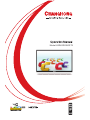 1
1
-
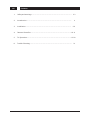 2
2
-
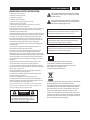 3
3
-
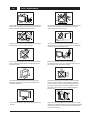 4
4
-
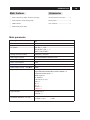 5
5
-
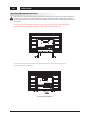 6
6
-
 7
7
-
 8
8
-
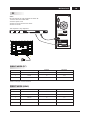 9
9
-
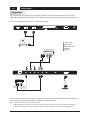 10
10
-
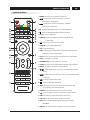 11
11
-
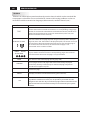 12
12
-
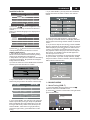 13
13
-
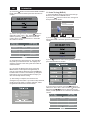 14
14
-
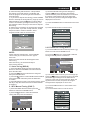 15
15
-
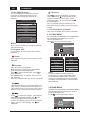 16
16
-
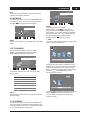 17
17
-
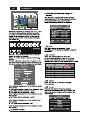 18
18
-
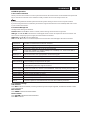 19
19
-
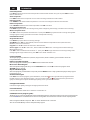 20
20
-
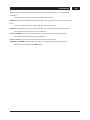 21
21
-
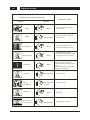 22
22
-
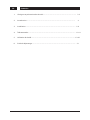 23
23
-
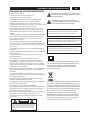 24
24
-
 25
25
-
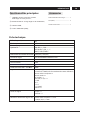 26
26
-
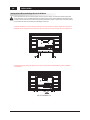 27
27
-
 28
28
-
 29
29
-
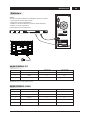 30
30
-
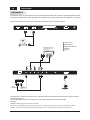 31
31
-
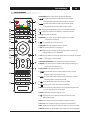 32
32
-
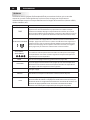 33
33
-
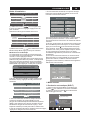 34
34
-
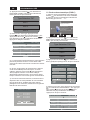 35
35
-
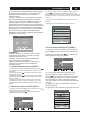 36
36
-
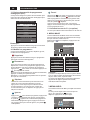 37
37
-
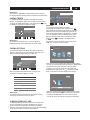 38
38
-
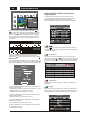 39
39
-
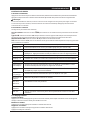 40
40
-
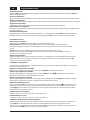 41
41
-
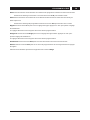 42
42
-
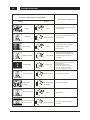 43
43
-
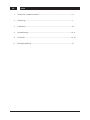 44
44
-
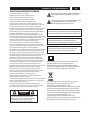 45
45
-
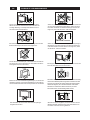 46
46
-
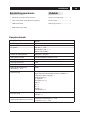 47
47
-
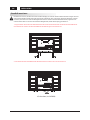 48
48
-
 49
49
-
 50
50
-
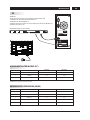 51
51
-
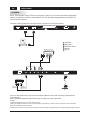 52
52
-
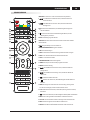 53
53
-
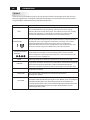 54
54
-
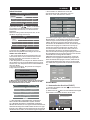 55
55
-
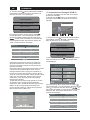 56
56
-
 57
57
-
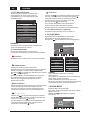 58
58
-
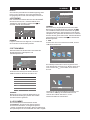 59
59
-
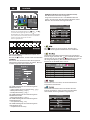 60
60
-
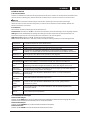 61
61
-
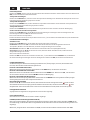 62
62
-
 63
63
-
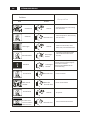 64
64
-
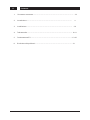 65
65
-
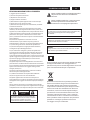 66
66
-
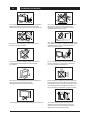 67
67
-
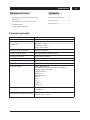 68
68
-
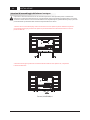 69
69
-
 70
70
-
 71
71
-
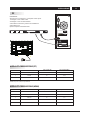 72
72
-
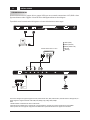 73
73
-
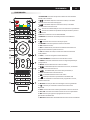 74
74
-
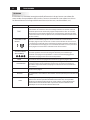 75
75
-
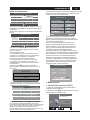 76
76
-
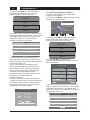 77
77
-
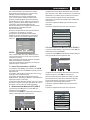 78
78
-
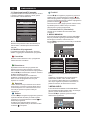 79
79
-
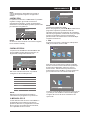 80
80
-
 81
81
-
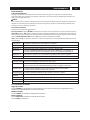 82
82
-
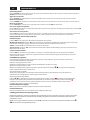 83
83
-
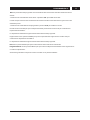 84
84
-
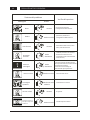 85
85
-
 86
86
-
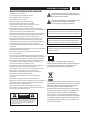 87
87
-
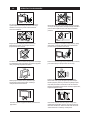 88
88
-
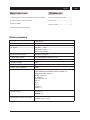 89
89
-
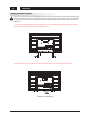 90
90
-
 91
91
-
 92
92
-
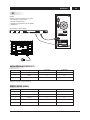 93
93
-
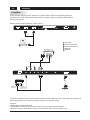 94
94
-
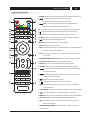 95
95
-
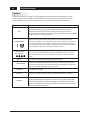 96
96
-
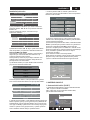 97
97
-
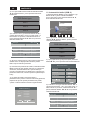 98
98
-
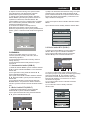 99
99
-
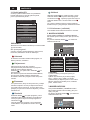 100
100
-
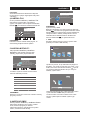 101
101
-
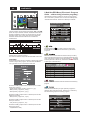 102
102
-
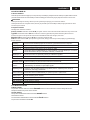 103
103
-
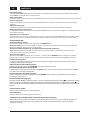 104
104
-
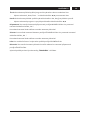 105
105
-
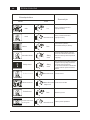 106
106
-
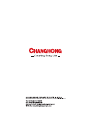 107
107
Changhong Electric LED40D2080ST2 Mode d'emploi
- Taper
- Mode d'emploi
dans d''autres langues
Autres documents
-
Haier LE40B650CF Le manuel du propriétaire
-
Haier LET32T1000HFM Manuel utilisateur
-
Haier LE32B7000C Manuel utilisateur
-
Haier LEY22T1000HF Manuel utilisateur
-
Haier LET46C800HF Manuel utilisateur
-
Polaroid TVLED24HD Le manuel du propriétaire
-
Haier LE50M600SF Le manuel du propriétaire
-
Haier LE40B8000TF Manuel utilisateur
-
Haier LE48M600SF Manuel utilisateur
-
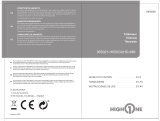 High One UHD 4K HI5003UHD-MM Le manuel du propriétaire
High One UHD 4K HI5003UHD-MM Le manuel du propriétaire