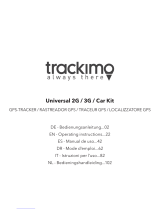La page est en cours de chargement...

User Guide
Guide de l’utilisateur
Gebruikershandleiding
Benutzeranleitung
Guía del usuario
Bruksanvisning
Manuale d’uso
Käyttöopas
SPT220

2
Tracker SPT220 – User Guide (EN)
Content
1. Charging your Snooper SPT220
(1.1) Power 3
(1.2) Charging 4
(1.3) Inserting the SIM card 4
2. Start up guide
(2.1) Start up 4
(2.2) Usage 6
3. Notice 8
4. Frequently asked questions 9

3
1. Charging your Snooper SPT220
When you use the SPT220 for the first time please ensure the built-in battery is fully
charged using the power adaptor supplied.
1.1 Power
The SPT220 can be powered directly with the charger provided or via it’s built
battery.
NB. Do not remove, puncture or damage the battery or throw the battery into fire
or water. The battery might burst , explode or release dangerous chemicals.
SIM card slot GSM indicator light
GPS indicate light
Power indicate light Power ON/OFF
USB charge socket

4
1.2 Charging
Before using the SPT220, you must FULLY charge the battery using the AC adapter
for at least 3 hours with the unit switched off.
Battery status LED indicator:
Red LED on indicates that the battery is charging. •
Red LED off indicates that the battery is fully charged. •
1.3 Inserting the SIM card
Insert a Valid GSM SIM card into the “SIM Card” slot on the left hand side of the
SPT220
Please use the Sim card tool provided to push the SIM card into the slot. The SIM
card will be locked in to the device automatically.
SIM card insertion tool

5
2. Start Up Guide
2.1 Startup
2.1.1 Insert a Valid GSM SIM card into the “SIM Card” slot on the left hand side of
the SPT220. Please use the tool provided to push the SIM card into the slot.
2.1.2 Place the SPT220 in an open area and press and hold the POWER button for 2
seconds to start the SPT220.
2.1.3 Within approximately 30 seconds the unit should connect to the GSM
network. When the SPT220 has connected to the GSM network, the GSM indicator
light will flash brightly every second. Whilst searching for the GSM network the
indicator light will flash faintly once a second until the GSM signal has been
established.
2.1.4 Whilst the device is establishing connection with the GSM network it will also
begin to establish connection with GPS. Whilst the unit is searching for GPS, the
GPS indicator light will flash once once every second. Once the unit has connected
to the GPS signal the GPS indicator light will illuminate permanently.
2.1.5 When the unit has connected to both GPS and GSM the unit is ready to track.
2.2 Usage
2.2.1 Setting Authorized Users
After you purchase the SPT220, you should set the authorized user(s) immediately.
It also can be used with no authorized users set.
To set: Insert the SIM card into a mobile phone and set four numbers as Contacts,
in the Phonebook. Save these numbers to the SIM card (not the mobile phone’s
memory). If you save more than four Contacts, the SPT220 will identify the first four
numbers as authorized users.

6
2.2.2 Locating the SPT220
Any authorised user can locate the SPT220 by simply calling the
telephone number of the SIM card installed in the device using
their mobile phone. As soon as the SPT220 has been contacted
the call is automatically ended and an SMS message returned
with the geographical co-ordinates of the SPT220s position and
the current time
The SMS message received will appear like this:
Lat:22.5413
Long:114.0093
GPS:6 22
Batt:90%
http://www.tracker2map.com/m/php?a=991249&b=1914345
If a non-authorized user calls the SPT220. The SPT220 will hang up and send an SMS
message: “You are not master!”
If the SPT220 cannot receive a GPS signal for any reason, the SPT220 will send an
SMS message with the last location information available. For example:-
Last Location
Lat:22.5413
Long:114.0093
GPS:0 22
Batt:90%
http://www.tracker2map.com/m/php?a=991249&b=1914345
To view the location of the tracker you can enter the geographical information
(Lat:22.654878 Long:114.049638) provided in the SMS message in to our website at
http://www.snooperneo.co.uk/Tracker.cfm

7
Viewing the position of your SPT220 on your mobile phone.
To view the position of the SPT220 on your mobile phone you will need a compatible
phone with internet connectivity. When you receive the SMS message returned by the
SPT220 simply click on the URL at the end of the message. If you phone has suitable
internet connectivity the position of the SPT220 will be displayed on a map on the
screen of your mobile phone.
2.2.3 GEO Fence Function
The default ‘fence’ distance is 500 meters.
To set the centre of GEO fence:
1. Ensure the tracker is switched on and has both GPS and GSM signal.
2. Call the SPT220 from an ‘authorised’ number.
3. Once the SPT220 receives a call this will set the centre of the fence.
If the tracker moves beyond 500 meters, from the centre, the SPT220 will send a SMS
massage messages to all authorized users, the contents as below.
Warn!!! Out of fence!
Lat:22.5413
Long:114.0093
GPS:0 22
Batt:90%
http://www.tracker2map.com/m/php?a=991249&b=1914345
To reset the centre of the GEO fence just call the SPT220 again.
To switch the GEO fence Off simply switch the SPT220 Off then back On again.

8
2.2.4 Low battery warning
When the battery is low, the SPT220 will send an SMS to all authorised users.
Low battery!Please charge!
Last Location:
Lat:22.5413
Long:114.0093
GPS:0 22
Batt:20%
http://www.tracker2map.com/m/php?a=991249&b=1914345
3. Notice
3.1 Make sure the SIM card is in SPT220 before turn on, and please do not remove
the SIM card while the unit is switched ON.
3.2 Correct way to take out SIM card: switch OFF the SPT220 and then use the
supplied tool – push in a little, the SIM card will be ejected automatically.
3.3 If the SPT220 can not be contacted this may be because of excessive cellular
network traffic or inadequate GSM coverage and you should re later.
3.4 The accuracy of the GPS coordinates can be affected by environmental
conditions and geographical location.
3.5 Hardware and software subject to change without notice
3.6 Please make a backup of messages and contacts for your SIM card, as we
cannot accept any responsibility liability for loss of data.

9
4. Frequently Asked Questions
(4.1) Q: When I ring the SPT220 it does not automatically terminate the call
and does not return the position via SMS.
A: Please check that the network ID of the mobile phone being used has not been
hidden. Please ensure that any pin or security code has been disabled.
Please note you may have to put the SIM card in to a mobile phone to change the
settings.
(4.2) Q: When I ring the SPT220 it transfers my call to an answer service and
does not return the position via SMS.
A: Please check that the answer service on the SIM card has been switched off (you
may need to contact the network provider to disable this feature)
(4.3) Q: After a while the GPS LED is not lit.
A: If the SPT220 has not been contacted for 15 minutes the GPS LED will switch off
and the GPS receiver enters stand by mode, this is to conserve battery power. Once
you contact the SPT220 the GPS connection will be restored and the GPS LED will
begin to lit.
(4.4) Q: Can I remove or change ‘authorised users’.
A: To remove or edit users you will need edit the ‘user list’ by inserting the SIM card
into a mobile phone and editing or removing ‘contacts’ stored on the SIM card.

10
Tracker SPT220 – Guide de l’utilisateur
(FR.B)
Sommaire
1. Chargement du système Snooper SPT220
(1.1) Alimentation 11
(1.2) Chargement 12
(1.3) Insertion de la carte SIM 12
2. Guide de prise en main
(2.1) Prise en main 12
(2.2) Utilisation 14
3. Avis 16
4 Foire aux questions 17

11
1. Chargement du système Snooper SPT220
La première fois que vous utilisez le système SPT220, veillez à charger
complètement la batterie intégrée à l’aide de l’adaptateur fourni.
1.1 Alimentation
Le système SPT220 peut être alimenté directement par le biais du chargeur fourni
ou de sa batterie intégrée.
Remarque : ne sortez pas la batterie, ne la percez pas et ne l’endommagez
pas. Ne jetez pas la batterie dans un feu ou dans l’eau. Elle risque d’éclater,
d’exploser ou d’émettre des substances chimiques dangereuses.
Emplacement
de carte SIM
Voyant lumineux GSM
Voyant lumineux GPS
Voyant lumineux
d’alimentation
Alimentation
ON/OFF
Prise d’alimentation USB

12
1.2 Chargement
Avant d’utiliser le système SPT220, assurez-vous qu’il est hors tension et chargez la
batterie COMPLETEMENT pendant au moins trois heures, à l’aide de l’adaptateur
CA.
Voyant d’état de chargement de la batterie :
• Lorsquelevoyantrougeestallumé,labatterieestencoursdechargement.
• Lorsquelevoyantrougeestéteint,labatterieestcomplètementchargée.
1.3 Insertion de la carte SIM
Insérez une carte SIM GSM valide dans l’emplacement « Carte SIM » sur la gauche
du système SPT220.
Utilisez l’outil fourni pour enfoncer la carte SIM dans l’emplacement. Elle est
automatiquement verrouillée dans l’appareil.
Outil d’insertion de la carte SIM
Carte SIM

13
2. Guide de prise en main
2.1 Prise en main
2.1.1 Insérez une carte SIM GSM valide dans l’emplacement « Carte SIM » sur la
gauche du système SPT220. Utilisez l’outil fourni pour insérer la carte SIM dans
l’emplacement.
2.1.2 Placez le système SPT220 dans un environnement dégagé, puis appuyez sur le
bouton de mise sous tension pendant 2 secondes pour démarrer le système.
2.1.3 L’appareil se connecte au réseau GSM sous 30 secondes environ. Une fois le
système SPT220 connecté au réseau GSM, le voyant GSM clignote avec une forte
luminosité une fois par seconde.. Pendant la recherche du réseau GSM, le voyant
clignote avec une faible luminosité une fois par seconde jusqu’à l’établissement du
signal GSM.
2.1.4 Pendant que l’appareil se connecte au réseau GSM, il commence également à
établir une connexion au système GPS. Pendant la recherche du signal GPS, le voyant
GPS clignote une fois par seconde. Une fois la connexion au signal GPS établie, le
voyant GPS reste allumé en permanence.
2.1.5 Lorsque l’appareil est connecté aux systèmes GPS et GSM, il peut identifier une
position.
2.2 Utilisation
2.2.1 Configuration des utilisateurs habilités
Configurez les utilisateurs habilités dès l’achat du système SPT220.
Vous pouvez également l’utiliser sans configurer d’utilisateur habilité.
Procédure : insérez la carte SIM dans un portable et définissez quatre numéros à
titre de contacts dans l’annuaire. Enregistrez ces numéros sur la carte SIM plutôt que
dans la mémoire du portable. Si vous enregistrez plus de quatre contacts, le système
SPT220 considère les quatre premiers numéros comme des utilisateurs habilités.

14
2.2.2 Positionnement du SPT220
Tout utilisateur habilité peut identifier la position du système
SPT220 en composant simplement sur son portable le numéro
de téléphone de la carte SIM installée dans l’appareil. Dès que le
système SPT220 a été contacté, l’appel prend automatiquement
fin et le message SMS renvoyé contient les coordonnées
géographiques de la position du système SPT220, ainsi que
l’heure en cours.
Le SMS reçu est similaire au message suivant :
Lat:22.5413
Long:114.0093
GPS:6 22
Batt:90%
http://www.tracker2map.com/m/php?a=991249&b=1914345
Si un utilisateur non habilité appelle le système SPT220, celui-ci raccroche et envoie
le SMS suivant : “You are not master!” (Vous n’êtes pas un utilisateur habilité)
Si le système SPT220 n’est pas en mesure de recevoir un signal GPS, il envoie un
message SMS contenant les dernières informations de positionnement disponibles.
Exemple :
Last Location (Dernière position)
Lat:22.5413
Long:114.0093
GPS:0 22
Batt:90%
http://www.tracker2map.com/m/php?a=991249&b=1914345
Pour afficher l’emplacement du système Tracker, vous pouvez entrer les
informations géographiques (Lat:22.654878 Long:114.049638) indiquées par le SMS

15
sur notre site Web à l’adresse http://www.snooperneo.co.uk/Tracker.cfm
Affichage de la position de votre système SPT220 sur votre portable
Pour afficher la position du système SPT220 sur votre portable, vous devez disposer
d’un téléphone compatible disposant d’une connectivité Internet. Lorsque vous
recevez le SMS renvoyé par le système SPT220, il vous suffit de cliquer sur l’URL
figurant en fin de message. Si votre portable dispose d’une connectivité Internet
appropriée, la position du système SPT220 s’affiche à l’écran sur une carte.
2.2.3 Fonction de périmètre GEO
Le « périmètre » par défaut correspond à 500 m.
Pour définir le centre du périmètre GEO :
1. Assurez-vous que le système Tracker est sous tension et gère les signaux GPS et GSM.
2. Appelez le système SPT220 à partir d’un numéro « habilité ».
3. Lorsque le système SPT220 reçoit un appel, le centre du périmètre est défini.
Si le système Tracker s’éloigne du périmètre de 500 m, le système SPT220 envoie le SMS
indiqué ci-dessous à tous les utilisateurs habilités.
Warn!!! (Attention !) Out of fence! (Périmètre dépassé !)
Lat:22.5413
Long:114.0093
GPS:6 22
Batt:90%
http://www.tracker2map.com/m/php?a=991249&b=1914345
Pour réinitialiser le centre du périmètre GEO, il vous suffit d’appeler à nouveau le système
SPT220. Pour désactiver le périmètre GEO, mettez hors tension le système SPT220, puis
mettez-le à nouveau sous tension.

16
2.2.4 Avertissement de batterie faible
Lorsque la batterie est faible, le système SPT220 envoie un SMS à tous les
utilisateurs habilités.
Low battery! (Batterie faible !) Please charge! (Rechargez-la !)
Last Location: (Dernière position)
Lat:22.5413
Long:114.0093
GPS:0 22
Batt:20%
http://www.tracker2map.com/m/php?a=991249&b=1914345
3. Avis
3.1 Assurez-vous que la carte SIM est insérée dans le système SPT220 avant de le
mettre sous tension. Veillez à ne pas extraire la carte SIM lorsque le système est
SOUS tension.
3.2 Pour extraire correctement la carte SIM : mettez hors tension le système
SPT220 et utilisez l’outil fourni pour enfoncer la carte. Elle est alors éjectée
automatiquement.
3.3 S’il est impossible de contacter le système SPT220, il se peut que le trafic réseau
soit saturé ou que la couverture GSM soit inadéquate. Faites une nouvelle tentative
ultérieurement.
3.4 La précision des coordonnées GPS peut être affectée par les conditions
environnementales et la position géographique.
3.5 Le matériel et le logiciel sont susceptibles d’être modifiés sans préavis.
3.6 Sauvegardez les messages et contacts mémorisés sur votre carte SIM, car nous
ne saurions être tenus responsables des pertes de données.

17
4. Foire aux questions
(4.1) Q : Lorsque j’appelle le système SPT220, l’appel n’est pas automatiquement
terminé et la position n’est pas renvoyée par SMS.
R : Vérifiez que l’ID réseau du portable en cours d’utilisation n’est pas masqué. Le cas
échéant, assurez-vous que le code PIN ou le code de sécurité n’a pas été désactivé.
Notez qu’il vous sera peut-être nécessaire d’insérer la carte SIM dans un portable pour
modifier les paramètres.
(4.2) Q : Lorsque j’appelle le système SPT220, il transfère mon appel à une
messagerie et ne renvoie pas la position par SMS.
R : Vérifiez que la messagerie associée à la carte SIM a été désactivée (il vous faudra
peut-être contacter le fournisseur de réseau pour désactiver cette fonction).
(4.3) Q : Après un certain temps, le voyant GPS s’éteint.
R : Si le système SPT220 n’a pas été contacté pendant 15 minutes, le voyant GPS
s’éteint et le mode veille du récepteur GPS est activé, afin d’économiser la batterie.
Lorsque vous contactez le système SPT220, la connexion GPS est restaurée et le
voyant GPS s’allume.
(4.4) Q : Est-il possible de supprimer ou de modifier les « utilisateurs habilités » ?
R : Pour supprimer ou modifier un utilisateur, vous devez modifier la « liste
d’utilisateurs » en insérant la carte SIM dans un portable. Vous devez ensuite modifier
ou supprimer les « contacts » mémorisés sur la carte SIM.

18
Tracker SPT220 –
Gebruikershandleiding (NL)
Inhoud
1. Uw Snooper SPT220 opladen
(1.1) Voeding 19
(1.2) Opladen 20
(1.3) De SIM-kaart plaatsen 20
2. Opstarthandleiding
(2.1) Opstarten 20
(2.2) Gebruik 22
3. Opmerkingen 24
4. Vragen en antwoorden 25

19
1. Uw Snooper SPT220 opladen
Als u de SPT220 in gebruik neemt, zorgt u dat de ingebouwde batterij volledig is
opgeladen met behulp van de meegeleverde netstroomadapter.
1.1 Stroom
De SPT220 kan rechtstreeks via de meegeleverde oplader worden gevoed, of via de
ingebouwde batterij.
Let op: Verwijder, doorboor of beschadig de batterij niet en gooi de batterij
niet in het vuur of in het water. De batterij kan barsten, exploderen of
gevaarlijke chemische stoffen lekken.
SIM-kaartsleuf GSM-indicatielampje
GPS-indicatielampje
Stroomindicatielampje
Stroom
AAN/UIT
USB-oplaadaansluiting

20
1.2 Opladen
Voordat u de SPT220 gaat gebruiken, moet u de batterij VOLLEDIG opladen met
behulp van de netstroomadapter, gedurende ten minste 3 uur met het apparaat
uitgeschakeld.
LED-indicator voor batterijstatus:
• Alshetrodelampjebrandt,wordtdebatterijopgeladen.
• Alshetrodelampjeuitis,isdebatterijvolledigopgeladen.
1.3 De SIM-kaart plaatsen
Plaats een geldige GSM SIM-kaart in de sleuf ‘SIM Card’ links op de SPT220.
Gebruik het meegeleverde hulpmiddel om de SIM-kaart in de sleuf te duwen.
De SIM-kaart wordt automatisch vergrendeld in het apparaat.
SIM-kaarthulpmiddel
SIM-kaart
/