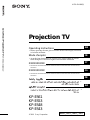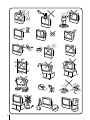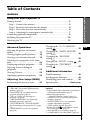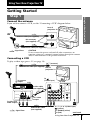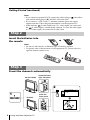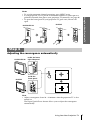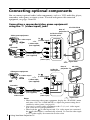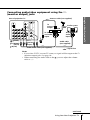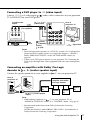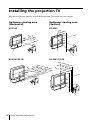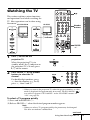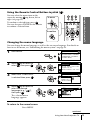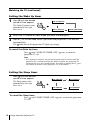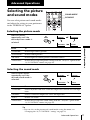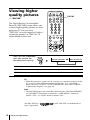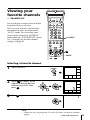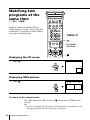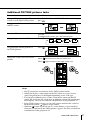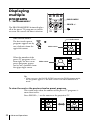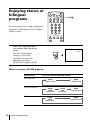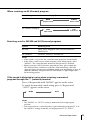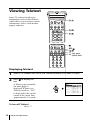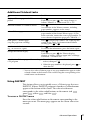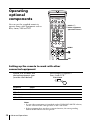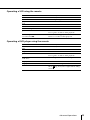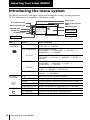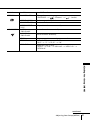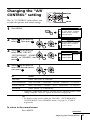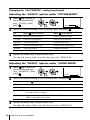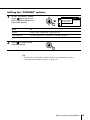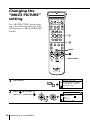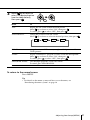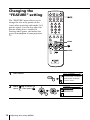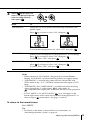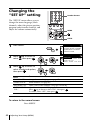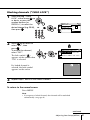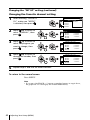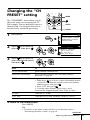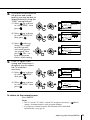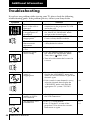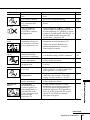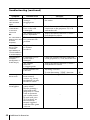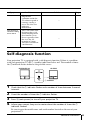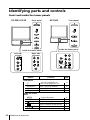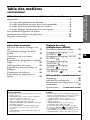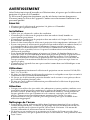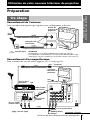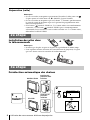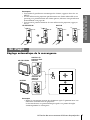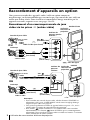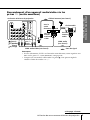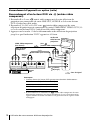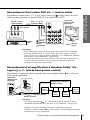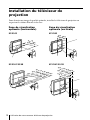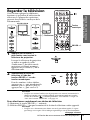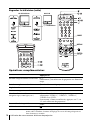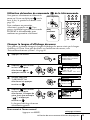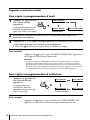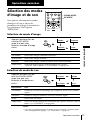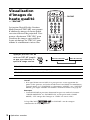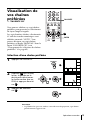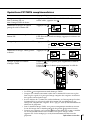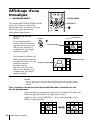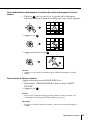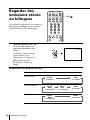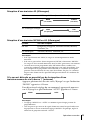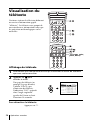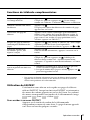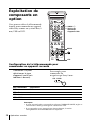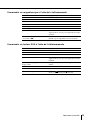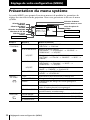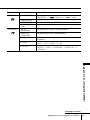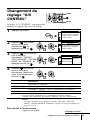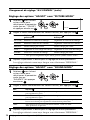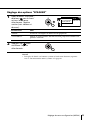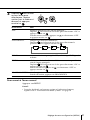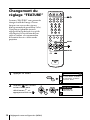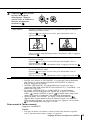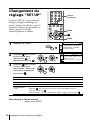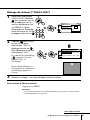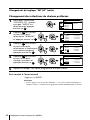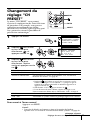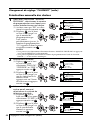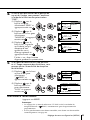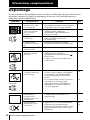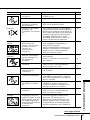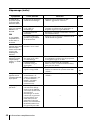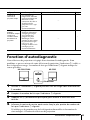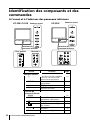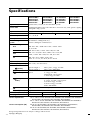Sony KP-ES53 Manuel utilisateur
- Catégorie
- Téléviseurs de projection
- Taper
- Manuel utilisateur

Projection TV
© 2000 Sony Corporation
KP-ES61
KP-ES53
KP-ES48
KP-ES43
4-076-694-11 (2)
Operating Instructions
• Before operating the unit, please read this manual thoroughly and retain
it for future reference.
Mode d’emploi
• Avant de faire fonctionner cet appareil, lisez attentivement le présent
mode d’emploi et conservez-le pour toute référence ultérieure.
XXXXXXXXXX
• xxxxxxxx xxxxxxxxxxxxxxxx xxxxxxxxxxxx xxxxxxxxxxx xxxxxxxxxxx
xxxxxxx.
XXXXXXXXXX
• xxxxxxxx xxxxxxxxxxxxxxxx xxxxxxxxxxxx xxxxxxxxxxx xxxxxxxxxxx
xxxxxxx.
• xxxxxxxx xxxxxxxxxxxxxxxx xxxxxxxxxxxx xxxxxxxxxxx xxxxxxxxxxx
xxxxxxx.
• xxxxxxxx xxxxxxxxxxxxxxxx xxxxxxxxxxxx xxxxxxxxxxx xxxxxxxxxxx
xxxxxxx.
MN1, HK1, ME1, SN1
GB
FR
CT
CS
PR
AR
Color Rear Projection TV
KP-ES61/53/48/43

2

3
Using Your New Projection TV
Table of Contents
WARNING
Using Your New Projection TV
Getting Started ............................................................................................. 5
Step 1: Connect the antenna .................................................................. 5
Step 2: Insert the batteries into the remote.......................................... 6
Step 3: Preset the channels automatically ........................................... 6
Step 4: Adjusting the convergence automatically .............................. 7
Connecting optional components ............................................................. 8
Installing the projection TV ...................................................................... 12
Watching the TV ........................................................................................ 13
Advanced Operations
Selecting the picture and sound
modes ..................................................17
Viewing higher quality pictures ......18
Viewing your favorite channels....... 19
Watching two programs at the same
time ......................................................20
Displaying multiple programs ........ 22
Enjoying stereo or bilingual
programs ............................................. 24
Viewing Teletext................................. 26
Operating optional components ...... 28
Adjusting Your Setup (MENU)
Introducing the menu system .......... 30
Changing the “A/V CONTROL”
setting
............................................33
Changing the “MULTI PICTURE”
setting
.............................................36
Changing the “FEATURE”
setting ............................................38
Changing the “SET UP” setting ...
40
Changing the “CH PRESET”
setting
............................................43
Additional Information
Troubleshooting ................................. 46
Self-diagnosis function......................49
Identifying parts and controls ......... 50
Specifications ...................... Back cover
The features you will enjoy include:
• “DRC-MF” for viewing higher quality
pictures (page 18)
• “FAVORITE CH” for quick and easy
program selection (page 19)
• “PIP” & “TWIN” for viewing two
programs (page 20)
• “PROGRAM INDEX“ for displaying
multiple programs (page 22)
• “PICTURE MODE”/“SOUND MODE”
for customizing your projection TV (page
17)
• “WIDE MODE” to view 16:9 pictures
(page 39)
Your projection TV also offers the following
features:
• Digital Quick Focus function for automatic
convergence adjustment (page 7)
• Menu language options
— English/Chinese/Arabic (page 15)
• “CHILD LOCK” for locking out specific
channels (page 41)
• “INTELLIGENT VOL” for automatic
volume adjustment (page 40)
• “FINE” tuning feature (page 45)
• Button Joystick on the remote control
for easier operation (page 15)
•
“ECO MODE” to save energy (page 39)
•
“GAME MODE” for video games (page 39)
GB

4
WARNING
To prevent fire or shock hazard, do not expose the projection TV to rain or moisture.
Dangerously high voltages are present inside the projection TV. Do not open the
cabinet. Refer servicing to qualified personnel only.
For general safety:
• Do not expose the projection TV to rain or moisture.
• Do not open the rear cover.
For safe installation:
• Do not block the ventilation openings.
• Do not install the projection TV in hot, humid or excessively dusty places.
• Do not install the projection TV where it may be exposed to mechanical vibrations.
• Avoid operating the projection TV at temperatures below 5°C (41°F).
• If the projection TV is transported directly from a cold to a warm location, or if the
room temperature has changed suddenly, the picture may be blurred or show poor
color. This is because moisture has condensed on the mirror or lenses inside. If this
happens, let the moisture evaporate before using the projection TV.
• To obtain the best picture, do not expose the screen to direct illumination or direct
sunlight. It is recommended to use spot lighting directed down from the ceiling or
to cover the windows that face the screen with opaque drapery. It is desirable to
install the projection TV in a room where the floor and walls are not of reflecting
material. If necessary, cover them with dark carpeting or wall paper.
• Do not install the appliance in a confined space, such as a bookcase or built-in
cabinet.
For safe operations:
• Do not operate the projection TV on anything but 110–240/220-240 V AC, 50/60
Hz.
• Do not operate the projection TV if any liquid or solid object falls in it—have it
checked immediately.
• Do not keep the projection TV plugged in if you are not going to use it for several
days.
• Do not pull the power cord to disconnect the projection TV. Pull it out by the plug.
Caution
• When using TV games, computers, and similar products with your projection TV,
keep the brightness and contrast functions at low settings. If a fixed (non-moving)
pattern is left on the screen for long periods of time at a high brightness or contrast
setting, the image can be permanently imprinted onto the screen. These types of
imprints are not covered by your warranty because they are the result of misuse.
Cleaning the Screen
• To clean the screen with a cloth, please use a soft cloth lightly moistened with a
mild detergent solution or water. Do not use any type of abrasive pad, alkaline
cleaner, scouring powder or solvent, such as alcohol or benzine. As a safety
precaution, unplug the TV before cleaning it.
• Do not rub, touch, or tap the surface of the screen with sharp or abrasive items, like
a ball point pen or a screw driver. Otherwise, this type or contact may result in a
scratched screen.

5
Using Your New Projection TV
Using Your New Projection TV
Y
C
B
/
B-Y
C
R
/
R-Y
R
L
R
L
30W MAX 16
1 2 3
3
#
C –
VIDEO
VIDEO IN
VIDEO OUT
AUDIO
R L
Using Your New Projection TV
: Signal flow
IEC connector
(not supplied)
or
Antenna cable (not supplied)
Antenna cable (not supplied)
Rear of
projection TV
To video and
audio outputs
To S video
output
Audio/Video cable
(not supplied)
S video cable
(not supplied)
: Signal flow
To
(S video input)
VCR
Antenna cable (not supplied)
To antenna
output
To 8 (antenna)
Rear of
projection TV
To t 1, 2 or 3 (video input)
(yellow)
-L (MONO) (white)
-R (red)
continued
Getting Started
Step 1
Connect the antenna
If you wish to connect a VCR, see the “Connecting a VCR” diagram below.
CAUTION
Do not connect the power cord until all other connections are
complete; otherwise, a minimal current leakage through the antenna
and/or other terminals to the ground could occur.
Connecting a VCR
To play a video tape, press t (see page 14).

6
Using Your New Projection TV
MENU
ENTER
MENU
ENTER
L
R
4
(MONO)
1
AUTO PROGRAM
01
TV SYS :AUTO
VHF LOW
PR
:
Getting Started (continued)
Inside the lower
right side panel
KP-ES61/53/48
2
1
Inside the
lower panel
KP-ES43
Notes
• If you connect a monaural VCR, connect the yellow plug to (the yellow
jack) and the black plug to -L (MONO) (the white jack).
• If you connect a VCR to the 8 (antenna) terminal, preset the signal
output from the VCR to the program number 0 on the projection TV.
• When both the (S video input) and t 1 (video input) are connected,
the ␣ (S video input) is automatically selected. To view the video input
to t 1 (video input), disconnect the S video cable.
Step 2
Insert the batteries into
the remote
Notes
• Do not use old batteries or different types of batteries together.
• To operate some of the functions of your projection TV, you may have to
open the remote control cover.
Step 3
Preset the channels automatically

7
Using Your New Projection TV
Using Your New Projection TV
MENU
ENTER
MENU
ENTER
L
R
4
(MONO)
Notes
• To stop the automatic channel presetting, press MENU twice.
• If your projection TV has preset an unwanted channel or cannot preset a
particular channel, then preset your projection TV manually (see page 44).
• To open the lower panel of your projection TV, push on it, then it will
open.
Step 4
Adjusting the convergence automatically
Note
• Adjust convergence about 20 – 30 minutes after the projection TV is first
turned on.
The Digital Quick Focus feature allows you to adjust the convergence
automatically.
Inside the lower
right side panel
Inside the
lower panel
KP-ES61/53/48
KP-ES43
MENU
ENTER
L
R
4
(MONO)
KP-ES61/53/48
KP-ES43

8
Using Your New Projection TV
L
R
4
( MONO)
Connecting optional components
You can connect optional audio/video components, such as a VCR, multi disc player,
camcorder, video game, or stereo system. To watch and operate the connected
equipment, see pages 14 and 28.
Connecting a camcorder/video game equipment
using the t (video input) jacks
Notes
• When connecting video game equipment, display the “FEATURE” menu
and select “ON” for “GAME MODE” to adjust the picture setting that is
suitable for video games (see page 39).
• You can also connect video equipment to the t 1, 2, or 3 (video input)
jacks at the rear of your projection TV.
• When both the (S video input) and t 4 (video input) are connected,
the ␣ (S video input) is automatically selected. To view the video input
to t 4 (video input), disconnect the S video cable.
: Signal flow
To S video output
Inside the lower
left side panel
Camcorder
Video game equipment
To video and
audio outputs
To
(S video input)
To t 4
(video input)
or
Audio/Video cable
(not supplied)
S video cable
(not supplied)
L
R
4
( MONO)
MENU
ENTER
L
R
4
(MONO)
: Signal flow
Camcorder
Video game equipment
To video and
audio outputs
To
(S video input)
To t 4
(video input)
Audio/Video cable
(not supplied)
S video cable
(not supplied)
Rear of
projection TV
Inside the
lower panel
Rear of
projection TV
To S video output
or
KP-ES43
KP-ES61/53/48

9
Using Your New Projection TV
Using Your New Projection TV
Connecting audio/video equipment using the T
(monitor output) jacks
Notes
• If you select “DVD” on your TV screen, no signal will be output at the T
(monitor output) jacks (see page 14).
• When connecting the audio cable to the , you can adjust the volume
with 2 +/–.
Y
C
B
/
B-Y
C
R
/
R-Y
R
L
R
L
30W MAX 16
1 2 3
3
#
C –
(yellow)
-L (MONO)
(white)
-R (red)
Rear of projection TV
To
antenna
output
To video
and audio
inputs
or
Audio system
To
audio
inputs
VCR
: Signal flow
To T
(monitor
output)
Antenna cable (not supplied)
Audio cable
(not supplied)
Audio/Video cable (not supplied)
continued

10
Using Your New Projection TV
VIDEO
COAXIAL
OPTICAL
R-AUDIO-L
LINE OUT
Y
COMPONENT VIDEO OUT
S VIDEO OUT
C
B
C
R
DIGITAL OUT
Y
C
B
/
B-Y
C
R
/
R-Y
R
L
Connecting a DVD player to (component video input)
1 Using an audio cable, connect R and L under (component video input) on your
projection TV to the LINE OUT, AUDIO R and L output connectors on your DVD
player.
2 Using a component video cable, connect Y, CB/B-Y, and CR/R-Y under
(component video input) on your projection TV to the COMPONENT VIDEO OUT
Y, CB, and CR output connectors on your DVD player.
3 Press t on the remote or the projection TV until “DVD” appears on the screen.
To component
video output
Component video cable
(not supplied)
DVD
player
To -L (white)
-R (red)
To audio
output
Audio cable
(not supplied)
: Signal flow
To
(component video input)
Rear of
projection TV
Notes
• Some DVD player terminals may be labeled differently:
• When connecting to (component video input) on your projection TV,
you must connect Y, CB, and CR to receive the video signals, and at least
connect L and R to receive analog audio signals.
Connect To (on the DVD player)
Y (green) Y
CB/B-Y (blue) Cb, B-Y or PB
CR/R-Y (red) Cr, R-Y or PR
Connecting optional components (continued)

11
Using Your New Projection TV
Using Your New Projection TV
VIDEO
R-AUDIO-L
LINE OUT
1 2 3
C
Connecting a DVD player to t (video input)
Connect t 1, 2, or 3 (video input) / (audio/video) connectors on your projection
TV to LINE OUT on your DVD player.
To audio/video
output
(yellow)
-L (MONO)
(white)
-R (red)
To t 1, 2, or 3
(video input)
: Signal flow
Audio/Video cable
(not supplied)
Notes
• Since the high quality pictures on a DVD disc contain a lot of information,
picture noise may appear. In this case, adjust the sharpness (“SHARP”)
under “PERSONAL ADJUST” in the “PICTURE MODE” menu (see
page 34).
• Connect your DVD player directly to your projection TV. Connecting the
DVD player through other video equipment will cause unwanted picture
noise.
Connecting an amplifier with Dolby
*
Pro Logic
decoder to
C– (center speaker input)
Connect the speaker terminals on your amplifier to C– on your projection TV.
Note
• When making connection to C– on your projection TV set
“SPEAKER: CENTER IN” in the “A/V CONTROL” menu. (see page 33)
* Manufactured under license from Dolby Laboratories Licensing
Corporation.
DOLBY, the double-D symbol ; and ”PRO LOGIC” are trademarks of
Dolby Laboratories Licensing Corporation.
Rear of
projection TV
Rear of
projection TV
to C– (center speaker
inputs)
Amplifier with Dolby
Pro Logic decoder
Rear
speaker
(L)
Front
speaker
(L)
Front
speaker
(R)
Rear
speaker
(R)
DVD
player

12
Using Your New Projection TV
Installing the projection TV
For the best picture quality, install the projection TV within the areas below.
Optimum viewing area
(Horizontal)
KP-ES43
KP-ES61/53/48
Optimum viewing area
(Vertical)
KP-ES43
KP-ES61/53/48
60°
60°
min. 2.4 m (8 ft.) 53”
min. 2.1 m (7 ft.) 48”
min. 2.7 m (9 ft.) 61”
min. 2.4 m (8 ft.) 53”
min. 2.1 m (7 ft.) 48”
min. 2.7 m (9 ft.) 61”
60°
60°
20°
20°
min. 1.9 m
(6 ft.) 43”
min. 1.9 m
(6 ft.) 43”
20°
20°

13
Using Your New Projection TV
Using Your New Projection TV
TV
123
456
78
0
9
MENU PROGR
ENTER
PRESET
VTR 1 2 3 DVD
JUMP
A/B
DRC-MF
PROGR
INDEX
PIC
MODE
SOUND
MODE
PIP
PROGR
+
PIP
PROGR
–
1
Press ! to turn on the
projection TV.
When the projection TV is in
standby mode (the 1 indicator on
the projection TV is lit red), press
!/1 on the remote.
2
Press PROGR +/– or the number
buttons to select the TV
channel.
For double digit numbers, press
-, then the number (e.g., for 25,
press -, then 2 and 5).
Note
• When you turn on the projection TV, either the program number or video
mode is displayed for approximately 40 seconds. The ECO MODE ( )
icon will also appear if “ECO MODE “ in the “FEATURE” menu is set
“ON” (see page 39).
To select a TV program quickly
(1) Press and hold PROGR +/–.
(2) Release PROGR +/– when the desired program number appears.
Note
• When you select a TV program quickly, the picture may be disrupted.
This does not indicate a malfunction.
Number
buttons
PROGR
+/–
Watching the TV
This section explains various functions
and operations used while watching the
TV. Most operations can be done using
the remote.
123
456
78
0
9
JUMP
PROGR
continued
or
KP-ES61/53/48 KP-ES43
PROGR
R
PROGR
R
1 indicator
1 indicator

14
Using Your New Projection TV
TV
123
456
78
0
9
MENU PROGR
ENTER
PRESET
VTR 1 2 3 DVD
JUMP
A/B
DRC-MF
PROGR
INDEX
PIC
MODE
SOUND
MODE
PIP
PROGR
+
PIP
PROGR
–
TITLE
PROGR
–
DRC-MF
VIDEO
To
Turn off temporarily
Turn off completely
Adjust the volume
Mute the sound
Watch the video input
(VCR, camcorder, etc.)
Jump back to the previous channel
Display the on-screen information*
Additional tasks
JUMP
MENU
ENTER
2 +/–
* Some picture/sound settings, and either the program number or video
mode are displayed. The on-screen display for the picture/sound settings
disappears after about 3 seconds.
Press
@/1.
The 1 indicator on the projection TV lights up red.
! on the projection TV.
2 +/–.
%.
t (or t on the projection TV) to select “VIDEO 1”,
“VIDEO 2”, “VIDEO 3”, “VIDEO 4” or “DVD”.
To return to the TV screen, press a (or t on the
projection TV).
JUMP.
.
Watching the TV (continued)
KP-ES61/53/48 KP-ES43
PROGR
R
PROGR
R
1 indicator
1 indicator

15
Using Your New Projection TV
Using Your New Projection TV
.
TV
456
78
0
9
MENU PROGR
ENTER
PRESET
VTR 1 2 3 DVD
JUMP
PROGR
INDEX
PIC
MODE
SOUND
MODE
PIP
PROGR
+
PIP
PROGR
–
/ LANGUAGE
SET UP
:
ENGL I SH
CH I LD LOCK
FAVORITE C
INTELLIGEN
LANGUAGE/
SET UP
:
ENGL I SH
C
HILD LOCK
:
PR01 OFF
F
F
FAVORITE CH
INTELLIGE
NT VOL
:
O
LANGUAGE
MENU
To move
To confirm
A/V CONTROL
DRC-MF: DRC1250
SPEAKER:MAIN
PICTURE MODE: DYNAMIC
SOUND MODE: DYNAMIC
continued
Using the Remote Control Button Joystick ( )
You can select the menu item on the
screen by moving up, down, left or
right (see page 32).
To confirm a selected item, press
.
You can also press ENTER on the remote
to confirm a selected item.
Changing the menu language
You can change the menu language as well as the on-screen language. For details on
how to use the menu, see “Introducing the menu system” on page 30.
1
Press MENU.
2
Move up or down to
select , then press .
3
Make sure “LANGUAGE”
is selected then press
.
4
Move up or down to
select the desired
language (e.g.,“ ”),
then press
.
The selected menu
language appears.
To return to the normal screen
Press MENU.

16
Using Your New Projection TV
SLEEP TIMER:30M SLEEP TIMER:60M
SLEEP TIMER:OFF SLEEP TIMER:90M
After 30 minutes
No Sleep Timer
After 60 minutes
After 90 minutes
WAKE UP TIMER:10M
WAKE UP TIMER:OFF
WAKE UP TIMER:12H00M
After 10 minutes
No Wake Up Timer After 12 hours
Setting the Wake Up timer
1
Press until the desired
period of time appears.
The Wake Up timer starts
immediately after you
have set it.
2
Select the TV channel or video mode you want to wake up to.
3
Press !/1, or set the Sleep timer if you want the projection TV to turn off
automatically.
The
indicator on the projection TV lights up orange.
To cancel the Wake Up timer
Press until “WAKE UP TIMER: OFF” appears, or turn the
projection TV off.
Note
• If no buttons or controls are pressed for more than two hours after the
projection TV is turned on using the Wake Up timer, the projection TV
automatically goes into standby mode. To resume watching the TV, press
any button or control on the projection TV or the remote.
Setting the Sleep timer
Press until the desired
period of time appears.
The Sleep timer starts
immediately after you
have set it.
To cancel the Sleep timer
Press until “SLEEP TIMER: OFF” appears, or turn the projection
TV off.
Watching the TV (continued)

17
Advanced Operations
9
DYNAMIC
9
PERSONAL
9
SOFT
9
DRAMA
SOUND
MODE
PERSONAL
DYNAMIC
HI-FINE
STANDARD
PIC
MODE
MENU PROGR
ENTER
PRESET
VTR 1 2 3 DVD
PROGR
INDEX
PIC
MODE
SOUND
MODE
PIP
PROGR
+
PIP
PROGR
–
Advanced Operations
Selecting the picture mode
Press PIC MODE
repeatedly until the
desired picture mode is
selected.
Select
“DYNAMIC”
“STANDARD”
“HI-FINE”
“PERSONAL”
To
receive high contrast pictures.
receive normal pictures.
receive higher resolution pictures with mild contrast.
receive the last adjusted picture setting from the “ADJUST” option in the
“A/V CONTROL” menu (see page 34).
Selecting the sound mode
Press SOUND MODE
repeatedly until the
desired sound mode is
selected.
Select
“DYNAMIC”
“DRAMA”
“SOFT”
“PERSONAL”
To
listen to dynamic and clear sound that emphasizes both the low and high
tones.
listen to sound that emphasizes voice and high tones.
receive soft sound.
receive the last adjusted sound setting from the “ADJUST” option in the
“A/V CONTROL” menu (see page 34).
Tip
• You can also set the picture and sound modes using the menu (see
“Changing the “A/V CONTROL” setting” on page 33).
Advanced Operations
Selecting the picture
and sound modes
You can select picture and sound modes
and adjust the setting to your preference
in the “PERSONAL” option.
SOUND MODE
PIC MODE

18
Advanced Operations
Viewing higher
quality pictures
— “DRC-MF”
The Digital Reality Creation-Multi
Function (DRC-MF) feature allows you
to enjoy higher quality pictures on your
projection TV. You can select
“DRC1250” to watch super real (higher
resolution) pictures, or “DRC100” to
reduce flicker if necessary.
Press DRC-MF repeatedly
until you receive the
desired picture quality.
Tip
• When the broadcast signal is weak, you may see some dots or noise on the
TV screen. To reduce this interference, display the “A/V CONTROL”
menu and select “ADJUST” in “PICTURE MODE”, then adjust “SHARP”
to reduce the sharpness (see page 34).
Note
• The DRC-MF mode is not selectable when using the “PROGRAM INDEX”
or “FAVORITE CH” feature, or when the “GAME MODE”, Picture-In-
Picture (“PIP”), or “TWIN” mode is turned “ON”.
The DRC-MF logo ( ) and “DRC-MF” are trademarks of
Sony Corporation.
DRC-MF: DRC1250 DRC-MF: DRC100
DRC-MF
123
456
78
0
9
MENU PROGR
ENTER
PRESET
VTR 12 3DVD
JUMP
A/B
DRC-MF
PROGR
INDEX
PIC
MODE
SOUND
MODE
PIP
PROGR
+
PIP
PROGR
–
Select
“DRC1250”
“DRC100”
To
select higher resolution pictures.
reduce flicker on the screen.
DRC-MF

19
Advanced Operations
TV
TITLE
PROGR
MENU
ENTER
DRC-MF
FAVORITE
PROGR
INDEX
PIC
MODE
SOUND
MODE
PRESET
VTR 1 2 3 DVD
VIDEO
PIP
PROGR
+
PIP
PROGR
–
FAVORITE
ENTER
FAVORITE CH
7.PR 12 6.PR 10 5.PR 08 4.PR 06
3.PR 04
2.PR 03
1.PR 01
8
1
3
4
12 10 8 6
FAVORITE CH
1
3
4
12 10 8 6
FAVORITE
FAVORITE CH
Viewing your
favorite channels
— “FAVORITE CH”
You can display seven favorite channels
for quick and easy selection.
The last seven channels selected with
the number buttons are displayed in
“AUTO” mode. You can set up your
own favorite channels in “MANUAL”
mode under the “FAVORITE CH” menu
(see “Changing the favorite channel
setting” on page 42).
Selecting a favorite channel
1
Press FAVORITE.
2
Move up, down, left or
right to select the desired
channel (e.g. PR 8), then
press
.
3
Press again.
Note
• When you use your projection TV for the first time, seven preset channels
appear.

20
Advanced Operations
10 12
12
TITLE
PROGR
MENU
ENTER
DRC-MF
FAVORITE
PROGR
INDEX
PIC
MODE
SOUND
MODE
VIDEO
PIP PROGR +/
PIP PROGR –
PIP
PROGR
+
PIP
PROGR
–
Displaying the PIP screen
Press .
Displaying TWIN pictures
Press .
To return to the normal screen
Press (when in the PIP screen) or (when in the TWIN picture
screen).
Tip
• You can also display the PIP screen or TWIN pictures using the menu (see
“Changing the MULTI PICTURE setting” on page 36).
Watching two
programs at the
same time
— “PIP”, “TWIN”
With the Picture-in-Picture (PIP) or
TWIN pictures features, you can display
a different TV program or video within
or beside the main picture.
La page charge ...
La page charge ...
La page charge ...
La page charge ...
La page charge ...
La page charge ...
La page charge ...
La page charge ...
La page charge ...
La page charge ...
La page charge ...
La page charge ...
La page charge ...
La page charge ...
La page charge ...
La page charge ...
La page charge ...
La page charge ...
La page charge ...
La page charge ...
La page charge ...
La page charge ...
La page charge ...
La page charge ...
La page charge ...
La page charge ...
La page charge ...
La page charge ...
La page charge ...
La page charge ...
La page charge ...
La page charge ...
La page charge ...
La page charge ...
La page charge ...
La page charge ...
La page charge ...
La page charge ...
La page charge ...
La page charge ...
La page charge ...
La page charge ...
La page charge ...
La page charge ...
La page charge ...
La page charge ...
La page charge ...
La page charge ...
La page charge ...
La page charge ...
La page charge ...
La page charge ...
La page charge ...
La page charge ...
La page charge ...
La page charge ...
La page charge ...
La page charge ...
La page charge ...
La page charge ...
La page charge ...
La page charge ...
La page charge ...
La page charge ...
La page charge ...
La page charge ...
La page charge ...
La page charge ...
La page charge ...
La page charge ...
La page charge ...
La page charge ...
La page charge ...
La page charge ...
La page charge ...
La page charge ...
La page charge ...
La page charge ...
La page charge ...
La page charge ...
La page charge ...
La page charge ...
La page charge ...
La page charge ...
-
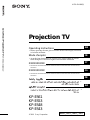 1
1
-
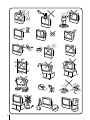 2
2
-
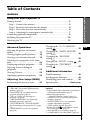 3
3
-
 4
4
-
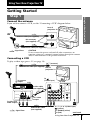 5
5
-
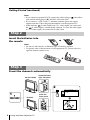 6
6
-
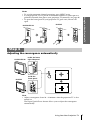 7
7
-
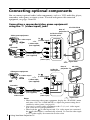 8
8
-
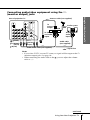 9
9
-
 10
10
-
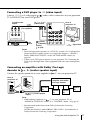 11
11
-
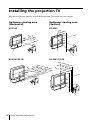 12
12
-
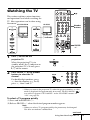 13
13
-
 14
14
-
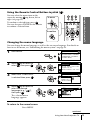 15
15
-
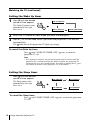 16
16
-
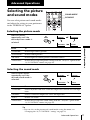 17
17
-
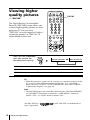 18
18
-
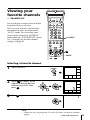 19
19
-
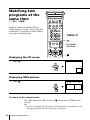 20
20
-
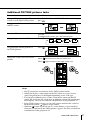 21
21
-
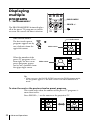 22
22
-
 23
23
-
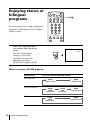 24
24
-
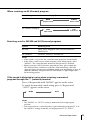 25
25
-
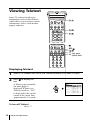 26
26
-
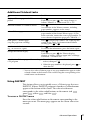 27
27
-
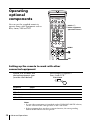 28
28
-
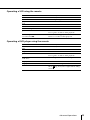 29
29
-
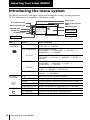 30
30
-
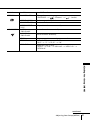 31
31
-
 32
32
-
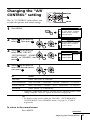 33
33
-
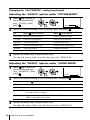 34
34
-
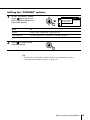 35
35
-
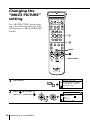 36
36
-
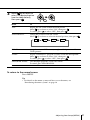 37
37
-
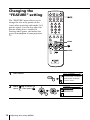 38
38
-
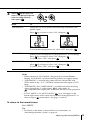 39
39
-
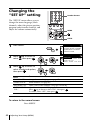 40
40
-
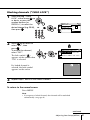 41
41
-
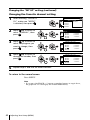 42
42
-
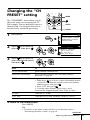 43
43
-
 44
44
-
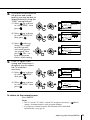 45
45
-
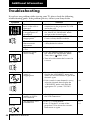 46
46
-
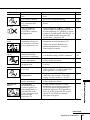 47
47
-
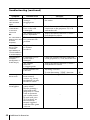 48
48
-
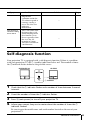 49
49
-
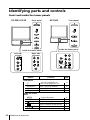 50
50
-
 51
51
-
 52
52
-
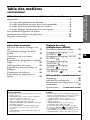 53
53
-
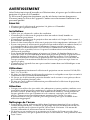 54
54
-
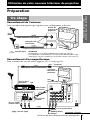 55
55
-
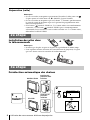 56
56
-
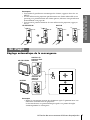 57
57
-
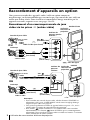 58
58
-
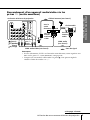 59
59
-
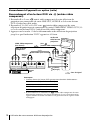 60
60
-
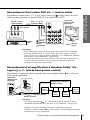 61
61
-
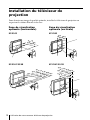 62
62
-
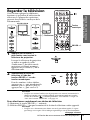 63
63
-
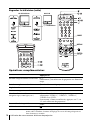 64
64
-
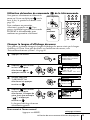 65
65
-
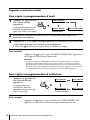 66
66
-
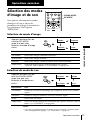 67
67
-
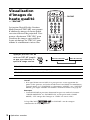 68
68
-
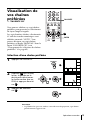 69
69
-
 70
70
-
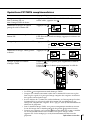 71
71
-
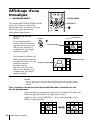 72
72
-
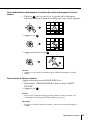 73
73
-
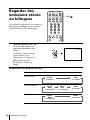 74
74
-
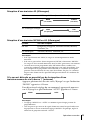 75
75
-
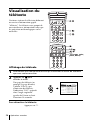 76
76
-
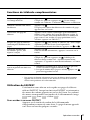 77
77
-
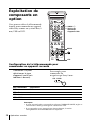 78
78
-
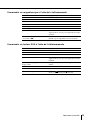 79
79
-
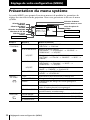 80
80
-
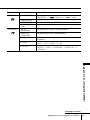 81
81
-
 82
82
-
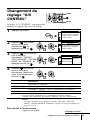 83
83
-
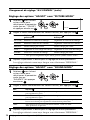 84
84
-
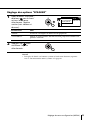 85
85
-
 86
86
-
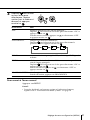 87
87
-
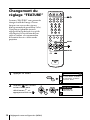 88
88
-
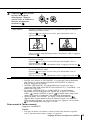 89
89
-
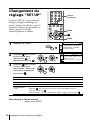 90
90
-
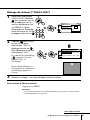 91
91
-
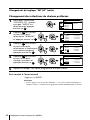 92
92
-
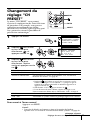 93
93
-
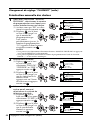 94
94
-
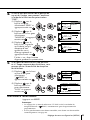 95
95
-
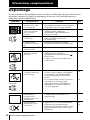 96
96
-
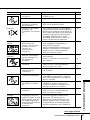 97
97
-
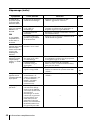 98
98
-
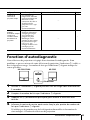 99
99
-
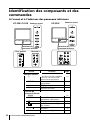 100
100
-
 101
101
-
 102
102
-
 103
103
-
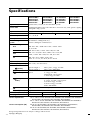 104
104
Sony KP-ES53 Manuel utilisateur
- Catégorie
- Téléviseurs de projection
- Taper
- Manuel utilisateur
dans d''autres langues
- English: Sony KP-ES53 User manual
Documents connexes
-
Sony KP-FS53 Manuel utilisateur
-
Sony KP-FX43 Manuel utilisateur
-
Sony KV-T21, KV-T25, KV-2168 Manuel utilisateur
-
Sony KP-FX432 Manuel utilisateur
-
Sony KP-41S5 Le manuel du propriétaire
-
Sony KV-BT21 Operating Instructions Manual
-
Sony KP-XA43M91 Le manuel du propriétaire
-
Sony kp 48 ps 2 Manuel utilisateur
-
Sony KP-44PS2 Le manuel du propriétaire
-
Sony KP-EF61 Manuel utilisateur