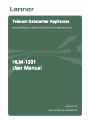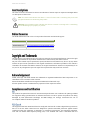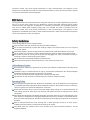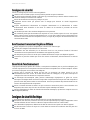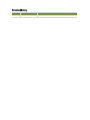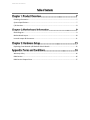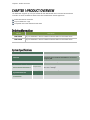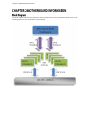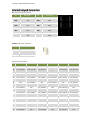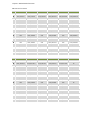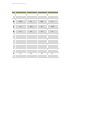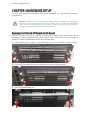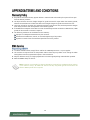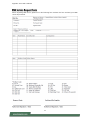HLM-1001
User Manual
Version: 1.0
Date of Release: 2018-09-26
Telecom Datacenter Appliances

HLM-1001 User Manual
The icons are used in the manual to serve as an indication of interest topics or important messages. Below
is a description of these icons:
Note: This check mark indicates that there is a note of interest and is something that you should
pay special attention to while using the product.
Warning: This exclamation point indicates that there is a caution or warning and it is something
that could damage your property or product.
The listed websites are links to the on-line product information and technical support.
Resources
URL
Lanner
http://www.lannerinc.com
Product Resource
http://www.lannerinc.com/download-center
RMA
http://eRMA.lannerinc.com
This document is copyrighted © 2017. All rights are reserved. The original manufacturer reserves the right
to make improvements to the products described in this manual at any time without notice.
No part of this manual may be reproduced, copied, translated or transmitted in any form or by any means
without the prior written permission of the original manufacturer. Information provided in this manual is
intended to be accurate and reliable. However, the original manufacturer assumes no responsibility for its
use, nor for any infringements upon the rights of third parties that may result from such use.
Intel® , Intel logo and Intel® Xeon® are trademarks or registered trademarks of Intel Corporation or its
subsidiaries in the U.S. and/or other countries.
Microsoft Windows and MS-DOS are registered trademarks of Microsoft Corp.
All other product names or trademarks are properties of their respective owners.
This product has passed the CE test for environmental specifications. Test conditions for passing included
the equipment being operated within an industrial enclosure. In order to protect the product from being
damaged by ESD (Electrostatic Discharge) and EMI leakage, we strongly recommend the use of
CE-compliant industrial enclosure products.
This equipment has been tested and found to comply with the limits for a Class A digital device, pursuant to
Part 15 of the FCC Rules. These limits are designed to provide reasonable protection against harmful
interference when the equipment is operated in a commercial environment. This equipment generates,
uses and can radiate radio frequency energy and, if not installed and used in accordance with the

instruction manual, may cause harmful interference to radio communications. The operation of this
equipment in a residential area is likely to cause harmful interference in which case the user will be required
to correct the interference at his own expense.
This equipment has been tested and found to comply with the limits for a Class A digital device, pursuant to
Part 15 of the FCC Rules. These limits are designed to provide reasonable protection against harmful
interference when the equipment is operated in a commercial environment. This equipment generates,
uses, and can radiate radio frequency energy and, if not installed and used in accordance with the
instruction manual, may cause harmful interference to radio communications. The operation of this
equipment in a residential area is likely to cause harmful interference in which case users will be required to
correct the interference at their own expense.
Follow these guidelines to ensure general safety:
Keep the chassis area clear and dust-free during and after installation.
Do not wear loose clothing or jewelry that could get caught in the chassis. Fasten your tie or scarf and
roll up your sleeves.
Wear safety glasses if you are working under any conditions that might be hazardous to your eyes.
Do not perform any action that creates a potential hazard to people or makes the equipment unsafe.
Disconnect all power by turning off the power and unplugging the power cord before installing or
removing a chassis or working near power supplies
Do not work alone if potentially hazardous conditions exist.
Never assume that power is disconnected from a circuit; always check the circuit.
Risk of Explosion if Battery is replaced by an incorrect type. Dispose of used batteries according to the
instructions.
Installation only by a trained electrician or only by an electrically trained person who knows all English
Installation and Device Specifications which are to be applied.
Do not carry the handle of power supplies when moving to another place.
The machine can only be used in a fixed location such as labs or computer facilities.
Electrical equipment generates heat. Ambient air temperature may not be adequate to cool equipment
to acceptable operating temperatures without adequate circulation. Be sure that the room in which you
choose to operate your system has adequate air circulation.
Ensure that the chassis cover is secure. The chassis design allows cooling air to circulate effectively. An
open chassis permits air leaks, which may interrupt and redirect the flow of cooling air from internal
components.
Electrostatic discharge (ESD) can damage equipment and impair electrical circuitry. ESD damage occurs
when electronic components are improperly handled and can result in complete or intermittent failures.
Be sure to follow ESD-prevention procedures when removing and replacing components to avoid these
problems.
Wear an ESD-preventive wrist strap, ensuring that it makes good skin contact. If no wrist strap is
available, ground yourself by touching the metal part of the chassis.
Periodically check the resistance value of the antistatic strap, which should be between 1 and 10
megohms (Mohms).

HLM-1001 User Manual
Suivez ces consignes pour assurer la sécurité générale :
Laissez la zone du châssis propre et sans poussière pendant et après l’installation.
Ne portez pas de vêtements amples ou de bijoux qui pourraient être pris dans le châssis. Attachez votre
cravate ou écharpe et remontez vos manches.
Portez des lunettes de sécurité pour protéger vos yeux.
N’effectuez aucune action qui pourrait créer un danger pour d’autres ou rendre l’équipement
dangereux.
Coupez complètement l’alimentation en éteignant l’alimentation et en débranchant le cordon
d’alimentation avant d’installer ou de retirer un châssis ou de travailler à proximité de sources
d’alimentation.
Ne travaillez pas seul si des conditions dangereuses sont présentes.
Ne considérez jamais que l’alimentation est coupée d’un circuit, vérifiez toujours le circuit. Cet appareil
génère, utilise et émet une énergie radiofréquence et, s’il n’est pas installé et utilisé conformément aux
instructions des fournisseurs de composants sans fil, il risque de provoquer des interférences dans les
communications radio.
Risque d’explosion si la pile est remplacée par une autre d’un mauvais type.
Jetez les piles usagées conformément aux instructions.
L’installation doit être effectuée par un électricien formé ou une personne formée à l’électricité
connaissant toutes les spécifications d’installation et d’appareil du produit.
Ne transportez pas l’unité en la tenant par le câble d’alimentation lorsque vous déplacez l’appareil.
La machine ne peut être utilisée qu’à un lieu fixe comme en laboratoire, salle d’ordinateurs ou salle de
classe.
L’équipement électrique génère de la chaleur. La température ambiante peut ne pas être adéquate pour
refroidir l’équipement à une température de fonctionnement acceptable sans circulation adaptée. Vérifiez
que votre site propose une circulation d’air adéquate.
Vérifiez que le couvercle du châssis est bien fixé. La conception du châssis permet à l’air de
refroidissement de bien circuler. Un châssis ouvert laisse l’air s’échapper, ce qui peut interrompre et
rediriger le flux d’air frais destiné aux composants internes.
Les décharges électrostatiques (ESD) peuvent endommager l’équipement et gêner les circuits
électriques. Des dégâts d’ESD surviennent lorsque des composants électroniques sont mal manipulés et
peuvent causer des pannes totales ou intermittentes. Suivez les procédures de prévention d’ESD lors du
retrait et du remplacement de composants.
Portez un bracelet anti-ESD et veillez à ce qu’il soit bien au contact de la peau. Si aucun bracelet n’est
disponible, reliez votre corps à la terre en touchant la partie métallique du châssis.
Vérifiez régulièrement la valeur de résistance du bracelet antistatique, qui doit être comprise entre 1 et
10 mégohms (Mohms).
Avant d’allumer l’appareil, reliez le câble de mise à la terre de l’équipement à la terre.
Une bonne mise à la terre (connexion à la terre) est très importante pour protéger l’équipement contre
les effets néfastes du bruit externe et réduire les risques d’électrocution en cas de foudre.
Pour désinstaller l’équipement, débranchez le câble de mise à la terre après avoir éteint l’appareil.
Un câble de mise à la terre est requis et la zone reliant les sections du conducteur doit faire plus de 4
mm2 ou 10 AWG.

Version
Date
Descriptions
1.0
2018/09/26
Official Release

HLM-1001 User Manual
Ordering Information ................................................................................................................... 7
System Specifications ................................................................................................................... 7
I/O Overview................................................................................................................................. 8
Block Diagram ............................................................................................................................... 9
Motherboard Layout .................................................................................................................. 10
Internal Jumper & Connectors ................................................................................................... 11
Replacing Front Network I/O Blades & Switch Boards .............................................................. 15
Warranty Policy .......................................................................................................................... 16
RMA Service ................................................................................................................................ 16
RMA Service Request Form ........................................................................................................ 17

Chapter 1: Product Overview
The HLM-1001 supports up to 32-port 10GbE SFP with NIC Module which uses Intel XL710 Ethernet
Controller. It can be installed into latest Lanner HTCA-6000 Series network appliances.
Intel XL710 Ethernet Controller
32-port 10GbE SFP+ cage
Compatible with HTCA-6600 and HTCA-6200
SKU No.
Description
HLM-1001A
32-port 10GbE SFP+ Ethernet Network Interface blade for HTCA-6000 Series
HLM-1001B
24-port 10GbE SFP+ Ethernet Network Interface blade for HTCA-6000 Series
Model
HLM-1001
Controller
Intel XL710 Ethernet Controller
Interface
8x PCI-E 3.0 x8 (In two Molex 6x16 IMPACT Connectors)
through by MB.
Connector
32-port 10GbE SFP+ cage
System Compatibility
HTCA-6600 and HTCA-6200
Environmental Parameters
Temperature
0 to 40º C Operating
-40 to 70º C Storage
Humidity (RH)
5 to 90% Non-condensing
System Dimensions
(WxDxH)
283.68 x 40 x 187.46 mm
Weight
2 kg
Certification
CE
Class A
FCC
Class A

HLM-1001 User Manual
No.
Description
A
10GbE SFP+ Ports
B
PCIE 3.0 x8 Press-fit connector
B
A

Chapter 2: Motherboard Information
The block diagram indicates how data flows among components on the motherboard. Please refer to the
following figure for your motherboard’s layout design.

HLM-1001 User Manual
The motherboard layout shows the connectors and jumpers on the board. Refer to the following picture as
a reference of the pin assignments and the internal connectors.
P1
J1
J2
CON2
CON1

Chapter 2: Motherboard Information
P1: Power connector (Press-fit)
CON1/2: Fan Power connector
J1: PCIe Card Connector
Pin
Description
Pin
Description
B1A
+12V
A1A
GND
B1B
+12V
A1B
GND
B1C
+12V
A1C
GND
B1D
+12V
A1D
GND
B1E
+12V
A1E
GND
B1F
+12V
A1F
GND
B1G
+12V
A1G
GND
B1H
+12V
A1H
GND
Pin
Description
1
GND
2
+12V
3
NC
1
2
3
4
5
6
A
GND
CPU1_PE3ATP2
GND
CPU1_PE2CTP10
GND
CPU1_PE2CTP8
B
CPU1_PE3ATP1
CPU1_PE3ATN2
CPU1_PE3ATP3
CPU1_PE2CTN1
0
CPU1_PE2CTP9
CPU1_PE2CTN8
C
CPU1_PE3ATN1
GND
CPU1_PE3ATN3
GND
CPU1_PE2CTN9
GND
D
GND
CPU1_PE3BTP6
GND
CPU1_PE2ATP0
GND
CPU1_PE2ATP2
E
CPU1_PE3ATN0
CPU1_PE3BTN6
CPU1_PE3BTP7
CPU1_PE2ATN0
CPU1_PE2ATP1
CPU1_PE2ATN2
F
CPU1_PE3ATP0
GND
CPU1_PE3BTN7
GND
CPU1_PE2ATN1
GND
G
GND
CPU1_PE3ARP2
GND
CPU1_PE3ARP0
GND
CPU1_PE2CRP9
H
CPU1_PE3BTP5
CPU1_PE3ARN2
CPU1_PE3ARP1
CPU1_PE3ARN0
CPU1_PE2CRP8
CPU1_PE2CRN9
J
CPU1_PE3BTN5
GND
CPU1_PE3ARN1
GND
CPU1_PE2CRN8
GND
K
GND
CPU1_PE3BRN5
GND
CPU1_PE2ARP2
GND
CPU1_PE2ARP1
L
CPU1_PE3BTN4
CPU1_PE3BRP5
CPU1_PE3BRN4
CPU1_PE2ARN2
CPU1_PE2ARP0
CPU1_PE2ARN1
M
CPU1_PE3BTP4
GND
CPU1_PE3BRP4
GND
CPU1_PE2ARN0
GND
N
GND
CPU1_PE3ARN3
GND
CPU1_PE1BRN7
GND
CPU1_PE1ATN1
O
CPU1_PE3BRP7
CPU1_PE3ARP3
CPU1_PE1BRN6
CPU1_PE1BRP7
CPU1_PE1ATN0
CPU1_PE1ATP1
P
CPU1_PE3BRN7
GND
CPU1_PE1BRP6
GND
CPU1_PE1ATP0
GND
R
GND
CPU1_PE1ARP1
GND
CPU1_PE1ARP2
GND
CPU1_PE1BRN4
S
CPU1_PE3BRN6
CPU1_PE1ARN1
CPU1_PE1ARN0
CPU1_PE1ARN2
CPU1_PE1ARP3
CPU1_PE1BRP4
T
CPU1_PE3BRP6
GND
CPU1_PE1ARP0
GND
CPU1_PE1ARN3
GND

HLM-1001 User Manual
7
8
9
10
11
12
A
GND
CPU1_PE2DTP12
GND
CPU1_PE2DTP14
GND
BOARD_ID0
B
CPU1_PE2CTP11
CPU1_PE2DTN12
CPU1_PE2DTP13
CPU1_PE2DTN14
CPU1_PE2DTP15
PRESENT#
C
CPU1_PE2CTN11
GND
CPU1_PE2DTN13
GND
CPU1_PE2DTN15
GND
D
GND
CPU1_PE2BTP4
GND
CPU1_PE2BTP6
GND
P5V
E
CPU1_PE2ATP3
CPU1_PE2BTN4
CPU1_PE2BTP5
CPU1_PE2BTN6
CPU1_PE2BTP7
P5V
F
CPU1_PE2ATN3
GND
CPU1_PE2BTN5
GND
CPU1_PE2BTN7
GND
G
GND
CPU1_PE2CRP11
GND
CPU1_PE2DRP13
GND
IPMI_DATA
H
CPU1_PE2CRP10
CPU1_PE2CRN11
CPU1_PE2DRP12
CPU1_PE2DRN13
CPU1_PE2DRP15
IPMI_CLK
J
CPU1_PE2CRN10
GND
CPU1_PE2DRN12
GND
CPU1_PE2DRN15
GND
K
GND
CPU1_PE2BRP4
GND
CPU1_PE2BRP6
GND
PCIE_RESET#
L
CPU1_PE2ARN3
CPU1_PE2BRN4
CPU1_PE2BRP5
CPU1_PE2BRN6
CPU1_PE2BRP7
WATCH_DOG#
M
CPU1_PE2ARN3
GND
CPU1_PE2BRN5
GND
CPU1_PE2BRN7
GND
N
GND
CPU1_PE1ATN3
GND
CPU1_PE1BTP6
GND
SMB_CH2_DATA
O
CPU1_PE1ATN2
CPU1_PE1ATP3
CPU1_PE1BTP7
CPU1_PE1BTN6
CPU1_PE2DRP14
SMB_CH2_CLK
P
CPU1_PE1ATP2
GND
CPU1_PE1BTN7
GND
CPU1_PE2DRN14
GND
R
GND
NC
GND
CPU1_PE1BTP4
GND
NC
S
CPU1_PE1BRN5
NC
NC
CPU1_PE1BTN4
CPU1_PE1BTP5
NC
T
CPU1_PE1BRP5
GND
HP_BUTTON#
GND
CPU1_PE1BTN5
GND
13
14
15
16
A
GND
HP_PWR_ON#
GND
HP_BOTN
B
LC_PWRGD
THER_ALARM#
HP_PWROK
HP_ATN_LED
C
BOARD_ID1
GND
HP_PWRFAIL#
GND
D
GND
NC
GND
NC
E
NC
NC
NC
NC
F
NC
GND
NC
GND
G
GND
NC
GND
NC
H
NC
NC
NC
NC
J
NC
GND
NC
GND
K
GND
NC
GND
NC
L
NC
NC
NC
NC
M
NC
GND
NC
GND
N
GND
NC
GND
NC
O
NC
NC
NC
NC
P
NC
GND
NC
GND
R
GND
NC
GND
NC
S
NC
NC
NC
NC
T
NC
GND
NC
GND

Chapter 2: Motherboard Information
J2: PCIe Card Connector
1
2
3
4
5
6
A
GND
CPU2_PE1ATP3
GND
CPU2_PE2DTP15
GND
CPU2_PE2DTP13
B
CPU2_PE1ATP1
CPU2_PE1ATN3
CPU2_PE1ATP2
CPU2_PE2DTN15
CPU2_PE2DTP14
CPU2_PE2DTN13
C
CPU2_PE1ATN1
GND
CPU2_PE1ATN2
GND
CPU2_PE2DTN14
GND
D
GND
CPU2_PE1ARP2
GND
CPU2_PE2CRP8
GND
CPU2_PE2CRP10
E
CPU2_PE1ATN0
CPU2_PE1ARN2
CPU2_PE1ARP1
CPU2_PE2CRN8
CPU2_PE2CRP9
CPU2_PE2CRN10
F
CPU2_PE1ATP0
GND
CPU2_PE1ARN1
GND
CPU2_PE2CRN9
GND
G
GND
CPU2_PE1BTN6
GND
CPU2_PE3BTP7
GND
CPU2_PE3ATP1
H
CPU2_PE1ARP3
CPU2_PE1BTP6
CPU2_PE1BTN7
CPU2_PE3BTN7
CPU2_PE3ATP0
CPU2_PE3ATN1
J
CPU2_PE1ARN3
GND
CPU2_PE1BTP7
GND
CPU2_PE3ATN0
GND
K
GND
CPU2_PE1BRP4
GND
CPU2_PE1BRP7
GND
CPU2_PE3ARP1
L
CPU2_PE1ARN0
CPU2_PE1BRN4
CPU2_PE1BRP6
CPU2_PE1BN7
CPU2_PE3ARN0
CPU2_PE3ARN1
M
CPU2_PE1ARP0
GND
CPU2_PE1BRN6
GND
CPU2_PE3ARP0
GND
N
GND
CPU2_PE1BRP5
GND
CPU2_PE3DTN15
GND
CPU2_PE3DRP14
O
CPU2_PE1BTN5
CPU2_PE1BRN5
CPU2_PE3DTN14
CPU2_PE3DTP15
CPU2_PE3DRP15
CPU2_PE3DRN14
P
CPU2_PE1BTP5
GND
CPU2_PE3DTP14
GND
CPU2_PE3DRN15
GND
R
GND
NC
GND
CPU2_PE3CTP9
GND
CPU2_PE3CTN11
S
CPU2_PE1BTN4
NC
CPU2_PE3CTP8
CPU2_PE3CTN9
CPU2_PE3CTP10
CPU2_PE3CTP11
T
CPU2_PE1BTP4
GND
CPU2_PE3CTN8
GND
CPU2_PE3CTN10
GND
7
8
9
10
11
12
A
GND
CPU2_PE2CTP11
GND
CPU2_PE2CTP9
GND
NC
B
CPU2_PE2DTP12
CPU2_PE2CTN11
CPU2_PE2CTP8
CPU2_PE2CTN9
CPU2_PE2CTP10
NC
C
CPU2_PE2DTN12
GND
CPU2_PE2CTN8
GND
CPU2_PE2CTN10
GND
D
GND
CPU2_PE2DRP12
GND
CPU2_PE2DRP14
GND
PCH_SMBCLK
E
CPU2_PE2CRP11
CPU2_PE2DRN12
CPU2_PE2DRP13
CPU2_PE2DRN14
CPU2_PE2DRP15
PCH_SMBDATA
F
CPU2_PE2CRN11
GND
CPU2_PE2DRN13
GND
CPU2_PE2DRN15
GND
G
GND
CPU2_PE3BTP5
GND
CPU2_PE3ATP3
GND
NC
H
CPU2_PE3BTP6
CPU2_PE3BTN5
CPU2_PE3BTP4
CPU2_PE3ATN3
CPU2_PE3ATP2
NC
J
CPU2_PE3BTN6
GND
CPU2_PE3BTN4
GND
CPU2_PE3ATN2
GND
K
GND
CPU2_PE3ARP3
GND
CPU2_PE3BRP5
GND
NC
L
CPU2_PE3ARP2
CPU2_PE3ARN3
CPU2_PE3BRP4
CPU2_PE3BRN5
CPU2_PE3BRP7
NC
M
CPU2_PE3ARN2
GND
CPU2_PE3BRN4
GND
CPU2_PE3BRN7
GND
N
GND
CPU2_PE3DRP12
GND
CPU2_PE3CRP9
GND
NC
O
CPU2_PE3DRP13
CPU2_PE3DRN12
CPU2_PE3CRP11
CPU2_PE3CRN9
CPU2_PE3BRP6
NC
P
CPU2_PE3DRN13
GND
CPU2_PE3CRN11
GND
CPU2_PE3BRN6
GND
R
GND
NC
GND
CPU2_PE3CRN10
GND
NC
S
CPU2_PE3DTN12
NC
CPU2_PE3DTP13
CPU2_PE3CRP10
CPU2_PE3CRP8
NC
T
CPU2_PE3DTP12
GND
CPU2_PE3DTN13
GND
CPU2_PE3CRN8
GND

HLM-1001 User Manual
13
14
15
16
A
GND
NC
GND
PCIE_CLK_N
B
NC
NC
NC
PCIE_CLK_P
C
NC
GND
NC
GND
D
GND
NC
GND
NC
E
NC
NC
NC
NC
F
NC
GND
NC
GND
G
GND
NC
GND
NC
H
NC
NC
NC
NC
J
NC
GND
NC
GND
K
GND
NC
GND
NC
L
NC
NC
NC
NC
M
NC
GND
NC
GND
N
GND
NC
GND
NC
O
NC
NC
NC
NC
P
NC
GND
NC
GND
R
GND
NC
GND
NC
S
NC
NC
NC
NC
T
NC
GND
NC
GND

Chapter 3: Hardware Setup
To access some components and perform certain service procedures, you must perform the following
procedures first.
Warning: To reduce the risk of personal injury, electric shock, or damage to the equipment,
remove the power cord to remove power from the server. The front panel Power On/Standby
button does not completely shut off system power. Portions of the power supply and some
internal circuitry remain active until AC power is removed.
The system provides a total of six externally accessible LAN I/O blades and/or switch boards, varied
depending on ordering configurations (the system supports up to 2x switch boards and up to 5x LAN I/O
blades). To replace a new blade/board, please follow the steps below.
1. Rotate and loosen the two captive screws at both ends. You may use a screwdriver to conduct this task.
2. Pull the two locks towards the directions as shown in the arrows of directions below.
3. Gently pull the board/blade out.

16
1. All products are under warranty against defects in materials and workmanship for a period of one year
from the date of purchase.
2. The buyer will bear the return freight charges for goods returned for repair within the warranty period;
whereas the manufacturer will bear the after service freight charges for goods returned to the user.
3. The buyer will pay for the repair (for replaced components plus service time) and transportation charges
(both ways) for items after the expiration of the warranty period.
4. If the RMA Service Request Form does not meet the stated requirement as listed on “RMA Service,“ RMA
goods will be returned at customer’s expense.
5. The following conditions are excluded from this warranty:
Improper or inadequate maintenance by the customer
Unauthorized modification, misuse, or reversed engineering of the product
Operation outside of the environmental specifications for the product.
1. To obtain an RMA number, simply fill out and fax the “RMA Request Form “ to your supplier.
2. The customer is required to fill out the problem code as listed. If your problem is not among the codes
listed, please write the symptom description in the remarks box.
3. Ship the defective unit(s) on freight prepaid terms. Use the original packing materials when possible.
4. Mark the RMA# clearly on the box.
Note: Customer is responsible for shipping damage(s) resulting from inadequate/loose packing
of the defective unit(s). All RMA# are valid for 30 days only; RMA goods received after the
effective RMA# period will be rejected.

Appendix: Terms and Conditions
17
When requesting RMA service, please fill out the following form. Without this form enclosed, your RMA
cannot be processed.
-
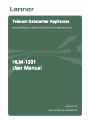 1
1
-
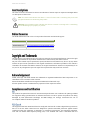 2
2
-
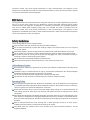 3
3
-
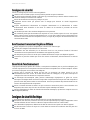 4
4
-
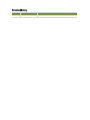 5
5
-
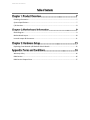 6
6
-
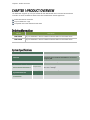 7
7
-
 8
8
-
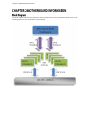 9
9
-
 10
10
-
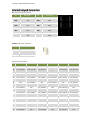 11
11
-
 12
12
-
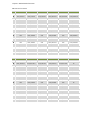 13
13
-
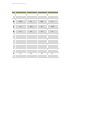 14
14
-
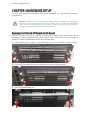 15
15
-
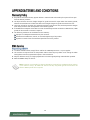 16
16
-
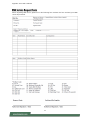 17
17
Lanner HLM-1001A Manuel utilisateur
- Taper
- Manuel utilisateur
dans d''autres langues
- English: Lanner HLM-1001A User manual
Documents connexes
Autres documents
-
Mellanox Technologies SwitchX Manuel utilisateur
-
Mellanox Technologies MSX1024B-1BRS Manuel utilisateur
-
Mellanox Technologies MSX6036G-2SFS Manuel utilisateur
-
Advantech EPC-U2117 Manuel utilisateur
-
ASROCK E3V5 Performance Gaming Manuel utilisateur
-
ASROCK Asrock H110 Information produit
-
ASROCK FATAL1TY B250M PERFORMANCE Manuel utilisateur
-
ASROCK H110M-G/M.2 Manuel utilisateur
-
ASROCK Fatal1ty B450 Gaming-ITX/ac-Serie Manuel utilisateur
-
Costway TY557856 Manuel utilisateur